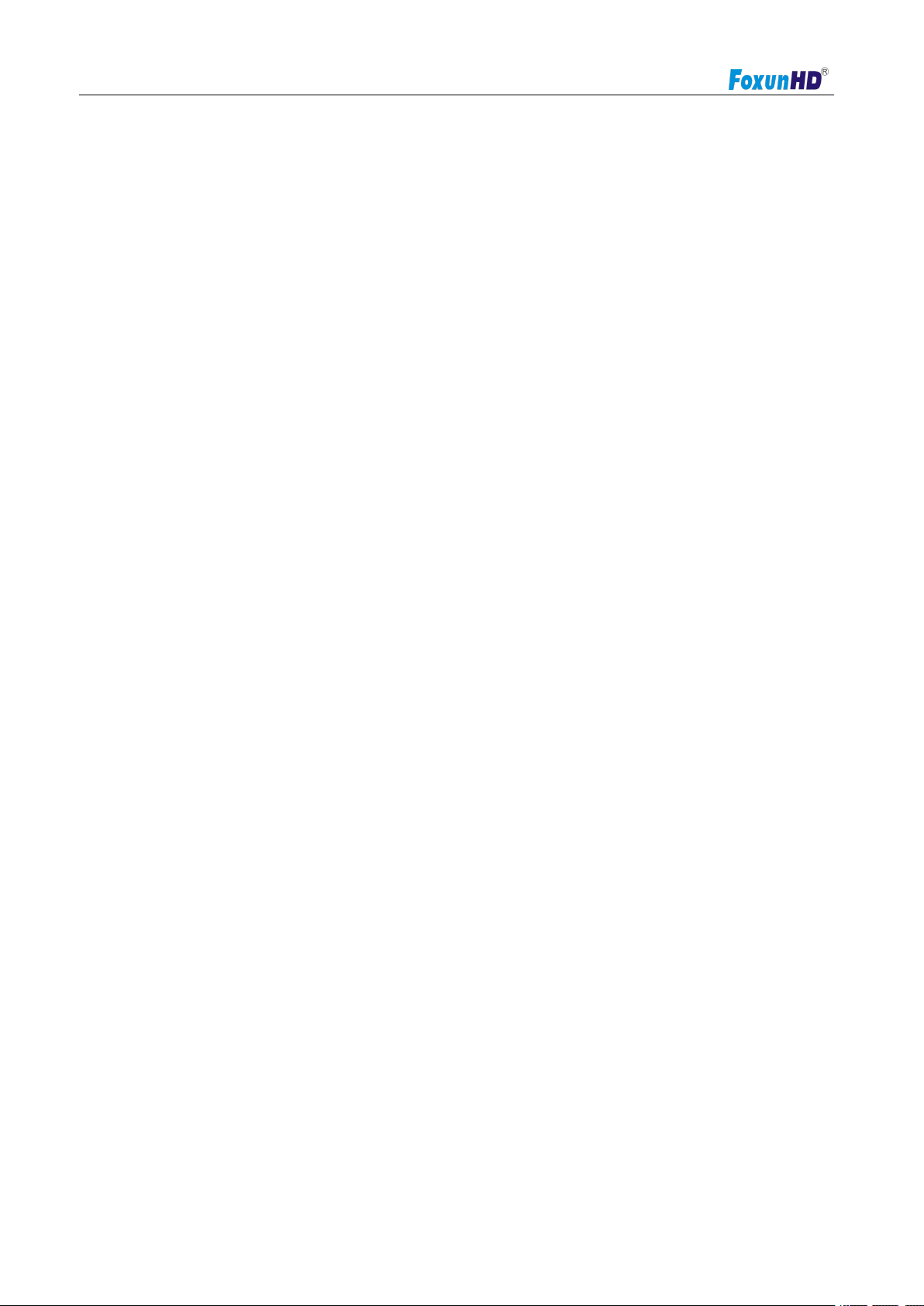
Operating Instructions
24 port HDMI smart matrix over cat5e/6 cable
FX-GES24
Dear Customer
Thank you for purchasing this product. For optimum performance and safety, please read these
instructions carefully before connecting, operating or adjusting this product. Please keep this manual for
future reference.
ABLE OF CONTENTS
Feature
Specifications
Package Contents
Panel Descriptions
Connecting and Operating
Typical Application
Product Service
Warranty
www.foxunhd.com
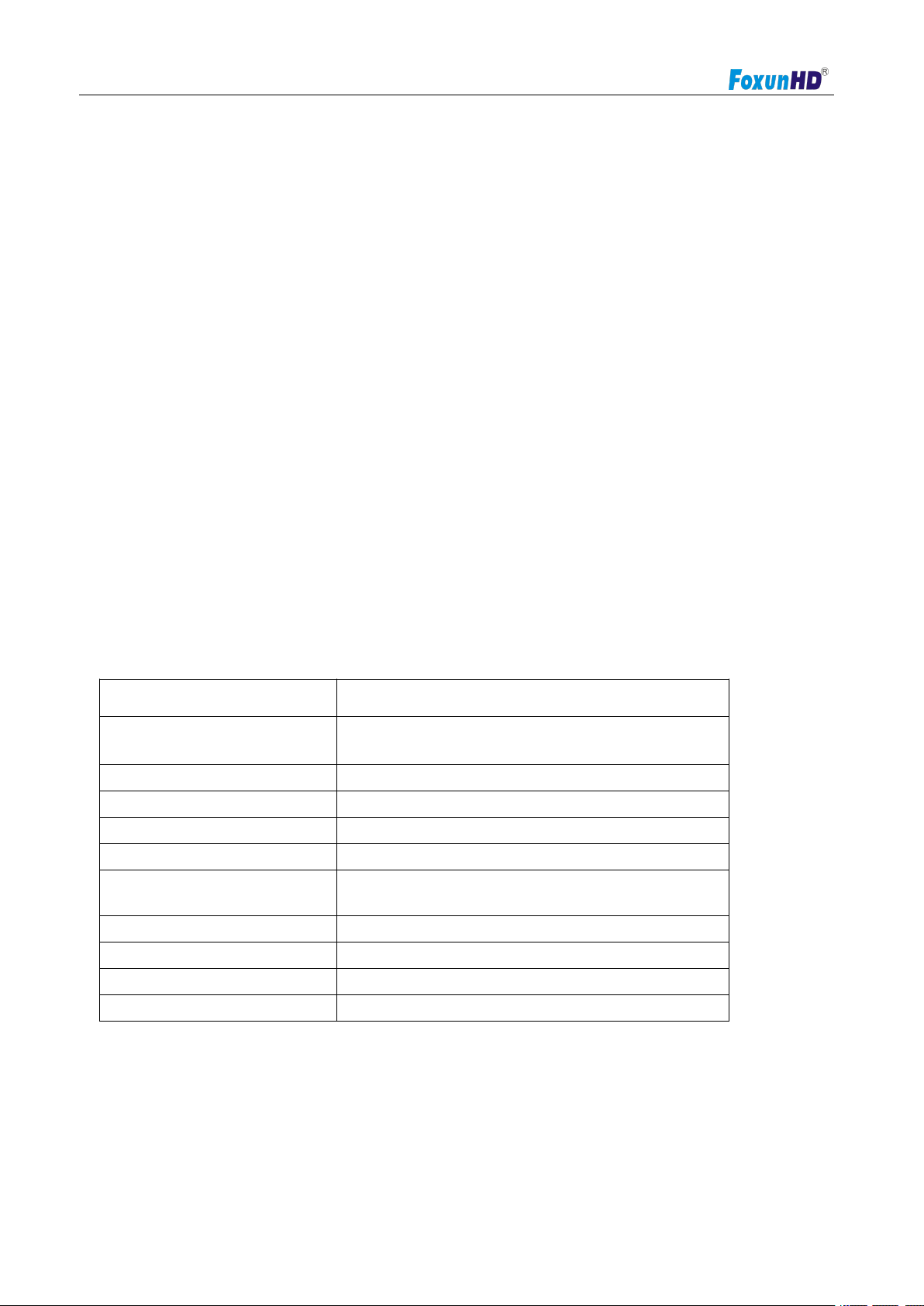
Operating Instructions
Gigabit Enthernet smart with 24 PCS RJ45 ports,each port can be set as input or output
Support default configuration which can be restored to overwrite the current configurantion whitch is
Supports user managment and limits one user to login.
8K MAC address.
Full-deplex flow(IEEE802.3x)and half-deplex backpressure.
Supports Unkown Unicast/Broadcast/Multicast Storm Control.
Power Consumption:4.5W
Dimension (L×W×H):225x103x42mm
Net Weight:Receiver:1.02kg
1) Main Unit. 24 port HDMI smart matrix
Operating Temperature Range
-5 to +65℃(+23 to +149℉)
Operating Humidity Range
5 to 90%RH (No Condensation)
Input Video Signal
0.5-1.0 Volts P-P
Input DDC Signal
5 volts p-p(TTL)
Support Video Format
1080P
Video Output
HDMI
Transmission Distance
1080P 8-bit 120m over single CAT5E/6
/24AWG/Solid
Power consumption
4.5W
IR frequency
38kHz-56kHz
Dimension (L×W×H)
225x103x42mm
Net Weight
1.02kg
Feature
Feature
working on via Web UI and Reset button of the switch.
NOTICE
Our company reserve the right to make changes in the hardware, packaging and any accompanying
documentation without prior written notice.
SPECIFICATIONS
Note: Specifications are subject to change without notice. Mass and dimensions are approximate.
PACKING CONTENTS
www.foxunhd.com
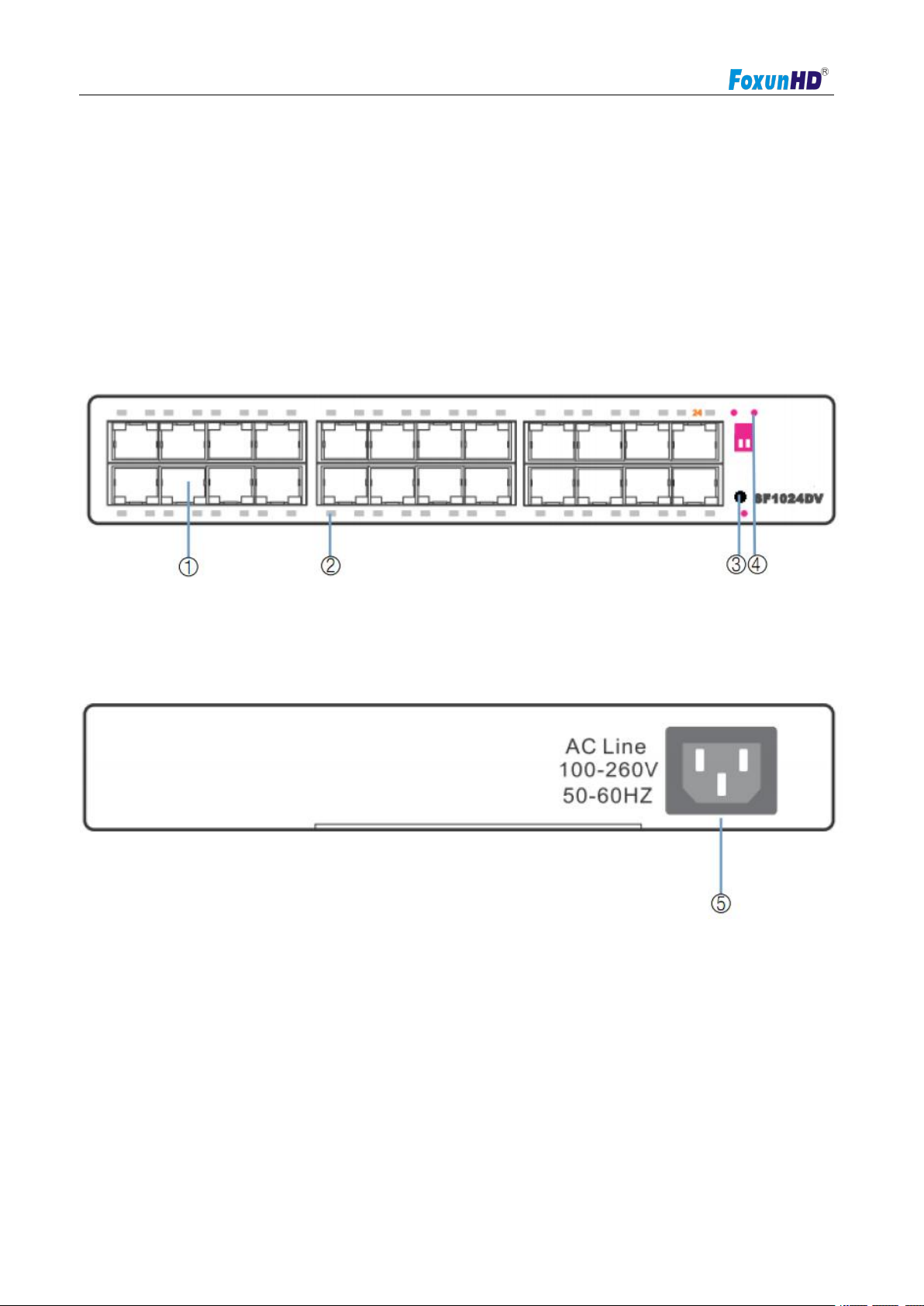
Operating Instructions
2) Power AC 100-260V 50~60Hz cable
3) Operating Instructions
1) RJ45 port
2) LED Indicator
3) Restore button
4) Power indicator
5) 220V power plug
Notes: Please confirm if the product and the accessories and all in duded, if not please contact with
the dealers.
PANEL DESCRIPTION
Front side
Rear side
www.foxunhd.com
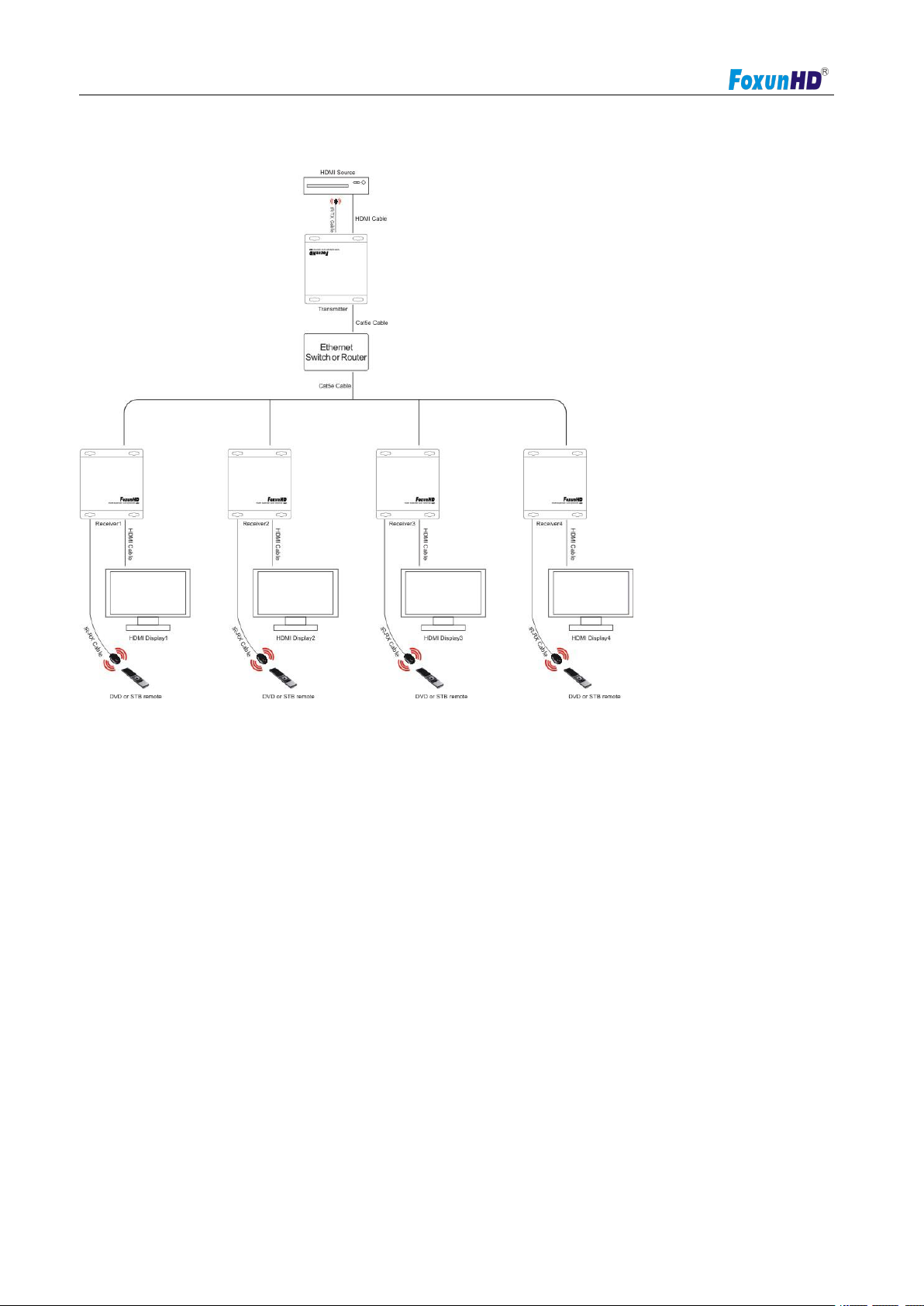
Operating Instructions
1) one to more configuration
1) Connect the HDMI TX ports with HDMI smart port,also connect HDMI RX ports with HDMI smart matrix
2) A HTTP server is embedded in TX and RX,you can setup IP address for RX via web browser.please
2)More to More
CONNECT AND OPERATE
ports. (a common IP switch is also workable).
refer to “Setup HDMI TX and RX” In page 5.(for one to many configuration,you only need to set IP address
for HDMI RX)
www.foxunhd.com

Operating Instructions
1) for more to more connection,TX& RX has to work with HDMI smart matrix
2) Connect HDMI TX port with HDMI smart matrix ports,also connect HDMI RX ports with HDMI smart
1) Setup HDMI TX and HDMI RX
Tips:
matrix ports(for HDMI smart matrix,any one of 24 ports can be set as “input port” or “output port” by
yourself. )
Attention: 1) Insert/Extract cable gently.
2) Please don’t insert into or pull out HDMI Cable when power on. please connect Cable
only when power is off.
Typical Application
A http server is embedded in each TX and RX,you can setup IP address for HDMI extender via web
browser.
The default IP address of the TX is 192.168.168.55,MAC address is:00:0b:78:00:60:01
The default IP address of the RX is 192.168.168.56,MAC address is:00:0b:78:00:60:02
Step 1:assign the PC(laptop)IP address on the computer:”Control panel”--Network Connections--Local
www.foxunhd.com

Operating Instructions
Area Connections Status--properties--internet protocol(TCP/IP)--type the IP address field with
192.168.0.11(0-255) and subnet mask with 255.255.255.0 after that press ok to save the configuration.
Note:the IP address of PC should be different from the IP address of TX and RX.
Step2:use an Etnernet cable to connect the PC(or laptop) and the extender.the power LED for the extender
is red and the status LED becomes green.
Step 3:please Ping the connected device through the sequence on
computer:Start.Run,input”CMD”,input”Ping 192.168.168.55 for TX”or input”Ping 192.168.168.56 for
RX”,you will receive the replay if the con you will receive the reply if the connection is established.
Step 4:Log in IE:192.168.168.55 (default IP for TX) or 192.168.168.56 (default IP for RX),you can setup IP
address,subnet mask,gateway,and MAC address for the TX and RX(As follow)
Please set IP address for TX and RX,MAC:00:0b:78:XX:XX-XX(XX:01-FF),The MAC address for each TX
and each RX must be different.
www.foxunhd.com

Operating Instructions
3) HDMI Smart matrix Operation(Connect port 23 or port 24 of the switch to the PC)
Step 5:after click “Apply”button,the green LED light on the device will go out,you have successfully set IP
address for TX and RX now
Note:if you need to restore the device to it’s factory default settings,please power on the device,the red
light becomes lighting,waiting about 10 seconds,the green LED starts working ,at this time to press the
reset button about 5-10 seconds,then the green light will go out,you have successfully restored IP address
to factory IP address now
Default IP address for switch:192.168.168.254,Username:admin,Password:admin.
3-1) Log in (Connect port 23 or port 24 of the switch to the PC)
Step1:connect you PC(or laptop) with IP switch, revise you PC’s IP address firstly,PC’s
IP:192.168.168.11(0-255),PC’s IP address must be different with switch IP address.
Step 2:Log in IE:192.168.168.254,input Username:admin,Password:admin(all below picture)
www.foxunhd.com

Operating Instructions
3-2) setting input port and output port for IP switch(Connect port 23 or Port 24 of the switch to the PC)
Select “port setting”in port tool as below picture,you can click”input”or “output”by your own choice.when the
port is set as”input”,it should be connected to HDMI TX,when the port is set as”output”,it should be connect
to HDMIRX
3-3) Choose th input for display(Connect port 23 or port 24 of the switch to the PC)
www.foxunhd.com

Operating Instructions
5) set your IP address for IP switch(Connect port 23 or port 24 of the switch to the PC)
Select “Port Config”in ports Tool,you can set every “output”port to display any”Input”port which connected
to HDMI extender TX. For example,if you need all the output ports to display the same input source which
connected to port 1,you can set it as below picture:
3-4) set your username and password for IP switch(Connect port 23 or port 24 of the switch to the PC)
You can set your username and password for IP switch,select”User Manage” in System tool,you can revise
your username and password
You can set your IP address for IP switch,select”System config”in system tools,you can revise IP address
and name for switch.
www.foxunhd.com

Operating Instructions
6) Upgrade the switch(Connect port 23 or port 24 of the switch to the PC)
7) restore equiment default settings (Connect port 23 or port 24 of the switch to the PC)
You can upgrade the switch,select”Upgrade firmware”in system tool, you can upgrade the device’s
software.
Click”Restore Factory” in system tools restore the device to it’s factory default settings
www.foxunhd.com

Operating Instructions
1) Damage requiring service: The unit should be serviced by qualified service personnel if:
(a)The DC power supply cord or AC adaptor has been damaged;
(b)Objects or liquids have gotten into the unit;
(c)The unit has been exposed to rain;
(d)The unit does not operate normally or exhibits a marked change in performance;
(e)The unit has been dropped or the cabinet damaged.
2) Servicing Personnel: Do not attempt to service the unit beyond that described in these operating
MAINTENANCE
Clean this unit with a soft, dry cloth. Never use alcohol, paint thinner of benzene to clean this unit.
PRODUCT SERVICE
instructions. Refer all other servicing to authorized servicing personnel.
3) Replacement parts: When parts need replacing ensure the servicer uses parts specified by the
manufacturer or parts that have the same characteristics as the original parts. Unauthorized substitutes
may result in fire, electric shock, or other hazards.
4) Safety check: After repairs or service, ask the servicer to perform safety checks to confirm that the unit
is in proper working condition.
WARRANTY
If your product does not work properly because of a defect in materials or workmanship, our Company
(referred to as "the warrantor" ) will , for the length of the period indicated as below,
(Parts(2)Year ,Labor(90) Days) which starts with the date of original purchase ("Limited Warranty period"),
at its option either(a) repair your product with new or refurbished parts, or (b) replace it with a new of a
www.foxunhd.com
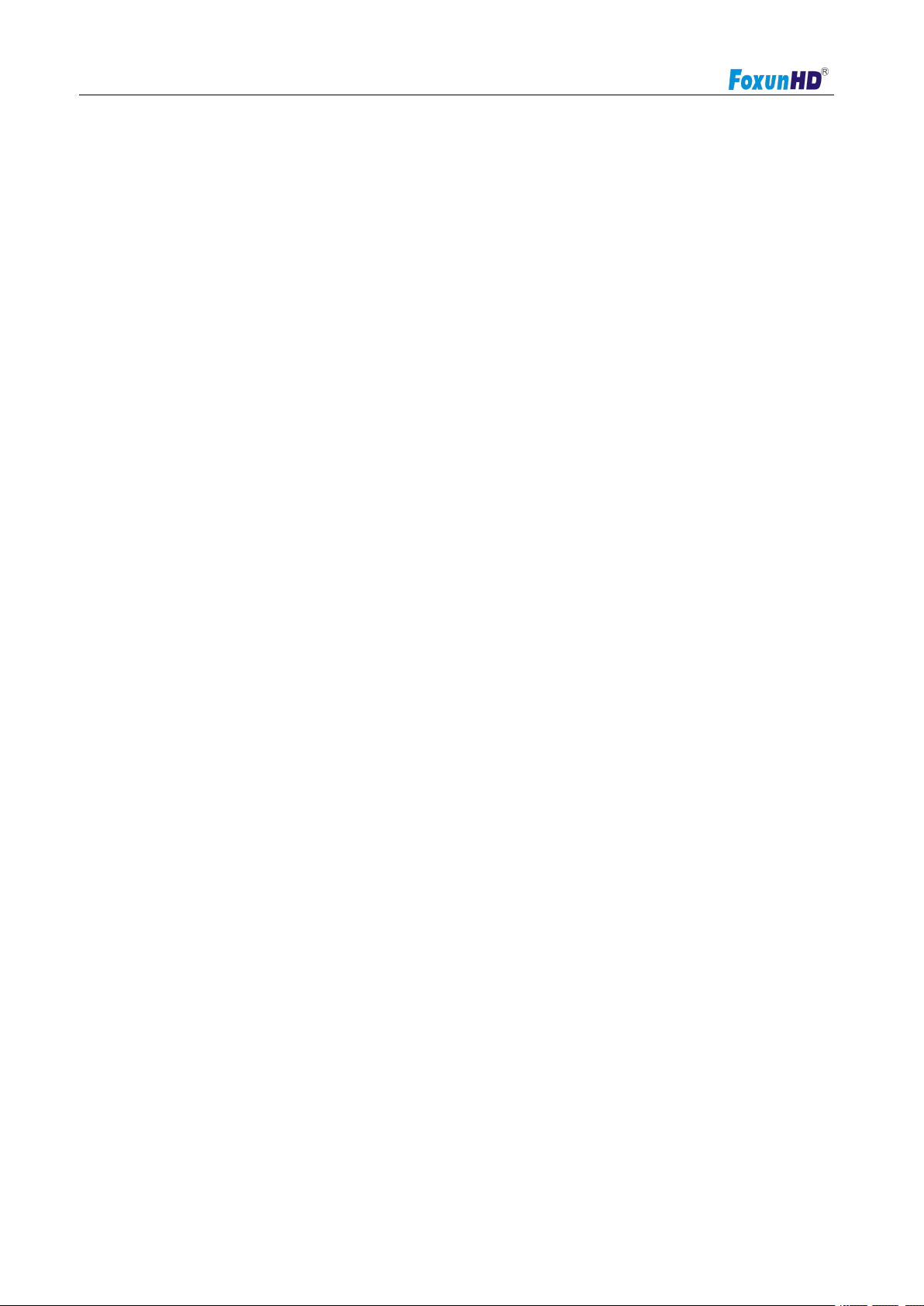
Operating Instructions
1) This Limited Warranty ONLY COVERS failures due to defects in materials or workmanship, and DOES
2) THERE ARE NO EXPRESS WARRANTIES EXCEPT AS LISTED UNDER "LIMITED WARRANTY
refurbished product. The decision to repair or replace will be made by the warrantor.
During the "Labor" Limited Warranty period there will be no charge for labor.
During the "Parts" warranty period, there will be no charge for parts. You must mail-in your product during
the warranty period. This Limited Warranty is extended only to the original purchaser and only covers
product purchased as new. A purchase receipt or other proof of original purchase date is required for
Limited Warranty service.
LIMITED WARRANTY LIMITS AND EXCLUSIONS
NOT COVER normal wear and tear or cosmetic damage. The Limited Warranty ALSO DOES NOT COVER
damages which occurred in shipment, or failures which are caused by products not supplied by
warrantor,or failures which result from accidents,misuse,abuse,neglect, mishandling, misapplication,
alteration, faulty installation, set-up adjustments, misadjustment of consumer controls, improper
maintenance, power line surge, lightning damage, modification, or service by anyone other than a Factory
Service center or other Authorized Servicer, or damage that is attributable to acts of God.
COVERAGE".THE WARRANTOR IS NOT LIABLE FOR INCIDENTAL OR CONSEQUENTIAL DAMAGES
RESULTING FROM THE USE OF THIS PRODUCT, OR ARISING OUT OF ANY BREACH OF THIS
WARRNTY. (As examples, this excludes damages for lost time, cost of having someone remove or
re-install an installed unit if applicable, travel to and from the service, loss of or damage to media or images,
data or other recorded content. The items listed are not exclusive, but are for illustration only.
PARTS AND SERVICE, WHICH ARE NOT COVERED BY THIS LIMITED WARRANTY, ARE YOUR
RESPONSIBILITY.
www.foxunhd.com
