Page 1
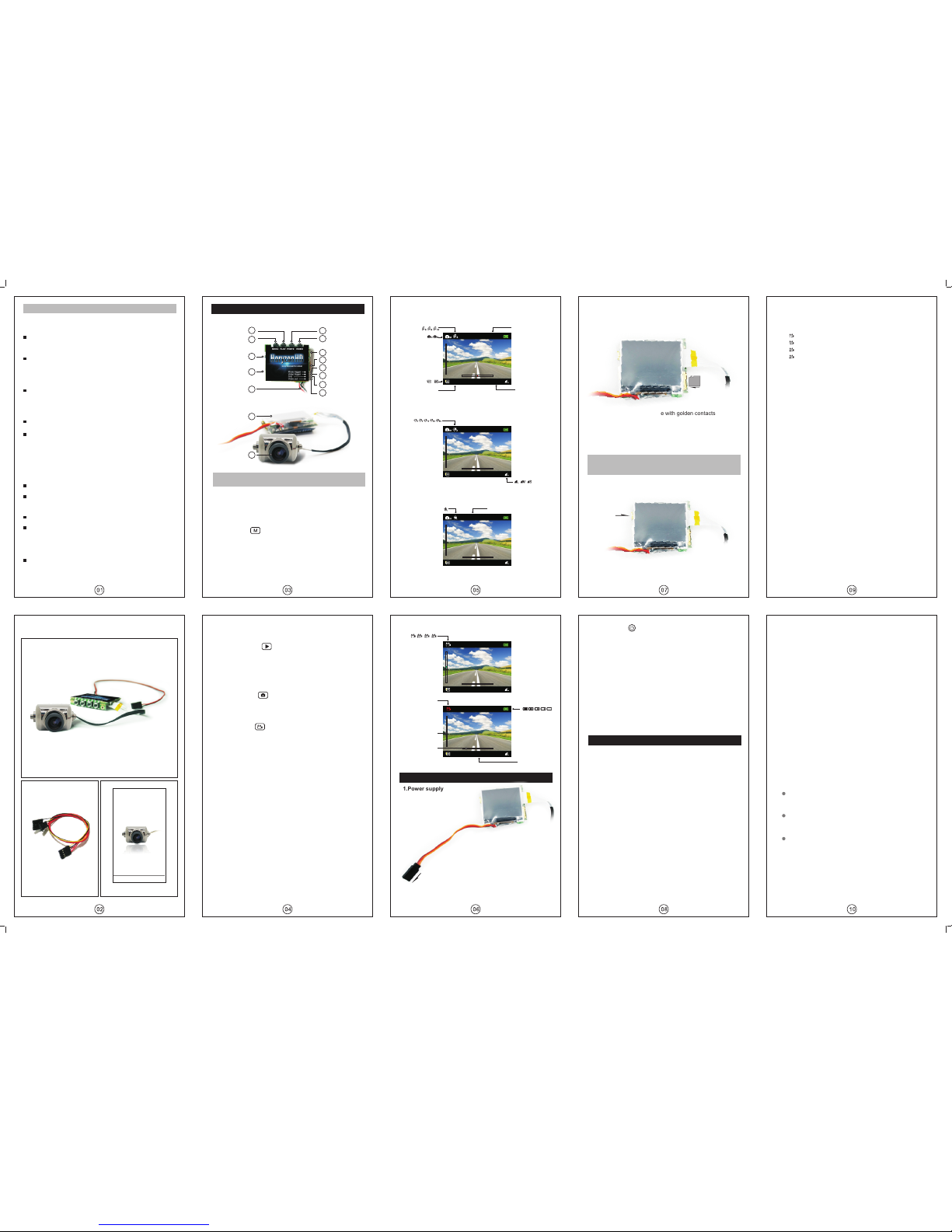
Notice: Please do not take out the memory card while
in recording, photo taking or USB mode, otherwise
the card or the files in it could be damaged.
average sized moving object in a moderate distance is
detected.
Least sensitivity:Starting to record when a close
and small moving object is detected.
e.Make sure the device is fixed and stable when using
this function, or it will be affected and fail to detect the
motion of the object properly when the car rocks.
f.When the Motion detection and the Timelapse
recording are both functioning, press the Video button
can only start Motion detect recording.
4.Loop recording
a.Loop recording functions in the Regular recording
mode.The recorder can keep recording without
changing the memory card.
b.When the memory card is full, it will delete the earliest
video files automatically and keep recording.
c.Rules for automatically files deletion
The protected files will not be deleted. (This should
be set manually in Playback/Photo/Protection)
The earliest files will be deleted first.It deletes one
file each time.
For example:FILE0001.MP4、
FILE0002.MP4…FILE0059.MP4.When the memory card
is full,the system will delete FILE0001 first and create
FILE0060.MP4 and then keep recording.If the room is
still not enough for recording,it will delete FILE002.MP4
until the spared recording time is long enough for one
section.Then FILE0061.MP4 will be created and
thus,loop recording.
Secondary sensitivity:Starting to record when an
Safety Caution
Notice:
1.The electronomagnetic field of specific frequency may
affect the audio and video of this product.
2.If the static or electromagnet lead to the failure of the data
transfer,please break the connectionor restart the application
program and reconnect the communication cable(USB etc.).
3.Please do not put this product in an air-tight place like
bookcase or closet in case of the electric shock or fire caused
by excess heat.
4.Please do not put the product near fire.
5.lease keep the mainboard module at least 5cm from
other electronic equipments on your plane to avoid
inter-interference.
Precautions for using this recorder
1.Please check the recording first before starting to record .
2.Please be noted that this product is not dustproof or
waterproof.
3.Please do not touch the lense with dirty hands.
4.Please keep the product from water.If there is water getting
inside, the product might be damaged and cannot be repaired
in some situations.
5.Please do not hold the product face toward the sun or other
strong light,which may cause failure.
Product sketch map
2011/10/01 10:08
20.5GB
1080p
Auto shooting
2011/10/01 10:08
20.5GB
1080p
2011/10/01 10:08
20.5GB
1080p
2011/10/01 10:08
20.5GB
1080p
00:00
00:00:00
00.0GB
1080p/ps 720p /pH
2011/10/01 10:08
20.5GB
1080p
00 10:01:
2、Display icons
展开尺寸:420X285mm
折叠尺寸:142.5X84mm
User mannual
Package contents
AV cable
1.Function introduction
Menu button
1.In standby mode, press and hold down this button for 3
seconds to enter the menu setting state.
2.In menu setting status, short press this button can
browse the taps while long press it for 3 seconds can go
back to the parent menu, and continue the long press to
exit.
3.In playback mode, short press this button will stop
playback video. Wihle browsing the files, short press this
button can enter the Action menu and long press canl exit
playback mode.
Playback button
1.In standby mode, short press will enter playback
status.
2.While playing back, press this button to play or stop the
video.
3.In menu setting status, press this button to confirm.
Camera button
1.In standby mode, press this button to take pictures or
increase the digital zoom.
2.In menu setting mode, press this button to up select.
Video button
1.In standby mode, press this button to record video or
reduce the digital zoom.
2.In menu setting mode, press this button to down select.
HDMI interface
1.The interface is C-TYPE. Connecting the recorder to a
HD display device with a special cable, the video data
can be transferred to the device and the operations on
the pictures and videos can be done on the device.
2.Support 1920x1080,1440x108,1280x720 output.
Multi-functional USB interface
1.The interface is compatible with standard MINI USB 5P
cable, using to connect PC.
2.Output AV and input auto power supply.
Charging indicator
1. Recharging the indicator turns red, after full the Green
indicator on.
2.If no external power imput , the charging indicator will
not shine.
Status indicator
1.In standby mode,the blue indicator on.
2.While recording,the blue indicator flashes rapidly.
3.While taking photoes, the blue indicator flashes slowly.
continuous shooting
time
photo pixel
memory card
spare capacity
video resolution
image quality
motion detection
date
timelapse recording
start shooting
upward/downward
acceleration
left /right
acceleration
recording time
battery display
a.
b. When taking out the memory card, jog the card until it
clicks,then the card will pop out.
Insert the card with the side with golden contacts
down,then jog the card until it clicks.
Operation guide
1.Power supply
2.Insert and take out memory card
3.Turn on/off
a.
automatically boot and go into standby mode.
b.when the power is turned off, the machine will
automatically shut off.
4.Installing the device
a.Install the holder into the slot on the back of the
device.
b.Invert the device and fix the holder on the windshield
or other spots with a capacious view and can be direct
mounted.
c.Both the angle of the holder and the lense are
adjustable.
When the power is turned on, the machine will
Video recording
1.Normal recording mode
icon on the screen shows it is recording and the
redord time shows on the bottom of the screen.
b.The record files will be saved in sections as the time
pre-set in video sections in the video menu,for
example,if the setting is 15 minutes a section, then
the system will create a new record file and keep
recording when the recording time reaches 15
minutes.The files will be named after the number of
the order they are created.
c.The video section setting cannot be closed or
removed.Two sequential files are connected
seamlessly without losing a single frame, which can
keep the video smooth and intact.
2.Timelapse recording
a. When the timelapse recording is started, the icon will
be shown on the standby screen.
a.Press the Video button to start recording.The red
recording.The red icon shows it is recording.The
screen does not show record time in this mode.Press
the Video button again to stop recording.
: 1 frame per second
: 10 frames per second
: 30 frames per second
: 60 frames per second
c. This function is designed for recording slow-moving
scene, such as flowers blooming, plants
growing,etc.The record files in this condition take up
less storage space.If the record files are to be played
back, make sure a specialized play software is
available for playback frame by frame or slow
playback.
d. Before using this function, make sure the Motion
detection in system menu is closed.
3.Motion detection
a.When the motion detection is started, the icon will be
shown on the standby screen.Press Video button to
record, and the icon will keep flashing,ready for
trigger event.
b.When a trigger event is detected,it will start
recording. The red Video icon will be shown on the
screen.
c.Record time will not be shown in this mode.If the
moving object stays still for 30 minutes, it will stop
recording and go back to detecting mode,waiting for
next trigger. Press the Video button again can stop
the motion detection recording and go back to the
standby mode.
d.According to the moving object’s ratio in the visual
field,there are three levels of trigger sensitivity to
select.
High sensitivity:It will be triggered to record the
moment a distant and small moving object is detected.
b. Press the Video button to start timelapse
13
LCD screen
Lense
5V DC
Please read this manual carefully before using the product.
HD Driving Video Recorder
User manual
FOXTECH
HoryzonHD
Main body
128g双铜折页
horyzonhd V3 has auto-on function, no power button
is necessary.
Menu
Playback
Camera
Record
USB interface
HDMI interface
Microphone
Memory card slot
Power Cord
01
02
03
04
05
06
07
11
10
09
08
13
12
Photo trigger
Video trigger
Gnd
Video out
14
Phot o and Vid eo remo te trig gerin g will be m ade
poss ible by u sing fo xtech n ew 3 way ca m switc h.
Page 2
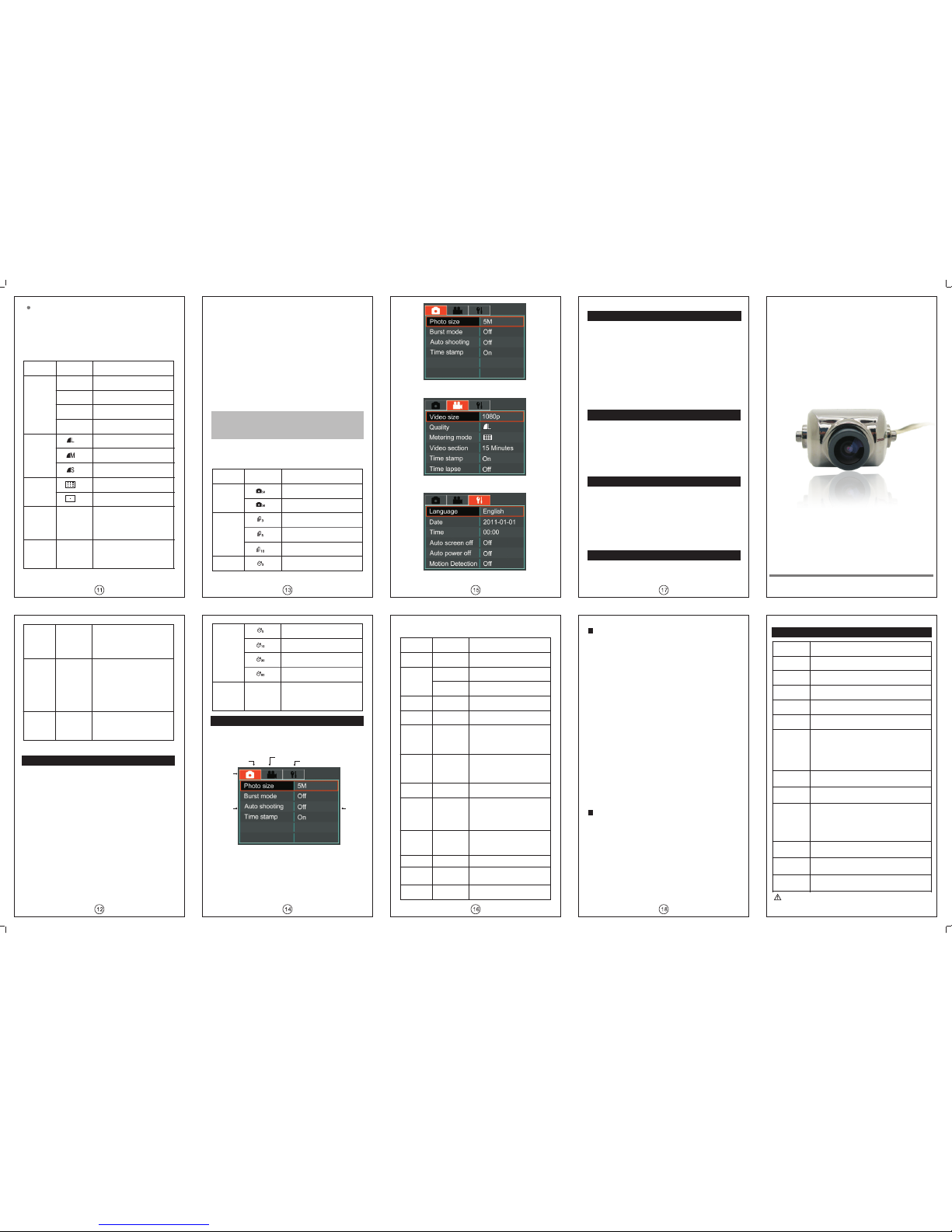
section,then the whole file will get deleted.
d.When it is Timelapse recording or Motion recording,if
the memory card is full then it will stop recording or
loop recording.
5.Video menu settings
If the time of the old file is longer than the video
Please read this manual carefully before using the product.
User manual
Timelapse
recording
Set the space of time for capturing
1 frame video.
Loop
recording
On / Off
When enabling this function, it
can recycling memory space
and loop record.When the
memory card is full,the system
will delete the earliest file
automatically and continue
recording.
Microphone
When enabling this setting, it
will record the video and
sound synchronously.
5.Camera setting menu
Function description
Items
Setting
Pixel
Photo pixel:2592x1944
Photo pixel:2048x1536
Continuous
shooting
Shoot 3 photoes at one hit
Shoot 5 photoes at one hit
Shoot 10 photoes at one hit
Auto
shooting
Shoot 1 photo every 3
Image sensor
1/3.2 CMOS
Lense
Fixed focus,f=2.7mm, angle of view=140°
Up and down adjustment angle= 90°
Exposure
control
Auto exposure
White balance Auto white balance
Photo
Format: JPEG Pixel: 2592×1944
H.264 video compression
Size 16:9 1920×1080(30fps)
4:3 1440×1080(30fps)
16:9 1280×720 (60fps)/1280×720(30fps)
Video section(5min/10min/15min/30min)
Bitrate(8Mbps、12Mbps、15Mbps)
Video
Storage
High speed Micro SD(TF card)
Maximun support 32GB
LCD glass
screen
2.0″TFT LCD Pixel: 960×240
Multifunction
interface
AV out、USB(Compatible with standard MINI
USB plug)、DC input、 Universal serial data
input、Mono audio channel、USB 2.0 high-speed
communication、HDMI output、C-TYPE interface,
data format HDMI 1.2
Dimensions
About 52.8 × 43 × 16mm length/width/thickness
(not including the )Lense
Weight
About 38 g ( )without av out cable plugged
Operation
temperature
-10℃-40℃
Items
Contents
Photo taking
Specifications
Function description
Items
Menu setting
Resolution
1080p
16:9 Full HD
1920X1080P 30fps
1080ps
4:3 Full HD
1440X1080P 30fps
720pH
16:9 Full HD
1280X720P 60fps
720p
16:9 Full HD
1280x720p 30fps
Video
Quality
Maximum
Average metering
Medium
Minimum
Metering
mode
Central weighted metering
Video
sectioning
When in continious
recording,the video file will be
saved in sections as the time
set here.
5 min/
10 min/
15 min/
20 min/
30 min
Time stamp
On / Off
When enabling this setting,
the date and time will be
shown on the up left corner of
the screen.
Auto
shooting
Shoot 1 photo every
5 seconds
Shoot 1 photo every
10 seconds
Time stamp
When enabling this setting ,
the date and time will be
shown on the up left of the
photoes.
Main Menu
Camera menu
Setup menu
Video menu
Tab
Menu Menu
settings
Language
Date
Simplified
Chinese
2011/01/01
Set the date
Time
Set the time in 24-hour time
system
00:00
Auto screen
off
Set the time for auto screen off.
When there is no button operation
within certain time,the screen will
be off automatically to save power.
Press any key to turn it on.
Auto
power off
Set the time for auto power off.
When there is no operation within
certain time,it will shut down
automatically.
Motion
detecting
High/Medium/
Low
Set the detecting sensitivity
Light source
frequency
50Hz/60Hz
Set according to the power grid
frequency to avoid the interference
while working under a fluorescent
lamp.If it is working under the
nature light,then this setting can
be passed over.
Video output
NTSC/PAL
Set the format if you are outputing
the video to TV.Select the right
format accoding to state video
system.
Formatting
Restore
factory
defaults
Upgrade
Reset all the settings to the default
Upgrade programs
Format the memory card
Set the system language as
Traditional Chinese
Set the system language
as Simplified Chinese
2、Menu setting items
Function description
Items
Menu setting
Language
Set English as the system
language
English
Upgrade programs
Close
1 sec./frame
10 sec./frame
30 sec./frame
60sec./frame
On / Off
1. Normal photo mode
Press Camera button to take pictures. The icon will be
shown on the screen while shooting.
2. Continuous capture mode
When enabling this function, the related icon will be
shown on the screen.Press Camera button and it will take
photoes continuously as the setting in the menu.
3. Auto shooting
When enabling this function, the related icon will be
shown on the screen.Press Camera button and it will take
photoes as the pre-set intervals.
4. Motion detecting shooting
a. When enabling Motion detecting function,the related
icon will be shown on the screen.Press Camera
button to start motion detecting photo taking.
moment it is triggered.
b.When it is triggered by the detected object, it will start
shooting.The red camera icon will be shown on the
screen.
c.If the object stands still for 30 seconds,it will stop
shooting and keep detecting until next
triggering.Press Camera button again can stop
Motion detecting shooting and go back to the
standby mode.
d.Make sure the device is fixed and stable when using
this function, or it will be affected and fail to detect the
motion properly when the car rocks.
Notice: When the Motion detection,Continuous
shooting and Auto shooting are all open, press the
Camera button can only start Motion detecting
shooting.
With the icon keeps flashing,it will start shooting the
1.Main Menu settings
a. In standby mode, long press the Menu button and the
Main Menu interface will pop out.
Shoot 1 photo every
30 seconds
Shoot 1 photo every
60 seconds
On / Off
b.Shortly press Menu button to browse Camera, Video
and Setup tabs.
c.Press Camera button and Video button to select
items.Press Confirm button to enter set state.Press
Camera button and Video button to set and press
Confirm button to confirm and go back.
a.Please make sure the battery power is sufficient or there is
external power supply.
b.Please copy the upgraded files to the memory card(Please do
not change the name of the files).Then insert the memory card
into the card slot.
Traditional
Chinese
Off/
30s/
60s/
120s
Off/
30s/
60s/
120s/
300s
Upgrade.Press Confirm to enter Upgrade
interface,then select Yes and press Confirm to start
upgrading.
d. After it finishes upgrading,the system will restart
automatically.
a.Connect the device with the HD TV set through an
HDMI cable (not included in this product).
b.Make sure there is HDMI sign on the HDMI cable.
c.A transfer line is needed to transfer the HDMI C TYPE
to HDMI A TYPE when connecting to the HDMI
interface of HD TV set.
a.Connect the device to PC.
b.When the screen shows the Connecting to PC
interface,press up/down button to select
YES.Connect the device to PC as a removable
disk.Operations like Playback,Copy,Delete and so on
can be done on the computer.
c.Turn on the recorder and enter Setup menu>
Output vidoes and photoes to HD TV
Connecting to PC
Solutions for common problems
Video recording/Photo taking
1.Cannot record video or take photoes
a.Please check if the memory is full,if it is,delete the
unnecessary videos and photoes.
b.Please check the settings in the menu.Make sure the
Timelapse recording and Motion detecting are set
right.
c.Please check if the Continuous shooting and Auto
shooting are set right.
2.Stop in the middle of the recording
a.Please check if the memory card is Micro SD card or
Micro SDHC card that the device supports.
b.To ensure normal recording, Micro SD card or Micro
SDHC card must be high speed.
c.The transmission grade of the card should be Class 4
at least.
d.In car mode,please mount the device and fix it levelly
before connecting the auto power.If the power is
connected first,it will start recording before the device
is placed properly.The record file will be protected
and leaves less room for recording. When the
memory card is full,the loop recording will stop.
3. Fuzzy picture
a.Please check if there is any dirt or fingerprint on the
lense.Wipe the lense gently with a dry and soft cloth if
the it turns dirty.
About playback
1.Cannot playback
a.Please check if the memory card is inserted properly.
b.If there is no file stored in the memory card,it can not
play back.
c.If the name of the file has been changed,it can not
play back.
d.If the file has been modified,it can not play back.
2.White dots in the picture
a.If recording in dark place,the dust particles may
reflect light and cause the white dots in the picture.
b.Please check if there is any dust on the lense.
Foxtech
HoryzonHD V3
Do not use this cam with UHF radio Control without
the UHF shield kit .
