Fox & Summit FS-LB100 User Manual
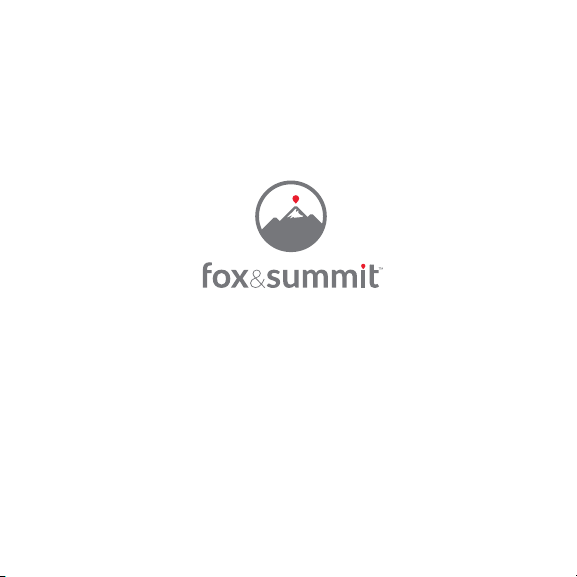
Wi-Fi LED Light Bulb
FS-LB100
Quick Start Guide

What’s in the Box
Wi-Fi LED Light Bulb
FS-LB100
Quick Start Guide
Wi-Fi LED Light Bulb Quick Start Guide
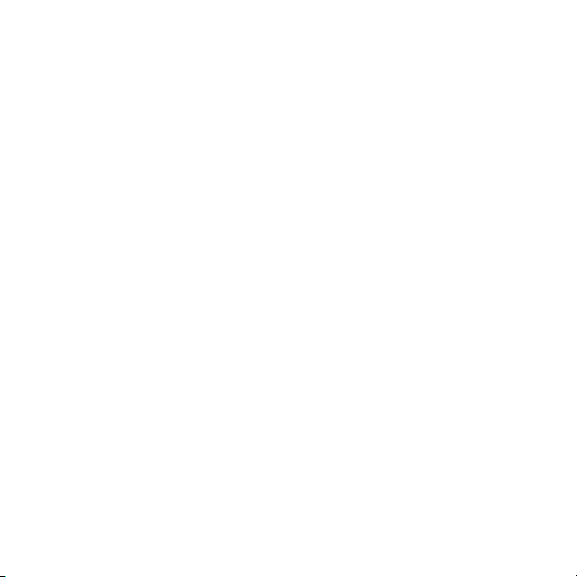
Safety Instructions
• Be sure your light fixture or lamp is switched OFF before installing
the Wi-Fi LED Light Bulb.
• Your existing light bulb may be HOT, so allow the bulb to cool down
before removing.
• Do not put your fingers in the exposed light bulb socket.
• Practice safe installation habits while installing your Wi-Fi LED Light Bulb.
• Properly dispose of your old light bulb and keep it out of reach of children.
Wi-Fi Operation Warnings
• Always check that your smartphone or tablet OS and FS Home App
is running the most up-to-date version.
• Check that your Wi-Fi router is working properly and operates on
802.11b/g/n 2.4GHz with WPA/WPA2 encryption. The App does
not support any other network encryptions.
• DO NOT use a 5GHz Wi-Fi network.
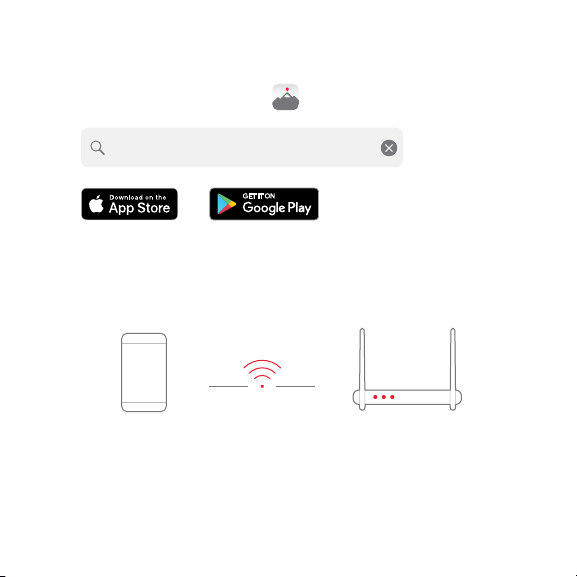
Wi-Fi LED Light Bulb Installation and App Setup
1. Download the FS Home App from the App Store or Google Play.
FS Home
App Store is a service mark of Apple Inc.
Google Play and the Google Play logo are trademarks of Google LLC.
2. Connect your smartphone or tablet to your local 2.4GHz Wi-Fi network.
Your Wi-Fi RouterYour Smartphone
