Fox & Summit FS-CB100 User Manual
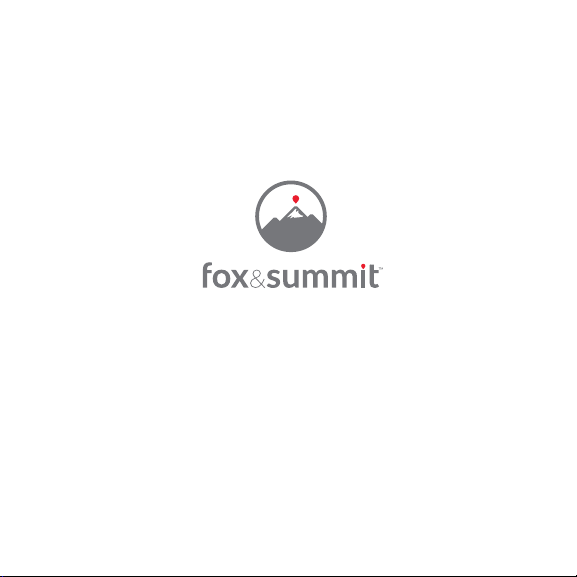
Wi-Fi Control Button
FS-CB100
Quick Start Guide
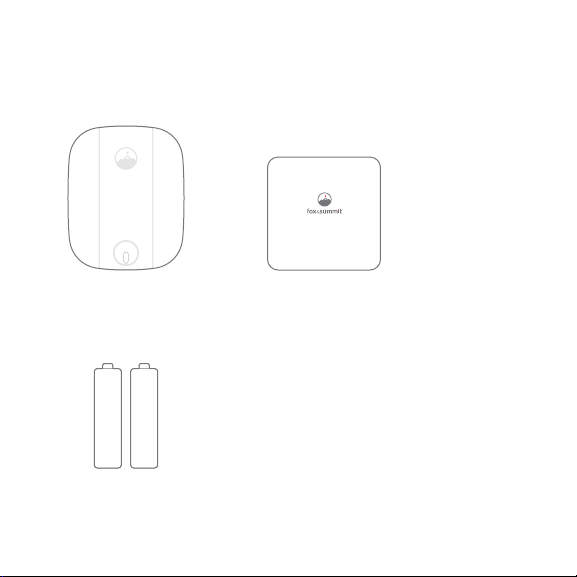
What’s in the Box
Wi-Fi Control Button
FS-CB100
Quick Start Guide
Wi-Fi Control Button Quick Start Guide
2 X AAA Batteries

Safety Instructions
• Practice safe installation habits while installing the Wi-Fi Control Button.
• Your Wi-Fi Control Button is intended for indoor use only.
• Do not tamper with or make any modifications to your Wi-Fi Control Button.
• Make sure you replace batteries with 2 new AAA alkaline batteries.
Insert batteries in the correct polarity as shown inside the battery case.
• Properly dispose of old batteries in accordance with local regulations.
Do not discard with any other household waste.
• Keep batteries away from small children and pets.
• Use only a dry cloth when cleaning your Wi-Fi Control Button.
• Do not install your Wi-Fi Control Button near any heat source or any
home equipment that produces heat.
Wi-Fi Operation Warnings
• Always check that your smartphone or tablet OS and FS Home App is
running the most up-to-date version.
• Check that your Wi-Fi router is working properly and operates on
802.11b/g/n 2.4GHz with WPA/WPA2 encryption. The App does not
support any other network encryptions.
• DO NOT use a 5GHz Wi-Fi network.
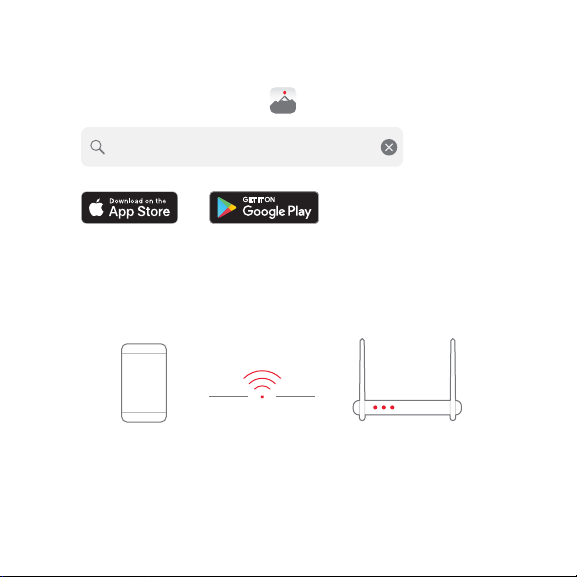
Wi-Fi Control Button Installation and App Setup
1. Download the FS Home App from the App Store or Google Play.
FS Home
App Store is a service mark of Apple Inc.
Google Play and the Google Play logo are trademarks of Google LLC.
2. Connect your smartphone or tablet to your local 2.4GHz Wi-Fi network.
Your Wi-Fi RouterYour Smartphone
