Page 1

Page 2
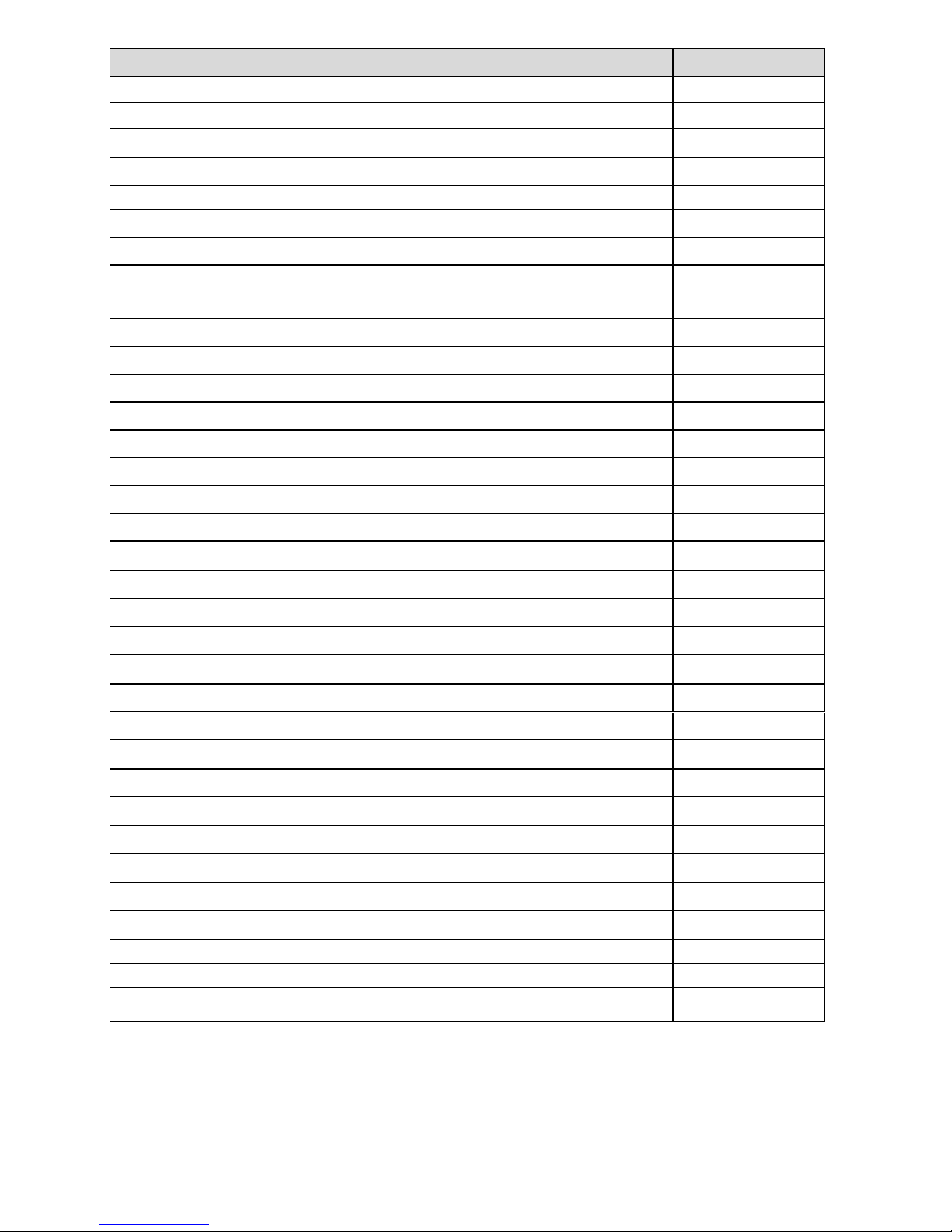
Page | 2
TOPIC
PAGE
IMPORTANT INFORMATION
3
USING THE FOXPRO® SCORPION X1-B
4
1.0 QUICK OPERATING GUIDE
5
1.1 Installing Batteries in the SCORPION X1-B
5
1.2 Installing the Battery in the TX9 Remote Control
5
1.3 Turning on the Scorpion X1-B
5
1.4 Playing Sounds with the TX9 Remote Control
6
2.0
USING EXTERNAL SPEAKERS
6
2.1 Connecting an External Speaker
6
2.2 Internal Speaker Control
7
3.0 BATTERIES
7
4.0 AUX JACK FUNCTION
7
5.0 TX9 REMOTE CONTROL
9
5.1 Installing the Battery in the TX9 Remote Control
9
5.2 Turning the TX9 On/Off
10
5.3 Playing Sounds with the TX9
10
5.4 Mute
10
5.5 Recall
11
5.6 Volume Control
11
5.7 Timer
11
5.8 Setting Presets P1 and P2
11
5.9 FOXBANG
11
5.10 Reverse Graphics
12
5.11 Large Text Mode
12
6.0 PROG
RAMMING THE SCORPION X1
-
B 12
6.1 Downloading the FOXPRO® Programming Utility
12
6.2 Programming with the Utility
13
6.3 Downloading new Playlist to the TX9
14
FCC STATEMENT
15
LIMITED WARRANTY STATEMENT
16
Page 3

Page | 3
Important Information
FOXPRO®’s goal is to provide our customers with the highest quality products
in the industry. We take great pride in manufacturing our products in the USA.
Please do not hesitate to contact us for assistance, comments or questions.
FOXPRO® Inc.
14 Fox Hollow Drive
Lewistown, PA 17044
(717) 248-2507
Fax: (717) 247-3594
Hours of Operation
Monday – Friday
8AM – 5PM EST
Contact Us
Customer Service: (717) 248-2507
Toll Free Orders Only: 866-463-6977
General Inquiry E-mail: sales@gofoxpro.com
Stay up to date with the latest sounds by visiting our online sound library.
Watch for new products and upgrades from FOXPRO®. Visit us online:
www.gofoxpro.com
This manual, the animal sounds stored in your caller, and animal sounds
purchased from FOXPRO® Inc. for installation in your caller are protected
by copyright.
Copyright
©©©©
℗℗℗℗
2010 by FOXPRO® Inc.
Page 4
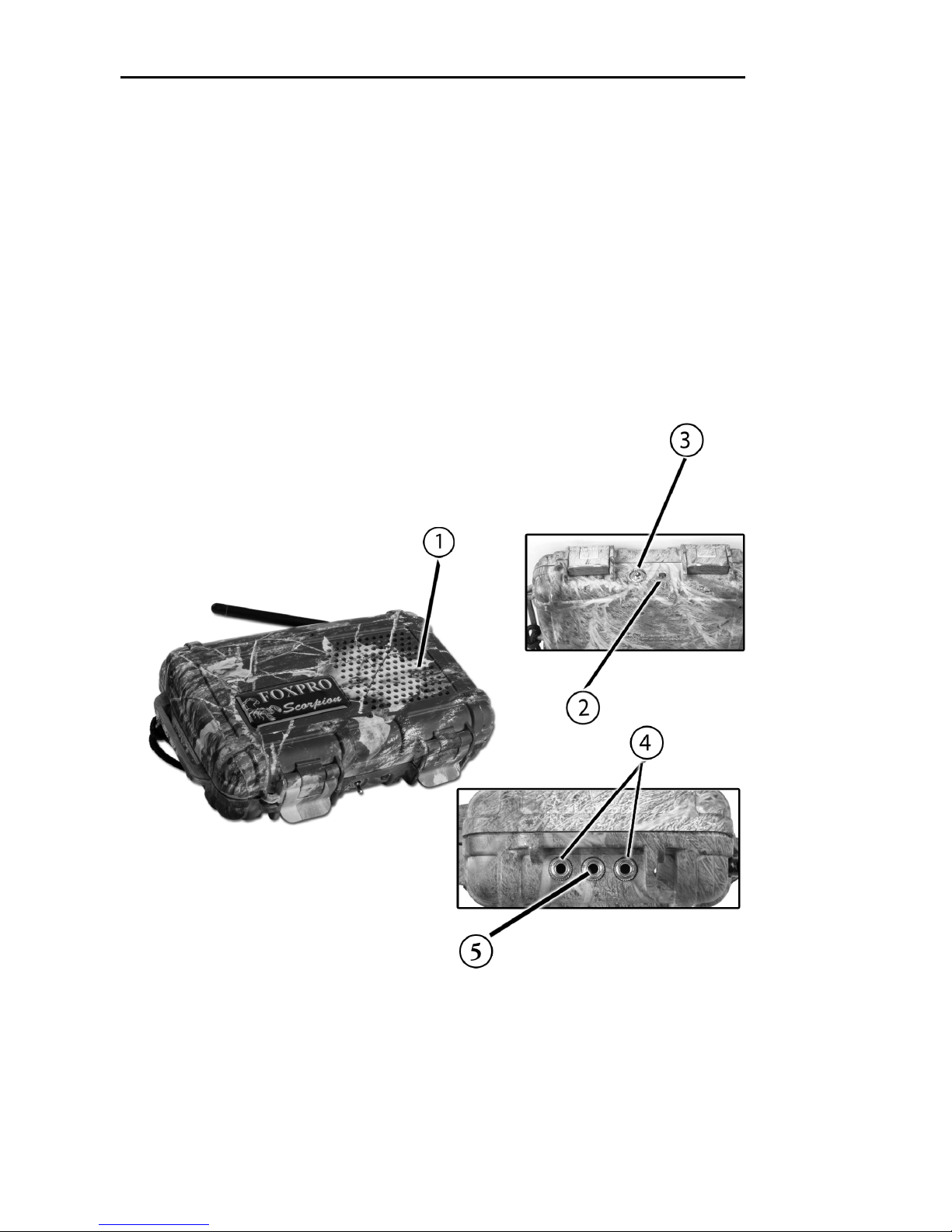
Page | 4
Using the FOXPRO® SCORPION X1B Digital Game Call
Congratulations on the purchase of your FOXPRO® SCORPION X1B digital
wildlife caller! You have chosen a highly advanced product with reliability, easeof-use, and features that are second to none. Please take this time to read and
understand the information in this instruction booklet. This will ensure that you
receive the maximum benefit from your new FOXPRO® SCORPION X1B.
FEATURES
1.
Injection Molded Fiberglass Reinforced ABS housing
2.
Low Battery Indicator / Pilot LED
3.
Power Switch
4.
Two External Speaker Jacks
5.
Auxiliary Jack
Page 5

Page | 5
1.0 QUICK OPERATING GUIDE
Since the Scorpion is shipped from the factory without batteries installed, the
first step is to install 8 “AA” batteries. These may be alkaline or rechargeable
types.
NOTE: We strongly recommend high capacity NiMH rechargeable batteries
over alkaline types for maximum performance, particularly when using loud
volume levels. Never attempt to recharge alkaline batteries! Doing so either
accidently or purposefully will void the warranty.
1.1 Installing Batteries:
Unlatch the door (latches are found on the side of the unit.) Orient the batteries
as per the directions shown in each cavity within the holder.
NOTE: The battery polarity alternates.
1. Close the top of the unit and press the latches until they “click,” which
will keep the unit closed securely after the batteries are installed.
1.2 Installing the TX9 Battery
The TX9 transmitter operates from a 9V battery. Please use a high quality
alkaline battery.
1. Remove the battery compartment cover located on the rear of the
transmitter.
2. Connect the 9V battery to the connector plug, and orient the battery in
the transmitter.
3. Replace the battery compartment cover.
1.3 Turning on the SCORPION X1B
The SCORPION X1B is equipped with a power toggle switch on the front of the
Page 6
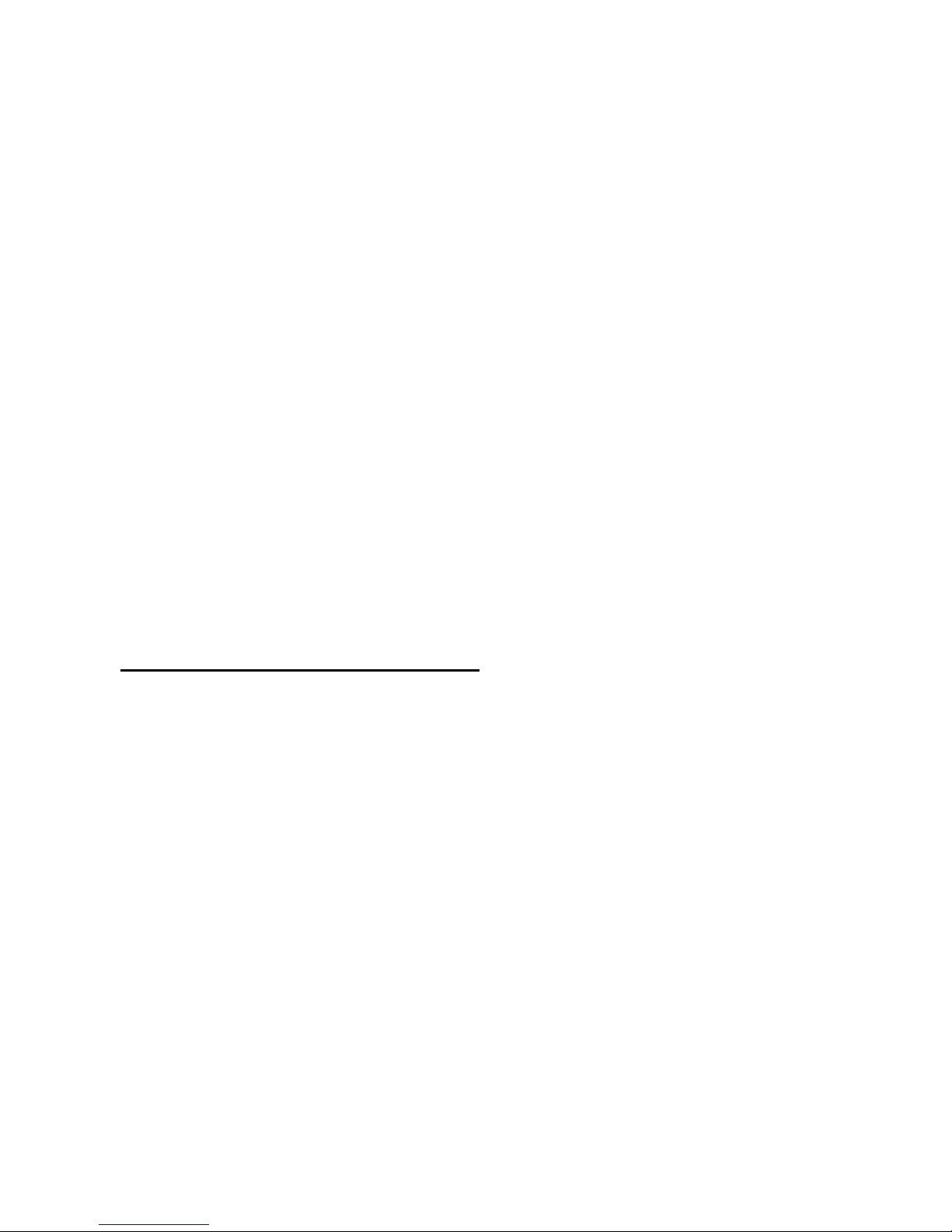
Page | 6
housing. To turn the SCORPION X1B on, simply move the switch to the right,
or on position.
1.4 Playing Sounds with the TX9 Remote Control
1. Turn on the TX9 remote control by pressing and holding the “PWR”
button for a few seconds.
2. Use the sound up or sound down arrow buttons to scroll through your
available sounds. The selector bar highlights the sound that is currently
selected.
NOTE: When scrolling through sounds, the playlist will change in
pages. The first page will show sounds 000 – 005, page two will
show 006 – 011, etc.
3. After you pick the sound you wish to play, press the “SEND” button.
The sound number is displayed on the screen the bottom left side after
you have press “SEND”.
4. Raise your volume level by pressing and holding the volume up button.
As you raise the volume level, the on screen volume level indicator will
increment. You can decrease the volume by pressing and holding the
volume down button.
5. Use the mute button to pause/stop the sound you are playing.
6. To switch sounds, repeat step 2.
7. To turn off the TX9, press and hold the “PWR”/”SEND” button for a few
seconds. You will see a message appear on the screen saying
“Release key to turn off transmitter”. As soon as you release your hold
on the button, the TX9 will power down.
2.0 USING EXTERNAL SPEAKERS
The SCORPION X1B is equipped with two External Speaker Jacks, which
allows you to connect one or two additional speakers to your Scorpion caller.
The internal Mylar cone speaker performs admirably; however, you may
encounter situations that require higher sound levels. By connecting a larger
external speaker(s) to the SCORPION X1B, the volume level can be increased
significantly.
2.1 Connecting an External Speaker
Plug the connector of the external speaker into one of the Ext. Spkr. Jacks.
NOTE: This does not automatically disconnect the internal speaker. You
may want to let it play, although battery life will be better if you disable
the internal speaker. If you wish to have only the external speaker(s)
produce sound, do the following:
NOTE: With two speakers connected and the Speaker Jumper set to “ON” the
internal and both external speakers will play simultaneously. The internal
speaker is connected to the right audio channel and the external speaker jacks
are connected to the left audio channel.
Page 7

Page | 7
2.2 Internal Speaker Control
By disabling the internal speaker when using an external speaker(s), battery life
will be extended.
Disabling the Internal Speaker
1. Be sure that the power is turned “OFF.”
2. Locate the Internal Speaker Selector.
NOTE: The internal speaker selector is located below the USB port in the upper
left portion of the PC board.
3. Move the jumper to the left one pin or to “OFF.” This will disable the
internal speaker.
NOTE: Be sure to reposition this jumper to the “ON” position when an external
speaker(s) is not used.
3.0 BATTERIES
Your SCORPION X1B operates on 8 “AA” batteries. For optimal performance
and run times, we recommend high capacity NiMH (Nickel Metal Hydride)
rechargeable cells rather than alkaline types.
NOTE: Remove batteries from battery holder when caller will not be used
for prolonged periods to help prevent deep discharge.
When you ask your SCORPION X1B caller to play at extremely loud volume
levels, the current demand on the batteries is much more than alkaline cells
can deliver. Consequently, the run time of these batteries can be very short.
The Zinc Carbon so-called “Heavy Duty” cells are expressly NOT
recommended at all. The performance of your SCORPION X1B will be much
better with high capacity NiMH batteries.
4.0 “AUX” JACK FUNCTION
The SCORPION X1B is equipped with an auxiliary jack labeled “AUX”. The
purpose of this jack is to allow for the connection of certain external devices,
such as the FOXPRO® Jack-in-the-Box or Jack-Attack Decoy and to be able to
turn these on and off with the TX9 remote control transmitter. However, there
are some strict electrical limits involved with this jack. If these limits are
exceeded, damage to your SCORPION X1B will result. This damage is not
covered by the warranty.
The electrically inclined will want to know that the jack is connected to the drain
of an internal Field Effect Transistor with a maximum current rating of 100mA.
The “tip” polarity of the 3.5mm jack is positive, while the sleeve is negative. If
Page 8

Page | 8
the external device is connected with the polarity reversed, an internal
protection diode within the FET will conduct, causing the device to stay on
constantly. The maximum voltage applied to this jack must never exceed 15
volts. Typical uses for this jack would be to control the FOXPRO® Jack-in-theBox or Jack-Attack Decoy, or to start and stop a video recorder. Instructions on
connecting various devices to the “AUX” jack are beyond the scope of this
manual. You are urged to seek help from a knowledgeable professional before
connecting any unapproved device to this jack. Remember that damage to your
SCORPION X1B caused by improper use of the “AUX” jack is not covered by
the warranty, nor will FOXPRO® be liable for damage to any device connected
to this jack.
Page 9

Page | 9
5.0 TX9 REMOTE CONTROL
The SCORPION X1B features the TX9 remote control. The TX9 includes a
graphic display (no printed sound lists), two custom presets buttons that
provides you with one button access to your most commonly used sounds,
volume level indicator, recall button, an elapsed timer, and battery level
indicator for the transmitter battery.
TX9 Features
1. Volume Down
2. Mute
3. Sound Down
4. Preset 1
5. Auxiliary
6. Lanyard Loop
7. Preset 2
8. Power/Send
9. Sound Up
10. Recall
11. Volume Up
5.1 Installing the TX9 Battery
The TX9 transmitter operates from a 9V battery. Please use a high quality
alkaline battery.
1. Remove the battery compartment cover located on the rear of the
transmitter.
2. Connect the 9V battery to the connector plug, and orient the battery in
the transmitter.
3. Replace the battery compartment cover.
Page 10

Page | 10
5.2 Turning the TX9 On/Off
1. Press and hold the “PWR”/”SEND” button for a few seconds. The
screen will illuminate and display “FOXPRO”. After a brief pause, you
should see the main screen listing the first six sounds starting with 000.
2. To turn off the TX9, press and hold the “PWR”/”SEND” button for a few
seconds. You will see a message appear on the screen saying
“Release key to turn off transmitter”. As soon as you release your hold
on the button, the TX9 will power down.
5.3 Playing Sounds
The TX9 remote control features a graphic display that shows the names of the
sounds loaded in the unit. The sounds are displayed in pages at a time. The
first screen will indicate the first six sounds from 000 through 005.
1. Use the sound up or sound down arrow buttons to scroll through your
available sounds. The selector bar highlights the sound that is currently
selected.
2. After you pick the sound you wish to play, press the “SEND” button.
The sound number is displayed on the screen the bottom left side after
you have press “SEND”.
NOTE: The first time you press the “SEND” button, your sound
will be muted by the SCORPION X1B. You will need to increase
your volume in order to hear it.
3. Raise your volume level by pressing and holding the volume up button.
As you raise the volume level, the on screen volume level indicator will
increment. You can decrease the volume by pressing and holding the
volume down button.
5.4 Mute
The mute function on the TX9 silences the sound you are playing and pauses
the sound in that position. Upon un-muting the sound, it will begin playing from
where it left off.
5.5 Recall
Page 11

Page | 11
The recall button remembers the last sound and volume level that you were
operating with. For example, if you are playing sound 001 at volume 9, and
then switch to sound 002 at volume 5, by pressing the recall button you will
jump back to sound 001 and volume 9.
5.6 Volume Control
The TX9 provides you with 10 volume steps controlled by the volume up and
volume down arrow buttons. The volume level is displayed on the remote
control screen.
5.7 Timer
The elapsed timer allows you to see how long you have been on a stand. The
timer starts as soon as you turn on the TX9 transmitter. You can reset the timer
by pressing the Auxiliary and Sound Up buttons simultaneously. The timer will
automatically reset to 00:00 if it is allowed to continue beyond the 99:59 mark.
5.8 Setting Presets P1 and P2
The TX9 allows you to have two presets. Each preset provides one button
access to your most frequently used sounds. The stored sound number of
presets is shown on the top right of the status line on the TX9 transmitter. The
associated volume is not shown (see the image below). To program a preset,
perform the following:
1. Press and hold P1 for 5 seconds. The top line of the TX9 display will
change to: “SEL SND/VOL PRESS P1”
2. Use the sound up/down arrow buttons to highlight the sound you wish
to have set on P1.
3. Use the volume up/down arrow buttons to set the volume level.
4. Press P1 a final time to lock in your preset.
Page 12

Page | 12
5.9 FOXBANG
When enabled, FOXBANG will play your first preset sound upon discharging of
your firearm. For example, if you normally switch to a preset of a ki-yi or pup
distress after making a shot, FOXBANG can automatically play that preset for
you without the need for intervention. FOXBANG has 5 sensitivity levels which
are set via the TX-9 transmitter (lowest, low, medium, high, and highest).
FOXBANG status will be shown in the upper left-hand corner of the display
(see the image on previous page).
Turning FOXBANG On and Off
1. To turn FOXBANG on, simultaneously press the Sound Up and Down
buttons on your TX-9. Repeat this step to turn FOXBANG off.
NOTE: When you activate FOXBANG it will automatically use the previous
sensitivity setting. The factory default sensitivity is medium. You may need to
adjust this in order to get the right setting for your firearm. If you are using a
large caliber (.30-06), you would want to select a lower sensitivity. If using a
smaller firearm (such as .17HMR or .22), use the higher sensitivity. Medium
settings should be suitable for .17 Fireball, .223, .22-250, etc.
Selecting FOXBANG Sensitivity
1. Press and hold Sound Up and Down on the TX-9 for 3 seconds.
2. Use the Volume Up and Down buttons to select your desired sensitivity.
3. Press the Send button to lock this setting in.
NOTE: An unintended and unavoidable consequence of adjusting the
FOXBANG sensitivity to high levels is that handling noises, such as banging of
the transmitter case on your firearm stock, may cause unexpected activation of
FOXBANG. For this reason, you should choose the lowest sensitivity that
affords reliable activation from the muzzle blast. FOXBANG is intended to work
when the transmitter is located within about 5 feet of the firearm muzzle.
5.10 Reverse Graphics
For nighttime operation, there may be times where reversing the screen
graphics can be to your advantage. To accomplish this, simultaneously press
the P1 and P2 buttons on your TX-9. To switch back to normal, simply repeat
the process.
5.11 Large Text Mode
If you have trouble reading the text on the screen, you can engage large text
mode on the TX-9. This will display the 3 digit sound ID number along with the
2 digit volume level in large text only (nothing else will be displayed). To
engage this, press Volume Up and Volume Down simultaneously. To switch
back to normal text mode, reverse this process.
6.0 REPROGRAMMING SOUNDS ON YOUR SCORPION X1B
You can locate an extensive guide to programming your SCORPION X1B on
the FOXPRO® website at: http://www.gofoxpro.com/program.php
Page 13

Page | 13
The SCORPION X1B sounds are stored on a removable Micro-SD memory
card. This card is accessible from the inside of the unit on the front panel. The
card is located in the center of the panel held in place by a silver bracket. Apply
downward pressure on the bracket and push it away from you to free the card.
Once removed, the card can be interfaced by using a Micro-SD card reader
that interfaces to your home computer. After the card reader is attached to your
PC with the memory card installed, you can then use the FOXPRO®
programming utility to reprogram the sounds.
6.1 DOWNLOADING THE FOXPRO® PROGRAMMING UTILITY
We have developed a utility that simplifies the reprogramming of sounds on
your SCORPION X1B. You can download the utility from our website.
To download and install the Programming Utility from the website
1. Using your web browser, navigate to: http://www.gofoxpro.com
2. Click on “Programs/Utilities” from the main menu
3. Locate and click on “FOXPRO® Programming Utility”
4. Click on “Download Now”
5. Click on the Save button to save the executable file to your hard
drive for installation. If you choose to save the file to your hard drive,
we recommend saving it to your desktop.
NOTE: When saving the file, the name of the file on your Desktop (if you
choose your desktop as the location to save) will be labelutil.exe.
1. Double click the labelutil.exe icon, and select Run. The installation
process will now begin.
2. At the next screen, select OK.
3. Click on the button where prompted (the button is the one that
resembles a computer).
4. Click on the continue button. This should complete the setup of the
FOXPRO® Programming Utility
NOTE: The icon on your desktop is only an .exe file used to install the
programming utility to your computer. Once you have completed the
installation of the program, this icon can be deleted. The actual program will
be in your program files on your computer, and is called FOXPRO®
Programmer.
6.2 PROGRAMMING WITH THE UTILITY
Programming Process
1. Double click the folder on your desktop or go to your programs folder
and open the FOXPRO® Programmer. You will be prompted to make a
backup of your sounds.
2. Select OK, you will then be taken to the programming utility.
3. Select the proper USB drive for the SCORPION X1B. This is marked as
Select Device, located in the upper right portion of the programming
utility.
Page 14

Page | 14
NOTE: This drive varies on different computers. Once you have selected the
drive, the list of sounds currently on your SCORPION X1B appears in the
right vertical window. You will now notice that a new button appears above
the Select Device window that reads “Backup”. If you have not made a
backup of your sounds, simply click on this button. The programmer by
default will backup your sounds to a “FOXPRO®” folder, and a sub folder
“Backup”. This is also a good folder to use to add new sounds prior to
adding sounds, or reprogramming your SCORPION X1B. You can also
create sub folders for different species, if you choose, rather than to have all
sounds located in one folder. Once your backup is complete, you are ready
to reprogram your SCORPION X1B.
1. Select the “source” folder of your new sounds (located on the left hand
side of the programmer screen). This is the folder where your sounds
are located.
2. Double click on the C:\ prompt, and locate the “FOXPRO®” folder. The
sounds sub folder should show up, assuming that you have used this
folder to store your sounds. If this is not the folder that your sounds are
located in, select the proper folder.
3. Once the proper folder is selected, double click the folder. The sounds
should now appear in the left side column, called “Source Sound Files”.
Now, determine the position that you would like to add new sounds to your
SCORPION X1B. For example, if you would like to add the Jackrabbit Distress
to your SCORPION X1B, highlight the sound in the left side column.
NOTE: If this sound does not have a three digit number and a space located
at the beginning of it, you must check the Append Sound Number box
located below the left column. By selecting this box, the sound name will not
be shortened. If there is a three digit number and a space before the name
of the sound, there is no need to check this box. The first four characters will
be either truncated or ignored, by not selecting this box.
4 Select the position in the right column where you would like to add the
sound. If you want to overwrite the sound in that position, then click on
the overwrite box, located between the two columns. This will replace
the current sound in that position.
NOTE: The sound that was located in that position will be deleted. If you
choose to insert the sound in that position and move all other sounds down
one, click the insert button. This will add the sound in that position and not
overwrite the current sound. If you would like to remove sounds from the
right side column before adding new ones, simply highlight the sound, and
click on the “Remove From List” button, located between the two columns.
If you would like to relocate a sound in the right sound column, you can high
light the sound and then type the position number that you would like to move it
Page 15

Page | 15
to in the “Move To” box (located below the right side column). This will move
the sound to your designated number. You can also highlight the sound that
you wish to move on the right column, and then click on the up or down arrows
below the right side column to move the sound one position at a time. If you
would like to reset your list at any time, click on the Clear/Reset List button
located on the right side of the screen. This will reset the list to its initial sounds.
4. Click on the “Copy to Caller” button located on the right side of the screen.
Your sounds will now be programmed to your SCORPION X1B.
IMPORTANT NOTE: Your SCORPION X1B will play .FXP, .mp3, .OGG,
.FLAC and .wav files. Other file types are not supported. Although you may
store .FXP sounds on your computer for later use, they cannot be played on
your computer, or on any audio player other than a FOXPRO® caller.
6.3 Downloading a New Playlist to the TX9
Now that you are done programming your SCORPION X1B, you are ready to
download the new playlist to the TX9 transmitter. You will need to obtain a
3.5mm male-to-male stereo patch cable for this process.
1. Disconnect all accessories from the SCORPION X1B (i.e. speakers or
decoy)
2. Turn the power off on both the SCORPION X1B and the TX9.
3. Connect patch cable from the sound upload jack on the TX9 to the
AUX jack on the SCORPION X1B.
4. Turn on the TX9
5. After being powered on, the TX9 display will say “TURN ON CALLER
TO BEGIN TRANSFER”
6. Power on the SCORPION X1B. The display should show two solid
dashes “- -“.
7. The display on the TX9 will display “TRASNFERRING DATA PLEASE
WAIT”. When it’s done, the display will say “TRANSFER COMPLETE
REMOVE CABLE”.
8. Unplug the cable from the TX9 first, followed by the main unit.
NOTE: Always unplug the cable from the TX9 before the main unit.
If you unplug the main unit end first, this could result in the TX9
needing to be manually reset by momentarily disconnecting the
battery.
9. Press and hold the send button for several seconds. The
playlist has been transferred.
NOTE: This process may take a few seconds. DO NOT
turn off the TX9 or SCORPION X1B during this
process.
FCC Information
NOTE: This equipment has been tested and found to comply with the limits for a Class B
digital device, pursuant to Part 15 of the FCC Rules. These limits are designed to
provide reasonable protection against harmful interference in a residential installation.
Page 16

Page | 16
This equipment generates, uses, and can radiate radio frequency energy and, if not
installed and used in accordance with the instructions, may cause harmful interference
to radio communications. However, there is no guarantee that the interference will not
occur in a particular installation. If this equipment does cause harmful interference to
radio or television reception, which can be determined by turning the equipment off and
on, the user is encouraged to correct the interference by one or more of the following
measures:
• Reorient or relocate the receiving antenna.
• Increase the separation between the equipment and receiver.
• Connect the equipment into an outlet or circuit different than to which the
receiver is connected.
• Consult the dealer or an experienced radio/TV technician for help.
Operation is subject to the following two conditions: (1) this device may not cause
harmful interference, and (2) this device must accept any interference received,
including interference that may cause undesired operation of this device.
Modifications not expressly approved by the manufacturer could void the user’s authority
to operate the equipment under FCC rules.
Page 17

Page | 17
NOTES
Page 18

Page | 18
NOTES
Page 19

Page | 19
NOTES
Page 20

Page | 20
LIMITED WARRANTY STATEMENT
Your FOXPRO® wildlife caller is warranted to be free from defects in materials
and workmanship that diminish its usefulness for a period of five years from the
date of purchase. Return the unit prepaid and packaged securely along with
proof of purchase to the address shown below. Include a note describing the
defect or problem. This limited warranty is void if the unit is physically
damaged, used in a manner contrary to intended use, or otherwise abused,
either intentionally or unintentionally. Also specifically excluded are batteries
and damage caused by attempts to charge batteries not intended to be
recharged, and water damage.
Please record t
he serial number for
your
SCORP
ION X1B
(Located on a sticker in the back of the battery compartment)
Serial Number
FOXPRO Inc.
14 Fox Hollow Drive
Lewistown, PA 17044
717-248-2507
Publication Date: May 27, 2010
