Page 1
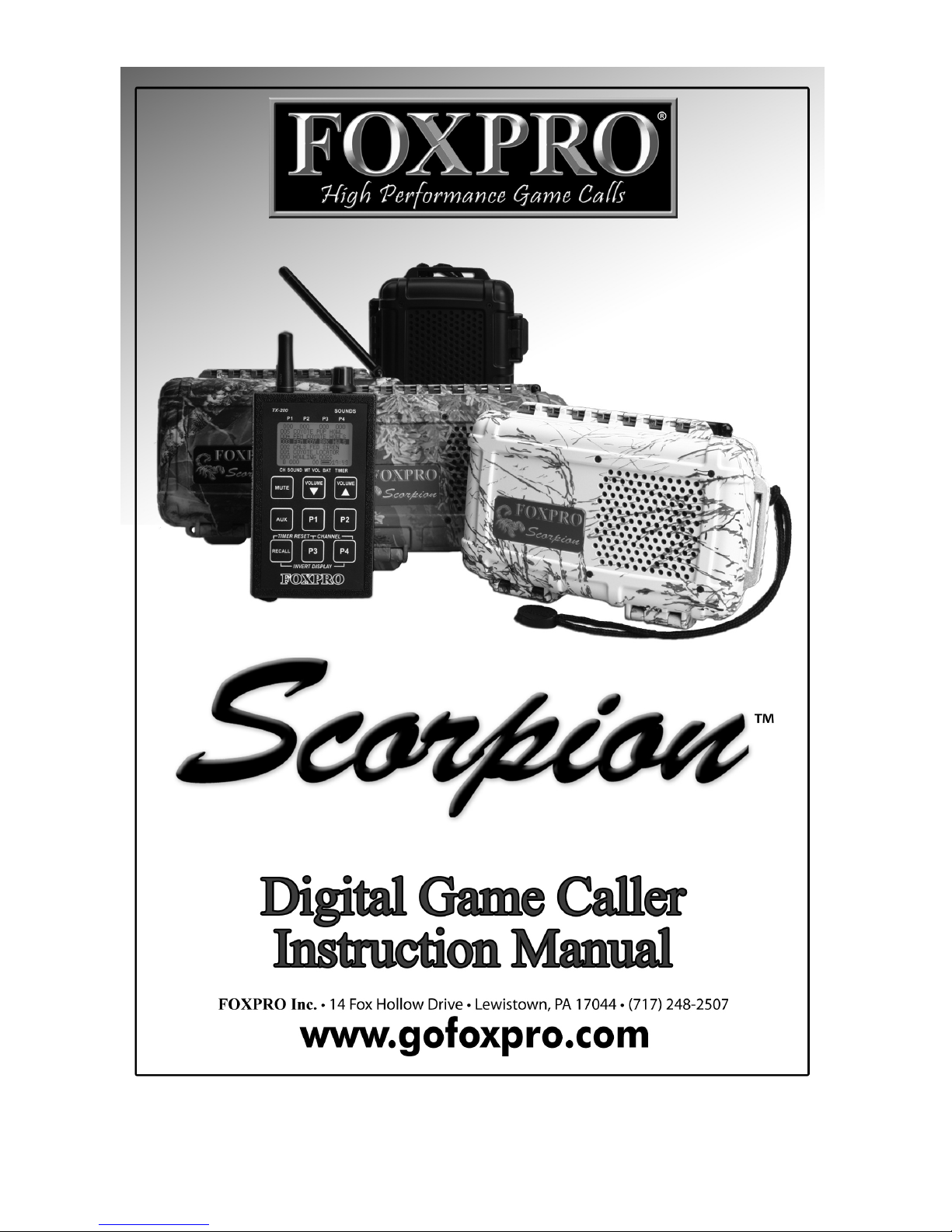
Page 2

2
Important Information
FOXPRO®’s goal is to provide our customers with the highest quality products in the
industry. We take great pride in manufacturing our products in the USA. Please do not
hesitate to contact us for assistance, comments or questions.
FOXPRO® Inc.
14 Fox Hollow Drive
Lewistown, PA 17044
(717) 248-2507
Fax: (717) 247-3594
Hours of Operation
Monday – Friday
8AM – 5PM EST
Contact Us
Customer Service: (717) 248-2507
Toll Free Orders Only: 866-463-6977
General Inquiry E-mail: sales@gofoxpro.com
Stay up to date with the latest sounds by visiting our online sound library. Watch for
new products and upgrades from FOXPRO®. Visit us online:
www.gofoxpro.com
This manual, the animal sounds stored in your caller, and animal sounds purchased from
FOXPRO® Inc. for installation in your caller is protected by copyright.
Publication Date: April 11, 2014
Copyright ©℗ 2014 by FOXPRO® Inc.
REV2
Page 3
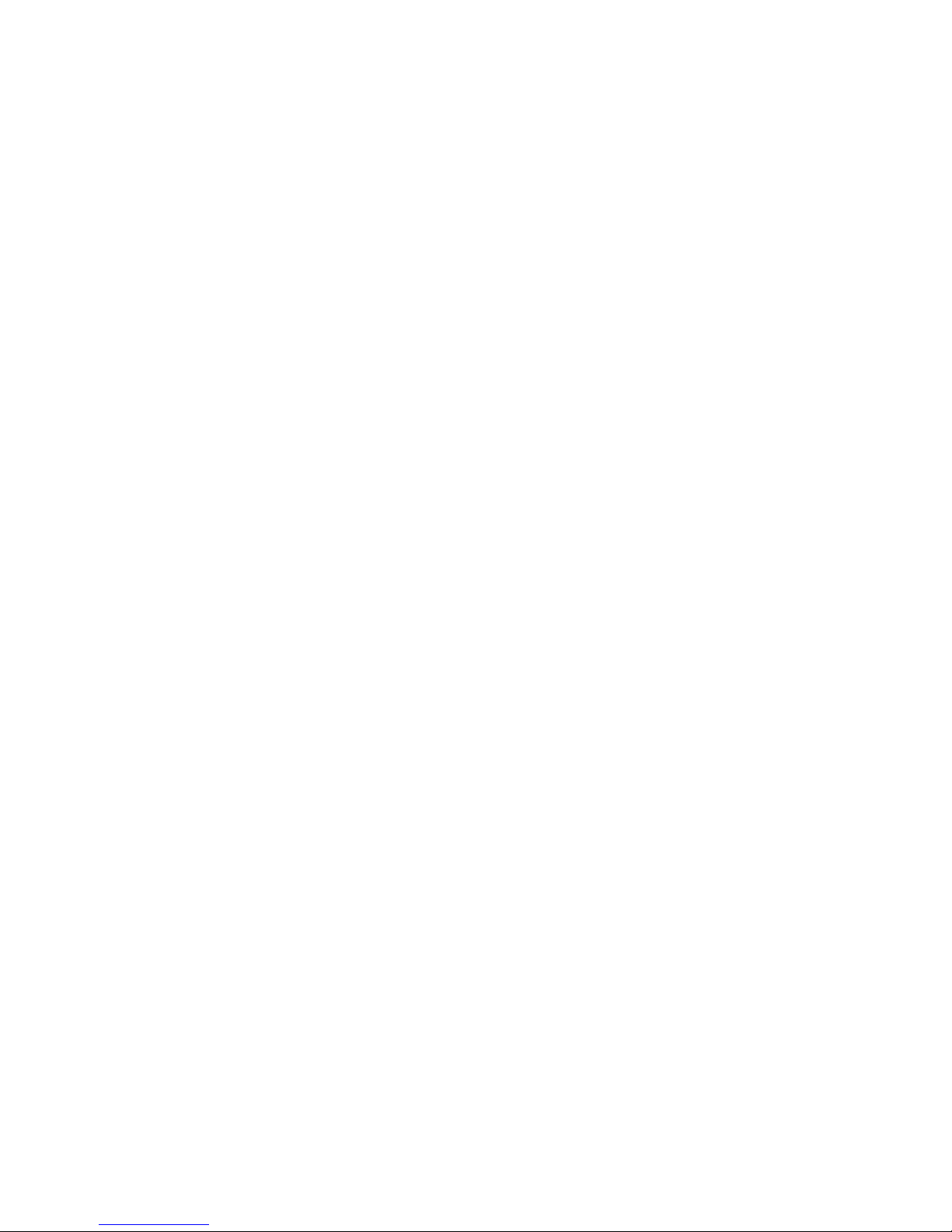
3
Table of Contents
1. Introduction ................................................................................................ 5
1-1 What’s in the Box? .............................................................................. 5
1-2 Scorpion X1A: First Glance .................................................................. 5
1-3 Scorpion X1A: Requirements .............................................................. 6
1-4 TX200 Remote: First Glance ................................................................ 7
1-5 TX200 Remote: Requirements ............................................................ 7
1-6 TX200 Remote: Understanding the Display ........................................ 8
2. Quick Start Guide ........................................................................................ 8
2-1 Playing Sounds .................................................................................... 8
2-2 Using Presets ....................................................................................... 9
3. Auxiliary Jack Function ................................................................................ 9
4. Using External Speakers ............................................................................ 10
4-1 Connecting an External Speaker ....................................................... 10
4-2 Connecting two External Speakers .................................................... 11
4-3 External Speaker Control ................................................................... 11
5. Scorpion X1A Configurations .................................................................... 12
5-1 Mono/Stereo Selector............................................................................. 12
5-2 Normal (Repeat)/Jukebox Mode ............................................................. 13
5-3 Internal Speaker Selector ........................................................................ 14
5-4 Radio Channel ......................................................................................... 14
5-5 About the Internal Memory .................................................................... 15
6. Batteries & Recharging ............................................................................. 15
6-1 Installing Batteries .................................................................................. 15
6-2 Using Rechargeable Batteries ................................................................. 16
7. TX200 Detailed Information ...................................................................... 17
Page 4

4
7-1 Recall ....................................................................................................... 17
7-2 AUX .......................................................................................................... 18
7-3 Mute ........................................................................................................ 18
7-4 Volume Up and Down ............................................................................. 18
7-5 Large Text Mode ..................................................................................... 18
7-7 Timer ....................................................................................................... 19
7-8 Battery Monitor ...................................................................................... 19
7-9 Inverted Display / Night Mode ................................................................ 19
7-10 Presets ................................................................................................... 19
8. Programming the Scorpion X1A ................................................................ 19
8-1 Getting New Sounds .......................................................................... 20
8-2 Programming the Scorpion X1A (Windows PC’s) .............................. 20
8-3 Transferring a New Playlist to the TX200 .......................................... 21
9. Product Care & Maintenance.................................................................... 22
10. Troubleshooting ........................................................................................ 23
11. Maximizing Remote Range ....................................................................... 24
12. FCC & IC Information................................................................................. 25
13. Warranty Statement ................................................................................. 26
Page 5
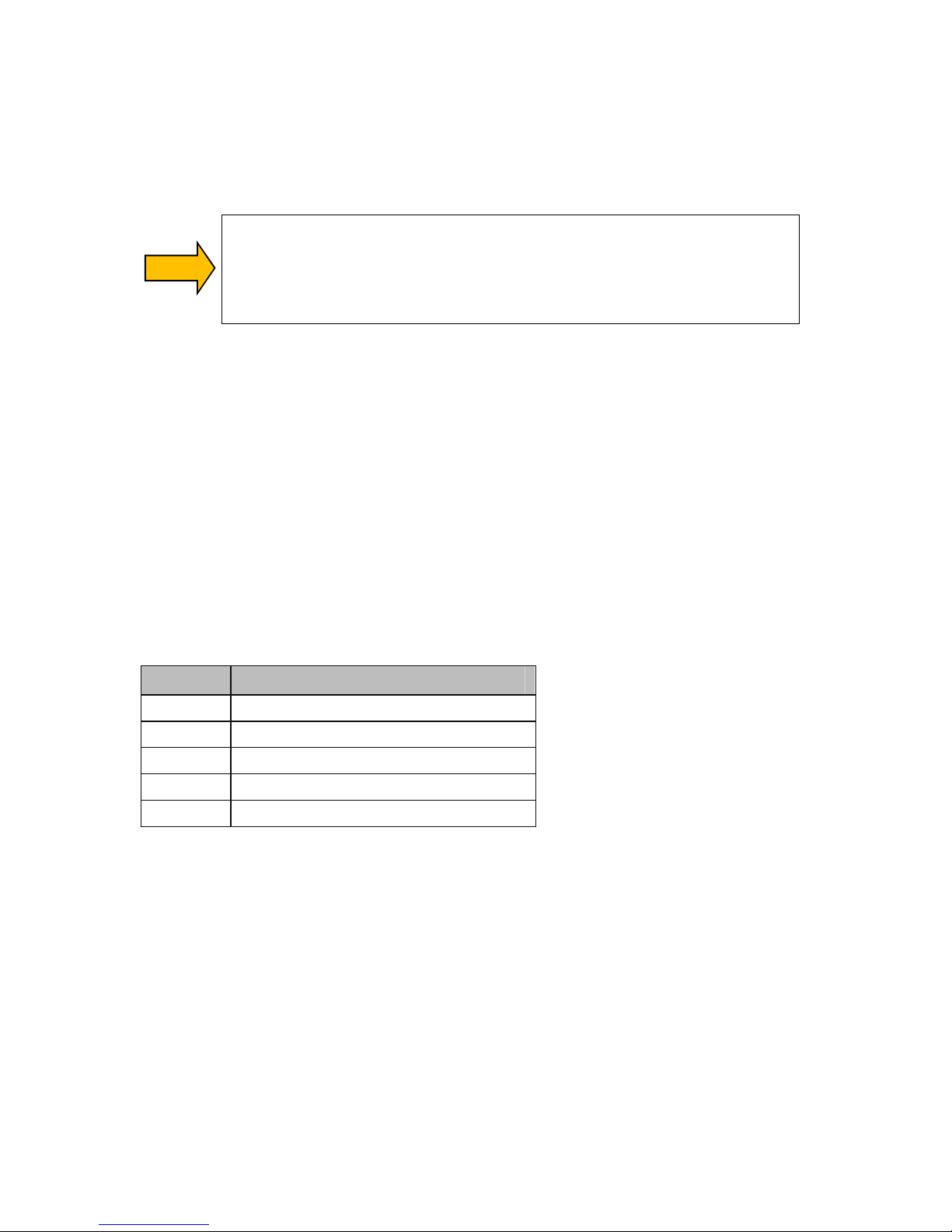
5
1. Introduction
Congratulations on the purchase of the FOXPRO Scorpion X1A digital wildlife caller! Please take
time to read and understand the information in this instruction manual. This will ensure that
you receive the maximum benefit from your new FOXPRO Scorpion X1A.
WARNING: To avoid personal injury and product damage, read all operating
instructions and safety precautions in this guide before using the FOXPRO
Scorpion X1A digital game call system. A digital copy of this file can be
downloaded from:
http://www.gofoxpro.com/resources/manuals/FOXPRO_Scorpion X1A.pdf
1-1 What’s in the Box?
Included in the box, you should find the following items:
1. Scorpion X1A digital game call
2. TX200 transmitter
3. Operators manual
4. Warranty registration
1-2 Scorpion X1A: First Glance
The graphic on the next page depicts the Scorpion X1A. Certain aspects of the Scorpion X1A are
marked with a number that corresponds to the chart below defining that particular element.
Number Description
1 Rugged injection molded ABS housing
2 Pilot lamp / low battery indicator
3 Charge jack
4 External speaker jacks
5 Auxiliary device jack
Page 6
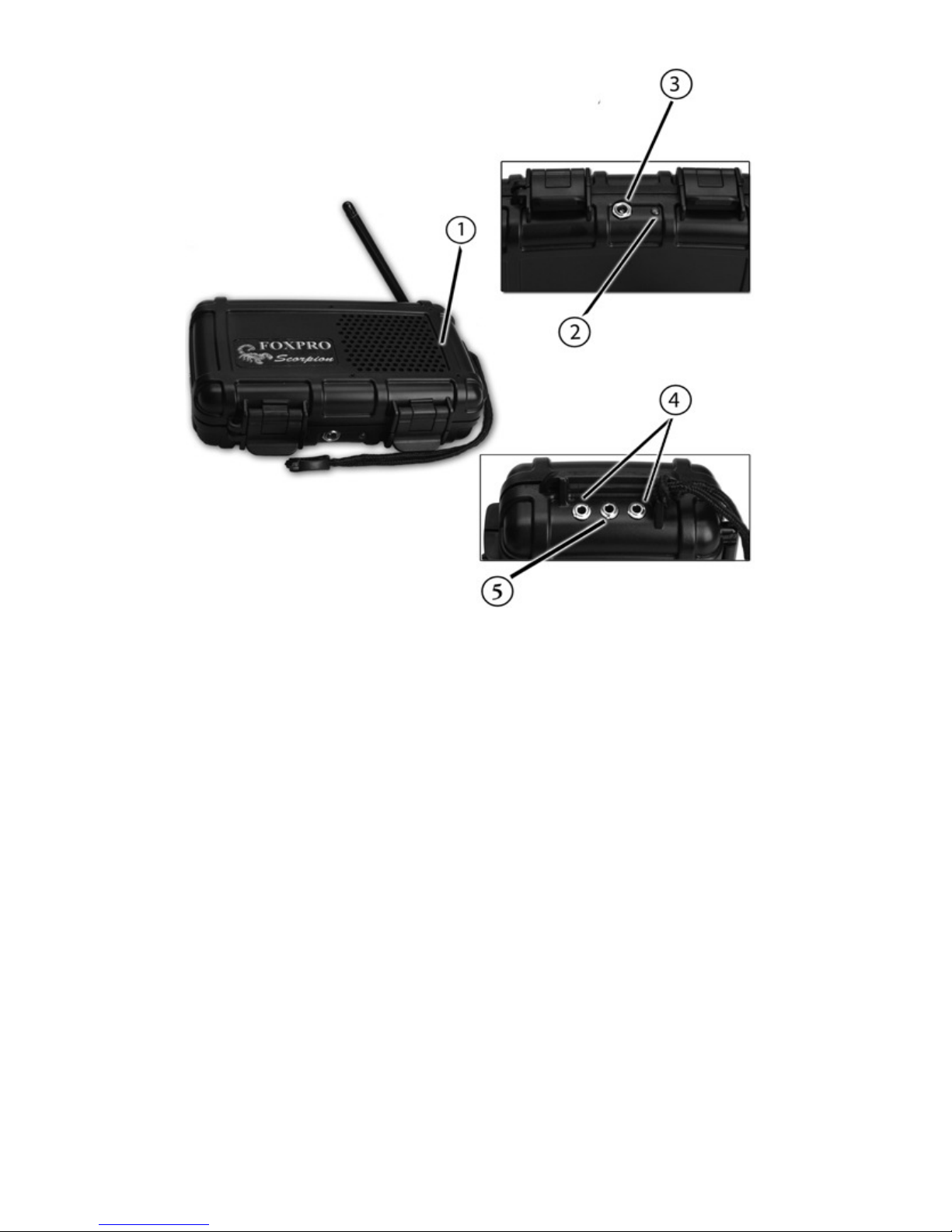
6
1-3 Scorpion X1A: Requirements
The Scorpion X1A digital game call is shipped without batteries. It requires 8 ‘AA’ batteries.
FOXPRO recommends the use of high capacity rechargeable NiMH batteries for the best
performance.
Installing Batteries in the Scorpion X1A
1. Access the battery holder by unlocking the latches on the front of the Scorpion X1A.
2. With the latches unlocked, lift the top of the housing to fully open. Locate the black
plastic battery holder.
3. Lift the battery holder out from its current position and disconnect the red and black
power wire.
4. The battery holder features cavities for the 8 ‘AA’ batteries (four on each side).
5. Place the batteries into each battery cavity while observing polarity as indicated.
6. Place the battery tray back to its original position and secure the red and black power
wire.
7. Close the Scorpion and secure the latches.
Scorpion X1A Overview. See corresponding chart on previous page.
Page 7
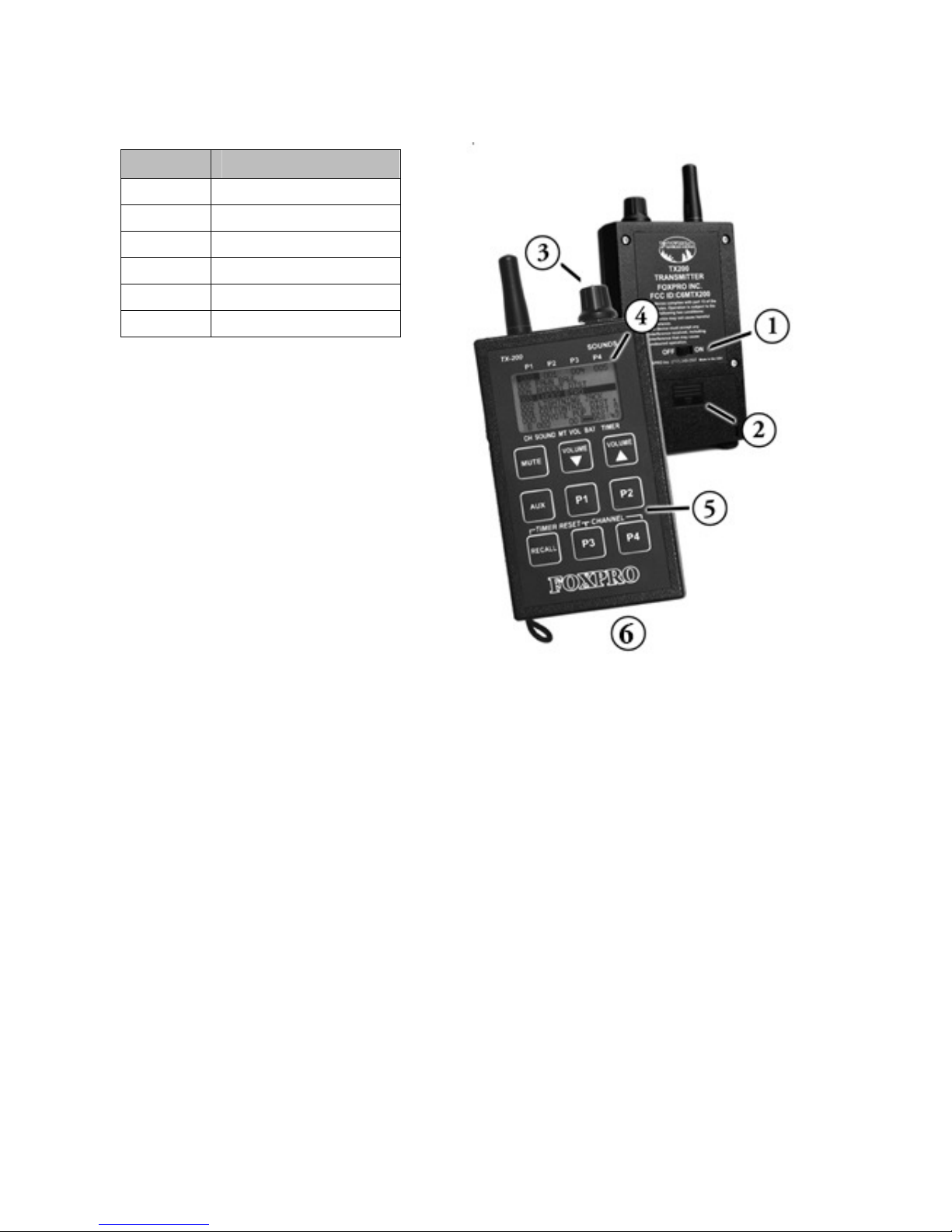
7
1-4 TX200 Remote: First Glance
The following chart corresponds to the graphic on the right that depicts the TX200 transmitter.
Number Description
1 Power switch
2 Battery door
3 Selector knob
4 Display screen
5 4 Preset Buttons
6 Lanyard loop
1-5 TX200 Remote: Requirements
The TX200 transmitter operates on a single 9V battery. It is recommended that you use a high
quality alkaline battery.
Installing the Battery in the TX200 Remote
1. Access the battery compartment by removing the door from the back of the remote.
The door slides down and off of the remote.
2. Attach the 9V battery to the power wire in the back of the remote.
3. Slide the battery compartment door back on the remote.
Page 8
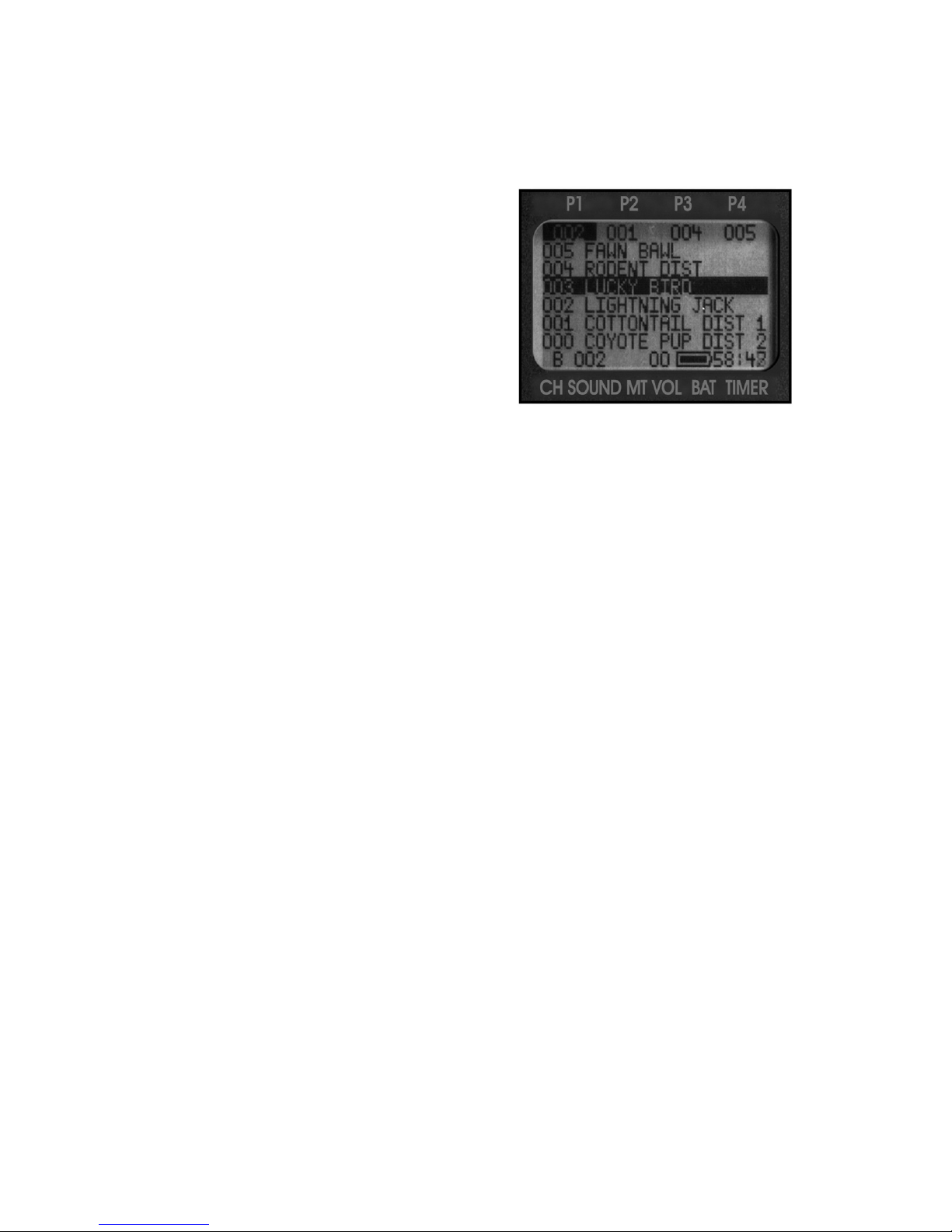
8
1-6 TX200 Remote: Understanding the Display
After you have turned on the TX200 transmitter, the display illuminates, showing the playlist
(six sounds at a time) along with other details (see the image to the right). The screen layout is
described from top to bottom: the top status line contains the preset indicators (P1, P2, P3, and
P4) that indicate what sounds are set to the
corresponding presets. If no preset is set, they will
show all zeros. The 6 middle lines show the 6
sounds listed on that particular page. The bottom
line shows the channel of operation (A, B, or C),
current sound selection, mute status (M when
muted), volume level (00 – 40), battery meter, and
elapsed timer.
2. Quick Start Guide
We realize that some of you may wish to jump directly into basic operations, such as playing
sounds and using presets. This is a very brief overview and it is strongly recommended that you
read this manual in its entirety to fully understand all capabilities of the system.
2-1 Playing Sounds
1. Turn on the TX200 transmitter by placing the power switch into the “ON” position.
2. The Scorpion X1A is turned on by the TX200 transmitter. To do this, hold down the
AUX button on the TX200 for about 3-4 seconds. Observe the green LED on the
Scorpion illuminate, indicating that the power is on.
3. Use the selector knob on the TX200 to cycle through the sound list. Observe the black
horizontal bar moving up and down the screen as you turn the selector knob. When
scrolling through the sounds, the playlist will change by the page.
4. After highlighting a sound you wish to play, press down on the selector knob a single
time. This action transmits a radio signal to the Scorpion X1A telling it to begin
playback of the selected sound.
5. Raise your volume level by pressing the volume up button. To rapidly ramp your
volume, press and hold the volume up button. There are a total of 40 volume steps to
choose from.
6. If you wish to mute or pause the sound, simply push the mute button a single time. To
make the sound play again, push the mute button once more. When the mute
function is active, the letter “M” will appear on the bottom status line of the TX200.
7. To switch sounds, follow the instructions from steps 3 and 4.
8. To turn off the Scorpion, press and hold the mute button for 4-5 seconds. A message
will appear displaying “Off command sent.” As soon you as see the message, release
the mute button and the Scorpion will turn off.
9. To turn off the TX200, move the power switch into the “off” position.
Page 9

9
IMPORTANT NOTE
If you do not plan to use the Scorpion X1A for a period of time, make sure that you
disconnect and remove the battery holder. If batteries are left inside the Scorpion
for a period of time, they can leak and cause damage that is not covered by the
warranty!
2-2 Using Presets
Four preset buttons are provided so that you can program frequently used sounds along with a
volume level for immediate recall. The stored sound number of these presets is shown on the
top status line of the TX200 display—the associated volume is not displayed. To switch instantly
to any of these presets, simply press and release the appropriate button (P1, P2, P3, or P4)
during regular operation. If mute is active (the mute status indicator will display an “M”), the
preset sound will not play until the mute is deactivated.
To Program the Presets:
1. Press and hold the P1 button for 3-4 seconds until the stop status line displays, “SEL
SND/VOL PRESS P1.”
2. Use the selector knob to highlight the sound you want set as the preset P1.
3. Use the volume adjustment knobs to set the desired volume level.
4. Press and release the P1 button. This will store the selected sound and volume level in
the P1 position and the sound number will appear in the P1 position indicator on the
top status line.
5. Repeat steps 1-4 for the remaining presets.
IMPORTANT NOTES
The presets must be reprogrammed each time a new playlist is downloaded into
the TX200. Any selected preset will be highlighted on the top status line. Presets
are not available in channel “A” operation. Preset buttons can be changed as often
as you like.
3. Auxiliary Jack Function
The Scorpion X1A is equipped with an auxiliary jack labeled “AUX”. The purpose of this jack is to
allow for the connection of certain external devices, such as the FOXPRO® Black Jack or JackAttack decoy and to be able to turn these on and off with the TX200 transmitter. However,
there are some strict electrical limits involved with this jack. If these limits are exceeded,
damage to your Scorpion X1A will result. This damage is not covered by the warranty.
The electrically inclined will want to know that the jack is connected to the drain of an internal
Field Effect Transistor with a maximum current rating of 100mA. The “tip” polarity of the 3.5mm
jack is positive, while the sleeve is negative. If the external device is connected with the polarity
Page 10

10
reversed, an internal protection diode within the FET will conduct, causing the device to stay on
constantly. The maximum voltage applied to this jack must never exceed 15 volts. Typical uses
for this jack would be to control the FOXPRO Black Jack or Jack-Attack Decoy, or to start and
stop a video recorder. Instructions on connecting various devices to the “AUX” jack are beyond
the scope of this manual. You are urged to seek help from a knowledgeable professional before
connecting any unapproved device to this jack. Remember that damage to your Scorpion X1A
caused by improper use of the “AUX” jack is not covered by the warranty, nor will FOXPRO be
liable for damage to any device connected to this jack.
4. Using External Speakers
The Scorpion X1A is equipped with two External Speaker Jacks, which allows you to connect up
to two additional speakers. The internal Mylar cone speaker performs admirably; however, you
may encounter situations that require higher sound levels. By connecting a larger external
speaker(s) to the Scorpion X1A, the volume level can be increased significantly. The external
speaker jacks on your Scorpion X1A accept a standard 3.5mm plug. When choosing an external
speaker it is recommended to use one with an impedance rating of 8Ω.
4-1 Connecting an External Speaker
Make sure that the Scorpion X1A is turned off before connecting an external speaker. Plug the
connector of the external speaker into one of the two external speaker jacks (see image below).
Connecting an external speaker to the Scorpion X1A does not automatically disconnect the
internal speaker. You may want to let it play, although battery life will be better if you disable
the internal speaker. If you wish to have only the external speaker(s) produce sound, perform
the following steps.
Page 11

11
Disabling the Internal Speaker
1. Locate the internal speaker selector jumper on the PC board (see image below).
2. Move the jumper to the “OFF” position.
Internal Speaker Selector jumper configurations.
4-2 Connecting two External Speakers
To connect 2 external speakers, plug the connectors of the external speakers into the provided
external speaker jacks “A” and “B.” With 2 speakers connected and the internal speaker
selector set to “ON”, the internal and both external speakers will play simultaneously. The
internal speaker and external speaker “A” are connected to the same channel. When you turn
off speaker “A” with the TX200, they are both turned off. By setting the internal speaker
selector to “OFF”, you will have the ability to turn the external speakers “ON” and “OFF” as you
wish.
4-3 External Speaker Control
The Scorpion X1A has the ability to control the external speakers with the TX200 transmitter.
With the remote, you are able to turn the speakers off and on. This can give you a huge
advantage when you are playing a stereo audio file where you can turn off one of the speakers
therefore turning off one of the channels of the audio file.
Turning off External Speaker Jacks:
1. Enter the Speaker Control Mode by
simultaneously pressing the AUX and
P2 buttons on the TX200 transmitter.
The screen will look like the image to
the right.
2. The image to the right shows that
both speaker A and B are turned on.
To turn off A, push the P2 button. To
turn on speaker A, push the P1
button.
3. To turn off speaker B, push the P4 button. To turn on speaker B, push the P3 button.
4. To exit the external speaker control screen, push the AUX button a single time.
Page 12

12
5. Scorpion X1A Configurations
The following image shows the inside of the Scorpion X1A. There are several configuration
settings that you can modify by repositioning the jumper associated with each configurable
element.
5-1 Mono/Stereo Selector
The factory default mono mode is best for most situations. This mode combines both right (A)
and left (B) audio channels and delivers the combined sounds to the internal speaker and both
external speakers. Mono mode should be selected if no external speakers are connected. If you
are using an external speaker(s) and intend to silence the speaker separately, then stereo mode
must be used.
Page 13

13
Configuring Stereo/Mono Modes
1. Make sure the Scorpion X1A is turned off.
2. Locate the mono/stereo selector jumper. Take note that the jumper has two available
positions. By default, the jumper will be in the mono position.
3. To set it to stereo, move the jumper down one pin. To set it to mono, place the
jumper across the top two pins. Refer to the image above for reference.
Although most calling sounds are recorded in mono, some interesting scenarios are possible if
you have the means to record your own stereo sounds. For instance, you could record a lost
sheep on the right channel and a snarling coyote on the left channel. By connecting an external
speaker to the Scorpion you could have the sheep sound coming from the internal speaker and
the coyote sound coming from the external speaker. This would give the impression that two
physically separate animals were involved. In addition, your Scorpion will allow you to silence
either of the speakers, that is, the sheep or the coyote, independently (see External Speaker
Control in chapter 4).
5-2 Normal (Repeat)/Jukebox Mode
In factory default operation, the Scorpion X1A is configured to repeat mode, where the selected
sound plays in a continuous sound loop. There is a second mode called jukebox mode that will
enable the Scorpion X1A to play sounds sequentially. Jukebox mode is ideal for those who elect
to download and play conventional MP3 music files.
Page 14

14
Configuring Play Modes:
1. Make sure that the Scorpion is turned off.
2. Unlock the two latches on the front and lift up the lid to fully open the Scorpion.
3. Locate the mode selection configuration pins inside the Scorpion. Refer to the image
above to set the configuration. Pins 2 and 3 set the configuration for the factory
default repeat mode. Pins 3 and 4 set the configuration for jukebox mode.
4. Close the lid and proceed with operation.
5-3 Internal Speaker Selector
Please refer to Section 4-1 for more information on configuring the internal speaker.
5-4 Radio Channel
The default radio channel for the Scorpion is “B.” Channel “C” is also available for operation of
the Scorpion if both the Scorpion and TX200 transmitter are configured to that channel.
Changing the Radio Channel:
1. Make sure that the Scorpion is turned off.
2. Unlock the two latches on the front and lift up the lid to fully open the Scorpion.
3. Locate the channel selection configuration pins. Refer to the image above to set the
configuration. Pins 1 and 2 set operation for channel “B” and pins 2 and 3 set
operation for channel “C”.
4. Turn on the TX200 transmitter.
5. Simultaneously depress the P3 and P4 buttons. This allows you to toggle between
radio channels “A”, “B”, and “C”. The TX200 will not operate the Scorpion on channel
“A”.
Page 15

15
5-5 About the Internal Memory
The micro SD memory storage card was chosen for use in your Scorpion because of the severe
size constraints we had to work with in developing a high performance caller contained in such
a small package. Although this card has enormous memory depth and has a proven track record
of reliability, it’s somewhat more vulnerable to mishandling than the physically larger Compact
Flash cards. The vast majority of users will never have any need to change or replace this
device. Since the Trans-Flash card and its holder are very small and delicate, please be certain
that you have a legitimate reason to do so before you attempt to remove this card. Not only is
the holder easily broken by large fingers unfamiliar with these cards, the card itself is vulnerable
to irreparable damage from static electricity while not secured in its holder. Damage to the card
holder and static damage to the Trans-Flash card are not covered by the product warranty. For
these precautions, FOXPRO does not recommend routine change-outs of the memory card by
users who are not familiar with these cards and the anti-static precautions required in order to
prevent damage to the card. It takes only a few moments to change the entire playlist by using
the provided USB port, and this procedure is totally safe and foolproof. If you feel that you have
a real reason to change the card, please contact FOXPRO customer service for advice.
6. Batteries & Recharging
For optimal performance and run times, we recommend high capacity 2300 mAh NiMH (Nickel
Metal Hydride) rechargeable cells rather than alkaline types. When you ask your Scorpion caller
to play at extremely loud volume levels, the current demand on the batteries is much more
than alkaline cells can deliver. Consequently, the run time of these batteries can be very short.
The Zinc Carbon so-called “Heavy Duty” cells are expressly NOT recommended at all. The
performance of your Scorpion will be much better with high capacity NiMH batteries.
6-1 Installing Batteries
Unlatch the door (latches are located on the side of the caller.) The battery holder is located
beneath this door. Be careful to observe battery polarity! Install batteries and replace the
holder into its original location. (Be sure that the battery holder and the power wire are plugged
together.)
IMPORTANT NOTES
The cell polarity alternates. Batteries may be damaged if installed backwards.
Double-check polarity before closing the door. NiMH batteries should be charged
before first use.
Page 16

16
6-2 Using Rechargeable Batteries
Your Scorpion X1A operates on 8 ‘AA’ batteries. For optimal performance and run times, we
recommend the use of high-capacity 2300 mAh or greater NiMH (Nickel Metal Hydride)
rechargeable batteries rather than alkaline types. You can find a compatible charging system for
your Scorpion X1A online at: http://www.gofoxpro.com
When you ask the Scorpion X1A to play at extremely loud volume levels, the current demand on
the batteries is much more than alkaline cells can deliver. Consequently, the run time of these
batteries can be very short. The Zinc Carbon so-called “Heavy Duty” cells are expressly not
recommended. The performance of your Scorpion X1A will be much better with high-capacity
NiMH batteries.
On the front of your Scorpion X1A, locate the green LED. This is your low power indicator. When
this light begins to blink during operation, it is alerting you that the batteries need replaced or
recharged. If the batteries drop too low to power the Scorpion X1A, it will shut itself off. Battery
run time is directly related to how loud you operate the Scorpion X1A. Remember that very
loud volumes are rarely needed, as animals hear much better than we do.
WARNING
Never attempt to charge batteries that are not intended to be recharged! This
includes both Zinc Carbon and alkaline cells. The resulting damage can be serious and
will not be covered by the warranty. For maximum charge efficiency, we recommend
charging your Scorpion X1A in temperatures ranging from 40°F to 85°F (5°C to 30°C).
WARNING
Do not mix battery types! For example: never use NiMH rechargeable batteries in
conjunction with non-rechargeable alkaline batteries.
WARNING
Never connect your Scorpion X1A to an unregulated 12V system (i.e. automotive
systems, high current power supplies, etc.) Serious damage will occur which is not
covered by the warranty. The charge jack is intended only for FOXPRO® chargers.
Page 17

17
WARNING
Never attach an unapproved or a non-FOXPRO® charger to your Scorpion X1A!
Damages caused by plugging unapproved charging devices into your Scorpion X1A will
not be covered by warranty.
GENERAL PRECAUTIONS FOR CHARGING
Disconnect any/all accessory devices that may be attached to the Scorpion X1A prior
to charging. This includes external speakers, auxiliary devices, and USB cables.
Make sure that the rechargeable battery pack is installed in the Scorpion X1A
properly.
Connect the approved FOXPRO charger to the charger jack on the Scorpion X1A and
attach the transformer to the appropriate outlet.
Follow the included instructions for the particular FOXPRO charger that you are using.
CHARGING RECOMMENDATIONS
Remember that NiMH batteries self-discharge about 1% per day.
Do not leave charging batteries unattended.
Remove batteries from battery holder when caller will not be used for prolonged
periods to help prevent deep discharge.
Recharge your batteries periodically—even when not in use—to prevent deep
discharge.
WARNING
While charging your Scorpion X1A, the green LED will illuminate. This LED is NOT an
indicator for a full charge status. This LED will remain turned-on during the entire
charging cycle.
7. TX200 Detailed Information
This chapter covers the TX200 transmitter in great detail to help you understand all of the
features.
7-1 Recall
The recall button allows the previous sound and volume setting to be recalled and played. For
example, let’s say you just switched from a rabbit distress at volume 18 to a coyote pup distress
at volume 28. By pressing the recall button, the sound will switch from the coyote pup distress
at volume 28 to the rabbit distress at volume 18. The recall button also works with presets.
Page 18

18
7-2 AUX
The AUX button is used to operate an external device that is connected to the auxiliary device
jack of the Scorpion X1A. It is also used to turn on the Scorpion X1A from the TX200 transmitter.
7-3 Mute
The mute button enables you to mute or un-mute the sound being played. When mute is
activated, the letter “M” appears in the mute status indicator. Mute is an alternating function.
The first button press activates mute and the second press deactivates mute. Mute also serves
as a pause function. When you mute the current sound being played and then un-mute, the
sound will begin playing at the point it was muted. If you prefer to restart the sound from the
beginning, simply push down on the selector knob before you un-mute. While muted, you can
also change your sound so that when you un-mute, the new sound will play.
7-4 Volume Up and Down
These buttons provide you with the ability to make volume level adjustments. When the TX200
is initially turned on, the volume level will always be 00. To increase the volume, simply push
and hold the volume up button. To decrease the volume level, push and hold the volume down
button.
7-5 Large Text Mode
Another feature of the TX-200 is that the user has the ability to change the screen to an
enlarged display. This screen was designed
for any person that may have some
difficulty reading the normal text screen.
This display changes from the text display to
a numeric display with a larger font, making
it easier to read. The sound number is
displayed on the left portion of the screen.
The number on the right indicates the
volume level.
To Use Large Text Mode:
1. Make sure the TX200 is turned on.
2. Simultaneously depress the mute and volume up buttons.
3. Turn the sound selector knob to your desired sound number.
4. When the desired sound number is visible, push down the sound selector knob to
have it transmitted to the Scorpion X1A.
5. Adjust the volume to the desired level using the volume buttons.
6. To quit large text mode, depress the mute and volume up buttons simultaneously.
The screen will return to its normal state.
Page 19

19
When using large text mode, if you are scrolling through the sound numbers and forget what
sound number is currently playing, you can depress the volume down and volume up buttons
simultaneously. After doing this, the sound indicator (on the left) will change to the sound that
is currently being played.
7-7 Timer
The TX-200 transmitter features a timer displayed on the bottom status line. This makes it
convenient for determining length of stands and respond times of incoming animals. When your
TX-200 is turned on, the timer begins counting. The timer displays minutes and seconds up to
99:59. Once this time is reached, the timer rolls over to 00:00 and commences counting. The
timer can be reset at any time by simply pressing the recall and P3 buttons simultaneously.
Once you turn your TX-200 transmitter off, the timer stops counting.
7-8 Battery Monitor
The TX-200 transmitter also features a very effective battery monitor on the bottom status line.
The TX-200 transmitter operates on a standard 9-volt battery. Please use a high quality alkaline
battery. Battery life can approach 175 hours. Watch the battery monitor and replace the
battery before it becomes completely depleted.
7-9 Inverted Display / Night Mode
The TX-200 remote allows you to invert the graphics on the display. This feature is referred to
as night-mode, which prevents the amount of illumination from the screen. To invert the
display, simultaneously depress the recall and P4 buttons. To return to the normal display
mode, depress the recall and P4 buttons.
7-10 Presets
Please review the quick start guide for using the presets.
8. Programming the Scorpion X1A
Programming your Scorpion X1A can be done from home with the use of a PC or Mac computer,
or by sending the Scorpion X1A to the factory. In order to program the Scorpion X1A from
home, you will need the following items:
1. USB A/B printer-style cable
2. Windows based PC running Windows XP, Windows Vista, Windows 7, or Windows 8. If
using a Mac, make sure you are running Mac OS 10 or higher.
For detailed programming guides, please visit the FOXPRO website. Mac users can find a very
detailed instruction set at the following address:
Page 20

20
http://www.gofoxpro.com/site/resources/mac-programming
All other programming guides can be found at the following address:
http://www.gofoxpro.com/site/resources/programming-support
8-1 Getting New Sounds
You can access the FOXPRO website at any time to purchase new sounds to program in your
Scorpion X1A. The website is located at: http://www.gofoxpro.com
After you are at the site, access the “FOXPRO Sounds” option from the main menu and click on
one of the sound pack options. You can purchase 4 sounds of your choice, 8 sounds of your
choice, or 16 sounds of your choice. Consult the programming link listed at the beginning of this
section for more details on purchasing, downloading, and installing new sounds from the
website.
In addition to FOXPRO FXP files, the Scorpion X1A is also capable of playing MP3, and
uncompressed WAV files obtained from other sources. The maximum number of sounds that
your Scorpion X1A can hold at one time is 200.
8-2 Programming the Scorpion X1A (Windows PC’s)
The first step is to download and install the FOXPRO Sound Programming Utility. The installer
for the FOXPRO Sound Programming Utility can be downloaded directly from our website at any
time by visiting the following web address:
http://www.gofoxpro.com/programmer
When the page is loaded, locate the "Product Information" box. This box displays current
version number, publication date, and MD5 and SHA1 information for validating the installation
file as being genuine. The last item in the box contains the official download link. To begin the
download, click on the "Download" button.
If you are upgrading from a previous version of the FOXPRO Programming Utility, there is no
need to uninstall the original version before launching the new installer as it will automatically
upgrade for you. Your original sound library storage folder will remain unchanged.
Depending upon what internet browser you are using, you may be prompted to "Open", "Run",
or "Save" the file that is being requested. Some browsers may not prompt you for action and
just save the file to your default Download folder. If you are presented the option, we
recommend selecting either “Open” or “Run”—in doing this, the installer will automatically
launch when the file has been downloaded. Otherwise, you will need to browse your Download
folder for the install file which is titled: “foxpro-programming-utility-installer.exe”. You will then
need to open the file to launch the installer. The installation is very brief and straightforward.
When the installation is complete, a message of success will display on the screen.
Page 21

21
Launching the Utility
The installer creates a shortcut to launch the programming utility through your programs menu
under the Windows start button. The location is: Start Button -> All Programs -> FOXPRO ->
FOXPRO Programmer. Click on the "FOXPRO Programmer" icon to launch the utility. Upon
successful launch, you will be presented with the main interface.
Connecting your Scorpion X1A to the PC
You can now connect the Scorpion X1A to your PC. The USB port is located inside the Scorpion
(refer to the image in Chapter 5 for identification). You will need to obtain the appropriate USB
cable (USB 2.0 printer-style cable) as one is not included with the product. Make sure that the
Scorpion X1A is turned off prior to connecting it to your PC.
After connecting your FOXPRO game call to your PC, the utility should recognize the device as
being a valid product and display "Connected to..." followed by the device name. The "Caller
Sound Files" column should become active and display the sounds currently installed.
File Locations / Sound Library
If you had the previous version of the utility installed, your default sound library storage point is
located at "C:\FOXPRO\Sounds". By clicking on the "Browse Library" button you can browse the
sound files stored at that location.
If this is a fresh install with no previous versions, your default sound library storage point is
located under your Documents (or My Documents) folder\FOXPRO\Sounds. By clicking on the
"Browse Library" button, you can browse the sounds stored at that location.
Your sound library will probably be empty by default. You need to obtain sounds and place
them into your library folder in order to install them into your FOXPRO game call.
1. Turn off the Scorpion X1A.
2. Connect your FOXPRO device to your PC
3. Launch the programming utility
4. If you do not see your new sounds under the "Source Sound Files" column, use the
"Browse Library" button to navigate to the correct location. When the appropriate
files are found, double-click on any of the sounds to automatically load all files from
that location.
5. Select one, multiple, or all sound files in the "Source Sound Files" column. Click on the
position you wish to load the sounds into and click "Insert". Or if you are replacing
existing sounds, use "Overwrite".
6. When complete, click on the "Update Caller" button to save your changes. Any sounds
being removed will automatically be backed-up.
7. Exit the utility and update your remote control as per the instructions in the next
section.
8-3 Transferring a New Playlist to the TX200
Now that you are done programming your Scorpion X1A, you are ready to download the new
playlist to the TX200 transmitter. You will need to obtain a 3.5mm male-to-male stereo patch
cable for this process.
Page 22

22
1. Disconnect all accessories from the Scorpion X1A (i.e. speakers or decoy)
2. Turn the power off on both the Scorpion X1A and the TX200.
3. Connect patch cable from the sound upload jack on the TX200 to the AUX jack on the
Scorpion X1A.
4. Turn on the TX200
5. After being powered on, the TX200 display will say “SELECT CHANNEL PRESS SEND TO
CONTINUE.” The factory default channel is “B” and if this has not been altered, you
will not need to make any changes. If you have changed the channel to “C”, you will
now need to change the channel by depressing the P3 and P4 buttons simultaneously.
Push down on the sound selector knob one time.
6. Inside the Scorpion X1A, locate the power switch and press it one time to initiate the
update.
7. The display on the TX200 will display “TRANSFERRING DATA PLEASE WAIT”. When it’s
done, the display will say “TRANSFER COMPLETE REMOVE CABLE”.
8. Unplug the cable from the TX200 and the Scorpion X1A.
9. Turn off the TX200 and the Scorpion X1A and then turn on the TX200. Cycle through
the list to review your changes.
9. Product Care & Maintenance
In order to help get years of trouble free service with your FOXPRO game call, it is strongly
recommended that you read and understand the following points. Many of these are
considered proactive or preventative.
Avoid exposure to all precipitation and moisture. Whether you are storing your FOXPRO game
call or decoy away for the summer or just having some down time from calling, it is highly
recommended that you thoroughly inspect the unit for any signs of moisture. Moisture
(perhaps from rain, snow, condensation, or other) can potentially enter the unit or the battery
compartment and cause some serious problems. Proper care should be taken to mitigate the
introduction of (or potential for introduction of) moisture into the machine and make sure that
no moisture is present during storage. Moisture can quickly lead to corrosion, electrical shorts,
and even rust—all of which can possibly render the unit damaged and out of warranty. This
type of damage is preventable. For example, if you are operating in rainy, wet conditions, it is
recommended that you place the unit inside of a large plastic freezer storage bag or use a
water/weatherproof deployment bag to keep water from getting to it. When storing the unit
for prolonged periods, be sure that you keep it in a dry location not susceptible to drawing
moisture.
Remove batteries prior to storage or extended periods of inactivity! All batteries, whether
alkaline or rechargeable, should be removed from the game calls, decoys, and remote controls
prior to storage or periods of inactivity. Batteries that are left inside of electronic devices can
Page 23

23
leak over time as the chemicals start to break down. Damages caused by this can be very severe
and potentially destroy the electrical components. To prevent this from happening, simply
remove all batteries from all devices before you put them away. Keep in mind; damage caused
by battery leakage is not a warranty issue.
Periodically charge your rechargeable batteries when not in use! Rechargeable batteries will
not last forever. To help maximize the overall life of your rechargeable batteries, we
recommend that you periodically charge them up, perhaps once a month or once every other
month, to keep them fresh. Batteries that are left uncharged can enter into a state of deep
discharge. Batteries in this state can, at times, no longer accept a charge and result in
unexpected operation or complete failure in the field. It is also recommended that you replace
rechargeable batteries about once a year just to keep them fresh.
Keep it clean! Our products are designed to be used outdoors and as a result, they can get dirty
from time to time. While the dirt may add a bit of character and show that you use it frequently
and hard, it is recommended that you spend a few moments after each hunt or at the end of
the season prior to storage to clean it up a bit. Total disassembly won’t be required, just remove
any debris, sticks, leaves, dirt, or anything else that shouldn’t be there. If dirt or foreign objects
make their way into the machine, it can cause problems down the road.
Store in a dry location! If you are planning on storing the unit away for the summer, it is
recommended to keep the unit in a dry location that is not prone to drawing moisture. It is also
recommended to remove all batteries prior to removal.
Check it out before heading into the field! If you are getting your caller out for the first time
this season, take it out back and check it out before you head out on a hunt. Check your remote
range, fidelity, high volume, low volume, battery life, etc. Being prepared and ensuring proper
functionality before heading out on a trip can help you decide if you need new batteries, if it
needs service, or if everything is working well. This can help prevent cancellation of trips and
potential disappointment.
10. Troubleshooting
This section will cover the troubleshooting aspects for the Scorpion X1A and TX200 remote
control.
The most common problems are battery related. Before performing anything else, try installing
fresh batteries. When your batteries get low, in either the Scorpion X1A or the TX200 remote,
unexpected operation can occur. You can experience such things as loss of audio quality, loss of
remote control range, and other abnormal results. Remember that the Scorpion X1A battery
holder accommodates 8 batteries and is double sided. When you are replacing batteries, do
not forget to change the 4 batteries on the underside.
Page 24

24
Problem Solution
Scorpion X1A will Not Turn
On
Make sure that you have fresh batteries installed. If you
are using rechargeable batteries, make sure they are fully
charged. Inspect your battery tray and make sure the
springs are not compressed or corroded as this could lead
to poor battery connectivity.
Scorpion X1A does not
produce any sound
Make sure the internal speaker selector switch is set to
“ON.” Make sure the micro SD memory card is seated
squarely in place.
TX200 remote not controlling
Scorpion X1A
See section 11 “Maximizing Remote Range”
Cannot transfer sound list to
TX200
This typically stems from an error in the play list on the
Scorpion X1A. If you recently added new sounds, double-
check the programming for errors such as duplicate or
missing sound numbers.
TX200 remote does not turn
on
Install a new 9V battery.
Having trouble with
programming new sounds
Check out FOXPRO’s website for detailed programming
information for your Scorpion X1A. Solutions for many
common issues can be found there.
11. Maximizing Remote Range
Remote range can be affected by many factors. Some of these factors can be controlled while
others cannot. In order to achieve the best possible remote range with your Scorpion X1A
digital game call system, it is recommended that the following points be observed:
• Always use high quality alkaline batteries in the remote.
• Always maintain clear line of sight between the remote control and the Scorpion X1A.
Any obstructions—no matter how significant or insignificant—can adversely affect the
radio signal.
• Try to keep the remote control approximately six inches away from your body, gun
barrel, and metal shooting sticks as these things can detune the remote control.
• Hold the remote control vertically with the antenna pointing skyward.
• Avoid using the device remotely when you are near power lines, cellular phone
towers, and radar (such as near airports or military installations).
• Try to elevate the caller off of the ground by approximately three feet. This can
greatly maximize your overall remote control range.
• Try to avoid situations where the Scorpion X1A is placed at a lower elevation than the
remote control—the caller should always be higher.
Page 25

25
• If you are using the Scorpion X1A remotely from a long distance, be sure to allow
enough time for device reaction before sending multiple signals. For example, if you
request a sound change, consider the amount of time from radio transmission from
the remote to the Scorpion X1A until that signal is turned into a change in operation
that you are able to perceive. It will not always be instantaneous and may take a
second or two before a change in operation is detected from your vantage point.
Mashing down button after button can get the device into a state of confusion which
could result in undesirable results.
12. FCC & IC Information
FCC Information
NOTE: This equipment has been tested and found to comply with the limits for a Class B digital
device, pursuant to Part 15 of the FCC Rules. These limits are designed to provide reasonable
protection against harmful interference in a residential installation. This equipment generates,
uses, and can radiate radio frequency energy and, if not installed and used in accordance with
the instructions, may cause harmful interference to radio communications. However, there is
no guarantee that the interference will not occur in a particular installation. If this equipment
does cause harmful interference to radio or television reception, which can be determined by
turning the equipment off and on, the user is encouraged to correct the interference by one or
more of the following measures:
• Reorient or relocate the receiving antenna.
• Increase the separation between the equipment and receiver.
• Connect the equipment into an outlet or circuit different that to which the receiver is
connected.
• Consult the dealer or an experienced radio/TV technician for help.
Operation is subject to the following two conditions: (1) this device may not cause harmful
interference, and (2) this device must accept any interference received, including interference
that may cause undesired operation of this device. Modifications not expressly approved by the
manufacturer could void the user’s authority to operate the equipment under FCC rules.
Industry Canada Notice
This device complies with Industry Canada licence-exempt RSS standard(s). Operation is subject
to the following two conditions: (1) this device may not cause interference, and (2) this device
must accept any interference, including interference that may cause undesirable operation of
the device.
Le présent appareil est conforme aux CNR d’Industrie Canada applicable aux appareils
radio exempts de licence. L’exploitation est autorisée aux deux conditions suivantes :
(1) l’appareil ne doit pas produire de brouilage, et (2) l’utilisateur de l’appareil doit
accepter tout brouillage radioélectrique subi, même si le brouillage est susceptible d’en
compromettre le functionnement.
Page 26

26
13. Warranty Statement
Your FOXPRO® game call is warranted to be free from defects in materials and workmanship
that diminish its usefulness for a period of time as established for that particular model from
the date of purchase if the item was purchased from a FOXPRO Authorized Retailer. Return the
unit prepaid and packaged securely along with proof of purchase to the address shown below.
Include a note describing the defect or problem. This limited warranty is void if the unit is
physically damaged, used in a manner contrary to intended use, or otherwise abused, either
intentionally or unintentionally. Also specifically excluded are batteries and damage caused by
attempts to charge batteries not intended to be recharged, and water damage.
FOXPRO
14 Fox Hollow Drive
Lewistown, PA 17044
Online Warranty Registration
You can register your Scorpion X1A digital game call online at the following address (locate the
Warranty Registration link on the left of the page):
http://www.gofoxpro.com/warranty
Make sure that you retain a hard copy of your proof of purchase (i.e. store receipt) for any
future warranty claims.
