Page 1
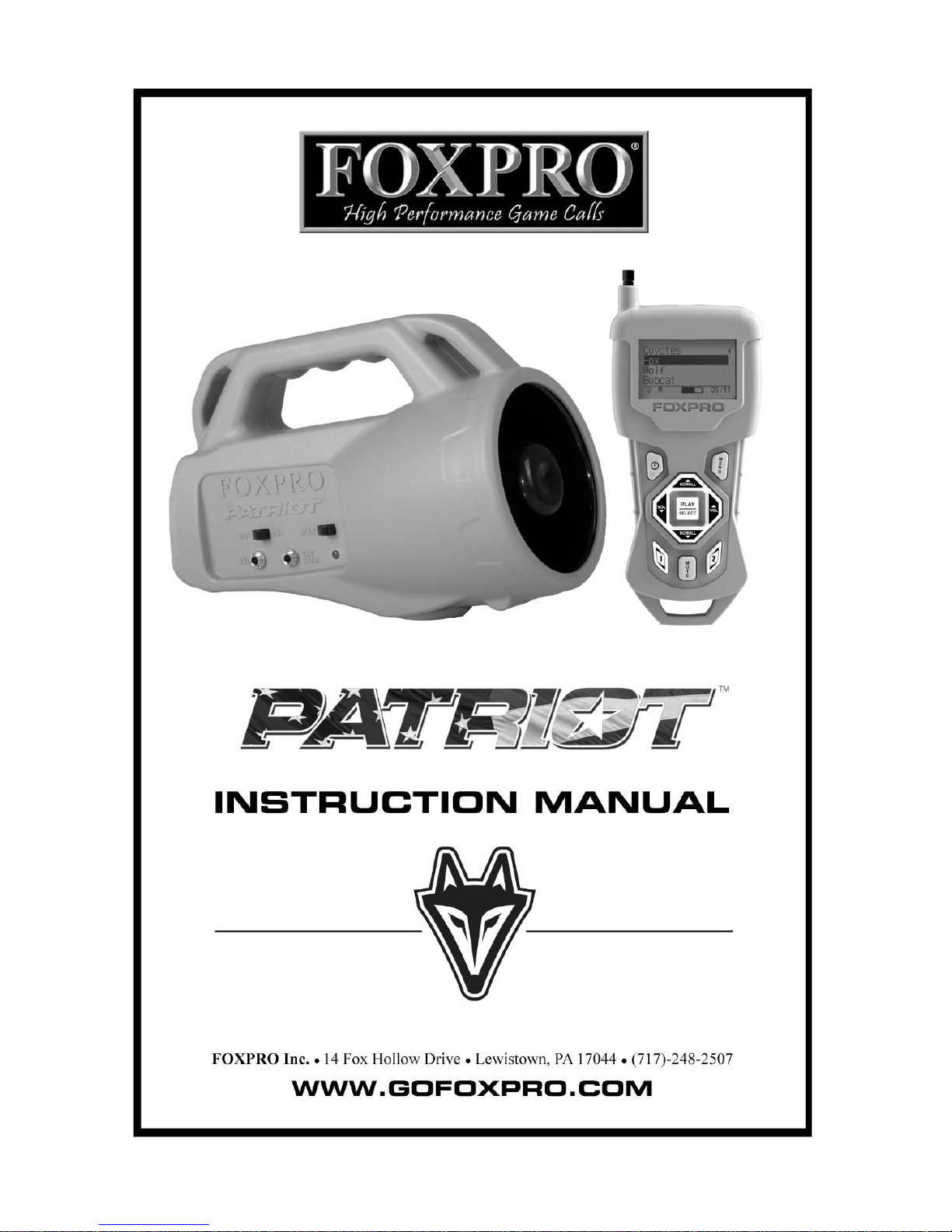
Page 2

2
Important Information
FOXPRO®’s goal is to provide our customers with the highest quality products in the
industry. We take great pride in manufacturing our products in the USA. Please do not
hesitate to contact us for assistance, comments or questions.
FOXPRO® Inc.
14 Fox Hollow Drive
Lewistown, PA 17044
Hours of Operation
Monday – Friday
8AM – 5PM EST
Contact Us
Service & Support: 717-248-2507
Toll Free Orders Only: 866-463-6977
General Inquiry E-mail: sales@gofoxpro.com
Technical Support: techsupport@gofoxpro.com
Stay up to date with the latest sounds, products and videos on Facebook:
https://www.facebook.com/Foxpro.Furtakers
This manual, the animal sounds stored in your caller, and animal sounds purchased from FOXPRO® Inc. for
installation in your caller are protected by copyright.
Copyright ©℗ 2017 by FOXPRO® Inc.
Publication Date: August 15, 2017 – REV1.6
Page 3
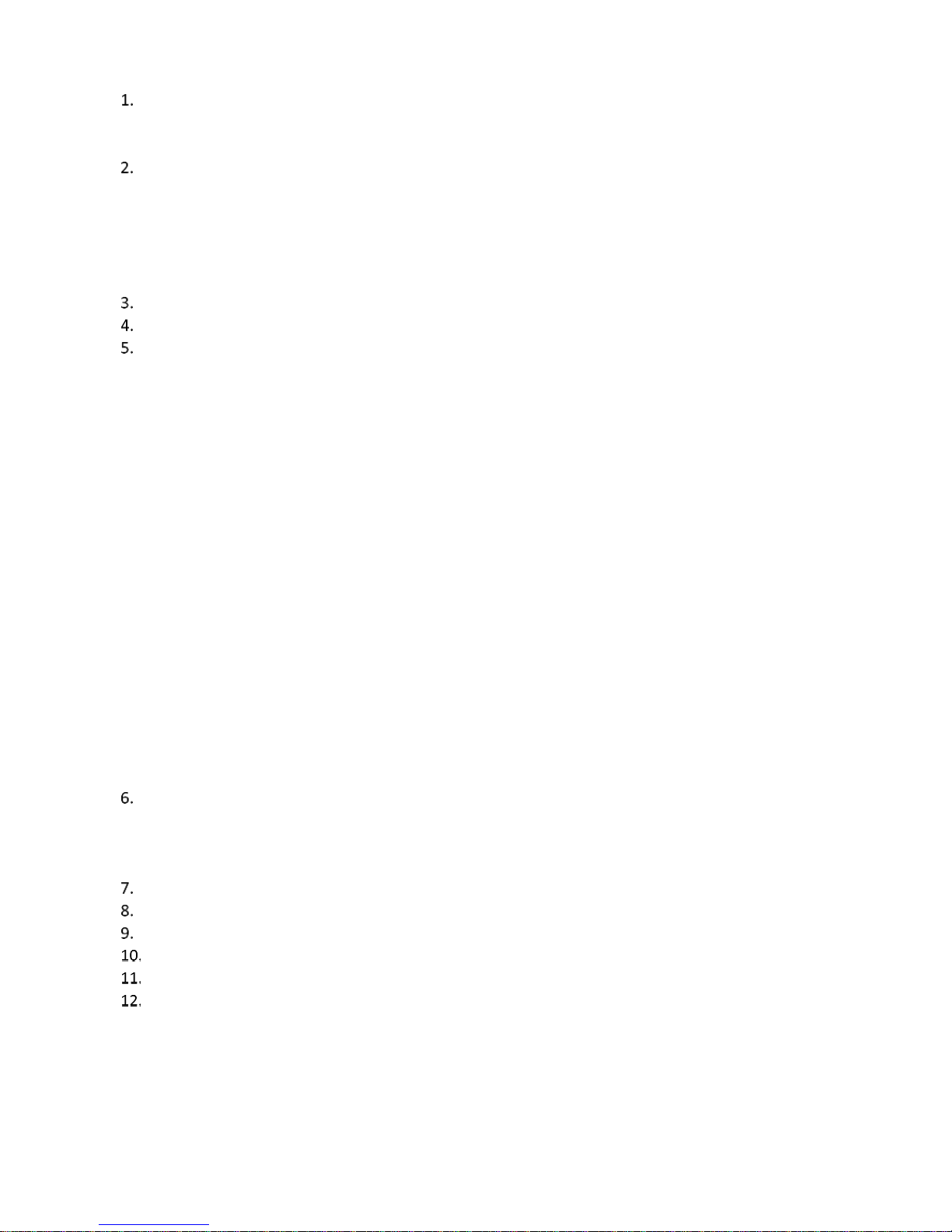
3
Table of Contents
Getting Started ............................................................................................................................................ 4
1-1 Patriot Overview ................................................................................................................................. 4
1-2 TX433 Transmitter Overview .............................................................................................................. 4
Operating Manual........................................................................................................................................ 5
2-1 What’s Included .................................................................................................................................... 5
2-2 Patriot Requirements ........................................................................................................................... 5
2-3 TX433 Requirements ............................................................................................................................ 6
2-4 Playing Sounds ...................................................................................................................................... 6
2-5 Favorites ............................................................................................................................................... 7
Auxiliary Jack Function................................................................................................................................. 7
Using External Speakers .............................................................................................................................. 7
TX433 Transmitter Detailed Information ..................................................................................................... 8
5-1 Primary Display Area........................................................................................................................... 8
5-2 Main Menu ......................................................................................................................................... 8
5-3 Sound Settings: Volume Step .............................................................................................................. 8
5-4 Sound Settings: Play Mode ................................................................................................................. 8
5-5 Sound Settings: Fav Mute OR ............................................................................................................. 8
5-6 Display/Power: Backlight .................................................................................................................... 9
5-7 Display/Power: Bklt T.O. ..................................................................................................................... 9
5-8 Display/Power: Contrast ..................................................................................................................... 9
5-9 Display/Power: LCD Mode .................................................................................................................. 9
5-10 Display/Power: Auto Off ..................................................................................................................... 9
5-11 Timer/User: Stand Tmr ....................................................................................................................... 9
5-12 Timer/User: Alarm .............................................................................................................................. 9
5-13 Timer/User: USER 1 & USER 2 ........................................................................................................... 10
5-14 Remote Settings: Download List ....................................................................................................... 10
5-15 Remote Settings: AUX Cntrl .............................................................................................................. 10
5-16 Remote Settings: View ...................................................................................................................... 10
5-17 Remote Settings: Snd Nums.............................................................................................................. 10
5-18 Remote Settings: About Info ............................................................................................................. 10
5-19 Remote Settings: Cable Detect ......................................................................................................... 10
Programming the Patriot ........................................................................................................................... 11
6-1 Obtaining New FOXPRO Sounds ....................................................................................................... 11
6-2 Programming the Patriot .................................................................................................................. 11
6-3 Updating the Transmitter Playlist ..................................................................................................... 13
Sound Sequences – Automated Calling Without the Remote .................................................................... 13
Maximizing Remote Range ........................................................................................................................ 15
Product Care & Maintenance .................................................................................................................... 16
Troubleshooting ...................................................................................................................................... 16
FCC & IC Information ............................................................................................................................... 16
Warranty Statement ................................................................................................................................ 17
Page 4
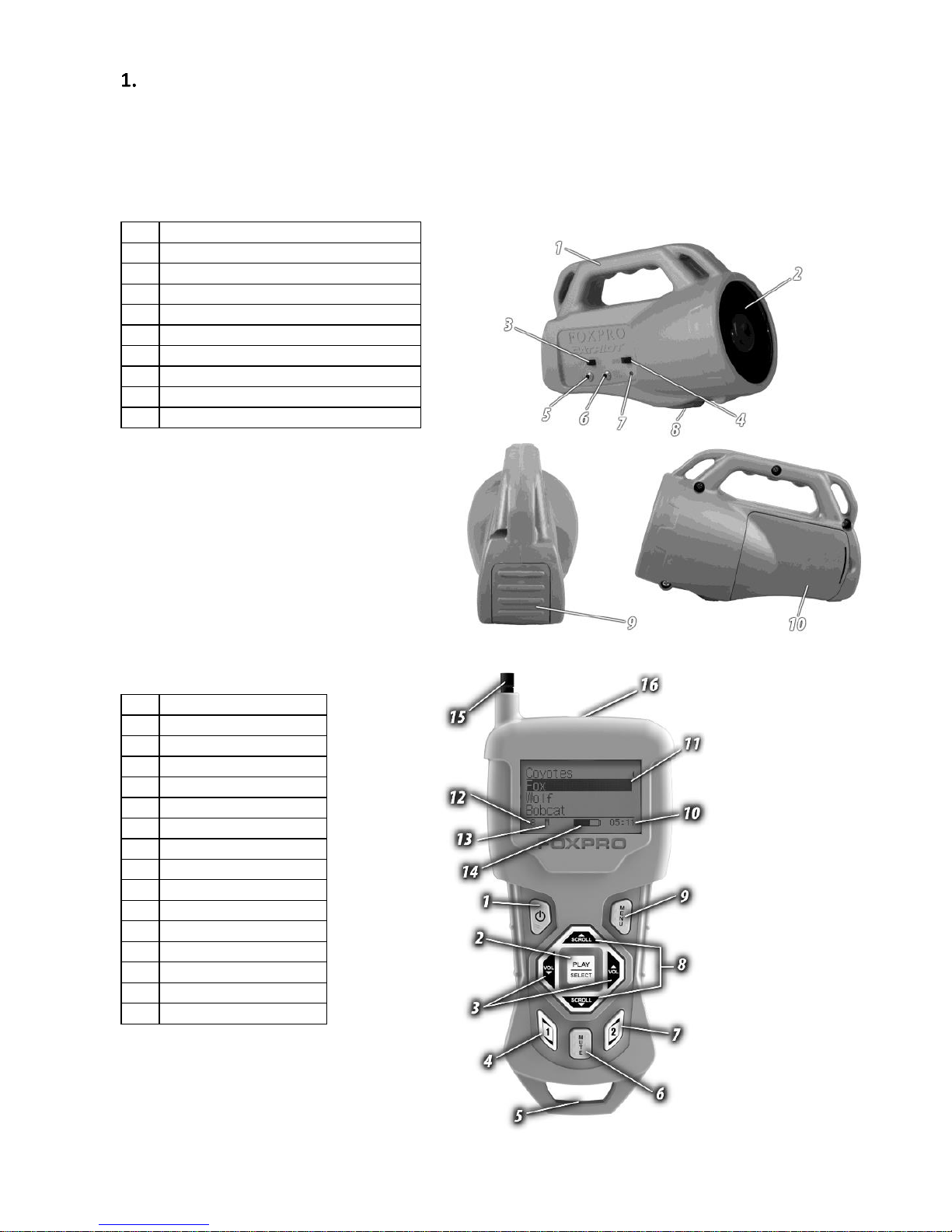
4
Getting Started
Congratulations on your purchase of the FOXPRO Patriot digital game call! To avoid personal injury and
product damage, be sure to read all operating instructions before using the FOXPRO Patriot.
1-1 Patriot Overview
The following graphic highlights the functions and details of the Patriot digital game call:
1
Carry handle
2
Horn speaker
3
Power on/off switch
4
Horn speaker on/off switch
5
Auxiliary jack
6
External speaker jack
7
Pilot lamp/low battery indicator
8
Tripod mount
9
USB access panel
10
Battery compartment door
1-2 TX433 Transmitter Overview
The following graphic highlights the functions
and details of the Patriot TX433
transmitter:
1
Power on/off
2
Play/select
3
Volume up/down
4
User 1
5
Lanyard loop
6
Mute
7
User 2
8
Scroll up/down
9
Menu/back
10
Elapsed timer
11
Sounds/categories
12
Volume level
13
Mute status indicator
14
Battery indicator
15
Telescopic antenna
16
Sound upload jack
Page 5

5
Operating Manual
The Operating Manual explains how to use the Patriot Digital Game Call. We strongly suggest reading the
manual in its entirety to fully understand all of the features and get the most of your new product.
2-1 What’s Included
A. Patriot Digital Game Call
B. Patriot TX433 Transmitter
C. Battery Tray
D. 3.5mm Male Stereo to Stereo Sound Upload Cable
2-2 Patriot Requirements
The Patriot ships from the factory without batteries. The Patriot requires 4 ‘AA’ batteries (not included). We
recommend the use of lithium, rechargeable NiMH, or high-quality alkaline batteries for the best
performance. If you plan on operating the Patriot in cold conditions (under 32°F/0°C), we suggest lithium
batteries for maximum run times. Alkaline batteries do not last nearly as long in colder temperatures.
Installing Batteries in the Patriot
1. Open the battery compartment on the side of the Patriot. You might need to use a coin or a
flathead screwdriver to release the tab.
2. Locate and remove the plastic battery holder from the battery compartment. The battery holder
attaches to a red and black power wire.
3. Place the ‘AA’ batteries into each battery cavity of the battery holder while observing correct
polarity as indicated on the battery tray.
4. If you disconnected the power wire from the battery holder, reconnect it.
5. Place the battery holder back into the battery compartment and replace the battery
compartment door (see image below).
6. To verify that you have power: Slide the power switch to the “on” position (to the right). The
pilot LED should illuminate green, indicating that the Patriot is powered on. If the LED does not
illuminate, verify that your batteries are fresh and double-check the connections. The LED may
flicker for a period of time before glowing solid when the Patriot is initially powered on. This is
normal. If the LED begins blinking during operation, it indicates the batteries are low and need
replaced or recharged.
Page 6
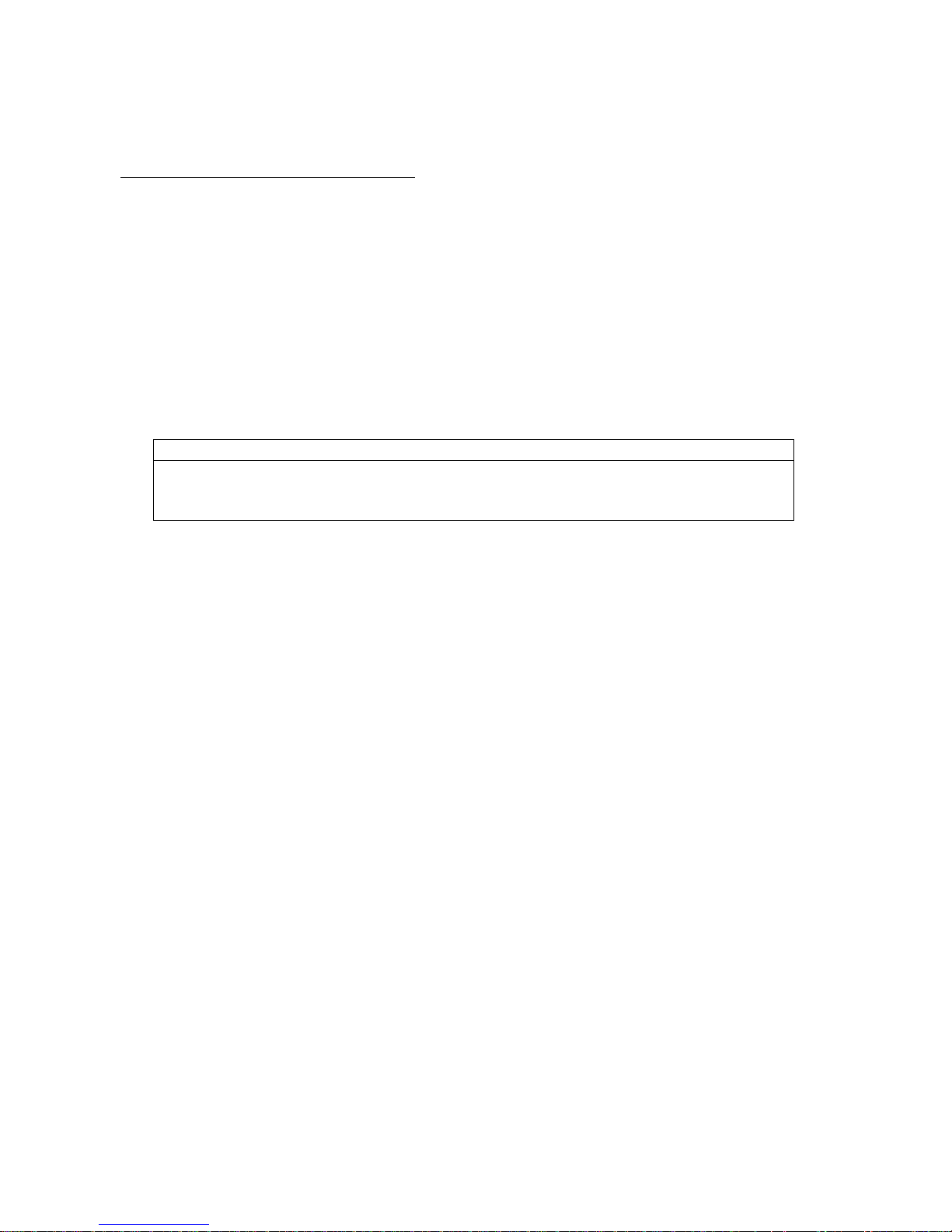
6
2-3 TX433 Requirements
The TX433 remote control operates on a single 9V battery (not included). It is recommended that you use a
high-quality lithium or alkaline battery for the best performance.
Installing a Battery in the TX433 Transmitter
1. Access the battery compartment by removing the battery compartment door from the back of
the TX433. The door slides down and off the remote.
2. Insert the 9V battery in the back of the remote.
3. Slide the battery compartment door back onto the remote.
4. Push and hold the power button on the TX433 for approximately 1-2 seconds to power it on. The
LCD will activate and display the primary screen.
2-4 Playing Sounds
The primary function of your Patriot game call is to produce sounds to attract wildlife. This section explains
how to turn on the Patriot and the TX433 and how to start playing sounds.
IMPORTANT NOTE
THE PATRIOT TRANSMITTER IS NOT INTENDED TO OPERATE THE CALLER AT DISTANCES
SHORTER THAN 1 METER (3 FEET). IF THE TRANSMITTER IS LOCATED TOO CLOSE TO THE
CALLER, PROPER OPERATION CANNOT BE ENSURED.
1. Turn on the Patriot by moving the power switch to the on position (to the right). When powered
on, the Patriot pilot light illuminates green, indicating that it is powered on. If the light does not
activate, replace your batteries and try again.
2. Turn on the Patriot horn speaker by moving the speaker switch to the right.
3. Turn on the TX433 transmitter by pushing and holding the power button for approximately 1-2
seconds.
4. Notice the black horizontal highlight bar on the TX433 display. The bar moves up and down the
screen as you use the “Scroll Up” or “Scroll Down” arrow buttons.
5. Move the highlight bar to one of the sound categories and push the “Select” button. Doing this
results in displaying all of the sounds in that particular category. To exit the current category,
push the “Back/Menu” button.
6. After moving the highlight bar to the sound you wish to play, push the “Select” button a single
time to begin playback. Your selected sound will begin playing at low volume.
7. To adjust the volume: Use the “Volume Up” button to raise the volume level to your desired
setting. Use the “Volume Down” button to decrease the volume level. The transmitter has 20
volume steps.
8. To silence the sound: Push the “Mute” button a single time. When muted, the mute status
indicator on the TX433 display shows an “M” and the current sound is silenced. Un-muting is
accomplished by pushing the “Mute” button a second time (the “M” will no longer be displayed
and the sound will resume playing).
9. To switch sounds: Use the scroll buttons to navigate to a different sound and push the “Select”
button. You can switch sounds while the Patriot is actively playing a sound or while muted.
10. To turn off the TX433: Push and hold the power button for approximately 1-2 seconds. Be aware
that turning off the remote control does not end sound playback on the Patriot. If you are
finished calling, use the “Mute” button to silence the Patriot prior to turning off the TX433.
11. To turn off the Patriot: Slide the power switch to the off position (to the left). The pilot LED will
extinguish.
Page 7

7
2-5 Favorites
The TX433 allows you to establish a list consisting of 10 of your most frequently used sounds under the
“Favorites” menu. These “Favorites” allow for quick selection of your favorite sounds at your
predetermined volume level. This section describes the process involved in creating, changing, and using
your presets.
Creating New Favorites
1. Select the “Favorites” menu item on the TX433. If this is your first time working with favorites,
favorite 1 is automatically set to Coyote Pup Distress 3 at volume 10.
2. To set a preset, position the black highlight bar on one of the blank preset slots and push the
“Select” button a single time.
3. The first step is selecting the sound you wish to use. Use “Sound Up” or “Sound Down” buttons
to navigate through your sound list and locate the desired sound. Once found, push the “Select”
button to set the sound.
4. Next, select the volume level that you wish to use for this favorite. This is done by using the
“Volume Up” or “Volume Down” arrow button. After you have found your desired volume level,
push the “Select” button to set the volume level. This will complete setting up your Favorite.
5. You will notice that the slot you assigned this favorite to now displays the sound name and the
volume level for reference.
Changing/Overwriting Existing Favorite
1. Select the “Favorites” menu item on the TX433.
2. Position the highlight bar on the favorite that you wish to change.
3. Push and hold the “Select” button for about 3-4 seconds. Repeat the steps for Creating a New
Favorite.
Using a Favorite
1. Select the “Favorites” menu item on the TX433.
2. Position the highlight bar on the preset that you wish to activate.
3. Push the “Select” button a single time to begin playback. The Patriot will begin playing the
selected sound at the preset volume level.
Auxiliary Jack Function
The AUX jack is provided primarily for the remote control of FOXPRO decoys, and may be suitable for
controlling other similar devices. It is NOT intended for the direct control of motors, flashlights, or other
devices requiring the internal AUX jack circuitry to switch more than 50 milliamps. The jack tip polarity is
positive. Do not exceed 15 volts. You are urged to seek help from a knowledgeable professional before
connecting any unapproved device to the jack. Keep in mind that any damage to the FOXPRO caller as a
result of improper use of the AUX jack is not covered by the warranty, nor will FOXPRO be liable for damage
to any connected devices.
Using External Speakers
The Patriot is equipped with an external speaker jack which allows you to connect an additional speaker. By
connecting a larger and more efficient external speaker to the Patriot, the volume level can be increased
significantly. You can find a complete selection of external speakers on the FOXPRO website. The external
speaker jack on your Patriot accepts a standard 3.5mm plug. When selecting an external speaker, be sure to
use one with an impedance rating of 8-ohms. Be sure the Patriot is turned OFF before connecting an
external speaker! To connect an external speaker, plug the connector of the external speaker into the
external speaker jack on the side of the Patriot. If you wish to have ONLY the external speaker produce
sound, you must disable the internal speaker by moving the speaker switch to the left, or off position.
Page 8

8
TX433 Transmitter Detailed Information
This section covers the TX433 in detail including breakdowns and explanations of each menu item.
5-1 Primary Display Area
When powered on, the TX433 briefly displays
a startup screen (firmware version) and then
goes straight to the primary display area (see
image to the right). The “Favorites” menu
item holds your 10 favorite sounds. Below
“Favorites” are your various sound categories.
The bottom line of the display is a status bar
that shows (in order): current volume level,
mute status, battery level, and elapsed timer.
You navigate through the screen with the
“Scroll Up” and “Scroll Down” buttons. As you
scroll, the black highlight bar moves up and
down, respectively. To select a menu item, push the “Select” button. To move back to the previous screen
after making a selection, use the “Back/Menu” button.
5-2 Main Menu
The main menu provides access to a variety of transmitter configurations. To access the main menu, push
the “Back/Menu” button a single time. The available menu options are as follows: “Sound Settings,”
“Display/Power,” “Timer/User,” and “Remote Settings.” The following sections cover each of these menu
items and their sub-menu items in detail.
5-3 Sound Settings: Volume Step
The TX433 has a range of volume steps from 0 – 20. Increasing the volume in the field by increments of 1
may be too slow for some, therefore, this stepping value is configurable. You can choose from 1, 2, and 3.
To change the volume step value, highlight the “Volume Step” menu item, push the “Select” button, then
use the “Sound Up” or “Sound Down” scroll buttons to cycle through the options. When the desired option
is set, push “Select” a final time to lock it in. The value assigned to the Volume Step option will be
remembered between power cycles.
5-4 Sound Settings: Play Mode
This menu allows you to specify which mode of sound playback the Patriot operates on. The available
options are: repeat, single play, and jukebox. The default setting is repeat. In Repeat mode, the Patriot will
play the selected sound repeatedly until you interrupt it. In Single play mode the sound will play a single
time, then stop. In Jukebox mode the sounds play a single time, incrementally. The Play Mode setting is
NOT stored between power cycles. You will need to change this setting each time you power on the Patriot
remote.
5-5 Sound Settings: Fav Mute OR
During normal operation, if the Patriot is muted and you request to play a favorite, the sound is queued for
playback, but it cannot be heard until the caller is un-muted. Favorite mute override will take care of this
and eliminate the need for un-muting the sound upon preset activation. It works by initially checking to see
if mute is active and, if it is, un-mute the Patriot prior to initiating playback of the sound. Turning on favorite
mute override can be done by accessing Sound Settings, highlighting the “Fav Mute OR” menu item,
pushing “Select”, then using the “Sound Up” or “Sound Down” to toggle between off and on. Push “Select”
a final time to set it. This setting is remembered between power cycles.
Page 9

9
5-6 Display/Power: Backlight
This setting allows you to change the intensity of the backlight in a range from 5% - 100%. The lower the
intensity, the better your battery life will be. To adjust this setting, highlight the Backlight menu option,
push the “Select” button, and then use the “Sound Up” or “Sound Down” scroll buttons to cycle through the
values. When you have selected the desired backlight intensity, push the “Select” button a final time to set
it. This setting is remembered between power cycles.
5-7 Display/Power: Bklt T.O.
This setting allows you to set the duration for the backlight timeout. The backlight illuminates every time a
button is pressed. If the backlight is illuminated and you do not push a button within the set period of time,
the backlight will automatically shut off. Available values are 15 seconds, 30 seconds, and 1 minute. Keeping
this at a lower value will help promote maximum battery life. To adjust this setting, highlight the Backlight
T.O. menu option, push the “Select” button, and then use the “Scroll Up” or “Scroll Down” scroll buttons to
cycle through the values. When you have selected the desired backlight timeout period, push the “Select”
button a final time to set it. This setting is remembered between power cycles.
5-8 Display/Power: Contrast
This setting allows you to adjust the screen contrast. In ‘normal’ display mode (see 5-9 Display/Power: LCD
Mode), the higher the value, the darker the text will appear. In ‘inverse’ display mode, the higher the value,
the darker the background will appear. To change this value, highlight the contrast menu item, push the
“Select” button, then use the “Scroll Up” or “Scroll Down” buttons to cycle through the values. When you
have selected the desired contrast setting, push “Select” a final time to set it. This setting is remembered
between power cycles.
5-9 Display/Power: LCD Mode
This setting allows you to set the desired display mode. Available options include normal and inverse. In
normal mode, the text will appear as black and the background will be light. In inverse mode, the
background will be black with light text. To change this value, highlight the LCD Mode menu item, push the
“Select” button, then use the “Scroll Up” or “Scroll Down” buttons to cycle through the available options.
When you have selected the desired LCD Mode, push the “Select” button a final time to set it. This setting is
remembered between power cycles.
5-10 Display/Power: Auto Off
If you do not push a button on the remote for a set amount of time, the remote will automatically power
down to conserve battery life. The available options for this setting include 30 minutes, 45 minutes, 1 hour,
2 hours, and 4 hours. To change this value, highlight the Auto Off menu item, push the “Select” button, then
use the “Scroll Up” or “Scroll Down” buttons to cycle through the available options. When you have
selected the desired auto off period, push the “Select” button a final time to set it. This setting is
remembered between power cycles.
5-11 Timer/User: Stand Tmr
The elapsed timer (located on the bottom right of the display) allows you to see how long you have been on
a stand. The timer starts as soon as you turn on the Patriot transmitter. You can reset the timer by accessing
the Main Menu, selecting Timer/User option, and then selecting the “Stand Timer Reset.” The timer will
automatically reset to 00:00 if it is allowed to continue beyond 99:59.
5-12 Timer/User: Alarm
The Patriot remote features a visual alarm that can be set to go off after a span of time. The available times
are represented in minutes: 1 – 15 (individual steps) and 20-60 (steps of 5). When the alarm is set and the
configured time span passes, the stand timer (or clock if set to display the clock) will display a confirmation
message and the timer indicator will begin to flash. To set an alarm, select the “Alarm (minutes)” menu
Page 10

10
item, push the “Select” button, and then use the “Scroll Up” or “Scroll Down” buttons to find the desired
time value. When the desired time value is selected, push the “Select” button to set the alarm.
5-13 Timer/User: USER 1 & USER 2
User button 1 and 2 can be assigned a function of your choice for quick one-button access. You can choose
from: Favorite 1, Favorite 2, Favorite 3, AUX, Recall, Timer reset, and Backlight. To set this, highlight the
“USER 1” or “USER 2” menu item, push the “Select” button, then use the “Scroll Up” or “Scroll Down”
buttons to cycle through the options. When the desired option has been set, push “Select” a final time to
set it. These settings are remembered between power cycles.
5-14 Remote Settings: Download List
Any time you reprogram the Patriot to add new sounds or rearrange existing sounds, you must download a
new copy of the play list to the transmitter. This menu item will guide you through that process. In order to
download the playlist, you will need a 3.5mm stereo male-to-male cable (included). See section 6-3 for
more information.
5-15 Remote Settings: AUX Cntrl
The auxiliary jack
operation
specifications can
be changed from
either momentary
or latched. All
FOXPRO decoys require that the jack be setup for momentary. To configure the auxiliary jack setting,
highlight the “Aux Control” menu item, push the “Select” button, and then use “Scroll Up” or “Scroll Down”
to toggle the two options. When the appropriate setting is selected, push the “Select” button to set it. This
setting is remembered between power cycles.
5-16 Remote Settings: View
The TX433 can display your sounds either by general numerical listing or by category listing. Sound
categories are the easiest to navigate if you have a large number of sounds. The TX433 supports up to 25
unique categories. To configure the view setting, highlight the “View” menu item, push the “Select” button,
and then use the “Scroll Up” or “Scroll Down” buttons to cycle through the options. When the appropriate
setting is selected, push the “Select” button to set it. This setting is remembered between power cycles.
5-17 Remote Settings: Snd Nums
The TX433 displays your sound list in a numerical format based upon the index value of each sound file. The
sounds are numbered from 000 – 299. You can choose to either have the index values visible in your sound
list or you can hide them. The advantage of hiding the numbers is that the sound names might be easier to
read. The options for this setting are “Show” and “Hide.” To toggle the options, highlight “Snd Nums” in the
menu, push the “Select” button, use the “Scroll Up” or “Scroll Down” button to cycle the options, then push
“Select” to set it. This setting is remembered between power cycles.
5-18 Remote Settings: About Info
The About Info screen displays a variety of information pertaining to version number, number of sounds
loaded, number of favorites, and transmitter health.
5-19 Remote Settings: Cable Detect
If cable detect is turned on, the transmitter will automatically prompt you to perform the download list
function when a 3.5mm stereo cable is connected to the sound upload jack. You can manually initiate the
download list process, if you prefer, by disabling this feature.
IMPORTANT NOTE
Some third party decoys may require latched operation as opposed to
momentary. A detailed list of other products and their specific requirements is
not maintained by FOXPRO. You will need to check with the equipment
manufacturer to determine if it is compatible and what the requirements are.
Page 11

11
Programming the Patriot
The Patriot can store up to 300 sounds in total. From the factory, it’s loaded with 35 premium sounds along
with all current free sounds. All free sounds are prefixed with “F_” for easy recognition. The main
difference between premium sounds and free sounds is the premium sounds are all live animal recordings
whereas the free sounds contain both manmade and real sounds. The Patriot is capable of using FOXPRO’s
proprietary audio file type (FXP), MP3, and uncompressed WAV files. Programming the Patriot can be done
with a PC or Mac computer, or by sending the Patriot to the factory. In order to program the Patriot from
home, you will need a USB mini A/B cable (not included with the Patriot) and a computer running one of the
following operating systems: Windows XP, Vista, 7, 8, 8.1, Windows 10, or Mac OS X 10.7.3 or newer.
6-1 Obtaining New FOXPRO Sounds
Access the FOXPRO website to purchase new sounds or download new free sounds. The website is located
at: http://www.gofoxpro.com. You can purchase 1 sound of your choice, 4 sounds of your choice, 8 sounds
of your choice, 16 sounds of your choice, or you can choose to download free sounds. To purchase and
download new sounds, click on the desired sound pack choice and work through the ordering steps. At the
end of the process, you will be able to save your sound pack to the computer. To download free sounds,
please visit: http://www.gofoxpro.com/free.
To download sounds that you have purchased, access the FOXPRO website and login to your store account.
Click the “My Account” menu and click on “Sound Pack Download Manager.” Locate the sound pack you
wish to download and click the “Download” button. Note that, you will be saving a compressed zip archive
file that bundles all of the sounds together (you can opt to download the sounds individually if you have a
slow internet connection). The new sounds can then be programmed into the Patriot by using the FOXPRO
Sound Programming Utility, which is covered in the next section.
6-2 Programming the Patriot
The first step is to download and install the FOXPRO Sound Programming Utility. The installer for the
FOXPRO Sound Programming Utility for Windows can be downloaded directly from the FOXPRO website by
visiting: http://www.gofoxpro.com/programmer Mac users please visit: http://www.gofoxpro.com/mac
Follow the provided instructions on the installation page to install the software and become familiar with it.
The FOXPRO Sound Programming Utility enables you to add new sounds, rearrange sounds, remove sounds,
manage your categories, and backup the sounds from the Patriot to your computer. Each of the links
previously listed contain steps for installing and
launching the programming software.
Connecting the Patriot to your Computer
The USB port is located inside the rear
compartment on the Patriot (see image to the
right). Connect your USB cable between the USB
port in the Patriot and a USB port on your
computer. Make sure the Patriot is powered off
while it is connected to your computer! After
connecting the Patriot to your computer, launch
the utility. The utility should recognize the device
and display the sounds currently installed in the
Patriot in the “Caller Sound Files” column on the
right. If this is your first time using the utility, the
“Source Sound Files” column on the left will be
empty.
File Locations & Sound Library
When you initially launch the Sound Programming
Utility, it creates a folder called “FOXPRO” in your
Page 12

12
computer’s Documents folder (this applies to both Windows and Mac versions). New sounds, or sounds that
you wish to install into the Patriot, should be saved in the Documents -> FOXPRO -> Sounds folder for easy
access—consider this folder the location of your sound library. You can save new sounds to an alternate
location, if you wish, and use the “Browse Library” (Windows) or “Browse” (Mac) to navigate to that
location.
Overview on Programming New Sounds:
1. Connect the Patriot to your computer.
2. Launch the programming utility.
3. If you do not see your new sounds under the "Source Sound Files" column, use the "Browse
Library" or “Browse” button to navigate to the correct location. When the appropriate files are
found, double-click on any of the sounds to automatically load all files from that location into the
“Source Sound Files” column.
4. Select one, multiple, or all sound files in the "Source Sound Files" column.
5. Click on the position you wish to load the sounds into on the “Caller Sound Files” column and
click "Insert.” We recommend adding all new sounds at the end of the existing list so that you
can preserve the category assignments. If you insert sounds elsewhere, be advised that you will
need to closely examine your category assignments to make any needed corrections.
6. When complete, Windows users must click on the "Update Caller" button to save your changes.
Mac users will not have an “Update Caller” button as the sounds are inserted in real time.
7. Next, click on the “Edit Categories” button to launch the category editor. The category editor
features two columns. The column on the left features all sounds in your game call. The column
on the right shows all of the categories along with the sounds featured in each category. Locate
the new sounds on the left column. Windows users must drag the new sounds (either one at a
time or all at once) from the column on the left and drop them into the desired category on the
right. Mac users will highlight one or all of the new sounds, click on the desired category, and
then click “Insert Selected.” After the categories have been setup, click “Save and Done” or “Save
and Exit” to close the category editor.
8. Finally, exit the utility and update your transmitter playlist following the instructions in section 6-
3.
Additional Programming Notes/Tips
The key to understanding how sound programming works is by understanding how the sound files are
stored inside of the Patriot. The Patriot features a micro SD memory card that stores all of the sounds. By
connecting the Patriot to your computer and navigating to it, you will be able to see all of the individual
sound files. Take particular note to how the files are arranged. You should see something similar to the
following example:
000 Coyote Pup Distress 3.fxp
001 Coy Fem Sore Howls.fxp
002 Coy Fem Whimpers.fxp
Note that each sound file is prefixed with a three digit number. That three digit number defines the
sound’s position within the scope of your playlist. The Patriot can store up to 300 sounds, which means that
valid prefix values span from 000 – 299. The list of sounds must be contiguous (no skipped numbers). In
addition, the list cannot contain any duplicated numbers. If discrepancies exist within the playlist, the TX433
playlist transfer will likely fail. When troubleshooting any failed TX433 playlist transfers, always doublecheck the sound programming for errors as this is the usual culprit.
Categories are established based upon the prefix value. This means that if you change sound "000 Coyote
Pup Distress 3” to "000 Lightning Jack", the "Coyote Vocals" category still has reference to 000, which is now
a rabbit sound. You will need to modify the categories to ensure they are set up properly.
Only install compatible file types. As mentioned previously, the Patriot is capable of operating with
FOXPRO’s proprietary file types FXP and 16B, MP3 files, and uncompressed WAV files. The Patriot does not
support MP4, WMA, or other file types. Incompatible files must be converted into a compatible file type in
Page 13

13
order to be used. There are numerous solutions that you can find online that can aid you in converting file
types. In addition, be aware that FOXPRO’s FXP files cannot be played back through your computer. They
are proprietary files that can only be played through the FOXPRO game call. In addition, the Patriot is not
capable of playing FOXPRO’s 24-bit audio files (.24b).
Mac users should be aware of hidden files that are generated when connecting a USB mass storage device
to their computer. Because of this, we strongly recommend using the FOXPRO Programming Utility (Java
Edition) to ensure that the hidden files are removed during the programming process. If these files are left
behind, it can result in a corrupted playlist transfer to the TX433. The Java Edition of the Programming
Utility contains a special cleaning function that will cleanly remove those extra hidden files. To access this
version of the utility, please visit the following address: http://www.gofoxpro.com/mac
6-3 Updating the Transmitter Playlist
You will need a 3.5mm male-to-male stereo cable for this process. This cable is included with the Patriot
when purchased.
1. Disconnect the Patriot from your computer if it is still connected.
2. Disconnect all accessories from the Patriot (i.e. speakers or decoy) and make sure that it is
turned off.
3. Turn on the TX433 transmitter.
4. Connect one end of the 3.5mm cable to the sound upload jack on the top of the TX433. You will
see a message displayed on the screen stating, “Turn caller off. Connect to AUX jack on call.”
5. Connect the other end of the 3.5mm cable to the AUX jack on the Patriot game call. Select “OK”
on the TX433.
6. Power on the Patriot to initiate the transfer process. The display on the remote updates as the
transfer progresses. It displays the number of sounds transferred. When complete, the screen
returns to the normal view. If there is an error in the programming, the transfer will fail. If that
occurs, you will need to connect the Patriot to your computer and review the programming for
errors. Watch for duplicate sound numbers or missing numbers.
7. When the transfer completes, unplug the cable from the transmitter and Patriot. Browse
through the sound list to view the changes.
Sound Sequences – Automated Calling Without the Remote
The Patriot supports a total of 10 unique sound sequences. A sound sequence is a special file that contains
instructions that define how the Patriot operates. By having a sequence file in the Patriot, it allows you to
Page 14

14
turn it on and have it operate autonomously. Be aware: when the Patriot is engaged in sequence playback
mode, all transmissions from the TX433 remote control will be ignored. There is no way to control sequence
operation via the remote control—once engaged, you must either wait for the sequence to end or turn off
the power. If a sequence file is present in the Patriot when the power is initially turned on, the sequence file
will be loaded and parsed after approximately 10 seconds of radio inactivity.
A sequence file is a simple text file that contains unique instructions that guide your Patriot through a stand.
These instructions include commands to change the sound, change the volume level, enter a passage of
silence, and so forth. Here is a chart showing all of the available commands:
Instruction
Value
Description
S a [b]
a: 0 – 299
b: 1 - 100
Plays the sound (a) a total of (b) times.
V a
a: 0 – 20
Sets the desired volume level.
P a
a: 1 – 600
Denotes pause value in seconds (approx.)
M a
a: 1 - 1440
Denotes pause value in minutes.
W a [b]
a: 1 – 120
b: 2 - 120
Random pauses, in minutes, between values (a) and (b).
L a
a: 1 – 1440
Loop the following instructions (a) minutes until loop end
parameter “E” is encountered.
E Designates the end of an instructional loop.
D a
a: 0 – 1
Set connected decoy(s) on or off.
1 = activate decoy
0 = deactivate decoy
J
n/a
Denotes Jukebox Mode for this FOXCAST File
R
n/a
Denotes Repeat Mode for this FOXCAST File
Q
n/a
Denotes Single Play Mode for this FOXCAST File
;
Any
Represents a comment line.
A typical sequence file may look similar to the following example (note the included comments for
additional clarification):
Example Sequence File Layout
V 10
; Set Volume to 10
S 15 2
; Play sound 15, 2 times
P 90
; Pause for 90 seconds
L 10
; Start of 10 minute loop
V 15
; Set volume to 15
S 80 3
; Play Sound 80, 3 times
D 1
; Turn on decoy
V 10
; Set volume to 10
S 44 6
; Play sound 44 six times
D 0
; Turn off decoy
P 30
; Pause for 30 seconds
E
; End of loop
Q
; Quit the sequence
A sequence must always begin with a volume level and end with a closing command. Without defining a
volume level, the caller will default to volume level 0. A sequence file must always end with a specific
ending statement. “J” represents jukebox mode. When you end a sequence with “J”, once the sequence has
played through a single time, it will automatically begin playing the next sequence. In order to play multiple
Page 15

15
sequences, you have to use the Jukebox command. For example: if you end sequence S00 with the jukebox
command, it will then move on to S01 and so forth. “Q” represents quit. Once the sequence has played
entirely, the Patriot will go silent. “R” represents repeat. Once the sequence has played entirely, the Patriot
will play that sequence again until it is interrupted by the operator. The Patriot can accept up to 10
sequence files. These files will need to be in a format similar to the following examples:
Example Sequence File Names
S00 Sequence 1.seq
S01 Sequence 2.seq
S02 Sequence 3.seq
As you can see above, each file can be broken down into three parts. The first part is the identifier
(prefix/index) for the particular sequence. For example, “S00” indicates that this is the FIRST sequence. The
second part of the name, “Sequence 1”, describes the title of this sequence. The third part, “.seq”, is the
file extension that defines this file as a sequence file. Note that the .seq file extension is not native to any
operating system. This is a unique file extension for FOXPRO game calls that support sequences. A
sequence file may appear as an unknown file type and display on your computer with an “unknown” or
“unassociated” icon. When creating new sequence files, please check for existing sequence files already
using the same identifier (prefix/index). For example, if “S00” is already used by an existing sequence file,
then you must not use “S00” for the new file or the result will be a conflict. Valid identifiers span from S00 –
S09 to correlate with all 10 possibilities. The sequence files are stored directly in the root directory of the
Patriot, alongside of the regular audio files. On a Windows based PC, using a piece of integrated software
such as Notepad is all that you will need to successfully build a sequence file. Mac users would use
something such as Textedit, which is a standard application.
Maximizing Remote Range
Remote range can be affected by many factors. Some of these factors can be controlled while others
cannot. In order to achieve the best possible remote range with your Patriot digital game call system, it is
recommended that the following points be observed:
Fully extend the telescopic antenna on the TX433 remote control.
Always use a high-quality alkaline or lithium battery in the remote.
Always maintain clear line of sight between the remote control and the Patriot. Any
obstructions—no matter how significant or insignificant—can adversely affect the radio signal.
Keep the remote control a minimum of six inches away from your body, gun barrel, and metal
shooting sticks as these things can detune the remote control.
Hold the remote control vertically with the antenna pointing skyward (see image below):
Avoid using the device remotely when you are near power lines, cellular phone towers, and
radar (such as near airports or military installations).
Try to elevate the caller off of the ground by approximately three feet. This can greatly maximize
your overall remote control range.
Page 16

16
Try to avoid situations where the Patriot is placed at a lower elevation than the remote control—
the caller should always be higher.
Product Care & Maintenance
Avoid exposure to all precipitation and moisture. Moisture (perhaps from rain, snow, condensation, or
other) can potentially enter the unit or the battery compartment and cause serious problems. Proper care
should be taken to mitigate the introduction of moisture into the machine and make sure that no moisture
is present during storage. Moisture can quickly lead to corrosion, electrical shorts, and even rust—all of
which can render the unit damaged and out of warranty. This type of damage is preventable! If you are
operating in rainy, wet conditions, it is recommended that you place the unit inside of a large plastic storage
bag or use a water/weatherproof deployment bag to keep water from getting to it. When storing the unit
for prolonged periods, be sure that you keep it in a dry location. Remove batteries prior to storage or
extended periods of inactivity! All batteries, whether alkaline or rechargeable, should be removed from the
game calls, decoys, and transmitters prior to storage or periods of inactivity. Batteries left inside of
electronic devices can leak over time. Damages caused by this can be severe and potentially destroy the
electrical components. To prevent this from happening, simply remove all batteries from all devices before
you put them away. Keep in mind: damage caused by battery leakage is not covered under warranty.
Troubleshooting
The most common problems are battery related. Before performing anything else, try installing fresh
batteries.
PROBLEM
SOLUTION
Patriot will Not Turn On
Make sure you have fresh batteries installed. If using rechargeable
batteries, make sure they are fully charged. Inspect the battery tray for
signs of corrosion.
Patriot does not produce any sound
Check that the speaker is in the “on” position (to the right).
Cannot transfer sound list to Patriot
transmitter
This typically stems from an error in the play list in the Patriot. If you
recently added new sounds, double-check the programming for errors
such as duplicate or missing sound numbers.
Patriot transmitter does not turn on
Install fresh batteries and try again.
Poor battery life in extreme cold weather
conditions
Cold weather operations can take a serious toll on alkaline batteries. It is
strongly recommended that you use lithium or rechargeable NiMH
batteries to get the best performance in cold weather.
Patriot not being recognized by computer
Make sure that the Patriot is turned OFF while connected to the
computer. Make sure that the memory card is properly situated in the
socket.
Pilot light / LED is blinking
This is the low battery indicator. Replace your batteries.
Pilot light blinks 5 times and then turns off
Problem detected with the memory card. Contact support.
FCC & IC Information
RF Exposure Safety Notice
The Patriot transmitter is not intended to be operated closer than 20cm (about 8 inches) to your body. The
transmitter can produce a radiated RF field similar to that of a standard cell telephone, although the duty
cycle of this RF field is much lower than that of a cell telephone. Using the transmitter closer than 8 inches
to your body can increase your exposure to RF energy levels thought by some to be harmful. Additionally,
operation in close proximity to your body can detune the antenna causing a decrease in operating
performance.
The antenna(s) used for this transmitter must be installed to provide a separation distance of at least 20 cm
from all persons and must not be co-located or operating in conjunction with any other antenna or
Page 17

17
transmitter. End-users and installers must be provided with antenna installation instructions and
transmitter operating conditions for satisfying RF exposure compliance.
FCC Information
NOTE: This equipment has been tested and found to comply with the limits for a Class B digital device,
pursuant to Part 15 of the FCC Rules. These limits are designed to provide reasonable protection against
harmful interference in a residential installation. This equipment generates, uses, and can radiate radio
frequency energy and, if not installed and used in accordance with the instructions, may cause harmful
interference to radio communications. However, there is no guarantee that the interference will not occur
in a particular installation. If this equipment does cause harmful interference to radio or television
reception, which can be determined by turning the equipment off and on, the user is encouraged to correct
the interference by one or more of the following measures:
Reorient or relocate the receiving antenna.
Increase the separation between the equipment and receiver.
Connect the equipment into an outlet or circuit different that to which the receiver is
connected.
Consult the dealer or an experienced radio/TV technician for help.
Operation is subject to the following two conditions: (1) this device may not cause harmful interference,
and (2) this device must accept any interference received, including interference that may cause undesired
operation of this device. Modifications not expressly approved by the manufacturer could void the user’s
authority to operate the equipment under FCC rules.
Industry Canada Notice
This device complies with Industry Canada licence-exempt RSS standard(s). Operation is subject to the
following two conditions: (1) this device may not cause interference, and (2) this device must accept any
interference, including interference that may cause undesirable operation of the device.
Le présent appareil est conforme aux CNR d’Industrie Canada applicable aux appareils radio exempts de
licence. L’exploitation est autorisée aux deux conditions suivantes : (1) l’appareil ne doit pas produire de
brouilage, et (2) l’utilisateur de l’appareil doit accepter tout brouillage radioélectrique subi, même si le
brouillage est susceptible d’en compromettre le functionnement.
Note: Units exported beyond the boundaries of North America are not FCC certified. FOXPRO Inc. makes
every attempt at complying with regional regulations governing radio spectrum. However, it is the user’s
responsibility to ensure compliance with local laws and ordinances that govern the use of radio controlled
devices in the area of operation.
Warranty Statement
Your FOXPRO® game call is warranted to be free from defects in materials and workmanship that diminish
its usefulness for a period of time as established for 3 years from the date of purchase if the item was
purchased from a FOXPRO Authorized Retailer. Return the unit prepaid and packaged securely along with
proof of purchase to FOXPRO. Include a note describing the defect or problem. This limited warranty is void
if the unit is physically damaged, used in a manner contrary to intended use, or otherwise abused, either
intentionally or unintentionally. Also specifically excluded are batteries and damage caused by attempts to
charge batteries not intended to be recharged, and water damage. Examples of non-warranty issues:
product ceases to work after exposure to water (in the form of any precipitation), moisture, or other
elemental forces; product is physically damaged from dropping, running over with any vehicle, falling from
any surface and impacting with the ground, gunshot, misuse, neglect, abuse, animal attack; product ceases
to work as a result of battery leakage, battery damage, intentional or unintentional wiring accidents,
connecting an unapproved charging device to the product, overpowering, and incorrect installation of
batteries; product ceases to work after connecting an unapproved external auxiliary device.
