Page 1
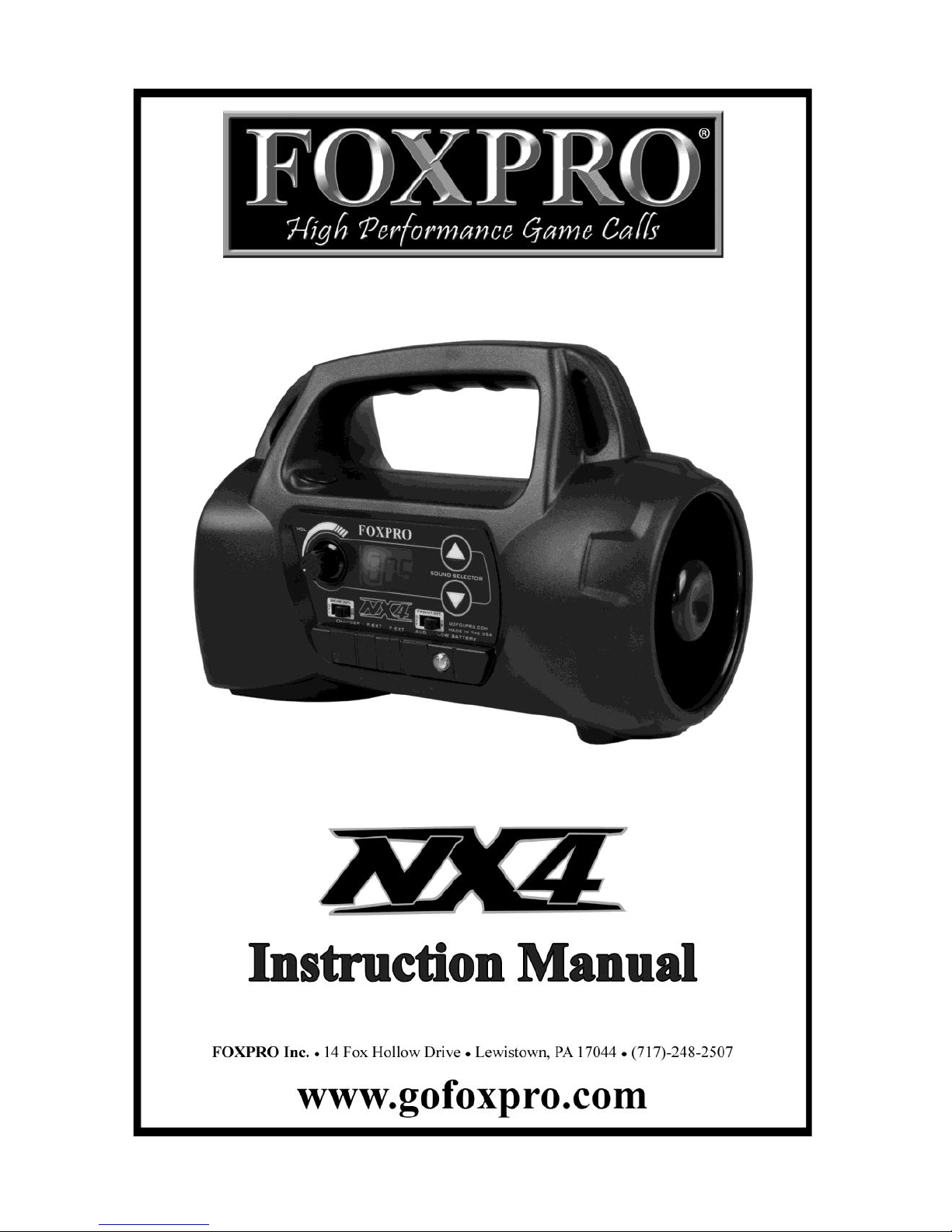
Page 2

2
Important Information
FOXPRO®’s goal is to provide our customers with the highest quality products in the
industry. We take great pride in manufacturing our products in the USA. Please do not
hesitate to contact us for assistance, comments or questions.
FOXPRO® Inc.
14 Fox Hollow Drive
Lewistown, PA 17044
(717) 248-2507
Fax: (717) 247-3594
Hours of Operation
Monday – Friday
8AM – 5PM EST
Contact Us
Customer Service: (717) 248-2507
Toll Free Orders Only: 866-463-6977
General Inquiry E-mail: sales@gofoxpro.com
Stay up to date with the latest sounds by visiting our online sound library. Watch for
new products and upgrades from FOXPRO®. Visit us online:
www.gofoxpro.com
This manual, the animal sounds stored in your caller, and animal sounds purchased from
FOXPRO® Inc. for installation in your caller is protected by copyright.
Publication Date: May 9, 2016
Copyright ©℗ 2016 by FOXPRO® Inc.
REV4
Page 3
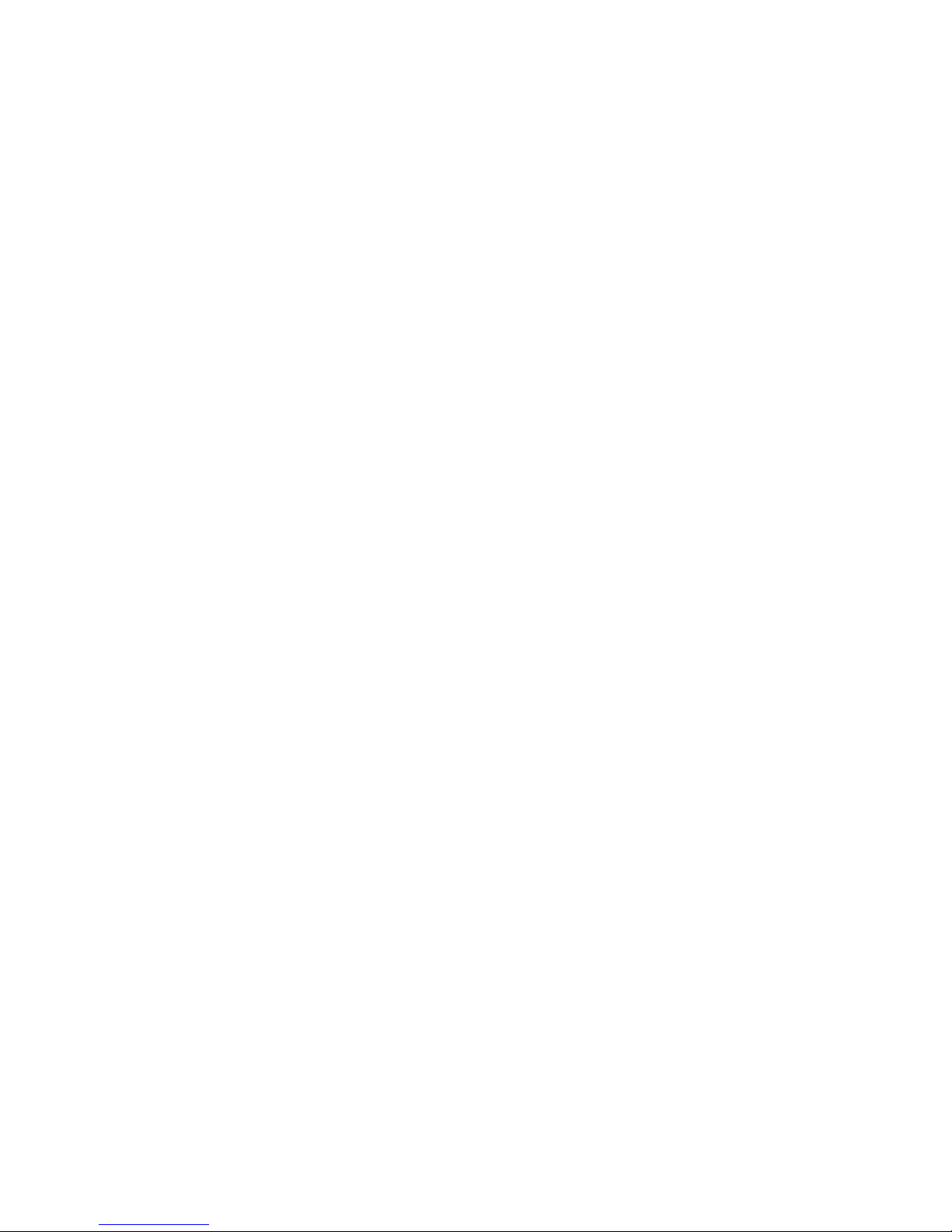
3
Table of Contents
1. Getting Started ............................................................................................ 4
1-1 What’s in the Box? .............................................................................. 4
1-2 NX4: First Glance ................................................................................. 4
1-3 NX4: Power Requirements .................................................................. 5
2. Operating Guide .......................................................................................... 5
2-1 Normal Sound Playback ...................................................................... 5
2-2 Jukebox Mode (Version r7 Only) ......................................................... 6
2-3 Sequence Mode (Version r7 Only) ...................................................... 6
3. About the Speakers ..................................................................................... 7
3-1 Using External Speakers ...................................................................... 7
3-2 Connecting External Speakers ............................................................. 7
3-3 Disabling the Internal Speakers ........................................................... 7
4. Batteries and Charging ................................................................................ 8
5. Using External Power Sources..................................................................... 9
6. Programming the NX4 ............................................................................... 10
6-1 Getting New Sounds ............................................................................... 10
6-2 Programming the NX4 (Windows PC’s) ................................................... 10
6-3 Working with Sequences......................................................................... 12
7. Product Care & Maintenance.................................................................... 14
8. Troubleshooting ........................................................................................ 15
9. Warranty Statement ................................................................................. 16
Page 4
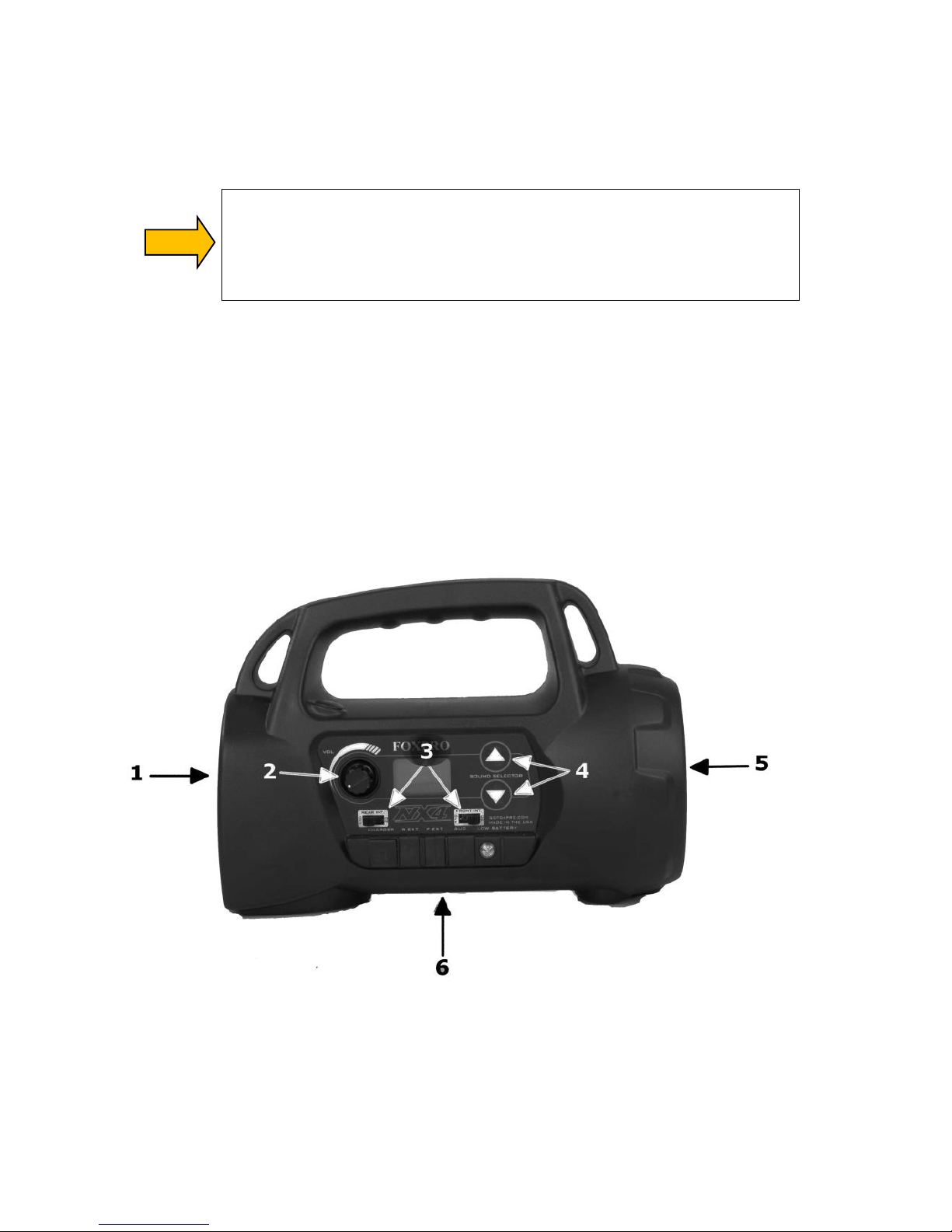
4
1. Getting Started
Congratulations on your purchase of the FOXPRO® NX4 digital wildlife caller! In order to receive
the maximum benefit of your NX4, please read the instruction manual in its entirety.
WARNING: To avoid personal injury and product damage, read all
operating instructions and safety precautions in this guide before using the
FOXPRO® NX4 digital game call system. A digital copy of this file can be
downloaded from:
http://www.gofoxpro.com/resources/manuals/FOXPRO-NX4-MANUAL.pdf
1-1 What’s in the Box?
Included in the box, you will find the following list of items:
1) NX4 digital game call
2) Instruction manual
3) Warranty registration
1-2 NX4: First Glance
The following graphic depicts the FOXPRO® NX4. Certain aspects are marked with a number that
corresponds to the chart on the following page defining that particular element
Page 5
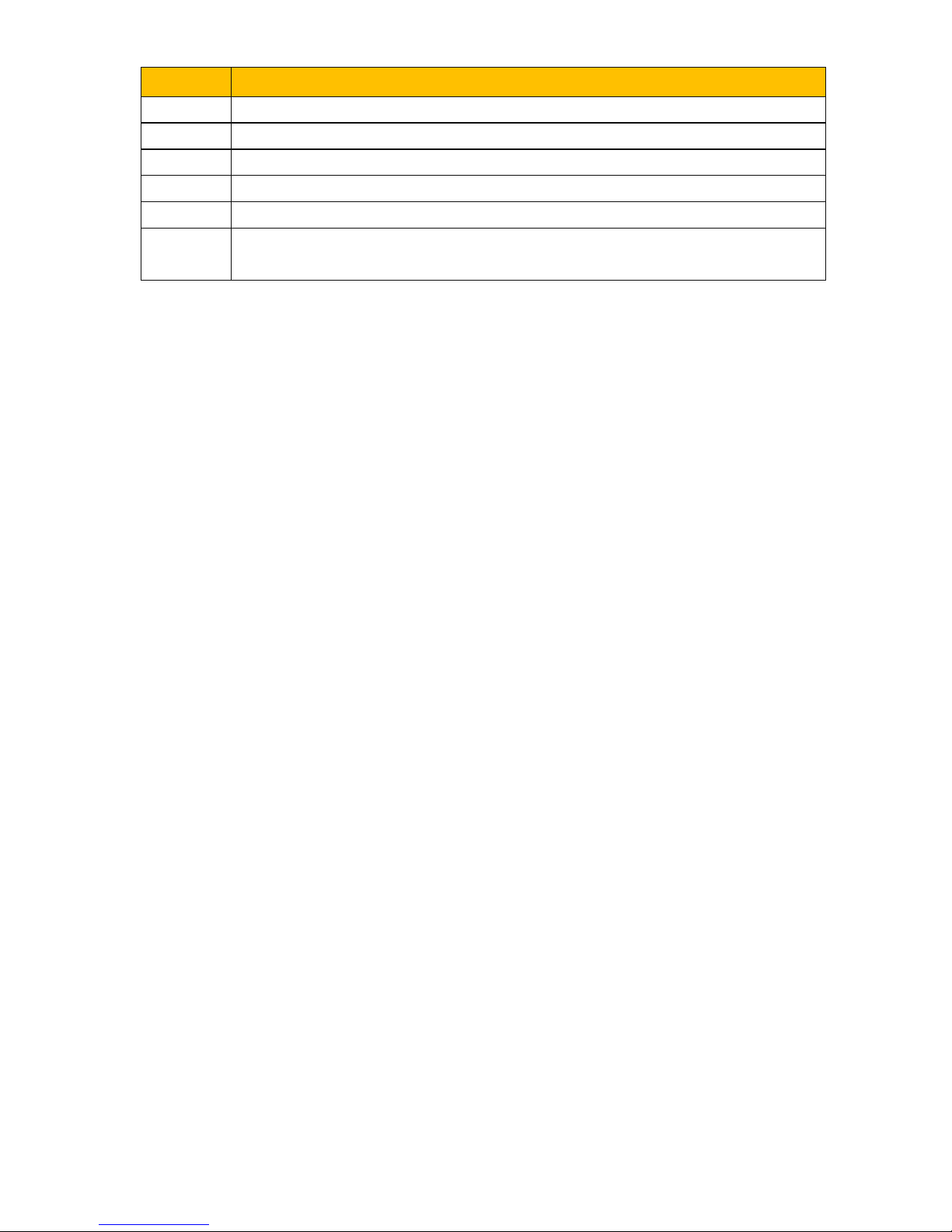
5
Number
Description
1
Rear cone speaker
2
Power switch / volume control
3
Rear and front speaker on / off switches
4
Sound selector buttons
5
Front horn speaker
6
From left to right: charge jack, rear external speaker jack, front external
speaker jack, external audio input jack, low battery indicator
1-3 NX4: Power Requirements
The NX4 is shipped from the factory without batteries installed. The NX4 requires 8 ‘AA’
batteries. You may use alkaline batteries to get started, but it is recommended that you use
high capacity rechargeable NiMH (nickel metal hydride) batteries or one of FOXPRO®’s
rechargeable battery packs. Visit our website to view the entire line of recharging options for
the NX4.
Installing Batteries in the NX4
1. Access the battery compartment by removing the door on the back of the NX4.
2. After removing the door, locate the black plastic battery tray. The tray is double-
sided, providing spaces for 8 ‘AA’ batteries. The tray is connected to a power cable
inside of the NX4. You may unplug this cable and remove the tray from the caller
during battery installation.
3. Place the batteries into each battery cavity while observing polarity as indicated.
4. Reconnect the power cable to the tray and place the tray back into the NX4.
5. Secure the door back to the NX4.
2. Operating Guide
This chapter provides an overview for operating the NX4. Before continuing, make sure that you
have fresh batteries installed in the NX4.
2-1 Normal Sound Playback Mode
1. Make sure that at least one of your speaker selector switches is in the “on” position
(moved to the right).
2. Turn on the NX4 by rotating the volume/power knob clockwise. Remember that this
knob also controls the volume as well as power, and the more you turn the knob
clockwise, the louder the volume will be.
3. After the power is turned on, you will notice that the LCD panel on the front of the
NX4 will display two horizontal dashes. It is now awaiting sound selection.
Page 6

6
4. Use the sound selector buttons (to the right of the LCD panel) to scroll through the
sounds. As you cycle through the sounds, the display will change showing the current
number. When you release the button, the selected sound will begin to play.
5. To switch to a different sound, use the sound selector buttons to cycle through the list
again. Please note that by pressing and holding either the Sound Up or Sound Down
arrow buttons, it will allow you to rapidly scroll through the sounds.
2-2 Jukebox Mode (Version r7 Only)
IMPORTANT NOTE
This feature is only found in the NX4 r7 version. To determine which version you
have, turn on the power and watch the LCD panel closely. The first displayed value
indicates the version. If the displayed value is lower than r7, a factory upgrade may
be available. Please contact FOXPRO for more information.
Jukebox Mode is an alternative mode of playback in which the NX4 increments through the
sounds sequentially, playing each sound a single time. To activate this mode, depress the Sound
Up arrow button while you turn on the power. Notice that the LCD panel briefly displays “Jb” to
indicate that Jukebox Mode is activated.
With Jukebox Mode active, you can now select your first sound in the same manner as normal
playback. If you select sound 000, after it has played through entirely a single time, the NX4
switches to sound 001, then 002, and so on. When the last sound is played through, it starts
back at 000 and continues. To deactivate Jukebox Mode, turn off the NX4 and then it turn it
back out without depressing the Sound Up arrow button.
2-3 Sequence Mode (Version r7 Only)
IMPORTANT NOTE
This feature is only found in the NX4 r7 version. To determine which version you
have, turn on the power and watch the LCD panel closely. The first displayed value
indicates the version. If the displayed value is lower than r7, a factory upgrade may
be available. Please contact FOXPRO for more information.
The NX4 features the ability to operate from a special sequence file for sound playback. A
sequence file contains a list of operational instructions that directs the NX4 sound playback
operation. When you have a sequence file installed on the NX4 and then turn it on, the
sequence file takes priority (including overriding Jukebox Mode) and the NX4 will immediately
begin working through the list of instructions. To override the sequence or interrupt it in
operation, you simply push a sound selector button a single time and the sequence is
immediately terminated.
Page 7

7
For more information on authoring and installing your own sequence file, please see section
6-3 of this manual.
3. About the Speakers
The NX4 incorporates two different types of loudspeakers. The front speaker is a high efficiency
horn with maximum sensitivity in the frequency range necessary to reproduce small animal
distress sounds. Distress sounds of rabbits, small rodents, birds, canines, and many others are
best reproduced by using the front horn only with the rear cone speaker turned off. This will
also ensure maximum battery life, as playing both speakers requires almost twice as much
battery power.
The rear cone speaker is best suited for sounds that have significantly lower frequency content.
These sounds include bear growls, mountain lion roars, certain owl hoots, and some other large
mammal sounds. The rear speaker, however, is not as efficient as the front horn. Because of
this, it will not play as loud as the horn. Understand that not all calling sounds will benefit
greatly from playing both speakers at once. If you elect to do this, remember that battery life
will be reduced.
3-1 Using External Speakers
The NX4 is equipped with two external speaker jacks, which allows you to connect up to two
additional speakers. The internal speakers perform admirably, however, you may encounter
situations that require higher volume levels. By connecting a larger and more efficient external
speaker(s) to the NX4, the volume level can be increased greatly.
The external speaker jacks on the NX4 accept standard 3.5mm plugs. When selecting an
external speaker, it is recommend to use one with an impedance rating of 8-ohms. Visit the
FOXPRO® website for a complete line of speakers compatible with this model.
3-2 Connecting External Speakers
Before connecting an external speaker, make sure that the NX4 is turned off!
To connect an external speaker, plug the connector end of the external speaker into one of the
external speaker jacks. If you wish to have only the external speaker(s) produce sound, you
must disable the internal speaker(s) as they are not disabled automatically.
3-3 Disabling the Internal Speakers
Move the speaker slide switch to the “Off” position for the desired speaker you wish to disable.
To enable the speaker again, simply move the slide switch to the “On” position. By disabling the
internal speaker(s), battery life will be extended longer than having all of the speakers operating
at once.
Page 8

8
4. Batteries and Charging
The NX4 operates on 8 ‘AA’ batteries. For optimal performance and run times, we recommend
the use of high capacity 2000 mAh or greater NiMH (nickel metal hydride) rechargeable cells
rather than alkaline types. You can find a compatible charging system for the NX4 online at
http://www.gofoxpro.com
When you ask the NX4 to play at extremely loud volume levels, the current demand on the
batteries is much more than alkaline cells can deliver. Consequently, the run time of these
batteries can be very short. The Zinc Carbon so-called “Heavy Duty” cells are expressly not
recommended. The performance of your NX4 will be much better with high-capacity NiMH
batteries.
On the front of your NX4, locate the green LED. This is your low power indicator. When this light
begins to blink during operation, it is alerting you that the batteries need replaced or recharged.
If the batteries drop too low to power the NX4, it will shut itself off. Battery run time is directly
related to how loud you operate the NX4. Using both speakers at the same time rather than
only the most appropriate one will have a negative impact on run time. With one speaker
playing, expect run times of 6 – 15 hours. With both speakers playing, expect 3 – 10 hours.
Remember that very loud volumes are rarely needed, as animals hear much better than we do.
WARNING
Never connect your NX4 to an unregulated 12V system (i.e. automotive systems,
high current power supplies, etc.) Serious damage will occur which is not covered by
the warranty. The charge jack is intended only for FOXPRO® chargers.
WARNING
Never attach an unapproved or a non-FOXPRO® charger to your NX4! Damages
caused by plugging unapproved charging devices into your NX4 will not be covered by
warranty.
GENERAL PRECAUTIONS FOR CHARGING
Never attempt to charge batteries that are not intended to be recharged!
This includes both Zinc Carbon and alkaline cells. The resulting damage can
be serious and will not be covered by the warranty. For maximum charge
efficiency, we recommend charging your NX4 in temperatures ranging from
40°F to 85°F (5°C to 30°C).
Do not mix battery types! For example: never use NiMH rechargeable
batteries in conjunction with non-rechargeable alkaline batteries.
Remember that NiMH batteries self-discharge about 1% per day.
Disconnect any/all accessory devices that may be attached to the NX4 prior
to charging. This includes external speakers, and USB cables.
Page 9

9
Make sure that the rechargeable battery pack is installed in the NX4
properly.
Connect the approved FOXPRO
®
charger to the charger jack on the NX4 and
attach the transformer to the appropriate outlet.
Follow the included instructions for the particular FOXPRO
®
charger that you
are using.
Do not leave charging batteries unattended.
Remove batteries from battery holder when caller will not be used for
prolonged periods to help prevent deep discharge.
Recharge your batteries periodically—even when not in use—to prevent
deep discharge.
5. Using External Power Sources
Unlike some older FOXPRO® game calls, you cannot connect an external power source to the
charge jack on the NX4. An external power source can only be connected through the back of
the unit where the battery tray connects. FOXPRO® offers a replacement door for the NX4 that
is fitted with the appropriate jack for connecting an external power supply.
The design of the NX4 permits the use of certain external power sources, so long as some
precautions are observed. The 8-cell internal battery pack will serve about 98 percent of the
users about 98 percent of the time. This makes for a caller that is compact and lightweight,
highly portable, and has very good battery life. However, we recognized that there may be
times when extended run-times and additional loudness are more important than light weight
and absolute portability. You can have the best of both worlds with the NX4!
By connecting a large external 12-volt battery to the external power adapter replacement door
(sold separately at FOXPRO®), you can operate the NX4 and obtain run-times measured in days
rather than hours. The internal NiMH battery pack supplies 9.6 volts to the power amplifier,
while an external battery can supply up to 14 volts. This additional voltage will offer an increase
in power output to the speakers, equating to additional loudness. But there is a double-edged
sword involved here. By giving the user the ability to get more power from the amplifier, there
is also a much greater chance of causing damage to the built-in speakers. For this reason, we
recommend using one of our large external speakers, such as the SP70, if you really need to,
say, call crows from the next county. Not only are these speakers more efficient, they will have
no problem dealing with the extra power.
NOTE: If you must use extreme volume without the external speaker, use only the front horn.
The rear cone speaker is somewhat more delicate than the front horn. Please be careful with
the volume control, and remember these cautions when using an external battery:
NEVER connect an external battery to the charge jack.
Page 10

10
NEVER connect a battery or power supply capable of delivering more than 15 volts to
the charge jack.
NEVER charge the external battery while it is connected to the NX4.
ALWAYS use a 5 amp (max) fuse in the positive battery lead.
ALWAYS act responsibly with the volume control to prevent speaker damage.
For maximum possible loudness, use one of our optional external speakers, such as
the SP70.
6. Programming the NX4
Programming your NX4 can be done from home with the use of a PC or Mac computer, or by
sending the NX4 to the factory. In order to program the NX4 from home, you will need the
following items:
1. USB A/B printer-style cable
2. Windows based PC running Windows XP, Windows Vista, Windows 7, or Windows 8. If
using a Mac, make sure you are running Mac OS 10 or higher.
For detailed programming guides, please visit the FOXPRO ®website. Mac users can find a very
detailed instruction set at the following address:
http://www.gofoxpro.com/site/resources/mac-programming
All other programming guides can be found at the following address:
http://www.gofoxpro.com/site/resources/programming-support
6-1 Getting New Sounds
You can access the FOXPRO® website at any time to purchase new sounds to program in your
NX4. The website is located at: http://www.gofoxpro.com
Once you are at the site, access the “FOXPRO Sounds” option from the main menu and click on
one of the sound pack options. You can purchase 4 sounds of your choice, 8 sounds of your
choice, or 16 sounds of your choice. Consult the programming link listed at the beginning of this
section for more details on purchasing, downloading, and installing new sounds from the
website.
The NX4 is also capable of playing MP3, uncompressed WAV, OGG, and FLAC files obtained from
other sources. The maximum number of sounds that your NX4 can hold at one time is 200.
6-2 Programming the NX4 (Windows PC’s)
The first step is to download and install the FOXPRO® Sound Programming Utility. The installer
Page 11

11
for the FOXPRO® Sound Programming Utility can be downloaded directly from our website at
any time by visiting the following web address:
http://www.gofoxpro.com/programmer
When the page is loaded, locate the "Product Information" box. This box displays current
version number, publication date, and MD5 and SHA1 information for validating the installation
file as being genuine. The last item in the box contains the official download link. To begin the
download, click on the "Download" button.
If you are upgrading from a previous version of the FOXPRO® Programming Utility, there is no
need to uninstall the original version before launching the new installer as it will automatically
upgrade for you. Your original sound library storage folder will remain unchanged.
Depending upon what internet browser you are using, you may be prompted to "Open", "Run",
or "Save" the file that is being requested. Some browsers may not prompt you for action and
just save the file to your default Download folder. If you are presented the option, we
recommend selecting either “Open” or “Run”—in doing this, the installer will automatically
launch when the file has been downloaded. Otherwise, you will need to browse your Download
folder for the install file which is titled: “foxpro-programming-utility-installer.exe”. You will then
need to open the file to launch the installer. The installation is very brief and straightforward.
When the installation is complete, a message of success will display on the screen.
Launching the Utility
The installer creates a shortcut to launch the programming utility through your programs menu
under the Windows start button. The location is: Start Button -> All Programs -> FOXPRO ->
FOXPRO Programmer Click on the "FOXPRO Programmer" icon to launch the utility. Upon
successful launch, you will be presented with the main interface.
Connecting your NX4 to the PC
You can now connect the NX4 to your PC. The USB port is located inside the battery
compartment. You will need to obtain the appropriate USB cable (USB 2.0 printer-style cable)
as one is not included with the product. Make sure the NX4is turned off while connected to
your PC!
After connecting your FOXPRO® game call to your PC, the utility should recognize the device as
being a valid product and display "Connected to..." followed by the device name. The "Caller
Sound Files" column should become active and display the sounds currently installed.
File Locations / Sound Library
If you had the previous version of the utility installed, your default sound library storage point is
located at "C:\FOXPRO\Sounds". By clicking on the "Browse Library" button you can browse the
sound files stored at that location.
If this is a fresh install with no previous versions, your default sound library storage point is
located under your Documents (or My Documents) folder\FOXPRO\Sounds. By clicking on the
"Browse Library" button, you can browse the sounds stored at that location.
Page 12

12
Your sound library will probably be empty by default. You need to obtain sounds and place
them into your library folder in order to install them into your FOXPRO® game call.
1. Turn off the NX4.
2. Connect the NX4 to your PC.
3. Launch the programming utility.
4. If you do not see your new sounds under the "Source Sound Files" column, use the
"Browse Library" button to navigate to the correct location. When the appropriate
files are found, double-click on any of the sounds to automatically load all files from
that location.
5. Select one, multiple, or all sound files in the "Source Sound Files" column. Click on the
position you wish to load the sounds into and click "Insert". Or if you are replacing
existing sounds, use "Overwrite".
6. When complete, click on the "Update Caller" button to save your changes. Any sounds
being removed will automatically be backed-up.
7. Click on the “Print List” button to print out a sound list.
8. Exit the utility.
6-3 Working with Sequences
IMPORTANT NOTE
This feature is only found in the NX4 r7 version. To determine which version you
have, turn on the power and watch the LCD panel closely. The first displayed value
indicates the version. If the displayed value is lower than r7, a factory upgrade may
be available. Please contact FOXPRO for more information.
The NX4 features the ability to operate from a special sequence file for sound playback. A
sequence file is a text based file that contains unique instructions to guide your NX4 through a
stand. These instructions include commands to play a particular sound a certain number of
times, enter a passage of silence, and so forth. Here is a chart showing all of the various
command possibilities:
Instruction
Parameters
Description
S a [b]
a: 0 – 74
b: 0 - 100
Plays the referenced sound number (a). The desired
amount of times (b). By not specifying how many
times to play the sound, it plays a single time.
P a
a: 1 - 600
Pauses unit operation for a desired number of
seconds.
M a
a: 1 – 1440
Pauses unit operation for a desired number of
minutes.
L a
a: 1 – 1440
Loop the proceeding instructions for (a) minutes
until the end of loop (E) is encountered.
E
n/a
End of loop. Must appear at the end of an
instructional loop.
R
n/a
Denotes Repeat Mode for this FOXCAST File
Page 13

13
Q
n/a
Denotes Single Play Mode for this FOXCAST File
;
Any
Represents the start of a comment line.
Here is an example sequence file layout:
Example FOXCAST Sequence File Layout
S 15 2
; Play sound 15, 2 times
P 90
; Pause for 90 seconds
L 10
; Start of 10 minute loop
S 20 3
; Play Sound 80, 3 times
S 44
; Play sound 44 one time
P 30
; Pause for 30 seconds
E
; End of loop
Q
; Quit the sequence
IMPORTANT NOTE
When using a sequence file, you must be sure that the NX4 has a maximum of 75
sounds installed. If you have more than 75 sounds installed and then try to
operate from a sequence file, the NX4 will ignore the sequence file entirely. The
NX4 has a 200 sound capacity, but can only hold 75 when using a sequence.
The sequence file must be stored in the NX4 alongside of your sounds. The NX4 supports a
single sequence file only. The file name must be in the following format:
Example Sequence File Names
S00 Coyote Sequence.seq
Without using the above styled naming convention, the NX4 will not acknowledge the sequence
file. The first part, “S00 Coyote Sequence”, describes the sequence ID and title or name of this
particular sequence. The second part, “.seq”, is the file extension that defines this file as a
sequence file. Note that the .seq file extension is not native to any operating system. This is a
unique file extension for FOXPRO game calls. A sequence file may appear as an unknown file
type and display on your computer as “unknown” or “unassociated” icon.
On a Windows based PC, using a piece of integrated software such as Notepad is all that you
will need to successfully build a sequence file. Mac users would use something such as Textedit,
which is a standard application.
Page 14

14
7. Product Care & Maintenance
In order to help get years of trouble free service with your FOXPRO® game call, it is strongly
recommended that you read and understand the following points. Many of these are
considered proactive or preventative.
Avoid exposure to all precipitation and moisture. Whether you are storing your FOXPRO®
game call or decoy away for the summer or just having some down time from calling, it is highly
recommended that you thoroughly inspect the unit for any signs of moisture. Moisture
(perhaps from rain, snow, condensation, or other) can potentially enter the unit or the battery
compartment and cause some serious problems. Proper care should be taken to mitigate the
introduction of (or potential for introduction of) moisture into the machine and make sure that
no moisture is present during storage. Moisture can quickly lead to corrosion, electrical shorts,
and even rust—all of which can possibly render the unit damaged and out of warranty. This
type of damage is preventable. For example, if you are operating in rainy, wet conditions, it is
recommended that you place the unit inside of a large plastic freezer storage bag or use a
water/weatherproof deployment bag to keep water from getting to it. When storing the unit
for prolonged periods, be sure that you keep it in a dry location not susceptible to drawing
moisture.
Remove batteries prior to storage or extended periods of inactivity! All batteries, whether
alkaline or rechargeable, should be removed from the game calls, decoys, and remote controls
prior to storage or periods of inactivity. Batteries that are left inside of electronic devices can
leak over time as the chemicals start to break down. Damages caused by this can be very severe
and potentially destroy the electrical components. To prevent this from happening, simply
remove all batteries from all devices before you put them away. Keep in mind; damage caused
by battery leakage is not a warranty issue.
Periodically charge your rechargeable batteries when not in use! Rechargeable batteries will
not last forever. To help maximize the overall life of your rechargeable batteries, we
recommend that you periodically charge them up, perhaps once a month or once every other
month, to keep them fresh. Batteries that are left uncharged can enter into a state of deep
discharge. Batteries in this state can, at times, no longer accept a charge and result in
unexpected operation or complete failure in the field. It is also recommended that you replace
rechargeable batteries about once a year just to keep them fresh.
Keep it clean! Our products are designed to be used outdoors and as a result, they can get dirty
from time to time. While the dirt may add a bit of character and show that you use it frequently
and hard, it is recommended that you spend a few moments after each hunt or at the end of
the season prior to storage to clean it up a bit. Total disassembly won’t be required, just remove
any debris, sticks, leaves, dirt, or anything else that shouldn’t be there. If dirt or foreign objects
make their way into the machine, it can cause problems down the road.
Page 15

15
Store in a dry location! If you are planning on storing the unit away for the summer, it is
recommended to keep the unit in a dry location that is not prone to drawing moisture. It is also
recommended to remove all batteries prior to storage.
Other storage recommendations include: Do not stack heavy objects on top of your carrying
cases or other items that may be holding your caller and/or remote control. If too much
pressure is applied to the remote’s LCD screen, it can be punctured or damaged. Too much
weight bearing down on the caller or remote could result in cracking or fracturing of the plastic
housings.
Check it out before heading into the field! If you are getting your caller out for the first time
this season, take it out back and check it out before you head out on a hunt. Check your remote
range, fidelity, high volume, low volume, battery life, etc. Being prepared and ensuring proper
functionality before heading out on a trip can help you decide if you need new batteries, if it
needs service, or if everything is working well. This can help prevent cancellation of trips and
potential disappointment.
8. Troubleshooting
This section will cover the troubleshooting aspects for the NX4.
The most common problems are battery related. Before performing anything else, try installing
fresh batteries. When your batteries get low in the NX4, unexpected operation can occur. You
can experience such things as loss of audio quality and other abnormal operation.
Problem
Solution
NX4 will Not Turn On
Make sure that you have fresh batteries installed. If you
are using rechargeable batteries, make sure they are fully
charged. Inspect your battery tray and make sure the
springs are not compressed or corroded as this could lead
to poor battery connectivity.
NX4 does not produce any
sound
Check that the speakers are not turned off. Check to see if
you can play sounds. If you cannot play sounds manually,
connect the NX4 to a computer and inspect the sound
files for missing files or signs of corruption.
Having trouble with
programming new sounds
Check out FOXPRO®’s website for detailed programming
information for your NX4. Solutions for many common
issues can be found there.
Poor battery life in extreme
cold weather conditions
Cold weather operations can take a serious toll on alkaline
batteries. It is strongly recommended that you use lithium
or rechargeable NiMH batteries to get the best
performance in cold weather.
Page 16

16
9. Warranty Statement
Your FOXPRO® game call is warranted to be free from defects in materials and workmanship
that diminish its usefulness for a period of time as established for that particular model from
the date of purchase if the item was purchased from a FOXPRO® Authorized Retailer. Return the
unit prepaid and packaged securely along with proof of purchase to the address shown below.
Include a note describing the defect or problem. This limited warranty is void if the unit is
physically damaged, used in a manner contrary to intended use, or otherwise abused, either
intentionally or unintentionally. Also specifically excluded are batteries and damage caused by
attempts to charge batteries not intended to be recharged, and water damage.
FOXPRO
14 Fox Hollow Drive
Lewistown, PA 17044
Examples of Non-Warranty Issues
1. Product ceases to work after exposure to water (in the form of any precipitation),
moisture, or other elemental forces.
2. Product is physically damaged from dropping, running over with any vehicle, falling
from any surface and impacting with the ground, gunshot, misuse, neglect, abuse,
animal attack.
3. Product ceases to work as a result of battery leakage, battery damage, intentional or
unintentional wiring accidents, connecting an unapproved charging device to the
product, overpowering, and incorrect installation of batteries.
Online Warranty Registration
You can register your NX4 digital game call online at the following address (locate the Warranty
Registration link on the left of this page):
http://www.gofoxpro.com/warranty
Make sure that you retain a hard copy of your proof of purchase (i.e. store receipt) for any
future warranty claims.
