Page 1
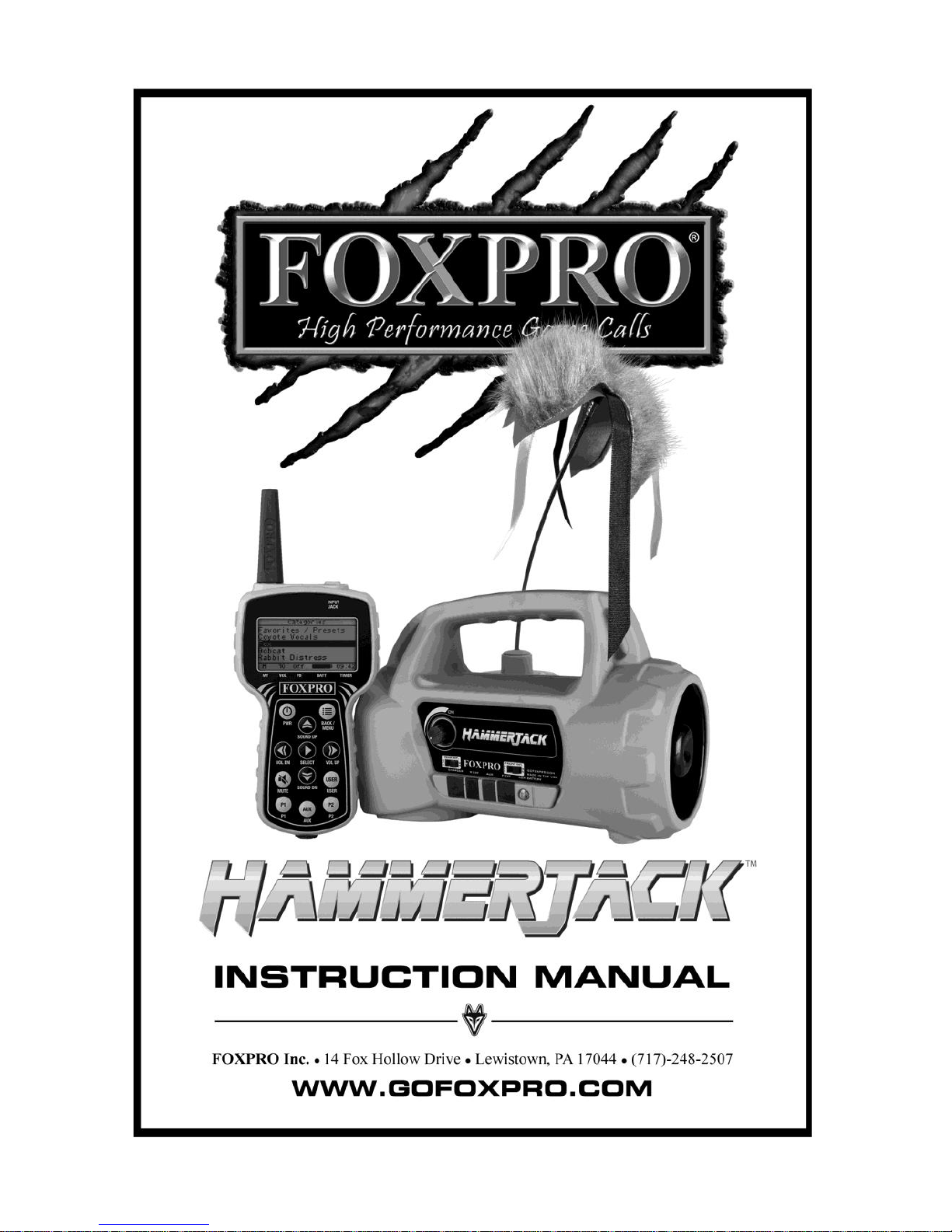
Page 2

2
Important Information
FOXPRO®’s goal is to provide our customers with the highest quality products in the
industry. We take great pride in manufacturing our products in the USA. Please do not
hesitate to contact us for assistance, comments or questions.
FOXPRO® Inc.
14 Fox Hollow Drive
Lewistown, PA 17044
Hours of Operation
Monday – Friday
8AM – 5PM EST
Contact Us
Service & Support: 717-248-2507
Toll Free Orders Only: 866-463-6977
General Inquiry E-mail: sales@gofoxpro.com
Technical Support: techsupport@gofoxpro.com
Stay up to date with the latest sounds by visiting our online sound library. Watch for
new products and upgrades from FOXPRO®. Visit us online:
www.gofoxpro.com
This manual, the animal sounds stored in your caller, and animal sounds purchased from FOXPRO® Inc. for
installation in your caller are protected by copyright.
Copyright ©℗ 2017 by FOXPRO® Inc.
Publication Date: July 6, 2017 – REV2
Page 3
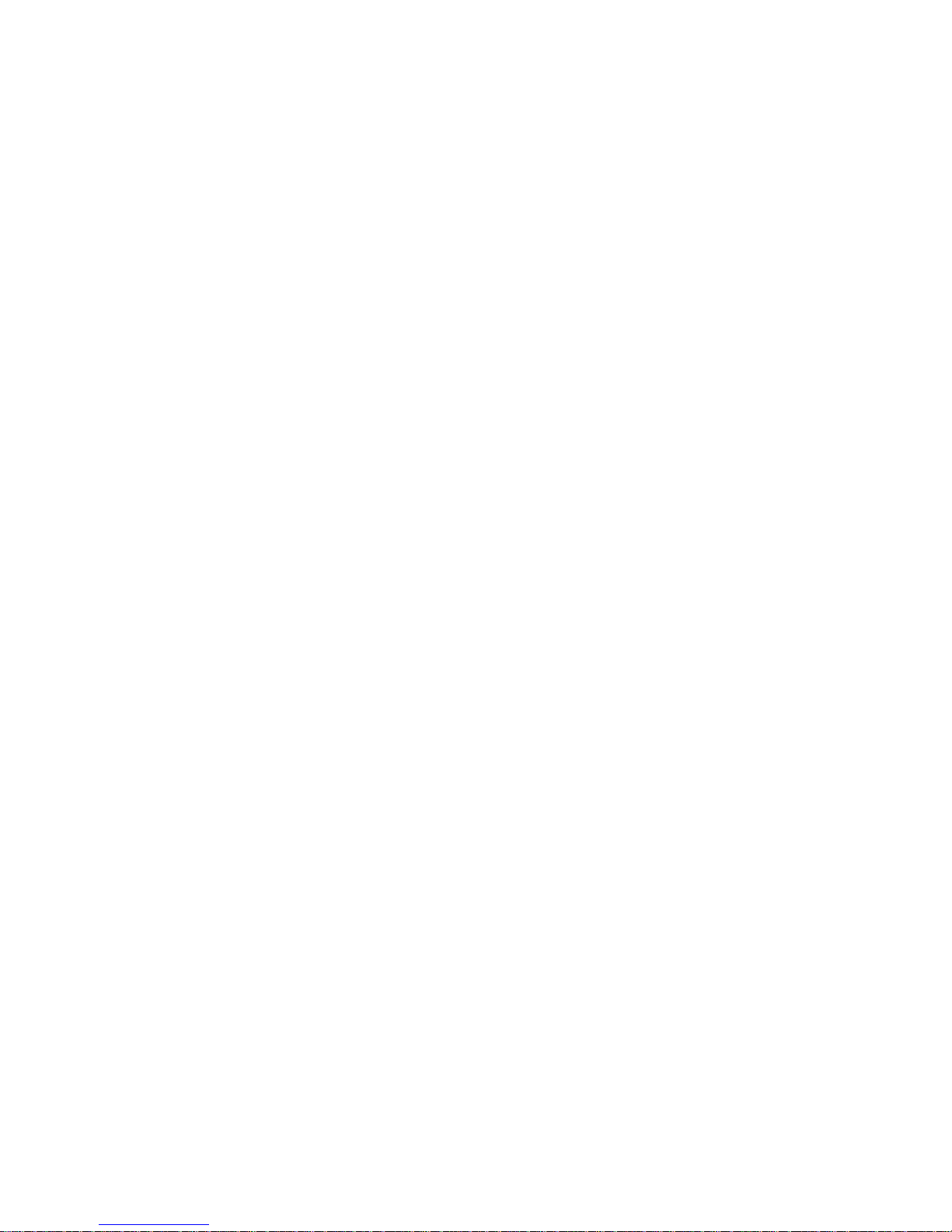
3
Contents
1. Getting Started ..................................................................................................................................... 4
1-2 HammerJack: First Glance .................................................................................................................... 4
1-3 HammerJack: Power Requirements ...................................................................................................... 4
1-4 TX915 Transmitter: First Glance ........................................................................................................... 5
1-5 TX915 Transmitter: Power Requirements ............................................................................................ 5
2. Quick Start Guide .................................................................................................................................. 5
2-1 Playing Sounds ...................................................................................................................................... 6
2-2 Using Favorites/Presets (P1 and P2) ..................................................................................................... 6
3. About the HammerJack Speakers ......................................................................................................... 7
4. Using External Speakers ........................................................................................................................ 7
5. Batteries and Charging .......................................................................................................................... 8
6. Using External Power Sources ............................................................................................................... 9
7. Auxiliary Devices ................................................................................................................................... 9
7-1 Integrated Decoy Wiring Harness ......................................................................................................... 9
7-2 Using the Fox Jack 4 Decoy ................................................................................................................. 10
8. TX915 Detailed Overview .................................................................................................................... 10
8-1 Primary Display Area .......................................................................................................................... 11
8-2 Main Menu ......................................................................................................................................... 11
8-3 FOXFEATURES: FOXBANG ................................................................................................................... 11
8-3 FOXFEATURES: User Button ................................................................................................................ 12
8-4 Sound Settings: Volume Steps ............................................................................................................ 12
8-5 Sound Settings: Play Mode ................................................................................................................. 12
8-6 Sound Settings: Preset Mute Override ............................................................................................... 12
8-7 Display/Power: Backlight .................................................................................................................... 12
8-8 Display/Power: Backlight T.O. ............................................................................................................ 12
8-9 Display/Power: Contrast ..................................................................................................................... 13
8-10 Display/Power: Display Mode ........................................................................................................... 13
8-11 Display/Power: Auto Off ................................................................................................................... 13
8-12 Timer: Stand Timer ........................................................................................................................... 13
8-13 Timer: Alarm ..................................................................................................................................... 13
8-14 Transmitter Settings: Download List ................................................................................................. 13
8-15 Transmitter Settings: AUX ................................................................................................................ 14
8-16 Transmitter Settings: View ............................................................................................................... 14
8-17 Transmitter Settings: About Info ...................................................................................................... 14
8-18 Transmitter Settings: Cable Detect ................................................................................................... 14
9. FOXCAST ............................................................................................................................................. 14
10. Programming the HammerJack ........................................................................................................... 16
11. Maximizing Remote Range ................................................................................................................. 19
12. Product Care & Maintenance .............................................................................................................. 19
13. Troubleshooting .................................................................................................................................. 20
14. FCC & IC Information .......................................................................................................................... 21
15. Warranty Statement ........................................................................................................................... 22
Page 4
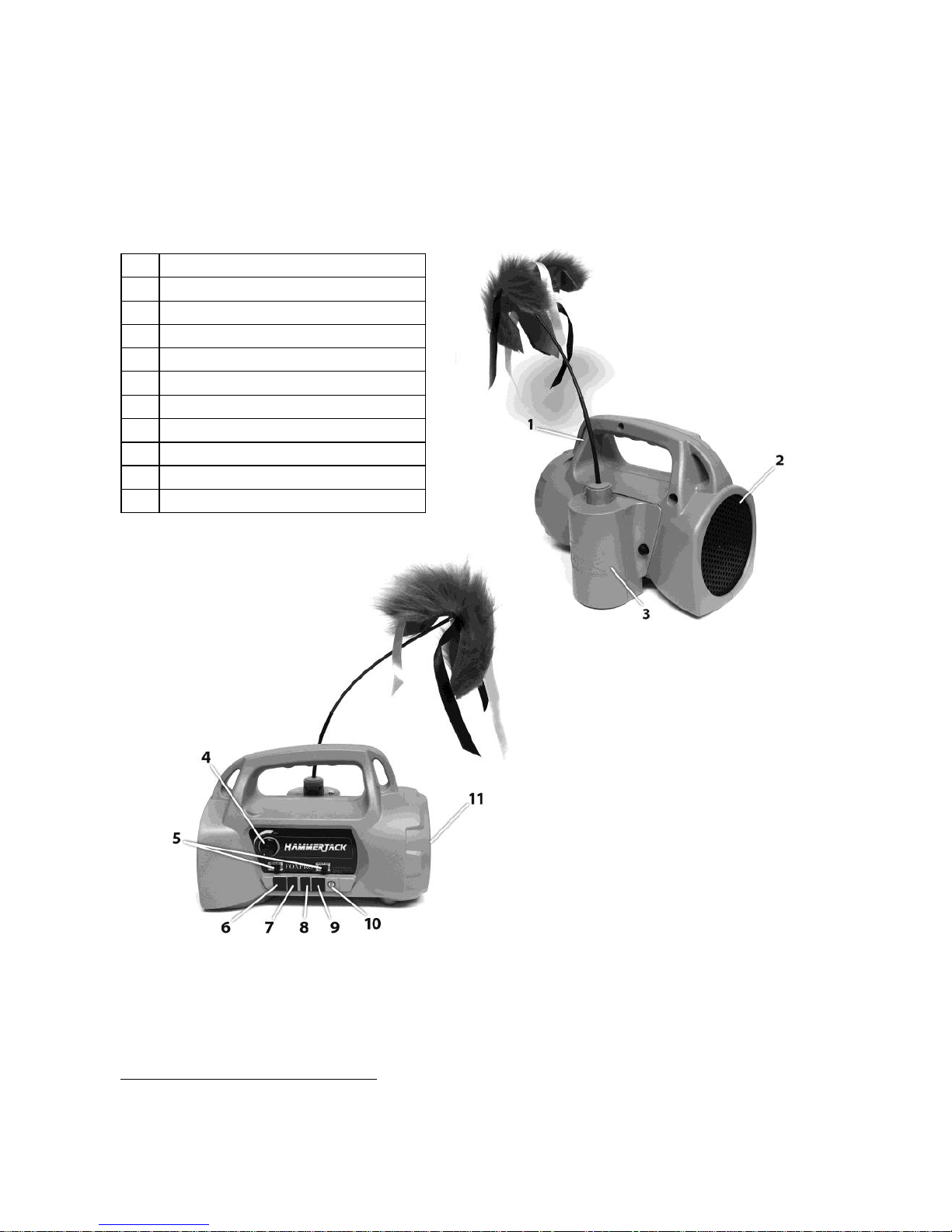
4
1. Getting Started
Congratulations on your purchase of the FOXPRO HammerJack digital game call! To avoid personal injury
and product damage, be sure to read all operating instructions before using the FOXPRO HammerJack.
1-2 HammerJack: First Glance
The following chart corresponds to a graphic of the HammerJack game call bellow. Certain aspects of the
HammerJack are marked with a number that corresponds to the chart defining that particular element.
1
Carry handle
2
Rear cone speaker
3
Fox Jack 4 decoy
4
Power on/off switch
5
Internal speaker on/off switches
6
Charge jack
7
Rear external speaker jack
8
Auxiliary jack
9
Front external speaker jack
10
Low battery indicator
11
Front horn speaker
1-3 HammerJack: Power
Requirements
The HammerJack is shipped without batteries. It requires 8 ‘AA’ batteries. You may use alkaline batteries to
get started, but it is recommended that you use high capacity rechargeable NiMH (nickel metal hydride)
batteries or one of FOXPRO’s optional rechargeable battery packs.
Installing Batteries in the HammerJack
1. Access the battery compartment by removing the Fox Jack 4 from the back of the HammerJack.
The Fox Jack 4 is secured with a knurled thumbscrew. Notice that the Fox Jack 4 has an interface
wire attaching to a wiring harness inside the back of the HammerJack. You can disconnect this
Page 5

5
wire if needed. After the Fox Jack 4 is removed, locate the black plastic battery tray. This tray is
double-sided, providing spaces for 8 ‘AA’ batteries. The tray is connected to a power cable—you
may unplug this cable during battery installation.
2. Place the batteries into each battery cavity. Be sure to observe polarity as indicated.
3. Reconnect the power cable (if you unplugged it) and the Fox Jack 4 interface wire (if you
disconnected it). Place the battery tray back inside of the HammerJack.
4. Secure the Fox Jack 4 back on the HammerJack.
1-4 TX915 Transmitter: First Glance
The following chart corresponds to a graphic depicting the
HammerJack remote. Certain aspects of the HammerJack
remote are marked with a number that corresponds to the
chart defining that particular element.
1-5 TX915 Transmitter: Power Requirements
The HammerJack remote operates on 3 ‘AA’ batteries. It is recommended that you use high-quality lithium
or alkaline batteries for the best performance.
Installing Batteries in the HammerJack Remote
1. Access the battery compartment by removing the door from the back of the remote. The door
slides down and off of the remote.
2. Place the batteries into each battery cavity while observing polarity as indicated.
3. Slide the battery compartment door back on the remote.
2. Quick Start Guide
The Quick Start Guide gives you a quick rundown on how to get your HammerJack up and running right
away. While this section provides you with the basics to get started, we strongly suggest reading the manual
in its entirety to fully understand all of the features and get the most out of your new product.
1
Power on/off
2
Select
3
Volume up/down
4
Mute
5
Quick access buttons for preset 1 and preset 2
6
Lanyard loop
7
Auxiliary button
8
User button
9
Sound up/down
10
Back/Menu
11
Timer
12
Battery indicator
13
Sound list upload jack
14
Mute status indicator
15
Volume level indicator
16
FOXBANG indicator
Page 6
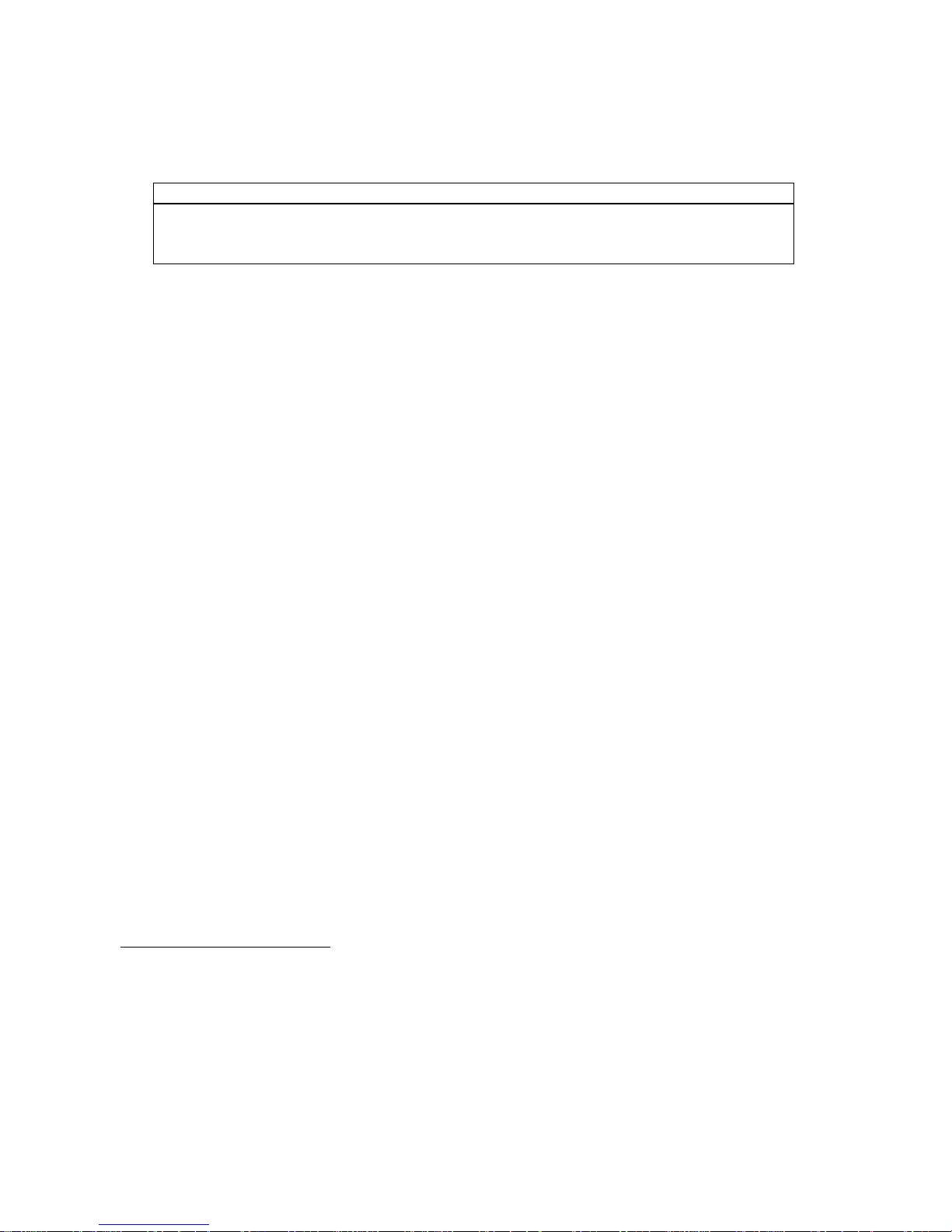
6
2-1 Playing Sounds
The primary function of your HammerJack game call is to produce sounds to attract wildlife. This section
explains how to turn on the HammerJack and the TX915, and how to start playing sounds. Be aware that the
HammerJack can only play sounds by being commanded by the TX915 transmitter.
IMPORTANT NOTE
THE TX915 TRANSMITTER IS NOT INTENDED TO OPERATE THE CALLER AT DISTANCES SHORTER
THAN 1 METER (3 FEET). IF THE TRANSMITTER IS LOCATED TOO CLOSE TO THE CALLER,
PROPER OPERATION CANNOT BE ENSURED.
1. Turn on the HammerJack by turning the power on/off switch clockwise until it clicks.
2. Make sure that at least one of your internal speakers is turned on by sliding the respective
speaker on/off switch to the right or “on” position.
3. Turn on the TX915 transmitter by pushing and holding the power button for approximately 1-2
seconds.
4. Notice the black horizontal highlight bar on the TX915 display. The bar moves up and down the
screen as you use the “Scroll Up” or “Scroll Down” arrow buttons.
5. Move the highlight bar to one of the sound categories and push the “Select” button. Doing this
results in displaying all of the sounds in that particular category. To exit the current category,
push the “Back/Menu” button.
6. After moving the highlight bar to the sound you wish to play, push the “Select” button a single
time to begin playback. You won’t hear anything at first as the volume level hasn’t been set.
7. To adjust the volume: Use the “Volume Up” button to raise the volume level to your desired
setting. Use the “Volume Down” button to decrease the volume level. The transmitter has 20
volume steps.
8. To silence the sound: Push the “Mute” button a single time. When muted, the mute status
indicator on the TX915 display shows an “M” and the current sound is silenced. Un-muting is
accomplished by pushing the “Mute” button a second time (the “M” will no longer be displayed
and the sound will resume playing).
9. To switch sounds: Use the scroll buttons to navigate to a different sound and push the “Select”
button. You can switch sounds while the HammerJack is actively playing a sound or while muted.
10. To turn off the TX915: Push and hold the power button for approximately 1-2 seconds. Be aware
that turning off the remote control does not end sound playback on the HammerJack. If you are
finished calling, use the “Mute” button to silence the HammerJack prior to turning off the TX915.
11. To turn off the HammerJack: Rotate the power switch to the off position (counter-clockwise).
2-2 Using Favorites/Presets (P1 and P2)
The TX915 transmitter is capable of storing up to 10 unique presets/favorites. A preset, or favorite, is a
shortcut to a specific sound and volume level. The TX915 has 2 quick-access preset buttons located on the
keypad labeled “P1” and “P2.” By default, the transmitter has one preset established which is sound 000
(Coyote Pup Distress 3) at volume 10 (50% max).
Creating a New Favorite/Preset
1. From the main screen on the transmitter, select the “Favorites/Presets” menu item.
2. Select one of the 10 preset slots. Notice that the screen indicates “Preset Recording” on the top
line of the display. The second line down displays “P1 – Select Sound.”
3. Use the scroll buttons to highlight the sound you want to select for this preset and then push the
“Select” button.
4. Use the volume buttons to set the desired volume level for this preset and then push “Select.”
5. Your preset is now setup.
Page 7
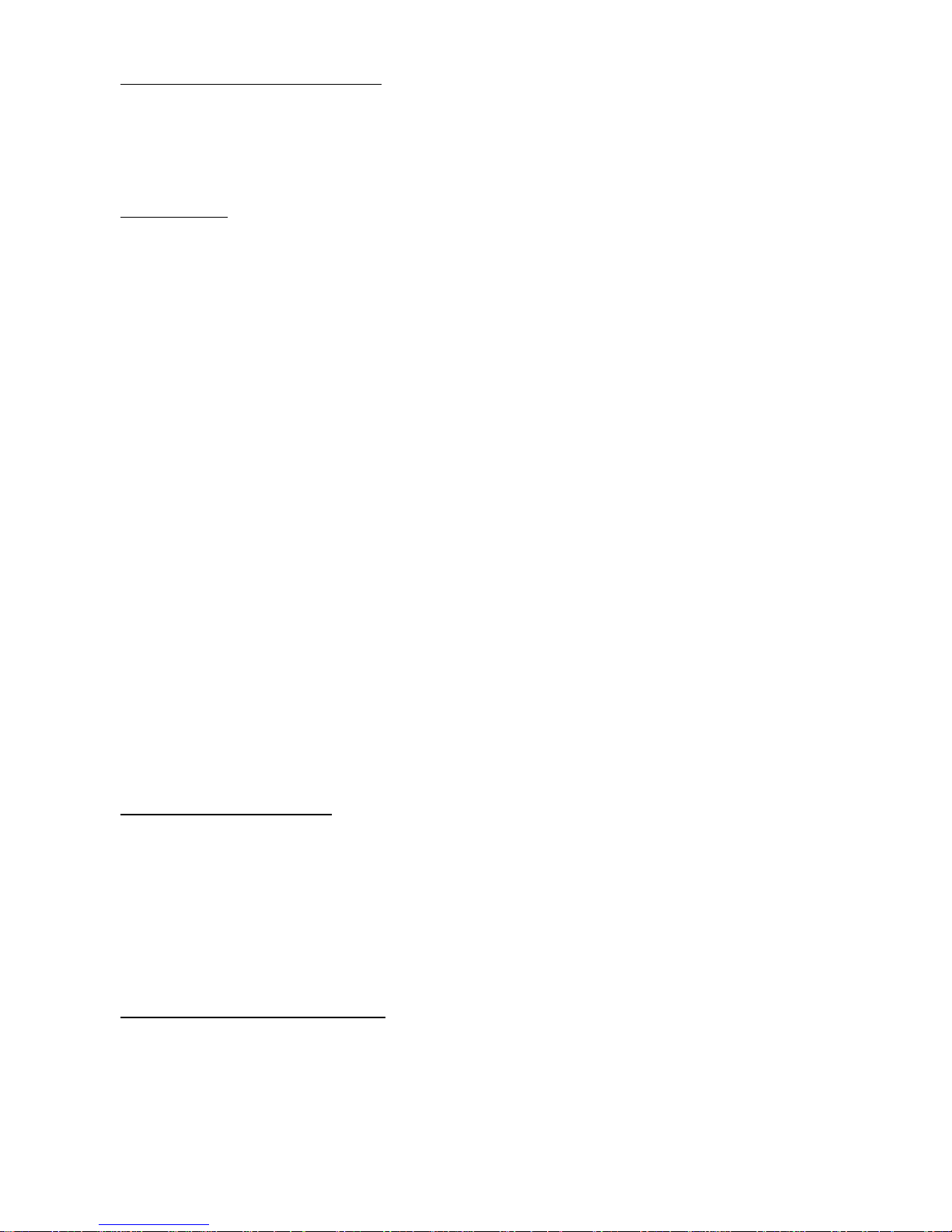
7
Changing/Overwriting Existing Favorite
1. Select the “Favorites/Presets” menu item on the TX915.
2. Position the highlight bar on the favorite that you wish to change.
3. Push and hold the “Select” button for about 3-4 seconds. The remainder of the process is exactly
the same as setting up a new favorite where you select the desired sound and volume level.
Using a Favorite
Make sure that both the HammerJack and TX915 transmitter are powered on, and push the corresponding
preset button (P1 or P2) on the transmitter keypad. The HammerJack will then instantly switch to that
sound and volume level. To initiate playback of any other preset: Select the “Favorites/Presets” menu on
the main screen, browse through the available presets, and then use the “Select” button, just as if you were
picking a sound for normal playback. The “User” button can be configured to initiate playback of presets 3,
4, and 5; see section 8-3 for more information about the “User” button.
3. About the HammerJack Speakers
The HammerJack incorporates two different types of loudspeakers. The front speaker is a high efficiency
horn with maximum sensitivity in the frequency range necessary to reproduce small animal distress
sounds. Distress sounds of rabbits, small rodents, birds, canines, and many others are best reproduced by
using the front horn only with the rear cone speaker turned off. This will also ensure maximum battery life
as playing both speakers requires almost twice as much battery power. The rear cone speaker is best
suited for sounds that have significantly lower frequency content. These sounds would include bear
growls, mountain lion roars, certain owl hoots, and some other large mammal sounds. The rear speaker,
however, is not as efficient as the front horn. Because of this, it will not play as loud as the horn.
Understand that not all calling sounds will benefit greatly from playing both speakers at once. If you elect
to do this, remember that battery life will be reduced.
4. Using External Speakers
The HammerJack is equipped with two External Speaker Jacks which allows you to connect up to two
additional speakers. The internal speakers perform admirably; however, you may encounter situations that
require higher volume levels. By connecting a larger and more efficient external speaker(s) to the
HammerJack, the volume level can be increased significantly.
Connecting an External Speaker
The external speaker jacks on your HammerJack accept standard 3.5mm plugs. When choosing an external
speaker, it is recommended to use one with an impedance rating of 8-ohms. To connect an external
speaker, plug the connector of the external speaker into one of the external speaker jacks. You will notice
that each external speaker jack corresponds to one of the internal speakers. For example, the internal front
speaker and front external speaker are linked together. If you wish to have ONLY the external speaker(s)
produce sound, you must disable the internal speakers as the internal speakers are not disabled
automatically.
Disabling/Enabling the Internal Speaker
Move the speaker slide switch to the “OFF” position for the desired speaker you wish to disable (front or
back). To re-enable the speaker later, simply place the slide switch back to the “ON” position. By disabling
the internal speaker(s) when using an external speaker(s), battery life will be extended longer than having
all of the speakers operating at once.
Page 8

8
5. Batteries and Charging
The HammerJack operates on 8 ‘AA’ batteries. For optimal performance and run times, we recommend
using high capacity (2300 mAh or higher) NiMH (nickel metal hydride) rechargeable batteries rather than
alkaline types. When you operate the HammerJack at extremely loud volume levels, the current demand on
the batteries is much more than alkaline cells can deliver. Consequently, the run time of these batteries can
be very short.
Battery run time is directly related to how loud you operate the HammerJack. Using both speakers at the
same time, rather than only the most appropriate one, will have a negative impact on run time. With one
speaker playing, expect 6 to 15 hours of run time, depending on the volume level. With both speakers
playing, expect 3 to 10 hours. Remember that very loud volumes are rarely needed as animals hear much
better than we do. All FOXPRO rechargeable battery kits are shipped with individual instruction sets that
pertain to their unique operations.
Your FOXPRO unit incorporates circuitry to terminate the charge current if high battery temperatures are
detected. Battery temperatures increase at the end of the charge cycle. If the temperature edges towards a
dangerous level (50°C/122°F) while charging, the charge current will be interrupted. The charge will not
resume until the battery temperature has gone down. Be aware that the HammerJack unit does not provide
any visual feedback indicating the charge status. You should not permit the charge to continue for more
than 10 hours under any circumstances! The batteries need to be recharged when the “Low Battery” LED is
blinking. The following list of cautions and warnings should be observed with any rechargeable system you
decide to use.
WARNING
Do not mix battery types! For example: never use NiMH rechargeable batteries in
conjunction with non-rechargeable alkaline batteries.
Never connect your HammerJack to an unregulated 12V system (i.e. automotive
systems, high current power supplies, etc.) Serious damage will occur which is not
covered by the warranty. The charge jack is intended only for FOXPRO® chargers.
Never attach an unapproved or a non-FOXPRO
®
charger to your HammerJack!
Damages caused by plugging unapproved charging devices into your HammerJack will
not be covered by the warranty.
GENERAL PRECAUTIONS FOR CHARGING
Never attempt to charge batteries that are not intended to be recharged! This
includes both Zinc Carbon and alkaline cells. The resulting damage can be serious and
will not be covered by the warranty. For maximum charge efficiency, we recommend
charging your HammerJack in temperatures ranging from 40°F to 85°F (5°C to 30°C).
Disconnect any/all accessory devices that may be attached to the HammerJack prior
to charging. This includes external speakers, auxiliary devices, and USB cables.
Make sure that the power switch is in the “off” position while charging.
Make sure that the rechargeable battery pack is installed in the HammerJack properly.
Connect the approved FOXPRO charger to the charger jack on the HammerJack and
attach the transformer to the appropriate outlet.
Remember that NiMH batteries self-discharge about 1% per day.
Do not leave charging batteries unattended.
Remove batteries from battery holder when caller will not be used for prolonged
periods to help prevent deep discharge.
Page 9

9
Recharge your batteries periodically—even when not in use—to prevent deep
discharge.
6. Using External Power Sources
The design of the HammerJack permits the use of certain external power sources, so long as some
precautions are observed. The 8-cell internal battery pack will serve about 98 percent of the users about 98
percent of the time. This makes for a caller that is compact and lightweight, highly portable, and has very
good battery life. However, we recognized that there may be times when extended run-times and
additional volume are more important than lightweight and absolute portability. You can have the best of
both worlds with the HammerJack!
By connecting a large external 12-volt battery to the external power adapter replacement door (sold
separately at FOXPRO), you can operate the HammerJack and obtain run-times measured in days rather
than hours. A NiMH battery pack supplies 9.6 volts to the power amplifier, while an external battery can
supply up to 14 volts. This additional voltage will offer an increase in power output to the speakers,
equating to additional volume. But there is a double-edged sword involved here. By giving the user the
ability to get more power from the amplifier, there is also a much greater chance of causing damage to the
built-in speakers. For this reason, we recommend using one of our large external speakers, such as the SP60, if you really need to, say, call crows from the next county. Not only are these speakers more efficient,
they will have no problem dealing with the extra power.
NOTE: If you must use extreme volume without the external speaker, use only the front horn. The rear cone
speaker is somewhat more delicate than the front horn. Please be careful with the volume control, and
remember these cautions when using an external battery:
NEVER connect an external battery to the charge jack.
NEVER connect a battery or power supply capable of delivering more than 15 volts to the charge
jack.
NEVER charge the external battery while it is connected to the HammerJack.
ALWAYS use a 5 amp (max) fuse in the positive battery lead.
ALWAYS act responsibly with the volume control to prevent speaker damage.
For maximum possible volume, use one of our optional external speakers, such as the SP-60.
7. Auxiliary Devices
The AUX jack is provided primarily for the control of FOXPRO decoys, and may be suitable for controlling
other similar devices. It is NOT intended for the direct control of motors, flashlights, or other devices
requiring the internal AUX jack circuitry to switch more than 50 milliamps. The jack tip polarity is positive.
Do not exceed 15 volts. You are urged to seek help from a knowledgeable professional before connecting
any unapproved device to the jack. Keep in mind that any damage to the FOXPRO caller as a result of
improper use of the AUX jack is not covered by the warranty, nor will FOXPRO be liable for damage to any
connected devices.
7-1 Integrated Decoy Wiring Harness
The HammerJack features an integrated decoy wiring harness (see image below) for connecting the Fox Jack
4 decoy (included with the HammerJack). Unlike other decoys offered by FOXPRO that require their own
power supply and wired connection to the AUX jack, the Fox Jack 4 Decoy mounts directly to the back of the
HammerJack and interfaces to the wiring harness for power and triggering of the decoy motion. Please note
that this wiring harness is designed to be used only with the Fox Jack 4 decoy! When you first remove the
Page 10

10
battery compartment door from the HammerJack, you can find the wiring harness taped to the upper right
side of the battery compartment.
7-2 Using the Fox Jack 4 Decoy
The included Fox Jack 4 decoy mounts directly to the back of the HammerJack game call. You can then
control the action of the Fox Jack 4 with the TX915 remote control and through FOXCAST sequences.
Combining the use of a decoy with the effective sounds on the HammerJack provides you with a wellrounded predator calling combination. After fooling their ears, the decoy will fool their eyes.
Connecting the Fox Jack 4 Decoy to the HammerJack
1. Connect the Fox Jack 4 to the back of the HammerJack by joining the 3-pin connector on the Fox
Jack 4 to the decoy wiring harness.
2. Secure the Fox Jack 4 to the HammerJack housing by inserting the tabs into the slots and then
tightening the knurled thumbscrew.
Turning on and Activating the Fox Jack 4 Decoy
1. Ensure the Fox Jack 4 is properly connected to the HammerJack.
2. Turn on the HammerJack game call and the TX915 remote control. Be aware that the
HammerJack must be turned on in order to power the Fox Jack 4 decoy.
3. Locate the three-position slide switch on the side of the Fox Jack 4.
4. Move the switch from the off position to the first on position. The second on position turns on
the integrated LED, which can be useful in nighttime operation to provide subtle illumination to
the decoy.
5. Using the TX915, push the auxiliary button a single time. The Fox Jack 4 should begin moving. To
stop the motion, push the auxiliary button again.
8. TX915 Detailed Overview
This section covers the TX915 in detail, including breakdowns and explanations of each menu item.
Page 11

11
8-1 Primary Display Area
When the TX915 is powered on, it will
briefly display a startup screen showing
the firmware version information and
then switch to the primary screen (shown
to the right). The top line of the
transmitter displays “Categories.” The
first line down displays
“Favorites/Presets.” “Favorites/Presets”
provides a mechanism for both creating
new presets as well as initiating playback
of existing presets. The transmitter can handle up to 10 presets in total. Beneath “Favorites/Presets” is
“Foxcast” (see section 9 of the manual for more information), beneath that is list of sound categories or
“Sound List” depending upon the transmitter configuration. The bottom line of the transmitter display is a
static status line displaying (in order): mute status, volume level, FOXBANG status, battery level, and
elapsed timer. To navigate through the primary display area and menu options, use the “Scroll Up” or
“Scroll Down” buttons. The resulting action of pushing the “Scroll Up” or “Scroll Down” button is the black
highlight bar moving up or down, respectively. To select a menu item, push the Select button. To move
back through the menu, or exit a category or menu option, use the “Back/Menu” button.
8-2 Main Menu
The main menu provides access to a variety of transmitter configurations. To access the main menu from
the primary screen, push the “Back/Menu” button a single time. The following sections cover each of the
menu options and their associated sub-menus.
8-3 FOXFEATURES: FOXBANG
When activated, FOXBANG reacts to the muzzle blast of a firearm by automatically switching to an assigned
function. The available functions for FOXBANG activation include: mute (toggles mute on/off), auxiliary
(toggles auxiliary device on/off), and presets 1-5. To activate FOXBANG and assign a function, highlight the
“FOXBANG” menu item, push the “Select” button, and then use the “Sound Up” or “Sound Down” button to
cycle through the available functions. When the desired function is selected, push “Select” to lock it in.
As the transmitter has an internal sensor that senses when your firearm has been discharged, it is important
to make sure that you have the correct sensitivity level set for your particular firearm. There are three
sensitivity levels that you can choose
from: Low, Medium, and High. The
lower sensitivity setting should be
used with higher caliber firearms
such as a .30 and higher. High
sensitivity should be used for smaller
calibers such as .17 to .22.
Everything else should work fine
with the medium setting. To adjust the sensitivity, select the “FOXBANG SENS” option, push the “Select”
button, and then use the “Sound Up” or “Sound Down” button to cycle through the options. When the
desired sensitivity level is set, push “Select” to lock it in.
IMPORTANT NOTE
An unintended and unavoidable consequence of adjusting the FOXBANG sensitivity to the highest level
is that handling noises, such as the banging of the transmitter case on your firearm stock, may cause
TIP FROM FOXPRO
The FOXBANG sensor is located inside of the TX915 transmitter.
In order for it to detect the gunshot, the remote needs to be
relatively close to the firearm (within 5 feet). It is assumed that
most hunters will have the remote on a lanyard around their
neck. If the remote is in a pocket or laying on the ground several
feet away, it is likely that it will not react to the gunshot.
Page 12

12
unexpected activation of FOXBANG. For this reason, you should choose the lowest sensitivity that
affords reliable activation from the muzzle blast. FOXBANG is intended to work when the transmitter is
located within about 5 feet of the firearm muzzle.
8-3 FOXFEATURES: User Button
The User button is located on the transmitter keypad. This button can be assigned a function of your choice
for quick one-button access. You can choose from: recall, timer reset, backlight, preset 3, preset 4, and
preset 5. To set this, highlight the “USER” menu item, push the “Select” button, and then use the “Sound
Up” or “Sound Down” scroll button to cycle through the options. When the desired option has been set,
push “Select” a final time to lock it in.
8-4 Sound Settings: Volume Steps
The TX915 has a range of volumes from 0 – 20. Increasing the volume in the field by increments of 1 may be
too slow for some, therefore, this stepping value is configurable. You can choose from 1, 2, and 3. To
change the volume steps, highlight the “Volume Step” menu item, push the “Select” button, and then use
the “Sound Up” or “Sound Down” scroll button to cycle through the options. When the desired option is set,
push “Select” a final time to lock it in.
8-5 Sound Settings: Play Mode
This menu allows you to specify which mode of sound playback the HammerJack operates on. The available
options are: repeat, single play, and jukebox. The default setting is repeat. In this play mode, the
HammerJack will play the selected sound non-stop. In single play mode the sound will play a single time
and then stop. In jukebox mode the sounds play a single time, incrementally. The Play Mode setting is not
stored between power cycles. You will need to change this setting each time you power on the HammerJack
remote.
8-6 Sound Settings: Preset Mute Override
During normal operation, if the HammerJack is muted and you play a preset, the preset is queued for
playback, but it cannot be heard until the caller is un-muted. Preset mute override will take care of this and
eliminate the need for un-muting the sound upon preset activation. It works by initially checking to see if
mute is active and, if it is, it will un-mute the unit prior to initiating playback of the preset sound. This is
especially useful for FOXBANG operation. Turning on preset mute override can be done by accessing the
Sound Settings, highlight the “Preset Mt. O/R” menu item, push “Select”, and then use the “Sound Up” or
“Sound Down” to toggle between off and on. Push “Select” a final time to lock it in. This setting is
remembered between power cycles.
8-7 Display/Power: Backlight
This item allows you to change the intensity of the backlight in a range from 10% - 100%. The lower the
intensity, the better your battery life will be. To adjust this setting, highlight the Backlight menu option,
push the “Select” button, and then use the “Sound Up” or “Sound Down” scroll buttons to cycle through the
values. When you have selected the desired backlight intensity, push the “Select” button a final time to lock
it in. This setting is remembered between power cycles.
8-8 Display/Power: Backlight T.O.
This item allows you to set the duration for the backlight timeout. The backlight illuminates per button
press. If the backlight is illuminated and you do not push a button within the set period of time, the
backlight will automatically shut off. Available values are 15 seconds, 30 seconds, and 1 minute. Keeping
this at a lower value will help promote maximum battery life. To adjust this setting, highlight the Backlight
Page 13

13
T.O. menu option, push the “Select” button, and then use the “Sound Up” or “Sound Down” scroll buttons
to cycle through the values. When you have selected the desired backlight timeout period, push the
“Select” button a final time to lock it in. This setting is remembered between power cycles.
8-9 Display/Power: Contrast
This item allows you to adjust the screen contrast. In ‘normal’ display mode, the higher the value, the
darker the text will appear. In ‘inverse’ display mode, the higher the value, the darker the background will
appear. To change this value, highlight the contrast menu item, push the “Select” button, and then use the
“Sound Up” or “Sound Down” buttons to cycle through the values. When you have selected the desired
contrast setting, push “Select” a final time to lock it in. This setting is remembered between power cycles.
8-10 Display/Power: Display Mode
This item allows you to set the desired display mode. Available options include normal and inverse. In
normal mode, the text will appear as black and the background will be light. In inverse mode, the
background will be black with light text. To change this value, highlight the display mode menu item, push
the “Select” button, and then use the “Scroll Up” or “Sound Down” buttons to cycle through the available
options. When you have selected the desired display mode, push the “Select” button a final time to lock it
in. This setting is remembered between power cycles.
8-11 Display/Power: Auto Off
If you do not push a button on the remote for a set amount of time, the remote will automatically power
down to conserve battery life. The available options for this setting include 30 minutes, 45 minutes, 1 hour,
2 hours, and 4 hours. To change this value, highlight the Auto Off menu item, push the “Select” button, and
then use the “Scroll Up” or “Sound Down” buttons to cycle through the available options. When you have
selected the desired auto off period, push the “Select” button a final time to lock it in. This setting is
remembered between power cycles.
8-12 Timer: Stand Timer
The elapsed timer (located on the bottom right on the display) allows you to see how long you have been
on a stand. The timer starts as soon as you turn on the HammerJack transmitter. You can reset the timer by
accessing the main menu, selecting timer option, and then selecting the “Stand Timer Reset.” The timer will
automatically reset to 00:00 if it is allowed to continue beyond 99:59.
8-13 Timer: Alarm
The HammerJack remote features a visual alarm that can be set to go off after a span of time. The available
times are represented in minutes: 1 – 15 (individual steps) and 20-60 (steps of 5). When the alarm is set and
the configured time span passes, the stand timer (or clock if set to display the clock) will display a
confirmation message and the timer indicator will begin to flash. To set an alarm, select the “Alarm
(minutes)” menu item, push the “Select” button, and then use the “Sound Up” or “Sound Down” buttons to
find the desired time value. When the desired time value is selected, push the “Select” button to activate
the alarm.
8-14 Transmitter Settings: Download List
Any time you reprogram the HammerJack to add new sounds or rearrange existing sounds, you must
download a new copy of the play list and categories to the transmitter. This menu item will guide you
through that process. In order to download the playlist, you will need a 3.5mm stereo male-to-male cable.
Page 14

14
8-15 Transmitter Settings: AUX
The auxiliary jack operation specifications can be changed from either momentary or latched. All FOXPRO
decoys require that the jack be setup for momentary. To configure the auxiliary jack setting, highlight the
“Aux Control” menu item, push the “Select” button, and then use “Sound Up” or “Sound Down” to toggle
the two options. When the appropriate setting is selected, push the “Select” button to lock it in.
IMPORTANT NOTE
Some third party decoys may require latched operation as opposed to momentary. A detailed list of
other products and their specific requirements is not maintained by FOXPRO. You will need to check
with the equipment manufacturer to determine if it is compatible and what the requirements are.
8-16 Transmitter Settings: View
The TX915 can display your sounds either by general listing or by category listing. Sound categories are the
best route to go if you have a large number of sounds. The TX915 supports up to 25 unique categories. To
configure the view setting, highlight the “View” menu item, push the “Select” button, and then use the
“Sound Up” or “Sound Down” buttons to cycle through the options. When the appropriate setting is
selected, push the “Select” button to lock it in. This setting is remembered between power cycles.
8-17 Transmitter Settings: About Info
The About Info screen displays a variety of information pertaining to version number, number of sounds
loaded, number of categories loaded, the number of presets, and transmitter health.
8-18 Transmitter Settings: Cable Detect
If cable detect is turned on, the transmitter will automatically prompt you to perform the download list
function when a 3.5mm stereo cable is connected to the sound upload jack. You can manually initiate the
download list process, if you prefer, by disabling this feature. This setting is remembered between power
cycles.
9. FOXCAST
This section provides you with detailed information on creating and installing FOXCAST sequence files in
your HammerJack.
Creating FOXCAST Sequence Files Manually
This process requires some basic computer operations experience. If you are not very experienced with
computers, it is recommended that you seek help prior to performing any of the following steps.
A FOXCAST sequence file is a simple text file that contains unique instructions to guide your HammerJack
through a stand. These instructions include commands to change the sound, change the volume level, enter
a passage of silence, and so forth. Here is a chart showing all of the available commands:
Instruction
Value
Description
S a [b]
a: 0 – 299
b: 1 - 100
Plays the sound (a) a total of (b) times.
V a
a: 0 – 20
Sets the desired volume level.
P a
a: 1 - 600
Denotes pause value in seconds (approx.)
M a
a: 1 – 1440
Denotes pause value in minutes.
W a [b]
a: 1 – 120
b: 2 - 120
Random pauses, in minutes, between values (a) and (b).
Page 15

15
L a
a: 1 – 1440
Loop the following instructions (a) minutes until loop end
parameter “E” is encountered.
E Designates the end of an instructional loop.
A a
a: 0 – 1
Set the state of the auxiliary signal line. Can be used if the
signal state needs to be held steady for control of the
connected device.
0 = off
1 = on
D a
a: 0 – 1
Set connected decoy(s) on or off.
1 = activate decoy
0 = deactivate decoy
J
n/a
Denotes Jukebox Mode for this FOXCAST File
R
n/a
Denotes Repeat Mode for this FOXCAST File
Q
n/a
Denotes Single Play Mode for this FOXCAST File
;
Any
Represents a comment line.
A typical FOXCAST sequence file may look similar to the following example (note the included comments for
additional clarification):
Example FOXCAST Sequence File Layout
V 20
; Set Volume to 20
S 15 2
; Play sound 15, 2 times
P 90
; Pause for 90 seconds
L 10
; Start of 10 minute loop
V 30
; Set volume to 30
S 80 3
; Play Sound 80, 3 times
D 1
; Turn on decoy
V 25
; Set volume to 25
S 44 6
; Play sound 44 six times
D 0
; Turn off decoy
P 30
; Pause for 30 seconds
E
; End of loop
Q
; Quit the sequence
A FOXCAST sequence must always begin with a volume. Without defining a volume level, the caller will
default to volume level 0. A FOXCAST sequence file must always end with a specific ending statement. “J”
represents jukebox mode. When you end a sequence with “J”, once the sequence has played through a
single time, it will automatically begin playing the next FOXAST sequence. “Q” represents quit. Once the
sequence has played entirely, the HammerJack will go silent. “R” represents repeat. Once the sequence has
played entirely, the HammerJack will play that sequence again until it is interrupted by the operator. The
HammerJack can accept up to 10 FOXCAST sequence files. These files will need to be in a format similar to
the following examples:
Example FOXCAST Sequence File Names
S00 My Coyote Sequence 1.seq
S01 My Bobcat Sequence.seq
S02 Mountain Lion Calls.seq
As you can see above, each file can be broken down into three parts. The first part is the identifier
(prefix/index) for the particular sequence. For example, “S00” indicates that this is the FIRST sequence in
the HammerJack. The second part of the name, “My Coyote Sequence”, describes the title of this sequence.
Page 16

16
The third part, “.seq”, is the file extension that defines this file as a FOXCAST sequence file. Note that the
.seq file extension is not native to any operating system. This is a unique file extension for FOXPRO game
calls with FOXCAST. A FOXCAST sequence file may appear as an unknown file type and display on your
computer with an “unknown” or “unassociated” icon.
When creating new sequence files, please check for existing sequence files already using the same identifier
(prefix/index). For example, if “S00” is already used by an existing sequence file, then you must not use
“S00” for the new file or the result will be a conflict. Valid identifiers span from S00 – S09 to correlate with
all 10 possibilities. The FOXCAST sequence files are stored directly in the root directory of the HammerJack,
alongside of the regular audio files. On a Windows based PC, using a piece of integrated software such as
Notepad is all that you will need to successfully build a sequence file. Mac users would use something such
as Textedit, which is a standard application.
Creating FOXCAST Sequence Files Online
A second, simpler option for creating sequences can be found on the FOXPRO website. The following
address will direct you to the FOXPRO Online FOXCAST Sequence File Generator:
http://www.gofoxpro.com/foxcast
This easy to use site allows you to quickly assemble and download FOXCAST sequence files to your
computer or directly to your FOXPRO game call. The site has plenty of instructions to help get you started.
Synchronizing the TX915 and HammerJack
Before you can access your FOXCAST sequence files on the TX915, you must download a new copy of the
sound list. To perform this, please see chapter 10 in the section “Transferring a New Playlist to the TX915”.
10. Programming the HammerJack
The HammerJack can store up to 300 sounds in total. From the factory, it’s loaded with 100 premium
sounds along with all current free sounds. All free sounds are prefixed with “F_” for easy recognition. The
main difference between premium sounds and free sounds is the premium sounds are all live animal
recordings whereas the free sounds are manmade. The HammerJack is capable of using FOXPRO’s
proprietary audio file type (FXP), MP3, and uncompressed WAV files. Programming the HammerJack can be
done with a PC or Mac computer, or by sending the HammerJack to the factory. In order to program the
HammerJack from home, you will need a USB 2.0 A/B printer cable (not included with the HammerJack) and
a computer running one of the following operating systems: Windows XP, Vista, 7, 8, 8.1, Windows 10, or
Mac OS X 10.7.3 or newer.
Obtaining New FOXPRO Sounds
Access the FOXPRO website to purchase new sounds or download new free sounds. The website is located
at: http://www.gofoxpro.com. From the main menu, access the “Sounds” menu and click on one of the
sound pack options. You can purchase 1 sound of your choice, 4 sounds of your choice, 8 sounds of your
choice, 16 sounds of your choice, or you can choose to download free sounds. To purchase and download
new sounds, click on the desired sound pack choice and work through the ordering steps. At the end of the
process, you will be able to save your sound pack to the computer. To download free sounds, please visit:
http://www.gofoxpro.com/free.
To download sounds that you have purchased, access the FOXPRO website and login to your store account.
Click the “My Account” menu and click on “Sound Pack Download Manager.” Locate the sound pack you
wish to download and click the “Download” button. Note that, you will be saving a compressed zip archive
Page 17

17
file that bundles all of the sounds together (you can opt to download the sounds individually if you have a
slow internet connection). The new sounds can then be programmed into the HammerJack by using the
FOXPRO Sound Programming Utility, which is covered in the next section.
The first step is to download and install the FOXPRO Sound Programming Utility. The installer for the
FOXPRO Sound Programming Utility for Windows can be downloaded directly from the FOXPRO website by
visiting: http://www.gofoxpro.com/programmer Mac users please visit: http://www.gofoxpro.com/mac
Follow the provided instructions on the installation page to install the software and become familiar with it.
The FOXPRO Sound Programming Utility enables you to add new sounds, rearrange sounds, remove sounds,
manage your categories, and backup the sounds from the HammerJack to your computer. Each of the links
previously listed contain steps for installing and launching the programming software.
Connecting the HammerJack to your Computer
The USB port is located on the back wall inside of the battery compartment on the HammerJack. Connect
your USB cable between the USB port in the
HammerJack and a USB port on your
computer. Make sure the HammerJack is
powered off while it is connected to your
computer! After connecting the HammerJack
to your computer, launch the utility. The
utility should recognize the device and
display the sounds currently installed in the
HammerJack in the “Caller Sound Files”
column on the right. If this is your first time
using the utility, the “Source Sound Files”
column on the left will be empty.
File Locations & Sound Library
When you initially launch the Sound Programming Utility, it creates a folder called “FOXPRO” in your
computer’s Documents folder (this applies to both Windows and Mac versions). New sounds, or sounds that
you wish to install into the HammerJack, should be saved in the Documents -> FOXPRO -> Sounds folder for
easy access—consider this folder the location of your sound library. You can save new sounds to an
alternate location, if you wish, and use the “Browse Library” (Windows) or “Browse” (Mac) to navigate to
that location.
Overview on Programming New Sounds:
1. Connect the HammerJack to your computer.
2. Launch the programming utility.
3. If you do not see your new sounds under the "Source Sound Files" column, use the "Browse
Library" or “Browse” button to navigate to the correct location. When the appropriate files are
found, double-click on any of the sounds to automatically load all files from that location into the
“Source Sound Files” column.
4. Select one, multiple, or all sound files in the "Source Sound Files" column.
5. Click on the position you wish to load the sounds into on the “Caller Sound Files” column and
click "Insert.” We recommend adding all new sounds at the end of the existing list so that you
can preserve the category assignments. If you insert sounds elsewhere, be advised that you will
need to closely examine your category assignments to make any needed corrections.
6. When complete, Windows users must click on the "Update Caller" button to save your changes.
Mac users will not have an “Update Caller” button as the sounds are inserted in real time.
7. Next, click on the “Edit Categories” button to launch the category editor. The category editor
features two columns. The column on the left features all sounds in your game call. The column
Page 18

18
on the right shows all of the categories along with the sounds featured in each category. Locate
the new sounds on the left column. Windows users must drag the new sounds (either one at a
time or all at once) from the column on the left and drop them into the desired category on the
right. Mac users will highlight one or all of the new sounds, click on the desired category, and
then click “Insert Selected.” After the categories have been setup, click “Save and Done” or “Save
and Exit” to close the category editor.
8. Finally, exit the utility and update your transmitter playlist following the instructions found later
in this section.
Additional Programming Notes/Tips
The key to understanding how sound programming works is by understanding how the sound files are
stored inside of the HammerJack. The HammerJack features 2GB of internal memory that stores all of the
sounds. By connecting the HammerJack to your computer and navigating to it, you will be able to see all of
the individual sound files. Take particular note to how the files are arranged. You should see something
similar to the following example:
000 Coyote Pup Distress 3.fxp
001 Coy Fem Sore Howls.fxp
002 Coy Fem Whimpers.fxp
Note that each sound file is prefixed with a three digit number. That three digit number defines the
sound’s position within the scope of your playlist. The HammerJack can store up to 300 sounds, which
means that valid prefix values span from 000 – 299. The list of sounds must be contiguous (no skipped
numbers). In addition, the list cannot contain any duplicated numbers. If discrepancies exist within the
playlist, the TX915 playlist transfer will likely fail. When troubleshooting any failed TX915 playlist transfers,
always double-check the sound programming for errors as this is the usual culprit.
Categories are established based upon the prefix value. This means that if you change sound "000 Coyote
Pup Distress 3” to "000 Lightning Jack", the "Coyote Vocals" category still has reference to 000, which is now
a rabbit sound. You will need to modify the categories to ensure they are set up properly.
Only install compatible file types. As mentioned previously, the HammerJack is capable of operating with
FOXPRO’s proprietary file type (FXP), MP3 files, and uncompressed WAV files. The HammerJack does not
support MP4, WMA, or other file types. Incompatible files must be converted into a compatible file type in
order to be used. There are numerous solutions that you can find online that can aid you in converting file
types. In addition, be aware that FOXPRO’s FXP files cannot be played back through your computer. They
are proprietary files that can only be played through the FOXPRO game call. In addition, the HammerJack is
not capable of playing FOXPRO’s 24-bit audio files (.24b).
Mac users should be aware of hidden files that are generated when connecting a USB mass storage device
to their computer. Because of this, we strongly recommend using the FOXPRO Programming Utility (Java
Edition) to ensure that the hidden files are removed during the programming process. If these files are left
behind, it can result in a corrupted playlist transfer to the TX915. The Java Edition of the Programming
Utility contains a special cleaning function that will cleanly remove those extra hidden files. To access this
version of the utility, please visit the following address: http://www.gofoxpro.com/mac
Transferring a New Playlist to the TX915
You will need a 3.5mm male-to-male stereo cable for this process (one is supplied with the HammerJack).
Make sure that the cable detect setting (see section 8-18) is turned on to follow these steps.
1. Disconnect all accessories from the HammerJack and make sure that it is turned off.
2. Turn on the transmitter.
3. Connect the 3.5mm cable from the sound upload jack on the TX915 to the AUX jack on the
Page 19

19
HammerJack.
4. Power on the TX915. You will see a message instructing you to make sure the HammerJack is
powered off. Select the “OK” option on the screen.
5. You should now see an instruction on the TX915 to turn on the HammerJack. Power on the
HammerJack to initiate the transfer process. The display on the remote updates as the transfer
progresses. It displays the number of sounds and FOXCAST sequences are transferred and
whether or not a valid category file has been found. When complete, the screen returns to the
normal view.
6. Unplug the cable from the transmitter and HammerJack. Browse through the categories or
sound list to view the changes.
11. Maximizing Remote Range
Remote range can be affected by many factors. Some of these factors can be controlled while others
cannot. In order to achieve the best possible remote range with your HammerJack digital game call system,
it is recommended that the following points be observed:
Always use a high-quality alkaline or lithium battery in the remote.
Always maintain clear line of sight between the remote control and the HammerJack. Any
obstructions—no matter how significant or insignificant—can adversely affect the radio signal.
Try to keep the remote control approximately six inches away from your body, gun barrel, and
metal shooting sticks as these things can detune the remote control.
Hold the remote control vertically with the antenna pointing skyward (see image below):
Avoid using the device remotely when you are near power lines, cellular phone towers, and
radar (such as near airports or military installations).
Try to elevate the caller off of the ground by approximately three feet. This can greatly maximize
your overall remote control range.
Try to avoid situations where the HammerJack is placed at a lower elevation than the remote
control—the caller should always be higher.
12. Product Care & Maintenance
In order to help get years of trouble free service with your FOXPRO game call, it is strongly recommended
that you read and understand the following points. Many of these are considered proactive or preventative.
Avoid exposure to all precipitation and moisture! Whether you are storing your FOXPRO game call or
decoy away for the summer or just having some down time from calling, it is highly recommended that you
thoroughly inspect the unit for any signs of moisture. Moisture (perhaps from rain, snow, condensation, or
other) can potentially enter the unit or the battery compartment and cause some serious problems. Proper
Page 20

20
care should be taken to mitigate the introduction of (or potential for introduction of) moisture into the
machine and make sure that no moisture is present during storage. Moisture can quickly lead to corrosion,
electrical shorts, and even rust—all of which can possibly render the unit damaged and out of warranty.
This type of damage is preventable. For example, if you are operating in rainy, wet conditions, it is
recommended that you place the unit inside of a large plastic freezer storage bag or use a
water/weatherproof deployment bag to keep water from getting to it. When storing the unit for prolonged
periods, be sure that you keep it in a dry location not susceptible to drawing moisture.
Remove batteries prior to storage or extended periods of inactivity! All batteries, whether alkaline or
rechargeable, should be removed from the game calls, decoys, and remote controls prior to storage or
periods of inactivity. Batteries that are left inside of electronic devices can leak over time as the chemicals
start to break down. Damages caused by this can be very severe and potentially destroy the electrical
components. To prevent this from happening, simply remove all batteries from all devices before you put
them away. Keep in mind: damage caused by battery leakage is not a warranty issue.
Periodically charge your rechargeable batteries when not in use! Rechargeable batteries will not last
forever. To help maximize the overall life of your rechargeable batteries, we recommend that you
periodically charge them up, perhaps once a month or once every other month, to keep them fresh.
Batteries that are left uncharged can enter into a state of deep discharge. Batteries in this state can, at
times, no longer accept a charge and result in unexpected operation or complete failure in the field. It is
also recommended that you replace rechargeable batteries about once a year just to keep them fresh.
Keep it clean! Our products are designed to be used outdoors and, as a result, they can get dirty from time
to time. While the dirt may add a bit of character and show that you use it frequently and hard, it is
recommended that you spend a few moments after each hunt or at the end of the season prior to storage
to clean it up a bit. Total disassembly won’t be required, just remove any debris, sticks, leaves, dirt, or
anything else that shouldn’t be there. If dirt or foreign objects make their way into the machine, it can cause
problems down the road.
Store in a dry location! If you are planning on storing the unit away for the summer, it is recommended to
keep the unit in a dry location that is not prone to drawing moisture. It is also recommended to remove all
batteries prior to removal.
Other storage recommendations include: Do not stack heavy objects on top of your carrying cases or other
items that may be holding your caller and/or remote control. If too much pressure is applied to the
remote’s LCD screen, it can be punctured or damaged. Too much weight bearing down on the caller or
remote could result in cracking or fracturing of the plastic housings.
Check it out before heading into the field! If you are getting your caller out for the first time this season,
test and inspect it before you head out on a hunt. Check your remote range, fidelity, high volume, low
volume, battery life, etc. Being prepared and ensuring proper functionality before heading out on a trip can
help you decide if you need new batteries, if it needs service, or if everything is working well. This can help
prevent cancellation of trips and potential disappointment.
13. Troubleshooting
This section covers the basic troubleshooting aspects for the HammerJack and TX915 remote control.
The most common problems are battery related. Before performing anything else, try installing fresh
batteries. When your batteries get low, in either the HammerJack or the TX915 remote, unexpected
Page 21

21
operation can occur. You can experience such things as loss of audio quality, loss of remote control range,
and other abnormal results.
Problem
Solution
HammerJack will Not Turn On
Make sure that you have fresh batteries installed. If you are using
rechargeable batteries, make sure they are fully charged. Inspect
your battery tray and make sure the springs are not compressed
or corroded, as this could lead to poor battery connectivity. If the
unit has been stored or used in a hot environment, the internal
temperature may have risen above the high-temperature cutoff
threshold of 50°C/120°F or higher. Allow the unit to cool off and
try operating it again.
HammerJack does not produce
any sound
Check that the speakers are not turned off. Verify that you are
using good batteries. Finally, connect the HammerJack to a
computer and inspect the sound files for missing files or signs of
corruption.
TX915 remote not controlling
HammerJack
Ensure you have good batteries installed in the TX915 and
HammerJack. See section 11 “Maximizing Remote Range.”
Cannot transfer sound list to
TX915
This can stem from an error in the play list on the HammerJack. If
you recently added new sounds, double-check the programming
for errors such as duplicate or missing sound numbers. Try
replacing the 3.5mm cable.
TX915 remote does not turn on
Install 3 fresh AA batteries.
Having trouble with programming
new sounds
Check out FOXPRO’s website for detailed programming
information for your HammerJack. Solutions for many common
issues can be found there.
Poor battery life in extreme cold
weather conditions
Cold weather operations can take a serious toll on alkaline
batteries. It is strongly recommended that you use lithium or
rechargeable NiMH batteries to get the best performance in cold
weather.
14. FCC & IC Information
FCC Information
NOTE: This equipment has been tested and found to comply with the limits for a Class B digital device,
pursuant to Part 15 of the FCC Rules. These limits are designed to provide reasonable protection against
harmful interference in a residential installation. This equipment generates, uses, and can radiate radio
frequency energy and, if not installed and used in accordance with the instructions, may cause harmful
interference to radio communications. However, there is no guarantee that the interference will not occur
in a particular installation. If this equipment does cause harmful interference to radio or television
reception, which can be determined by turning the equipment off and on, the user is encouraged to correct
the interference by one or more of the following measures:
Reorient or relocate the receiving antenna.
Increase the separation between the equipment and receiver.
Connect the equipment into an outlet or circuit different that to which the receiver is connected.
Consult the dealer or an experienced radio/TV technician for help.
Operation is subject to the following two conditions: (1) this device may not cause harmful interference,
and (2) this device must accept any interference received, including interference that may cause undesired
operation of this device.
Page 22

22
Modifications not expressly approved by the manufacturer could void the user’s authority to operate the
equipment under FCC rules.
RF Exposure Safety Notice
The TX-915 transmitter is not intended to be operated closer than 20cm (about 8 inches) to your body. The
transmitter can produce a radiated RF field similar to that of a standard cell telephone, although the duty
cycle of this RF field is much lower than that of a cell telephone. Using the transmitter closer than 8 inches
to your body can increase your exposure to RF energy levels thought by some to be harmful. Additionally,
operation in close proximity to your body can detune the antenna causing a decrease in operating
performance.
The antenna(s) used for this transmitter must be installed to provide a separation distance of at least 20 cm
from all persons and must not be co-located or operating in conjunction with any other antenna or
transmitter. End-users and installers must be provided with antenna installation instructions and
transmitter operating conditions for satisfying RF exposure compliance.
Note: Units exported beyond the boundaries of North America are not FCC certified. FOXPRO Inc. makes
every attempt at complying with regional regulations governing radio spectrum. However, it is the user’s
responsibility to ensure compliance with local laws and ordinances that govern the use of radio controlled
devices in the area of operation.
Industry Canada Notice
This device complies with Industry Canada licence-exempt RSS standard(s). Operation is subject to the
following two conditions: (1) this device may not cause interference, and (2) this device must accept any
interference, including interference that may cause undesirable operation of the device.
Le présent appareil est conforme aux CNR d’Industrie Canada applicable aux appareils radio exempts de
licence. L’exploitation est autorisée aux deux conditions suivantes : (1) l’appareil ne doit pas produire de
brouilage, et (2) l’utilisateur de l’appareil doit accepter tout brouillage radioélectrique subi, même si le
brouillage est susceptible d’en compromettre le functionnement.
15. Warranty Statement
Your FOXPRO® game call is warranted to be free from defects in materials and workmanship that diminish
its usefulness for a period of three years from the date of purchase if the item was purchased from a
FOXPRO Authorized Retailer. Return the unit prepaid and packaged securely along with proof of purchase to
the address shown below. Include a note describing the defect or problem. This limited warranty is void if
the unit is physically damaged, used in a manner contrary to intended use, or otherwise abused, either
intentionally or unintentionally. Also specifically excluded are batteries and damage caused by attempts to
charge batteries not intended to be recharged, and water damage.
FOXPRO
14 Fox Hollow Drive
Lewistown, PA 17044
