Page 1

Page 2
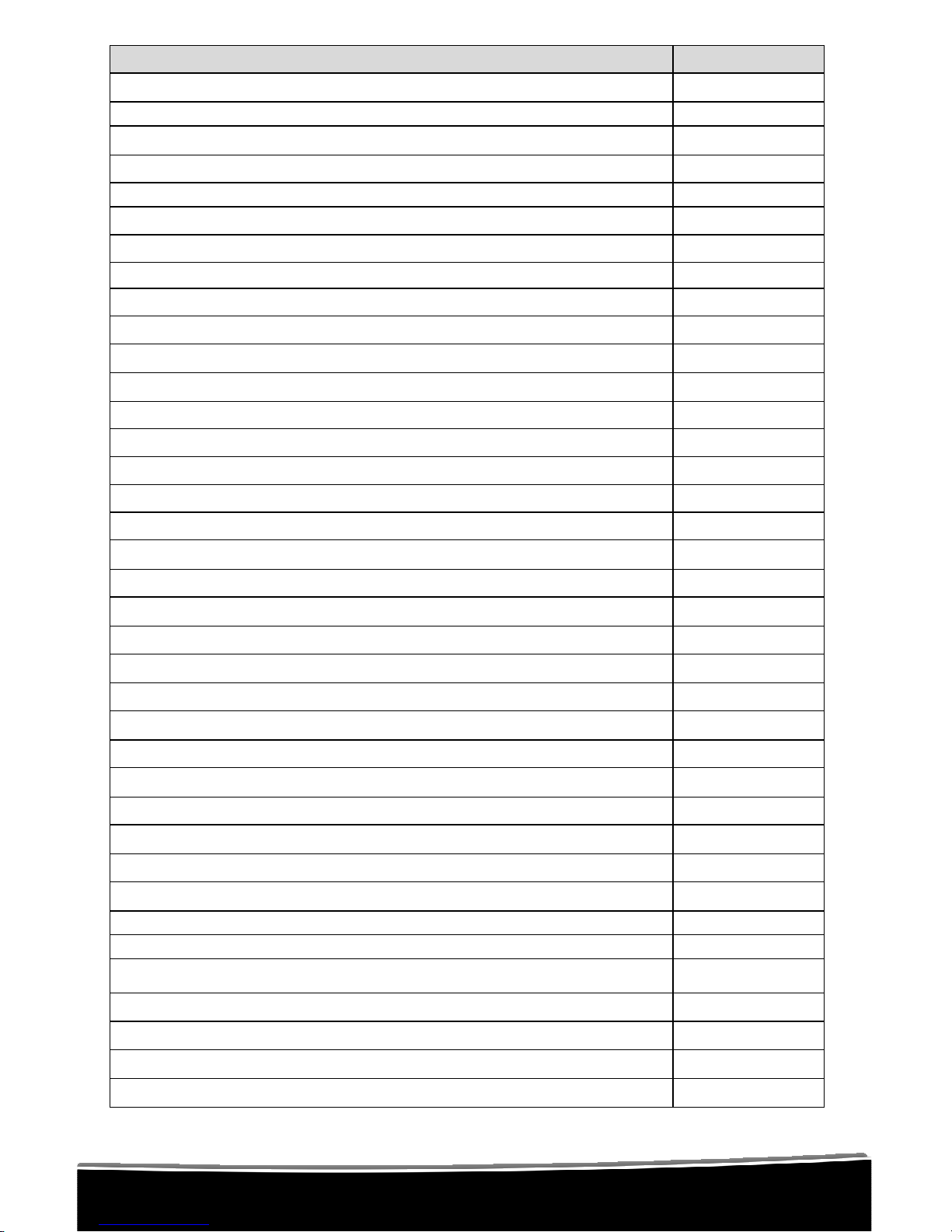
TOPIC
PAGE
Using the FOXPRO® FX3 Digital Game Call
1
Quick Operating Guide
2
About the FX3 Speakers
3
Batteries and Charging
4
Auxiliary Jack Function
5
Using External Audio Source
6
Using External Power Source
6
Using the Remote Control
8
Reprogramming Sounds
9
Online Programming Support Center
9
Downloading the FOXPRO® Programming Utility
9
Programming Your FOXPRO® FX3
10
Printing a Sound List
12
Maximizing Remote Control Range
12
Page 3

Important Information
FOXPRO®’s goal is to provide our customers with the highest quality products
in the industry. We take great pride in manufacturing our products in the USA.
Please do not hesitate to contact us for assistance, comments or questions.
FOXPRO® Inc.
14 Fox Hollow Drive
Lewistown, PA 17044
(717) 248-2507
Fax: (717) 247-3594
Hours of Operation
Monday – Friday
8AM – 5PM EST
Contact Us
Customer Service: (717) 248-2507
Toll Free Orders Only: 866-463-6977
General Inquiry E-mail: sales@goFOXPRO.com
Stay up to date with the latest sounds by visiting our online sound library.
Watch for new products and upgrades from FOXPRO®. Visit us online:
www.goFOXPRO.com
This manual, the animal sounds stored in your caller, and animal sounds
purchased from FOXPRO® Inc. for installation in your caller are protected
by copyright.
Copyright
©©©©
℗℗℗℗
2009 by FOXPRO® Inc.
Page 4

Using the FOXPRO® FX3 Digital Game Call
Congratulations on the purchase of your FOXPRO® FX3 digital wildlife caller!
You have chosen a highly advanced product with reliability, ease-of-use, and
features that are second to none. The FX3 is the product of an engineering
effort that spanned several years. Please take this time to read and understand
the information in this instruction booklet. This will ensure that you receive the
maximum benefit from your new FOXPRO® FX3.
Features
1. Rugged injection molded ABS housing
2. On/Off switch-manual volume control
3. Rear Speaker Slide Switch
4. Front Speaker Slide Switch
5. Low Battery Indicator LED
6. Sound Up/Down Keys
7. Reflex Horn Speaker
8. Rear Cone Speaker
9. Charger Jack
10. Ext Speaker Jack
11. Auxiliary Jack
12. Ext Audio Jack
Page 5

QUICK OPERATING GUIDE
Since the FX3 is shipped from the factory with no batteries installed, the first
step is to install 8 “AA” batteries. These may be alkaline or rechargeable
types. We strongly recommend high capacity NiMH rechargeable batteries over
alkaline types for maximum performance, particularly when using loud volume
levels.
Installing Batteries in the FX3
1. To install batteries, remove the battery door. The battery door is
located on the side of the caller, and is held in place with a knurled
thumbscrew.
2. Orient the batteries as per the directions shown in each cavity within
the holder.
NOTE: The battery polarity alternates.
3. Replace the battery door after the batteries are installed.
Installing Batteries in the TX5-LR
The TX5-LR transmitter operates from a 9V battery. Please use a high quality
alkaline battery.
1. Remove the battery compartment cover located on the rear of the
transmitter.
2. Connect the 9V battery to the connector plug, and orient the battery in
the transmitter.
3. Replace the battery compartment cover.
Playing Sounds Manually
1. Make sure that at least 1 of the speaker selector slide switches is set to
the right, or “ON” position.
Page 6
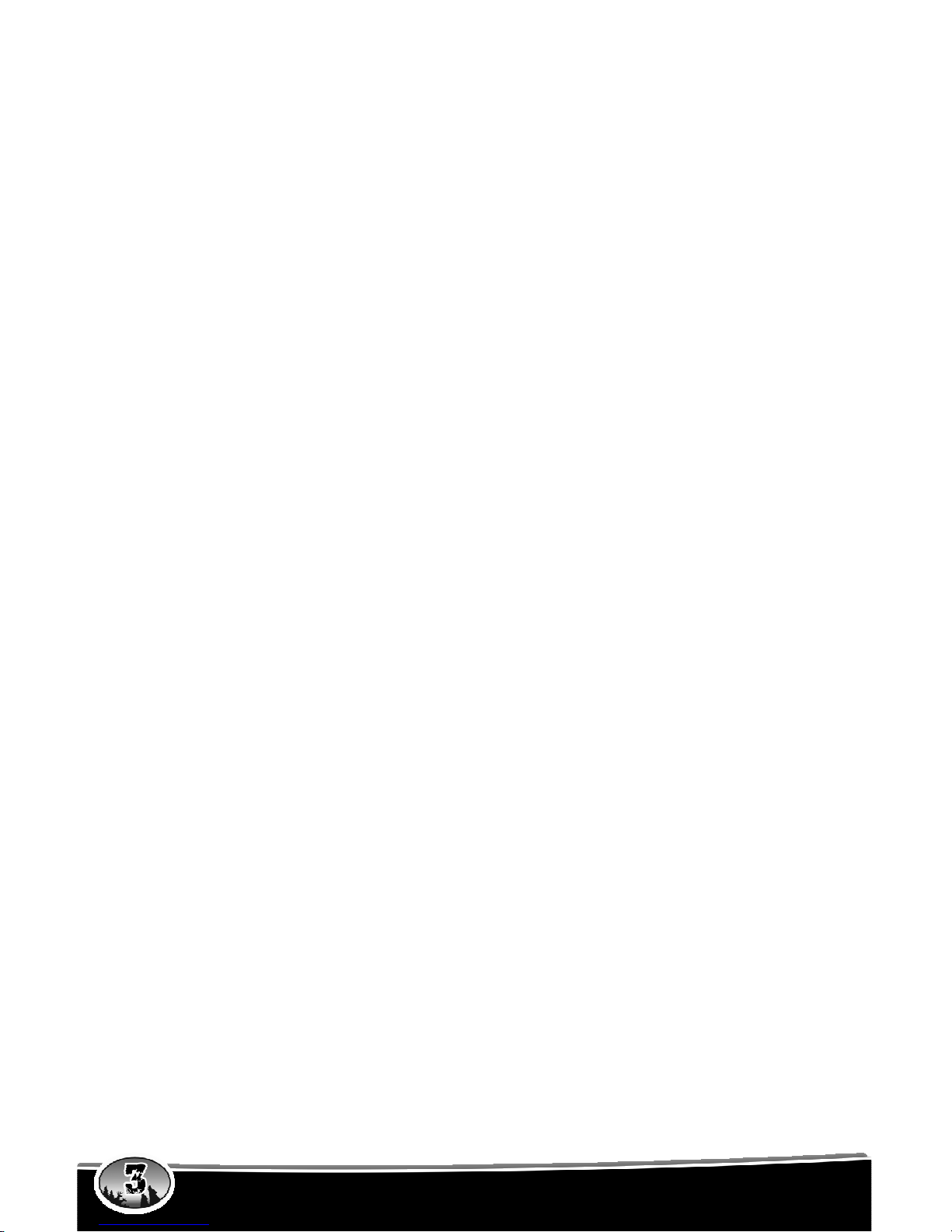
2. Click the On/Off/Volume switch to the on position. Please note that this
switch is also the volume control when the unit is operated without the
remote control. The further clockwise you turn the knob, the louder the
unit will play. At this point, the LCD display on the FX3 will be flashing
“- -“.
3. Press the up or down arrow keypad button on the FX3 to select a
sound number. Once selected, release the button, and the sound will
play. To select a different sound, simply press the up or down arrow
buttons again to your desired sound. Please note that by pressing and
holding either the up or down keys the numbers will ramp slowly at first,
and then increase to a faster ramp speed.
Playing Sounds with the TX5-LR Remote Control
1. Turn on the TX5-LR transmitter by pushing any of its keys. Choose the
sound number to be played by using the transmitter sound up or down
buttons.
2. When the chosen number is shown in the transmitter display, push the
“SEND” button.
NOTE: Although the FX3 enters remote mode un-muted, no sound will be
heard because volume is preset to minimum.
3. To adjust the volume, press and hold the “VOLUME UP” key on the
transmitter. Release the key when the volume reaches a suitable level.
If no sound is heard you may have inadvertently pushed the “MUTE”
button. Note that the mute function is latching. That is, the first button
push will mute or pause the sound and the next will allow the sound to
play. The “MUTE” will cause the sound to pause in addition to muting it.
Use the “AUX” button to activate a device such as a decoy or camera
connected to the FX3 “AUX” connector. Remember to turn the volume
control to “OFF” when you are finished using the caller. “MUTE” is not
“OFF.” Some battery drain continues in “MUTE” mode.
ABOUT THE SPEAKERS
This caller incorporates 2 different types of loudspeakers. The front speaker is
a high efficiency horn with maximum sensitivity in the frequency range
necessary to reproduce small animal distress sounds. Distress sounds of
rabbits, small rodents, birds, canines, and many others are best reproduced by
using the front horn only with the rear cone speaker turned off. This will also
ensure maximum battery life as playing both speakers requires almost twice as
much battery power.
The rear cone speaker is best suited to sounds that have significant lower
frequency content. These sounds would include bear growls, mountain lion
roars, certain owl hoots and some other large mammal sounds. The rear
speaker, however, is not as efficient as the front horn. Because of this, it will
Page 7

not play as loud as the horn. Understand that not all calling sounds will benefit
greatly from playing both speakers at once. If you elect to do this, remember
that battery life will be reduced.
BATTERIES AND CHARGING
Your FX3 operates on 8 “AA” batteries. For optimal performance and run times,
we recommend high capacity 2000 mAh NiMH (Nickel Metal Hydride)
rechargeable cells rather than alkaline types.
NOTE: Remove batteries from battery holder when caller will not be used for
prolonged periods to help prevent deep discharge.
When you ask your FX3 caller to play at extremely loud volume levels, the
current demand on the batteries is much more than alkaline cells can deliver.
Consequently, the run time of these batteries can be very short. The Zinc
Carbon so-called “Heavy Duty” cells are expressly NOT recommended at all.
The performance of your FX3 will be much better with high capacity NiMH
batteries.
Installing Batteries
1. Remove the battery door which is located on the side of the caller. The
battery holder is located beneath this door. Be careful to observe
battery polarity! Note that the cell polarity alternates. Batteries may be
damaged if installed backwards. Double-check polarity before
reinstalling the battery door. NiMH batteries should be charged before
first use.
CAUTION: Never attempt to charge batteries that are not intended to be
recharged! This includes both Zinc Carbon and alkaline cells. The resulting
damage can be serious, and will not be covered by the warranty.
For maximum charge efficiency, we recommend charging your FX3 in
temperatures ranging from 40°F to 85°F (5°C to 30°C).
To charge the batteries, connect the FOXPRO® FX Series charger to the FX3
charge jack. Be aware that the green LED may or may not extinguish when the
batteries are fully charged. Your FOXPRO® unit incorporates circuitry to
terminate charge current if high battery temperatures are detected. Battery
temperatures increase at the end of the charge cycle. If the temperature edges
towards a dangerous level, the charge current will be interrupted and the green
LED will extinguish. If excessive temperature is not detected, the green LED
will not be extinguished. It is quite possible for the batteries to be fully charged
Page 8

without their temperature rising to the dangerous level. For this reason, the
LED should not be considered as a “full charge” indicator as it may or may not
extinguish when the batteries are fully charged. The batteries are fully charged
any time their temperature rises substantially above ambient. How long this
takes depends on how much charge has been taken from the batteries and
how much time has passed since the last charge. If the green LED goes out,
the batteries are definitely charged. If the green LED is on and the batteries are
cool, they are still charging. If the green LED is on and the batteries are very
warm, they are fully charged and you should terminate the charge by
unplugging the charger. You should not permit the charge to continue for
more than 12 hours under any circumstances. The batteries need to be
recharged when the “Low Battery” LED is blinking while the FX3 is in use. If this
warning is ignored, the FX3 will abruptly shut off and display “LO” on the LCD
display. Battery run time is directly related to how loud you operate the FX3.
Using both speakers at the same time rather than only the most appropriate
one will have a negative impact on run time. With one speaker playing, expect
6 to 15 hours of run time, depending on the loudness setting. With both
speakers playing, expect 3 to 10 hours. Remember that very loud volumes are
rarely needed, as animals hear much better than we do.
“AUX” JACK FUNCTION
The FX3 is equipped with an auxiliary jack labeled “AUX”. The purpose of this
jack is to allow for the connection of certain external devices, such as the
FOXPRO® Jack-in-the-Box Decoy, and to be able to turn these on and off with
the TX5-LR remote control transmitter. However, there are some strict electrical
limits involved with this jack. If these limits are exceeded, damage to your FX3
will result. This damage is not covered by the warranty.
The electrically inclined will want to know that the jack is connected to the drain
of an internal Field Effect Transistor with a maximum current rating of 2
Amperes. The “tip” polarity of the 3.5mm jack is positive, while the sleeve is
negative. If the external device is connected with the polarity reversed, an
internal protection diode within the FET will conduct, causing the device to stay
on constantly. The maximum voltage applied to this jack must never exceed 15
volts. Typical uses for this jack would be to control the FOXPRO® Jack-in-theBox Decoy, or to start and stop a video recorder. Instructions on connecting
various devices to the “AUX” jack are beyond the scope of this manual. You are
urged to seek help from a knowledgeable professional before connecting any
unapproved device to this jack. Remember that damage to your FX3 caused by
improper use of the “AUX” jack is not covered by the warranty, nor will
FOXPRO® be liable for damage to any device connected to this jack. Typical
uses for this jack would be to control the FOXPRO
®
Jack-in-the-Box Decoy, or
to start and stop a video recorder.
Page 9

USING THE EXT AUDIO JACK
This 3.5mm jack allows for the connection of an external playback device such
as a cassette player, CD player, MP3 player or other similar products. Connect
a 3.5mm patch cable (available from FOXPRO®) from the headphone or
speaker jack of the external player to the “EXT AUDIO” jack on the FX3. This
will disable the internal sounds and cause the FX3 to blink “- -“. Turn the
volume control of the external player to a moderate level, and then control the
volume from the FX3 volume control or from the TX5-LR transmitter. With the
remote control, you can adjust the volume and mute the sound. You may need
to experiment with the volume setting on the external player to ensure that
enough drive is obtained without excessive distortion. Once the patch cable is
removed from the FX3, any of the internal sounds may be selected by using the
sound up or down buttons.
USING EXTERNAL POWER SOURCES
Caution! Never connect anything other than a FOXPRO® approved
charger to the charge jack without first removing the internal batteries!
Doing so will surely cause damage to the FX3 as well as to the batteries. This
damage is not covered by the warranty.
The design of the FX3 permits the use of certain external power sources, so
long as some precautions are observed. The 8-cell internal battery pack will
serve about 98 percent of the users about 98 percent of the time. This makes
for a caller that is compact and lightweight, highly portable, and has very good
battery life. However, we recognized that there may be times when extended
run-times and additional loudness are more important than light weight and
absolute portability. You can have the best of both worlds with the FX3!
By connecting a large external 12-volt battery to the charge jack, you can
operate the FX3 and obtain run-times measured in days rather than hours. The
internal NiMH battery pack supplies 9.6 volts to the power amplifier, while an
external battery can supply up to 15 volts. This additional voltage will offer an
increase in power output to the speakers, equating to additional loudness. But
there is a double-edged sword involved here. By giving the user the ability to
get more power from the amplifier, there is also a much greater chance of
causing damage to the built-in speakers. For this reason, we recommend using
one of our large external speakers, such as the SP108, if you really need to,
say, call crows from the next county. Not only are these speakers more
efficient, they will have no problem dealing with the extra power.
NOTE: If you must use extreme volume without the external speaker, use only
Page 10

the front horn. The rear cone speaker is somewhat more delicate than the front
horn. Please be careful with the volume control, and remember these cautions
when using an external battery:
1. NEVER connect an external battery to the charge jack without first
removing the internal batteries.
2. NEVER connect a battery or power supply capable of delivering more
than 15 volts to the charge jack.
3. NEVER charge the external battery while it is connected to the FX3.
4. ALWAYS use a 5 amp (max) fuse in the positive battery lead.
5. ALWAYS act responsibly with the volume control to prevent speaker
damage.
6. For maximum possible loudness, use one of our optional external
speakers, such as the SP108.
Page 11

USING THE REMOTE CONTROL
The transmitter supplied with the FX3 is
our popular TX5-LR upgraded to include a
3-position channel selector switch. This
will allow the user to control up to three
FOXPRO® callers independently (see
FIGURE 1). For normal operation of the
FX3, keep this switch in the middle
position (straight up, position B). To control
older FOXPRO® remote callers, set the
switch to the left (position A). Position C of
this switch is for the control of a third
FOXPRO® caller. Note that callers other
than the FX3 modified to operate on
channel C. FX3 callers can be set to
operate on any of the three channels by
changing a jumper inside the FX3. The
factory setting is channel B (see FIGURE
2). The vast majority of users will have no
need to change this jumper.
Note that there is no “local-remote” switch
to flip. Each time the FX3 is turned on, it
enters the manual mode. While in this
mode, you can adjust the volume with the
volume control, and change sounds with
the sound select buttons on the keypad. To switch to remote control mode,
simply push any button on the TX5-LR transmitter. The FX3 will auto-detect the
remote control mode and silence any sound that may be playing. Once the FX3
has entered the remote mode, its volume control and sound selector buttons
are disabled. From this point on you must use the TX5-LR transmitter to control
the caller. Select the sound to be played using the TX5-LR sound selector
buttons, then press the “SEND” button. Although the FX3 enters remote
mode un-muted, no sound will be heard because the volume is preset to
minimum. Now push and hold the volume up button on the transmitter until the
volume reaches a suitable level. Each time you select a different sound, you
must press the “SEND” button to make that sound play. Pushing the “MUTE”
button will silence the speakers and cause the sound to pause. A second
“MUTE” button push will restore the sound.
Page 12

REPROGRAMMING SOUNDS ON YOUR FX3
The FX3 comes standard with a USB 2.0 port built in (no reader/writer is
necessary), which makes reprogramming or adding sounds to your FX3 easier
than ever. A computer is required in order to reprogram your sounds. The FX3
can be reprogrammed by using personal computers equipped with Windows
operating system version 98SE or later or a Macintosh computer with an
operating system of 9.X or later.
FOXPRO®’s Online Programming Support Center
The Programming Support Center features highly detailed written instructions
for programming your FX3 along with a video tutorial that will guide you through
the entire process. Please visit the following website for more information:
http://www.gofoxpro.com/program.php
NOTE: If operating from Windows Version 98SE, you will need to download a
driver that will allow your operating system to work with your FX3. This driver is
available at no charge from our website, www.gofoxpro.com, under Programs /
Utilities, and is called “Windows 98 SE USB Utility Driver”. If you do not have
access to a computer, sounds can be reprogrammed or added for a fee by
sending your FX3 to FOXPRO® Inc.
Downloading the FOXPRO® Programming Utility
We have developed a utility that simplifies the reprogramming of sounds on
your FX3. This utility is available for download at no charge from our website.
To download and install the Programming Utility from the website:
1. Go to www.gofoxpro.com
2. Click on Programs / Utilities.
3. Once there, double click on the FOXPRO® Programming Utility.
4. Double click Download Now.
5. Select Save, and choose the location to store the .exe file. (We
recommend saving it to your Desktop).
NOTE: The name of the file on your Desktop (if you choose your Desktop
as the location to save) will be labelutil.exe.
6. Double click the labelutil.exe icon, and select Run. (This will begin the
installation process).
7. At the next screen, select OK.
8. Click on the button where prompted (the button is the one that
resembles a computer).
9. Click on the continue button. (This should complete the setup of
the FOXPRO
®
Programming Utility).
NOTE: The icon on your desktop is only an .exe file used to install the
Page 13

programming utility to your computer. Once you have completed the
installation of the program, this icon can be deleted. The actual program
will be in your program files on your computer, and is called FOXPRO®
Programmer.
The Programming Utility is also stored on the FX3’s memory card.
To download and install the Programming Utility from your FX3
1. Connect your FX3 to your PC with a standard USB cable (type A/B)
(once the FX3 is recognized by the PC it will be assigned a drive
letter).
2. Enter your “MY COMPUTER” icon and locate the FX3 from the list of
available drive letters (once you have located the drive for the FX3,
double-click on the icon to open it up).
3. After the drive is opened, locate the file named labelutil.exe, and then
refer to above steps 6 through 9 for installation of the Programming
Utility.
Programming your FX3 with the FOXPRO® Programming Utility
To gain access to the FX3’s USB port, which is on the side of the caller:
1. The battery door is located on the side of the caller, and is held in place
with a knurled thumbscrew
NOTE: The USB port is located in the lower right portion of the battery
compartment.
2. Connect a standard USB cable between this port, and the USB port on
your computer. (Once the connection is made, your computer should
recognize the FX3 as a removable drive).
3. Double click the folder on your desktop or go to your programs folder
and open the FOXPRO® Programmer. (You will be prompted to make
a backup of your sounds).
4. Select OK, you will then be taken to the programming utility.
5. Select the proper USB drive for the FX3. (This is marked as Select
Device, located in the upper right portion of the programming utility).
NOTE: This drive varies on different computers. Once you have selected the
proper drive, the list of sounds currently on your FX3 will appear in the right
vertical window. You will now notice that a new button appears above the
Select Device window that reads “Backup”. If you have not made a backup of
your sounds, click on this button. The programmer by default will backup your
sounds to a “FOXPRO®” folder, and a sub folder “Backup”. This is the best
folder to use to add new sounds prior to adding sounds, or reprogramming your
FX3. You can also create sub folders for different species, if you choose, rather
than to have all sounds located in one folder. Once your backup is complete,
Page 14

you are ready to reprogram your FX3.
6. Select the “source” folder of your new sounds (located on the left hand
side of the programmer screen). This is the folder where your sounds
are located.
7. Double click on the C: \ prompt and locate the “FOXPRO®” folder. (The
Sounds sub folder should show up, assuming that you have used this
folder to store your sounds). If this is not the folder that your sounds
are located in, select the proper folder.
8. Once the proper folder is selected, double click the folder. (The sounds
should now appear in the left side column, called “Source Sound
Files”). Now, determine the position that you would like to add new
sounds to your FX3. For example, if you would like to add the
Jackrabbit Distress to your FX3, highlight the sound in the left side
column.
NOTE: If this sound does not have a three digit number and a space
located at the beginning of it, you must check the Append Sound Number
box located below the left column. By selecting this box, the sound name
will not be shortened. If there is a three digit number and a space before
the name of the sound, there is no need to check this box. The first four
characters will be either truncated or ignored, by not selecting this box.
9. Select the position in the right column where you would like to add the
sound. If you want to overwrite the sound in that position, then click on
the overwrite box, located between the two columns. This will replace
the current sound in that position.
NOTE: The sound that was located in that position will be deleted. If you
choose to insert the sound in that position and move all other sounds down
one, click the insert button. This will add the sound in that position and not
overwrite the current sound. If you would like to remove sounds from the
right side column before adding new ones, simply highlight the sound, and
click on the “Remove from List” button, located between the two columns. If
you would like to relocate a sound in the right sound column, you can
highlight the sound and then type the position number that you would like
to move it to in the “Move To” box (located below the right side column).
This will move the sound to your designated number. You can also
highlight the sound that you wish to move on the right column, and then
click on the up or down arrows below the right side column to move the
sound one position at a time. If you would like to reset your list at any time,
click on the Clear/Reset List button, located on the right side of the screen.
This will reset the list to its initial sounds.
10. Click on the “Copy to Caller” button located on the right side of the
screen. Your sounds will now be programmed to your FX3.
Page 15

IMPORTANT NOTE: Your FX3 will play .FXP, .mp3 and .wav files (stereo .wav
files at 32 kHz sample rate). Other file types are not supported. Although you
may store .FXP sounds on your computer for later use, they cannot be played
on your computer, or on any audio player other than a FOXPRO® caller.
Printing a Sound List
With the FOXPRO® Programming Utility Opened:
1. Connect the FX3 to your computer using a standard USB cable (the
FX3 must be attached to your computer and the USB port on the
caller).
2. Select the drive letter for the FX3 (this will display all of the sounds in
the Caller Sound File Column).
NOTE: Be sure that your printer is turned on.
3. Click the button labeled “PRINT LISTS.” Your new sound list will then
be sent to your printer.
MAXIMIZING YOUR REMOTE CONTROL RANGE
Your FX3 includes FOXPRO®’s long range TX5-LR remote control. In order to
maximize your remote control range, here are a few tips that you should follow:
1. Elevate your FX3. This step is the most important one to follow to
maximize the range of your remote control. If your unit is raised off of
the ground, the signal strength received by your FX3 will be
maximized. In general, more elevation will yield better performance.
Try setting your unit on a stump, fencepost or hang it from a tree limb,
where possible.
2. Keep all antennas vertical. When setting up your FX3, be sure to raise
the antenna to the vertical position and when operating your TX5-LR,
hold the transmitter with the antenna in a vertical position. Do not point
the antenna toward the FX3.
3. Have a clear line of sight to the FX3. Foliage and other objects
between the transmitter and the FX3 can greatly decrease the remote
range.
4. Keep the transmitter away from your body, guns and shooting sticks.
These objects can absorb energy from the transmitter and can detune
the antenna, which will decrease transmitter strength.
NOTE: Failure to follow these tips will decrease performance of your
remote control. Also, please be aware that even if all of the above tips are
followed, it is possible that the performance of your remote control could be
limited in certain areas due to factors beyond our control, such as proximity
to noisy power lines, two way radio transmitter sites and other areas of high
RF energy.
Page 16

FCC Information
NOTE: This equipment has been tested and found to comply with the limits for a Class
B digital device, pursuant to Part 15 of the FCC Rules. These limits are designed to
provide reasonable protection against harmful interference in a residential installation.
This equipment generates uses and can radiate radio frequency energy and, if not
installed and used in accordance with the instructions, may cause harmful interference
to radio communications. However, there is no guarantee that the interference will not
occur in a particular installation. If this equipment does cause harmful interference to
radio or television reception, which can be determined by turning the equipment off and
on, the user is encouraged to correct the interference by one or more of the following
measures:
• Reorient or relocate the receiving antenna.
• Increase the separation between the equipment and receiver.
• Connect the equipment into an outlet or circuit different that to which the
receiver is connected.
• Consult the dealer or an experienced radio/TV technician for help.
Operation is subject to the following two conditions: (1) this device may not cause
interference, and (2) this device must accept any interference, including interference
that may cause undesired operation of this device.
Modifications not expressly approved by the manufacturer could void the user’s
authority to operate the equipment under FCC rules.
Page 17

NOTES:
Page 18

NOTES:
Page 19

NOTES:
Page 20

LIMITED WARRANTY STATEMENT
Your FOXPRO® wildlife caller is warranted to be free from defects in materials
and workmanship that diminish its usefulness for a period of five years from the
date of purchase. Return the unit prepaid and packaged securely along with
proof of purchase to the address shown below. Include a note describing the
defect or problem. This limited warranty is void if the unit is physically
damaged, used in a manner contrary to intended use, or otherwise abused,
either intentionally or unintentionally. Also specifically excluded are batteries
and damage caused by attempts to charge batteries not intended to be
recharged, and water damage.
Please record t
he serial number for
your
FX3
(Located on a sticker in the back of the battery compartment)
Serial Number
FOXPRO Inc.
14 Fox Hollow Drive
Lewistown, PA 17044
717-248-2507
