
WPC Wireless Charge Suit
WPC Macaroon Dongle& Pad User Manual
1. Product Introduction
Release your electronic devices; enjoy your life more freely.
Rattan Wireless Charging Suit will better up your life with more freely and
comfortable charging.
WPC (Wireless Charger Suit) is suitable for digital products like MP3, MP4, mobile and
other 3C products to charge wirelessly. It completely meet with the standard of WPC
Qi1.1.The delicate receiver is designed as French specialty food Macaroon which will
make you fall in love at the first sight. The Transmitter shines with colorful light in
turns when charging. The ultrathin thickness makes your charge more comfortable.
2. Packed Contents
1set of PAD TX
1set of Macaroon Dongle RX
1pc of USB to micro USB Cable
1set of AC Adapter (Output : 5V / 2A)
1copy of user manual
3. Functional Features
Macaroon Dongle RX
Qi Compatible
Macaroons Style Design
Slim Flat Cable to Fit any Depth
Optional Detachable Strap Design
Apple Lightning and uUSB Ready
PAD TX
Qi compatible
Flexible Orientation
Ultra Slim Design
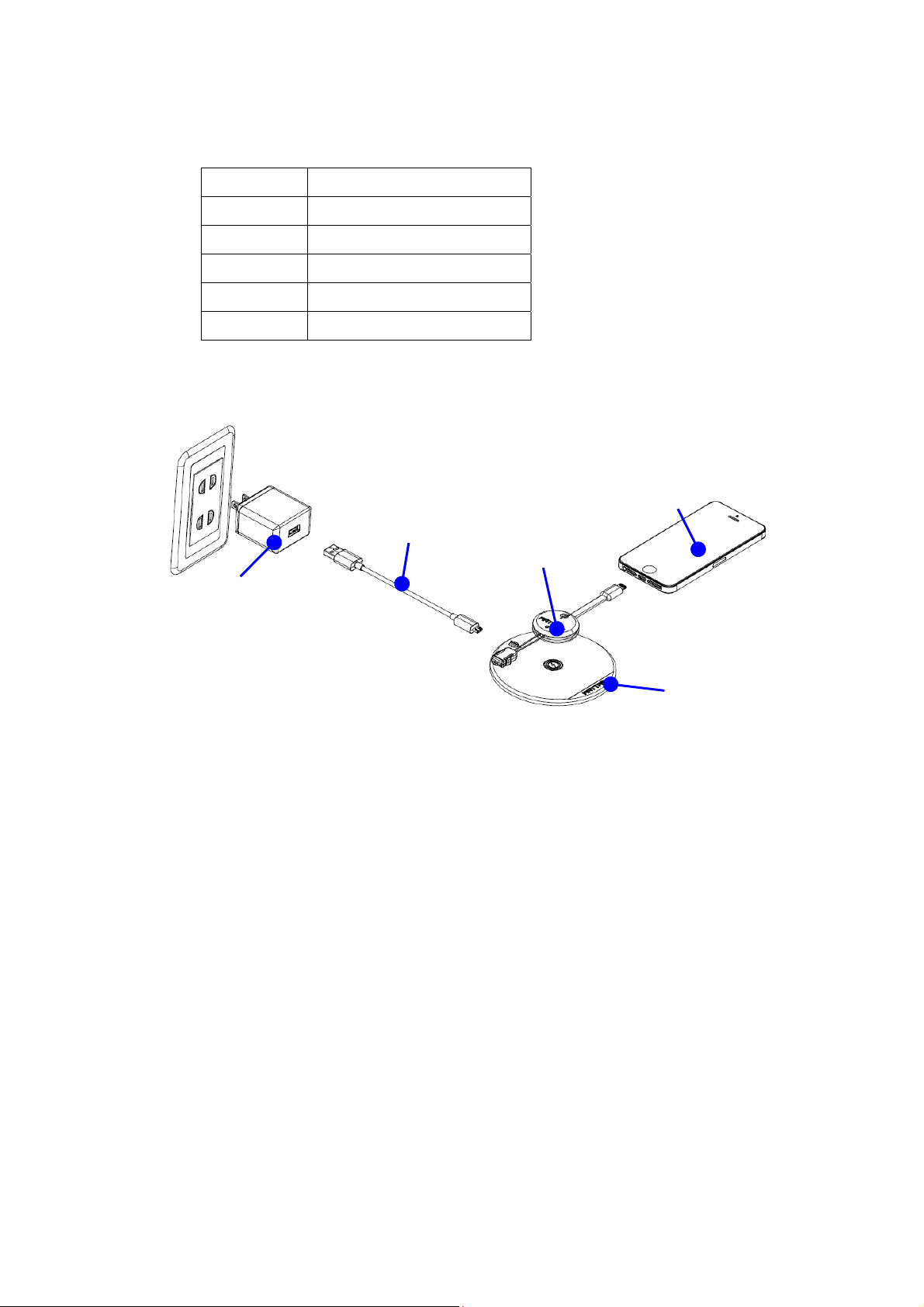
4. Components illustration
Item Name
1 PAD TX
2
3 USB to micro USB Cable
4
5 Phone
Macaroon Dongle RX
AC Adapter(5V/2A)
5. Operation Steps
Step 1.
Connect the Pad TX to the AC adapter by USB to micro USB cable and push the plug into
the socket on the wall.
Step 2.
Make sure that plug the AC adapter into the electrical outlet, keep the area around the
Pad TX free, the bottom of Pad TX will cycle red light, green light, blue light, yellow light,
purple light and cyan light.
Step 3.
Connect the Macaroon dongle RX to your phone. (iPhone 5/5S, HTC, Samsung, Nokia,
Sony…etc)

Step 4.
Make sure that there’s nothing on the Pad TX surface. Place the Macaroon dongle RX onto
the center of Pad TX surface.
Step 5.
The green light of Macaroon dongle RX on when placing Macaroon dongle RX directly on
Pad TX within the range of valid charge; The green light of Pad TX on when the Macaroon
dongle RX is properly positioned and charging begins.
Step 6.
If Macaroon dongle RX and Pad TX connect abnormally or other metals (FOD) are placed
between Macaroon dongle RX and Pad TX, the green light of Macaroon dongle RX off and
the red light blink of Pad TX.
Note:
FOD is the abbreviation of Foreign Object Detection.
If your phone has wireless charging meet for WPC Qi compliant, you can put your phone
onto center of Pad TX to charge.
If your charging transmitter meet for WPC Qi compliant, you can use with our Macaroon
dongle RX.
6. LED light instruction
6.1 Indicator lights – Pad TX
Standby: Six-color light is flashing
Charging: Green light on
Charging problem: Red light blink
6.2
Indicator lights – Macaroon Dongle RX
Charging: Green light on
No connect or charging problem : Green light off
7. Electrical Performance
7.1 Pad TX
Output Voltage: DC 5V
Output Current: 1.4~1.8A

Output Voltage: DC 5V
Output Current: 0~1A
7.2 Macaroon Dongle
Output Voltage: DC 5V
Output Current: 0.1~1A
Support FOD
8. Cautions
In order to use correctly and safely, please follow the instructions in this manual.
Don’t use with extension cord.
Please keep the device dry. Precipitation, humidity, and all types of liquids or
moisture can contain minerals that corrode electronic circuits.
If your device gets wet, please allow the device to dry.
Use the device for intended purposes only. Never use a damaged cable, AC
adapter or device.
Do not attempt to charge a device having a damaged, cracked or device that is not
compatible with Qi.
Do not store the device in high temperatures. High temperatures can shorten the
life of the device, and warp or melt plastics.
Do not store the device in cold temperatures. When the device warms to its
normal temperature, moisture can form inside the device and damage electronic
circuits.
Rough handling can break internal circuit boards and mechanics.
Do not drop, knock, or shake the device.
Only use a soft, clean, dry cloth to clean the surface of the device.
Close supervision of the device away from children.
9. Troubleshooting
Problem-1:
Why can’t my phone charge it?
Solution-1:
1. Check that no other object is on the Pad TX Surface.
2. Make sure the Pad TX and Macaroon dongle RX do not get too hot. If this too hot,
take the Macaroon dongle RX off the Pad TX and switch the Pad TX off.
3. Try charging again when the Pad TX has cooled down.
Problem-2:

Federal Communication Commission Interference Statement
This device complies with Part 15 of the FCC Rules. Operation is subject to
the following two conditions: (1) This device may not cause harmful
interference, and (2) this device must accept any interference received,
including interference that may cause undesired operation.
This equipment has been tested and found to comply with the limits for a
Class B digital device, pursuant to Part 15 of the FCC Rules. These limits
are designed to provide reasonable protection against harmful
interference in a residential installation. This equipment generates, uses
and can radiate radio frequency energy and, if not installed and used in
accordance with the instructions, may cause harmful interference to radio
communications. However, there is no guarantee that interference will
not occur in a particular installation. If this equipment does cause
harmful interference to radio or television reception, which can be
determined by turning the equipment off and on, the user is encouraged to
try to correct the interference by one of the following measures:
- Reorient or relocate the receiving antenna.
- Increase the separation between the equipment and receiver.
- Connect the equipment into an outlet on a circuit different from that
to which the receiver is connected.
- Consult the dealer or an experienced radio/TV technician for help.
FCC Caution: Any changes or modifications not expressly approved by the
party responsible for compliance could void the user's authority to operate
this equipment.
This transmitter must not be co-located or operating in conjunction with
any other antenna or transmitter.

The indication light of Macaroon dongle RX is not lit.
Solution-2:
Check the Macaroon dongle RX is properly positioned onto the center of Pad TX, if
not, Re-place Macaroon dongle Rx onto the center of Pad TX until the green light on.
Problem-3:
Why is the red light blink of Pad TX?
Solution-3:
Our Pad TX has FOD function of detecting foreign object. If the foreign object as
metal or conductive material between Pad TX and Macaroon dongle RX, the red light
Of Pad TX will blink. Please remove foreign object from Pad TX and re-place
Macaroon dongle RX.
Problem-4:
How long to charge my phone to use Macaroon dongle RX and Pad TX?
Solution-4:
Charging time will depend on the size of mobile phone battery capacity, Pad TX and
Macaroon dongle RX coupling of accuracy and power supply terminal of the power
supply are affected. You use a wired approximately 1.3 times the charging time.
Problem-5:
Can use one’s own micro USB cable or AC adapter to connect Pad TX to charge it?
Solution-5:
1. Please use the included micro USB cable and AC adapter to achieve optimum
charging efficiency.
2. Other compatible micro USB cable can also be used, but may reduce its efficiency,
and more than 1m cable may also reduce the charging efficiency.
3. Recommend you use of more than 5V 2A AC adapter, if under this specification will
cause decrease in charging efficiency.
