Four-Faith F-R200 User Manual
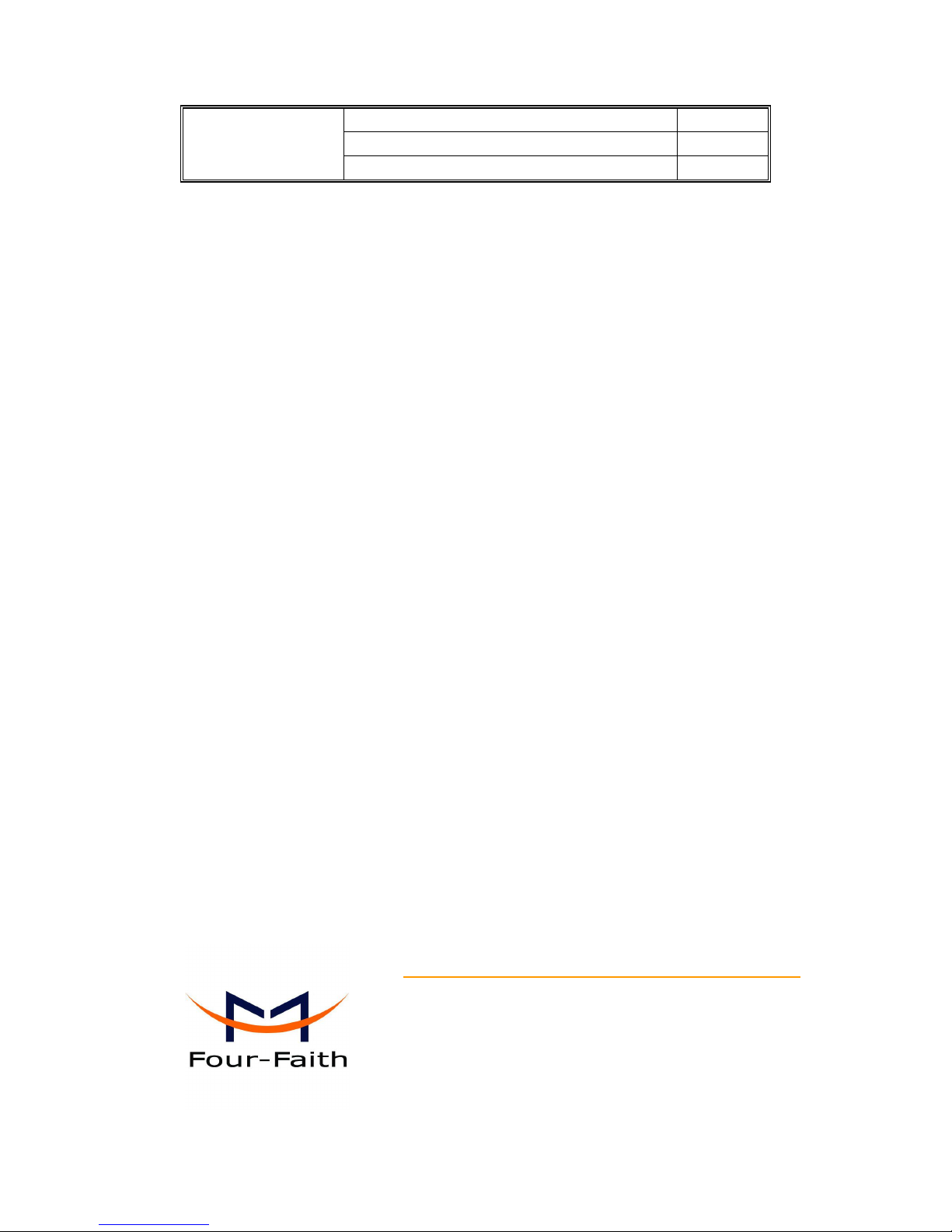
F-R200
Industrial Router
User Manual
Document Version
Page
V1.0.0
Product Name:F-R200
Total:54
F-R200 Industrial Router User Manual
HongKong Four-Faith Communication Technology Co., Ltd.
Add:J1-J3,3rd Floor,No.44,GuanRi Road,SoftWare
Park,Xiamen,China Zip Code:361008
Tel:+86 592-6300466 ,6300465,6300464
Fax:+86 592-5912735
http://www.four-faith.hk/
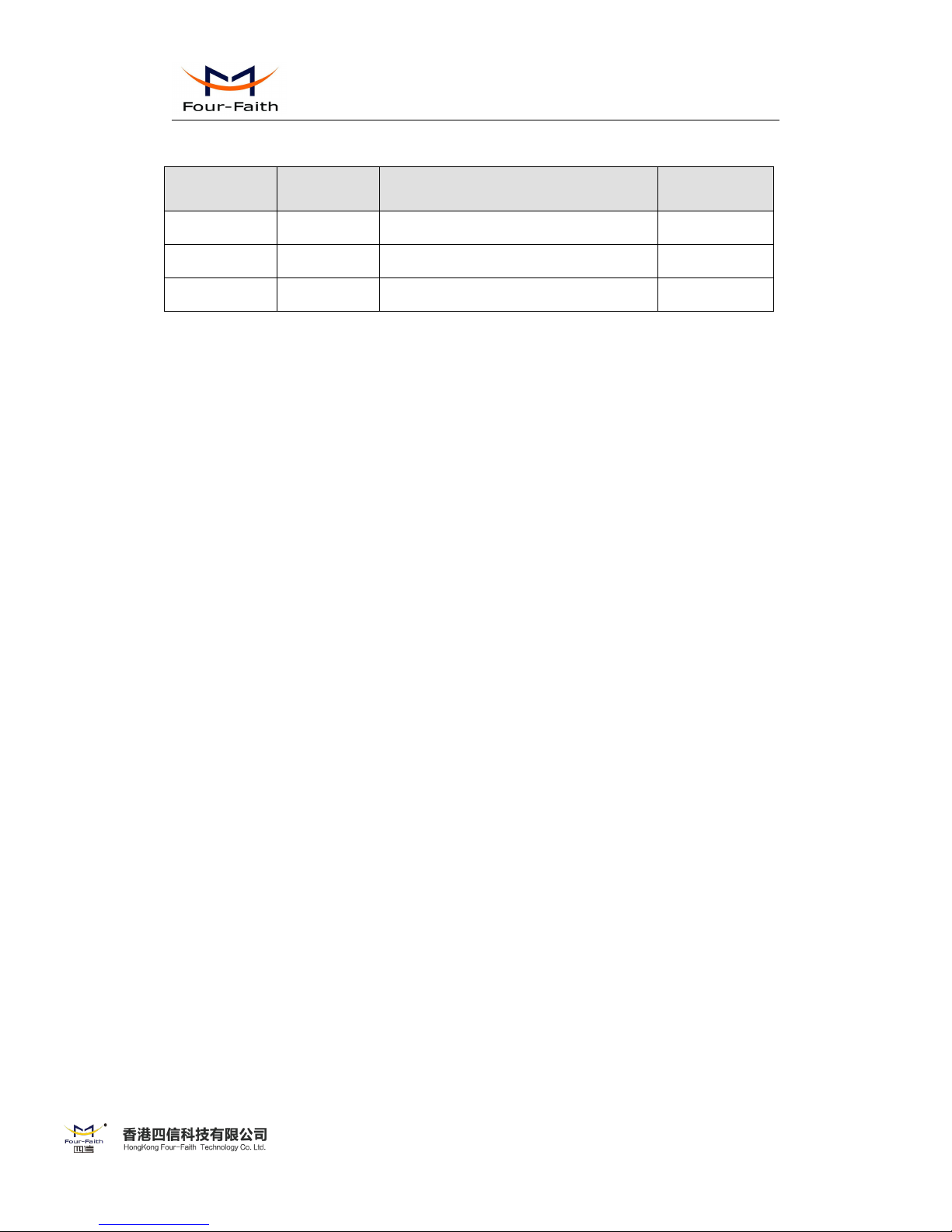
F-R200 Industrial Router User Manual
2 / 54
Email: nick@four-faith.com Tel: +86-592-5907276/5907277 Web: www.four-faith.hk
Add: 3rd Floor, No.44 Guan Ri Road, Software Park, Xiamen, China
2
Files Revised Record
Date
Version
Remark
Author
2017.03.10
V1.0.0
Initial version
ZC/WSC
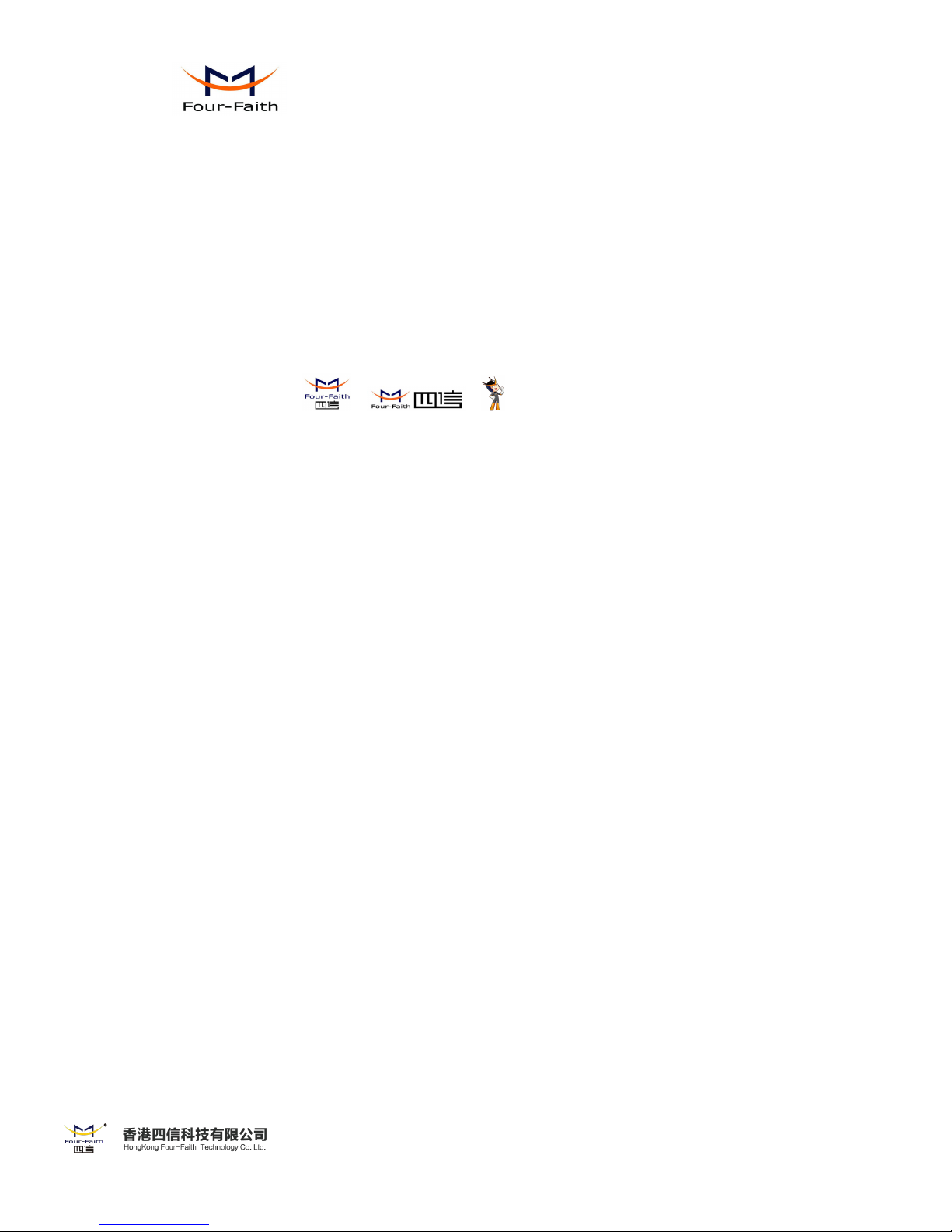
F-R200 Industrial Router User Manual
3 / 54
Email: nick@four-faith.com Tel: +86-592-5907276/5907277 Web: www.four-faith.hk
Add: 3rd Floor, No.44 Guan Ri Road, Software Park, Xiamen, China
3
Copyright Notice
All contents in the files are protected by copyright law, and all copyrights are reserved by
HongKong Four-Faith Communication Technology Co., Ltd. Without written permission, all
commercial use of the files from Four-Faith are forbidden, such as copy, distribute, reproduce the
files, etc., but non-commercial purpose, downloaded or printed by individual (all files shall be not
revised, and the copyright and other proprietorship notice shall be reserved) are welcome.
Trademark Notice
Four-Faith、四信、 、 、 are all registered trademarks of HongKong
Four-Faith Communication Technology Co., Ltd., illegal use of the name of Four-Faith,
trademarks and other marks of Four-Faith is forbidden, unless written permission is authorized in
advance.

F-R200 Industrial Router User Manual
4 / 54
Email: nick@four-faith.com Tel: +86-592-5907276/5907277 Web: www.four-faith.hk
Add: 3rd Floor, No.44 Guan Ri Road, Software Park, Xiamen, China
4
Note: There may be different components and interfaces in different model,please in kind prevail.
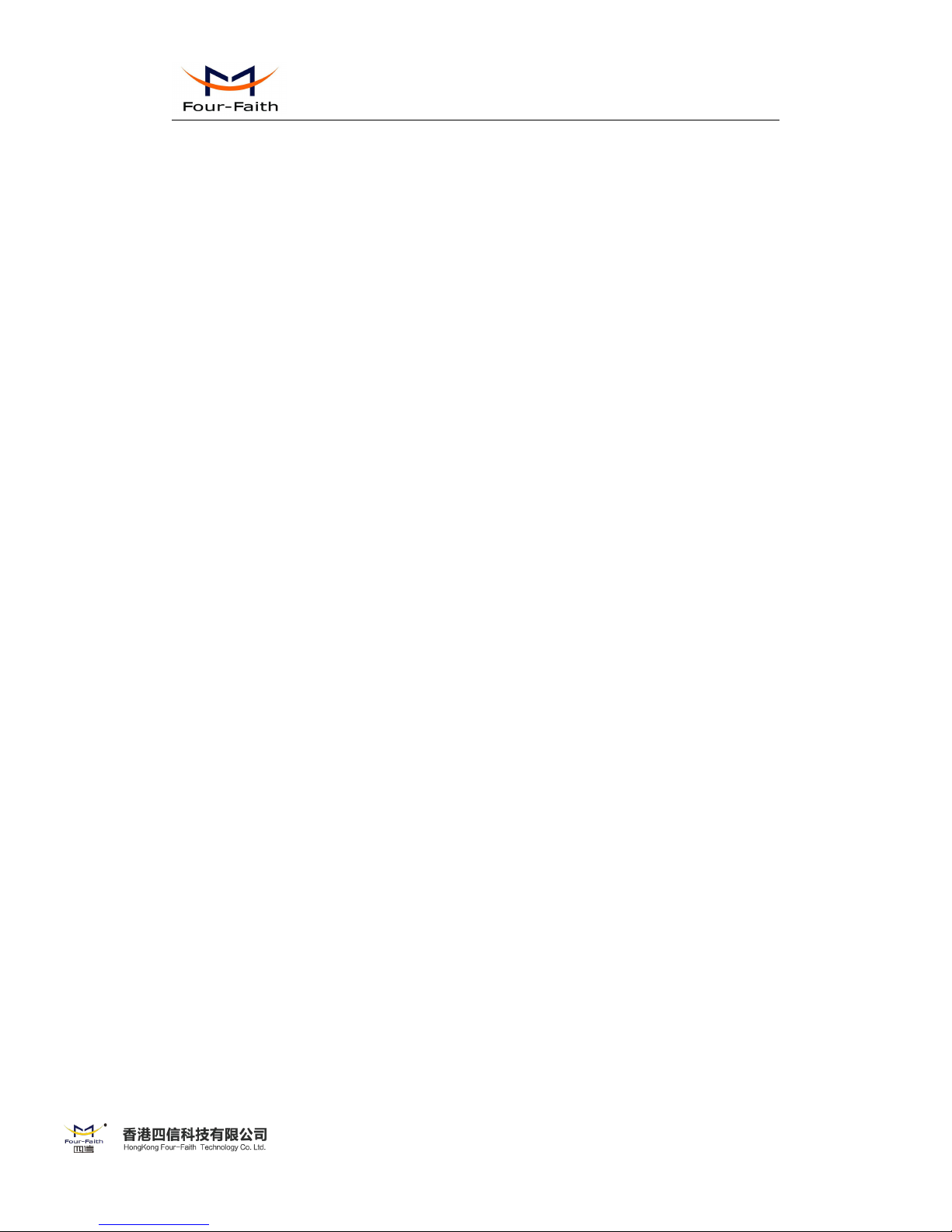
F-R200 Industrial Router User Manual
5 / 54
Email: nick@four-faith.com Tel: +86-592-5907276/5907277 Web: www.four-faith.hk
Add: 3rd Floor, No.44 Guan Ri Road, Software Park, Xiamen, China
5
Contents
Contents
Chapter 1 Brief Introduction of Product............................................................................................. 7
1.1 General.................................................................................................................................. 7
1.2 Working Principle..................................................................................................................8
Chapter 2 Installation Introduction..................................................................................................... 9
2.1 General.................................................................................................................................. 9
2.2 Encasement List.................................................................................................................... 9
2.3 Installation and Cable Connection........................................................................................ 9
2.4 Power...................................................................................................................................14
2.5 Indicator Lights Introduction.............................................................................................. 14
2.6 Reset Button Introduction................................................................................................... 15
Chapter 3 Configuration and Management.......................................................................................16
3.1 Configuration Connection...................................................................................................16
3.2 Login the Router Web GUI................................................................................................. 16
3.2.1 Configure the PC IP address(There are two ways)..................................................16
3.2.2 Login the router Web GUI....................................................................................... 18
3.3 Management and Configuration......................................................................................... 19
3.3.1 Network....................................................................................................................19
3.3.1.1 Internet Setting..............................................................................................19
3.3.1.2 LAN Setting.................................................................................................. 24
3.3.1.3 Wireless Setting.............................................................................................25
3.3.2 Firewall.....................................................................................................................27
3.3.2.1 Port Forwarding............................................................................................ 28
3.3.2.2 DMZ..............................................................................................................28
3.3.2.3 URL Filter..................................................................................................... 29
3.3.4 VPN.......................................................................................................................... 29
3.3.4.1 L2TP..............................................................................................................29
3.3.4.2 PPTP..............................................................................................................31
3.3.4.3 GRE...............................................................................................................32
3.3.4.4 IPsec.............................................................................................................. 34
3.3.4.5 OpenVPN...................................................................................................... 38
3.3.5 Advanced..................................................................................................................39
3.3.5.1 FTP Server.....................................................................................................39
3.3.5.2 Dynamic DNS...............................................................................................39
3.3.5.3 QoS Setting................................................................................................... 40
3.3.5.4 Remote Management Settings......................................................................41
3.3.5.5 SNMP............................................................................................................42
3.3.5.6 Static Routes................................................................................................. 44
3.3.5.7 GPS Setting...................................................................................................45
3.3.5.8 Serial Setting.................................................................................................46
3.3.6 Management.............................................................................................................47
3.3.6.1 Admin Password........................................................................................... 47
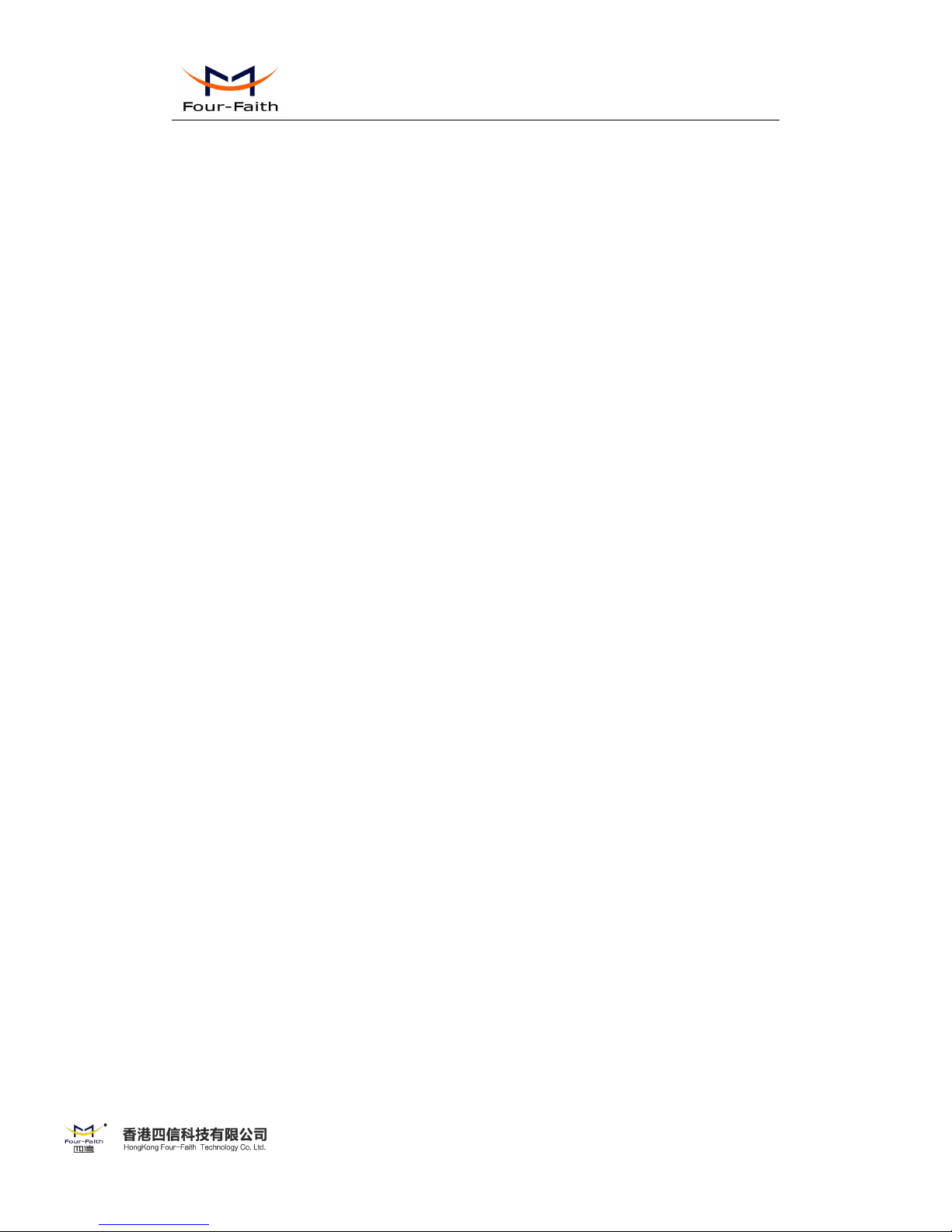
F-R200 Industrial Router User Manual
6 / 54
Email: nick@four-faith.com Tel: +86-592-5907276/5907277 Web: www.four-faith.hk
Add: 3rd Floor, No.44 Guan Ri Road, Software Park, Xiamen, China
6
3.3.6.2 System Log Setting....................................................................................... 48
3.3.6.3 Backup/Restore............................................................................................. 49
3.3.6.4 Flash Firmware............................................................................................. 49
3.3.6.5 Sys Log..........................................................................................................50
3.3.6.6 Attached Setting............................................................................................ 50
3.3.6.7 Time Setting.................................................................................................. 51
3.3.6.8 Reboot........................................................................................................... 52
3.3.6.9 Logout........................................................................................................... 52
3.3.7 Appendix.................................................................................................................. 52

F-R200 Industrial Router User Manual
7 / 54
Email: nick@four-faith.com Tel: +86-592-5907276/5907277 Web: www.four-faith.hk
Add: 3rd Floor, No.44 Guan Ri Road, Software Park, Xiamen, China
7
Chapter 1 Brief Introduction of Product
1.1 General
Four-Faith Industrial Router F-R200 is an intelligent 3G/4G routers to provide the necessary
M2M applications for all types of terminals.
It adopts high-powered industrial 32-bits CPU and embedded real time operating system. It
supports RS232 (or RS485/RS422), Ethernet and WIFI port that can conveniently and
transparently connect one device to a cellular network, allowing you to connect to your existing
serial, Ethernet and WIFI devices with only basic configuration.
It has been widely used on M2M fields, such as self-service terminal industry, intelligent
transportation, smart grid, smart home, industrial automation, intelligent building, public security,
fire protection, environment protection, telemetry, finance, POS, water supply, meteorology,
remote sensing, digital medical, military, space exploration, agriculture, forestry, petrochemical
and other fields etc..
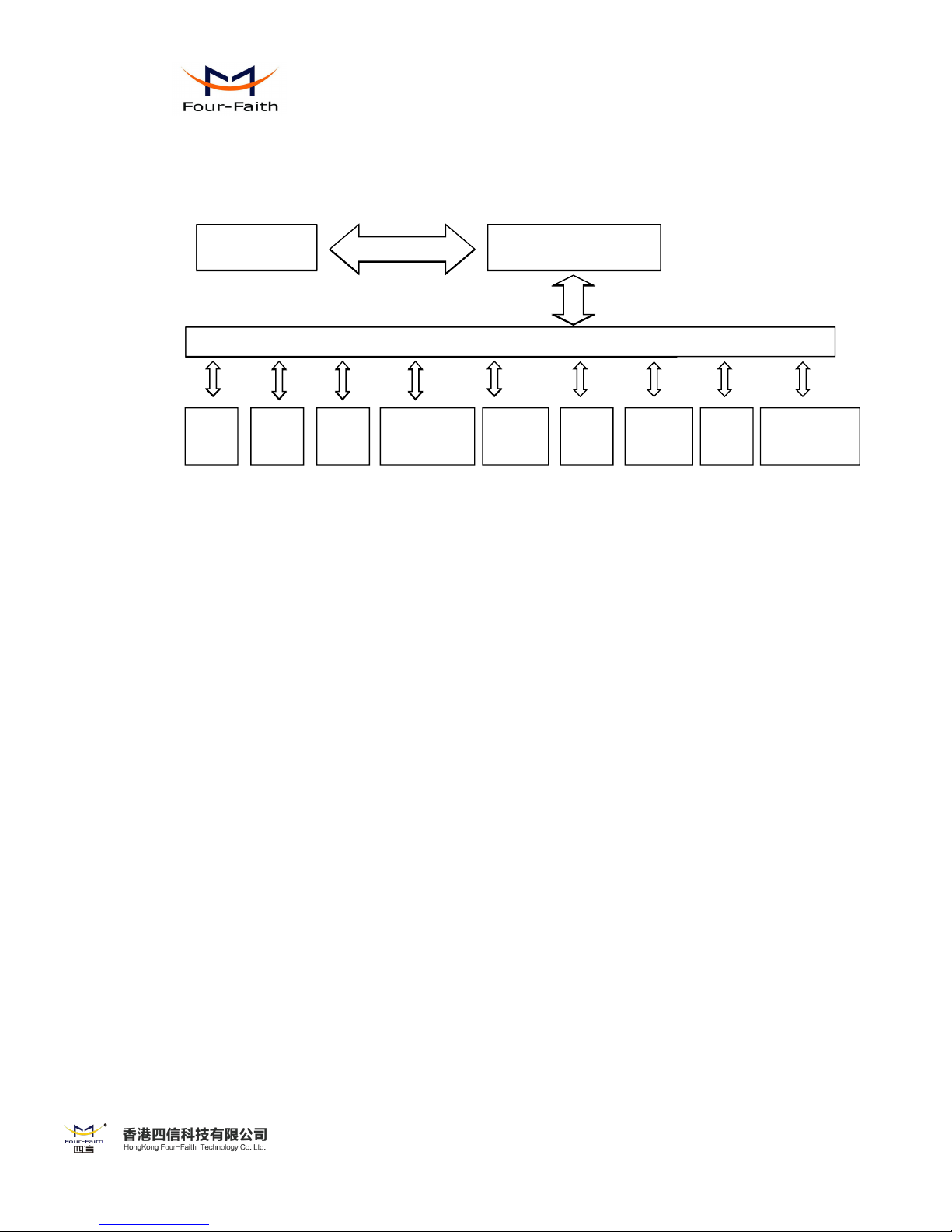
F-R200 Industrial Router User Manual
8 / 54
Email: nick@four-faith.com Tel: +86-592-5907276/5907277 Web: www.four-faith.hk
Add: 3rd Floor, No.44 Guan Ri Road, Software Park, Xiamen, China
8
1.2 Working Principle
The principle chart of the router is as following:
Embedded processing
system
Cellular
Module
Power
RS232
Indicator
lights
DATAInterface
User interface
4 ports
switch
10/100/1000M
WAN
TF card
Embedded processing
system
Cellular
Module
DATAInterface
User interface
WIFI
AP
Relay
(2)DI/(1)DO
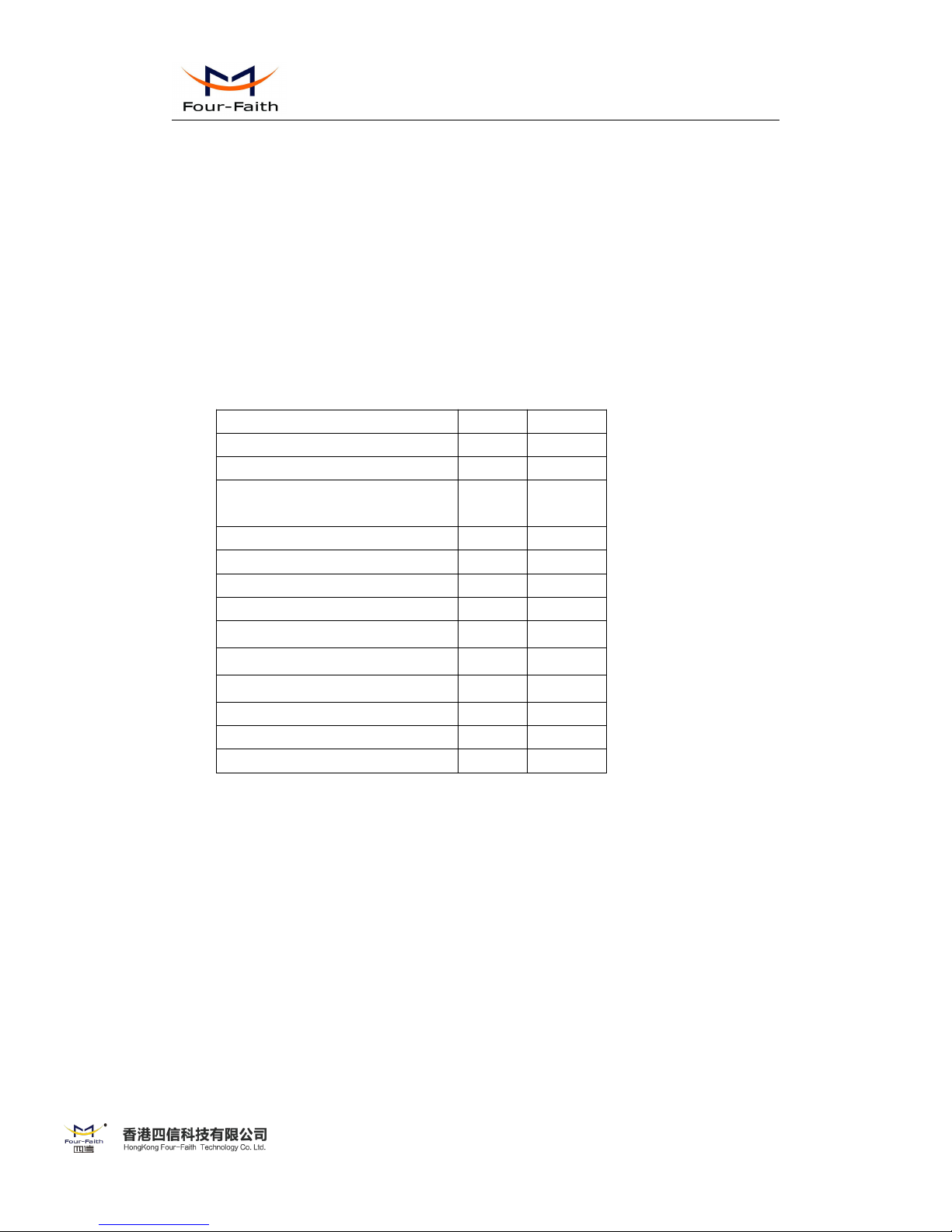
F-R200 Industrial Router User Manual
9 / 54
Email: nick@four-faith.com Tel: +86-592-5907276/5907277 Web: www.four-faith.hk
Add: 3rd Floor, No.44 Guan Ri Road, Software Park, Xiamen, China
9
Chapter 2 Installation Introduction
2.1 General
The router must be installed correctly to make it work properly.
Warning: Forbid to install the router when powered!
2.2 Encasement List
Name
Quantity
Remark
Router host
1
Cellular antenna (Male SMA)
2
WIFI Dual band antenna (Female
SMA)
1
GPS antenna(Male SMA)
1
optional
Network cable
1
Console cable
1
RS485 Console cable
1
optional
3PIN Terminal Block
2
2PIN Terminal Block
1
Power adapter
1
Manual CD
1
Certification card
1
Maintenance card
1
2.3 Installation and Cable Connection
Stator and routing equipment of screw specification for: M3 * 5 mm countersunk head screws
(black)(optional)
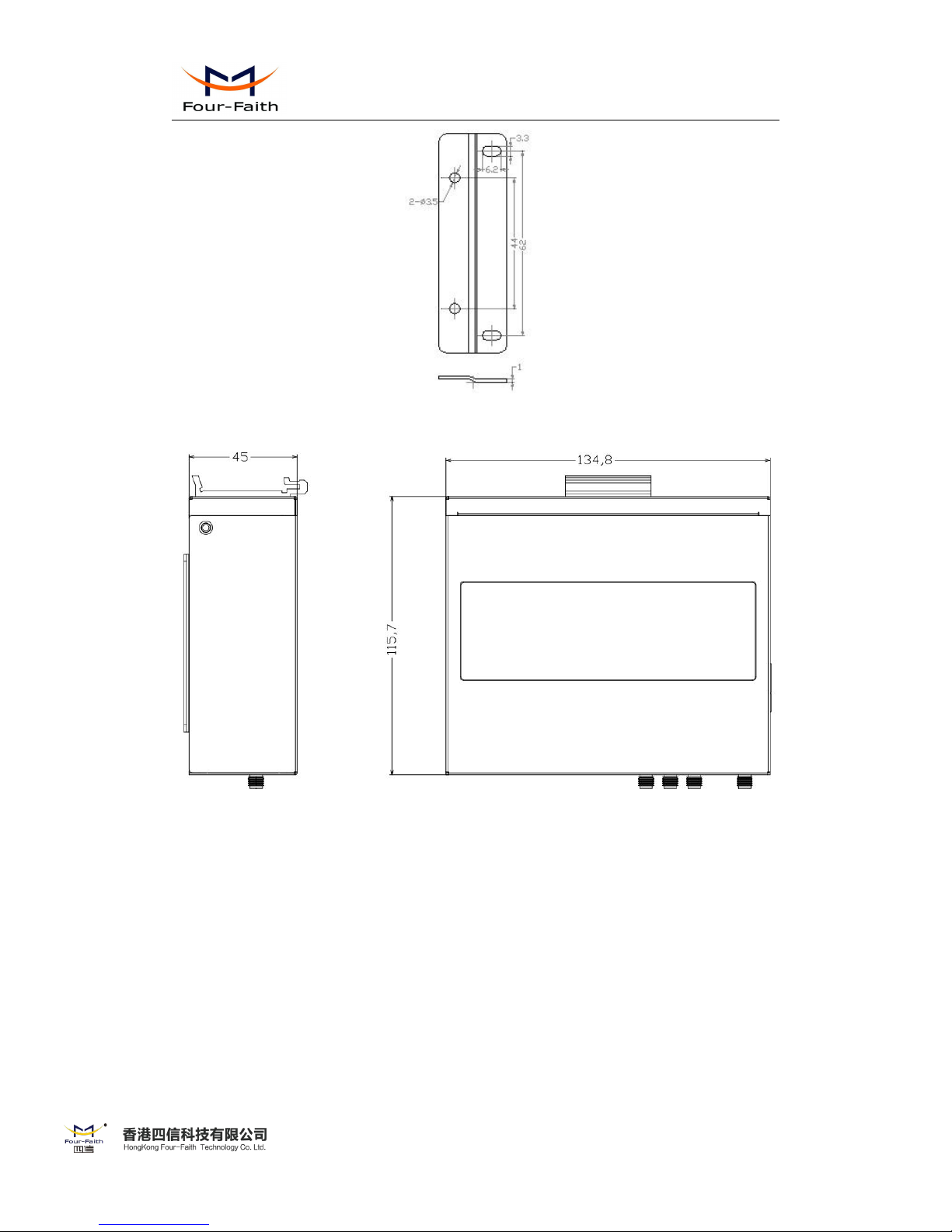
F-R200 Industrial Router User Manual
10 / 54
Email: nick@four-faith.com Tel: +86-592-5907276/5907277 Web: www.four-faith.hk
Add: 3rd Floor, No.44 Guan Ri Road, Software Park, Xiamen, China
10
Fixed Size
Router Size
Installation of SIM/UIM card:
1、Firstly power off the router
2、Unscrewed the screw
3、Press the out button of the SIM/UIM card outlet with a needle object. Then the SIM/UIM
card sheath will flick out at once
4、Put SIM/UIM card into the card sheath (Pay attention to put the side which has metal point
outside), and insert card sheath back to the SIM/UIM card outlet.
5、Screwed the screw
Warning: Forbid to install SIM/UIM card when powered!

F-R200 Industrial Router User Manual
11 / 54
Email: nick@four-faith.com Tel: +86-592-5907276/5907277 Web: www.four-faith.hk
Add: 3rd Floor, No.44 Guan Ri Road, Software Park, Xiamen, China
11
Step 2
Step 3
Step 4
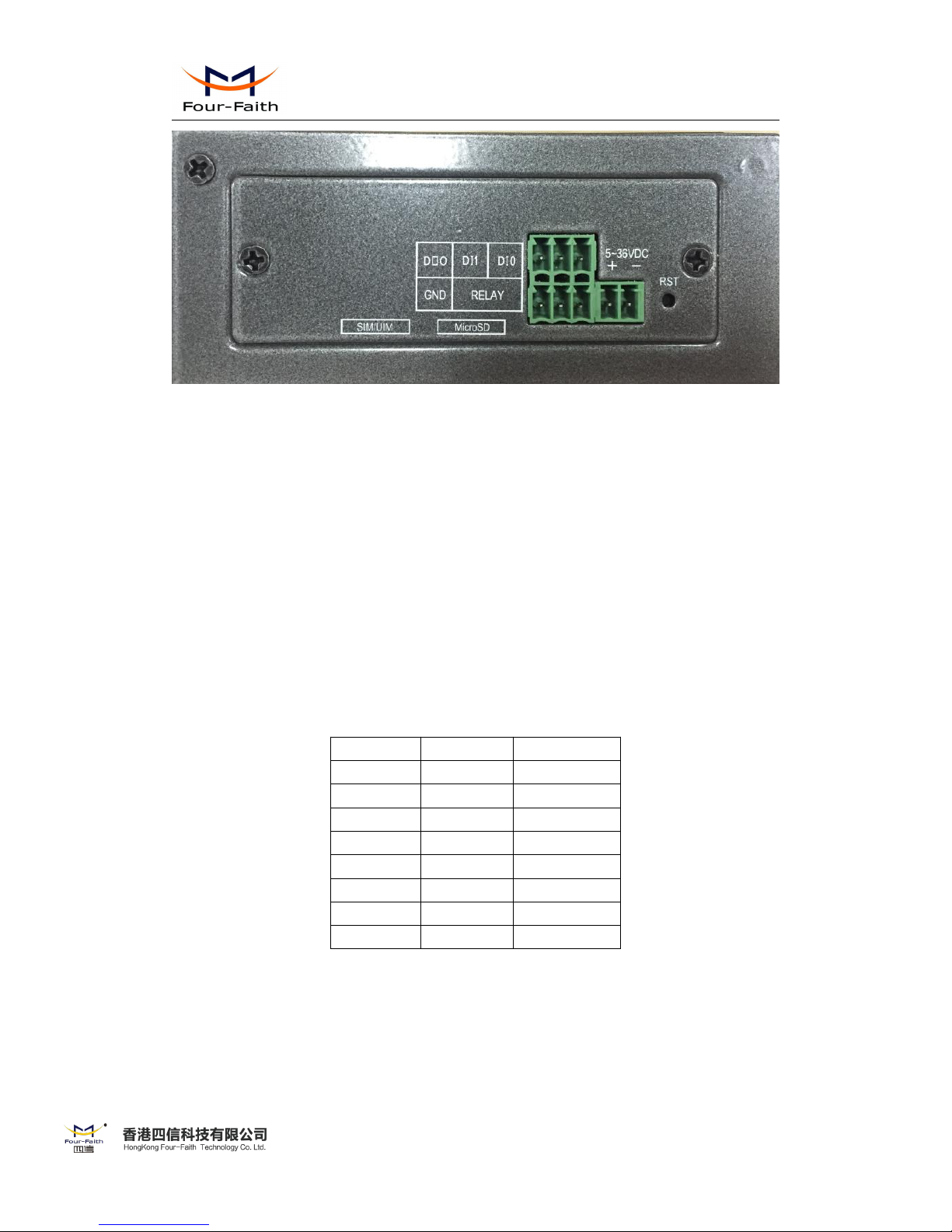
F-R200 Industrial Router User Manual
12 / 54
Email: nick@four-faith.com Tel: +86-592-5907276/5907277 Web: www.four-faith.hk
Add: 3rd Floor, No.44 Guan Ri Road, Software Park, Xiamen, China
12
Step 5
Installation of antenna:
Screw the SMA male pin of the cellular antenna to the female SMA interface of the Router
with sign “ANT-1” and “ANT-2”.
Screw the SMA female pin of the WIFI antenna to the male SMA interface of the router with
sign “WIFI”.
Screw the SMA female pin of the GPS antenna to the female SMA interface of the router
with sign “GPS”.(optional)
Warning: The cellular antenna and the WIFI antenna can not be connected wrongly. And the
antennas must be screwed tightly, or the signal quality of antenna will be influenced!
Installation of cable:
Insert one end of the network cable into the switch interface with sign“LAN1/LAN2/LAN3/
LAN4”, and insert the other end into the Ethernet interface of user’s device. The signal
connection of network direct cable is as follows:
RJ45-1
RJ45-2
Color
1
1
White/Orange
22Orange
3
3
White/Green
44Blue
55White/Blue
66Green
7
7
White/Brown
88Brown
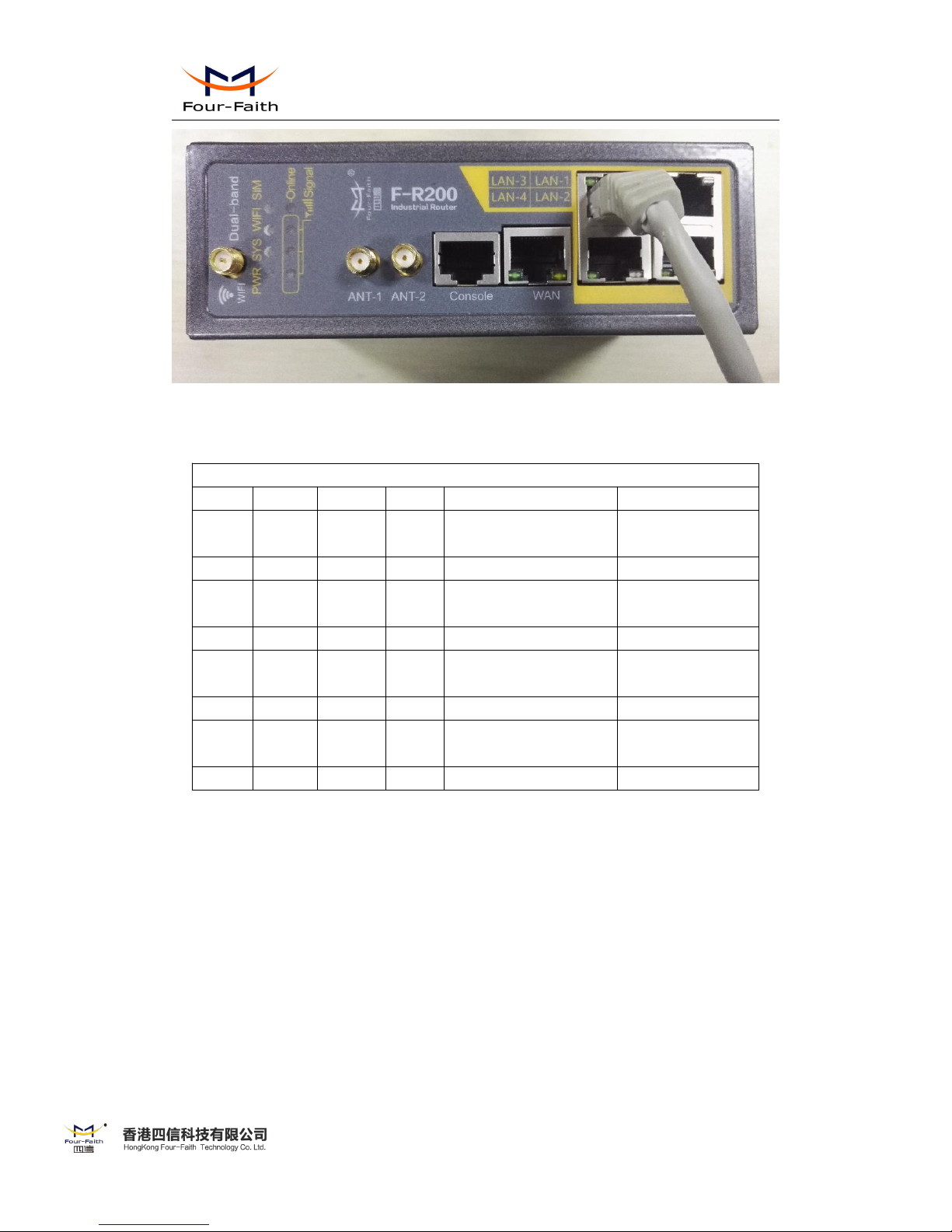
F-R200 Industrial Router User Manual
13 / 54
Email: nick@four-faith.com Tel: +86-592-5907276/5907277 Web: www.four-faith.hk
Add: 3rd Floor, No.44 Guan Ri Road, Software Park, Xiamen, China
13
Insert the RJ45 end of the console cable into the RJ45 outlet with sign “console”, and insert
the DB9F end of the console cable into the RS232 serial interface of user’s device.
The signal connection of the console cable is as follows:
Console line definition (RS232)
RJ45
Color
Signal
DB9F
Description
Dir (Router
1
White/
Orange
A8RS485-A
Input/Output
2
OrangeB6
RS485-B
Input/Output
3
White/
Green
RXD2Receive Data
Output
4
Blue
DCD1Data Carrier Detect
Output
5
White/
Blue
GND5System Ground
6
Green
TXD3Transmit Data
Input
7
White/
Brown
DTR4Data Terminal Ready
Input
8
Brown
RTS7Request To Send
Input
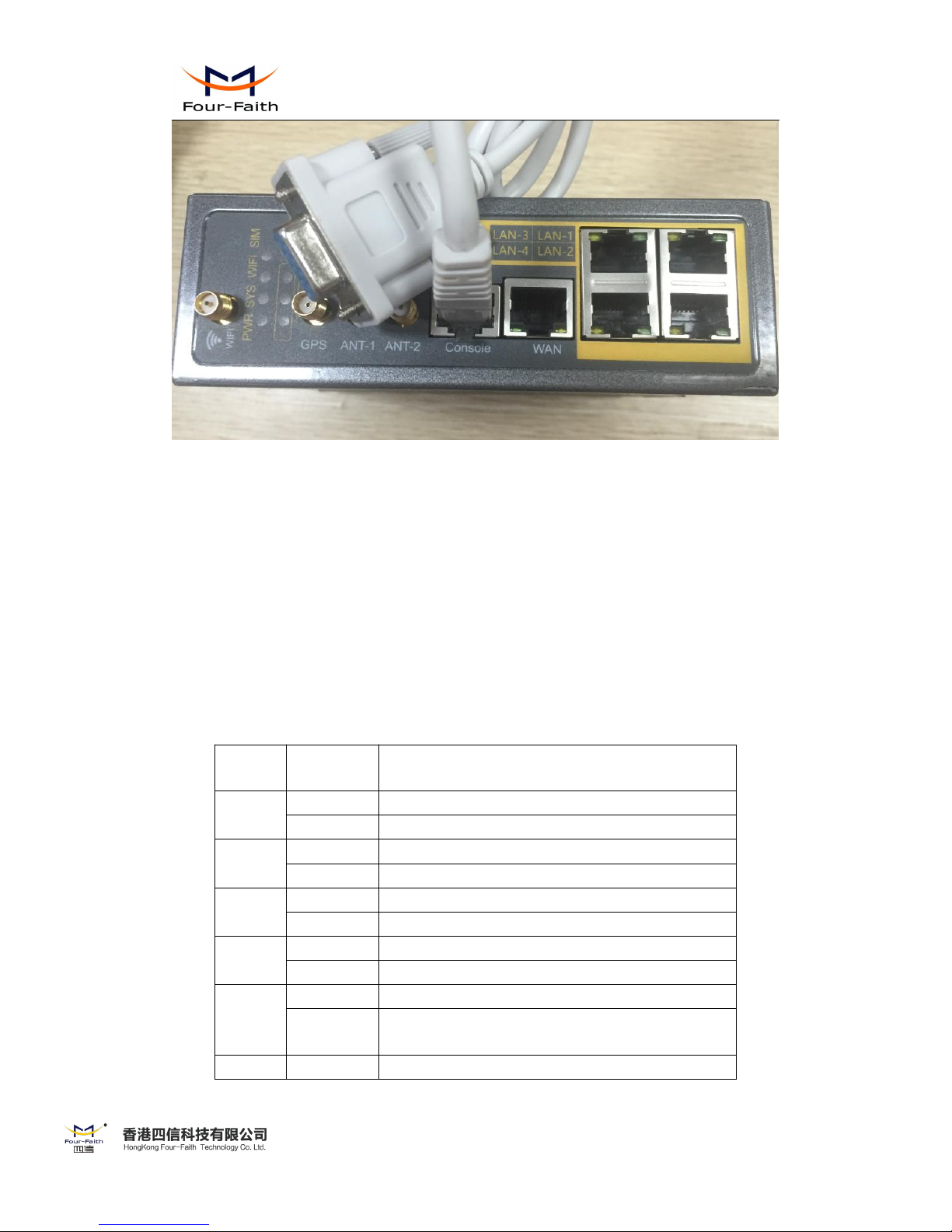
F-R200 Industrial Router User Manual
14 / 54
Email: nick@four-faith.com Tel: +86-592-5907276/5907277 Web: www.four-faith.hk
Add: 3rd Floor, No.44 Guan Ri Road, Software Park, Xiamen, China
14
2.4 Power
The power range of the router is DC 5~36V.
Warning: When we use other power, we should make sure that the power can supply power
above 8W.
We recommend user to use the standard DC 12V/1.5A power.
2.5 Indicator Lights Introduction
The router provides following indicator lights: “PWR”, “SYS”, “Online”, “SIM”, “LAN”,
“WAN”, “WIFI”, “Signal Strength”.
Indicator
Light
State
Introduction
PWR
ON
Router is powered on
OFF
Router is powered off
SYS
BLINK
System works properly
OFF
System does not work
Online
ON
Router has logged on network
OFF
Router hasn’t logged on network
SIM
ON
The SIM card has been identified
OFF
The SIM card is not recognized
LAN
OFF
The corresponding interface of switch is not connected
ON /
BLINK
The corresponding interface of switch is connected
/Communicating
WAN
OFF
The interface of WAN is not connected
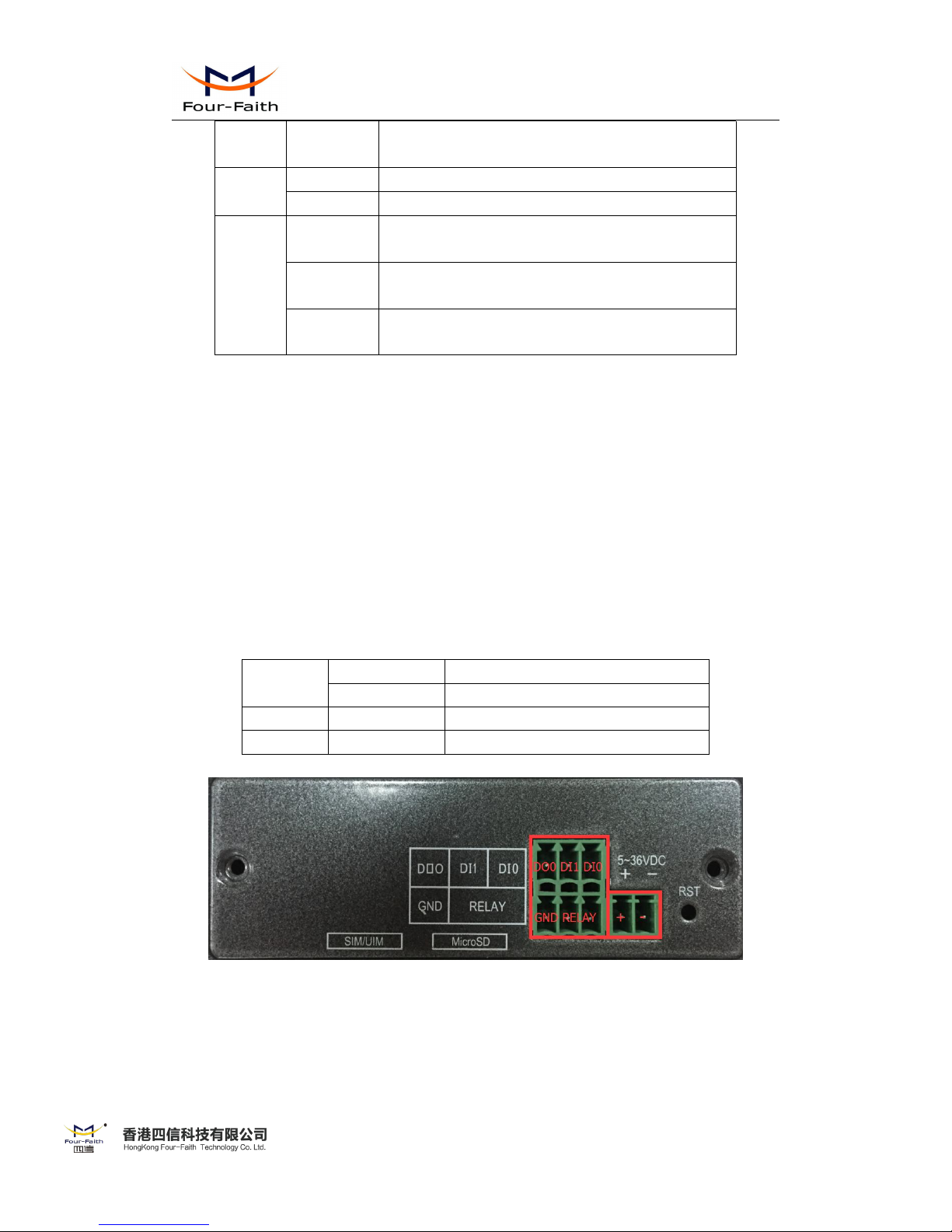
F-R200 Industrial Router User Manual
15 / 54
Email: nick@four-faith.com Tel: +86-592-5907276/5907277 Web: www.four-faith.hk
Add: 3rd Floor, No.44 Guan Ri Road, Software Park, Xiamen, China
15
ON /
BLINK
The interface of WAN is connected /Communicating
WIFI
OFF
WIFI is not active
ON
WIFI is active
Signal
Strength
One Light
ON
Signal strength is weak
Two Lights
ON
Signal strength is medium
Three
Lights ON
Signal strength is good
2.6 Reset Button Introduction
The router has a “RST” button to restore it to its original factory default settings. When user
press the “Reset” button for up to 10s, the router will restore to its original factory default settings
and restart automatically.
2.7 Flank Interface
Flank Interface as picture below,The router provides 2 Direct Input,1 Direct Output,1 Relay
control .
DI
Input ON
5 to 30 VDC
Input OFF
0 to 3 VDC
DO
Output
< 50mA @ 30VDC
RELAY
Load capability
1A 250VAC/30VDC
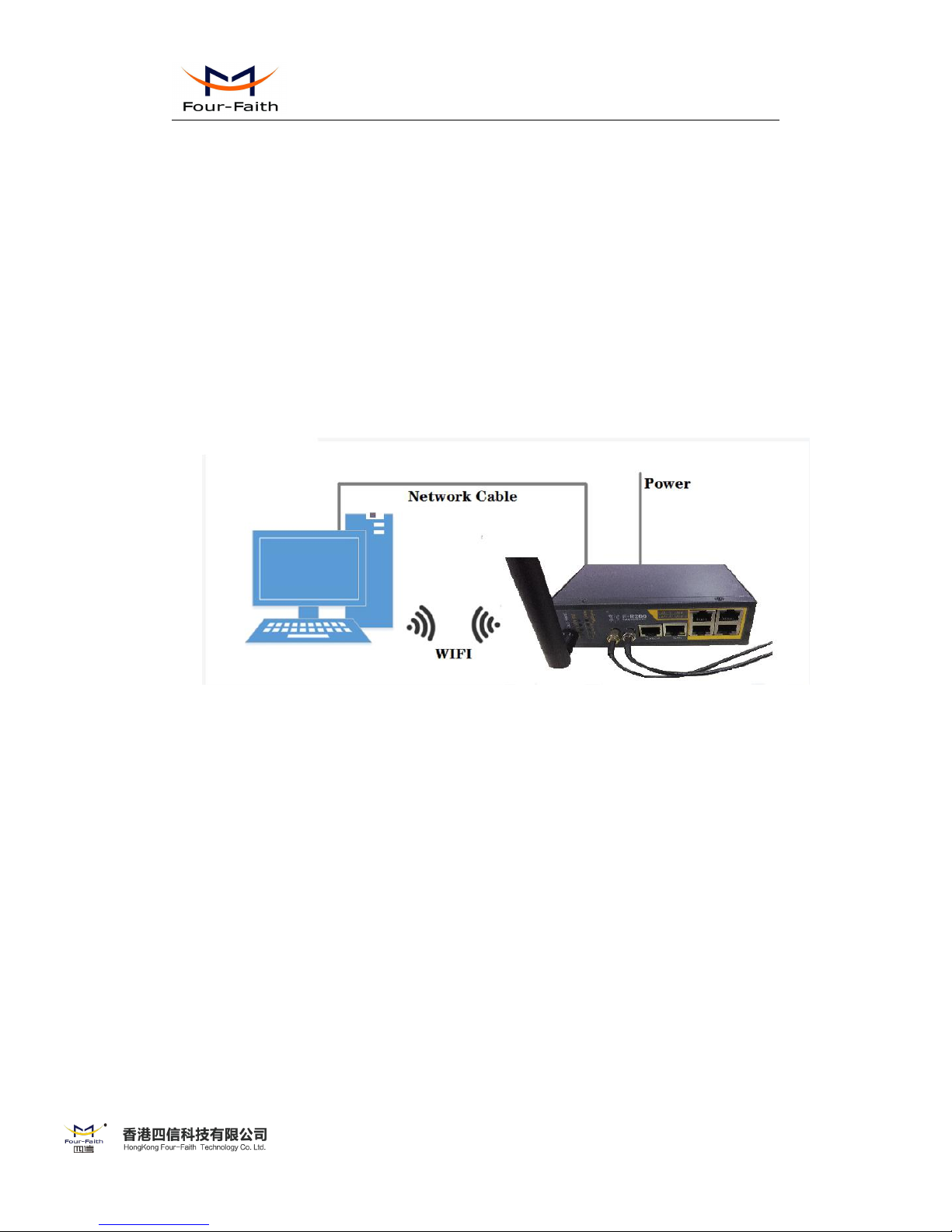
F-R200 Industrial Router User Manual
16 / 54
Email: nick@four-faith.com Tel: +86-592-5907276/5907277 Web: www.four-faith.hk
Add: 3rd Floor, No.44 Guan Ri Road, Software Park, Xiamen, China
16
Chapter 3 Configuration and Management
This chapter describes that how to configure and manage the router.
3.1 Configuration Connection
Before configuration, you should connect the router to the PC by the provided Ethernet cable
or WIFI to configure the router. Connect one side of the Ethernet cable to the router LAN port,
and the other side to PC ETH port. If you connect by WIFI, connect to SSID
“FOUR-FAITH_XXXX”(XXXX stands for the last four letters of the default Wireless MAC
address in the router) without password.
3.2 Login the Router Web GUI
3.2.1 Configure the PC IP address(There are two ways)
(1) Obtain an IP address automatically
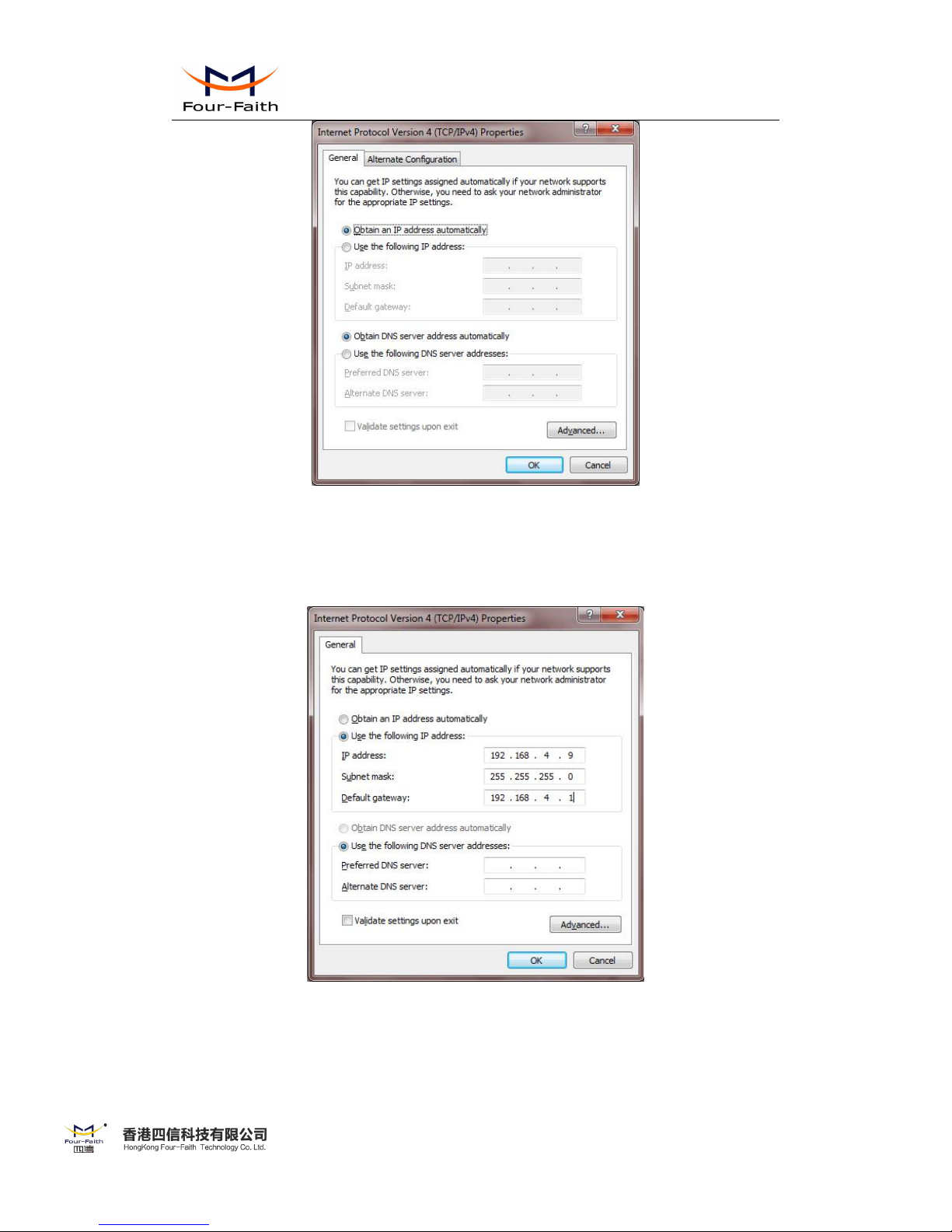
F-R200 Industrial Router User Manual
17 / 54
Email: nick@four-faith.com Tel: +86-592-5907276/5907277 Web: www.four-faith.hk
Add: 3rd Floor, No.44 Guan Ri Road, Software Park, Xiamen, China
17
(2) Use a given IP address
Configure the PC IP address as 192.168.4.9 (or other IP address in the same subnet), subnet
mask as 255.255.255.0 and default gateway as 192.168.4.1. Configure the DNS server as the local
DNS server.
