Four-Faith F8926-GW Series, F8926-GW-W, F8926-GW-FL, F8926-GW-L User Manual
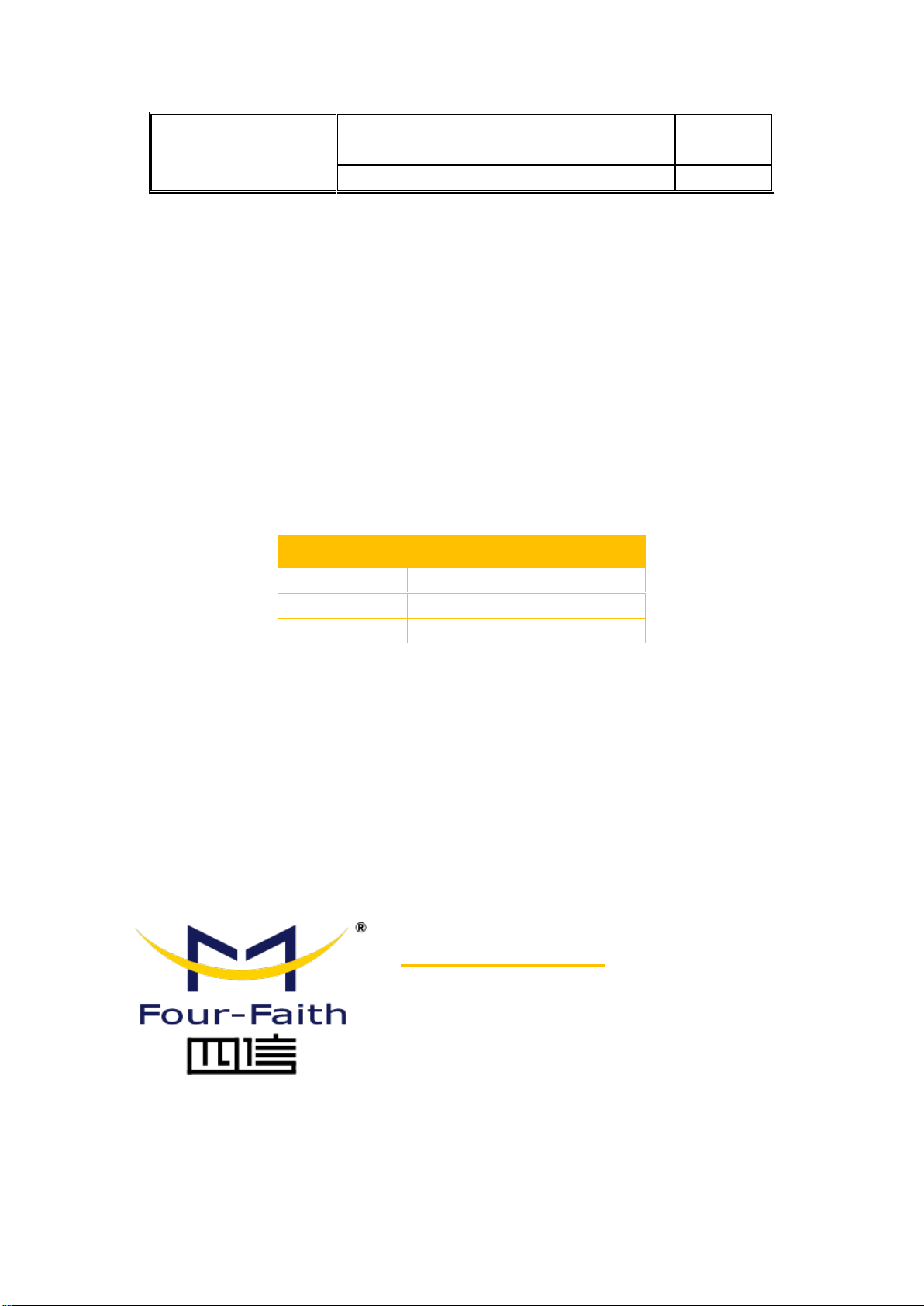
F8926-GW LoRaWAN
Gateway User Manual
Document Version
Pages
V1.0.0
Model:F8926-GW
Total: 77
F8926-GW LoRaWAN Gateway
User Manual
Four-Faith Corporation
Add:11th Floor, A-06 Area, No.370, Chengyi Street, Jimei,
Xiamen, Fujian, China.
Tel:+86 592-5907276 Fax: +86 592-5912735
Web: en.four-faith.com
Model
Category
F8926-GW-W
LoRa+WCDMA+WIFI Router
F8926-GW-FL
LoRa+LTE FDD+WIFI Router
F8926-GW-L
LoRa+LTE+WIFI Router
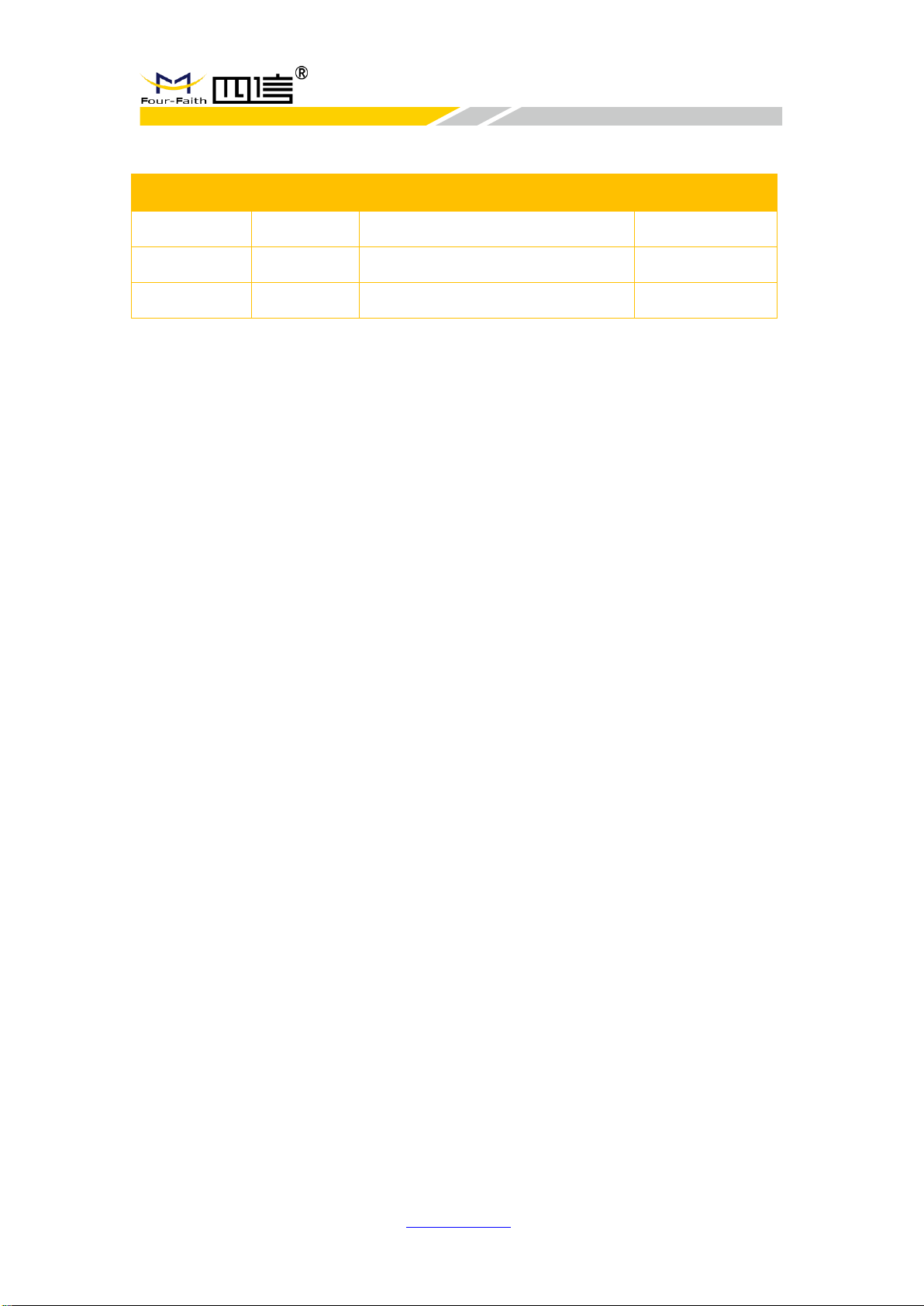
F8926-GW User Manual
F8926-GW-V1.0.0 en.four-faith.com Page 2 of 78
Files Revised Record
Date
Version
Remark
Author
2019.2.19
V1.0.0
Initial version
Jim
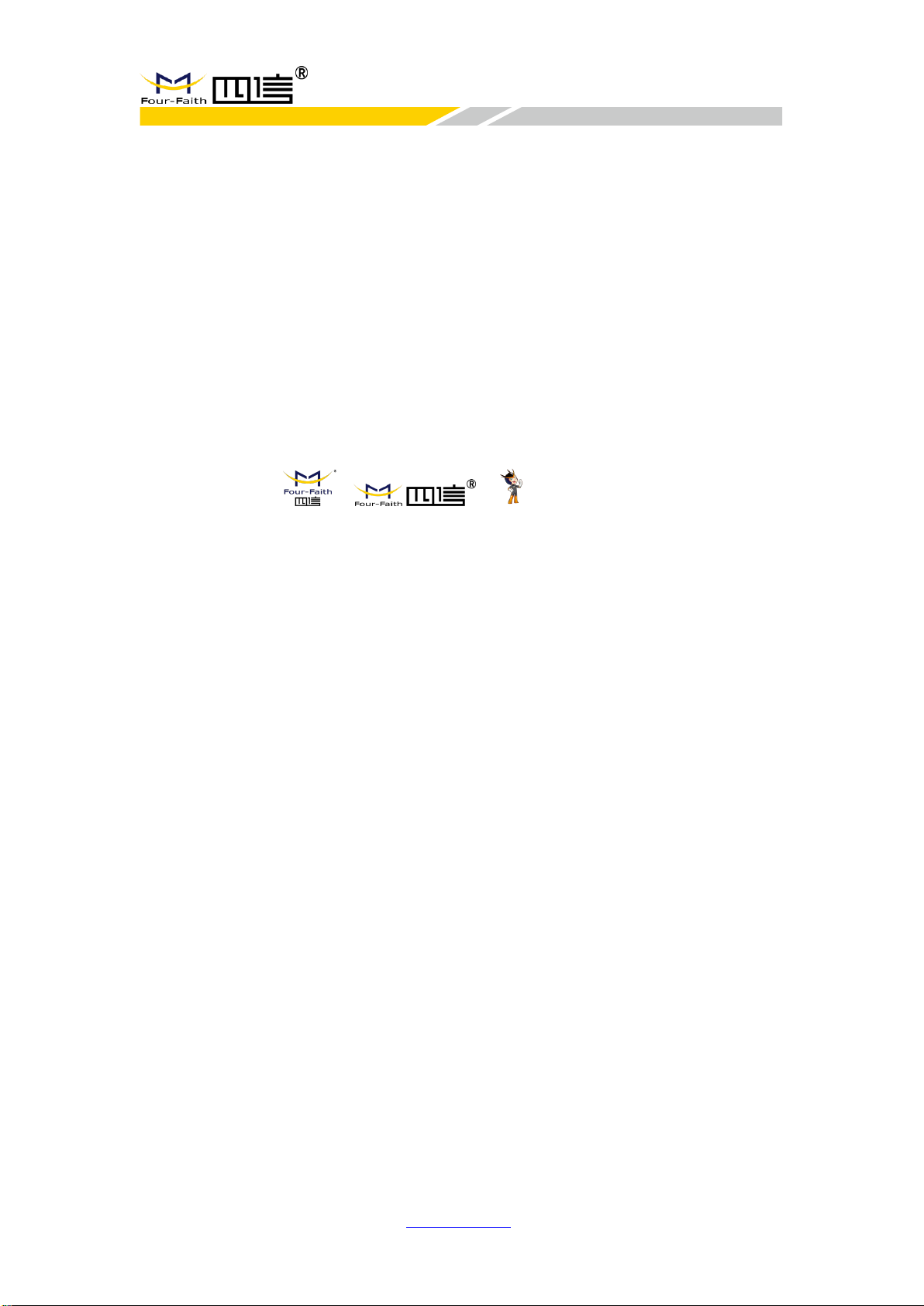
F8926-GW User Manual
F8926-GW-V1.0.0 en.four-faith.com Page 3 of 78
Copyright Notice
All contents in the files are protected by copyright law, and all copyrights are reserved by
Xiamen Four-Faith Communication Technology Co., Ltd. Without written permission, all
commercial use of the files from Four-Faith are forbidden, such as copy, distribute,
reproduce the files, etc., but non-commercial purpose, downloaded or printed by individual
(all files shall be not revised, and the copyright and other proprietorship notice shall be
reserved) are welcome.
Trademark Notice
Four-Faith、四信、 、 、 are all registered trademarks of
Xiamen Four-Faith Communication Technology Co., Ltd., illegal use of the name of
Four-Faith, trademarks and other marks of Four-Faith is forbidden, unless written
permission is authorized in advance.

F8926-GW User Manual
F8926-GW-V1.0.0 en.four-faith.com Page 4 of 78
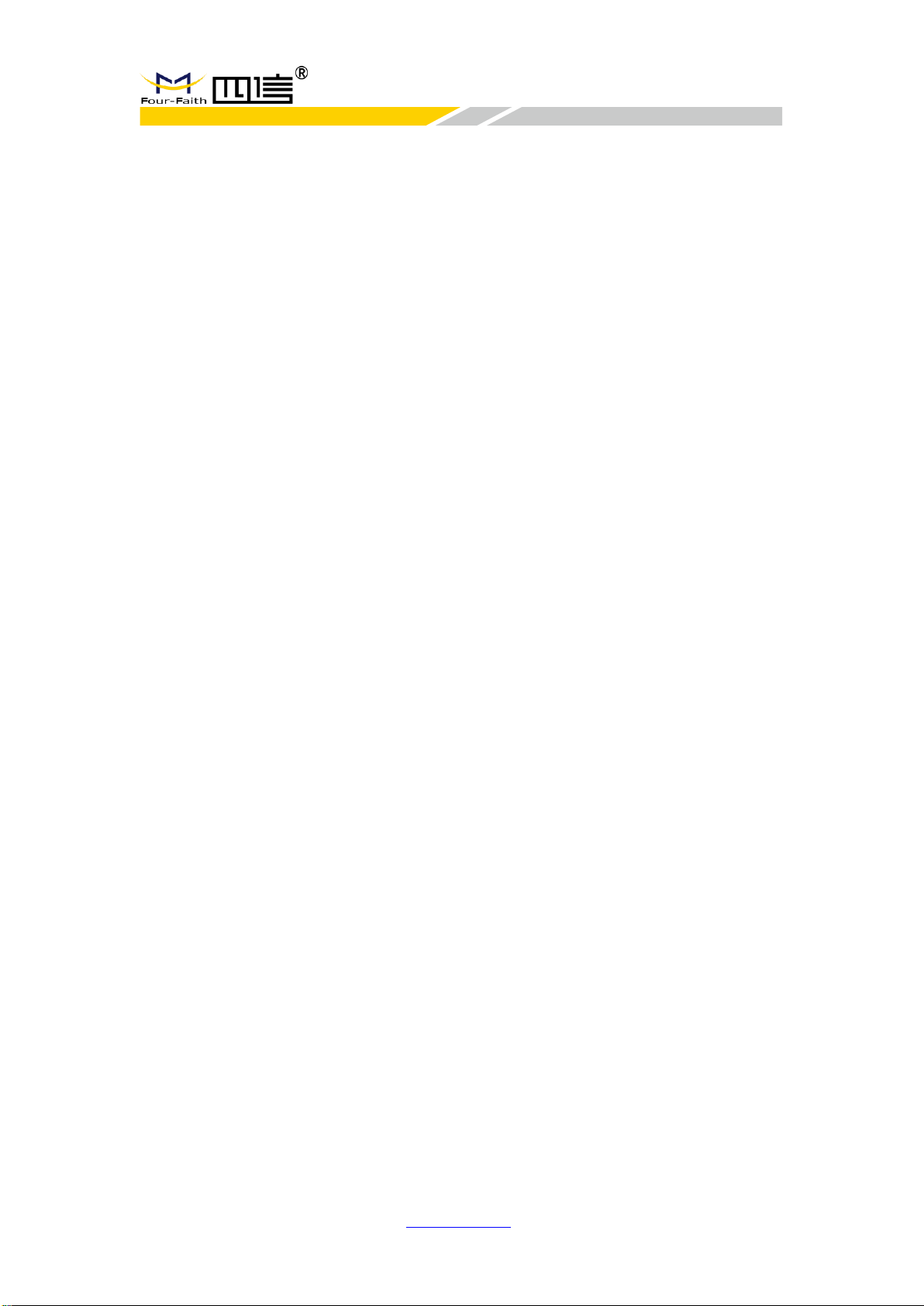
F8926-GW User Manual
F8926-GW-V1.0.0 en.four-faith.com Page 5 of 78
CCoonntteennttss
Chapter 1 Product Introduction ............................................................................................ 7
1.1 Overview ................................................................................................................. 7
1.2 Features & Benefits ................................................................................................ 7
1.3 Hardware Block Diagram ....................................................................................... 8
1.4 Specifications ......................................................................................................... 9
Chapter 2 Installation ......................................................................................................... 10
2.1 General Packing List ............................................................................................ 10
2.2 Product Overview ................................................................................................. 11
2.3 Installation & Connection ...................................................................................... 11
2.3.1 Product Installation ..................................................................................... 11
2.3.2 Antenna Installation .................................................................................... 12
2.3.3 SIM/UIM Card Installation .......................................................................... 12
2.3.4 Network cable connection .......................................................................... 13
2.3.5 Console cable connection .......................................................................... 14
2.4 LED Indicators ...................................................................................................... 14
2.5 Reset Button ......................................................................................................... 15
Chapter 3 Configuration ..................................................................................................... 16
3.1 Connect with the F8926-GW ................................................................................ 16
3.2 Access to configuration pages ............................................................................. 18
3.3 Web Configuration ................................................................................................ 19
3.3.1 Setup .......................................................................................................... 19
3.3.1.1 Basic Setup ...................................................................................... 19
3.3.1.2 DDNS ............................................................................................... 23
3.3.1.3 MAC Address Clone ........................................................................ 24
3.3.1.4 Advanced Routing ............................................................................ 24
3.3.1.5 Networking ....................................................................................... 30
3.3.2 Wireless ...................................................................................................... 32
3.3.2.1 Basic Settings .................................................................................. 32
3.3.2.2 Wireless Security ............................................................................. 33
3.3.3 Services ...................................................................................................... 38
3.3.4 VPN ............................................................................................................ 41
3.3.4.1 PPTP ................................................................................................ 41
3.3.4.2 L2TP................................................................................................. 43
3.3.4.3 OPENVPN ....................................................................................... 45
3.3.4.4 IPSEC .............................................................................................. 48
3.3.4.5 GRE ................................................................................................. 50
3.3.5 Security ...................................................................................................... 52
3.3.5.1 Firewall ............................................................................................. 52
3.3.6 Access Restrictions .................................................................................... 54
3.3.6.1 WAN Access .................................................................................... 54
3.3.6.2 URL Filter ......................................................................................... 56
3.3.6.3 Packet Filter ..................................................................................... 57
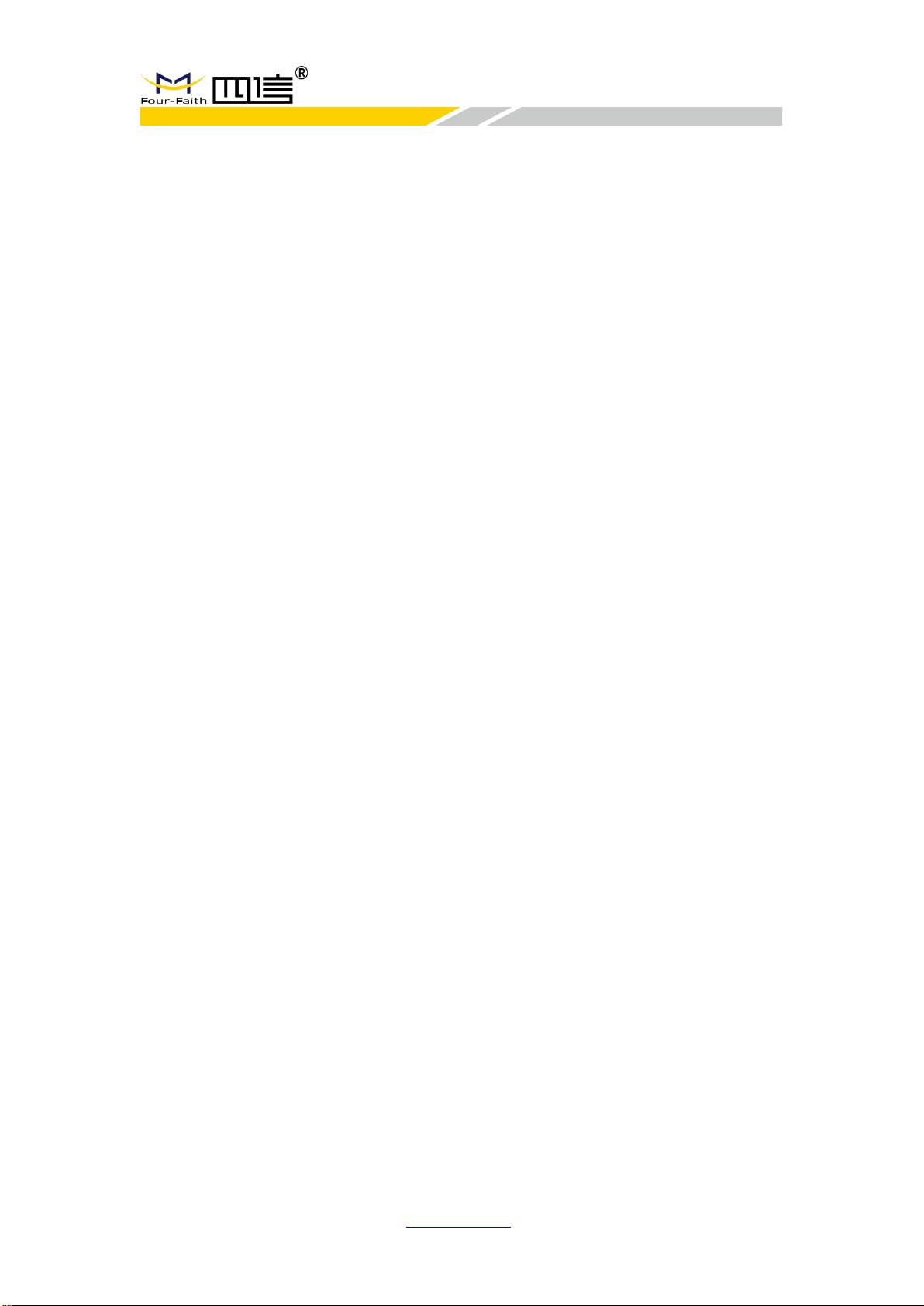
F8926-GW User Manual
F8926-GW-V1.0.0 en.four-faith.com Page 6 of 78
3.3.7 NAT ............................................................................................................. 58
3.3.7.1 Port Forwarding ............................................................................... 58
3.3.7.2 Port Range Forwarding.................................................................... 58
3.3.7.3 DMZ ................................................................................................. 59
3.3.8 QoS ............................................................................................................ 59
3.3.8.1 Basic ................................................................................................ 59
3.3.8.2 Classify ............................................................................................ 60
3.3.9 Application .................................................................................................. 60
3.3.9.1 Serial Applications ........................................................................... 60
3.3.9.2 LoRaWAN Application ..................................................................... 62
3.3.10 Admin ....................................................................................................... 63
3.3.10.1 Management .................................................................................. 63
3.3.10.2 Keep Alive ...................................................................................... 66
3.3.10.3 Commands ..................................................................................... 66
3.3.10.4 Factory Defaults ............................................................................. 67
3.3.10.5 Firmware Upgrade ......................................................................... 67
3.3.10.6 Backup ........................................................................................... 67
3.3.11 Status ........................................................................................................ 69
3.3.11.1 Router............................................................................................. 69
3.3.11.2 WAN ............................................................................................... 70
3.3.11.3 LAN ................................................................................................ 71
3.3.11.4 Wireless ......................................................................................... 72
3.3.11.5 BandWidth ...................................................................................... 74
3.3.11.6 System Info .................................................................................... 76

F8926-GW User Manual
F8926-GW-V1.0.0 en.four-faith.com Page 7 of 78
Chapter 1 Product Introduction
1.1 Overview
F8926-GW is a wireless data transmission gateway based on standard LoRaWAN
protocol, and it applicable to the terminal and NS which meets standard LoRaWan
protocol. It can be connected to LoRaWAN terminals in various application nodes,
collects useful information and sends the data to cloud server through wireless 3G/4G
cellular network or wired ethernet port.
The product uses the high-performance industrial-grade 32-bits CPU and wireless
module, with the embedded real-time operating system as the software support
platform. It provides 1*LAN/WAN, 1*LAN, 1*Console, 1*WIFI, 1*USIM, 3*antenna
interfaces and DC power supply. And it supports wireless configuration, management
and online update.
1.2 Features & Benefits
Industrial-grade Design
◆ High performance industrial-grade 32-bits CPU
◆ High performance industrial-grade wireless communication module
◆ High performance industrial-grade multi-channel LoRaWAN RF chip
◆ Support low power mode
◆ Metal housing, IP30 metal casting
Stability & Reliability
◆ WDT design
◆ Complete anti-drop mechanism ensures device always online
◆ Ethernet interface with built-in 1.5KV electromagnetic isolation protection
◆ RS232/RS485 interface with built-in 1.5KV electromagnetic isolation protection
◆ SIM/UIM card interface with built-in 15KV ESD protection
◆ Built-in reverse phase protection, over voltage protection and lightning protection
◆ Antenna lightning protection
Standard & Easy-To-Use
◆ Standard RS232 (or RS485/RS422), ethernet and WIFI interfaces
◆ Standard WAN/LAN port (support standard PPPOE protocol)
◆ Automatically enter into transmission status after power-on
◆ Powerful central management software
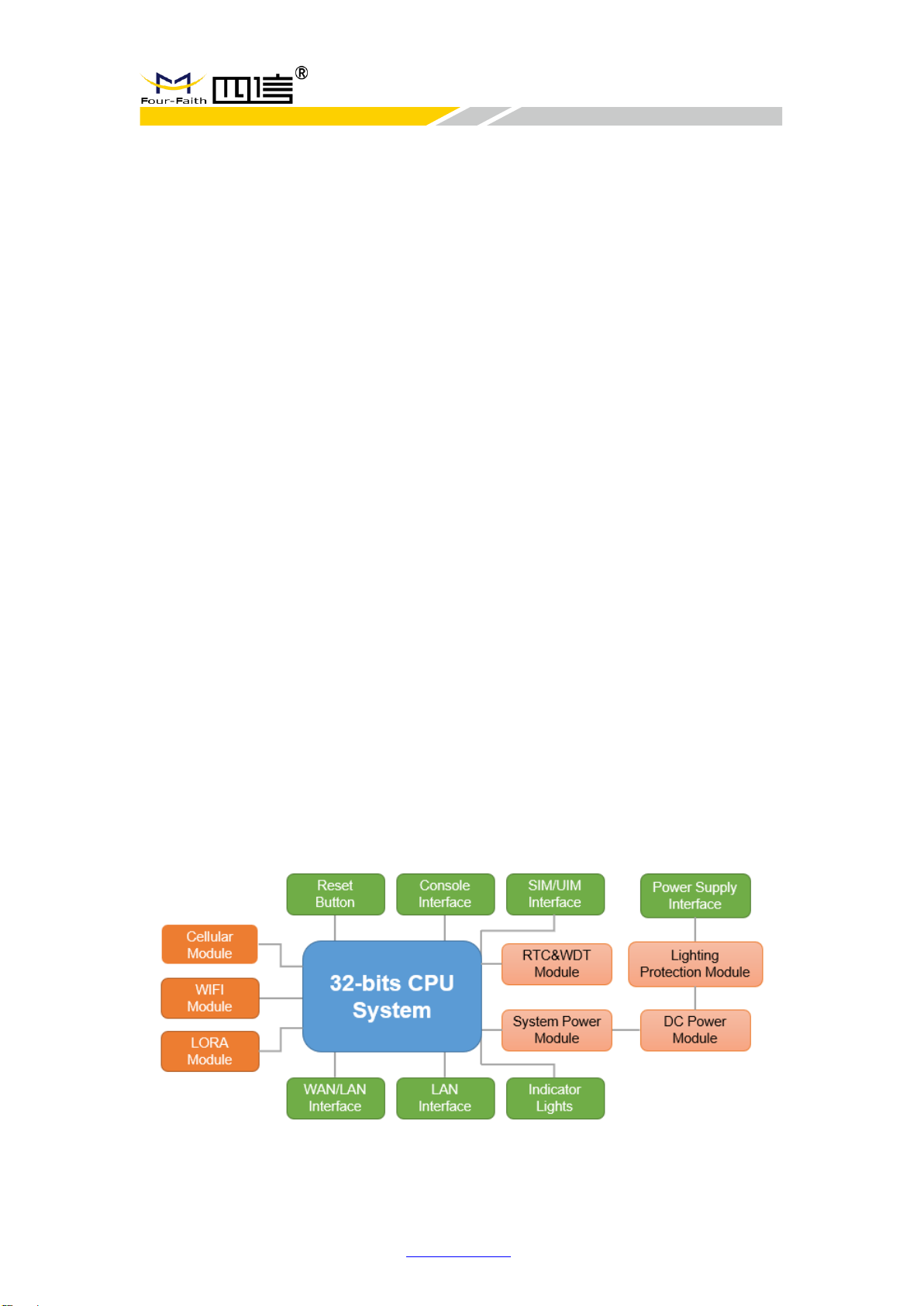
F8926-GW User Manual
F8926-GW-V1.0.0 en.four-faith.com Page 8 of 78
◆ Multiple working mode are available
◆ Convenient system configuration and maintenance interface
Powerful Functions
◆ Support static IP, DHCP, L2TP, PPTP, PPPOE and 2.5G/3G/4G connection types
◆ Support cellular and wired-WAN dual link intelligent switching backup
◆ Support VPN client (PPTP, L2TP, OPENVPN, IPSEC and GRE) (only for the VPN
version)
◆ Support VPN server (PPTP, L2TP, OPENVPN, IPSEC and GRE) (only for the VPN
version)
◆ Support remote management, such as SYSLOG, SNMP, TELNET, SSHD and HTTPS
◆ Support local and remote online upgrade
◆ Support NTP, embedded RTC
◆ Support multiple DDNS
◆ Support MAC address clone
◆ WIFI support 802.11b/g/n protocol, and can set AP, AP Client, Relay, Relay bridge or
WDS mode
◆ WIFI support WEP, WPA and WPA2 encryption types
◆ WIFI support RADIUS authentication and MAC address filter
◆ Support many online or offline trigger modes, include short message, phone call,
serial message and network message methods
◆ Support APN/VPDN
◆ Support DHCP server and DHCP client
◆ Support TCP/IP, UDP, FTP and HTTP network protocols
◆ Support SPI firewall, VPN, access control and URL filter functions
◆ Support wireless data transmission by LoRa
1.3 Hardware Block Diagram
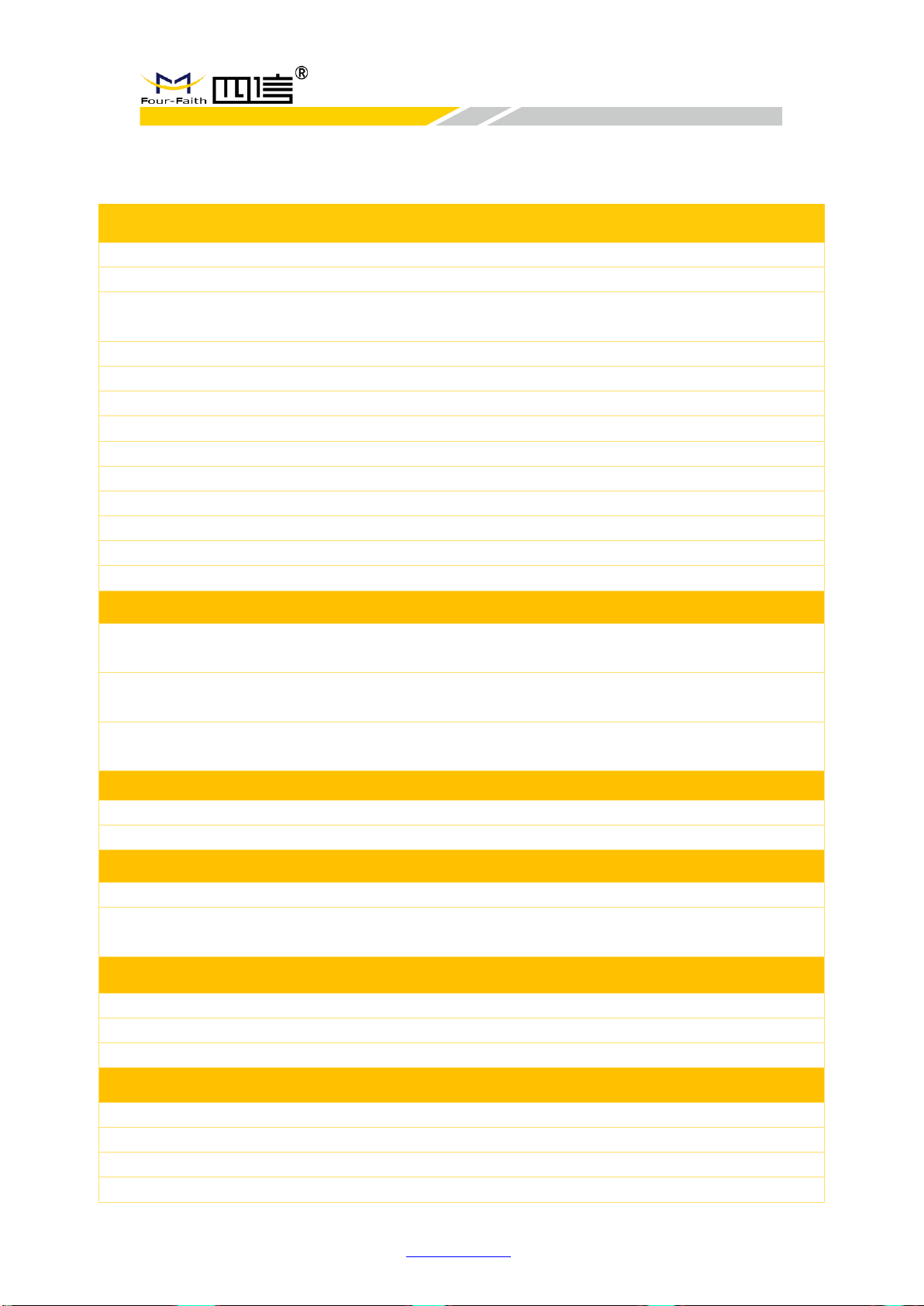
F8926-GW User Manual
F8926-GW-V1.0.0 en.four-faith.com Page 9 of 78
1.4 Specifications
CHARACTERISTICS
Network Structure
Simple Star Network Topology and support repeater mode
LoRaWAN Protocol
Class A, Class B*, Class C
Band
EU433, CN470-510, CN779-787, EU863-870, US902-928,
AU915-928, AS923, KR920-923
Outdoor
3.5km
Output Power
23±2dBm@LoRa
Sensitivity
-142dbm@LoRa; -72dBm@WIFI
Bandwidth
125kHz \ 250kHz \ 500kHz
Upstream Channel
8
Downstream Channel
1
Communication Rate
ADR
Work Mode
Support full duplex or half-duplex
Server Report Method
Support 3G/4G or wired-ethernet
Management
Management and upgrade by WIFI
ANTENNA
Cellular
1*Standard SMA female antenna interface, characteristic impedance:
50Ω
LoRa
1*Standard SMA female antenna interface, characteristic impedance:
50Ω
WIFI
1*Standard SMA male antenna interface, characteristic impedance:
50Ω
POWER SUPPLY
Standard
12V/1.5A
Range
DC 9~36V
POWER CONSUMPTION
Stand By
Average Current≤145mA@12V
Communication
TXD ≤ 450mA@12V
RXD ≤ 390mA@12V
PHYSICAL PROPERTIES
Dimensions
157.0x97.0x25.0 mm (excluding antennas and mountings)
Weight
510g (excluding antennas, accessories and POE power)
Shell
IP30
OTHERS
Operating Temperature
-35~+75ºC
Storage Temperature
-40~+85ºC
Relative Humidity
95% (non-condensing)
Certifications
CE*
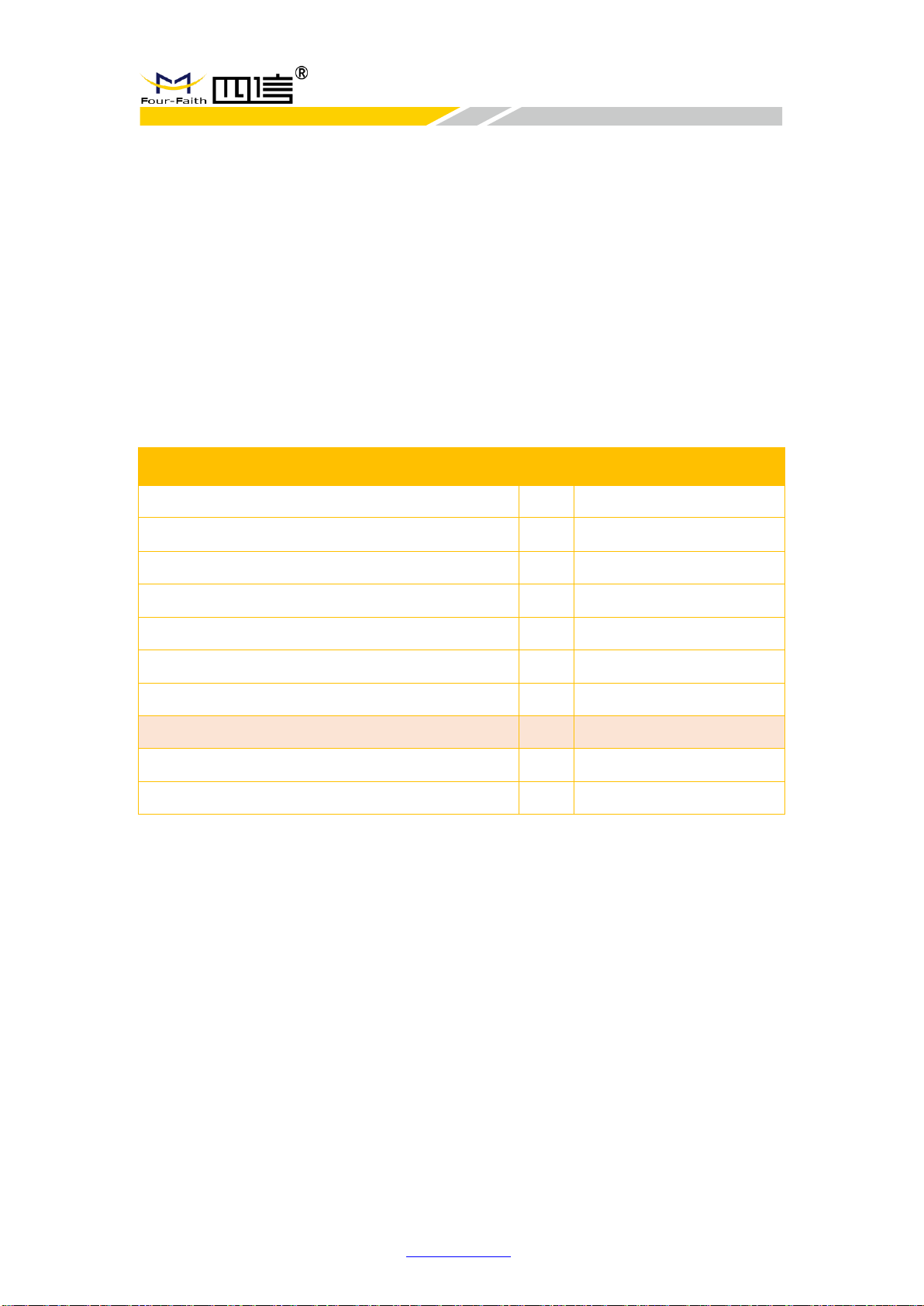
F8926-GW User Manual
F8926-GW-V1.0.0 en.four-faith.com Page 10 of 78
Chapter 2 Installation
2.1 General Packing List
F8926-GW must be installed correctly and the installation must be conducted by a
qualified engineer recognized by Four-Faith.
➢ Warning:
1. Power off before installation
2. Don’t remove the cover, power interface and antenna interface
Before you install the F8926-GW, please check the package contents and make sure it
completely.
Item
Qty
Remark
F8926-GW
1
3G/4G cellular SMA male antenna
1
WIFI SMA female antenna
1
LoRa SMA male antenna
1
Power adapter
1
Network cable
1
User manual CD
1
Console cable
1
Optional
QC passed card
1
Warranty card
1
Form 2-1 F8926-GW packing list
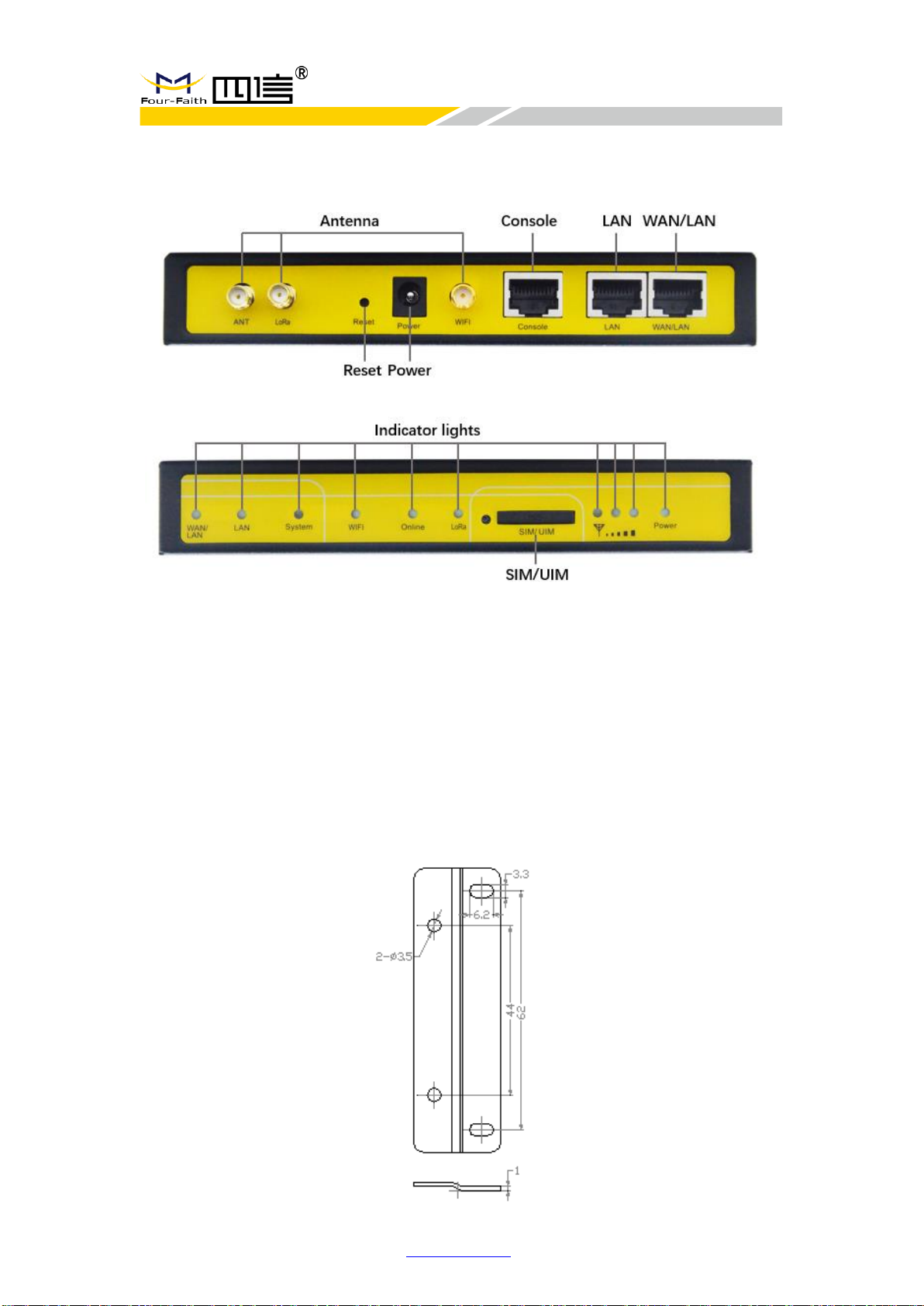
F8926-GW User Manual
F8926-GW-V1.0.0 en.four-faith.com Page 11 of 78
2.2 Product Overview
2.3 Installation & Connection
2.3.1 Product Installation
1. Drill 2 holes of ø35mm diameter, 3~4mm depth according to the position of the bracket.
◆ Requirement:
1. the wall should be flat;
2. must be in an open area
3. make sure no shield within 5 meters
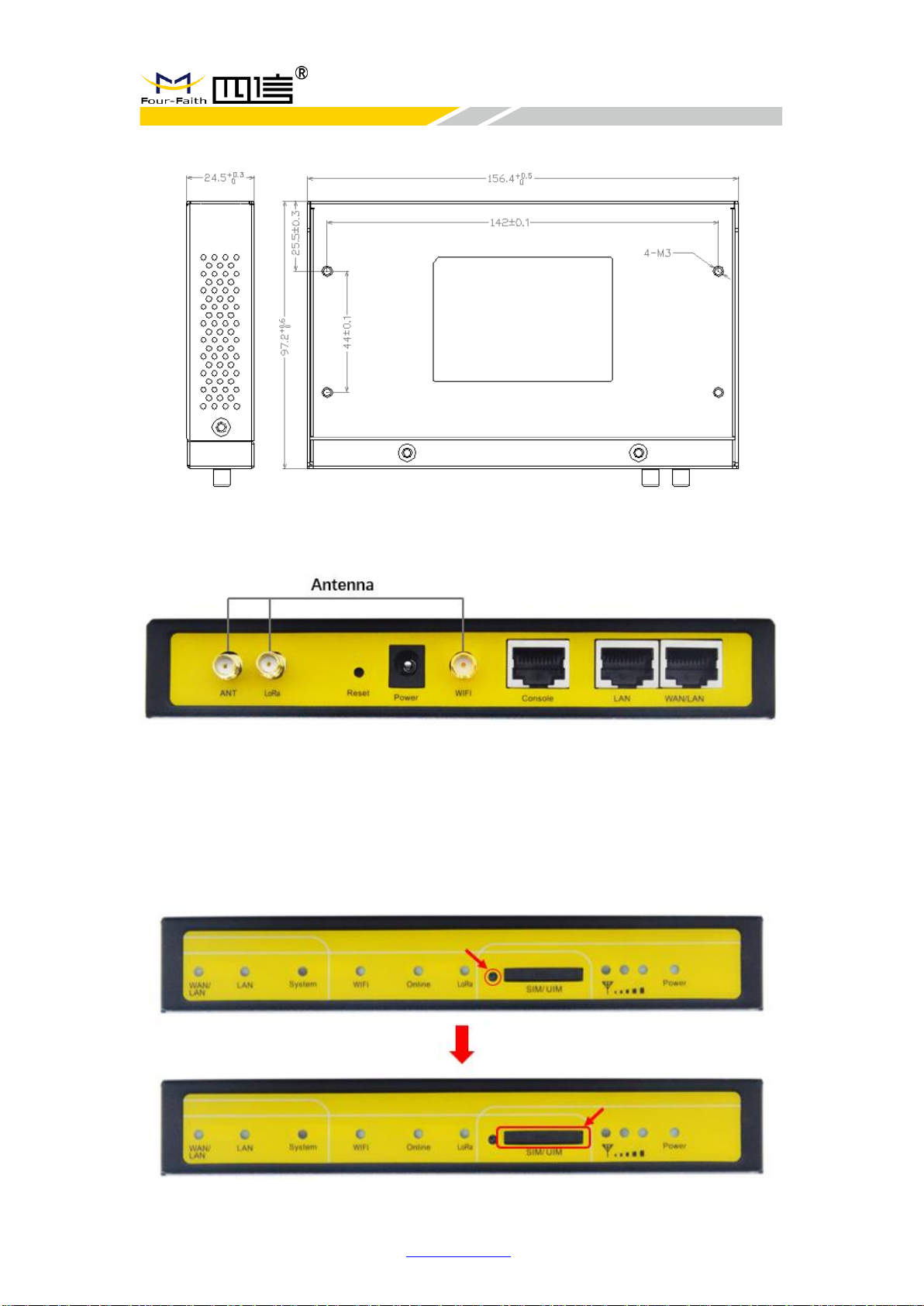
F8926-GW User Manual
F8926-GW-V1.0.0 en.four-faith.com Page 12 of 78
2. Tighten the screws and fix the gateway on the bracket, then install the antenna.
2.3.2 Antenna Installation
After F8926-GW is installed on the bracket, then install all antennas (4G,WIFI and
LoRa), make sure all antennas are tightened to get best signal.
2.3.3 SIM/UIM Card Installation
1. Press the button beside the SIM/UIM card slot, then the SIM/UIM card slot will popup
automatically.
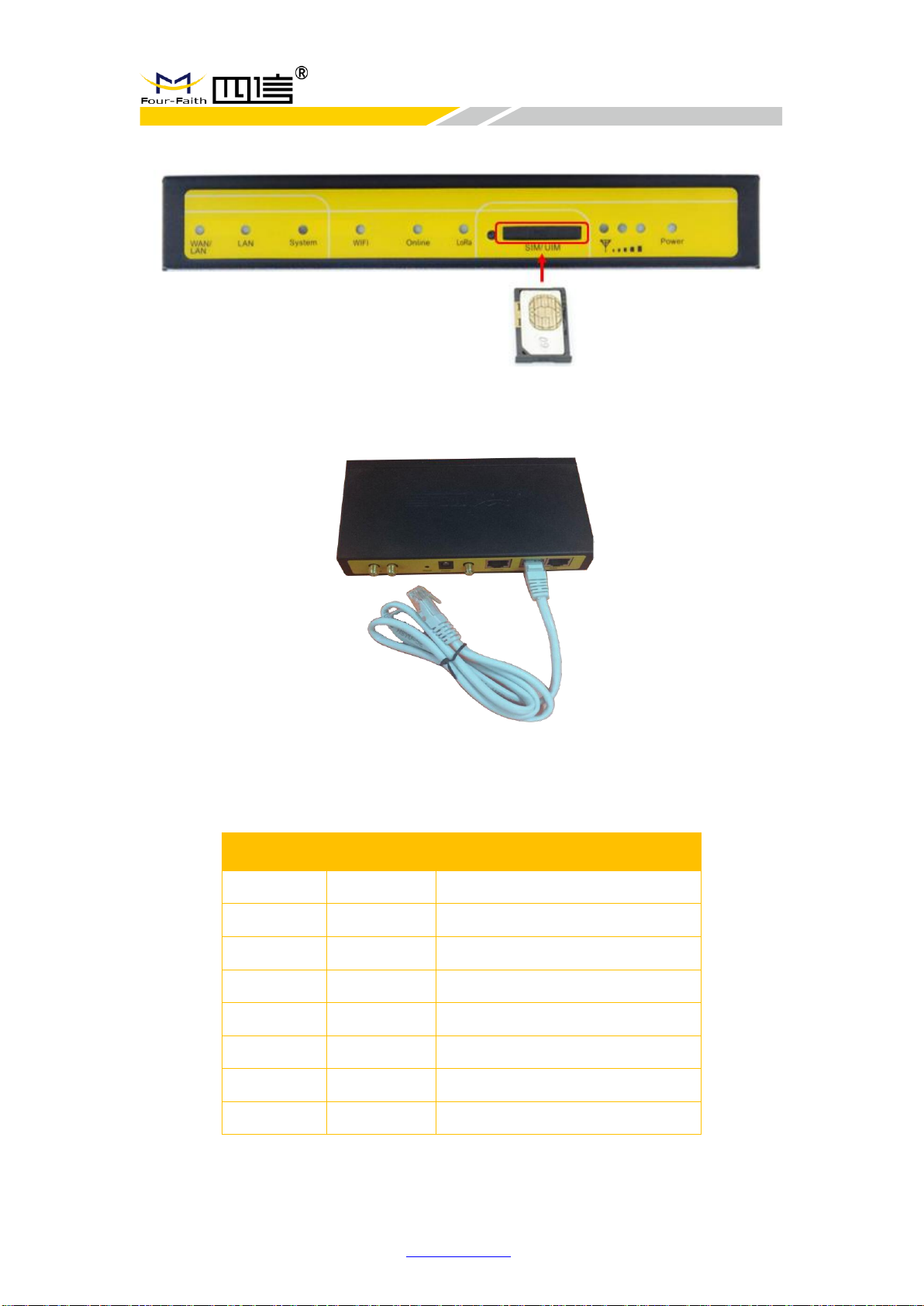
F8926-GW User Manual
F8926-GW-V1.0.0 en.four-faith.com Page 13 of 78
2. Put the SIM/UIM card into the card slot, and then insert it into the SIM/UIM interface
2.3.4 Network cable connection
Get the network cable in the package, then one side connect to the LAN port of
F8926-GW, and the other side connect to the ethernet port of another network device. The
network cable connection line sequence as follows:
RJ45-1
RJ45-2
Color
1 1 white & orange
2
2
orange
3 3 white & green
4
4
blue
5 5 white & blue
6
6
green
7 7 white & brown
8
8
brown
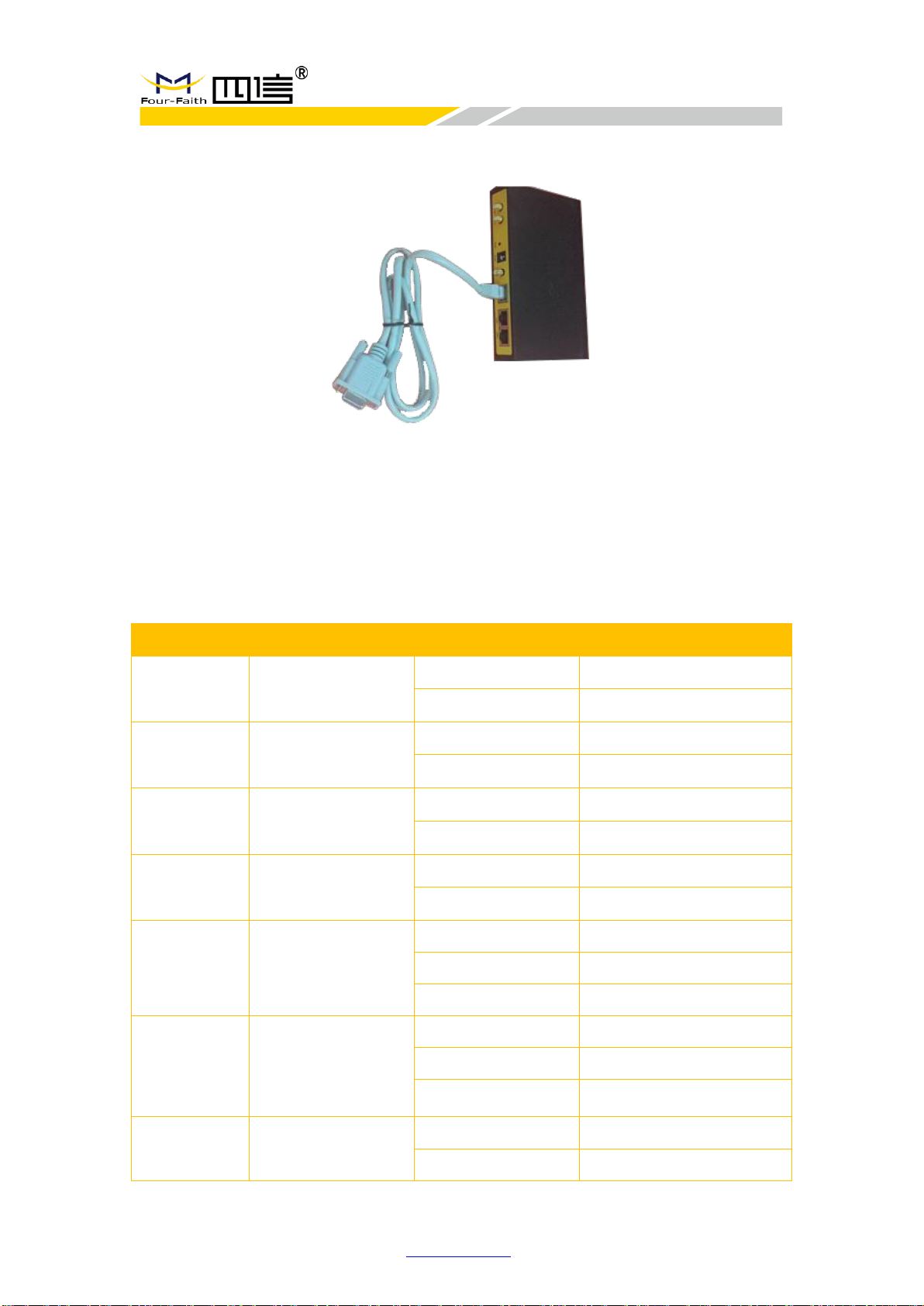
F8926-GW User Manual
F8926-GW-V1.0.0 en.four-faith.com Page 14 of 78
2.3.5 Console cable connection
Get the console cable in the package, then one side connect to the console port of
F8926-GW, and the other side connect to PC.
2.4 LED Indicators
The F8926-GW provides the following led indicators: include Power, System, Online,
LoRa, WAN/LAN, LAN, WIFI, Signal Strength. All LED indicators description are as below:
LED
Indication
Status
Description
Power
Power Status
On
Power on
Off
Power off
System
System Status
Flash
System work properly
Off
System work improperly
Online
Online Status
On
Online
Off
Offline
LoRa
LoRa Status
On
LoRa connect normal
Off
LoRa connect abnormal
WAN/LAN
WAN/LAN Status
On
Connected
Off
Not connected
Flash
Communicating
LAN
LAN Status
On
Connected
Off
Not connected
Flash
Communicating
WIFI
WIFI Status
On
WIFI on
Off
WIFI off
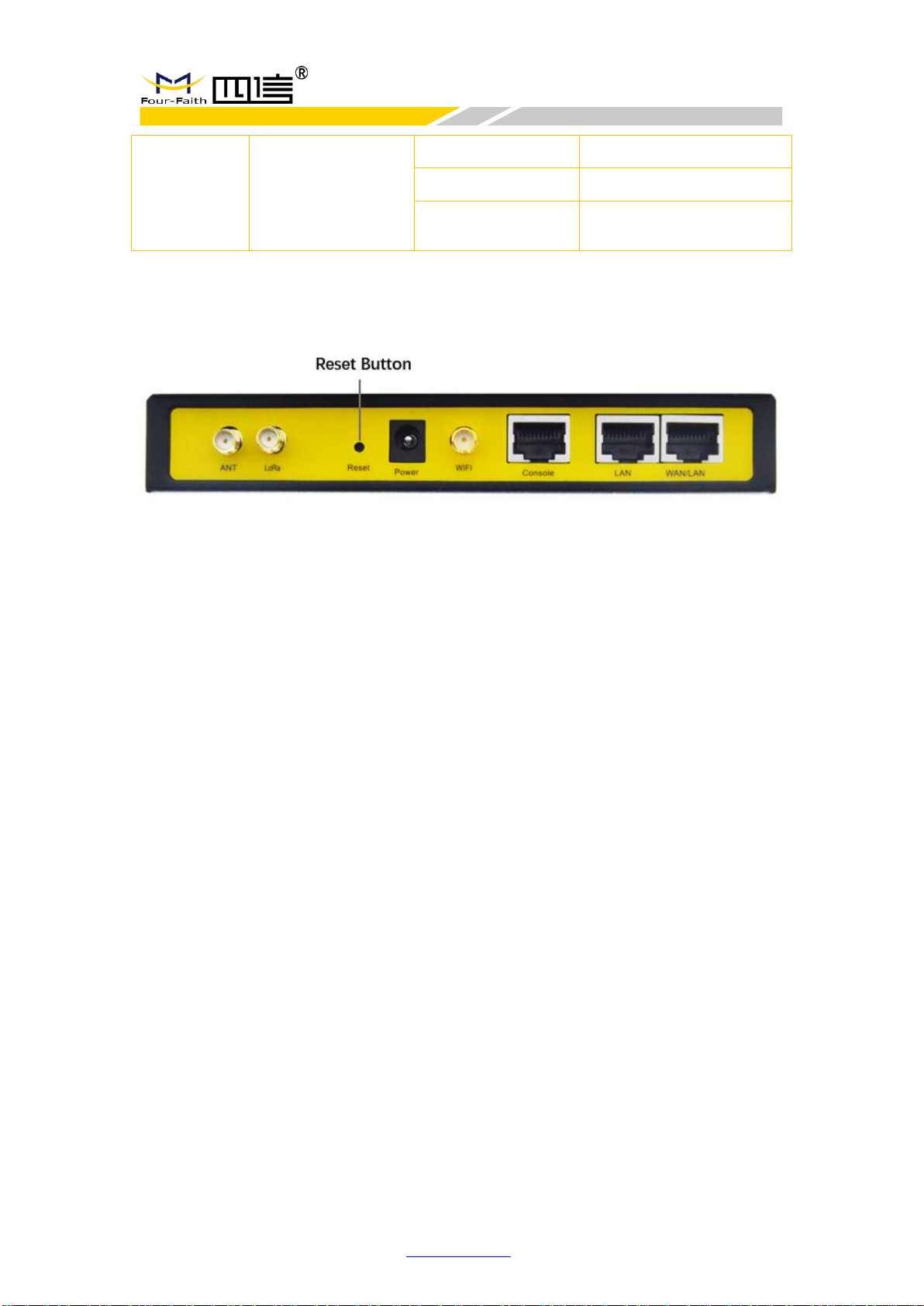
F8926-GW User Manual
F8926-GW-V1.0.0 en.four-faith.com Page 15 of 78
3G/4G Signal
Strength
Signal 1/2/3
Turn on one light
Weak (less than -90dbm)
Turn on two lights
Medium (-70dbm~-90dbm)
Turn on three lights
Good (greater than
-70dbm)
2.5 Reset Button
If you want to reset the system, please press the “Reset Button” 15 seconds slightly,
then it will restore the configuration parameters factory, and it will reboot automatically
after 5 seconds.
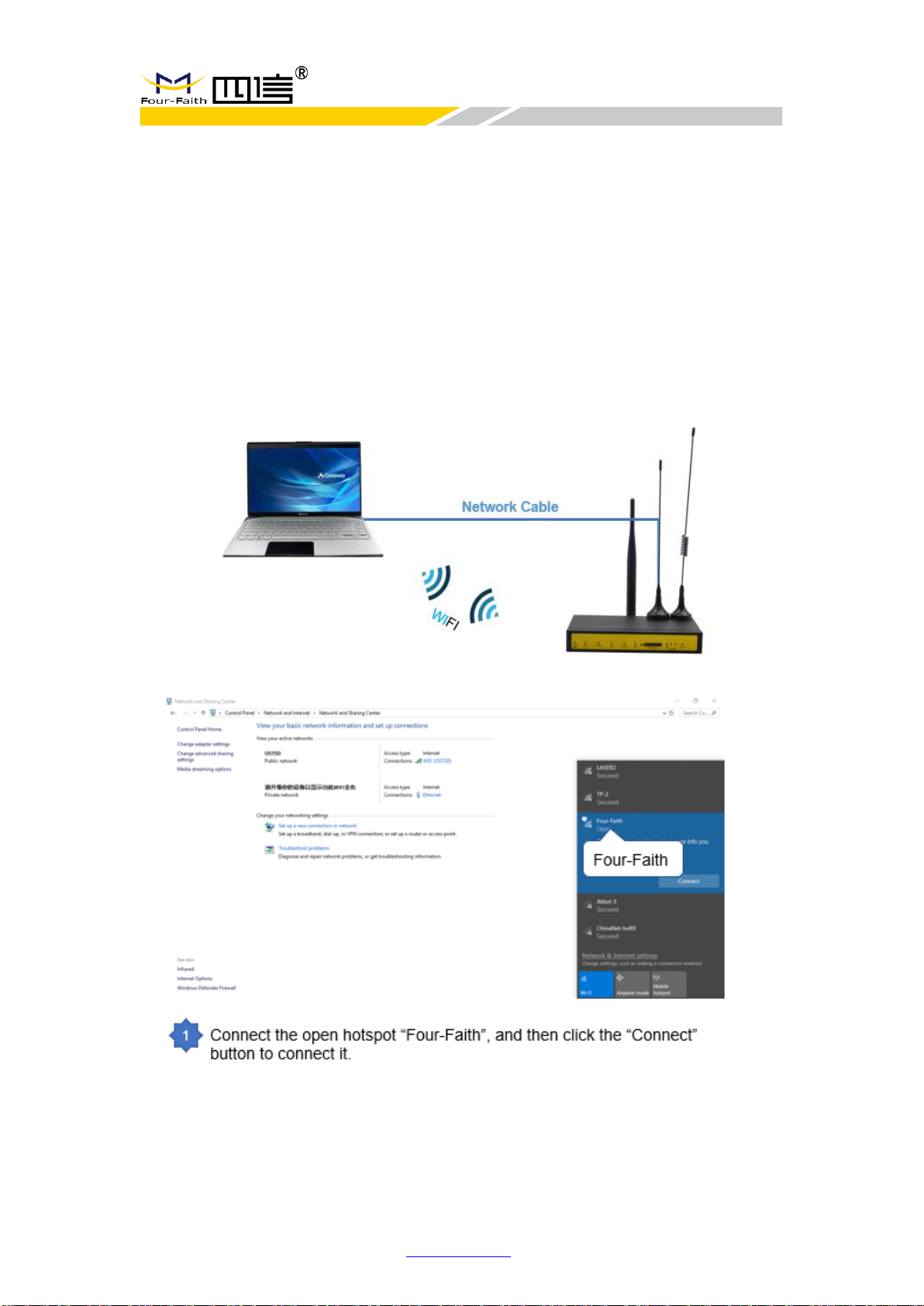
F8926-GW User Manual
F8926-GW-V1.0.0 en.four-faith.com Page 16 of 78
Chapter 3 Configuration
This chapter explains how to access to Web GUI of F8926-GW to complete device
configuration.
3.1 Connect with the F8926-GW
Before configuration, you can connect the base station with a PC by WIFI or network
cable.
◆ Connect the base station by WIFI (based on WIN10 operator system);
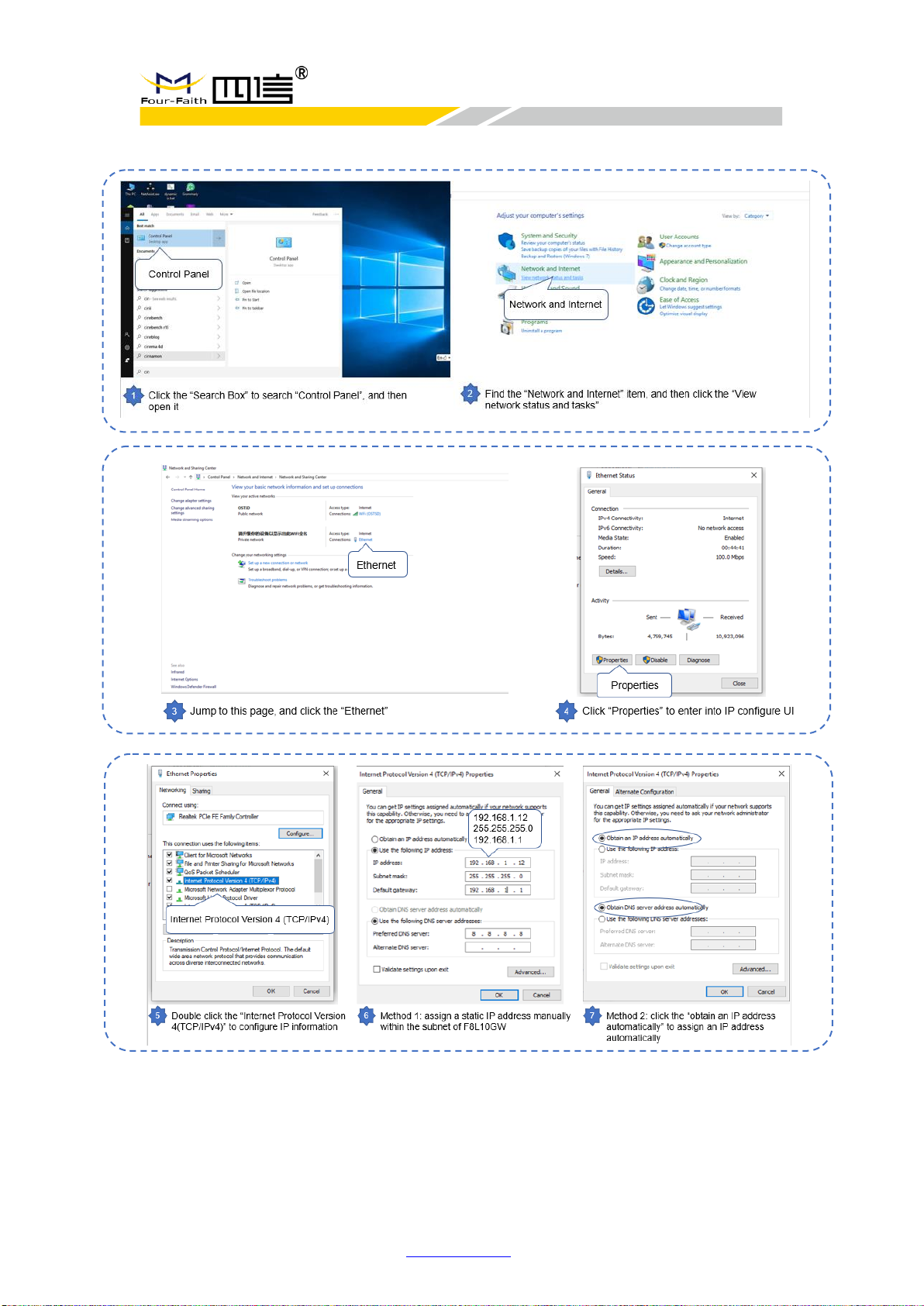
F8926-GW User Manual
F8926-GW-V1.0.0 en.four-faith.com Page 17 of 78
◆ Connect the base station by network cable (based on WIN10 operator system)
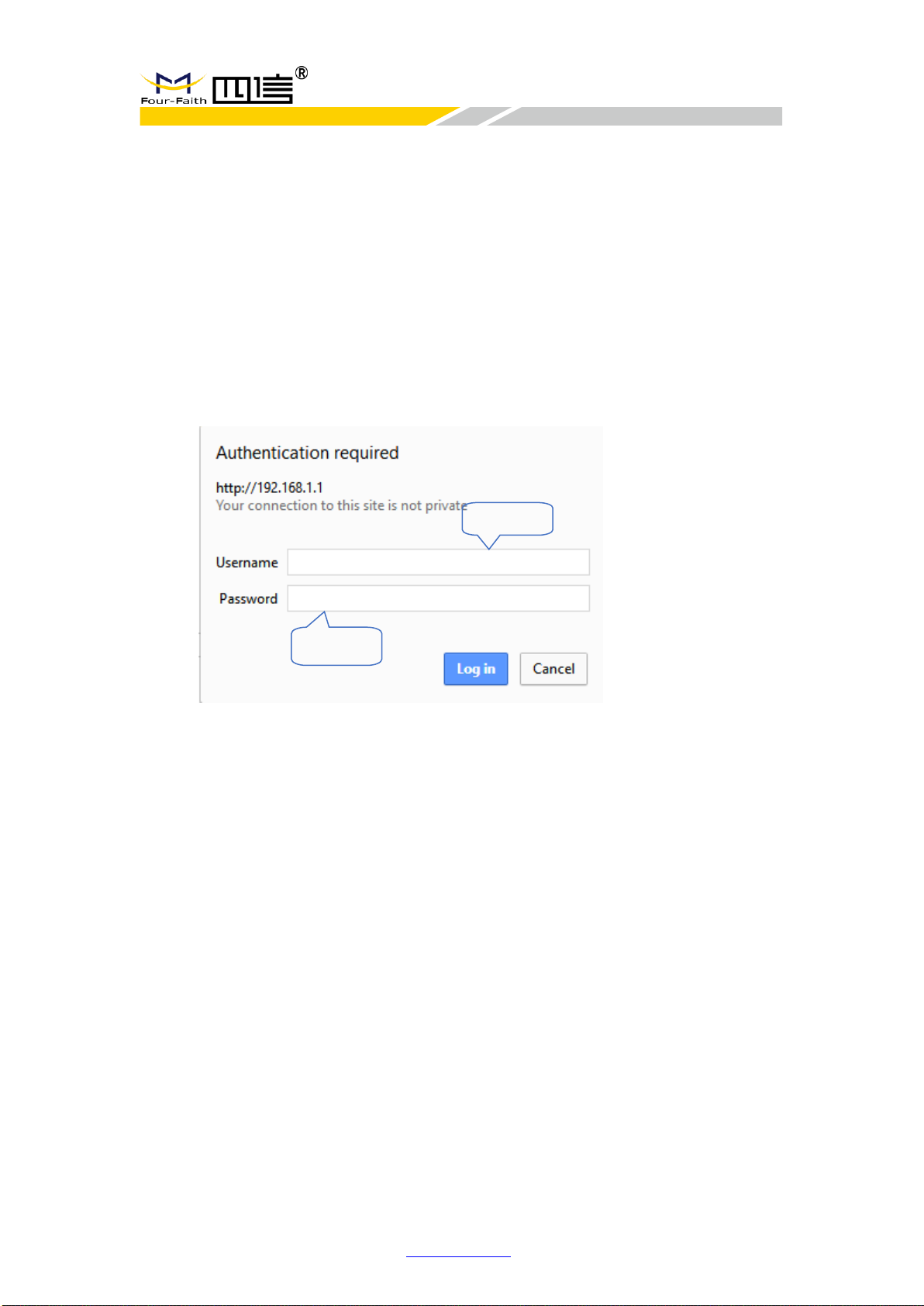
F8926-GW User Manual
F8926-GW-V1.0.0 en.four-faith.com Page 18 of 78
3.2 Access to configuration pages
Four-Faith LoRaWAN base station provides web configuration management. You can
access to the configuration pages fellow these steps:
1. Open browser (such as google, IE or others)
2. Input “192.168.1.1” in the search bar, and then it will enter into the configuration
login page when connect F8926-GW correctly. If you are the first time configure
the base station, please use the default settings by Four-Faith.
IP: 192.168.1.1
Username: admin
Password: admin
3. Click the “Log in” button, and then you can access to device configuration
management
admin
admin

F8926-GW User Manual
F8926-GW-V1.0.0 en.four-faith.com Page 19 of 78
3.3 Web Configuration
There are 11 main pages in the web configuration tool, include Setup, Wireless,
Services, VPN, Security, Access Restrictions, NAT, QoS, Applications, Admin and Status.
3.3.1 Setup
In this module, you can according system directions to change the basic settings of
F8926-GW.
Warning: Click the “Save” button only save current settings, you need click the “Apply
Settings” to make it effect. And if you don’t want save changes, click the “Cancel
Changes” will realize it.
3.3.1.1 Basic Setup
◆ WAN Setup
There are 6 WAN connection types, include: Disable, Static IP, Automatic Configuration
- DHCP, PPPOE, 3G/UMTS/4G/LTE and DHCP-4G.
Mode 1: Disable
Disable the WAN port connection setting.
Mode 2: Static IP
Select the “Static IP” connection type, this page will auto refresh and then show the
configuration parameters as follow:
Warning: you need prepare a public IP address.

F8926-GW User Manual
F8926-GW-V1.0.0 en.four-faith.com Page 20 of 78
Parameters
Option
Description
WAN IP Address
-
Public IP address
Subnet Mask
-
Subnet mask parameter
Gateway
-
Gateway parameter
Static DNS1
-
Static domain name server 1
Static DNS2
-
Static domain name server 2
Static DNS3
-
Static domain name server 3
Mode 3: Automatic Configuration – DHCP (default)
Select the “Automatic Configuration - DHCP” connection type, this page will auto
refresh and then show the configuration parameters as follow:
Warning: device will dynamic assignment the IP address to WAN port in this mode.
Mode 4: PPPoE
Select the “PPPoE” connection type, this page will auto refresh and then show the
configuration parameters as follow:
Warning: you need to fill in the username and password to take it effect.
Mode 5: 3G/UMTS/4G/LTE
Select the “3G/UMTS/4G/LTE” connection type, this page will auto refresh and then
show the configuration parameters as follow:
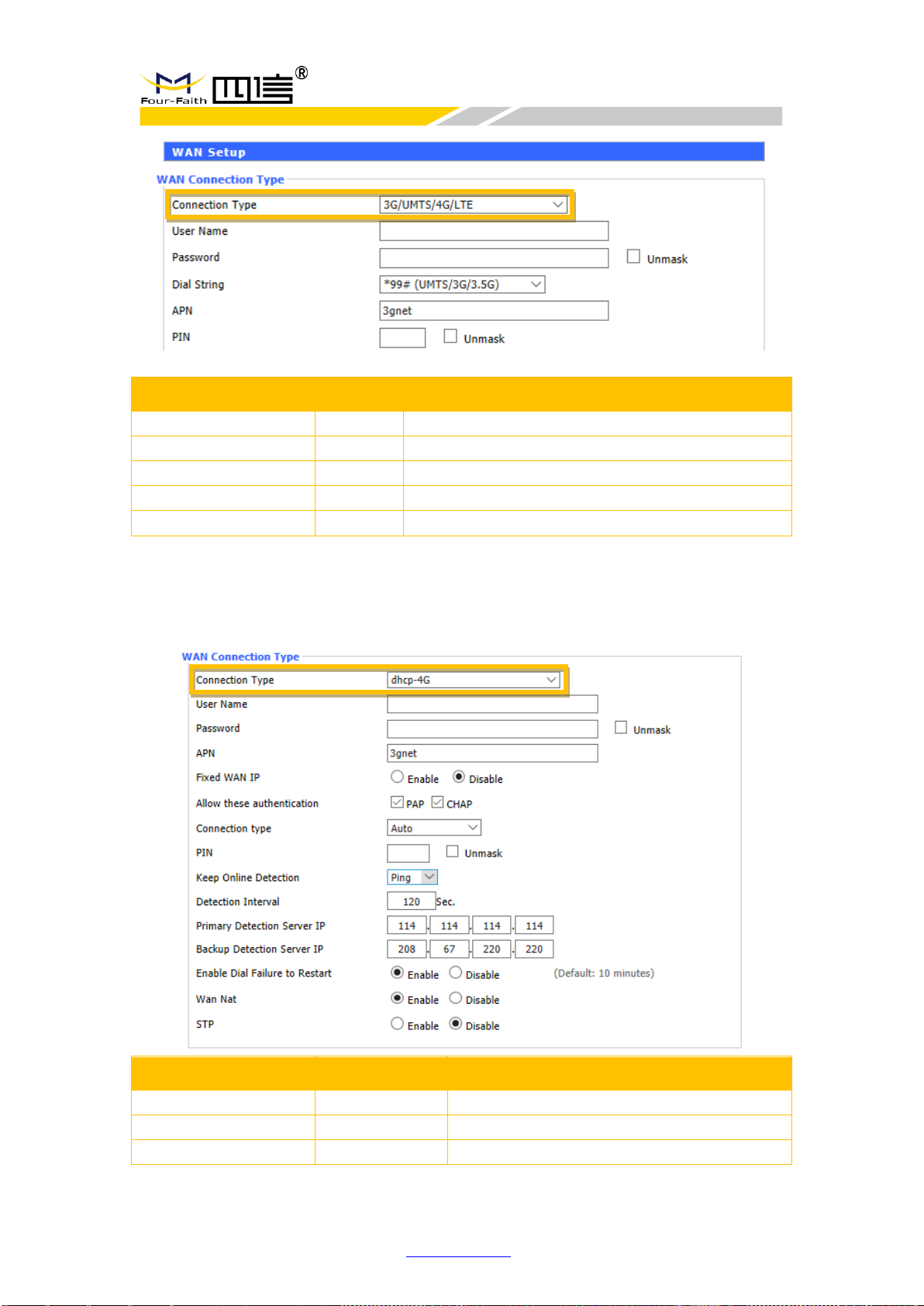
F8926-GW User Manual
F8926-GW-V1.0.0 en.four-faith.com Page 21 of 78
Parameters
Option
Description
User Name
-
Input user name
Password
-
Input password
Dail String
-
Call to operator’s number
APN
-
Access point name
PIN
-
PIN number
Mode 6: DHCP-4G
Select the “dhcp-4G” connection type, this page will auto refresh and then show the
configuration parameters as follow:
Warning: In this mode, the IP address of WAN port assigned by dhcp-4G (default).
Parameters
Option
Description
User Name
-
Sim card account assigned by operator
Password
-
Sim card account assigned by operator
APN
-
APN number assigned by operator
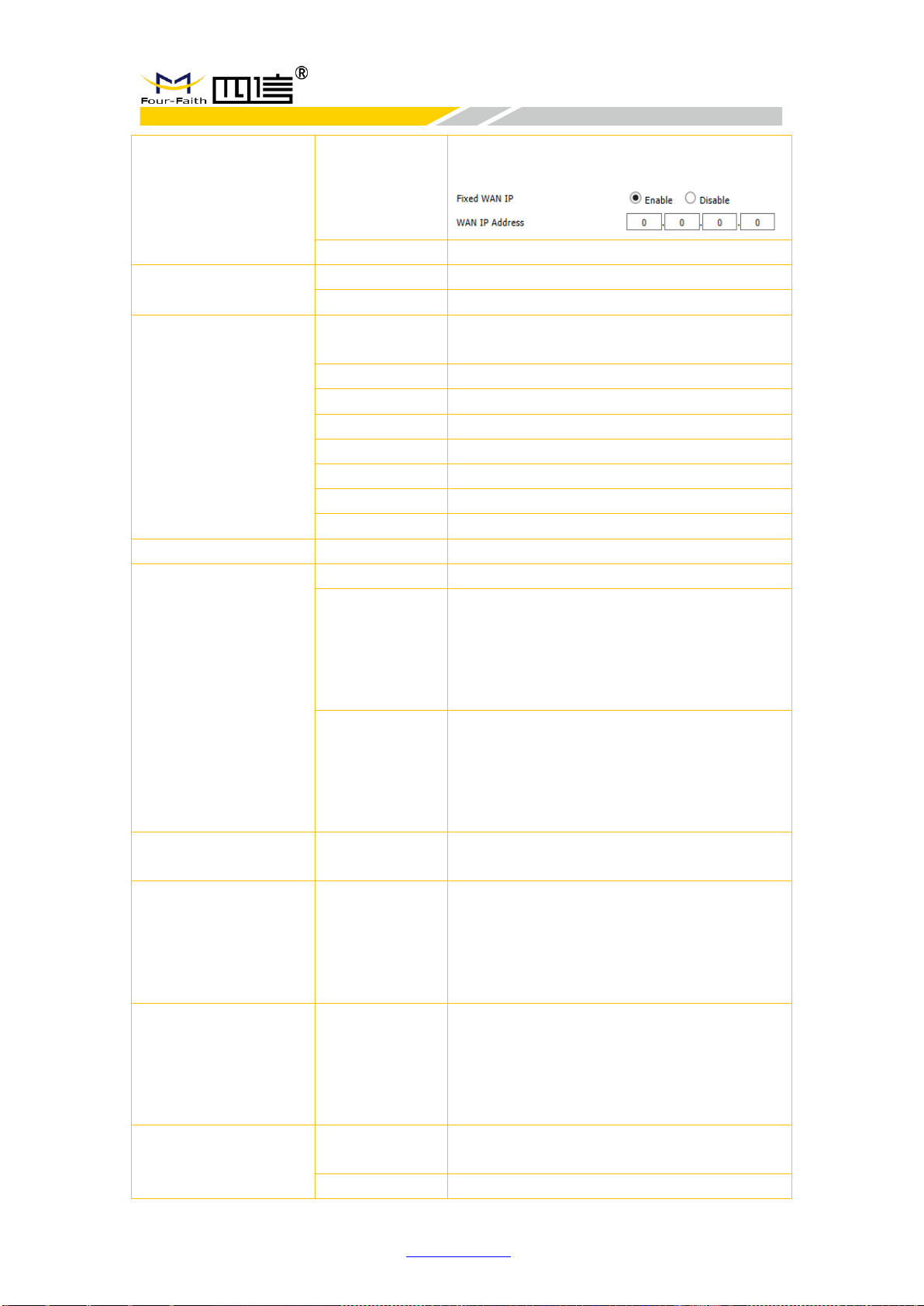
F8926-GW User Manual
F8926-GW-V1.0.0 en.four-faith.com Page 22 of 78
Fixed WAN IP
Enable
Turn on fixed WAN IP address function. And
then fill in the WAN IP address
Disable
Turn off this function
Allow these
authentication
PAP
PAP authentication
CHAP
CHAP authentication
Connection type
Auto
Automatically select operator network
according deployment position
Force-4G
Only works on 4G network
Force-3G
Only works on 3G network
Force-2G
Only works on 2G network
Prefer-3G
3G network prefer select
Prefer-2G
2G network prefer select
Only 3G/2G
Support 2G/3G network
Only 4G/3G/2G
Support 2G/3G/4G network
PIN
-
Sim card pin number
Keep Online
Detection
None
Disable keep online detection function
Ping
Send ping packets to detect whether
connection is normal. In this mode, the
“Detection Interval”, “Primary Detection
Server IP” and “Backup Detection Server IP”
must be configured correctly
Router
Use router method to detect whether
connection is normal. In this mode, the
“Detection Interval”, “Primary Detection
Server IP” and “Backup Detection Server IP”
must be configured correctly
Detection Interval
-
Time interval between two detection, unit is
second
Primary Detection
Server IP
-
Response the primary detection server IP
address of F8926-GW when detect data
packets online. This configuration item takes
effect when “Keep Online Detection” set
“Ping” or “Router” mode
Backup Detection
Server IP
-
Response the backup detection server IP
address of F8926-GW when detect data
packets online. This configuration item takes
effect when “Keep Online Detection” set
“Ping” or “Router” mode
Enable Dial Failure to
Restart
Enable
Turn on restart the device when dial-up failure
function
Disable
Turn off restart the device when dial-up failure
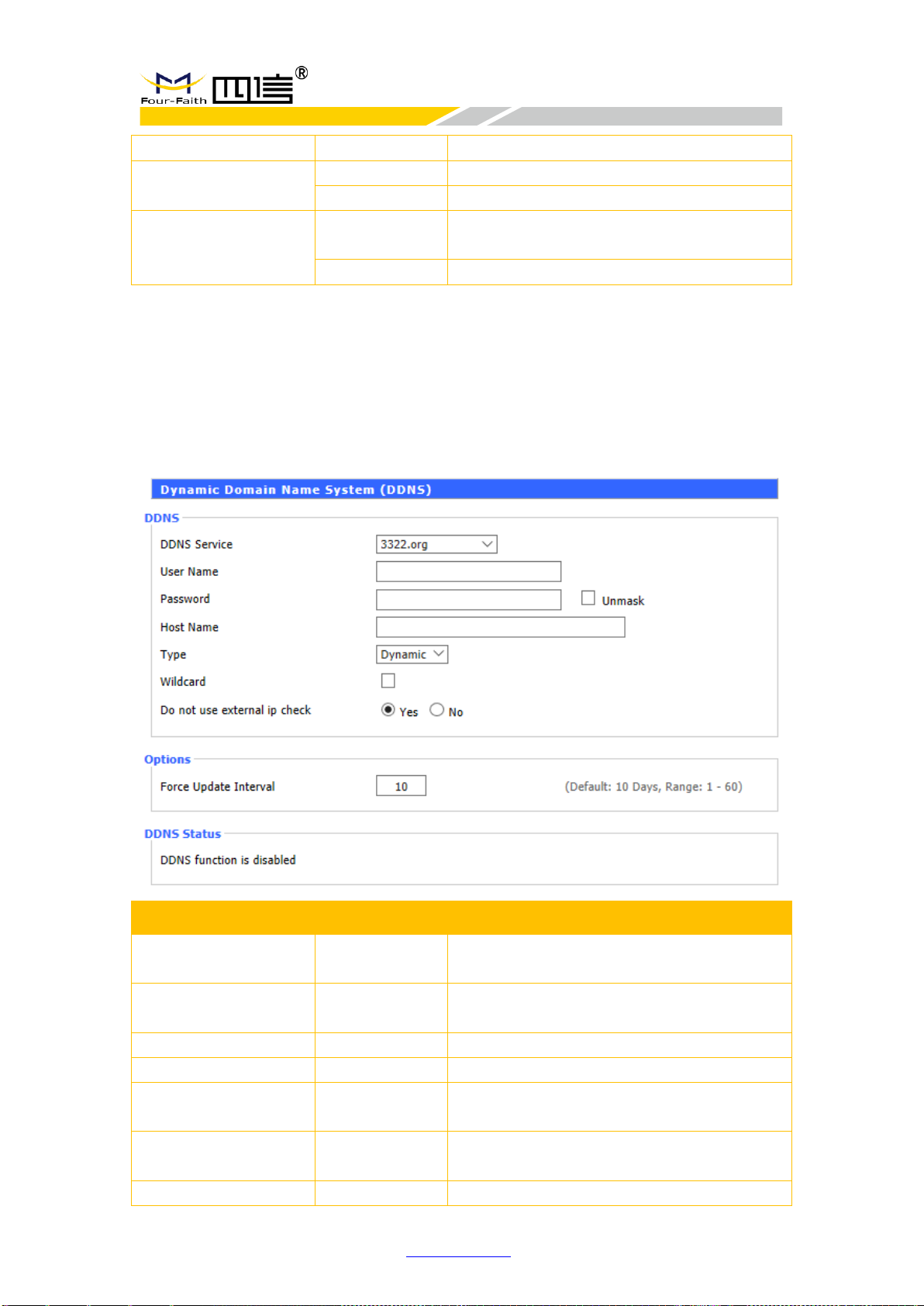
F8926-GW User Manual
F8926-GW-V1.0.0 en.four-faith.com Page 23 of 78
function
Wan Nat
Enable
Turn on NAT forwarding of WAN port function
Disable
Turn off NAT forwarding of WAN port function
STP
Enable
Turn on STP protocol. STP (Spanning Tree
Protocol) can be applied to the loop network
Disable
Turn off STP protocol
3.3.1.2 DDNS
DDNS (Dynamic Domain Name Server): Map the router’s dynamic IP address to a fixed
domain name server. So you can access the router by domain name, although the IP
address may change.
F8926-GW supports many kinds of DDNS server, such as DynDNS, freedns, Zoneedit,
NO-IP, 3322, easyDNS, TZO and DynSIP. Also, you can customize it.
Parameters
Option
Description
User Name
-
The user name registered in the DDNS
server, maximum 64 characters
Password
-
The password registered in the DDNS server,
maximum 32 characters
Host Name
-
The host name registered in the DDNS server
Type
-
According to server types
Wildcard
-
Default OFF. If you select “ON”, it means
“.host.3322.org” equal to “host.3322.org”
Do not use external
IP check
-
Turn on or off external IP check function
Force Update Interval
-
Default 10 days.
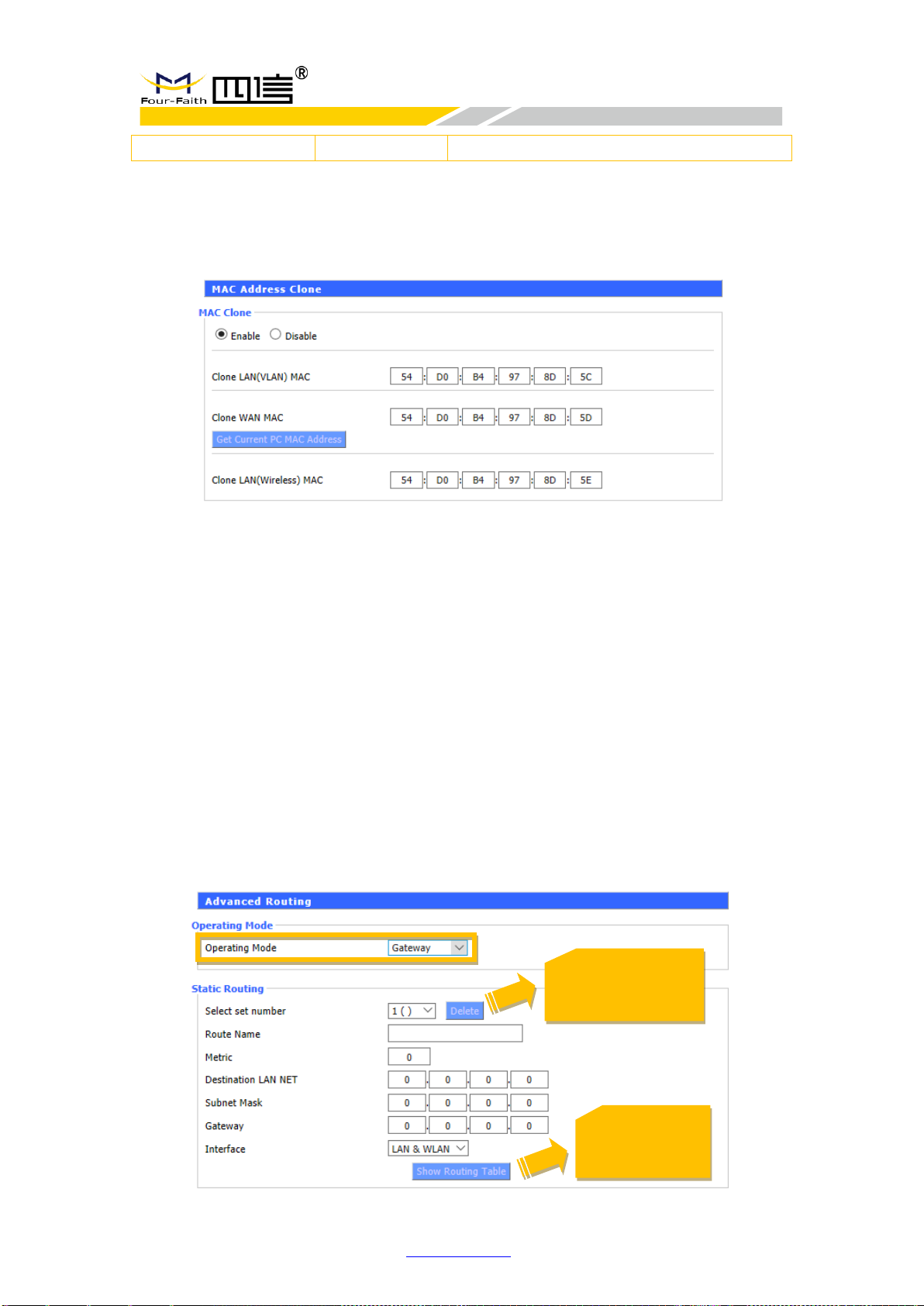
F8926-GW User Manual
F8926-GW-V1.0.0 en.four-faith.com Page 24 of 78
DDNS Status
-
Show the current connection status
3.3.1.3 MAC Address Clone
You maybe need to register your MAC address requested by ISP. If you don’t want to
register your MAC again, you can clone router’s MAC for ISP.
You can clone 3 parts MAC address: LAN port MAC clone, WAN port MAC clone and
wireless MAC clone. There is 2 points need to be note:
1. MAC address is 48-bits, the first byte should be even, cannot be set to a multicast
address;
2. Because of wireless network card and LAN network card conbine with br0 bridge,
so the MAC address of the bridge br0 is determined by the smaller value of the
MAC address of the LAN network card and the MAC address of wireless network
card.
3.3.1.4 Advanced Routing
In this page, you can set operate mode and static routing parameters. For most users,
the “Gateway” mode is recommended.
Mode 1: Gateway
Select the “Gateway” mode, this page will auto refresh and then show the
configuration parameters as follow:
Delete the specified
static route
Show all static
route settings
