Four-Faith F8 36 Series, F8136, F8736, F8836, F8A36 User Manual
...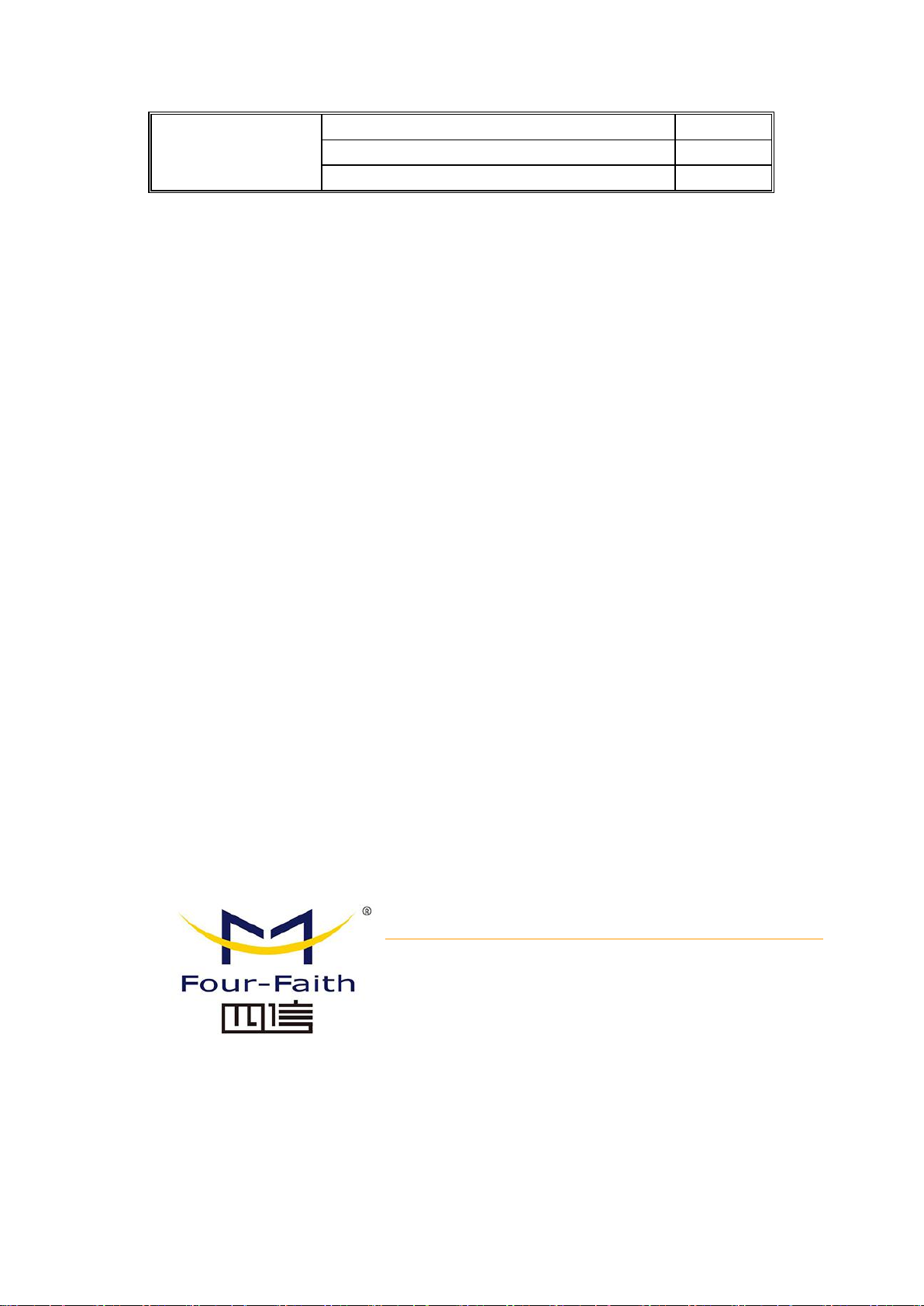
F8X36 Series Router
User Manual
Document Version
Page
V2.0.0
Product Name:F8X36
Total:92
F8X36 Series Router User Manual
Xiamen Four-Faith Smart Power Technology Co., Ltd.
Add:Floor 11, Area A06, No 370, chengyi street, Jimei, Xiamen
Tel:+86 17750019379 Email:business@four-faith.com
Web: http://en.four-faith.net
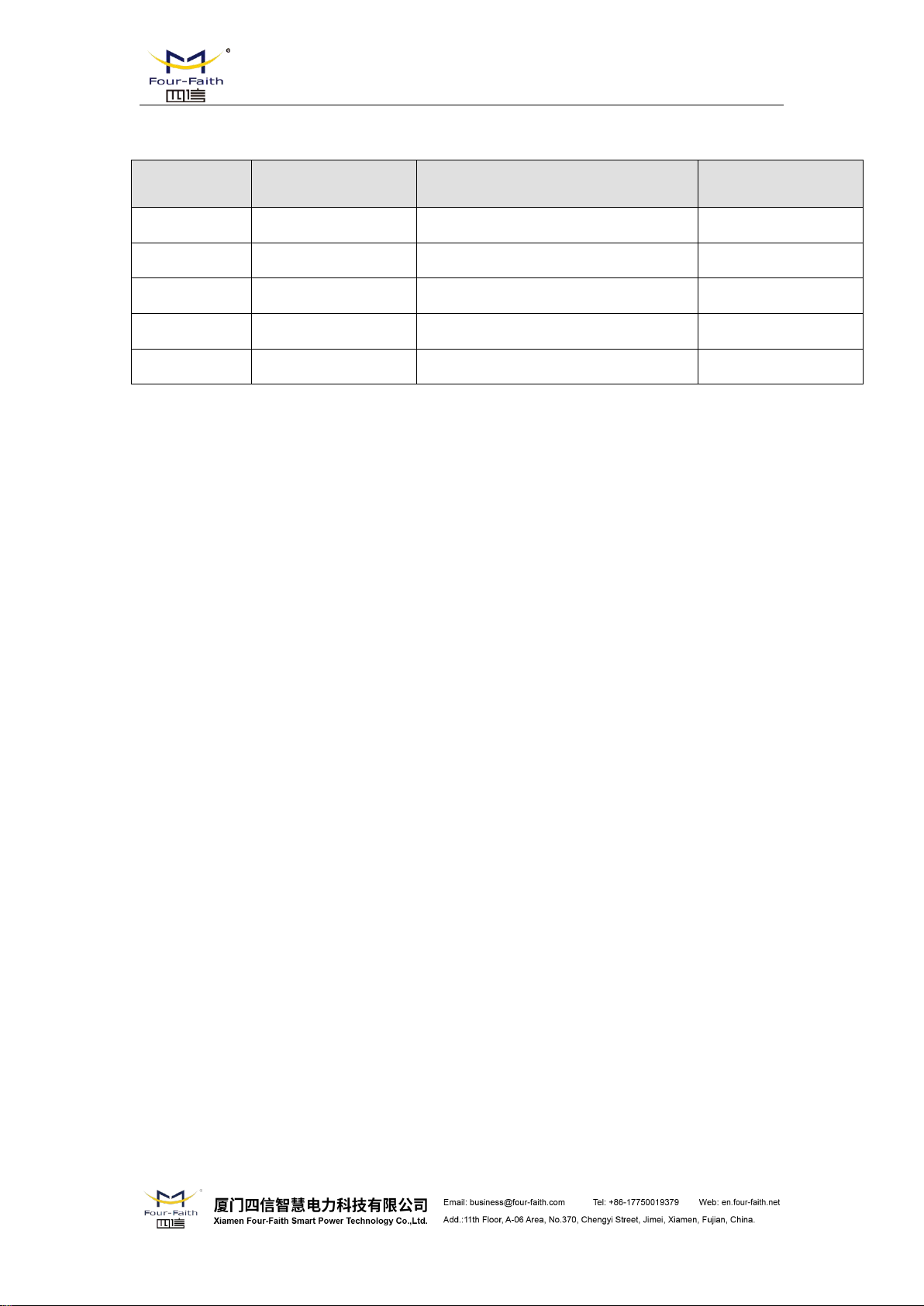
Files Revised Record
Date
Version
Remark
Author
2015-3-24
1.00
F8x36 ZigBee Router
ZZF
2017-10-10
V2.0.0
Change of company address
LXP
F8X36 Series Router User Manual
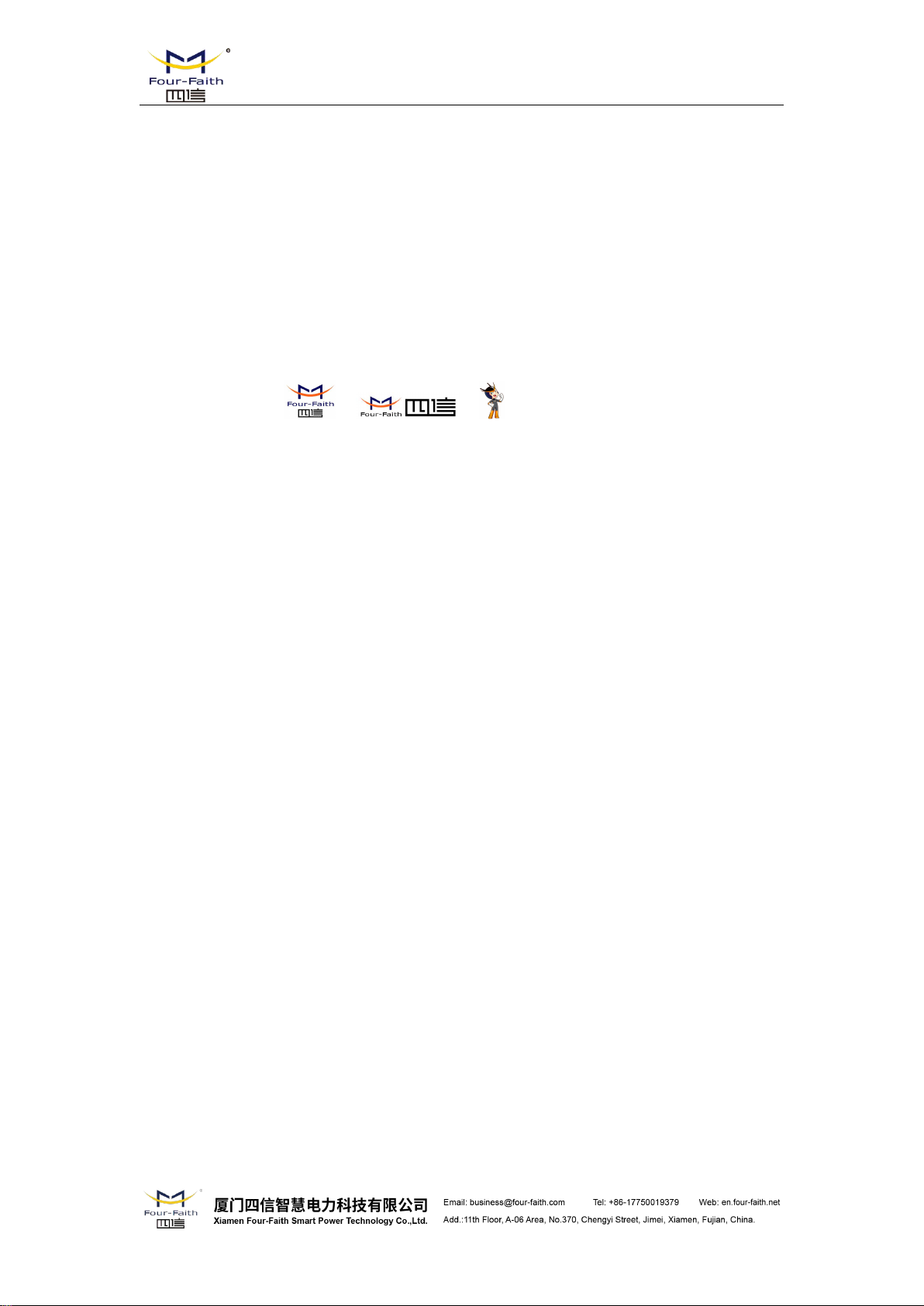
F8X36 Series Router User Manual
Copyright Notice
All contents in the files are protected by copyright law, and all copyrights are reserved by Xiamen
Four-Faith Communication Technology Co., Ltd. Without written permission, all commercial
use of the files from Four-Faith are forbidden, such as copy, distribute, reproduce the files, etc.,
but non-commercial purpose, downloaded or printed by individual (all files shall be not revised,
and the copyright and other proprietorship notice shall be reserved) are welcome.
Trademark Notice
Four-Faith 、 四信 、 、 、 are all registered trademarks of Xiamen
Four-Faith Communication Technology Co., Ltd., illegal use of the name of Four-Faith,
trademarks and other marks of Four-Faith is forbidden, unless written permission is authorized in
advance.

F8X36 Series Router User Manual
Note: There may be different components and interfaces in different model,please in kind
prevail.
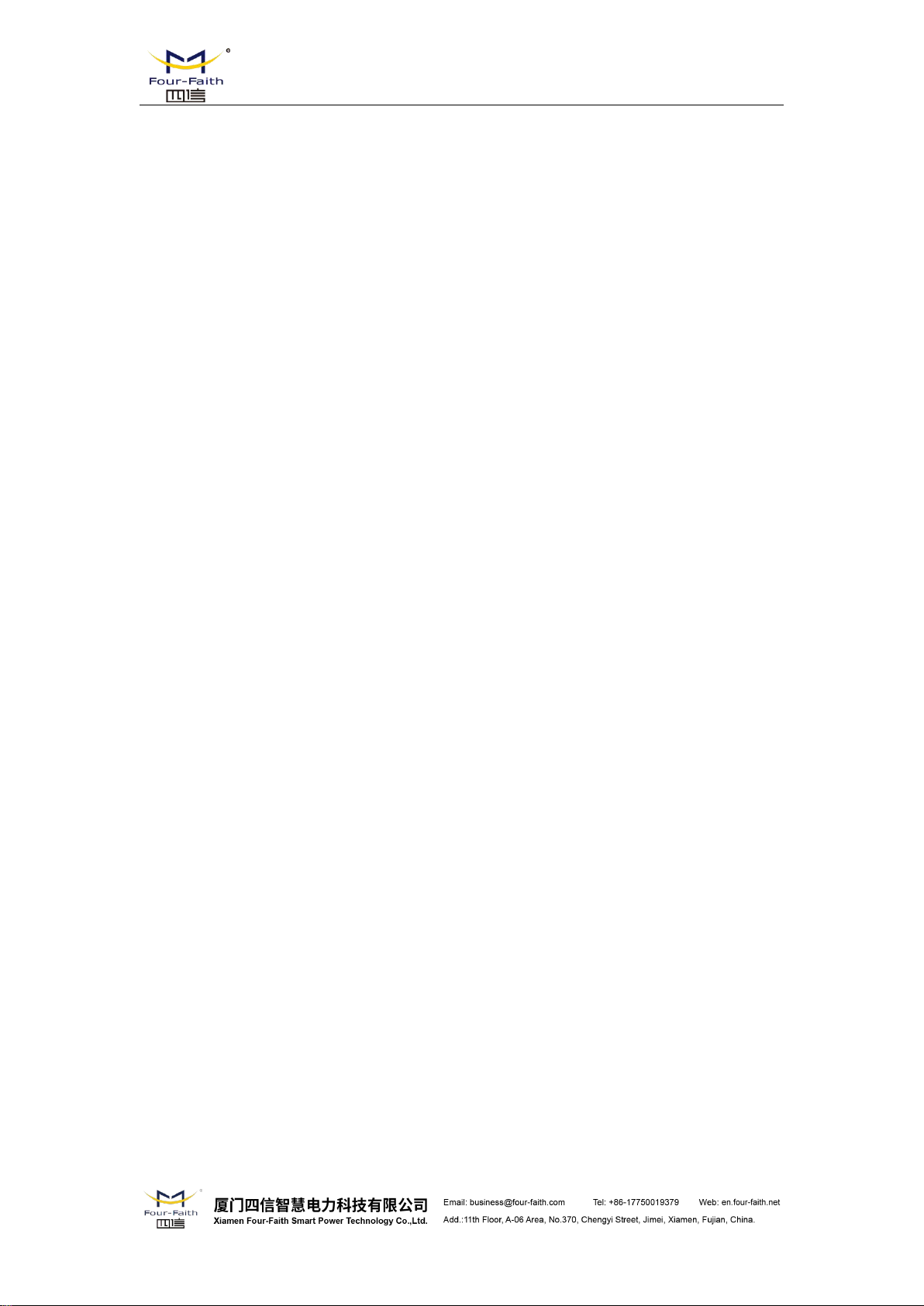
F8X36 Series Router User Manual
Contents
Contents
Contents...............................................................................................................................................5
Contents
Chapter 1 Brief Introduction of Product.............................................................................................7
1.1 General...............................................................................................................................7
1.2 Features and Benefits.........................................................................................................7
1.3 Working Principle.............................................................................................................. 9
1.4 Specifications.....................................................................................................................9
Chapter 2 Installation Introduction................................................................................................... 14
2.1 General.............................................................................................................................14
2.2 Encasement List...............................................................................................................14
2.3 Installation and Cable Connection...................................................................................14
2.4 Power................................................................................................................................17
2.5 Indicator Lights Introduction........................................................................................... 17
2.6 Reset Button Introduction................................................................................................18
Chapter 3 Configuration and Management.......................................................................................19
3.1 Configuration Connection................................................................................................19
3.2 Access the Configuration Web Page................................................................................19
3.3 Management and configuration....................................................................................... 21
3.3.1 Setting...................................................................................................................... 21
3.3.1.1 Basic Setting................................................................................................. 21
3.3.1.2 Dynamic DNS...............................................................................................27
3.3.1.3 MAC Address Clone.....................................................................................28
3.3.1.4 Advanced Router...........................................................................................29
3.3.1.5 VLANs.......................................................................................................... 30
3.3.1.6 Networking................................................................................................... 31
3.3.2 Wireless....................................................................................................................34
3.3.2.1 Basic Settings................................................................................................34
3.3.2.2 Wireless Security.......................................................................................... 36
3.3.3 Services....................................................................................................................37
3.3.3.1 Services.........................................................................................................37
3.3.4 VPN..........................................................................................................................39
3.3.4.1 PPTP............................................................................................................. 39
3.3.4.2 L2TP............................................................................................................. 41
3.3.4.3 OPENVPN....................................................................................................42
3.3.4.4 IPSEC............................................................................................................47
3.3.4.5 GRE...............................................................................................................49
3.3.5 Security.................................................................................................................... 50
3.3.5.1 Firewall......................................................................................................... 50
3.3.6 Access Restrictions.................................................................................................. 53
3.3.6.1 WAN Access................................................................................................. 53
3.3.6.2 URL Filter.....................................................................................................56
3.3.6.3 Packet Filter.................................................................................................. 56
3.3.7 NAT..........................................................................................................................57
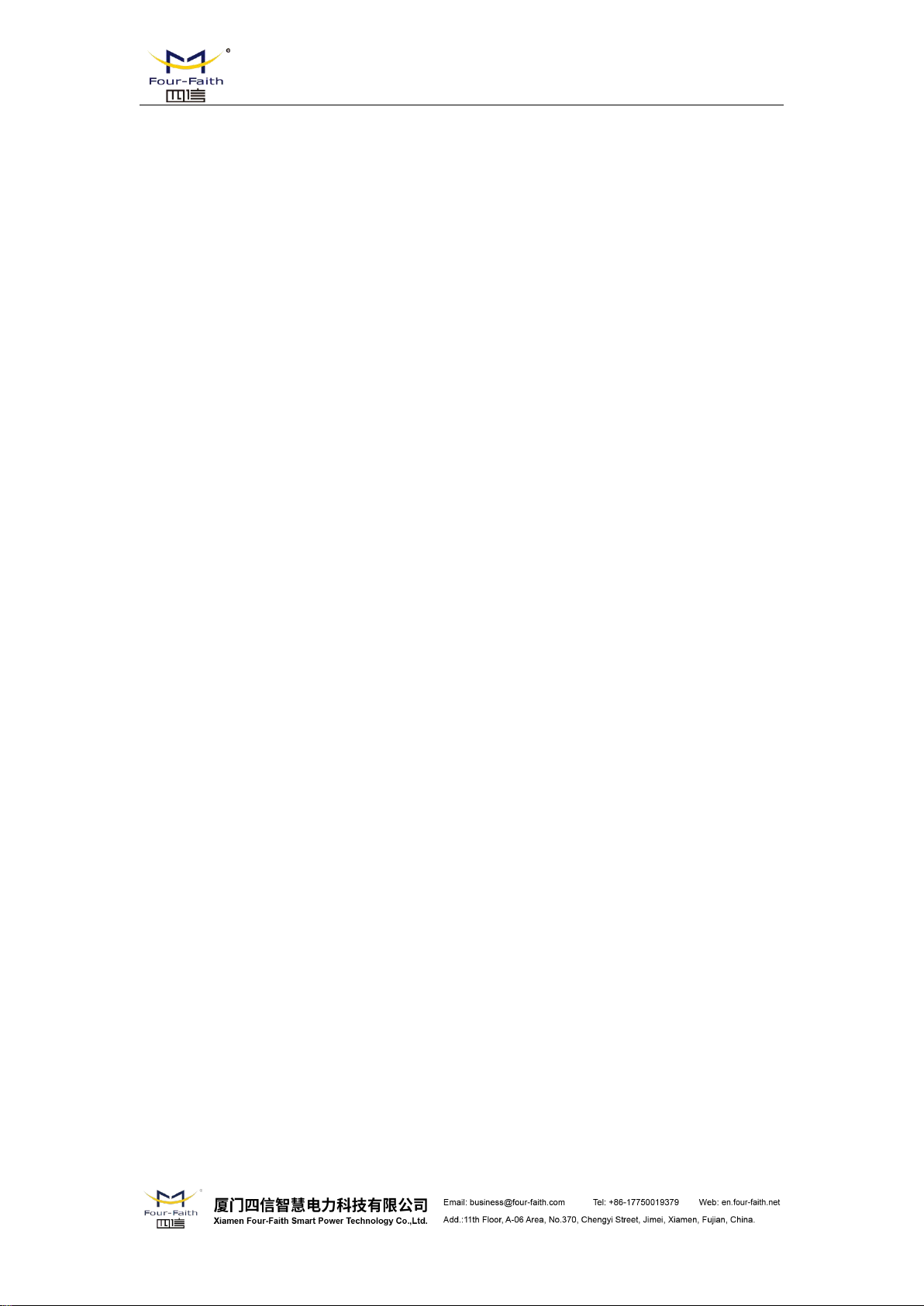
F8X36 Series Router User Manual
3.3.7.1 Port Forwarding............................................................................................ 57
3.3.7.2 Port Range Forward......................................................................................58
3.3.7.3 DMZ..............................................................................................................59
3.3.8 QoS Setting.............................................................................................................. 59
3.3.8.1 Basic..............................................................................................................59
3.3.8.2 Classify......................................................................................................... 61
3.3.9 Applications............................................................................................................. 61
3.3.9.1 Serial Applications........................................................................................61
3.3.9.2 ZigBee Application.......................................................................................63
3.3.10 Administration........................................................................................................65
3.3.10.1 Management................................................................................................65
3.3.10.2 Keep Alive.................................................................................................. 67
3.3.10.3 Commands.................................................................................................. 68
3.3.10.4 Factory Defaults..........................................................................................69
3.3.10.5 Firmware Upgrade......................................................................................69
3.3.10.6 Backup........................................................................................................ 70
3.3.11 Status......................................................................................................................71
3.3.11.1 Router..........................................................................................................71
3.3.11.2 WAN............................................................................................................72
3.3.11.3 LAN.............................................................................................................75
3.3.11.4 Wireless.......................................................................................................77
3.3.11.5 Bandwidth................................................................................................... 79
3.3.11.6 Sys-Info.......................................................................................................80
Appendix A Hyperterminal Use.................................................................................................... 83
Appendix B API Accord Format.................................................................................................85
4.4.3.1 data send command.......................................................................................85
4.4.3.2 data recive command.................................................................................... 86
4.4.3.3 Set the node current operating mode............................................................ 86
4.4.3.4 OTA IO pin data acquisition.........................................................................87
4.4.3.5 OTA Set remote node IO pin value.............................................................. 88
4.4.3.6 OTA Query MAC address............................................................................ 89
4.4.3.7 OTA Query node address..............................................................................89
4.4.3.8 OTA Query all node address and MAC address...........................................90

F8X36 Series Router User Manual
High-powered industrial cellular module
High-powered industrial 32bits CPU
High-powered industrial ZigBee module
Support low-consumption mode, including sleep mode, scheduled online/offline mode,
Housing: iron, providing IP30 protection.
Power range: DC 5~36V
Support hardware and software WDT
Support auto recovery mechanism, including online detect, auto redial when offline to make
Chapter 1 Brief Introduction of Product
1.1 General
F8X36 series Router is a kind of cellular terminal device that provides data transfer function
by public cellular network. Also, it supports ZigBee function.
It adopts high-powered industrial 32-bits CPU and embedded real time operating system. It
supports RS232 (or RS485/RS422), Ethernet and WIFI port that can conveniently and
transparently connect one device to a cellular network, allowing you to connect to your existing
serial, Ethernet and WIFI devices with only basic configuration. Also, it supports ZigBee function.
It has been widely used on M2M fields, such as intelligent transportation, smart grid,
industrial automation, telemetry, finance, POS, water supply, environment protection, post,
weather, and so on.
1.2 Features and Benefits
Design for Industrial Application
scheduled power-on/power-off mode(optional)
Stability and Reliability
router always online
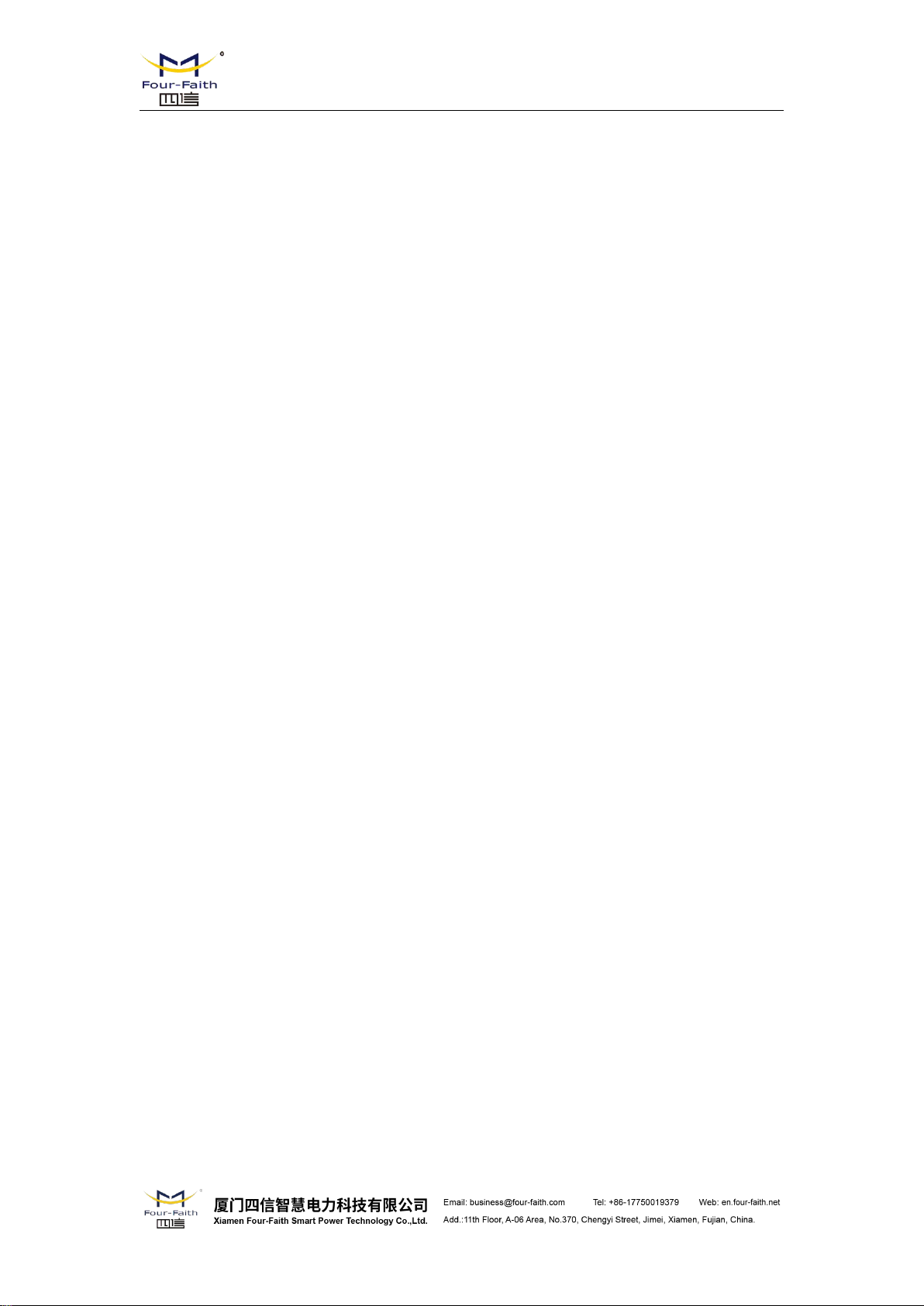
Ethernet port: 1.5KV magnetic isolation protection
RS232/RS485/RS422 port: 15KV ESD protection
SIM/UIM port: 15KV ESD protection
Power port: reverse-voltage and overvoltage protection
Antenna port: lightning protection(optional)
Standard and Convenience
Support standard RS232(or RS485/RS422), Ethernet and WIFI port that can connect to serial,
Support standard WAN port and PPPOE protocol that can connect to ADSL directly
Support intellectual mode, enter into communication state automatically when powered
Provide management software for remote management
Support several work modes
Convenient configuration and maintenance interface(WEB or CLI)
Support multiple WAN access methods, including static IP, DHCP, L2TP,
Support ZigBee function
Support double link backup between cellular and WAN(PPPOE, ADSL) (optional)
Support VPN client(PPTP, L2TP, OPENVPN, IPSEC and GRE)(only for VPN version)
Support VPN server(PPTP, L2TP, OPENVPN, IPSEC and GRE)(only for VPN version)
Support local and remote firmware upgrade,import and export configure file
Support NTP, RTC embedded
Support multiple DDNS provider service
Support VLANs, MAC Address clone, PPPoE Server
WIFI support 802.11b/g/n. support AP, client, Adhoc, Repeater, Repeater Bridge and
WIFI support WEP,WPA,WPA2 encryption,Support RADIUS authentication and MAC
Support multiple online trigger ways, including SMS, ring and data. Support link
Support APN/VPDN
Support DHCP server and client, firewall, NAT, DMZ host, URL block, QoS, traffic statistics,
Full protocol support , such as TCP/IP, UDP, ICMP, SMTP(optional), HTTP, POP3(optional),
Schedule Reboot, Schedule Online and Offline,etc
Ethernet and WIFI devices directly
High-performance
PPTP,PPPOE,2G/3G/4G
F8X36 Series Router User Manual
WDS(optional) mode
address filter
disconnection when timeout
real time link speed statistics etc
OICQ(optional), TELNET, FTP(optional), SNMP, SSHD, etc
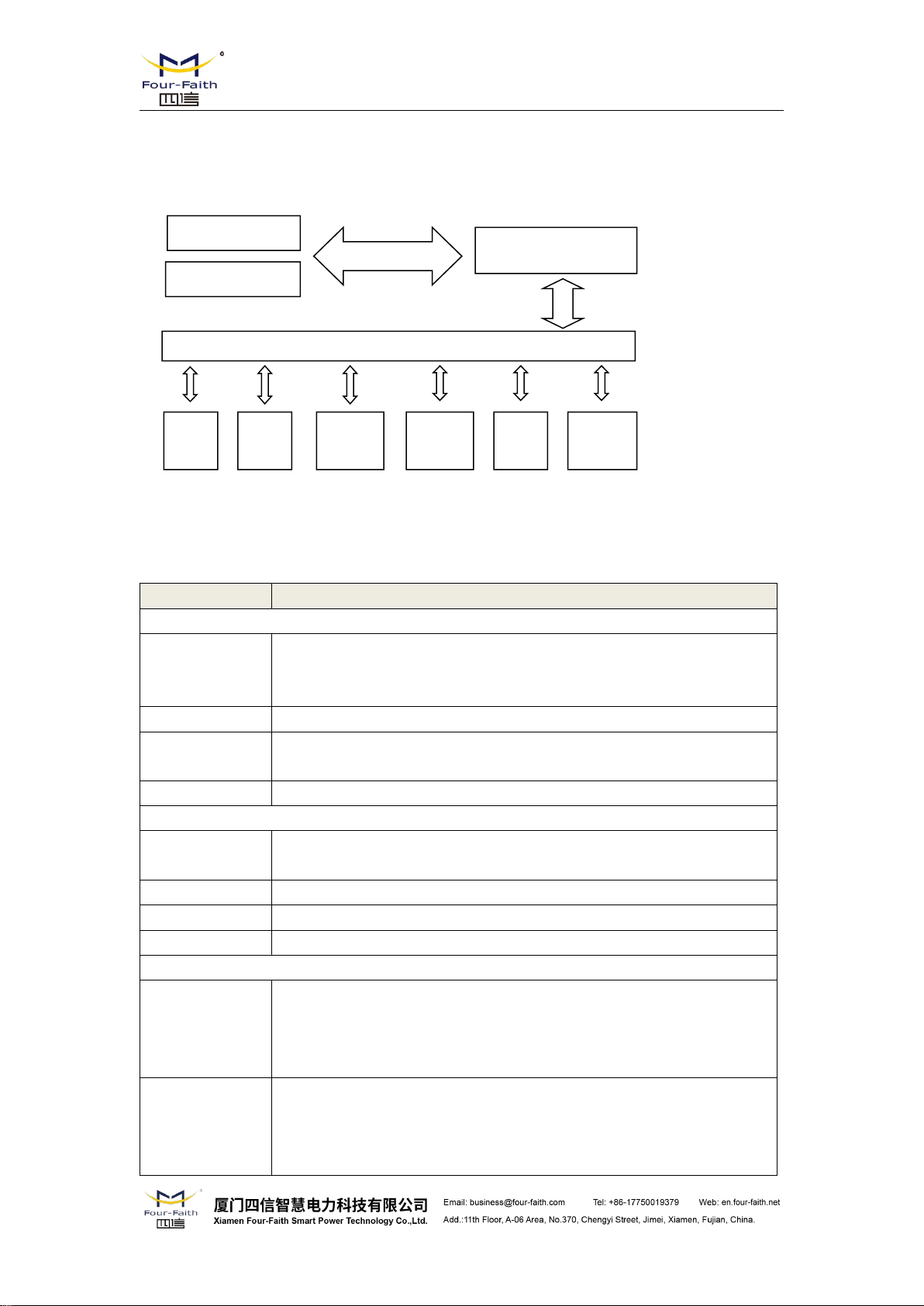
1.3 Working Principle
ITEM
CONTENT
F8136 ZigBee+GPRS WIFI ROUTER
Standard and
Band
EGSM 900/GSM 1800MHz, GSM 850/900/1800/1900MHz(optional)
Compliant to GSM phase 2/2+
GPRS class 10, class 12(optional)
Bandwidth
85.6Kbps
TX power
GSM850/900:<33dBm
GSM1800/1900:<30dBm
RX sensitivity
<-107dBm
F8236 ZigBee+CDMA WIFI ROUTER
Standard and
Band
CDMA2000 1xRTT 800MHz, 450MHz(optional)
Bandwidth
153.6Kbps
TX power
<30dBm
RX sensitivity
<-104dBm
F8436 ZigBee+WCDMA WIFI ROUTER
Standard and
Band
UMTS/WCDMA/HSDPA/HSUPA/HSPA+ 850/1900/2100MHz,
850/900/1900/2100MHz(optional)
GSM 850/900/1800/1900MHz
GPRS/EDGE CLASS 12
Bandwidth
DC-HSPA+: Download speed 42Mbps, Upload speed 5.76Mbps
HSPA+: Download speed 21Mbps, Upload speed 5.76Mbps
HSDPA: Download speed 7.2Mbps, HSUPA: Upload speed 5.76Mbps
UMTS: 384Kbps
Embedded
Cellular Module
Power
RS232
Indicator
lights
DATA
4 ports
switch
WIFI
AP
10/100M
WAN
ZigBee Module
The principle chart of the router is as following:
1.4 Specifications
F8X36 Series Router User Manual
Cellular Specification
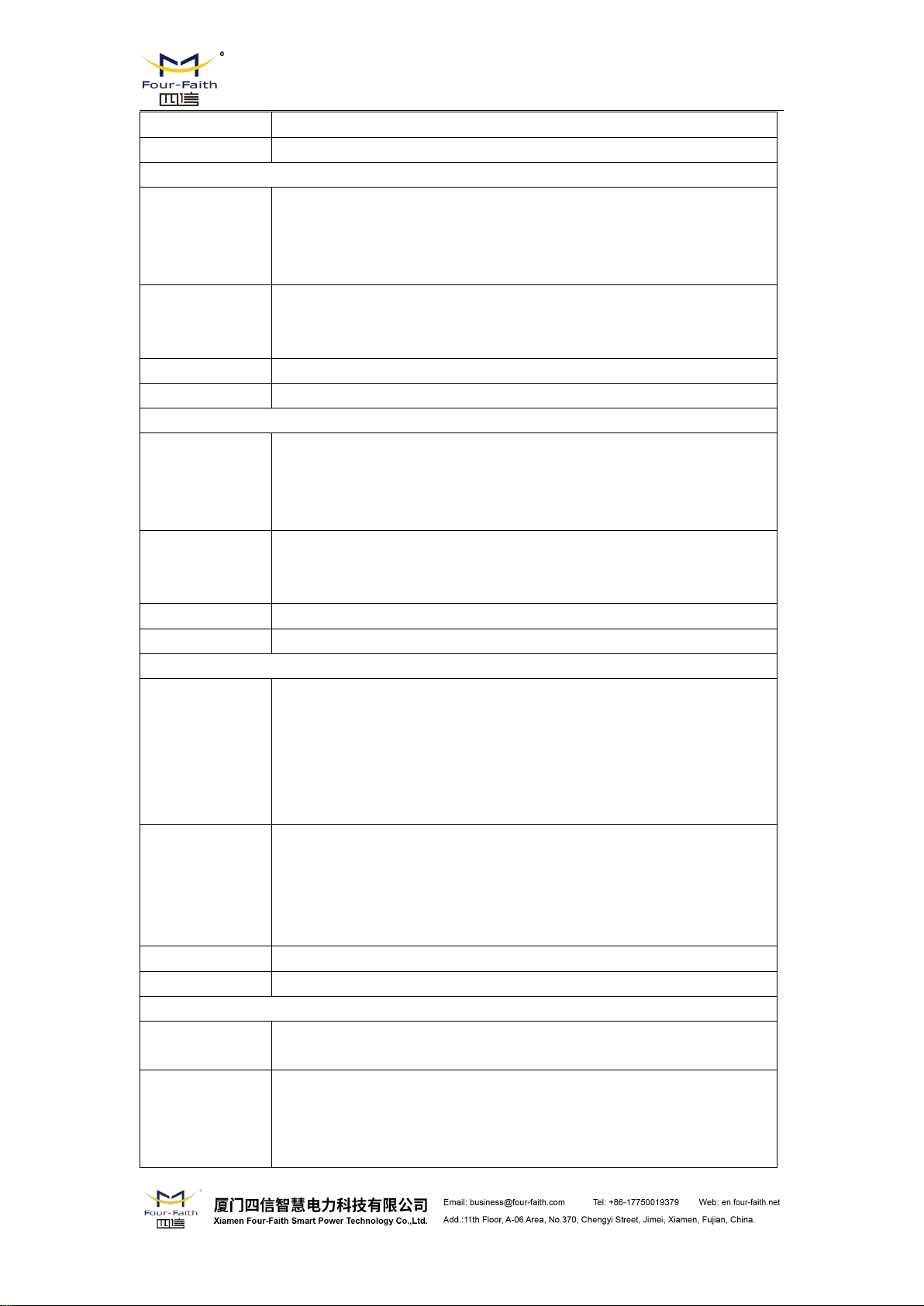
F8X36 Series Router User Manual
TX power
<24dBm
RX sensitivity
<-109dBm
F8636 ZigBee+EVDO WIFI ROUTER
Standard and
Band
CDMA2000 1X EVDO Rev A 800MHz, 800/1900MHz(optional),
450MHz(optional)
CDMA2000 1X EVDO Rev B 800/1900MHz(optional)
CDMA2000 1X RTT, IS-95 A/B
Bandwidth
EVDO Rev. A: Download speed 3.1Mbps, Upload speed 1.8Mbps
EVDO Rev. B: Download speed 14.7Mbps, Upload speed 5.4Mbps
(optional)
TX power
<23dBm
RX sensitivity
<-104dBm
F8736 ZigBee+LTE/TD-SCDMA WIFI ROUTER
Standard and
Band
LTE TDD 2600/1900/2300MHz(Band 38/39/40),
800/1400/1800MHz(Band 27/61/62)(optional)
TD-SCDMA 2010/1900MHz(A/F frequency band, Band 34/39)
GSM /GPRS/EDGE 900/1800/1900MHz
Bandwidth
LTE TDD: Download speed 61Mbps, Upload speed 18Mbps
TD-HSPA+: Download speed 4.2Mbps, Upload speed 2.2Mbps
TD-HSPA: Download speed 2.2Mbps, Upload speed 2.2Mbps
TX power
<23dBm
RX sensitivity
<-97dBm
F8836 ZigBee+LTE/WCDMA WIFI ROUTER
Standard and
Band
LTE FDD 2600/2100/1800/900/800MHz, 700/1700/2100MHz(optional)
DC-HSPA+/HSPA+/HSDPA/HSUPA/UMTS 850/900/2100MHz,
800/850/1900/2100MHz(optional)
EDGE/GPRS/GSM 850/900/1800/1900MHz
GPRS CLASS 10
GPRS CLASS 12
Bandwidth
LTE FDD: Download speed 100Mbps, Upload speed 50Mbps
DC-HSPA+: Download speed 42Mbps, Upload speed 5.76Mbps
HSPA+: Download speed 21Mbps, Upload speed 5.76Mbps
HSDPA: Download speed 7.2Mbps, HSUPA: Upload speed 5.76Mbps
UMTS: 384Kbps
TX power
<23dBm
RX sensitivity
<-97dBm
F8A36 ZigBee+LTE WIFI ROUTER
Standard and
Band
LTE FDD,LTE
TDD,EVDO,WCDMA,TD-SCDMA,CDMA1X,GPRS/EDGE
Bandwidth
LTE FDD: Download speed 100Mbps, Upload speed 50Mbps
LTE TDD: Download speed 61Mbps, Upload speed 18Mbps
DC-HSPA+: Download speed 42Mbps, Upload speed 5.76Mbps
TD-HSPA+: Download speed 4.2Mbps, Upload speed 2.2Mbps
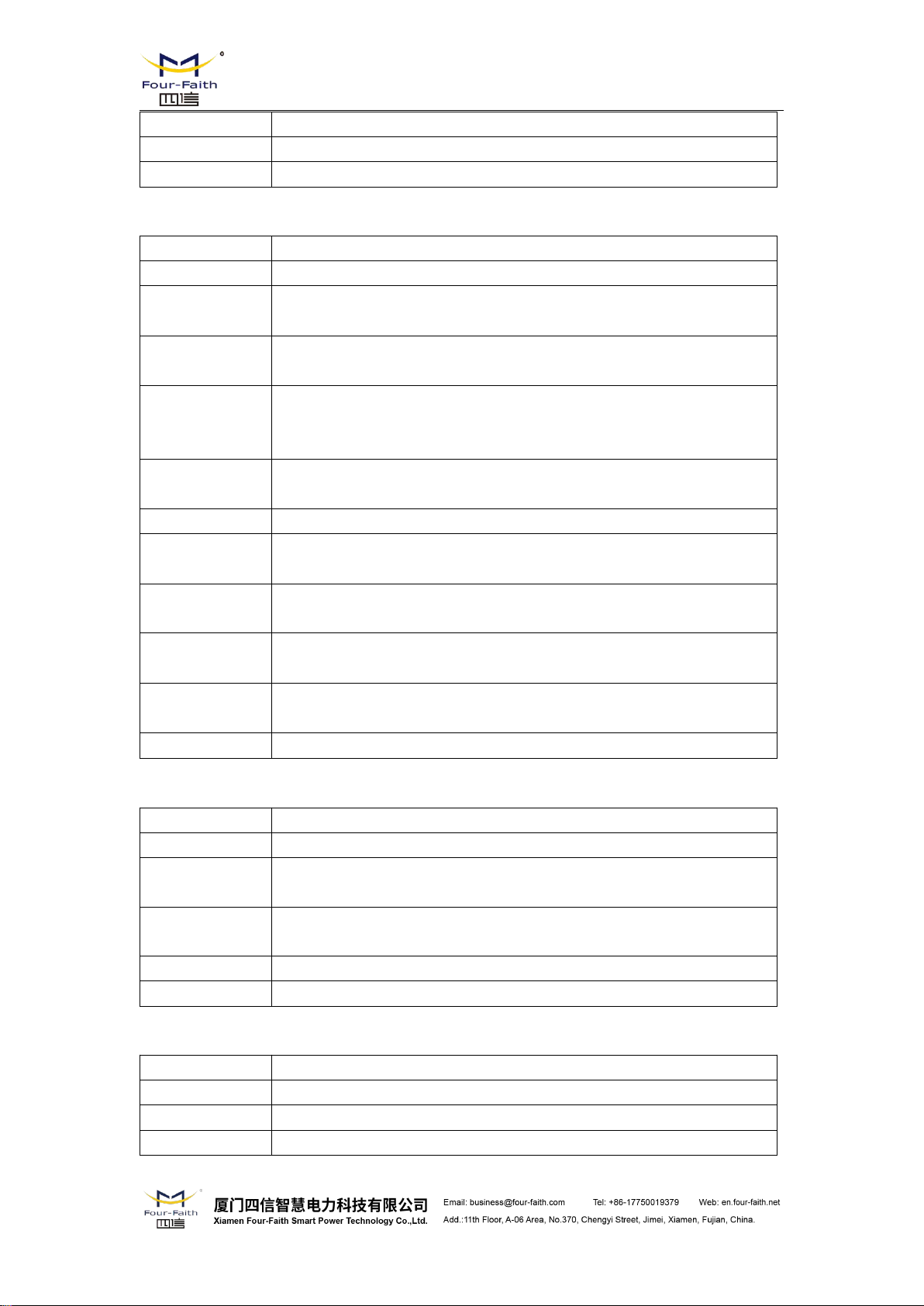
EVDO Rev. A: Download speed 3.1Mbps, Upload speed 1.8Mbps
TX power
<23dBm
RX sensitivity
<-97dBm
ZigBee Specification
Item
Content
ZigBee Module
Industrial ZigBee Platform
Standard and
Band
IEEE 802.15.4
ISM 2.4~2.5 GHz
Indoor/Urban
Range
30m
90m(With PA)
Outdoor/RF
Line-of-Sight
Range
500m
2000m(With PA)
Transmit Power
2.82 mw (+4.5dBm)
100 mw (+20dBm) (With PA)
Bandwidth
250Kbps
Receiver
Sensitivity
-97dBm
-103dBm(With PA)
Network
Topologies
Point-to-Point, Point-to-Multipoint, Peer-to-Peer and Mesh
Number of
channels
16 Direct Sequence Channels
Channel
11 to 26
Max packge size
300 Bytes
Item
Content
Standard
IEEE802.11b/g/n
Bandwidth
IEEE802.11b/g: 54Mbps (max)
IEEE802.11n: 150Mbps (max)
Security
WEP, WPA, WPA2, etc
WPS (optional)
TX power
20dBm(11n),24dBm(11g),26dBm(11b)
RX sensitivity
<-72dBm@54Mpbs
Item
Content
CPU
Industrial 32bits CPU
FLASH
16MB(Extendable to 64MB)
DDR2
128MB
F8X36 Series Router User Manual
WIFI Specification
Hardware System
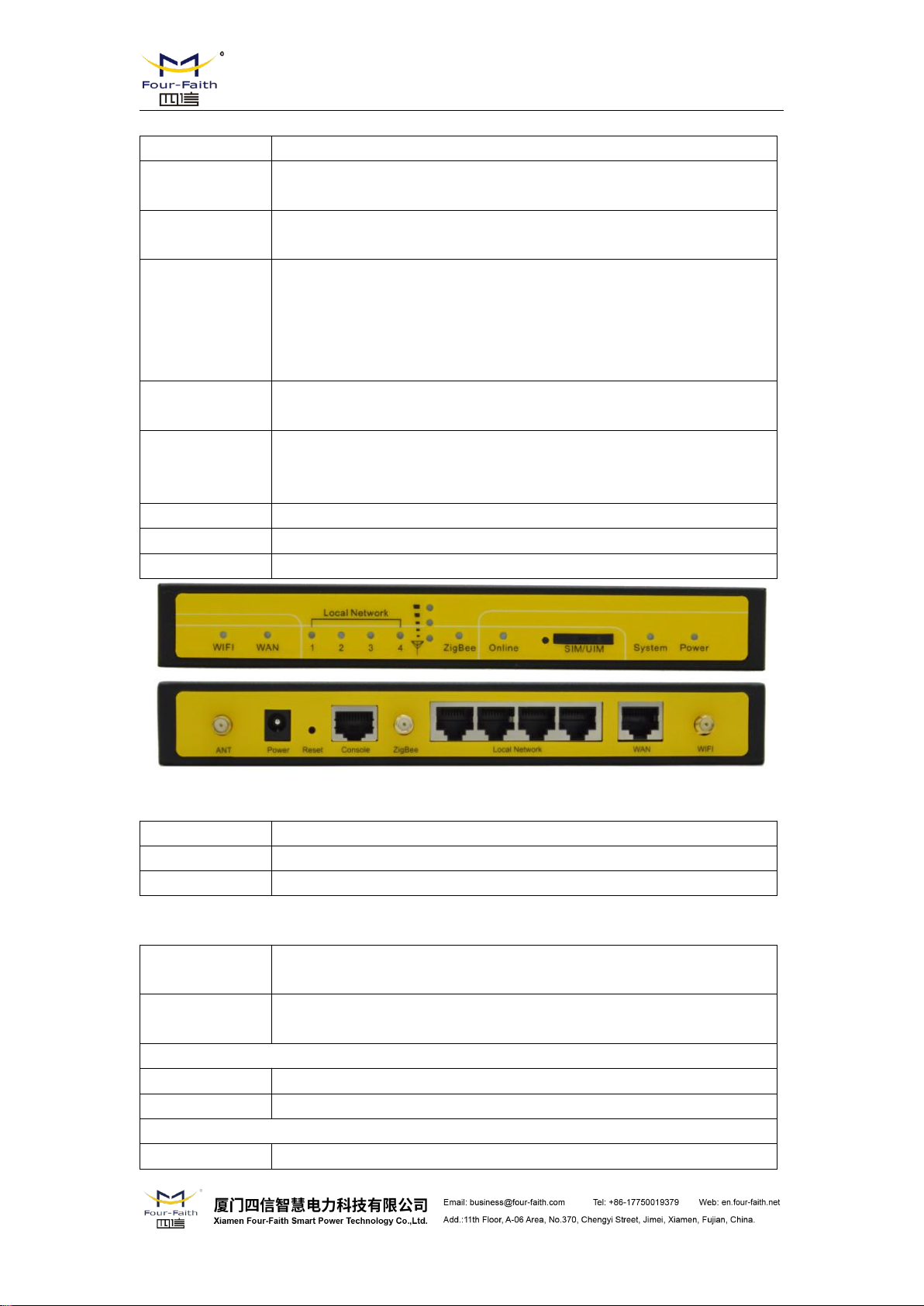
Interface Type
Item
Content
WAN
1 10/100 Mbps WAN port(RJ45), auto MDI/MDIX, 1.5KV magnetic
isolation protection
LAN
4 10/100 Mbps Ethernet ports(RJ45), auto MDI/MDIX, 1.5KV magnetic
isolation protection
Serial
1 RS232(or RS485/RS422) port, 15KV ESD protection
Data bits: 5, 6, 7, 8
Stop bits: 1, 1.5(optional), 2
Parity: none, even, odd, space(optional), mark(optional)
Baud rate: 2400~115200 bps
Indicator
"Power", "System", "Online", "ZigBee", "Local Network", "WAN",
"WIFI","Signal Strength"
Antenna
Cellular: Standard SMA female interface, 50 ohm
ZigBee: Standard SMA female interface, 50 ohm
WIFI: Standard SMA male interface, 50 ohm
SIM/UIM
Standard 3V/1.8V user card interface, 15KV ESD protection
Power
Standard 3-PIN power jack, reverse-voltage and over-voltage protection
Reset
Restore the Router to its original factory default settings
Item
Content
Standard Power
DC 12V/1.5A
Power Range
DC 5~36V
Working
condition
Consumption
Schedule
shutdown
2.57~4.2mA@12DVC
F8136 ZigBee+GPRS WIFI ROUTER
Standby
254~297mA@12VDC
Communication
300~365mA@12VDC
F8236 ZigBee+CDMA WIFI ROUTER
Standby
256~296mA@12VDC
F8X36 Series Router User Manual
Power supply
Consumption
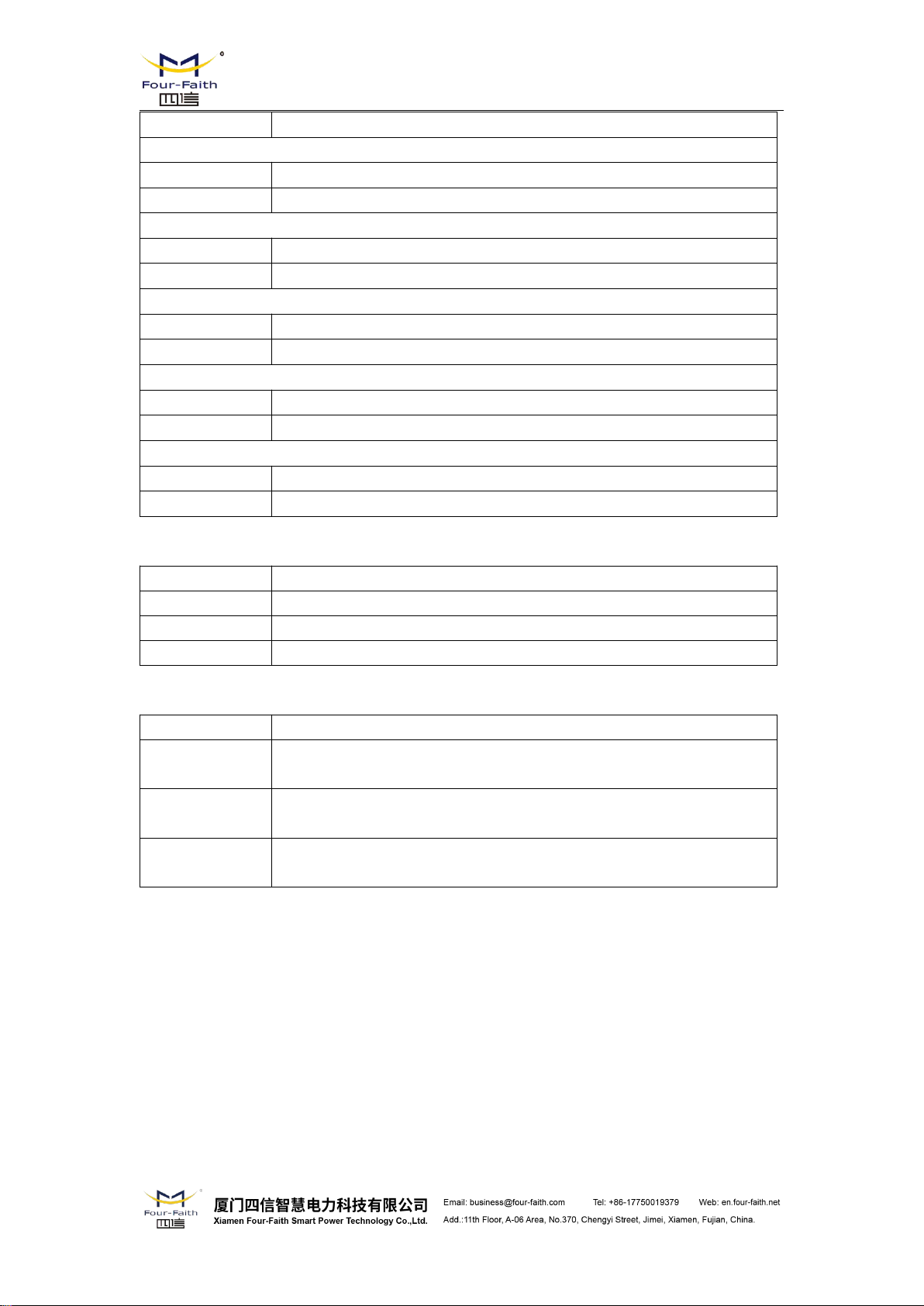
F8X36 Series Router User Manual
Communication
305~368mA@12VDC
F8436 ZigBee+WCDMA WIFI ROUTER
Standby
284~307mA@12VDC
Communication
318~395mA@12VDC
F8636 ZigBee+CDMA2000 1X EVDO WIFI ROUTER
Standby
280~305mA@12VDC
Communication
314~390mA@12VDC
F8736 ZigBee+LTE/TD-SCDMA WIFI ROUTER
Standby
293~340mA@12VDC
Communication
357~598mA@12VDC
F8836 ZigBee+LTE/WCDMA WIFI ROUTER
Standby
292~342mA@12VDC
Communication
360~597mA@12VDC
F8A36 ZigBee+LTE WIFI ROUTER
Standby
305~338mA@12VDC
Communication
345~589mA@12VDC
Item
Content
Housing
Iron, providing IP30 protection
Dimensions
207x135x28 mm
Weight
790g
Item
Content
Operating
Temperature
-35~+75ºC(-31~+167℉)
Storage
Temperature
-40~+85ºC(-40~+185℉)
Operating
Humidity
95% (Non-condensing)
Physical Characteristics
Environmental Limits
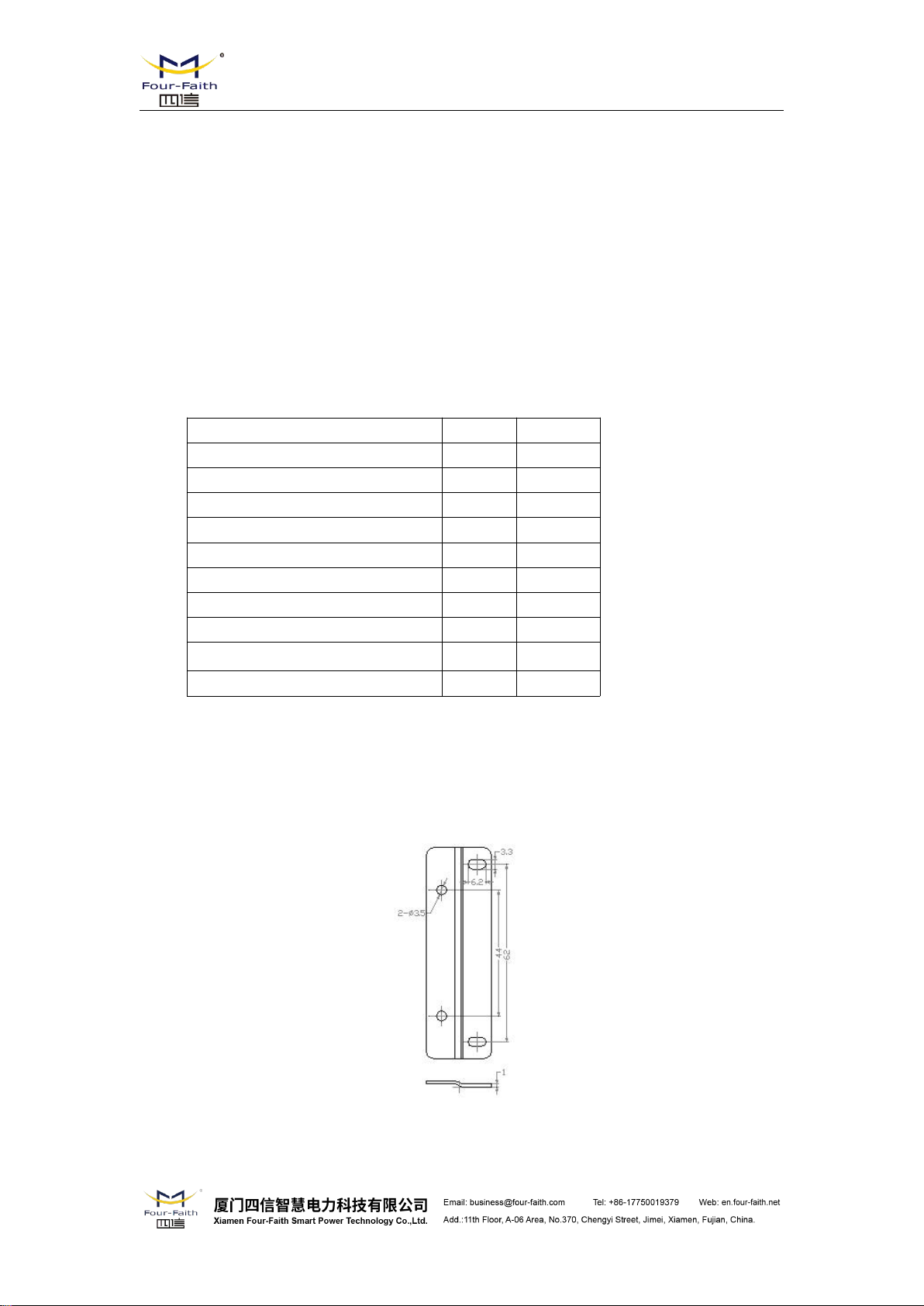
Chapter 2 Installation Introduction
Name
Quantity
Remark
Router host
1
Cellular antenna (Male SMA)
1
WIFI antenna (Female SMA)
1
ZigBee antenna (Female SMA)
1
Network cable
1
Console cable
1
optional
Power adapter
1
Manual CD
1
Certification card
1
Maintenance card
1
2.1 General
The router must be installed correctly to make it work properly.
Warning: Forbid to install the router when powered!
2.2 Encasement List
F8X36 Series Router User Manual
2.3 Installation and Cable Connection
Stator and routing equipment of screw specification for: M3 * 5 mm countersunk head screws
(black)
Fixed Size
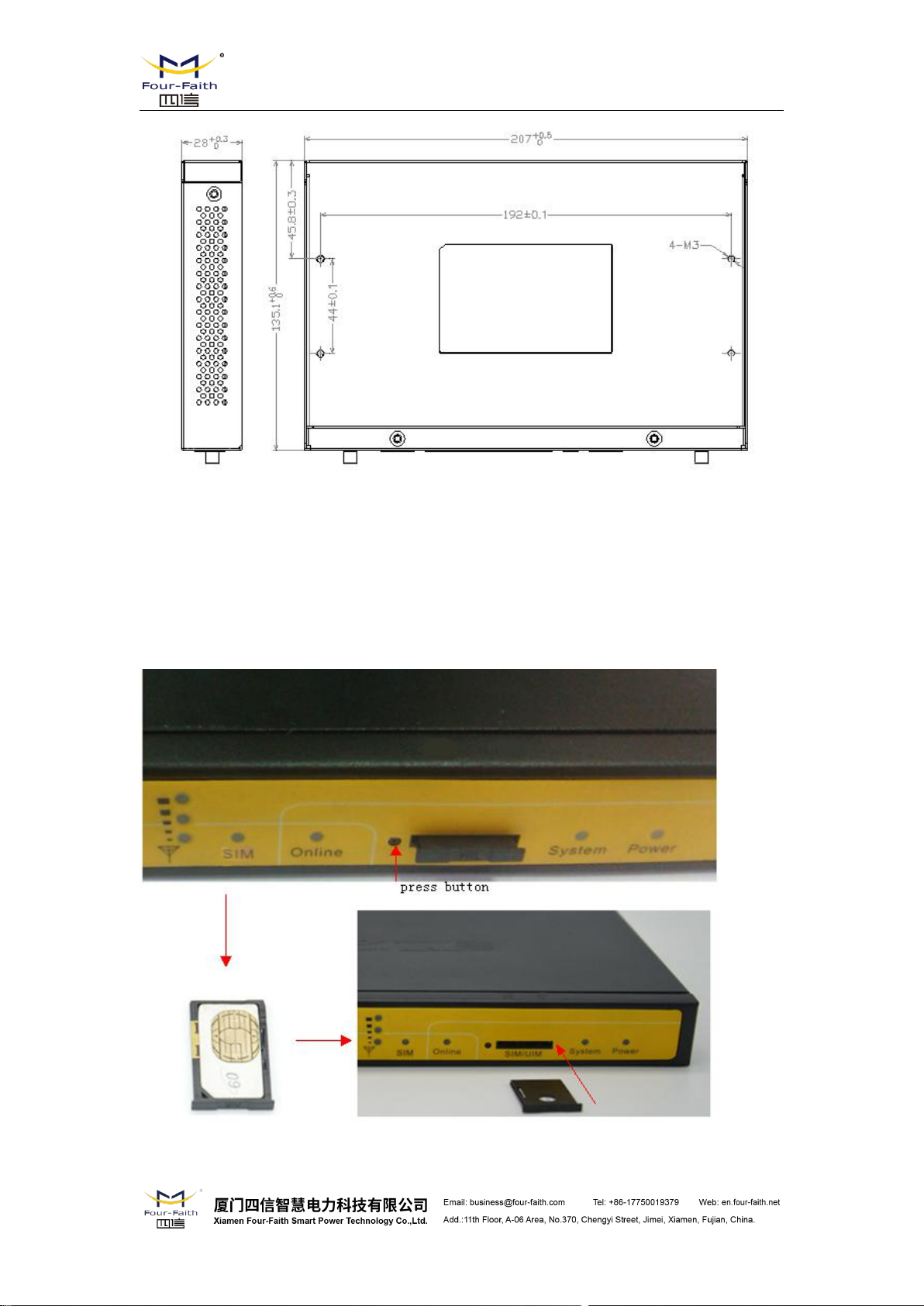
F8X36 Series Router User Manual
Router Size
Installation of SIM/UIM card:
Firstly power off the Router, and press the out button of the SIM/UIM card outlet with a
needle object. Then the SIM/UIM card sheath will flick out at once. Put SIM/UIM card into the
card sheath (Pay attention to put the side which has metal point outside), and insert card sheath
back to the SIM/UIM card outlet.
Warning: Forbid to install SIM/UIM card when powered!

F8X36 Series Router User Manual
RJ45-1
RJ45-2
Color
1
1
White/Orange
22Orange
3
3
White/Green
44Blue
5
5
White/Blue
66Green
7
7
White/Brown
88Brown
Installation of antenna:
Screw the SMA male pin of the cellular antenna to the female SMA interface of the router
with sign “ANT”.
Screw the SMA male pin of the ZigBee antenna to the female SMA interface of the router
with sign “ZigBee”.
Screw the SMA female pin of the WIFI antenna to the male SMA interface of the router with
sign “WIFI”.
Warning: The cellular antenna, the ZigBee antenna and the WIFI antenna can not be
connected wrongly. And the antennas must be screwed tightly, or the signal quality of antenna will
be influenced!
Installation of cable:
Insert one end of the network cable into the Local network interface , and insert the other end
into the Ethernet interface of user’s device. The signal connection of network direct cable is as
follows:
Insert the RJ45 end of the console cable into console interface, and insert the DB9F end of
the console cable into the RS232 serial interface of user’s device.
The signal connection of the console cable is as follows:
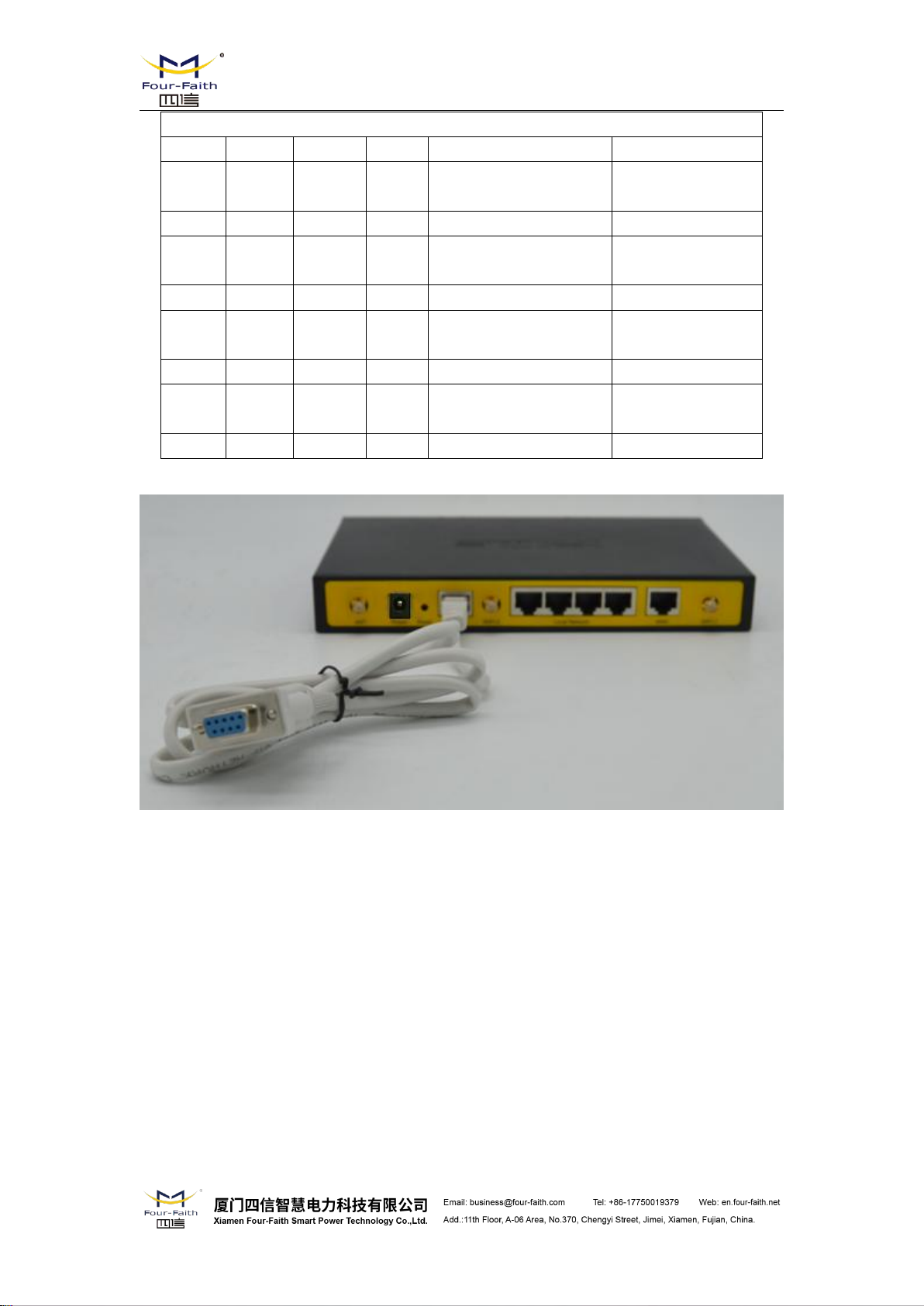
F8X36 Series Router User Manual
Console line definition (RS232)
RJ45
Color
Signal
DB9F
Description
Dir (Router
1
White/
Orange
CTS8Clera To Send
Output
2
Orange
DSR6Data Set Ready
Output
3
White/
Green
RXD2Receive Data
Output
4
Blue
DCD
1
Data Carrier Detect
Output
5
White/
Blue
GND5System Ground
6
Green
TXD3Transmit Data
Input
7
White/
Brown
DTR
4
Data Terminal Ready
Input
8
Brown
RTS7Request To Send
Input
2.4 Power
above 8W.
2.5 Indicator Lights Introduction
“Local Network”, “WAN”, “WIFI”, “Signal Strength”.
The power range of the Router is DC 5~36V.
Warning: When we use other power, we should make sure that the power can supply power
We recommend user to use the standard DC 12V/1.5A power.
The Router provides following indicator lights: “Power”, “System”, “Online”, “ZigBee”,
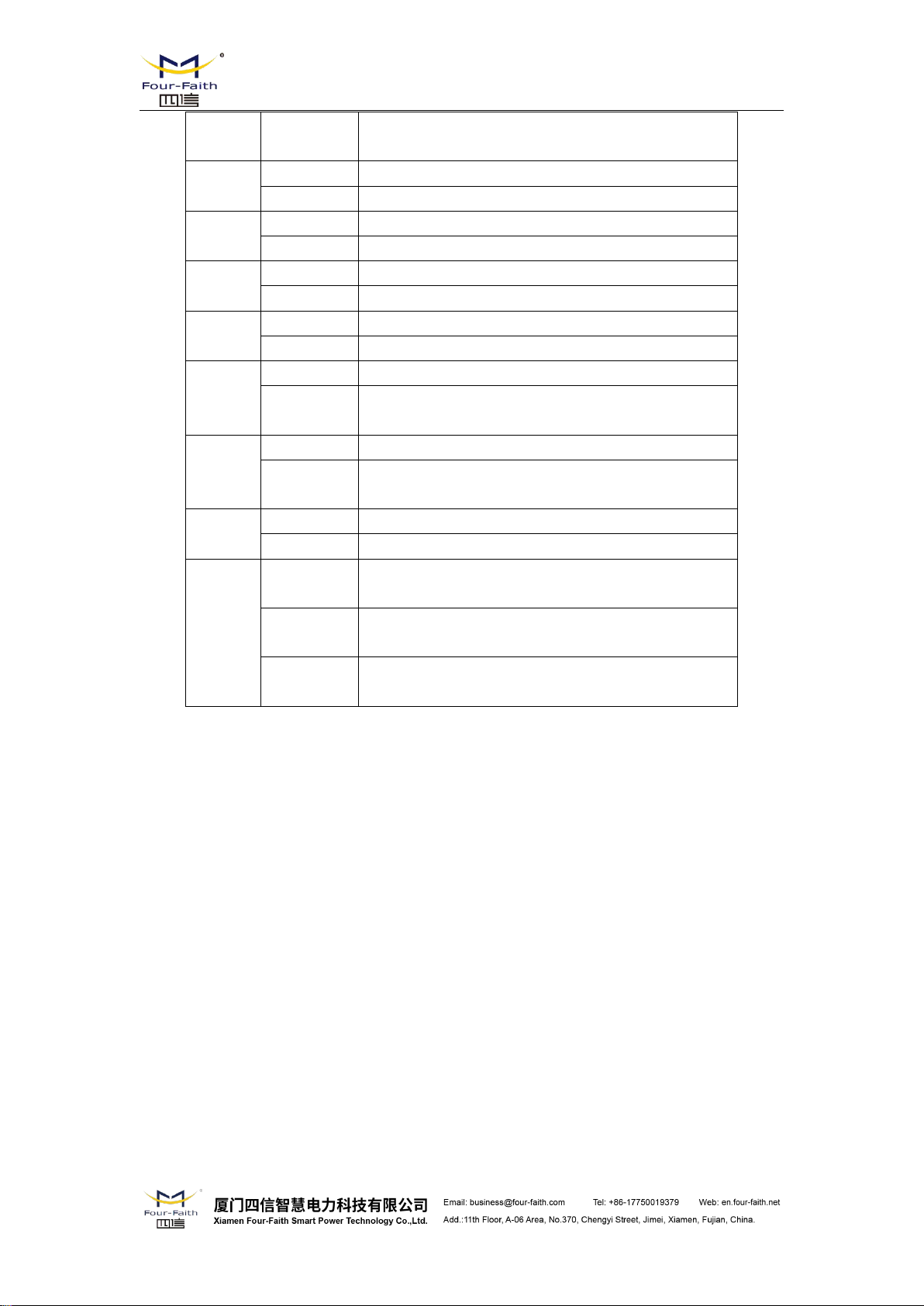
F8X36 Series Router User Manual
Indicator
Light
State
Introduction
Power
ON
Router is powered on
OFF
Router is powered off
System
BLINK
System works properly
OFF
System does not work
Online
ON
Router has logged on network
OFF
Router hasn’t logged on network
ZigBee
ON
ZigBee is active
OFF
ZigBee is not active
Local
Network
OFF
The corresponding interface of switch is not connected
ON /
BLINK
The corresponding interface of switch is connected
/Communicating
WAN
OFF
The interface of WAN is not connected
ON /
BLINK
The interface of WAN is connected /Communicating
WIFI
OFF
WIFI is not active
ON
WIFI is active
Signal
Strength
One Light
ON
Signal strength is weak
Two Lights
ON
Signal strength is medium
Three
Lights ON
Signal strength is good
2.6 Reset Button Introduction
The Router has a “Reset” button to restore it to its original factory default settings. When user
press the “Reset” button for up to 15s, the Router will restore to its original factory default settings
and restart automatically.
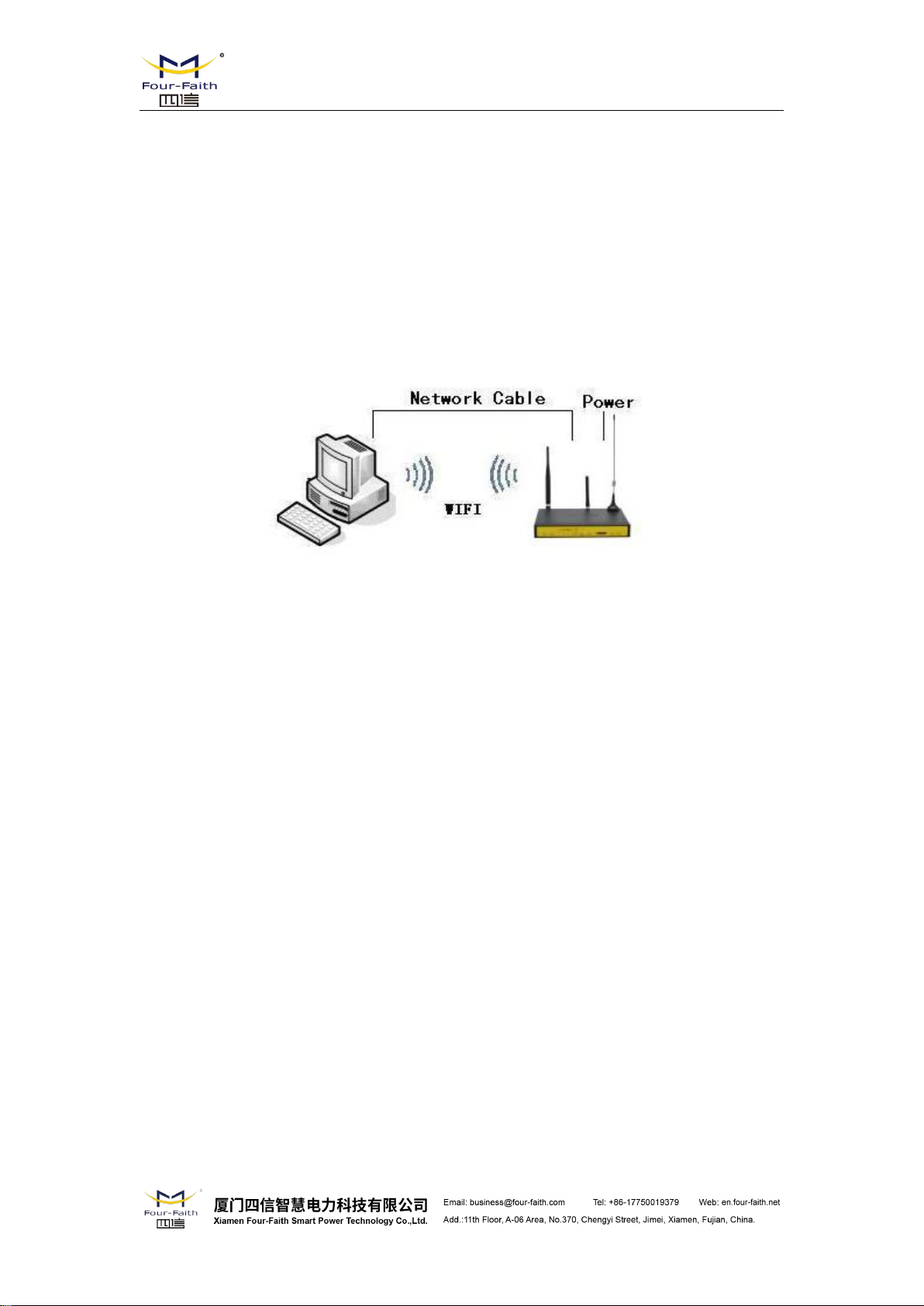
F8X36 Series Router User Manual
Chapter 3 Configuration and Management
This chapter describes how to configure and manage the router.
3.1 Configuration Connection
Before configuration, you should connect the router and your configuration PC with the
supplied network cable. Plug the cable’s one end into the Local Network port of the router, and
another end into your configure PC’s Ethernet port. The connection diagram is as following:
Please modify the IP address of PC as the same network segment address of the router, for
instance, 192.168.1.9. Modify the mask code of PC as 255.255.255.0 and set the default gateway
of PC as the router’s IP address (192.168.1.1).
3.2 Access the Configuration Web Page
The chapter is to present main functions of each page. Users visit page tool via web browser
after connect users' PC to the router. There are eleven main pages: Setting, Wireless, Service, VPN,
Security, Access Restrictions, NAT, QoS Setting, Applications, Management and Status. Users
enable to browse slave pages by click one main page..
Users can open IE or other explorers and enter the router's default IP address of 192.168.1.1
on address bar, then press the botton of Enter to visit page Web management tool of the router.
The users login in the web page at the first name, there will display a page shows as blow to tip
users to modify the default user name and password of the router. Users have to click "change
password" to make it work if they modify user name and password.
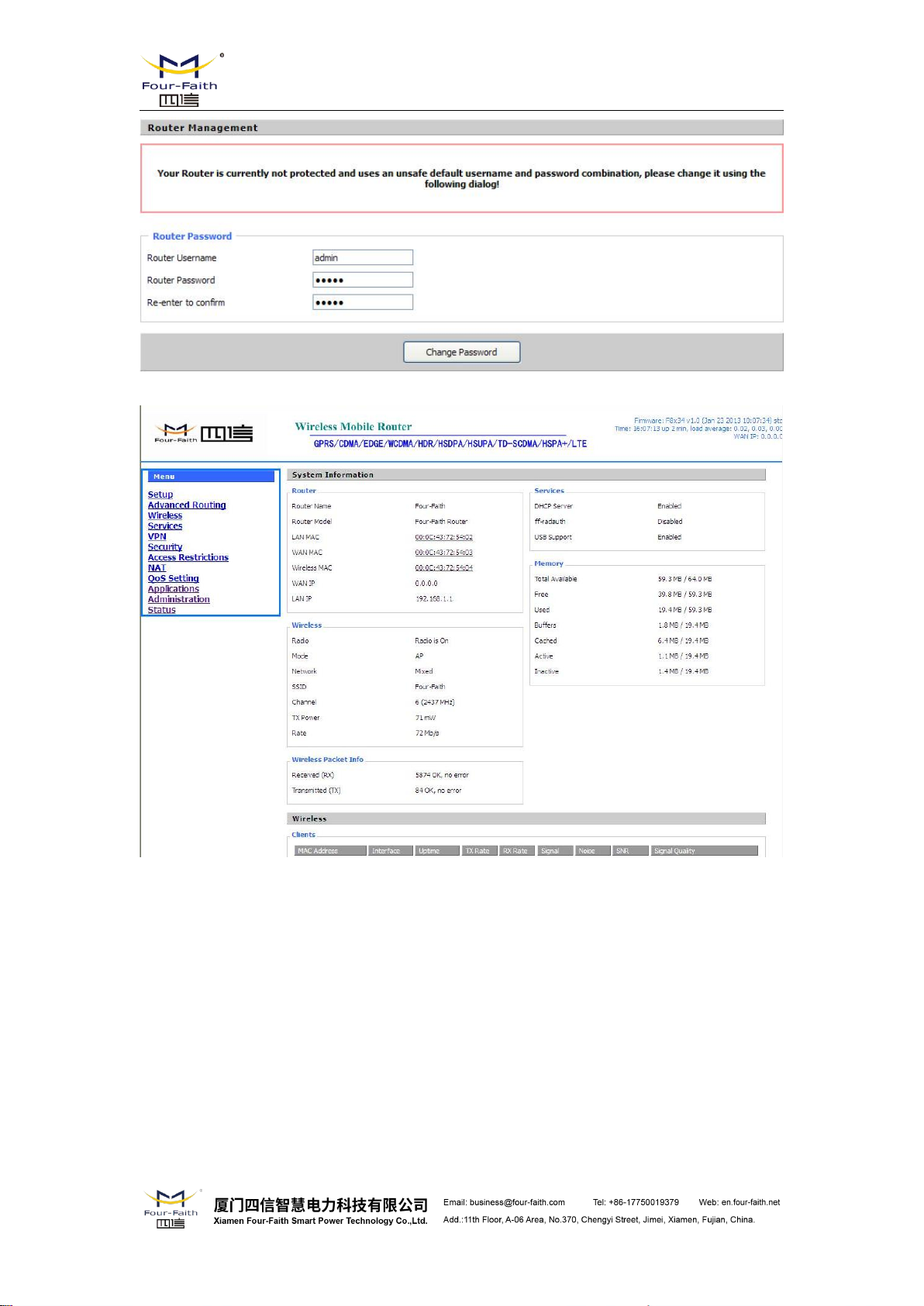
After access to the information main page
F8X36 Series Router User Manual
Users need to input user name and password if it is their first time to login.

F8X36 Series Router User Manual
Input correct user name and password to visit relevant menu page. Default user name is admin,
password is admin. (available to modify user name and password on management page, then click
submit)
3.3 Management and configuration
3.3.1 Setting
The Setup screen is the first screen users will see when accessing the router. Most users will be
able to configure the router and get it work properly using only the settings on this screen. Some
Internet Service Providers (ISPs) will require users to enter specific information, such as User
Name, Password, IP Address, Default Gateway Address, or DNS IP Address. These information
can be obtained from your ISP, if required.
3.3.1.1 Basic Setting
WAN Connection Type
FiveWays: Disabled, Static IP, Automatic Configuration-DHCP, PPPOE, 3G/UNMTS/4G/LTE
Disabled
Forbid the setting of WAN port connection type
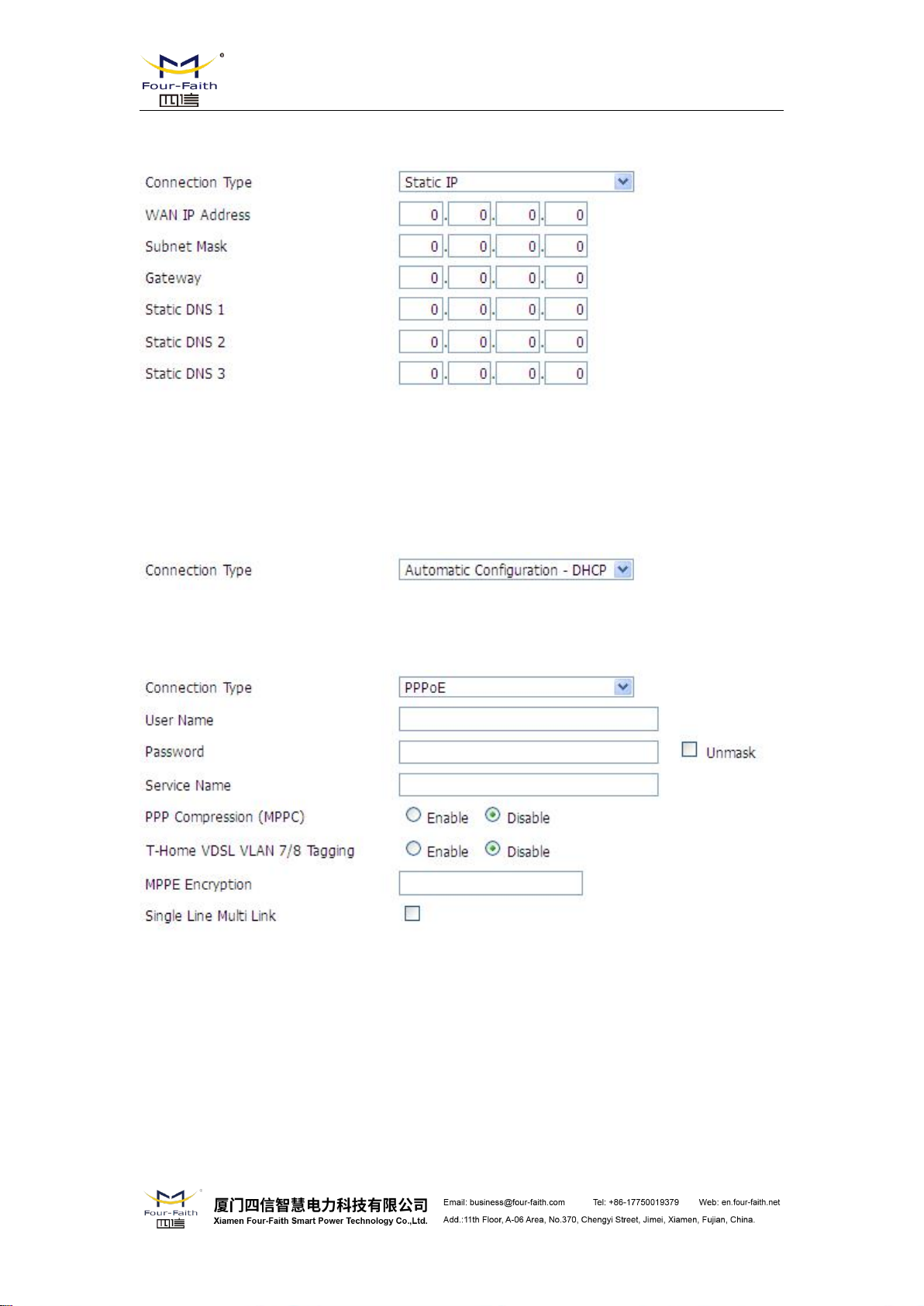
F8X36 Series Router User Manual
Static IP
WAN IP Address: Users set IP address by their own or ISP assigns
Subnet Mask: Users set subnet mask by their own or ISP assigns
Gateway: Users set gateway by their own or ISP assigns
Static DNS1/DNS2/DNS3: Users set static DNS by their own or ISP assigns
Automatic Configuration-DHCP
IP address of WAN port gets automatic via DHCP
PPPOE
User Name: login the Internet
Password: login the Internet
Service Name: provided by ISP server, if not, keep it null
PPP Compression (MPPC): provides a method to negotiation and use of compressed in PPP
encapsulation link protocol
T-Home VDSL VLAN 7/8 Tagging: enable to support the front of the modem is vdsl
MPPE Encryption: Microsoft point to point encryption. It is used to encrypt the point-to-point
link connection agreement of the encrypted data packet
Single Line Multi Link: enable single line link or disable multi link
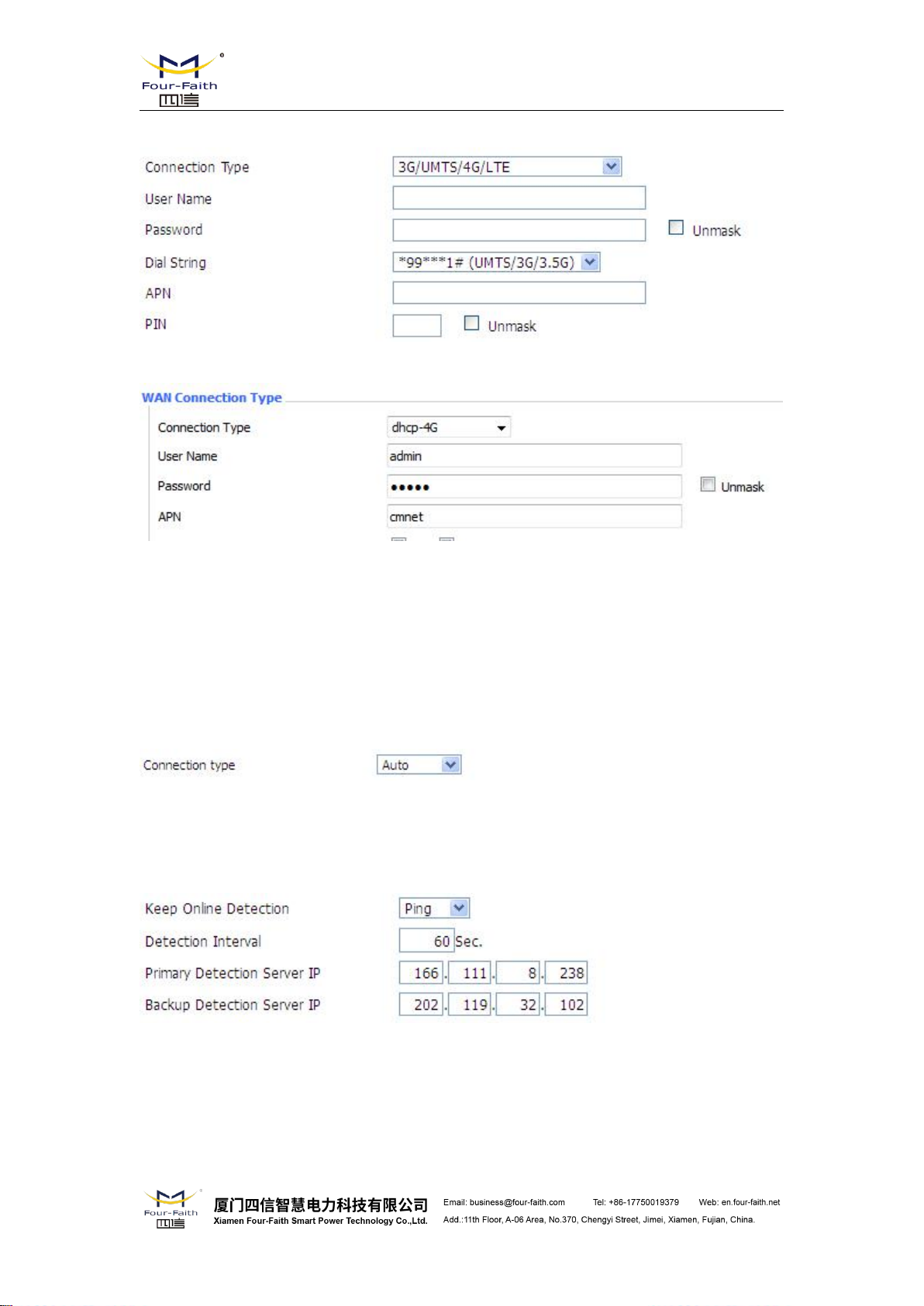
3G/UMTS/4G/LTE
dhcp-4G
F8X36 Series Router User Manual
User Name: login users' ISP(Internet Service Provider)
Password: login users' ISP
Dial String: dial number of users' ISP
APN: access point name of users' ISP
PIN: PIN code of users' SIM card
Connection type
Connection type: Auto, Force 3G, Force 2G, Prefer 3G, Prefer 2G options. If using 4G module,
there has 4G network option. Users select different mode depending on their need
Keep Online
This function is used to detect whether the Internet connection is active, if users set it and when
the router detect the connection is inactive, it will redial to users' ISP immediately to make the
connection active.
Detection Method:
None: do not set this function
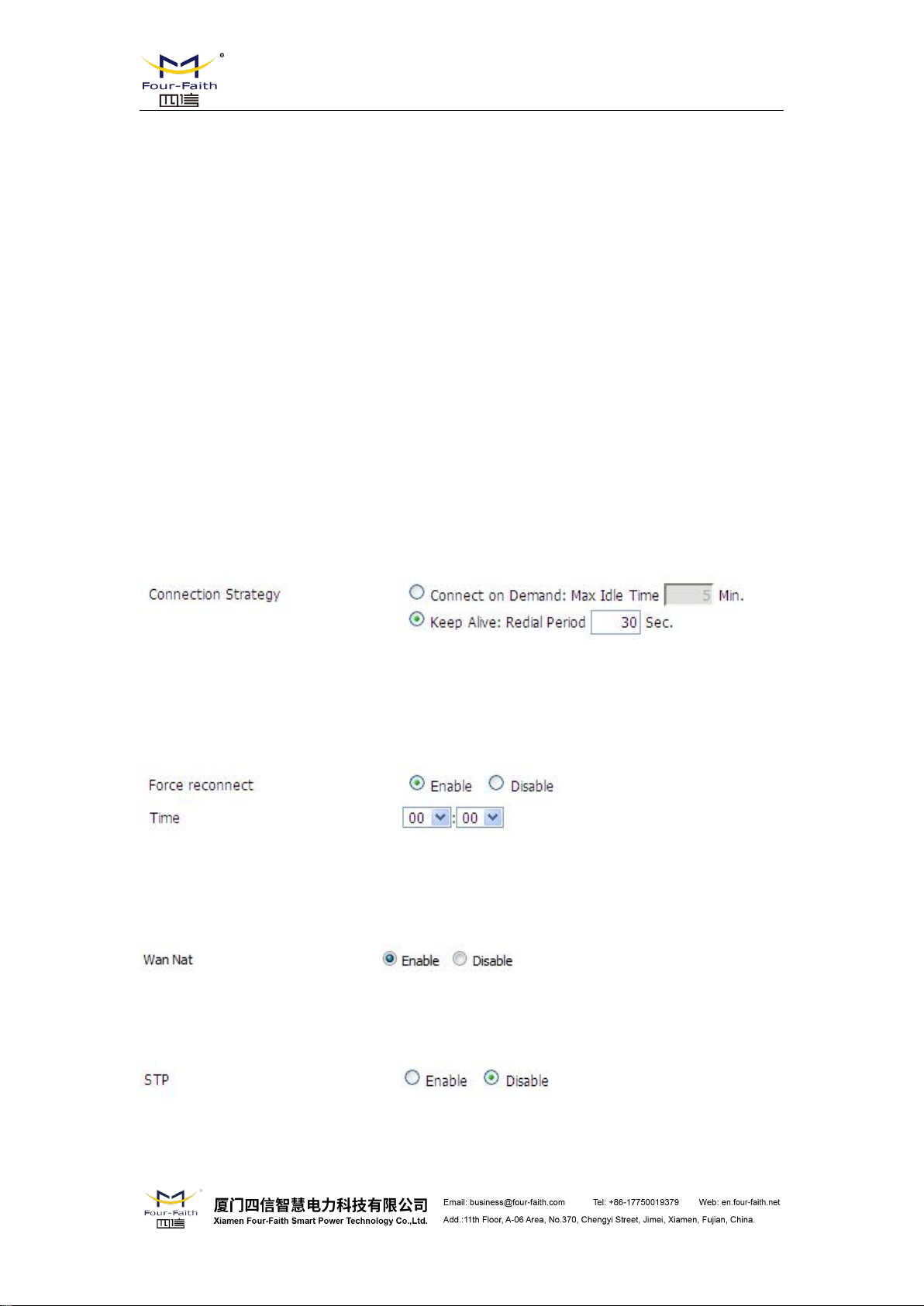
F8X36 Series Router User Manual
Ping: Send ping packet to detect the connection, when choose this method, users should also
configure "Detection Interval", "Primary Detection Server IP" and "Backup Detection
Server IP" items.
Route: Detect connection with route method, when choose this method, users should also
configure "Detection Interval", "Primary Detection Server IP" and "Backup Detection
Server IP" items.
PPP: Detect connection with PPP method, when choose this method, users should also
configure "Detection Interval" item.
Detection Interval: time interval between two detections, unit is second
Primary Detection Server IP: the server used to response the router’s detection packet. This item
is only valid for method "Ping" and "Route".
Backup Detection Server IP: the server used to response the router’s detection packet. This item
is valid for method "Ping" and "Route".
Note: When users choose the “Route” or “Ping” method, it’s quite important to make sure
that the “Primary Detection Server IP” and “Backup Detection Server IP” are usable and stable,
because they have to response the detection packet frequently.
Connection Strategy
Connection Strategy: one way is Connect on Demand, that is the link turnoff automatic under the
situation that the ready link is idle and idle time meets users' configuration requirement, but tit will
connect again if users visit Internet. The other way is to keep alive, that is the link enable to dial
again when reaching the re-dial period users set after disconnection.
Force reconnect: this option schedules the pppoe or 3G reconnection by killing the pppd daemon
and restart it.
Time: needed time to reconnect
Wan Nat
WAN NAT mode
STP
STP (Spaning Tree Protocol) can be applied to loop network. Through certain algorithm achieves
path redundancy, and loop network cuts to tree-based network without loop in the meantime, thus
to avoid the hyperplasia and infinite circulation of a message in the loop network

F8X36 Series Router User Manual
Optional Configuration
Router Name: set router name
Host Name: ISP provides
Domain Name: ISP provides
MTU: auto (1500) and manual (1200-1492 in PPPOE/PPTP/L2TP mode, 576-16320 in other
modes)
Router Internal Network Settings
Router IP
Local IP Address: IP address of the router
Subnet Mask: the subnet mask of the router
Gateway: set internal gateway of the router. If default, internal gateway is the address of the
router
Local DNS: DNS server is auto assigned by network operator server. Users enable to use their
own DNS server or other stable DNS servers, if not, keep it default
Network Address Server Settings (DHCP)
These settings for the router's Dynamic Host Configuration Protocol (DHCP) server functionality
configuration. The Router can serve as a network DHCP server. DHCP server automatically
assigns an IP address for each computer in the network. If they choose to enable the router's
DHCP server option, users can set all the computers on the LAN to automatically obtain an IP
address and DNS, and make sure no other DHCP server in the network.
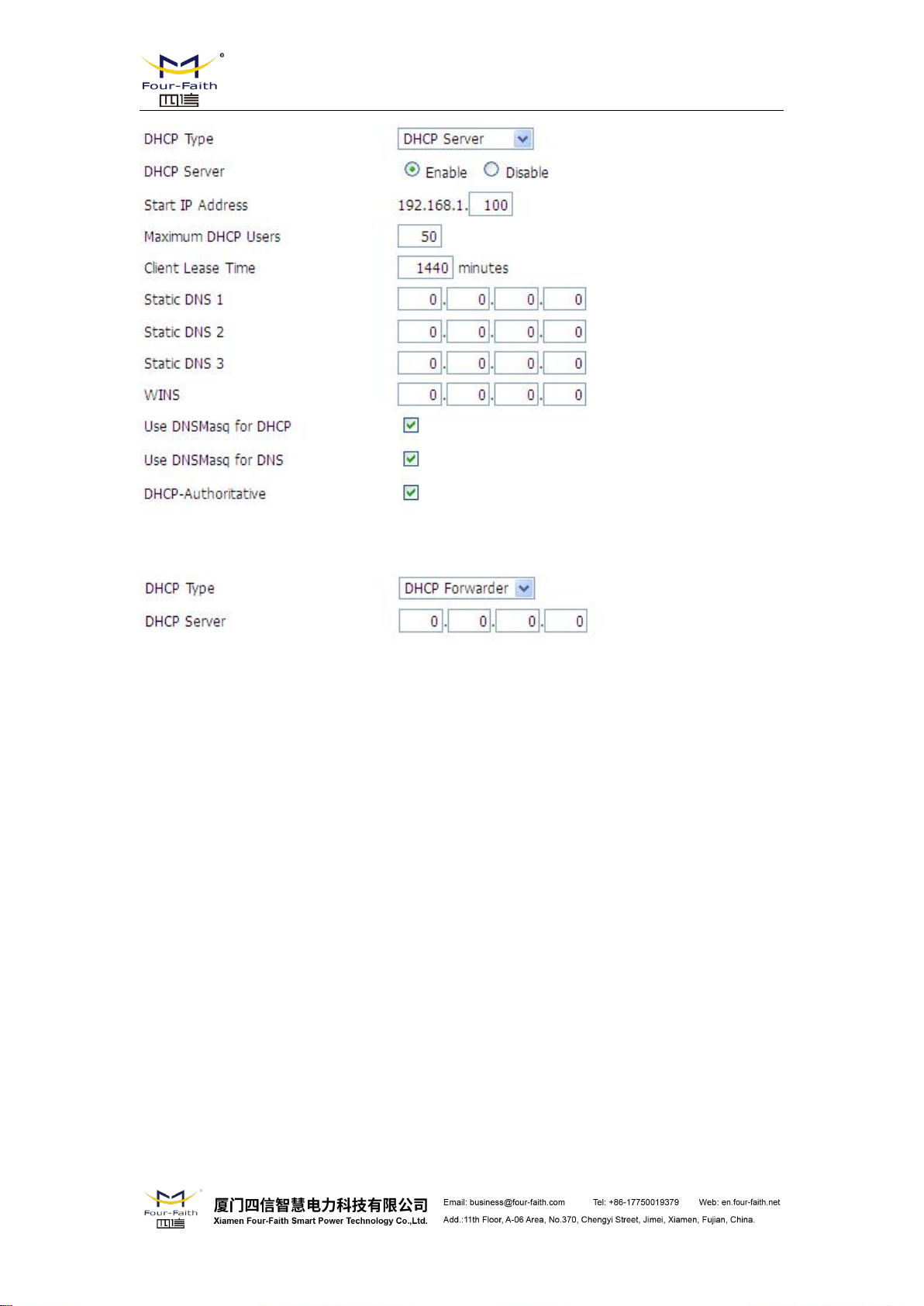
F8X36 Series Router User Manual
DHCP Type: DHCP Server and DHCP Forwarder
Enter DHCP Server if set DHCP Type to DHCP Forwarder as blow:
DHCP Server: keep the default Enable to enable the router's DHCP server option. If users have
already have a DHCP server on their network or users do not want a DHCP server, then select
Disable
Start IP Address: enter a numerical value for the DHCP server to start with when issuing IP
addresses. Do not start with 192.168.1.1 (the router's own IP address).
Maximum DHCP Users: enter the maximum number of PCs that users want the DHCP server to
assign IP addresses to. The absolute maximum is 253 if 192.168.1.2 is users' starting IP address.
Client Lease Time: the Client Lease Time is the amount of time a network user will be allowed
connection to the router with their current dynamic IP address. Enter the amount of time, in
minutes, that the user will be "leased" this dynamic IP address.
Static DNS (1-3): the Domain Name System (DNS) is how the Internet translates domain or
website names into Internet addresses or URLs. Users' ISP will provide them with at least one
DNS Server IP address. If users wish to utilize another, enter that IP address in one of these fields.
Users can enter up to three DNS Server IP addresses here. The router will utilize them for quicker
access to functioning DNS servers.
WINS: the Windows Internet Naming Service (WINS) manages each PC's interaction with the
Internet. If users use a WINS server, enter that server's IP address here. Otherwise, leave it blank.
DNSMasq: users' domain name in the field of local search, increase the expansion of the host
option, to adopt DNSMasq can assign IP addresses and DNS for the subnet, if select
DNSMasq, dhcpd service is used for the subnet IP address and DNS.
Time Settings
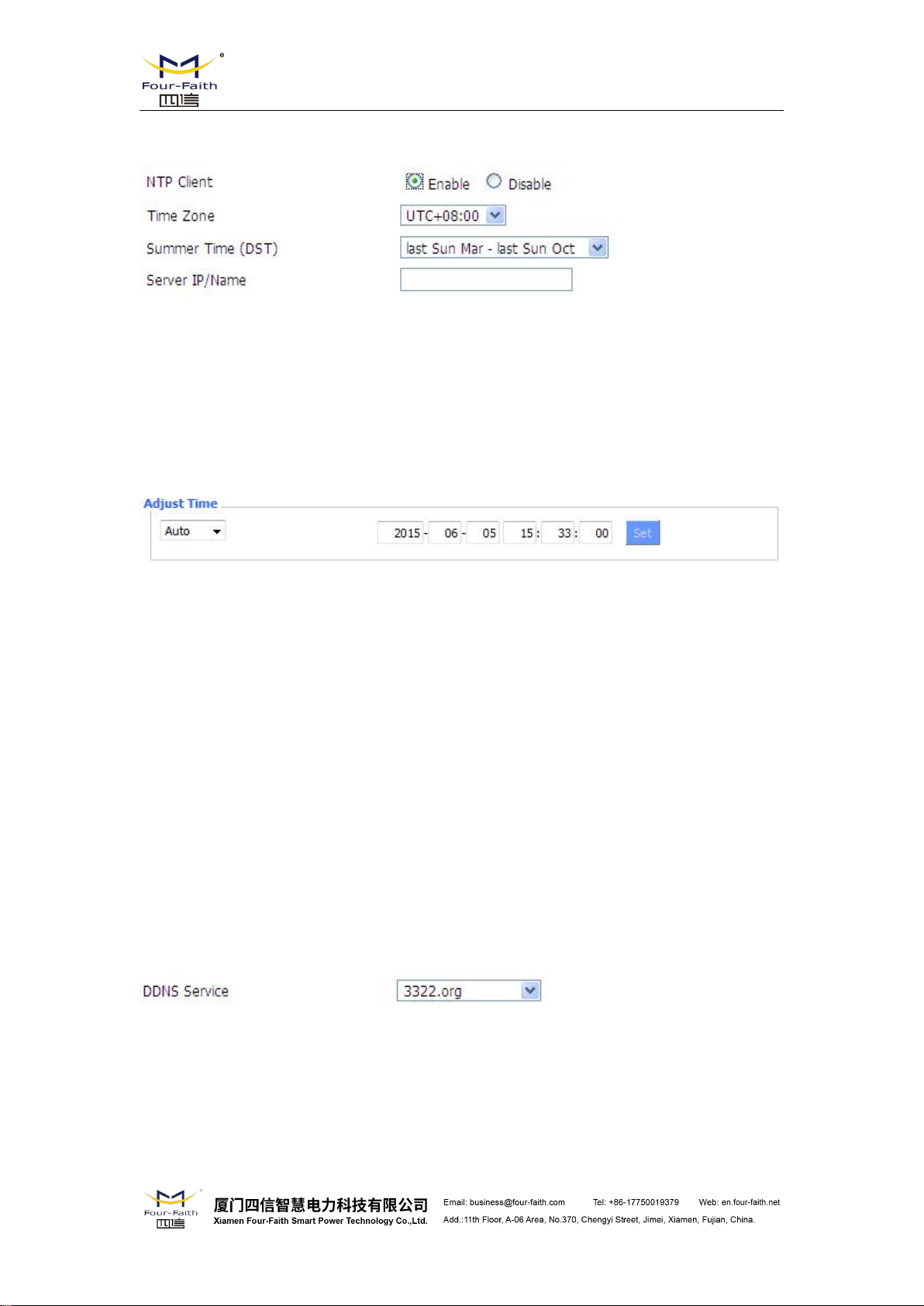
F8X36 Series Router User Manual
Select time zone of your location. To use local time, leave the checkmark in the box next to Use
local time.
NTP Client: Get the system time from NTP server
Time Zone: Time zone options
Summer Time (DST): set it depends on users' location
Server IP/Name: IP address of NTP server, up to 32 characters. If blank, the system will find a
server by default
Adjust Time
To adjust time by the system and refresh to get the time of the web, user can set to modify the
time of the system. They can change to adjust time by manual to achieve adjust time by the
system if the system fails to get NTP server
3.3.1.2 Dynamic DNS
If user's network has a permanently assigned IP address, users can register a domain name
and have that name linked with their IP address by public Domain Name Servers (DNS).
However, if their Internet account uses a dynamically assigned IP address, users will not
know in advance what their IP address will be, and the address can change frequently. In this
case, users can use a commercial dynamic DNS service, which allows them to register their
domain to their IP address, and will forward traffic directed at their domain to their
frequently-changing IP address.
DDNS Service: Four-Faith router currently support DynDNS, freedns, Zoneedit, NO-IP,
3322, easyDNS, TZO, DynSIP and Custom based on the user.
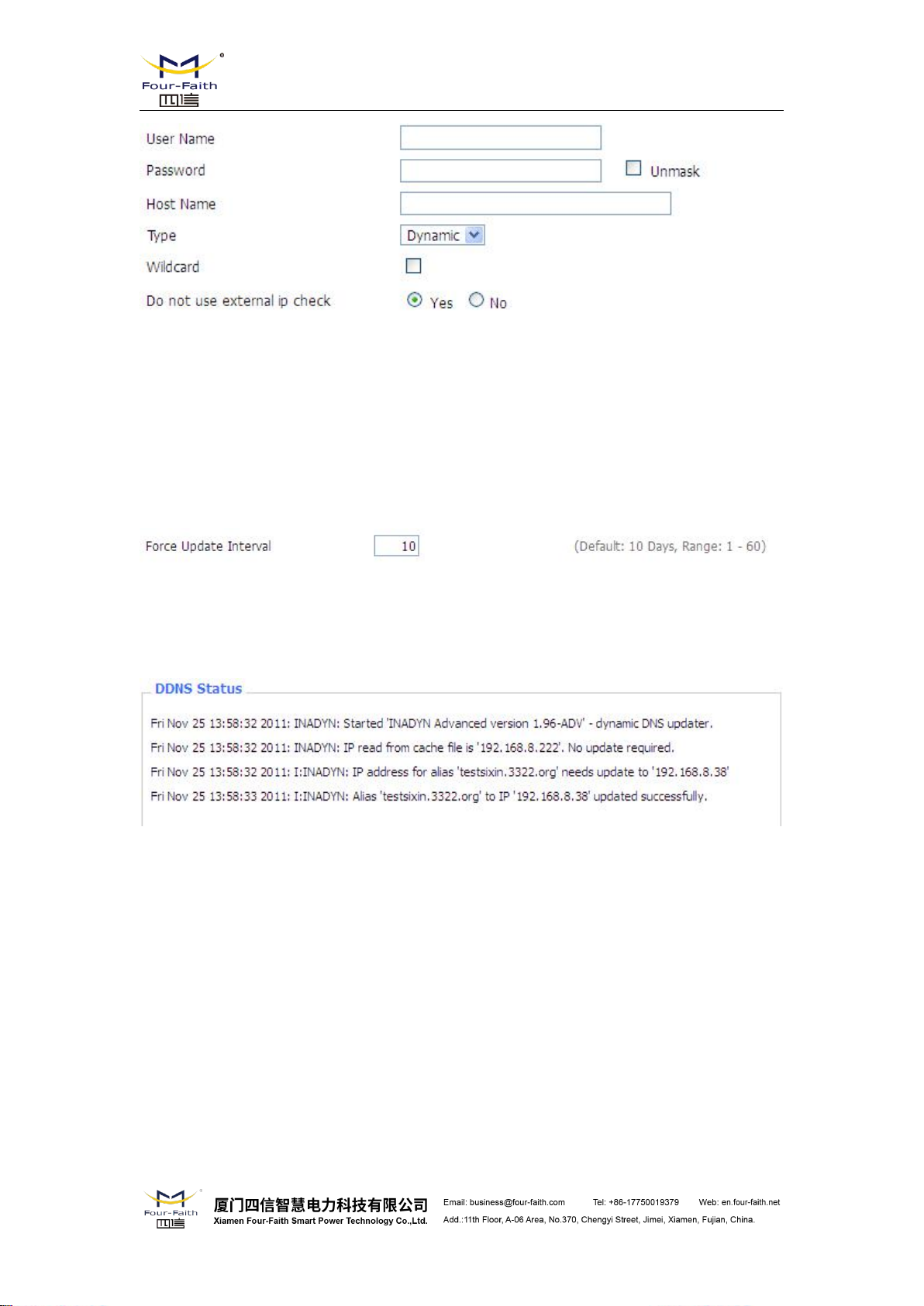
F8X36 Series Router User Manual
User Name: users register in DDNS server, up to 64 characteristic
Password: password for the user name that users register in DDNS server, up to 32 characteristic
Host Name: users register in DDNS server, no limited for input characteristic for now
Type: depends on the server
Wildcard: support wildcard or not, the default is OFF. ON means *.host.3322.org is equal to
host.3322.org
Do not use external ip check: enable or disable the function of 'do not use external ip check'
Force Update Interval: unit is day, try forcing the update dynamic DNS to the server by setted
days
Status
DDNS Status shows connection log information
3.3.1.3 MAC Address Clone
Some ISP need the users to register their MAC address. The users can clone the router MAC
address to their MAC address registered in ISP if they do not want to re-register their MAC
address
