Four-Faith F3X36 User Manual
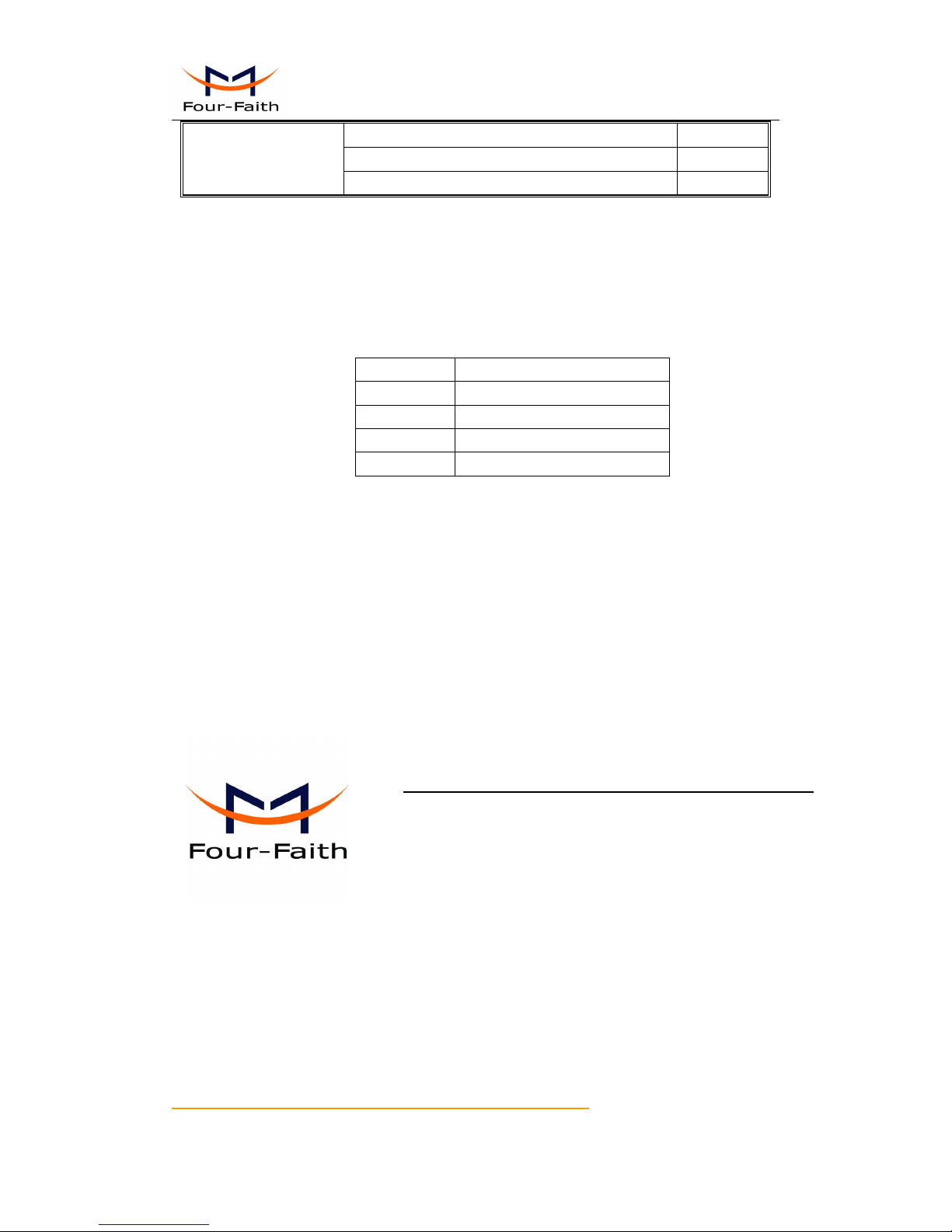
F3X36 Series Router User Manual
Xiamen Four-Faith Communication Technology Co.,Ltd. Page 1 of 85
Add: J1-J3, 3rdFloor, No.44, Guanri Road, Software Park, Xiamen .361008.China
http://www.four-faith.com Tel: +86-592-6300320 Fax:+86-592-5912735
F3X36 Series Router
User Manual
Product Version
Page
V1.00
Product Name:F3X36
Total:85
F3X36 Series Router User
Manual
The user manual is suitable for the following model:
Model
Product Type
F3436
WCDMA WIFI Router
F3736
LTE&TD-SCDMA WIFI Router
F3836
LTE&WCDMA WIFI Router
F3A36
LTE WIFI Router
Xiamen Four-Faith Communication Technology Co., Ltd.
Add:J1-J3,3rd Floor,No.44,Guanri Road,Software
Park,Xiamen,China Postal Code:361008
Tel:+86 -592-6300320
Fax:+86-592-5912735
http://www.four-faith.com
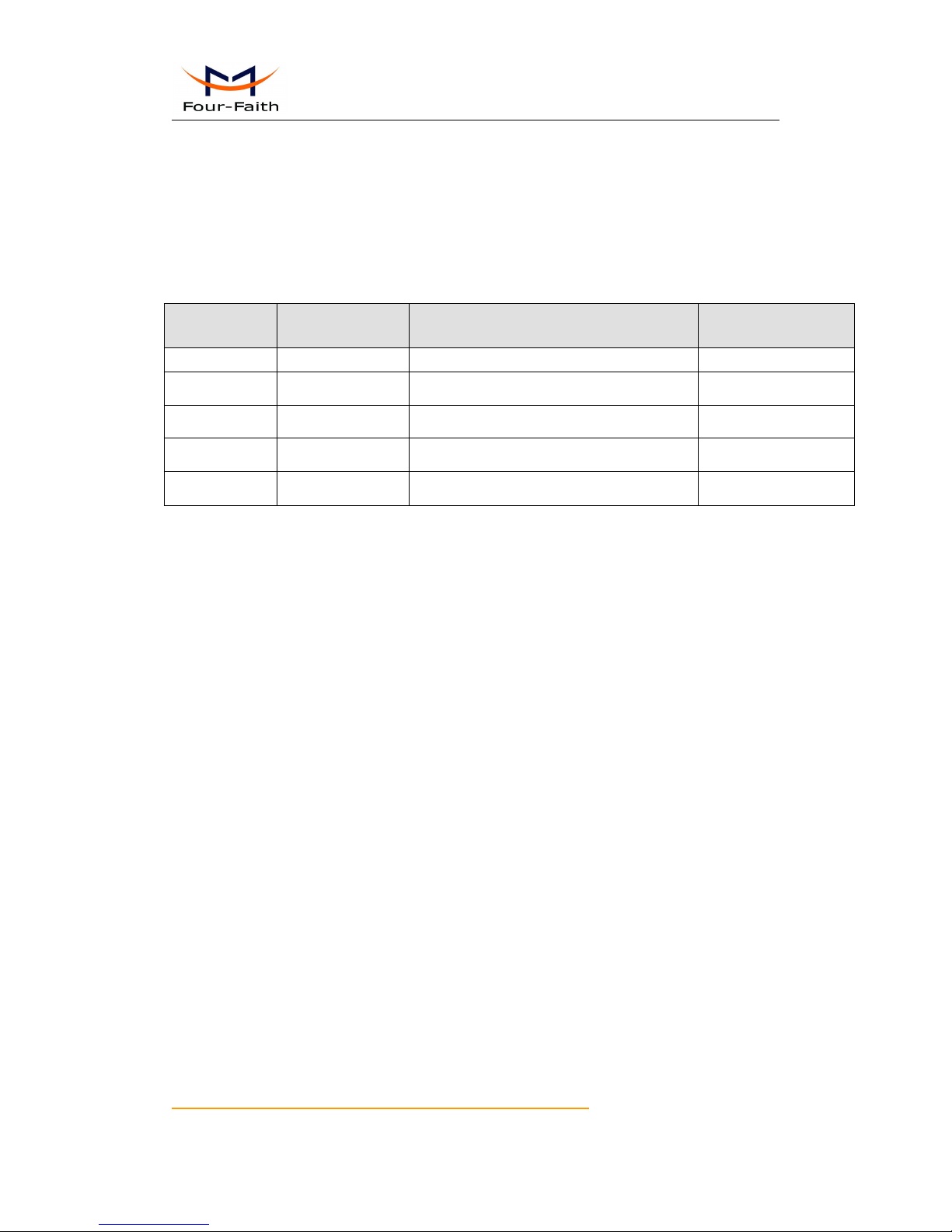
F3X36 Series Router User Manual
Xiamen Four-Faith Communication Technology Co.,Ltd. Page 2 of 85
Add: J1-J3, 3rdFloor, No.44, Guanri Road, Software Park, Xiamen .361008.China
http://www.four-faith.com Tel: +86-592-6300320 Fax:+86-592-5912735
Files Revised Record
Date
Version
Remark
Author
2015-6-16
V1.00
Initial version
ZBQ/WT

F3X36 Series Router User Manual
Xiamen Four-Faith Communication Technology Co.,Ltd. Page 3 of 85
Add: J1-J3, 3rdFloor, No.44, Guanri Road, Software Park, Xiamen .361008.China
http://www.four-faith.com Tel: +86-592-6300320 Fax:+86-592-5912735
Copyright Notice
All contents in the files are protected by copyright law, and all copyrights are reserved by
Xiamen Four-Faith Communication Technology Co., Ltd. Without written permission, all
commercial use of the files from Four-Faith are forbidden, such as copy, distribute,
reproduce the files, etc., but non-commercial purpose, downloaded or printed by individual
(all files shall be not revised, and the copyright and other proprietorship notice shall be
reserved) are welcome.
Trademark Notice
Four-Faith、四信、 、 、 are all registered trademarks of Xiamen
Four-Faith Communication Technology Co., Ltd., illegal use of the name of Four-Faith,
trademarks and other marks of Four-Faith is forbidden, unless written permission is
authorized in advance.

F3X36 Series Router User Manual
Xiamen Four-Faith Communication Technology Co.,Ltd. Page 4 of 85
Add: J1-J3, 3rdFloor, No.44, Guanri Road, Software Park, Xiamen .361008.China
http://www.four-faith.com Tel: +86-592-6300320 Fax:+86-592-5912735
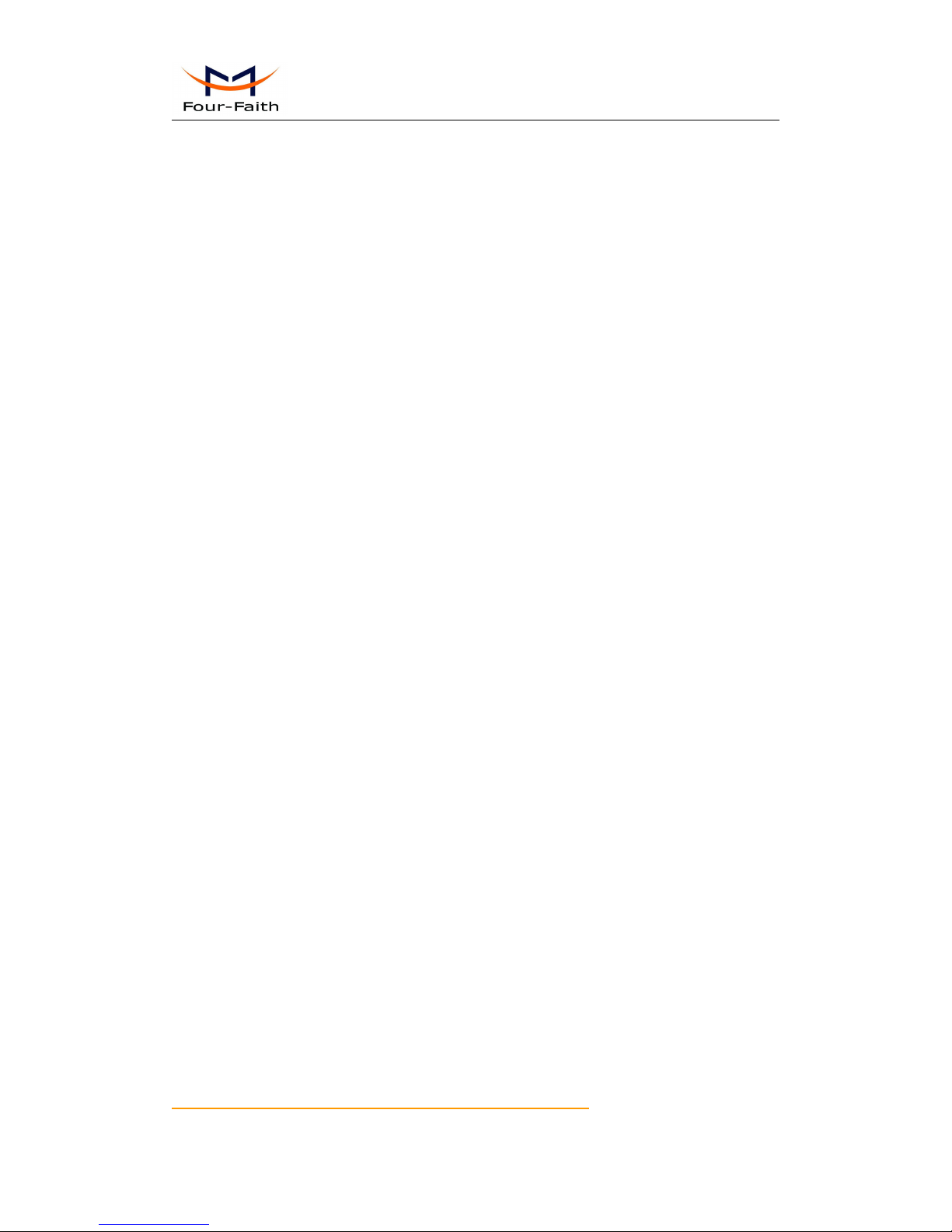
F3X36 Series Router User Manual
Xiamen Four-Faith Communication Technology Co.,Ltd. Page 5 of 85
Add: J1-J3, 3rdFloor, No.44, Guanri Road, Software Park, Xiamen .361008.China
http://www.four-faith.com Tel: +86-592-6300320 Fax:+86-592-5912735
Contents
Contents
Chapter 1 Brief Introduction of Product........................................................................................ 7
1.1 General.............................................................................................................................7
1.2 Features and Benefits....................................................................................................7
1.3 Working Principle............................................................................................................ 9
1.4 Specifications...................................................................................................................9
Chapter 2 Installation Introduction...............................................................................................13
2.1 General...........................................................................................................................13
2.2 Encasement List............................................................................................................13
2.3 Installation and Cable Connection.............................................................................14
2.4 Power..............................................................................................................................17
2.5 Indicator Lights Introduction........................................................................................17
2.6 Reset Button Introduction............................................................................................18
Chapter 3 Configuration and Management................................................................................19
3.1 Configuration Connection............................................................................................19
3.2 Access the Configuration Web Page.........................................................................19
3.3 Management and configuration..................................................................................21
3.3.1 Setting.................................................................................................................... 21
3.3.1.1 Basic Setting..............................................................................................21
3.3.1.2 Dynamic DNS............................................................................................ 27
3.3.1.3 Clone MAC Address.................................................................................28
3.3.1.4 Advanced Router.......................................................................................29
3.3.1.5 VLANs.........................................................................................................30
3.3.1.6 Networking................................................................................................. 31
3.3.2 Wireless................................................................................................................. 34
3.3.2.1 Basic Settings............................................................................................34
3.3.2.2 Wireless Security...................................................................................... 36
3.3.3 Services................................................................................................................. 38
3.3.3.1 Services......................................................................................................38
3.3.4 VPN.........................................................................................................................41
3.3.4.1 PPTP...........................................................................................................41
3.3.4.2 L2TP............................................................................................................43
3.3.4.3 OPENVPN..................................................................................................44
3.3.4.4 IPSEC......................................................................................................... 49
3.3.4.5 GRE.............................................................................................................51
3.3.5 Security.................................................................................................................. 53
3.3.5.1 Firewall........................................................................................................53
3.3.6 Access Restrictions..............................................................................................55
3.3.6.1 WAN Access.............................................................................................. 55
3.3.6.2 URL Filter................................................................................................... 58
3.3.6.3 Packet Filter............................................................................................... 59
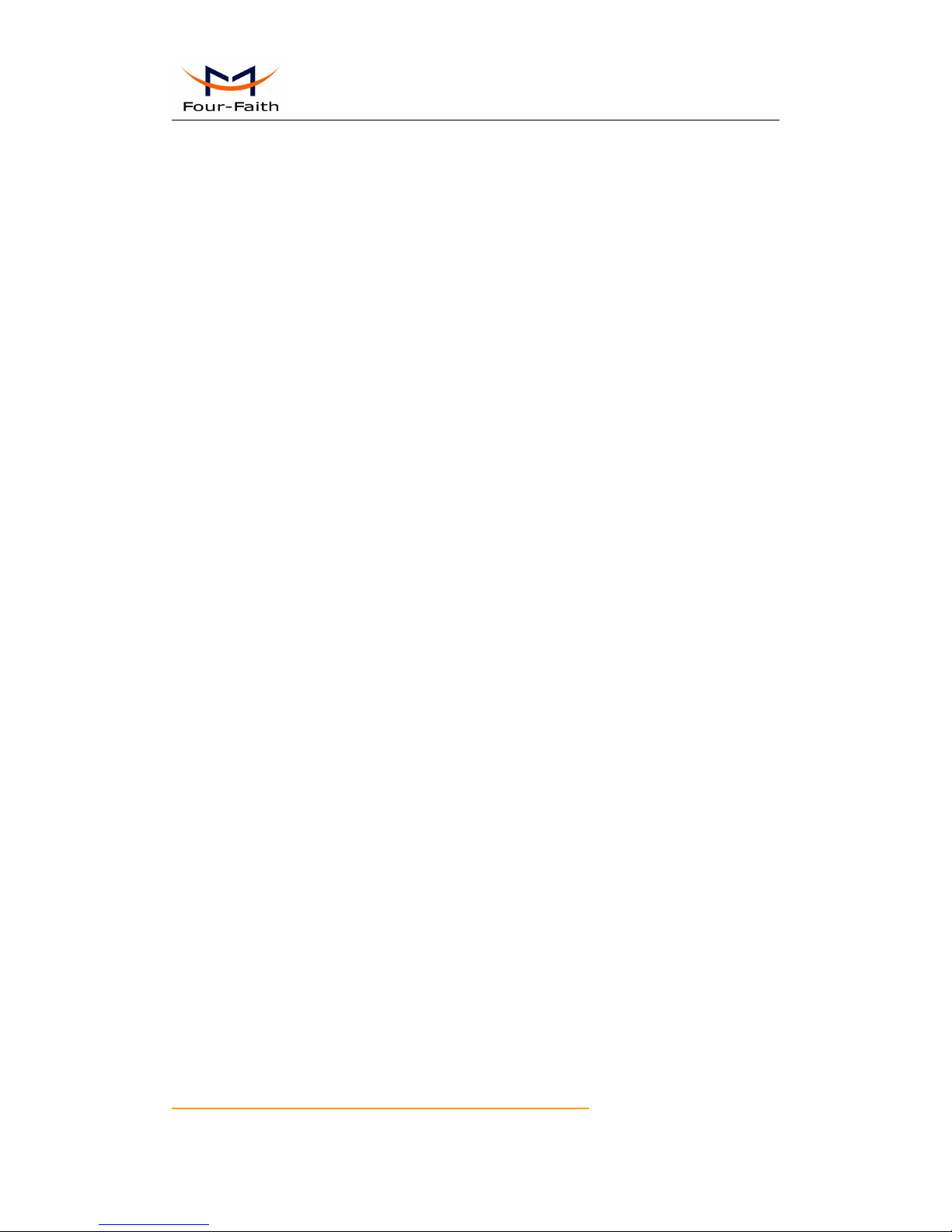
F3X36 Series Router User Manual
Xiamen Four-Faith Communication Technology Co.,Ltd. Page 6 of 85
Add: J1-J3, 3rdFloor, No.44, Guanri Road, Software Park, Xiamen .361008.China
http://www.four-faith.com Tel: +86-592-6300320 Fax:+86-592-5912735
3.3.7 NAT.........................................................................................................................60
3.3.7.1 Port Forwarding.........................................................................................60
3.3.7.2 Port Range Forward................................................................................. 61
3.3.7.3 DMZ.............................................................................................................62
3.3.8 QoS Setting........................................................................................................... 62
3.3.8.1 Basic............................................................................................................62
3.3.8.2 Classify....................................................................................................... 63
3.3.9 Applications........................................................................................................... 64
3.3.9.1 Serial Applications.....................................................................................64
3.3.10 Administration..................................................................................................... 65
3.3.10.1 Management............................................................................................65
3.3.10.2 Keep Alive................................................................................................ 67
3.3.10.3 Commands...............................................................................................68
3.3.10.4 Factory Defaults......................................................................................69
3.3.10.5 Firmware Upgrade..................................................................................69
3.3.10.6 Backup......................................................................................................70
3.3.11 Status....................................................................................................................70
3.3.11.1 Router....................................................................................................... 70
3.3.11.2 WAN.......................................................................................................... 72
3.3.11.3 LAN............................................................................................................74
3.3.11.4 Wireless.................................................................................................... 77
3.3.11.5 Bandwidth.................................................................................................78
3.3.11.6 Sys-Info.....................................................................................................80
Appendix.......................................................................................................................................... 83

F3X36 Series Router User Manual
Xiamen Four-Faith Communication Technology Co.,Ltd. Page 7 of 85
Add: J1-J3, 3rdFloor, No.44, Guanri Road, Software Park, Xiamen .361008.China
http://www.four-faith.com Tel: +86-592-6300320 Fax:+86-592-5912735
Chapter 1 Brief Introduction of Product
1.1 General
F3X36 series Router is a kind of cellular terminal device that provides data transfer
function by public cellular network.
It adopts high-powered industrial 32-bits CPU and embedded real time operating
system. It supports RS232 (or RS485/RS422), Ethernet and WIFI port that can
conveniently and transparently connect one device to a cellular network, allowing you to
connect to your existing serial, Ethernet and WIFI devices with only basic configuration.
It has been widely used on M2M fields, such as self-service terminal industry, intelligent
transportation, smart grid, smart home, industrial automation, intelligent building, public security,
fire protection, environment protection, telemetry, finance, POS, water supply, meteorology,
remote sensing, digital medical, military, space exploration, agriculture, forestry, petrochemical
and other fields.
1.2 Features and Benefits
Design for Industrial Application
High-powered industrial cellular module
High-powered industrial 32bits CPU
Support low-consumption mode, including sleep mode, scheduled online/offline
mode, scheduled power-on/power-off mode(optional)
Housing: iron, providing IP30 protection.
Power range: DC 5~36V
Stability and Reliability
Support hardware and software WDT
Support auto recovery mechanism, including online detect, auto redial when offline to
make Router always online
Ethernet port: 1.5KV magnetic isolation protection
RS232/RS485/RS422 port: 15KV ESD protection
SIM/UIM port: 15KV ESD protection
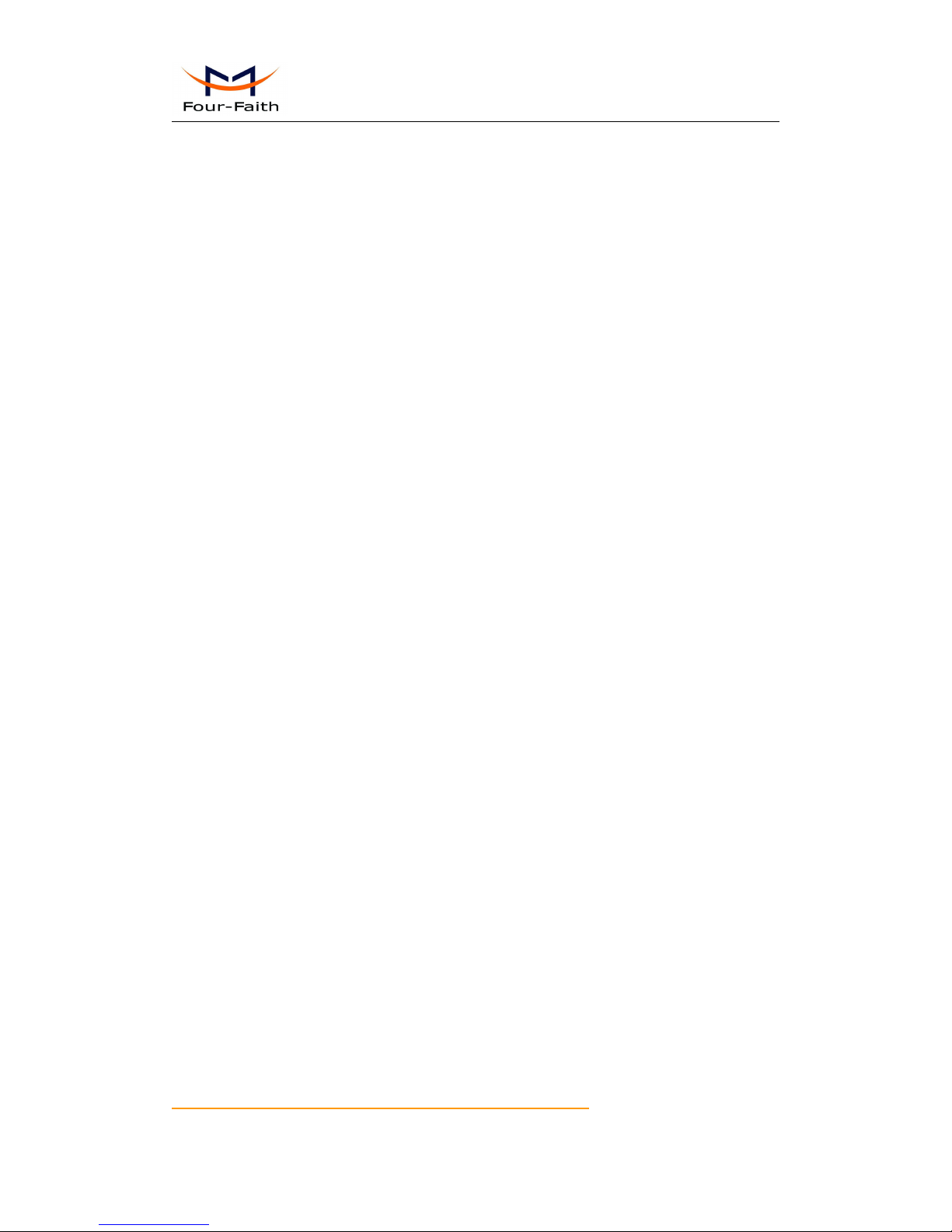
F3X36 Series Router User Manual
Xiamen Four-Faith Communication Technology Co.,Ltd. Page 8 of 85
Add: J1-J3, 3rdFloor, No.44, Guanri Road, Software Park, Xiamen .361008.China
http://www.four-faith.com Tel: +86-592-6300320 Fax:+86-592-5912735
Power port: reverse-voltage and overvoltage protection
Antenna port: lightning protection(optional)
Standard and Convenience
Support standard RS232(or RS485/RS422), Ethernet and WIFI port that can connect
to serial, Ethernet and WIFI devices directly
Support standard WAN port and PPPOE protocol that can connect to ADSL directly
Support intellectual mode, enter into communication state automatically when
powered
Provide management software for remote management
Support several work modes
Convenient configuration and maintenance interface(WEB or CLI)
High-performance
Support multiple WAN access methods, including static ip, DHCP, PPPOE,
3G/HSPA/4G, DHCP-4G.
Support double link backup between cellular and WAN(PPPOE, ADSL) (optional)
Support VPN client(PPTP, L2TP, OPENVPN, IPSEC and GRE)(only for VPN version)
Support VPN server(PPTP, L2TP, OPENVPN, IPSEC and GRE)(only for VPN
version)
Support local and remote firmware upgrade,import and export configure file.
Support NTP, RTC embedded.
Support multiple DDNS provider service.
Support VLANs, MAC Address clone, PPPoE Server
WIFI support 802.11b/g/n. support AP, client, Adhoc, Repeater, Repeater Bridge and
WDS(optional) mode.
WIFI support WEP,WPA,WPA2 encryption,Support RADIUS authentication and MAC
address filter.
Support multiple online trigger ways, including SMS, ring and data. Support link
disconnection when timeout
Support APN/VPDN
Support DHCP server and client, firewall, NAT, DMZ host , URL block, QoS, traffic
statistics, real time link speed statistics etc.
Full protocol support , such as TCP/IP, UDP, ICMP, SMTP(optional), HTTP,
POP3(optional), OICQ(optional), TELNET, FTP(optional), SNMP, SSHD, etc.
Schedule Reboot, Schedule Online and Offline,etc.
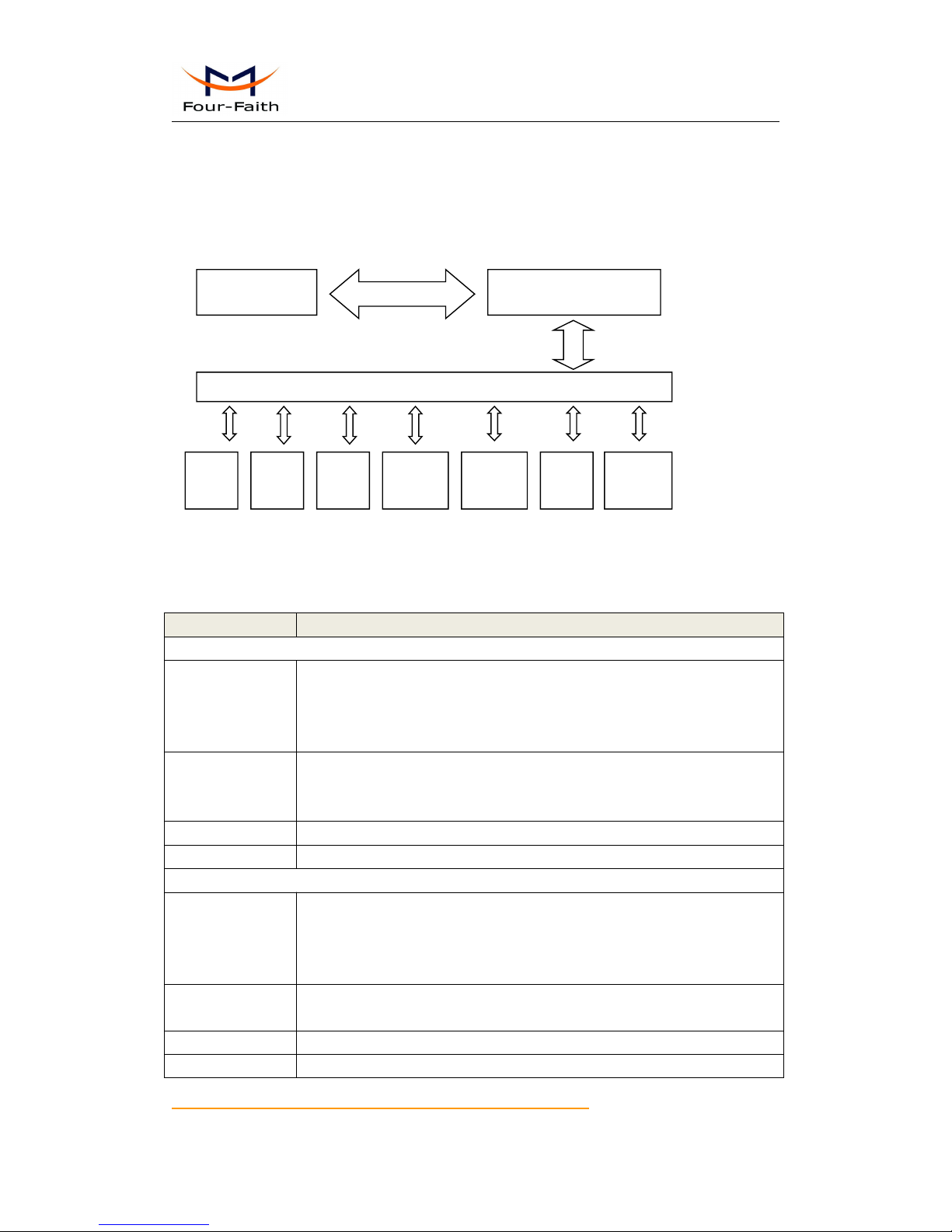
F3X36 Series Router User Manual
Xiamen Four-Faith Communication Technology Co.,Ltd. Page 9 of 85
Add: J1-J3, 3rdFloor, No.44, Guanri Road, Software Park, Xiamen .361008.China
http://www.four-faith.com Tel: +86-592-6300320 Fax:+86-592-5912735
1.3 Working Principle
The principle chart of the Router is as following:
·
1.4 Specifications
Cellular Specification
ITEM
CONTENT
F3436 WCDMA WIFI Router
Standard and
Band
UMTS/WCDMA/HSDPA/HSUPA /HSPA+ 850/1900/2100MHz
850/900/1900/2100MHz(optional)
GSM850/900/1800/1900MHz
GPRS/EDGE CLASS 12
Bandwidth
HSUPA:5.76Mbps(Upload speed) HSDPA:7.2Mbps(Download speed)
UMTS:384Kbps (DL/UL)
HSPA+:21 Mbps(Download speed) 5.76Mbps(Upload speed)
TX power
<24dBm
RX sensitivity
<-109dBm
F3736 LTE/TD-SCDMA+WIFI Router
Standard and
Band
LTE TDD 2600/1900/2300MHz(Band 38/39/40)
800/1400/1800MHz(Band27/61/62)(optional)
TD-SCDMA 2010/1900MHz(A/F frequency band,Band 34/39)
GSM/GPRS/EDGE 900/1800/1900MHz
Bandwidth
LTE TDD(Download speed:68Mbps,upload speed:17Mbps)
TD-SCDMA :2.2Mbps(upload speed)/2.8Mbps(download speed)
TX power
<23dBm
RX sensitivity
<-97dBm
Embedded processing
system
Cellular
Module
Power
RS232
Indicator
lights
DATA Interface
User interface
4 ports
switch
WIFI
AP
10/100M
WAN
USB
HOST
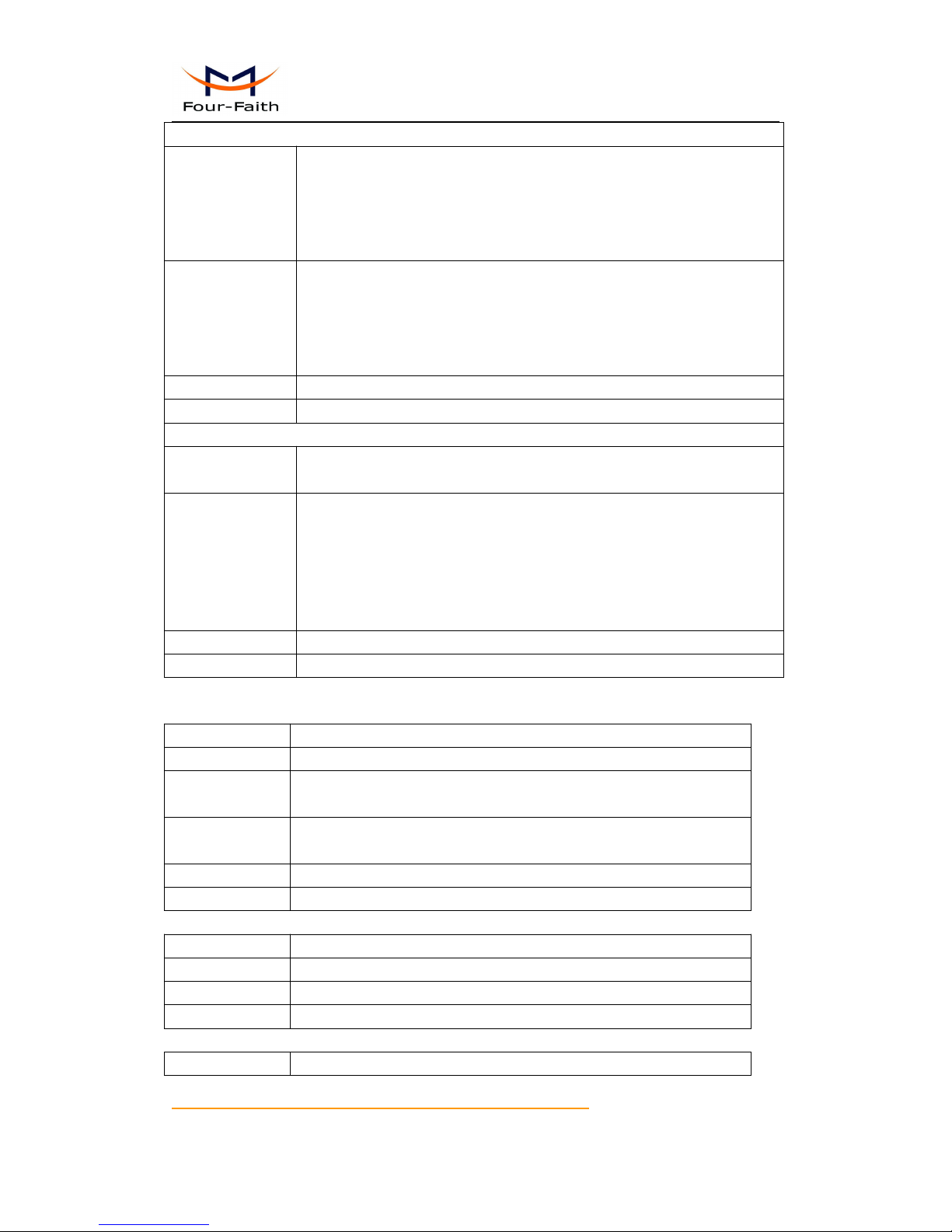
F3X36 Series Router User Manual
Xiamen Four-Faith Communication Technology Co.,Ltd. Page 10 of 85
Add: J1-J3, 3rdFloor, No.44, Guanri Road, Software Park, Xiamen .361008.China
http://www.four-faith.com Tel: +86-592-6300320 Fax:+86-592-5912735
F3836 LTE/WCDMA+WIFI Router
Standard and
Band
LTE FDD 2600/2100/1800/900/800MHz(Band 1/3/7/8/20)
700/850/1700/1900/2100MHz (Band 2/4/5/13/17/25)(optional)
DC-HSPA+/HSPA+/HSDPA/HSUPA/WCDMA/UMTS
2100/1900/900/850/800MHz(Band 1/2/5/6/8)
EDGE/GPRS/GSM850/900/1800/1900MHz
Bandwidth
LTE FDD(Download speed:100Mbps,upload speed:50Mbps)
HSUPA:5.76Mbps(upload speed)
HSDPA:7.2Mbps(download speed:)
UMTS:384Kbps (download speed/upload speed)
HSPA+: 42Mbps(download speed) 5.76Mbps(upload speed)
TX power
<23dBm
RX sensitivity
<-93.3dBm
F3A36 LTE+WIFI Router
Standard and
Band
TDD-LTE、FDD-LTE、EVDO、WCDMA、TD-SCDMA、CDMA1X、
GPRS/EDGE
Bandwidth
FDD LTE(Download speed:100Mbps,upload speed:50Mbps)
TDD LTE(Download speed:68Mbps,upload speed:17Mbps)
CDMA2000 1X EVDO Rev A (Download speed:3.1Mbps,upload
speed:1.8Mbps)
WCDMA(Download speed:42Mbps,upload speed:5.76Mbps)
TD-SCDMA(Download speed:4.2Mbps,upload speed:2.2Mbps)
TX power
<23dBm
RX sensitivity
<-93.3dBm
WIFI Specification
Item
Content
Standard
IEEE802.11b/g/n
Bandwidth
IEEE802.11b/g: 54Mbps (max)
IEEE802.11n: 150Mbps (max)
Security
WEP, WPA, WPA2, etc.
WPS (optional)
TX power
20dBm(11n),24dBm(11g),26dBm(11b)
RX sensitivity
<-72dBm@54Mpbs
Hardware System
Item
Content
CPU
Industrial 32bits CPU
FLASH
16MB(Extendable to 64MB)
DDR2
128MB
Interface Type
Item
Content
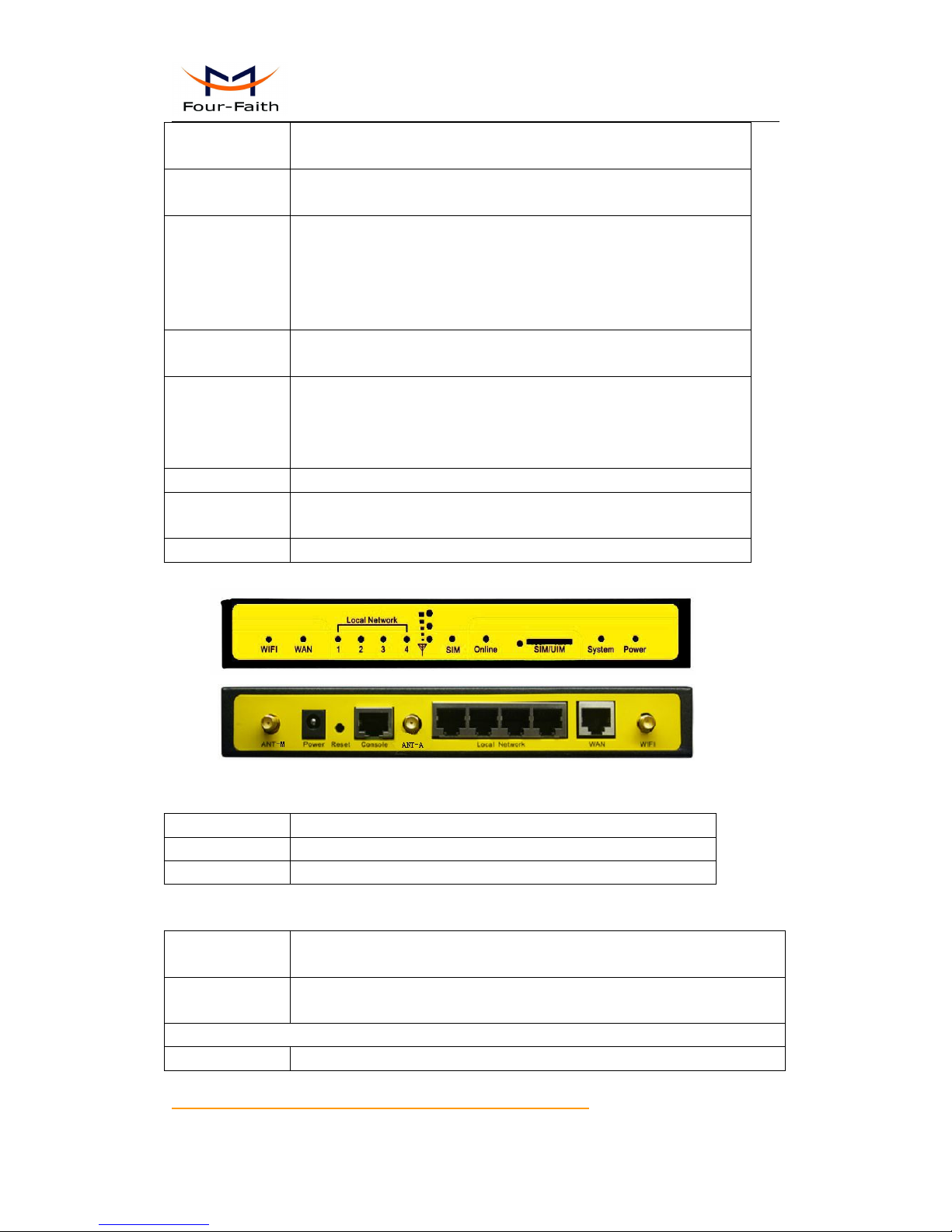
F3X36 Series Router User Manual
Xiamen Four-Faith Communication Technology Co.,Ltd. Page 11 of 85
Add: J1-J3, 3rdFloor, No.44, Guanri Road, Software Park, Xiamen .361008.China
http://www.four-faith.com Tel: +86-592-6300320 Fax:+86-592-5912735
WAN
1 10/100 Mbps WAN port(RJ45), auto MDI/MDIX, 1.5KV
magnetic isolation protection
LAN
4 10/100 Mbps Ethernet ports(RJ45), auto MDI/MDIX, 1.5KV
magnetic isolation protection
Serial
1 RS232(or RS485/RS422) port, 15KV ESD protection
Data bits: 5, 6 ,7, 8
Stop bits: 1, 1.5(optional), 2
Parity: none, even, odd, space(optional), mark(optional)
Baud rate: 2400~115200 bps
Indicator
"Power", "System", "Online", "SIM", " Local Network ", "WAN",
"WIFI","Signal Strength"
Antenna
Cellular:2 Standard SMA female interface, 50 ohm, lighting
protection(optional)
WIFI: 1 Standard SMA male interface, 50 ohm, lighting
protection(optional)
SIM/UIM
Standard 3V/1.8V user card interface, 15KV ESD protection
Power
Standard 3-PIN power jack, reverse-voltage and over-voltage
protection
Reset
Restore the Router to its original factory default settings
Power Input
Item
Content
Standard Power
DC 12V/1.5A
Power Range
DC 5~36V
Consumption
Working
condition
Consumption
Schedule
shutdown
2.57~4.2mA@12DVC
F3436 WCDMA ROUTER
Standby
272~295mA@12VDC
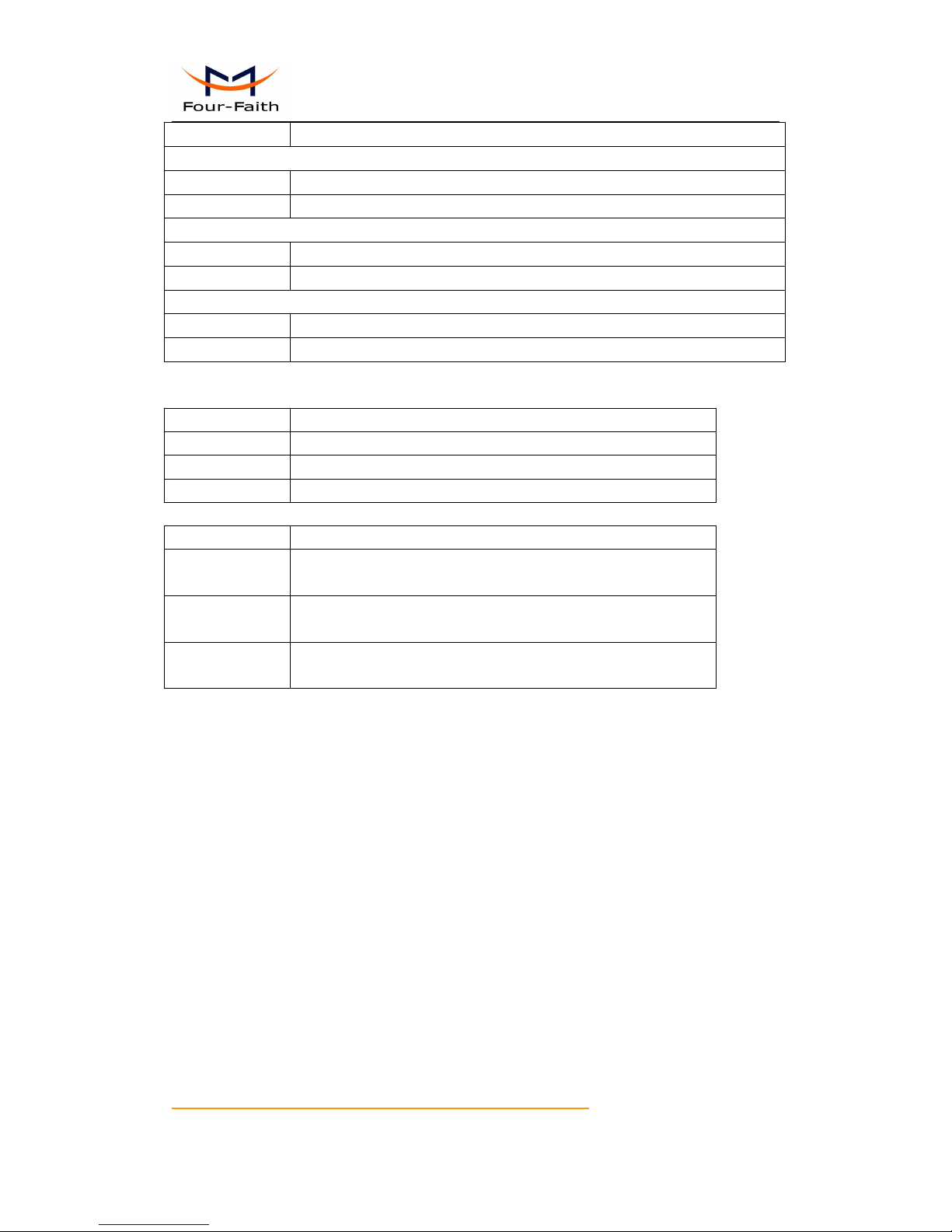
F3X36 Series Router User Manual
Xiamen Four-Faith Communication Technology Co.,Ltd. Page 12 of 85
Add: J1-J3, 3rdFloor, No.44, Guanri Road, Software Park, Xiamen .361008.China
http://www.four-faith.com Tel: +86-592-6300320 Fax:+86-592-5912735
Communication
283~360mA@12VDC
F3736 LTE/TD-SCDMA ROUTER
Standby
281~328mA@12VDC
Communication
322~563mA@12VDC
F3836 LTE/WCDMA ROUTER
Standby
280~330mA@12VDC
Communication
325~562mA@12VDC
F3A36 LTE ROUTER
Standby
293~326mA@12VDC
Communication
310~554mA@12VDC
Physical Characteristics
Item
Content
Housing
Iron, providing IP30 protection
Dimensions
206x135x28 mm
Weight
790g
Environmental Limits
Item
Content
Operating
Temperature
-35~+75ºC(-31~+167℉)
Storage
Temperature
-40~+85ºC(-40~+185℉)
Operating
Humidity
95% ( Non-condensing)
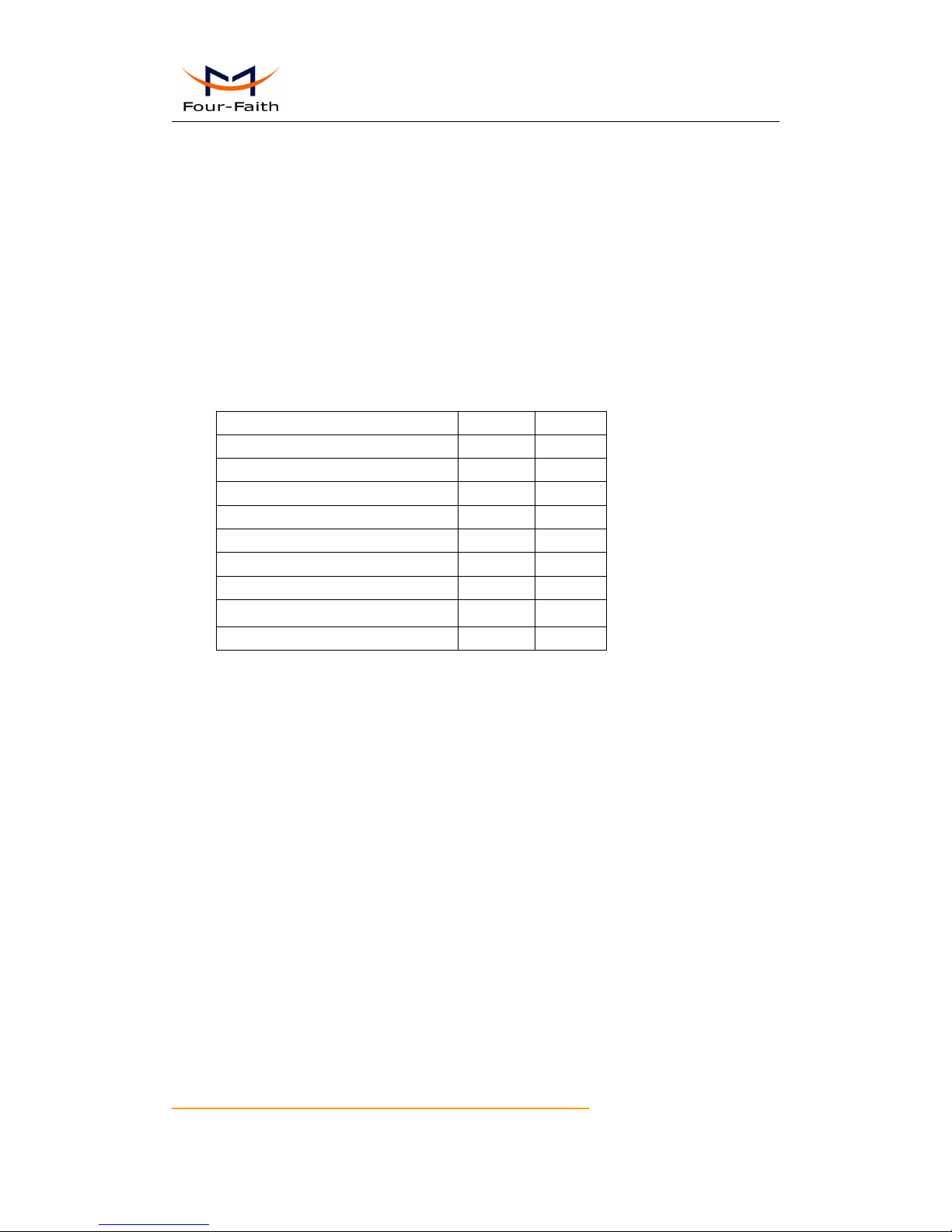
F3X36 Series Router User Manual
Xiamen Four-Faith Communication Technology Co.,Ltd. Page 13 of 85
Add: J1-J3, 3rdFloor, No.44, Guanri Road, Software Park, Xiamen .361008.China
http://www.four-faith.com Tel: +86-592-6300320 Fax:+86-592-5912735
Chapter 2 Installation Introduction
2.1 General
The Router must be installed correctly to make it work properly.
Warning: Forbid to install the Router when powered!
2.2 Encasement List
Name
Quantity
Remark
Router host
1
Cellular antenna (Male SMA)
2
WIFI antenna (Female SMA)
1
Network cable
1
Console cable
1
optional
Power adapter
1
Manual CD
1
Certification card
1
Maintenance card
1
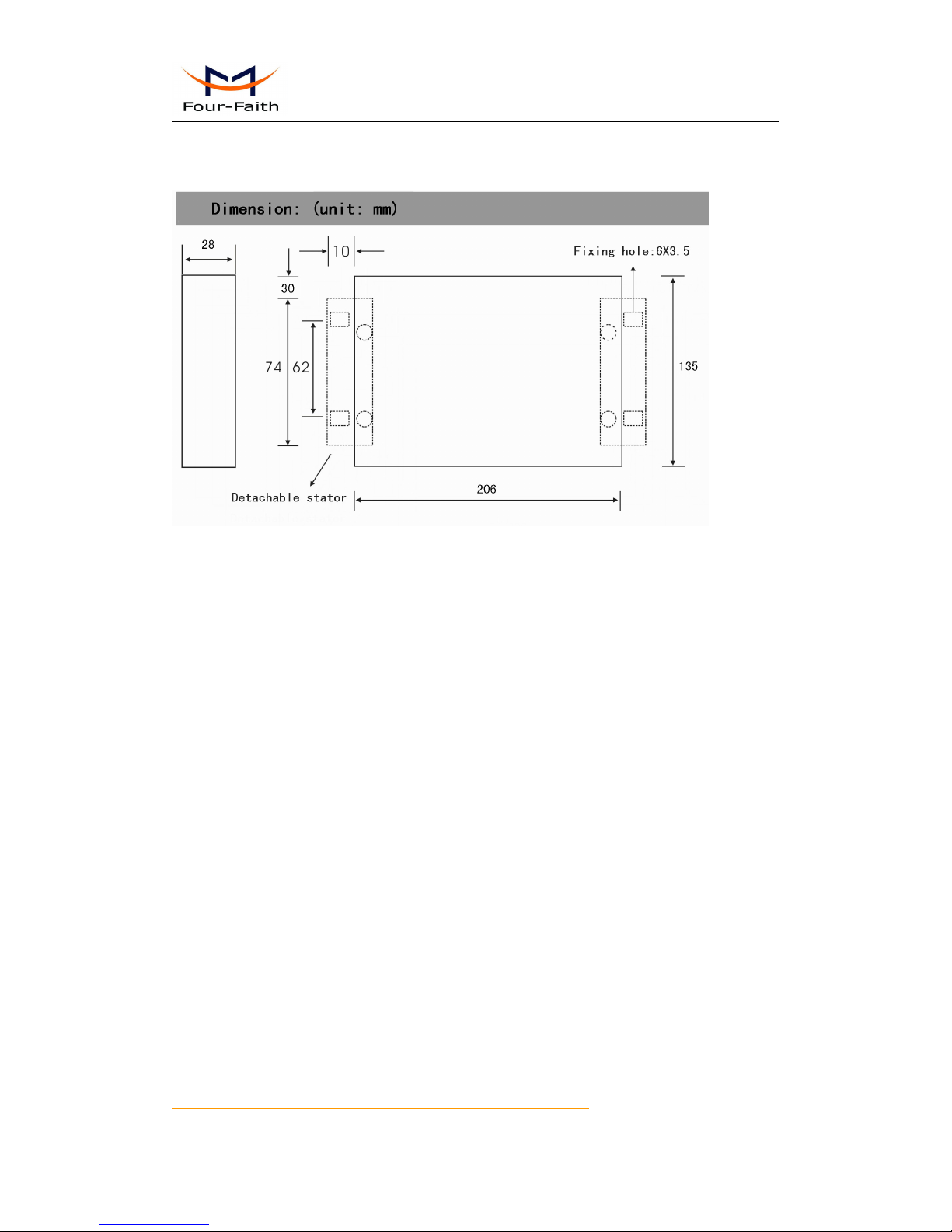
F3X36 Series Router User Manual
Xiamen Four-Faith Communication Technology Co.,Ltd. Page 14 of 85
Add: J1-J3, 3rdFloor, No.44, Guanri Road, Software Park, Xiamen .361008.China
http://www.four-faith.com Tel: +86-592-6300320 Fax:+86-592-5912735
2.3 Installation and Cable Connection
Note: Use M3 screw to make Router and stator fixed. The length of screw should be
3~4mm。
Installation of SIM/UIM card:
Firstly power off the Router, and press the out button of the SIM/UIM card outlet with a
needle object. Then the SIM/UIM card sheath will flick out at once. Put SIM/UIM card into
the card sheath (Pay attention to put the side which has metal point outside), and insert
card sheath back to the SIM/UIM card outlet.
Warning: Forbid to install SIM/UIM card when powered!
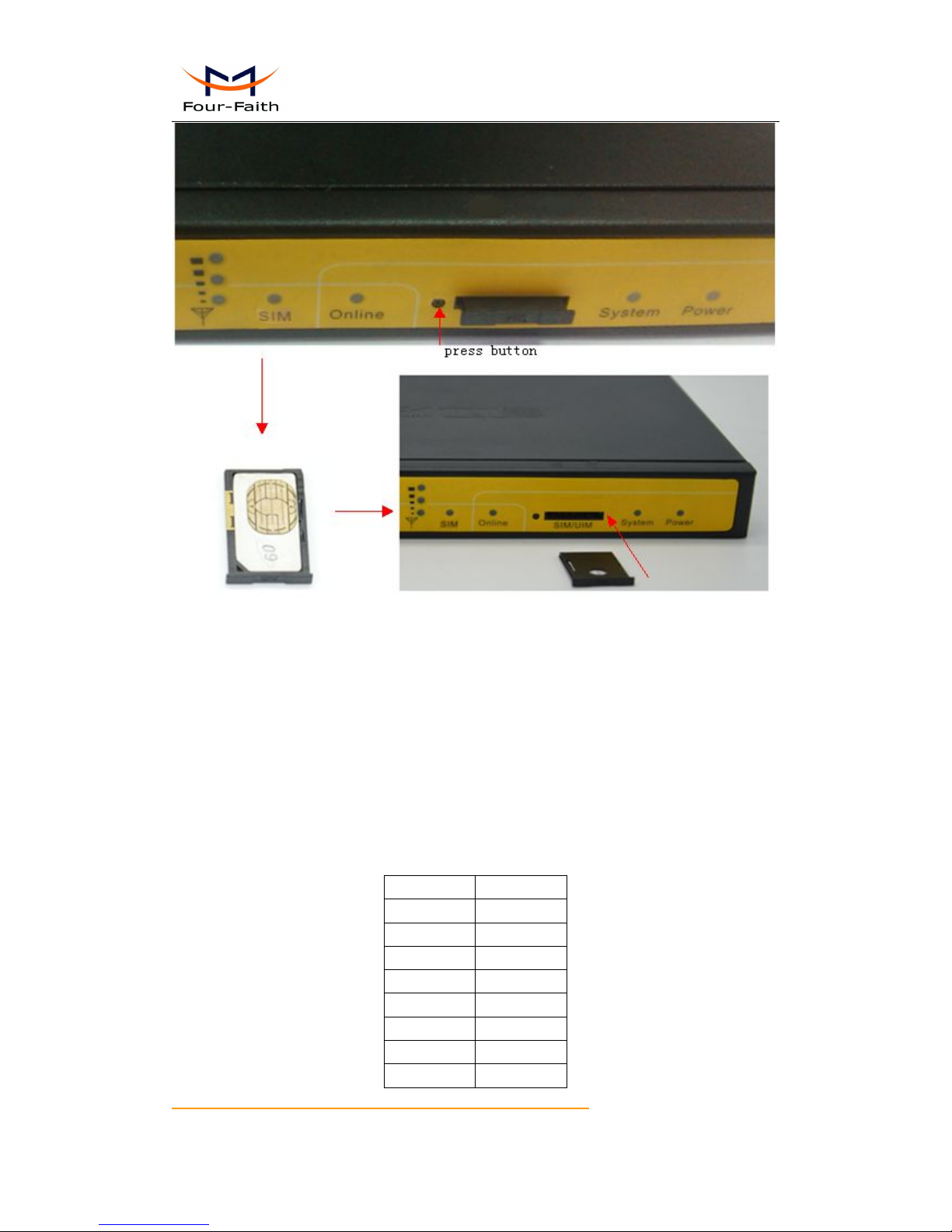
F3X36 Series Router User Manual
Xiamen Four-Faith Communication Technology Co.,Ltd. Page 15 of 85
Add: J1-J3, 3rdFloor, No.44, Guanri Road, Software Park, Xiamen .361008.China
http://www.four-faith.com Tel: +86-592-6300320 Fax:+86-592-5912735
Installation of antenna:
Screw the SMA male pin of the cellular antenna to the female SMA interface of the
Router with sign “ANT-M” and “ANT-A”.
Screw the SMA female pin of the WIFI antenna to the male SMA interface of the
Router with sign “WIFI”.
Warning: The cellular antenna and the WIFI antenna can not be connected wrongly.
And the antennas must be screwed tightly, or the signal quality of antenna will be
influenced!
Installation of cable:
Insert one end of the network cable into the Local network interface , and insert the
other end into the Ethernet interface of user’s device. The signal connection of network
direct cable is as follows:
RJ45-1
RJ45-2
1
1
2
2
3
3
4
4
5
5
6
6
7
7
8
8

F3X36 Series Router User Manual
Xiamen Four-Faith Communication Technology Co.,Ltd. Page 16 of 85
Add: J1-J3, 3rdFloor, No.44, Guanri Road, Software Park, Xiamen .361008.China
http://www.four-faith.com Tel: +86-592-6300320 Fax:+86-592-5912735
Installation of cable:(install it when RS232 is used
)
Insert the RJ45 end of the console cable into console interface, and insert the DB9F
end of the console cable into the RS232 serial interface of user’s device.
The signal connection of the console cable is as follows:
RJ45
DB9F
RS232 signal
name
The direction for
Router
1 white/orange
8
CTS
output
2 orange
6
DSR
output
3 white/green
2
RXD
output
4 blue
1
DCD
output
5 white/blue
5
GND
6 green
3
TXD
input
7 white/brown
4
DTR
input
8 brown
7
RTS
input
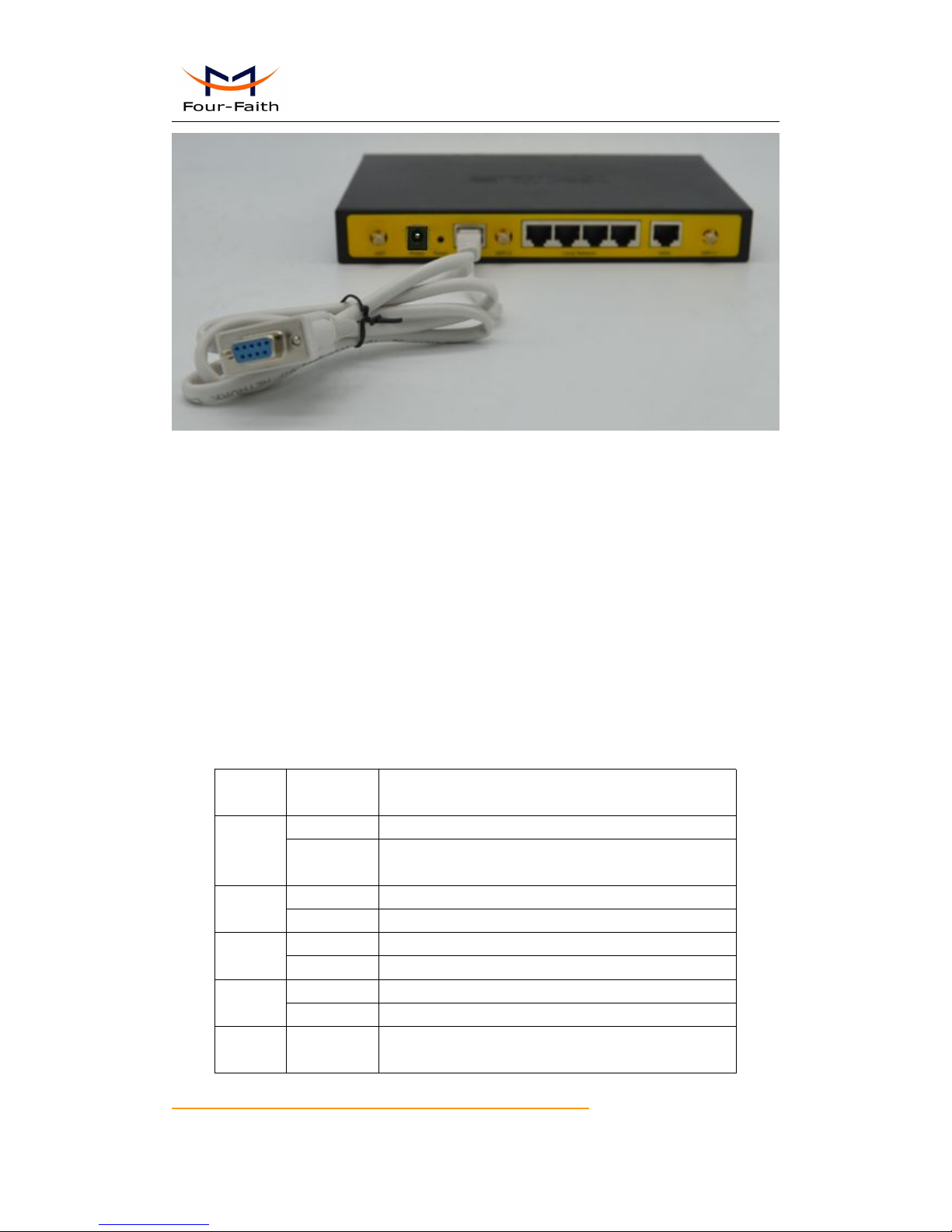
F3X36 Series Router User Manual
Xiamen Four-Faith Communication Technology Co.,Ltd. Page 17 of 85
Add: J1-J3, 3rdFloor, No.44, Guanri Road, Software Park, Xiamen .361008.China
http://www.four-faith.com Tel: +86-592-6300320 Fax:+86-592-5912735
2.4 Power
The power range of the Router is DC 5~36V.
Warning: When we use other power, we should make sure that the power can supply
power above 8W.
We recommend user to use the standard DC 12V/1.5A power.
2.5 Indicator Lights Introduction
The Router provides following indicator lights: “Power”, “System”, “Online”, “SIM”,
“Local Network”, “WAN”, “WIFI”, “Signal Strength”.
Indicato
r Light
State
Introduction
Power
ON
Router is powered on
OFF
Router is powered off or in the shutdown period of
schedule boot&shutdown
System
BLINK
System works properly
OFF
System does not work
Online
ON
Router has logged on network
OFF
Router hasn’t logged on network
SIM
ON
The SIM card has been identified
OFF
The SIM card is not recognized
Local
Networ
OFF
The corresponding interface of network is not
connected
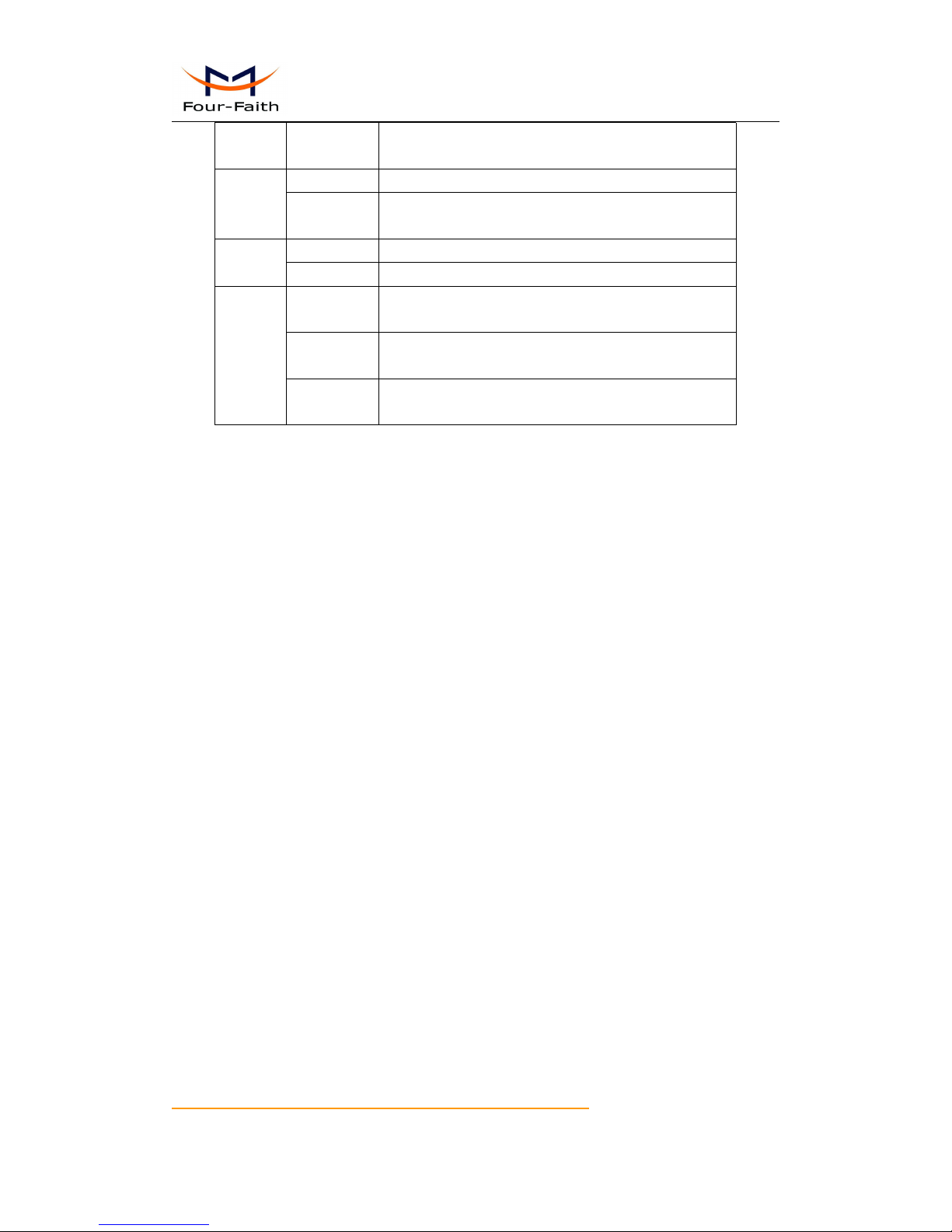
F3X36 Series Router User Manual
Xiamen Four-Faith Communication Technology Co.,Ltd. Page 18 of 85
Add: J1-J3, 3rdFloor, No.44, Guanri Road, Software Park, Xiamen .361008.China
http://www.four-faith.com Tel: +86-592-6300320 Fax:+86-592-5912735
k
ON /
BLINK
The corresponding interface of network is
connected /Communicating
WAN
OFF
The interface of WAN is not connected
ON /
BLINK
The interface of WAN is connected
/Communicating
WIFI
OFF
WIFI is not active
ON
WIFI is active
Signal
Strengt
h
One Light
ON
Signal strength is weak(<-90dbm)
Two Lights
ON
Signal strength is medium(-70dbm~-90dbm)
Three
Lights ON
Signal strength is good(>-70dbm)
2.6 Reset Button Introduction
The Router has a “Reset” button to restore it to its original factory default settings.
When user press the “Reset” button for up to 15s, the Router will restore to its original
factory default settings and restart automatically.
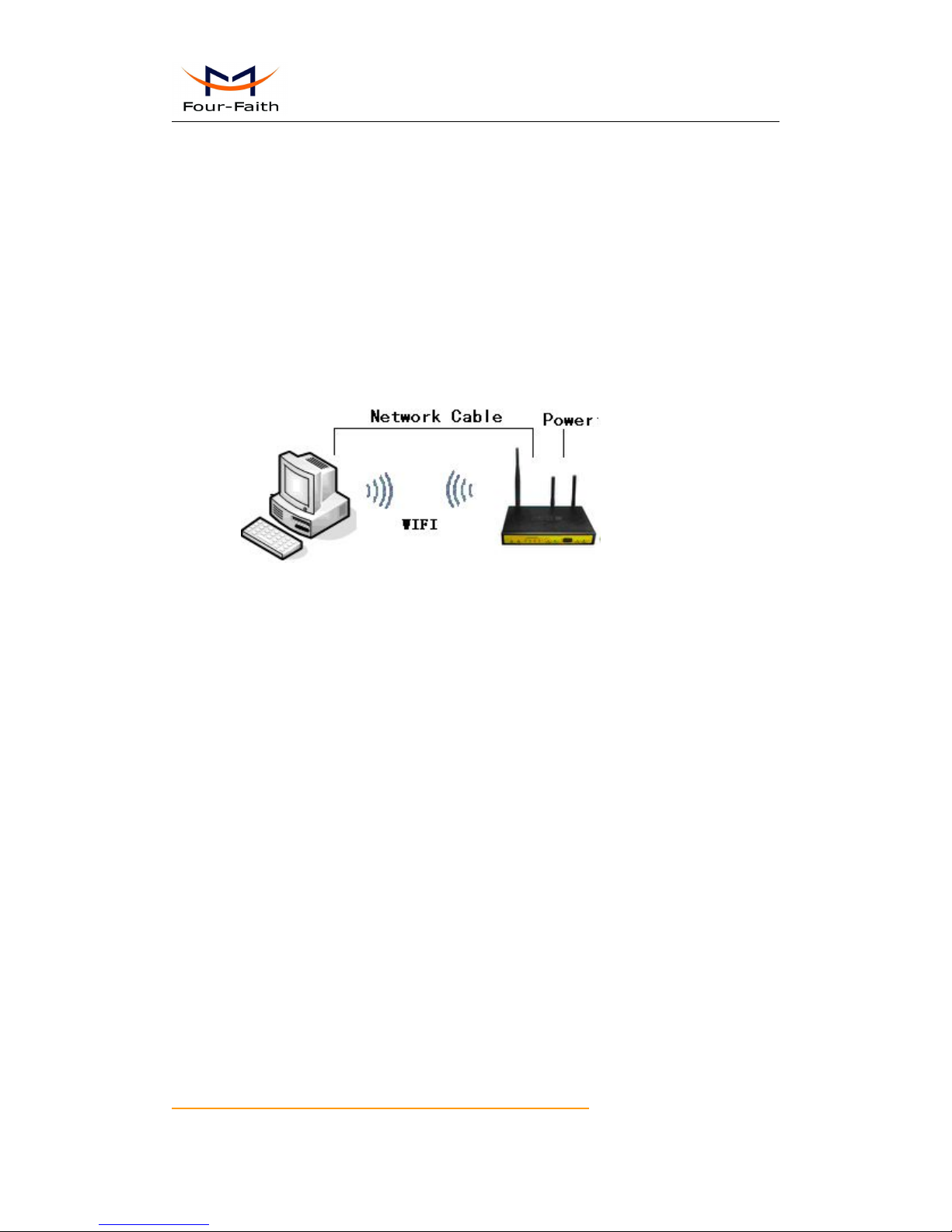
F3X36 Series Router User Manual
Xiamen Four-Faith Communication Technology Co.,Ltd. Page 19 of 85
Add: J1-J3, 3rdFloor, No.44, Guanri Road, Software Park, Xiamen .361008.China
http://www.four-faith.com Tel: +86-592-6300320 Fax:+86-592-5912735
Chapter 3 Configuration and Management
This chapter describes how to configure and manage the Router.
3.1 Configuration Connection
Before configuration, you should connect the Router and your configuration PC with
the supplied network cable. Plug the cable’s one end into the Local Network port of the
Router, and another end into your configure PC’s Ethernet port. The connection diagram
is as following:
Please modify the IP address of PC as the same network segment address of the
Router, for instance, 192.168.1.9. Modify the mask code of PC as 255.255.255.0 and set
the default gateway of PC as the Router’s IP address (192.168.1.1).
3.2 Access the Configuration Web Page
The chapter is to present main functions of each page. Users visit page tool via web
browser after connect users' PC to the Router. There are eleven main pages: Setting,
Wireless, Service, VPN, Security, Access Restrictions, NAT, QoS Setting, Applications,
Management and Status. Users enable to browse slave pages by click one main page..
Users can open IE or other explorers and enter the Router's default IP address of
192.168.1.1 on address bar, then press the botton of Enter to visit page Web
management tool of the Router. The users login in the web page at the first name, there
will display a page shows as blow to tip users to modify the default user name and
password of the Router. Users have to click "change password" to make it work if they
modify user name and password.
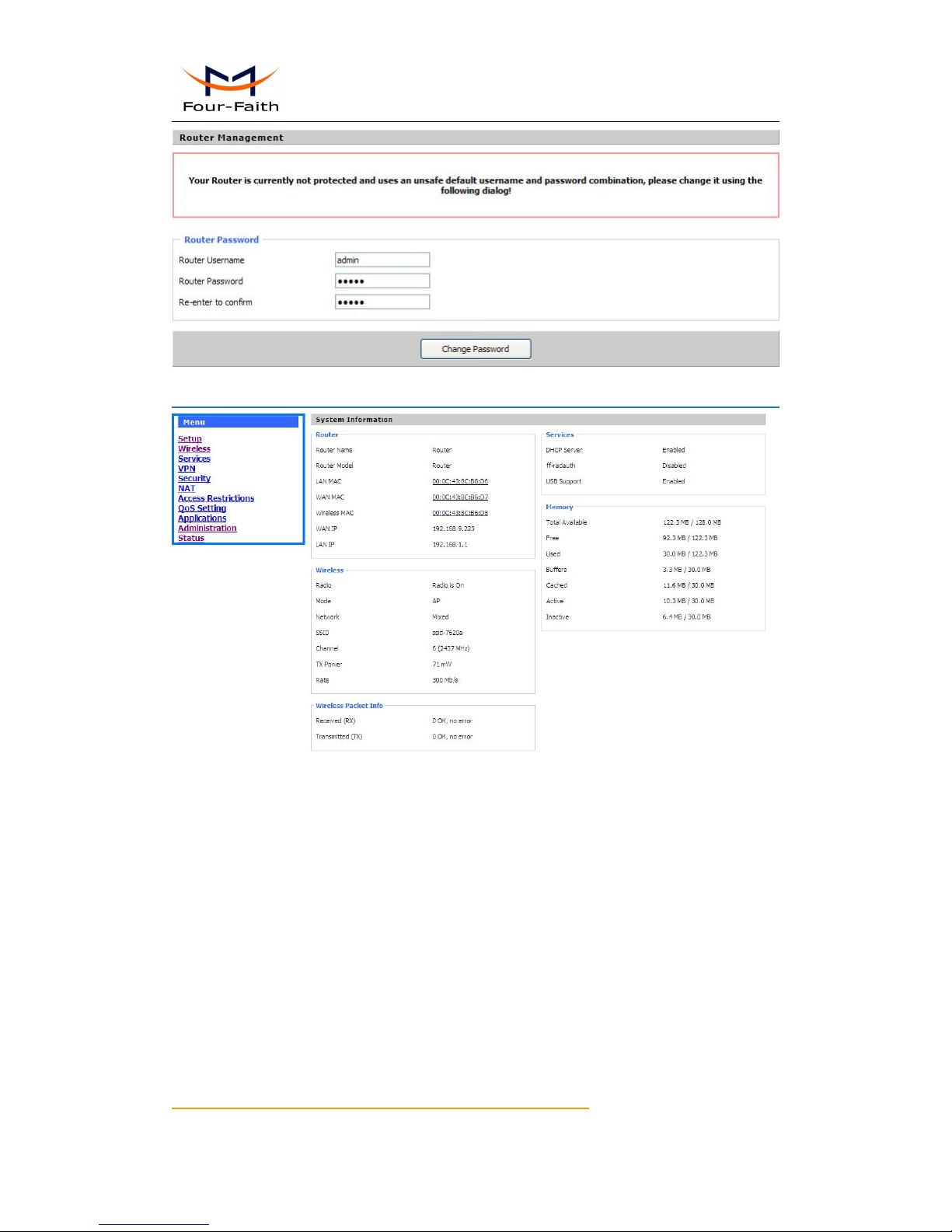
F3X36 Series Router User Manual
Xiamen Four-Faith Communication Technology Co.,Ltd. Page 20 of 85
Add: J1-J3, 3rdFloor, No.44, Guanri Road, Software Park, Xiamen .361008.China
http://www.four-faith.com Tel: +86-592-6300320 Fax:+86-592-5912735
After access to the information main page
Users need to input user name and password if it is their first time to login.
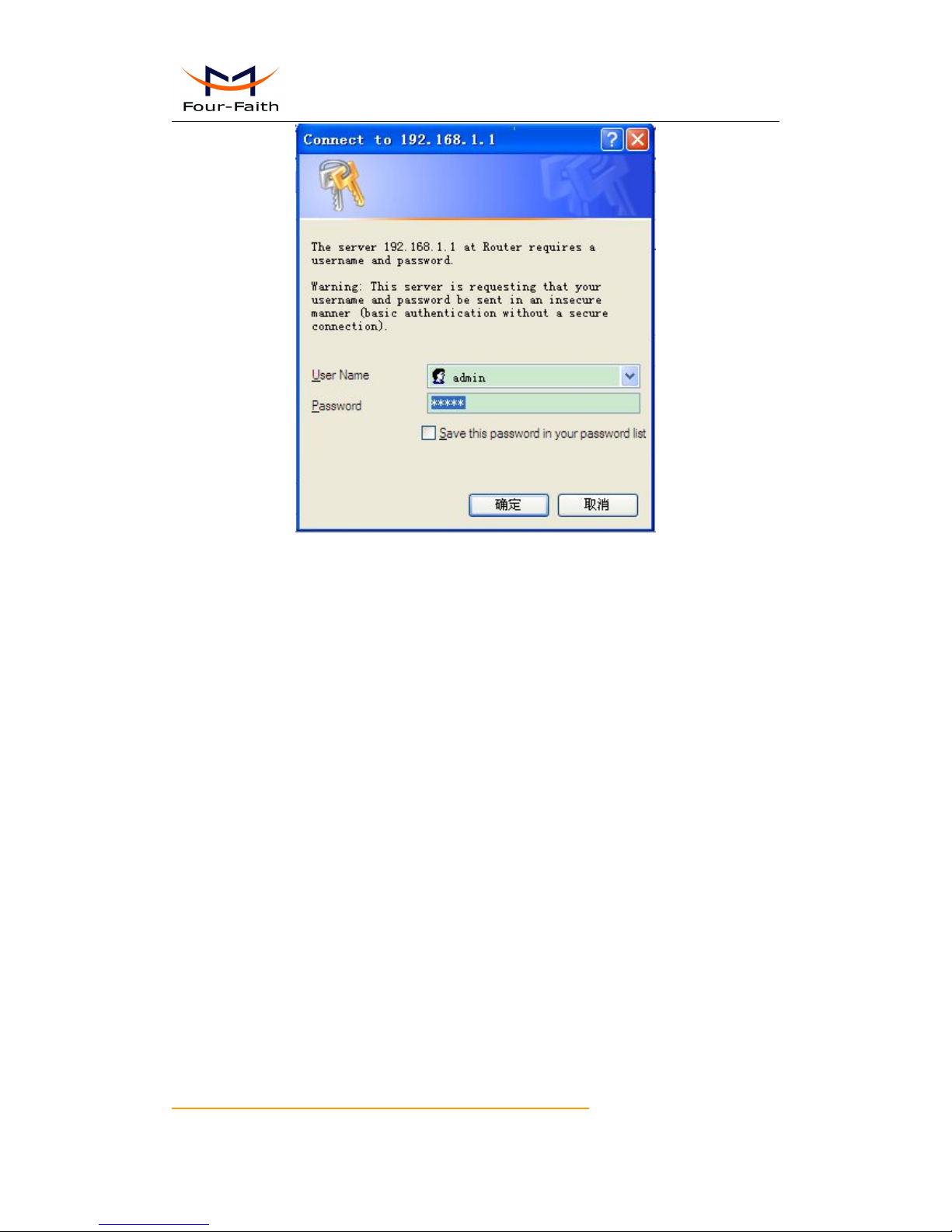
F3X36 Series Router User Manual
Xiamen Four-Faith Communication Technology Co.,Ltd. Page 21 of 85
Add: J1-J3, 3rdFloor, No.44, Guanri Road, Software Park, Xiamen .361008.China
http://www.four-faith.com Tel: +86-592-6300320 Fax:+86-592-5912735
Input correct user name and password to visit relevant menu page. Default user name is
admin, password is admin. (available to modify user name and password on management
page, then click submit)
3.3 Management and configuration
3.3.1 Setting
The Setup screen is the first screen users will see when accessing the Router. Most users
will be able to configure the Router and get it work properly using only the settings on this
screen. Some Internet Service Providers (ISPs) will require users to enter specific
information, such as User Name, Password, IP Address, Default Gateway Address, or
DNS IP Address. These information can be obtained from your ISP, if required.
3.3.1.1 Basic Setting
WAN Connection Type
Seven Ways: Disabled, Static IP, Automatic Configuration-DHCP, PPPOE,
3G/UNMTS/4G/LTE,
Disabled

F3X36 Series Router User Manual
Xiamen Four-Faith Communication Technology Co.,Ltd. Page 22 of 85
Add: J1-J3, 3rdFloor, No.44, Guanri Road, Software Park, Xiamen .361008.China
http://www.four-faith.com Tel: +86-592-6300320 Fax:+86-592-5912735
Forbid the setting of WAN port connection type
Static IP
WAN IP Address: Users set IP address by their own or ISP assigns
Subnet Mask: Users set subnet mask by their own or ISP assigns
Gateway: Users set gateway by their own or ISP assigns
Static DNS1/DNS2/DNS3: Users set static DNS by their own or ISP assigns
Automatic Configuration-DHCP
IP address of WAN port gets automatic via DHCP
PPPOE
User Name: login the Internet
Password: login the Internet
3G/UMTS/4G/LTE
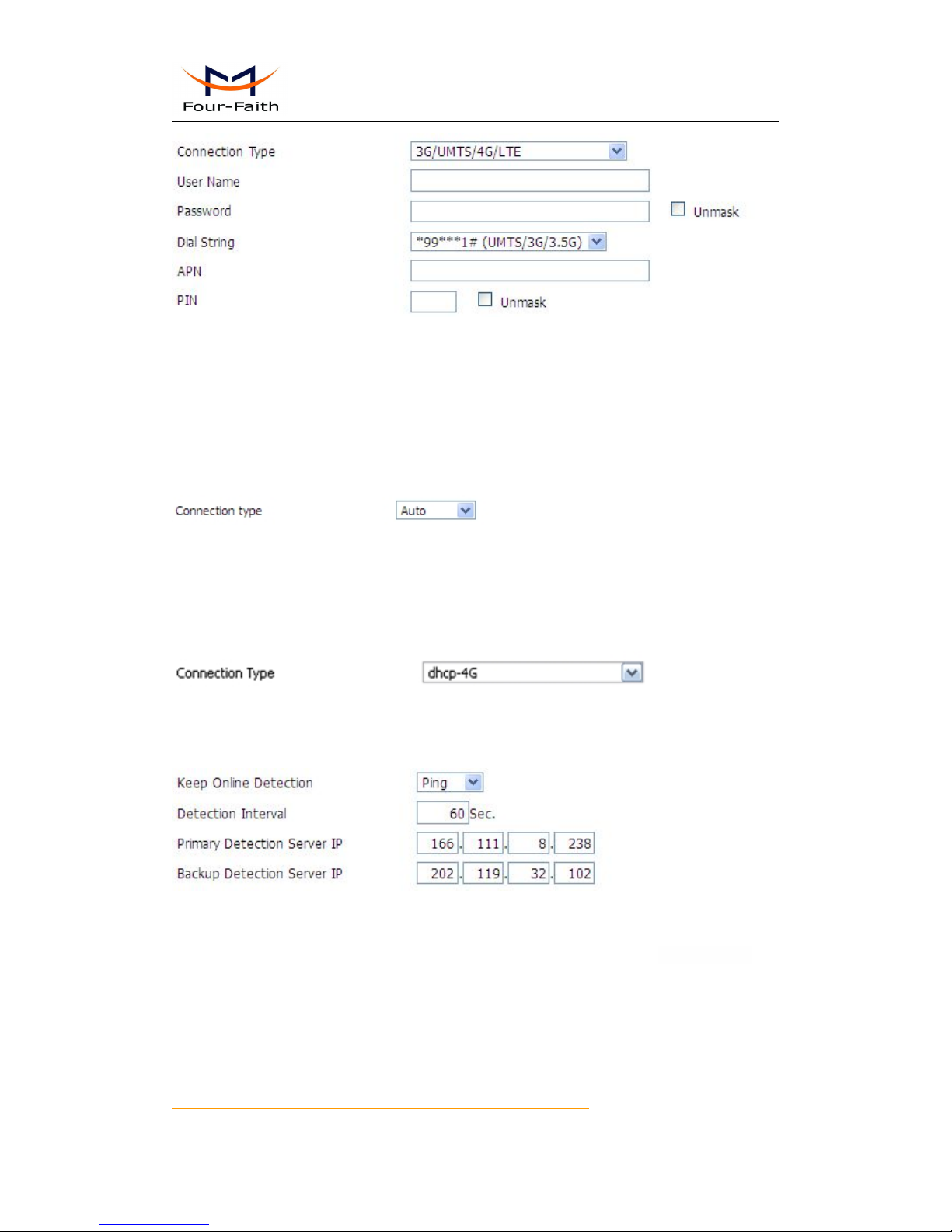
F3X36 Series Router User Manual
Xiamen Four-Faith Communication Technology Co.,Ltd. Page 23 of 85
Add: J1-J3, 3rdFloor, No.44, Guanri Road, Software Park, Xiamen .361008.China
http://www.four-faith.com Tel: +86-592-6300320 Fax:+86-592-5912735
User Name: login users' ISP(Internet Service Provider)
Password: login users' ISP
Dial String: dial number of users' ISP
APN: access point name of users' ISP
PIN: PIN code of users' SIM card
Connection type
Connection type: Auto, Force 3G, Force 2G, Prefer 3G, Prefer 2G options. If using 4G
module, there has 4G network option. Users select different mode depending on
their need
DHCP-4G
IP address of WAN port gets automatic via DHCP-4G
Keep Online
This function is used to detect whether the Internet connection is active, if users set it and
when the Router detect the connection is inactive, it will redial to users' ISP immediately to
make the connection active. If the network is busy or the user is in private network, we
recommend that Router mode will be better.
Detection Method:
None: do not set this function
Ping: Send ping packet to detect the connection, when choose this method, users
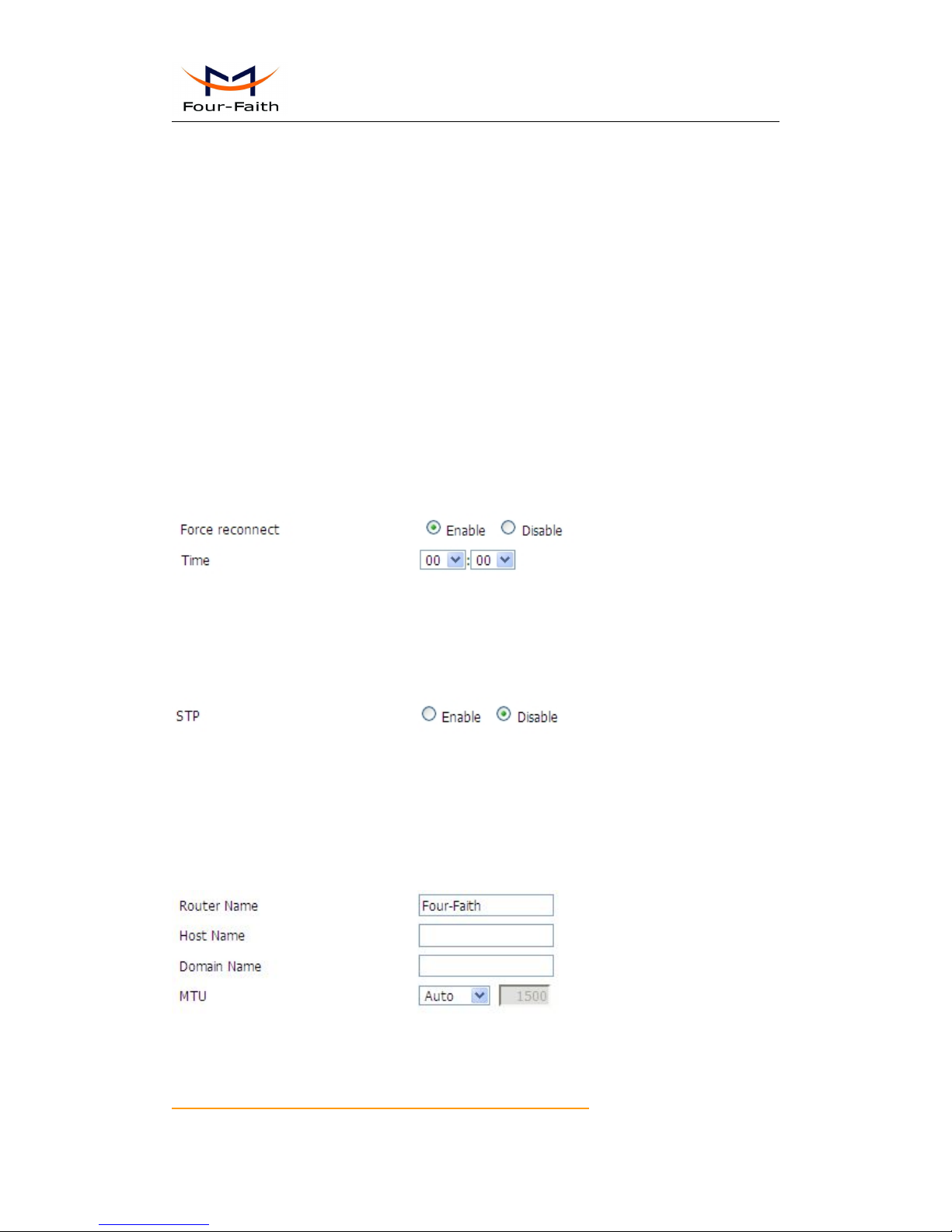
F3X36 Series Router User Manual
Xiamen Four-Faith Communication Technology Co.,Ltd. Page 24 of 85
Add: J1-J3, 3rdFloor, No.44, Guanri Road, Software Park, Xiamen .361008.China
http://www.four-faith.com Tel: +86-592-6300320 Fax:+86-592-5912735
should also configure "Detection Interval", "Primary Detection Server IP" and
"Backup Detection Server IP" items.
Route: Detect connection with route method, when choose this method, users should
also configure "Detection Interval", "Primary Detection Server IP" and "Backup
Detection Server IP" items.
PPP: Detect connection with PPP method, when choose this method, users should also
configure "Detection Interval" item.
Detection Interval: time interval between two detections, unit is second
Primary Detection Server IP: the server used to response the Router’s detection packet.
This item is only valid for method "Ping" and "Route".
Backup Detection Server IP: the server used to response the Router ’s detection packet.
This item is valid for method "Ping" and "Route".
Note: When users choose the “Route” or “Ping” method, it’s quite important to make
sure that the “Primary Detection Server IP” and “Backup Detection Server IP” are usable
and stable, because they have to response the detection packet frequently.
Force reconnect: this option schedules the pppoe or 3G reconnection by killing the pppd
daemon and restart it.
Time: needed time to reconnect
STP
STP (Spaning Tree Protocol) can be applied to loop network. Through certain algorithm
achieves path redundancy, and loop network cuts to tree-based network without loop in
the meantime, thus to avoid the hyperplasia and infinite circulation of a message in the
loop network
Optional Configuration
Router Name: set Router name
Host Name: ISP provides
Domain Name: ISP provides
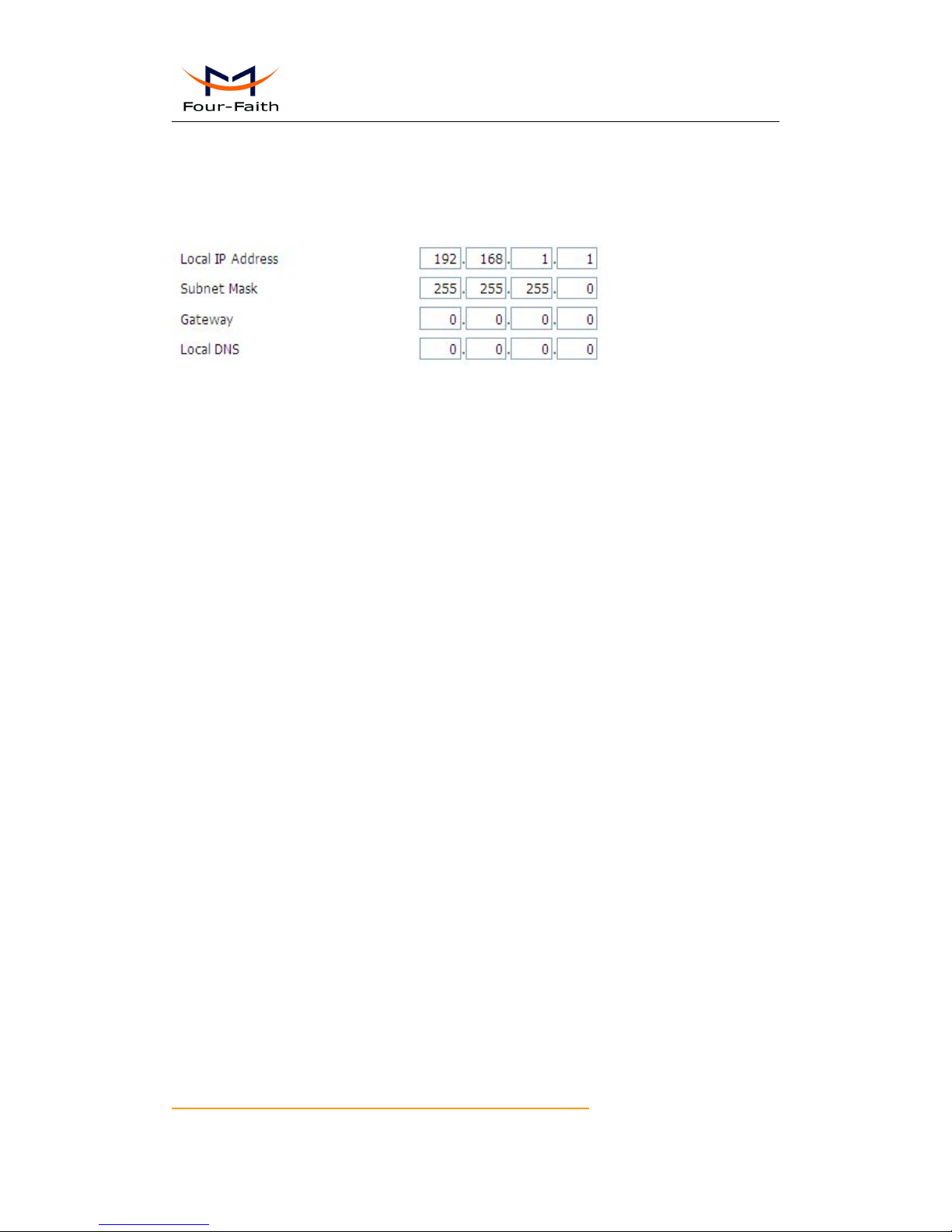
F3X36 Series Router User Manual
Xiamen Four-Faith Communication Technology Co.,Ltd. Page 25 of 85
Add: J1-J3, 3rdFloor, No.44, Guanri Road, Software Park, Xiamen .361008.China
http://www.four-faith.com Tel: +86-592-6300320 Fax:+86-592-5912735
MTU: auto (1500) and manual (1200-1492 in PPPOE/PPTP/L2TP mode, 576-16320 in
other modes)
Router Internal Network Settings
Router IP
Local IP Address: IP address of the Router
Subnet Mask: the subnet mask of the Router
Gateway: set internal gateway of the Router. If default, internal gateway is the address of
the Router
Local DNS: DNS server is auto assigned by network operator server. Users enable to use
their own DNS server or other stable DNS servers, if not, keep it default
Network Address Server Settings (DHCP)
These settings for the Router's Dynamic Host Configuration Protocol (DHCP) server
functionality
configuration. The Router can serve as a network DHCP server. DHCP server
automatically assigns an IP address for each computer in the network. If they choose
to enable the Router's DHCP server option, users can set all the computers on the
LAN to automatically obtain an IP address and DNS, and make sure no
other DHCP server in the network.
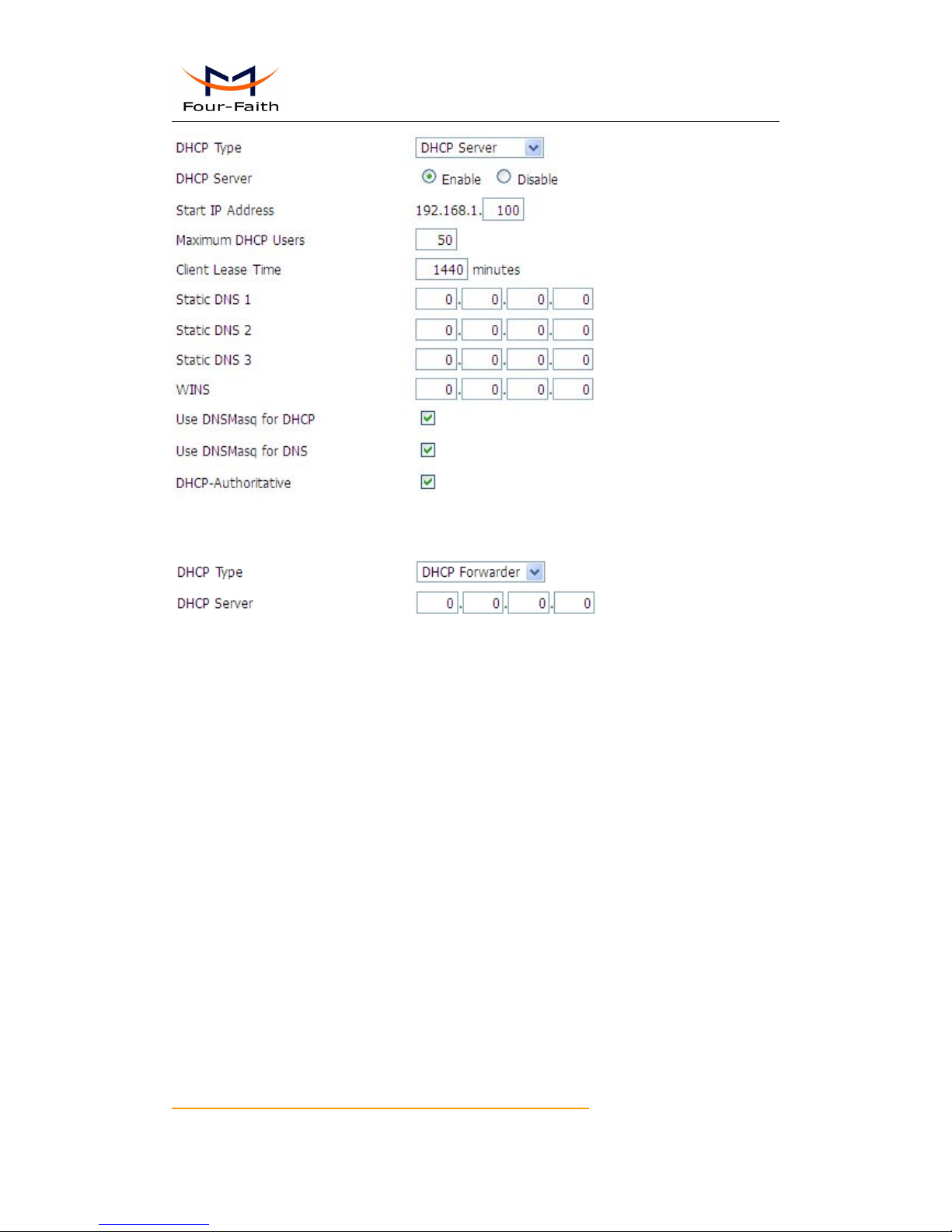
F3X36 Series Router User Manual
Xiamen Four-Faith Communication Technology Co.,Ltd. Page 26 of 85
Add: J1-J3, 3rdFloor, No.44, Guanri Road, Software Park, Xiamen .361008.China
http://www.four-faith.com Tel: +86-592-6300320 Fax:+86-592-5912735
DHCP Type: DHCP Server and DHCP Forwarder
Enter DHCP Server if set DHCP Type to DHCP Forwarder as blow:
DHCP Server: keep the default Enable to enable the Router's DHCP server option. If
users have already have a DHCP server on their network or users do not want a DHCP
server, then select Disable
Start IP Address: enter a numerical value for the DHCP server to start with when issuing
IP addresses. Do not start with 192.168.1.1 (the Router's own IP address).
Maximum DHCP Users: enter the maximum number of PCs that users want the DHCP
server to assign IP addresses to. The absolute maximum is 253 if 192.168.1.2 is users'
starting IP address.
Client Lease Time: the Client Lease Time is the amount of time a network user will be
allowed connection to the Router with their current dynamic IP address. Enter the amount
of time, in minutes, that the user will be "leased" this dynamic IP address.
Static DNS (1-3): the Domain Name System (DNS) is how the Internet translates domain
or website names into Internet addresses or URLs. Users' ISP will provide them with at
least one DNS Server IP address. If users wish to utilize another, enter that IP address in
one of these fields. Users can enter up to three DNS Server IP addresses here. The
Router will utilize them for quicker access to functioning DNS servers.
WINS: the Windows Internet Naming Service (WINS) manages each PC's interaction with
the Internet. If users use a WINS server, enter that server's IP address here. Otherwise,
leave it blank.
DNSMasq: users' domain name in the field of local search, increase the expansion of the
