Four-Faith F3B30, F3B31, F3B32, F3B33, F3B34 User Manual
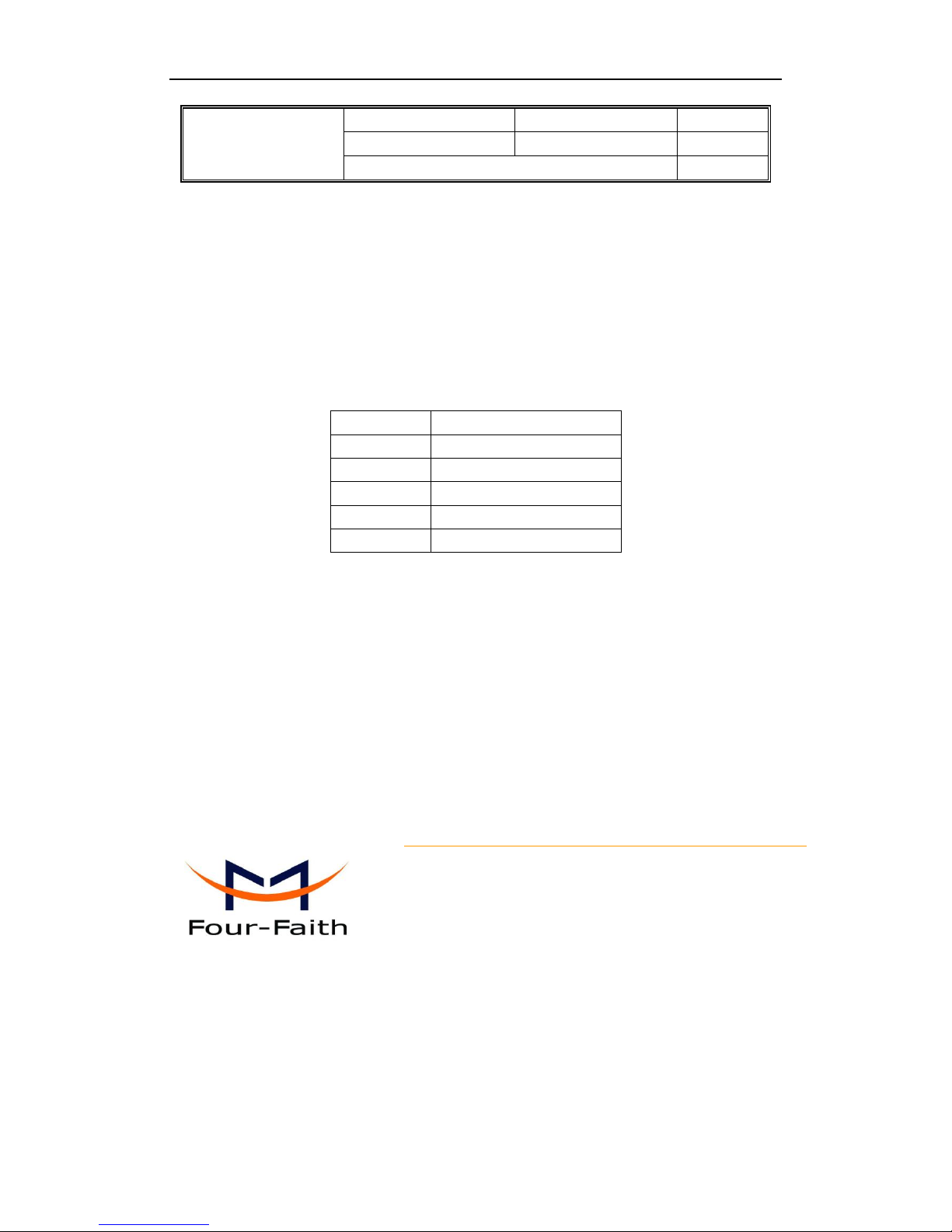
F3B3X Series
User Manual
Documentation No.
Product Version
Page
Product Name:
Total:94
F3B3X Series User Manual
The user manual is suitable for the following model:
Model
Product Type
F3B30
TD-SCDMA/TD-SCDMA ROUTER
F3B31
EVDO/EVDO ROUTER
F3B32
WCDMA/WCDMA ROUTER
F3B33
WCDMA/EVDO ROUTER
F3B34
EVDO/TD-SCDMA ROUTER
Xiamen Four-Faith Communication Technology Co., Ltd.
Add:J1-J3,3rd Floor,No.44,GuanRi Road,SoftWare
Park,XiaMen,China Zip Code:361008
Tel:+86 592-6300326 ,6300325,6300324
Fax:+86 592-5912735
http://www.fourfaith.com
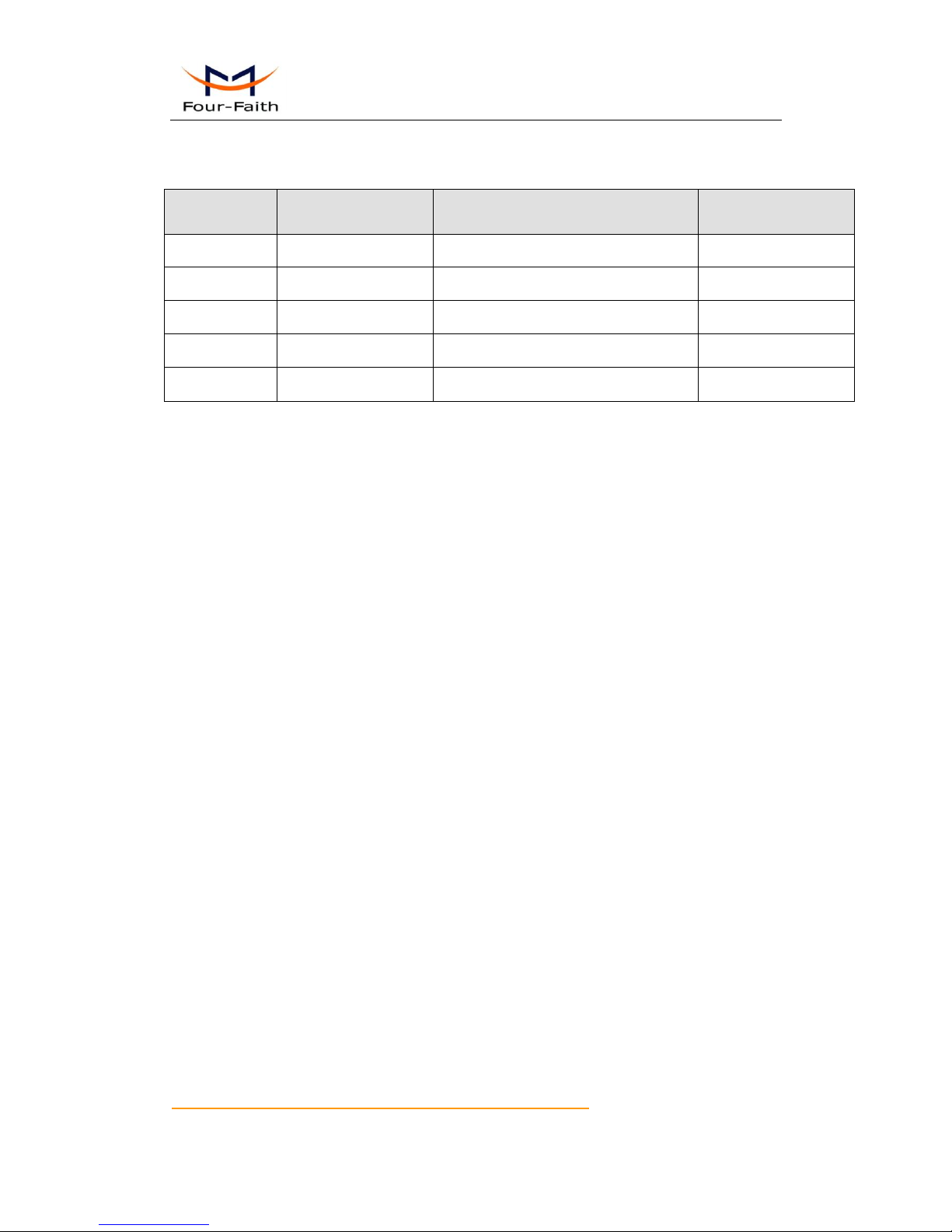
F3B3X Series Router User Manual
Xiamen Four-Faith Communication Technology Co.,Ltd. Page 2 of 94
Add: J1-J3,3rdFloor,No.44,GuanRiRoad,SoftWare Park,XiaMen .361008.China
http://www.fourfaith.com Tel: +86 592-6300326 6300325 6300324 Fax:+86 592-5912735
Files Revised Record
Date
Version
Remark
Author
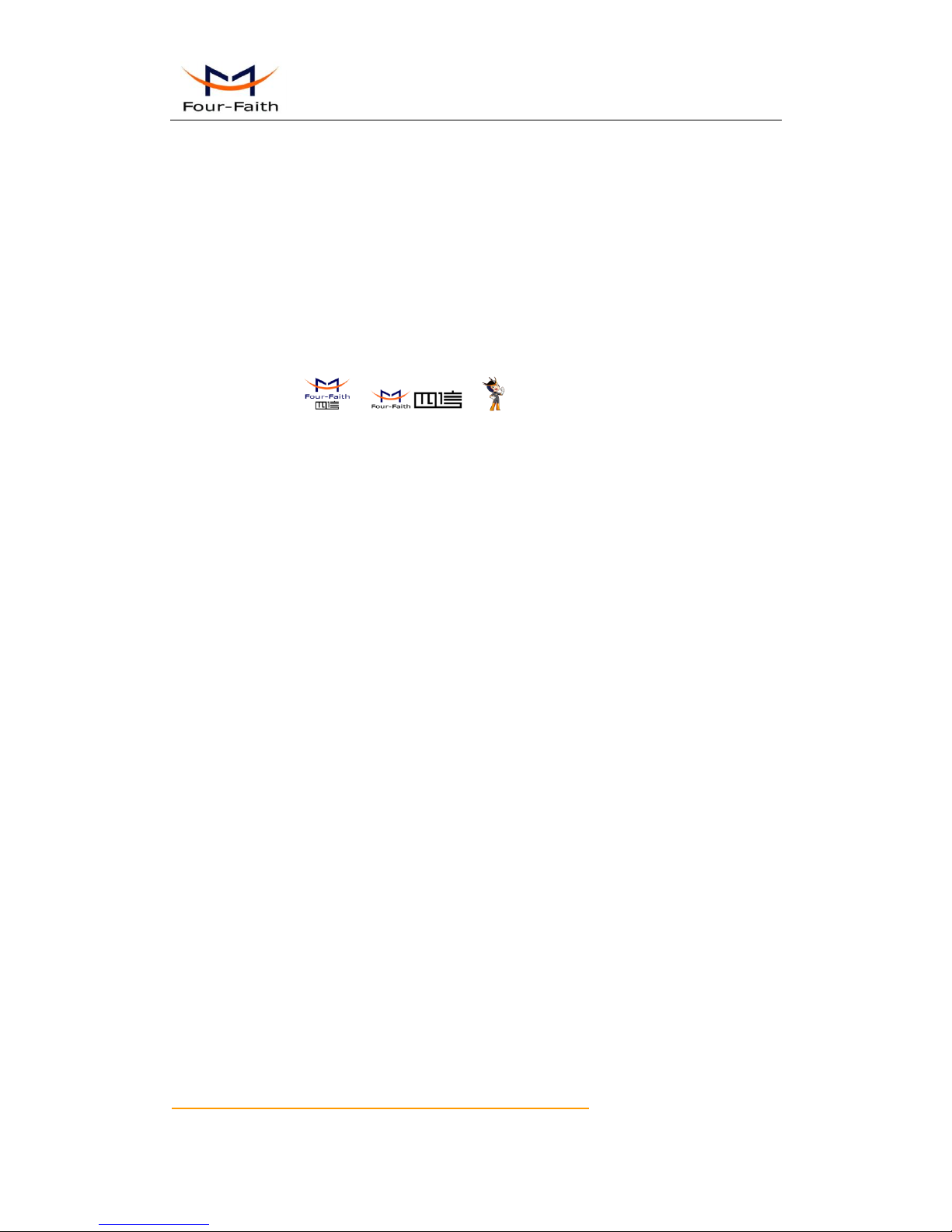
F3B3X Series Router User Manual
Xiamen Four-Faith Communication Technology Co.,Ltd. Page 3 of 94
Add: J1-J3,3rdFloor,No.44,GuanRiRoad,SoftWare Park,XiaMen .361008.China
http://www.fourfaith.com Tel: +86 592-6300326 6300325 6300324 Fax:+86 592-5912735
Copyright Notice
All contents in the files are protected by copyright law, and all copyrights are reserved by Xiamen
Four-Faith Communication Technology Co., Ltd. Without written permission, all commercial
use of the files from Four-Faith are forbidden, such as copy, distribute, reproduce the files, etc.,
but non-commercial purpose, downloaded or printed by individual (all files shall be not revised,
and the copyright and other proprietorship notice shall be reserved) are welcome.
Trademark Notice
Four-Faith、四信、 、 、 are all registered trademarks of Xiamen
Four-Faith Communication Technology Co., Ltd., illegal use of the name of Four-Faith,
trademarks and other marks of Four-Faith is forbidden, unless written permission is authorized in
advance.

F3B3X Series Router User Manual
Xiamen Four-Faith Communication Technology Co.,Ltd. Page 4 of 94
Add: J1-J3,3rdFloor,No.44,GuanRiRoad,SoftWare Park,XiaMen .361008.China
http://www.fourfaith.com Tel: +86 592-6300326 6300325 6300324 Fax:+86 592-5912735
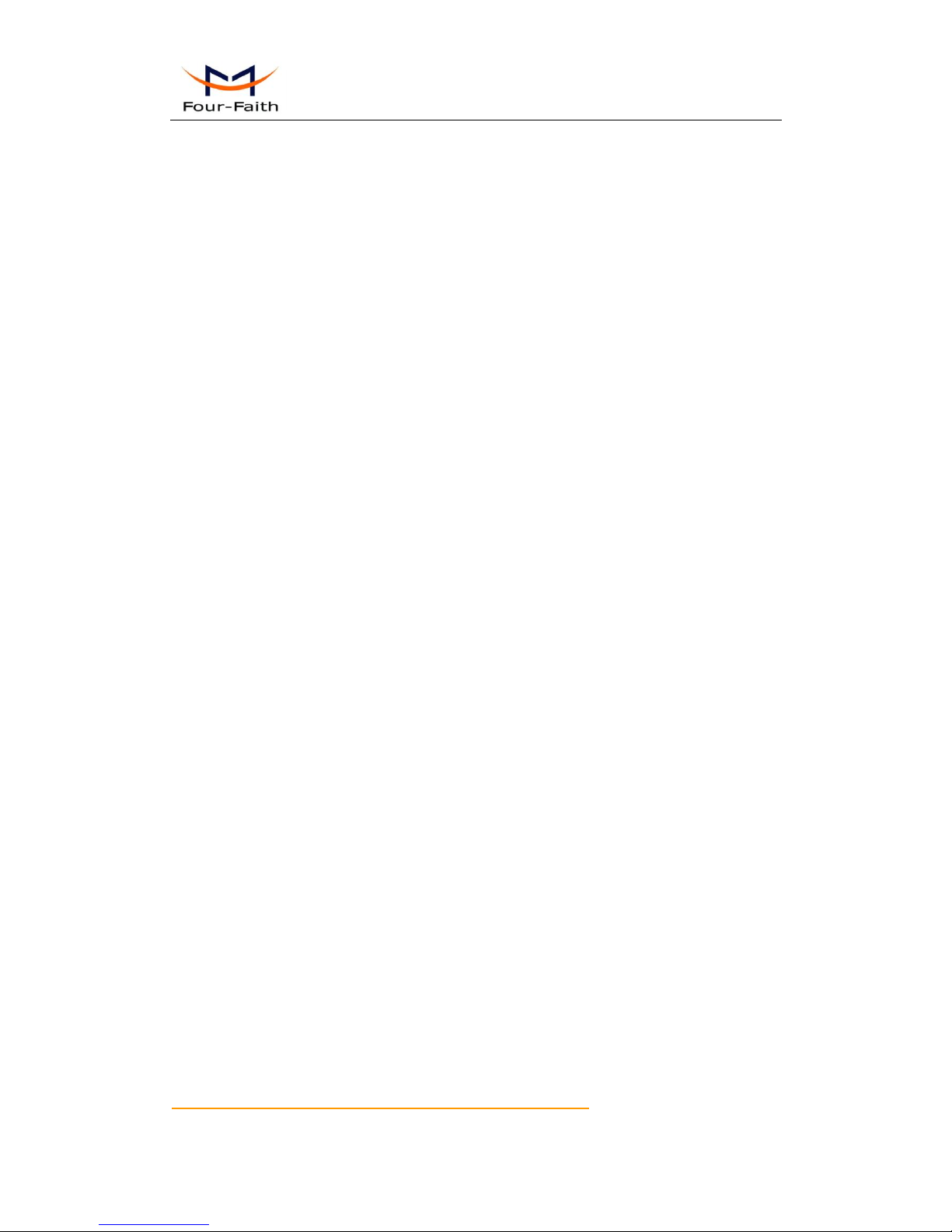
F3B3X Series Router User Manual
Xiamen Four-Faith Communication Technology Co.,Ltd. Page 5 of 94
Add: J1-J3,3rdFloor,No.44,GuanRiRoad,SoftWare Park,XiaMen .361008.China
http://www.fourfaith.com Tel: +86 592-6300326 6300325 6300324 Fax:+86 592-5912735
CCoonntteennttss
Chapter 1 Brief Introduction of Product ........................................................................................... 7
1.1 General ............................................................................................................................. 7
1.2 Features and Benefits ....................................................................................................... 7
1.3 Working Principle ............................................................................................................ 9
1.4 Specifications ................................................................................................................... 9
Chapter 2 Installation Introduction ................................................................................................. 13
2.1 General ........................................................................................................................... 13
2.2 Encasement List ............................................................................................................. 13
2.3 Installation and Cable Connection ................................................................................. 13
2.4 Power ............................................................................................................................. 15
2.5 Indicator Lights Introduction ......................................................................................... 15
2.6 Reset Button Introduction .............................................................................................. 16
Chapter 3 Configuration and Management ..................................................................................... 17
3.1 Configuration Connection .............................................................................................. 17
3.2 Access the Configuration Web Page .............................................................................. 17
3.3 Management and configuration ..................................................................................... 19
3.3.1 Setting ........................................................................................................... 19
3.3.1.1 Basic Setting ............................................................................................ 19
3.3.1.2 Dynamic DNS ......................................................................................... 26
3.3.1.3 Clone MAC Address ............................................................................... 27
3.3.1.4 Advanced Router ..................................................................................... 27
3.3.1.5 VLANs .................................................................................................... 29
3.3.1.6 Networking .............................................................................................. 29
3.3.2 Wireless ......................................................................................................... 32
3.3.2.1 Basic Settings .......................................................................................... 32
3.3.2.2 Wireless Security ..................................................................................... 34
3.3.2.3 Wireless MAC Filter ............................................................................... 37
3.3.2.4 Advance Settings ..................................................................................... 38
3.3.2.5 WDS ........................................................................................................ 42
3.3.3 Services ......................................................................................................... 44
3.3.3.1 Services ................................................................................................... 44
3.3.3.2 PPPoE Server .......................................................................................... 47
3.3.4 VPN ................................................................................................................... 49
3.3.4.1 PPTP ........................................................................................................ 49
3.3.4.2 L2TP ........................................................................................................ 50
3.3.4.3 OPENVPN .............................................................................................. 52
3.3.4.4 IPSEC ...................................................................................................... 56
3.3.4.5 GRE ......................................................................................................... 58
3.3.5 Security ......................................................................................................... 60
3.3.5.1 Firewall ................................................................................................... 60
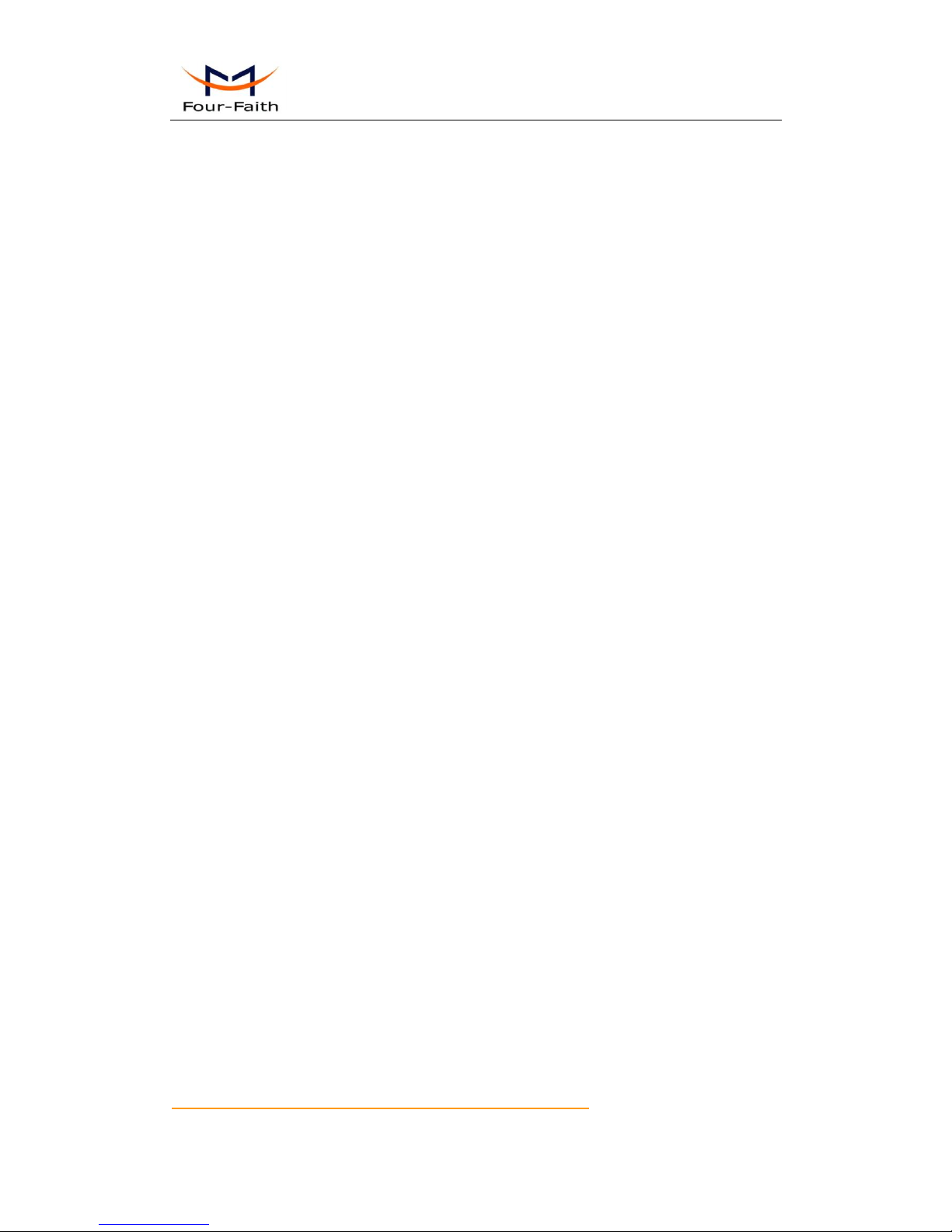
F3B3X Series Router User Manual
Xiamen Four-Faith Communication Technology Co.,Ltd. Page 6 of 94
Add: J1-J3,3rdFloor,No.44,GuanRiRoad,SoftWare Park,XiaMen .361008.China
http://www.fourfaith.com Tel: +86 592-6300326 6300325 6300324 Fax:+86 592-5912735
3.3.5.2 VPN Passthrough .................................................................................... 62
3.3.6 Access Restrictions ................................................................................... 63
3.3.6.1 WAN Access ............................................................................................ 63
3.3.6.2 Packet Filter ............................................................................................ 66
3.3.7 NAT ................................................................................................................... 67
3.3.7.1 Port Forwarding ...................................................................................... 67
3.3.7.2 Port Range Forward ................................................................................ 67
3.3.7.3 Port Triggering ........................................................................................ 68
3.3.7.4 DMZ ........................................................................................................ 69
3.3.8 QoS Setting ................................................................................................... 69
3.3.8.1 Basic ........................................................................................................ 69
3.3.8.2 Classify .................................................................................................... 70
3.3.8.3 Load Arrange ........................................................................................... 70
3.3.9 Applications ................................................................................................. 72
3.3.9.1 Serial Applications .................................................................................. 72
3.3.10 Administration ..................................................................................... 73
3.3.10.1 Management .................................................................................... 73
3.3.10.2 Keep Alive ....................................................................................... 75
3.3.10.3 Commands ....................................................................................... 76
3.3.10.4 Factory Defaults .............................................................................. 76
3.3.10.5 Firmware Upgrade ........................................................................... 76
3.3.10.6 Backup ............................................................................................. 77
3.3.11 Status ..................................................................................................... 78
3.3.11.1 Router .............................................................................................. 78
3.3.11.2 WAN ................................................................................................ 80
3.3.11.3 BKUP WAN .................................................................................... 81
3.3.11.4 LAN................................................................................................. 83
3.3.11.5 Wireless ........................................................................................... 86
3.3.11.6 Bandwidth ....................................................................................... 87
3.3.11.7 Sys-Info ........................................................................................... 89
Chapter 4 Appendix ........................................................................................................................ 93

F3B3X Series Router User Manual
Xiamen Four-Faith Communication Technology Co.,Ltd. Page 7 of 94
Add: J1-J3,3rdFloor,No.44,GuanRiRoad,SoftWare Park,XiaMen .361008.China
http://www.fourfaith.com Tel: +86 592-6300326 6300325 6300324 Fax:+86 592-5912735
Chapter 1 Brief Introduction of Product
1.1 General
F3B3X series ROUTER is a kind of cellular terminal device that provides data transfer
function by public cellular network.
It adopts high-powered industrial 32-bits CPU and embedded real time operating system. It
supports RS232 (or RS485/RS422), Ethernet and WIFI port that can conveniently and
transparently connect one device to a cellular network, allowing you to connect to your existing
serial, Ethernet and WIFI devices with only basic configuration.
It has been widely used on M2M fields, such as intelligent transportation, smart grid,
industrial automation, telemetry, finance, POS, water supply, environment protection, post,
weather, and so on.
1.2 Features and Benefits
Design for Industrial Application
High-powered industrial cellular module
High-powered industrial 32bits CPU
Support low-consumption mode, including sleep mode, scheduled online/offline mode,
scheduled power-on/power-off mode(optional)
Housing: iron, providing IP30 protection.
Power range: DC 5~35V
Stability and Reliability
Support hardware and software WDT
Support auto recovery mechanism, including online detect, auto redial when offline to make
router always online
Ethernet port: 1.5KV magnetic isolation protection
RS232/RS485/RS422 port: 15KV ESD protection
SIM/UIM port: 15KV ESD protection
Power port: reverse-voltage and overvoltage protection
Antenna port: lightning protection(optional)
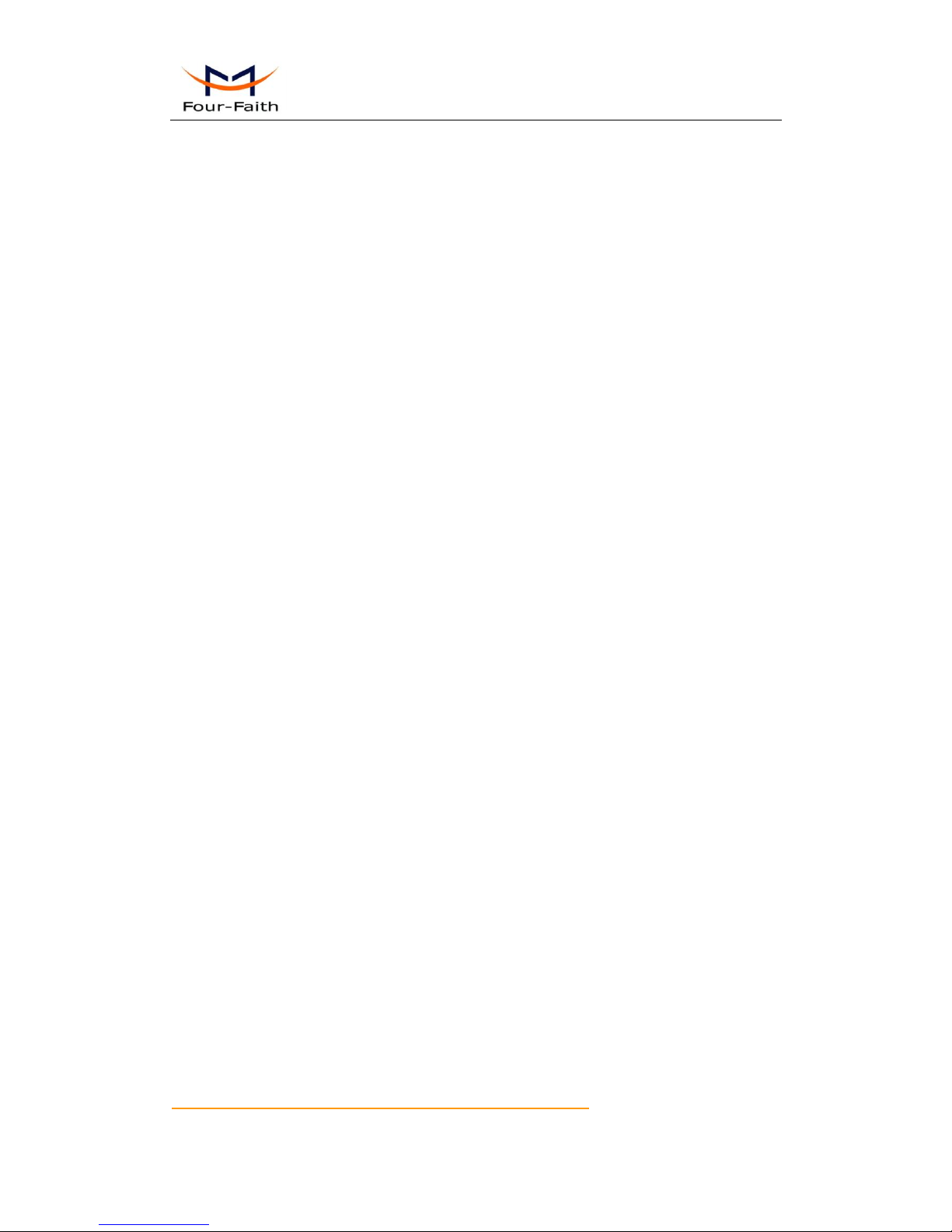
F3B3X Series Router User Manual
Xiamen Four-Faith Communication Technology Co.,Ltd. Page 8 of 94
Add: J1-J3,3rdFloor,No.44,GuanRiRoad,SoftWare Park,XiaMen .361008.China
http://www.fourfaith.com Tel: +86 592-6300326 6300325 6300324 Fax:+86 592-5912735
Standard and Convenience
Support standard RS232(or RS485/RS422), Ethernet and WIFI port that can connect to serial,
Ethernet and WIFI devices directly
Support standard WAN port and PPPOE protocol that can connect to ADSL directly
Support intellectual mode, enter into communication state automatically when powered
Provide management software for remote management
Support several work modes
Convenient configuration and maintenance interface(WEB or CLI)
High-performance
Support multiple WAN access methods, including static ip, DHCP, L2TP,
PPTP,PPPOE,3G/HSPA/4G.
Support double link backup between 3G/4G and WAN(PPPOE, ADSL) (optional)
Support Load Balancer and Load Shunt
Support VPN client(PPTP, L2TP, OPENVPN, IPSEC and GRE)(only for VPN version)
Support VPN server(PPTP, L2TP, OPENVPN, IPSEC and GRE)(only for VPN version)
Support local and remote firmware upgrade,import and export configure file.
Support NTP, RTC embedded.
Support mulitiple DDNS provider service.
Support VLANs, MAC Address clone, PPPoE Server
WIFI support 802.11b/g/n. support AP, client, Adhoc, Repeater, Repeater Bridge and
WDS(optional) mode.
WIFI support WEP,WPA,WPA2 encryption,Support RADIUS authentication and MAC
address filter.
Support multi online trigger ways, including SMS, ring and data. Support link disconnection
when timeout
Support APN/VPDN
Support DHCP server and client, firewall, NAT, DMZ host , URL block, QoS, ttraff,statistics,
real time link speed statistics etc.
Full protocol support , such as TCP/IP, UDP, ICMP, SMTP, HTTP, POP3, OICQ, TELNET,
FTP, SNMP, SSHD, etc.
Schedule Reboot, Schedule Online and Offline,etc.
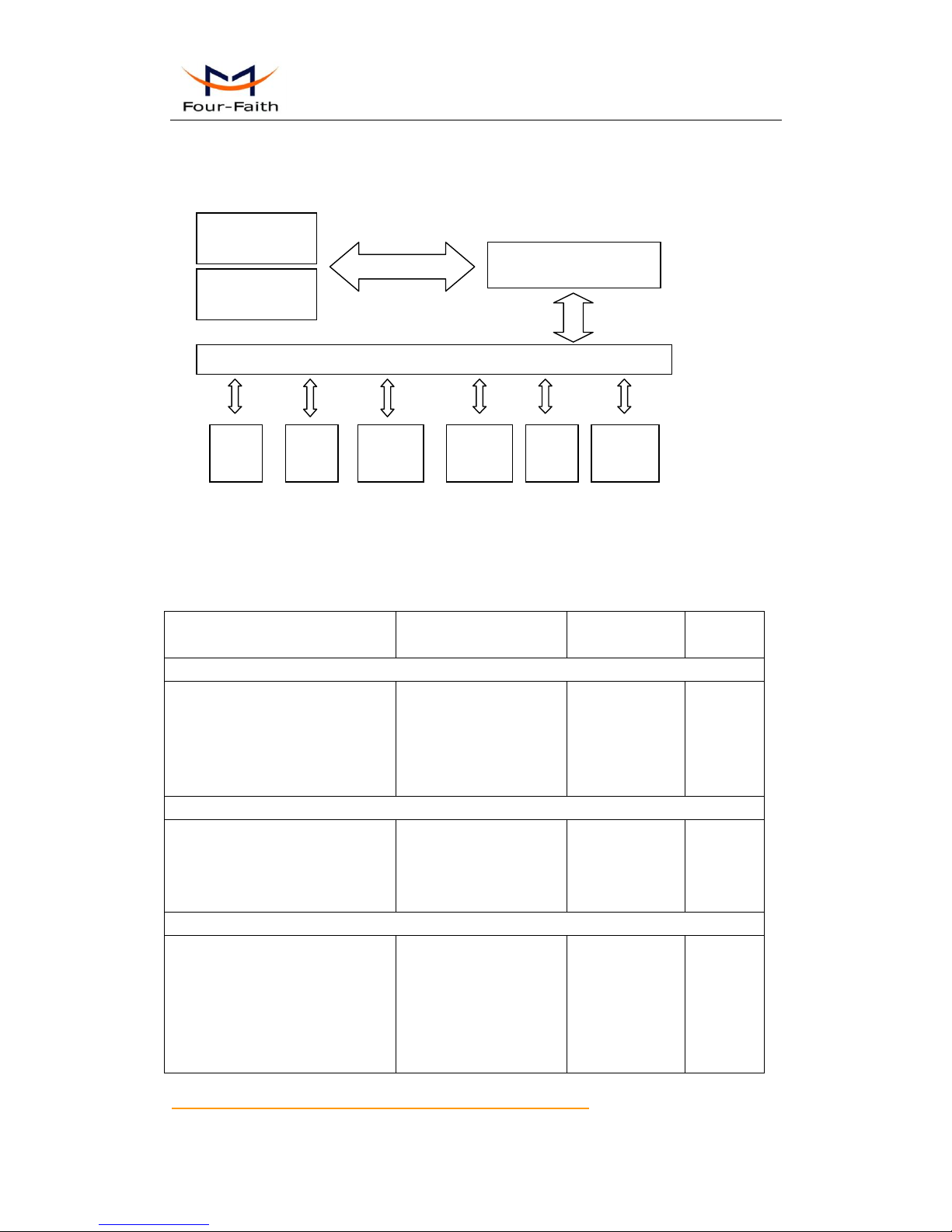
F3B3X Series Router User Manual
Xiamen Four-Faith Communication Technology Co.,Ltd. Page 9 of 94
Add: J1-J3,3rdFloor,No.44,GuanRiRoad,SoftWare Park,XiaMen .361008.China
http://www.fourfaith.com Tel: +86 592-6300326 6300325 6300324 Fax:+86 592-5912735
1.3 Working Principle
The principle chart of the router is as following:
1.4 Specifications
Cellular Specification
Standard and Band
Bandwidth
TX power
RX
sensitivity
F3B30 TD-SCDMA/TD-SCDMA ROUTER
TD-SCDMA/HSDPA/HSUPA
1880-1920/2010-2025MHz
GSM850/900/1800/1900MHz
GPRS/EDGE CLASS 12
LTE
Download speed:2.8Mbps,
upload
speed:2.2Mbps;LTE(Downlo
ad speed:100Mbps, upload
speed:50Mbps)
<24dBm
<-108dBm
F3B31 EVDO/EVDO ROUTER
CDMA2000 1X EVDO Rev A
800MHz,800/1900MHz(optional)
450MHz (optional)
CDMA2000 1X RTT, IS-95 A/B
Download speed:3.1Mbps
Upload speed:1.8Mbps
<23dBm
<-104
dBm
F3B32 WCDMA/WCDMA ROUTER
UMTS/WCDMA/HSDPA/HSUPA
/HSPA+ 850/1900/2100MHz,
850/900/1900/2100MHz(optional)
GSM850/900/1800/1900MHz
GPRS/EDGE CLASS 12
HSPA+:21Mbps
(Download speed)
HSUPA:5.76Mbps
(Upload speed)
HSDPA:7.2Mbps
(Download speed)
<24dBm
<-109
dBm
Embedded processing
system
Cellular
Module
Power
RS232
Indicator
lights
DATA Interface
User interface
4 ports
switch
WIFI
AP
10/100M
WAN
Cellular
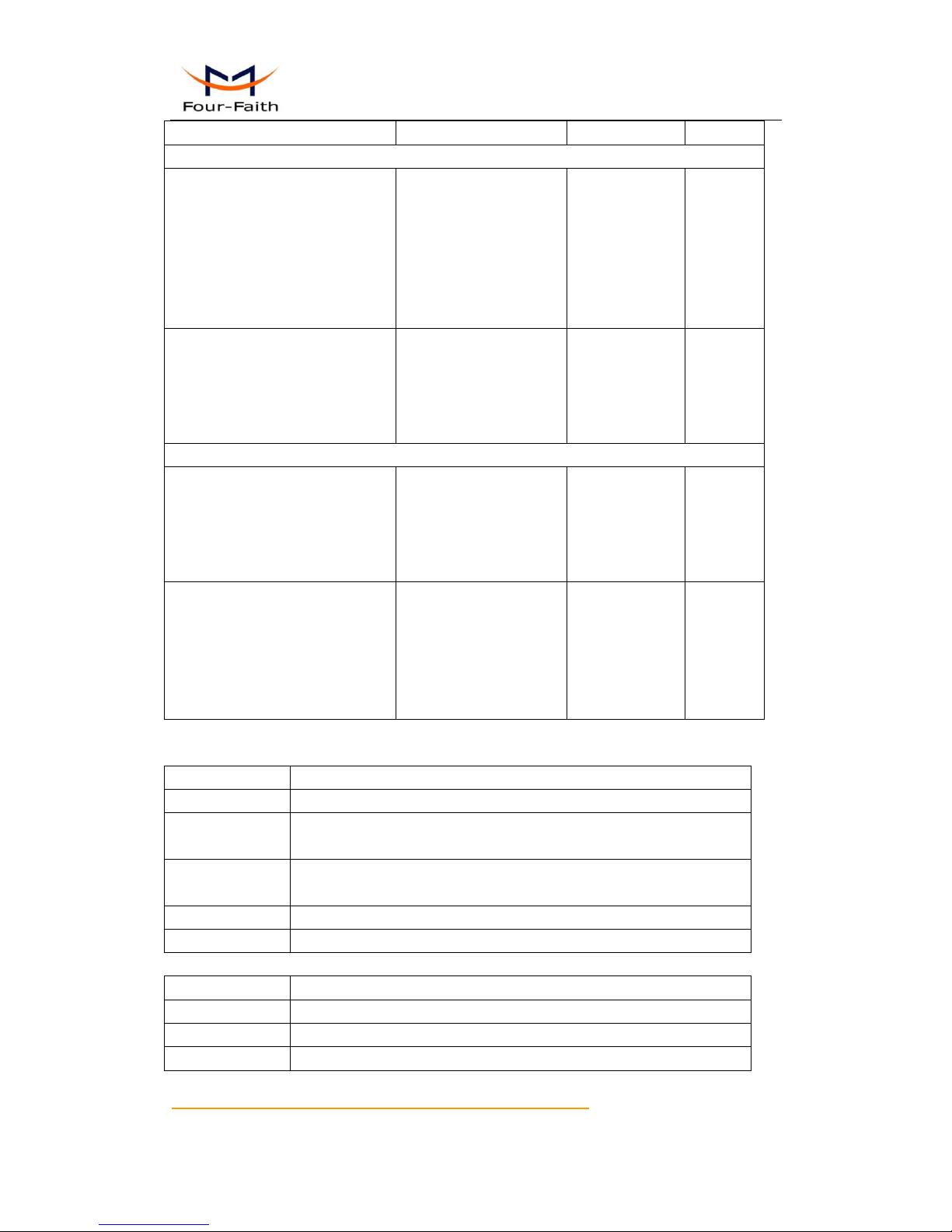
F3B3X Series Router User Manual
Xiamen Four-Faith Communication Technology Co.,Ltd. Page 10 of 94
Add: J1-J3,3rdFloor,No.44,GuanRiRoad,SoftWare Park,XiaMen .361008.China
http://www.fourfaith.com Tel: +86 592-6300326 6300325 6300324 Fax:+86 592-5912735
UMTS:384Kbps (DL/UL)
F3B33 WCDMA/EVDO ROUTER
WCDMA:
UMTS/WCDMA/HSDPA/HSUPA
/HSPA+ 850/1900/2100MHz,
850/900/1900/2100MHz(optional)
GSM850/900/1800/1900MHz
GPRS/EDGE CLASS 12
HSPA+:21Mbps
(Download speed)
HSUPA:5.76Mbps
(Upload speed)
HSDPA:7.2Mbps
(Download speed)
UMTS:384Kbps (DL/UL)
<24dBm
<-109
dBm
EVDO:
CDMA2000 1X EVDO Rev A
800MHz,800/1900MHz(optional)
450MHz (optional)
CDMA2000 1X RTT, IS-95 A/B
Download speed:3.1Mbps
Upload speed:1.8Mbps
<23dBm
<-104
dBm
F3B34 EVDO/TD-SCDMA ROUTER
EVDO:
CDMA2000 1X EVDO Rev A
800MHz,800/1900MHz(optional)
450MHz (optional)
CDMA2000 1X RTT, IS-95 A/B
Download speed:3.1Mbps
Upload speed:1.8Mbps
<23dBm
<-104
dBm
TD-SCDMA:
TD-SCDMA/HSDPA/HSUPA
1880-1920/2010-2025MHz
GSM850/900/1800/1900MHz
GPRS/EDGE CLASS 12
LTE
Download speed:2.8Mbps,
upload
speed:2.2Mbps;LTE(Downlo
ad speed:100Mbps, upload
speed:50Mbps)
<24dBm
<-108dBm
WIFI Specification
Item
Content
Standard
IEEE802.11b/g/n
Bandwidth
IEEE802.11b/g: 54Mbps (max)
IEEE802.11n: 300Mbps (max)
Security
WEP, WPA, WPA2, etc.
WPS (optional)
TX power
21.5dBm(11g), 26dBm(11b)
RX sensitivity
<-72dBm@54Mpbs
Hardware System
Item
Content
CPU
Industrial 32bits CPU
FLASH
8MB(Extendable to 16MB)
RAM
64MB
Interface Type
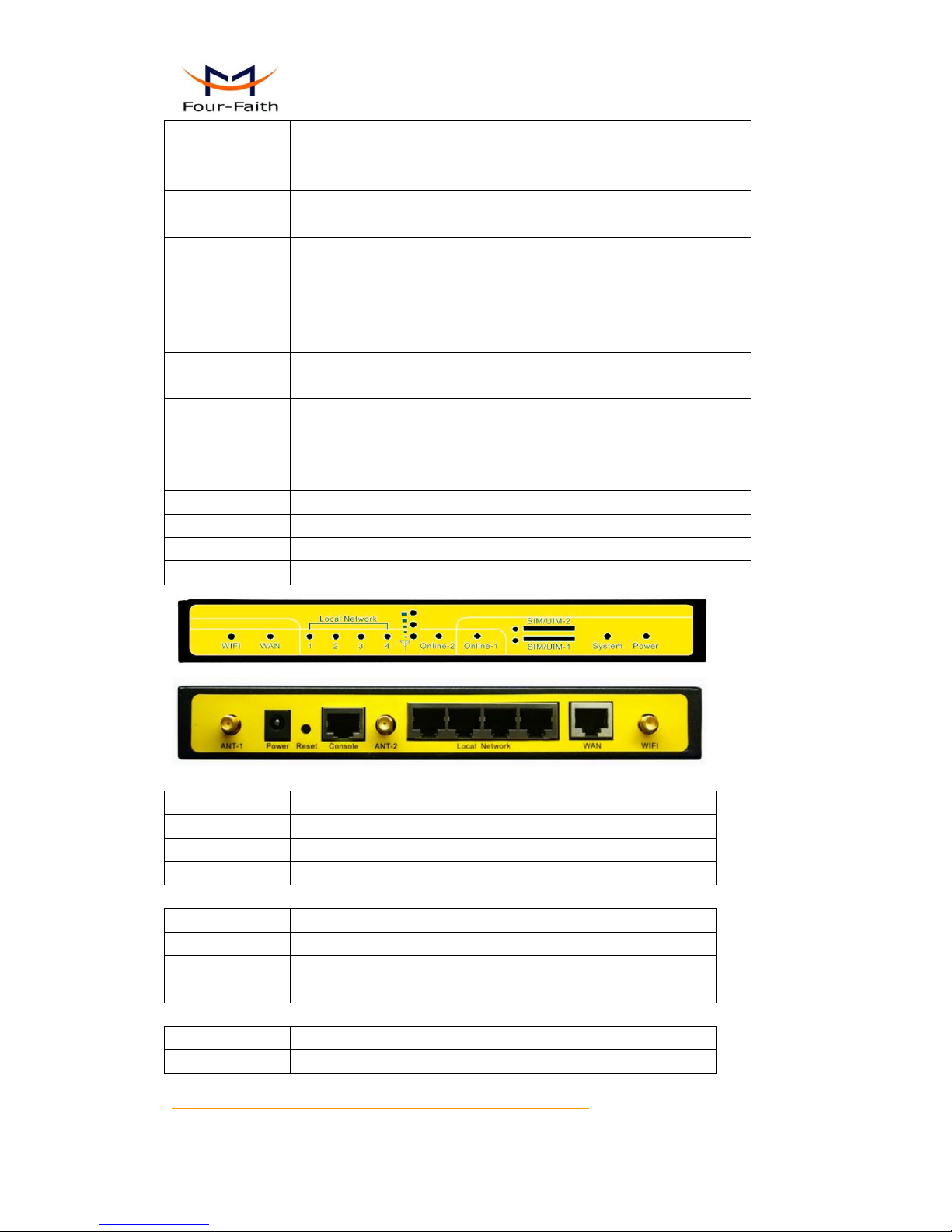
F3B3X Series Router User Manual
Xiamen Four-Faith Communication Technology Co.,Ltd. Page 11 of 94
Add: J1-J3,3rdFloor,No.44,GuanRiRoad,SoftWare Park,XiaMen .361008.China
http://www.fourfaith.com Tel: +86 592-6300326 6300325 6300324 Fax:+86 592-5912735
Item
Content
WAN
1 10/100 Mbps WAN port(RJ45), auto MDI/MDIX, 1.5KV magnetic
isolation protection
LAN
4 10/100 Mbps Ethernet ports(RJ45), auto MDI/MDIX, 1.5KV
magnetic isolation protection
Serial
1 RS232(or RS485/RS422) port, 15KV ESD protection
Data bits: 5, 6 ,7, 8
Stop bits: 1, 1.5, 2
Parity: none, even, odd, space, mark
Baud rate: 110~230400 bps
Indicator
"Power", "System", "Online", "Alarm", " Local Network ", "WAN",
"WLAN" “Signal Strength”
Antenna
Cellular: Standard SMA female interface, 50 ohm, lighting
protection(optional)
WIFI: Standard SMA male interface, 50 ohm, lighting
protection(optional)
SIM/UIM
Standard 3V/1.8V user card interface, 15KV ESD protection
Power
Standard 3-PIN power jack, reverse-voltage and overvoltage protection
Reset
Restore the router to its original factory default settings
USB
Standard A type USB host interface (reserved)
Power Input
Item
Content
Standard Power
DC 12V/1.5A
Power Range
DC 5~35V
Consumption
<500mA (12V)
Physical Characteristics
Item
Content
Housing
Iron, providing IP30 protection
Dimensions
206x135x28 mm
Weight
790g
Environmental Limits
Item
Content
Operating
-25~+70ºC (-13~+158℉)
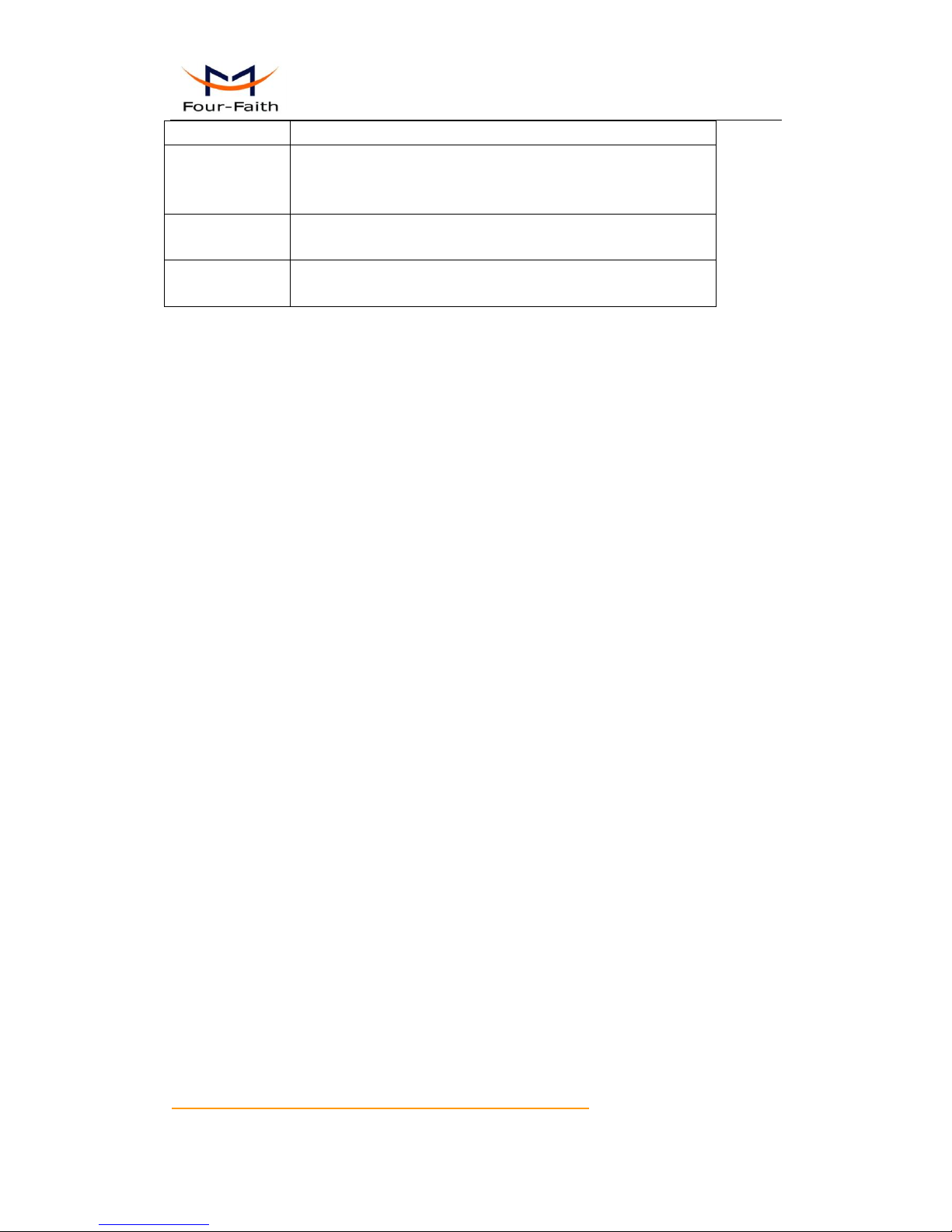
F3B3X Series Router User Manual
Xiamen Four-Faith Communication Technology Co.,Ltd. Page 12 of 94
Add: J1-J3,3rdFloor,No.44,GuanRiRoad,SoftWare Park,XiaMen .361008.China
http://www.fourfaith.com Tel: +86 592-6300326 6300325 6300324 Fax:+86 592-5912735
Temperature
Extended
Operating
Temperature
-30~+75ºC (-22~+167℉)
Storage
Temperature
-40~+85ºC(-40~+185℉)
Operating
Humidity
95% ( Non-condensing)
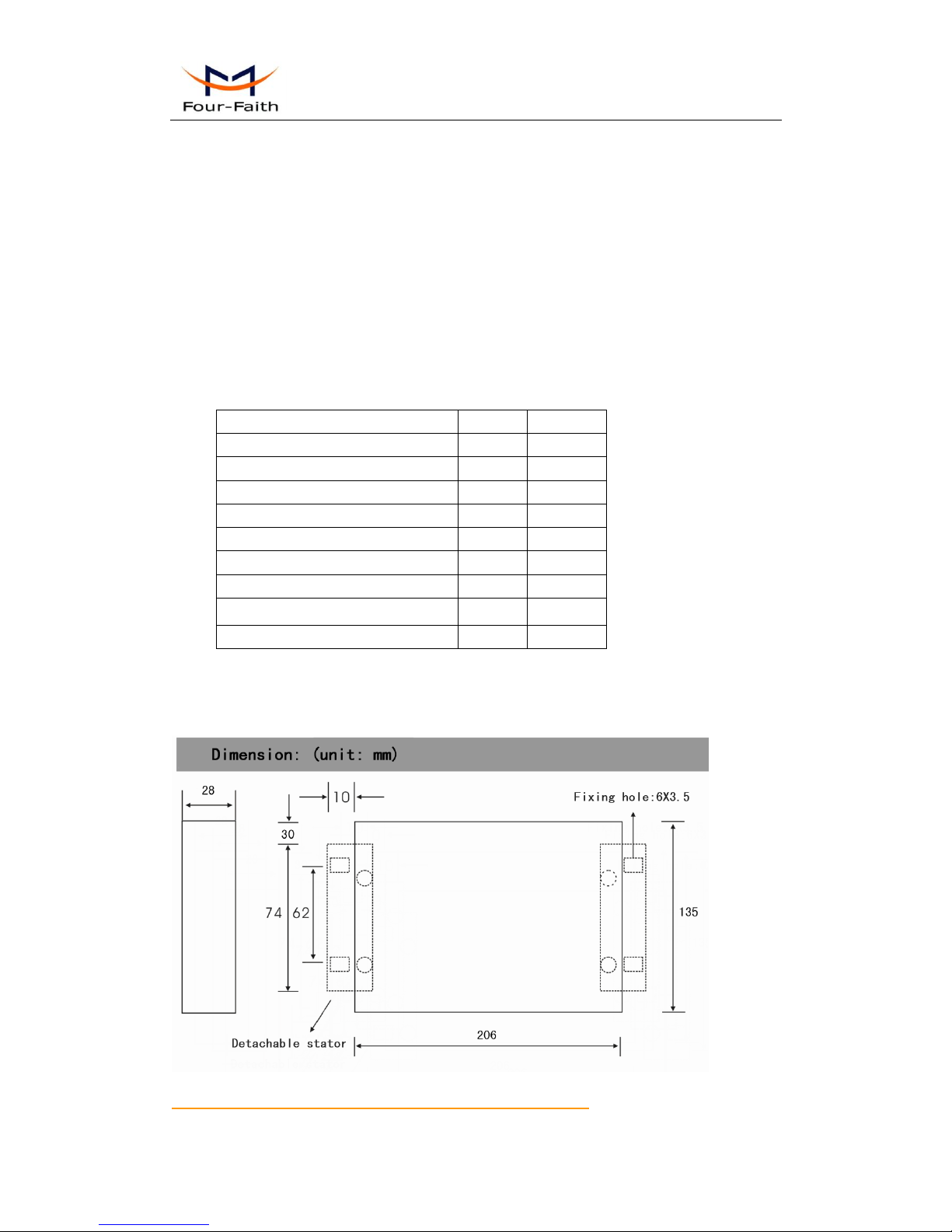
F3B3X Series Router User Manual
Xiamen Four-Faith Communication Technology Co.,Ltd. Page 13 of 94
Add: J1-J3,3rdFloor,No.44,GuanRiRoad,SoftWare Park,XiaMen .361008.China
http://www.fourfaith.com Tel: +86 592-6300326 6300325 6300324 Fax:+86 592-5912735
Chapter 2 Installation Introduction
2.1 General
The router must be installed correctly to make it work properly.
Warning: Forbid to install the router when powered!
2.2 Encasement List
Name
Quantity
Remark
Router host
1 Cellular antenna (Male SMA)
1 WIFI antenna (Female SMA)
1 Network cable
1 Console cable
1
optional
Power adapter
1 Manual CD
1
Certification card
1
Maintenance card
1
2.3 Installation and Cable Connection
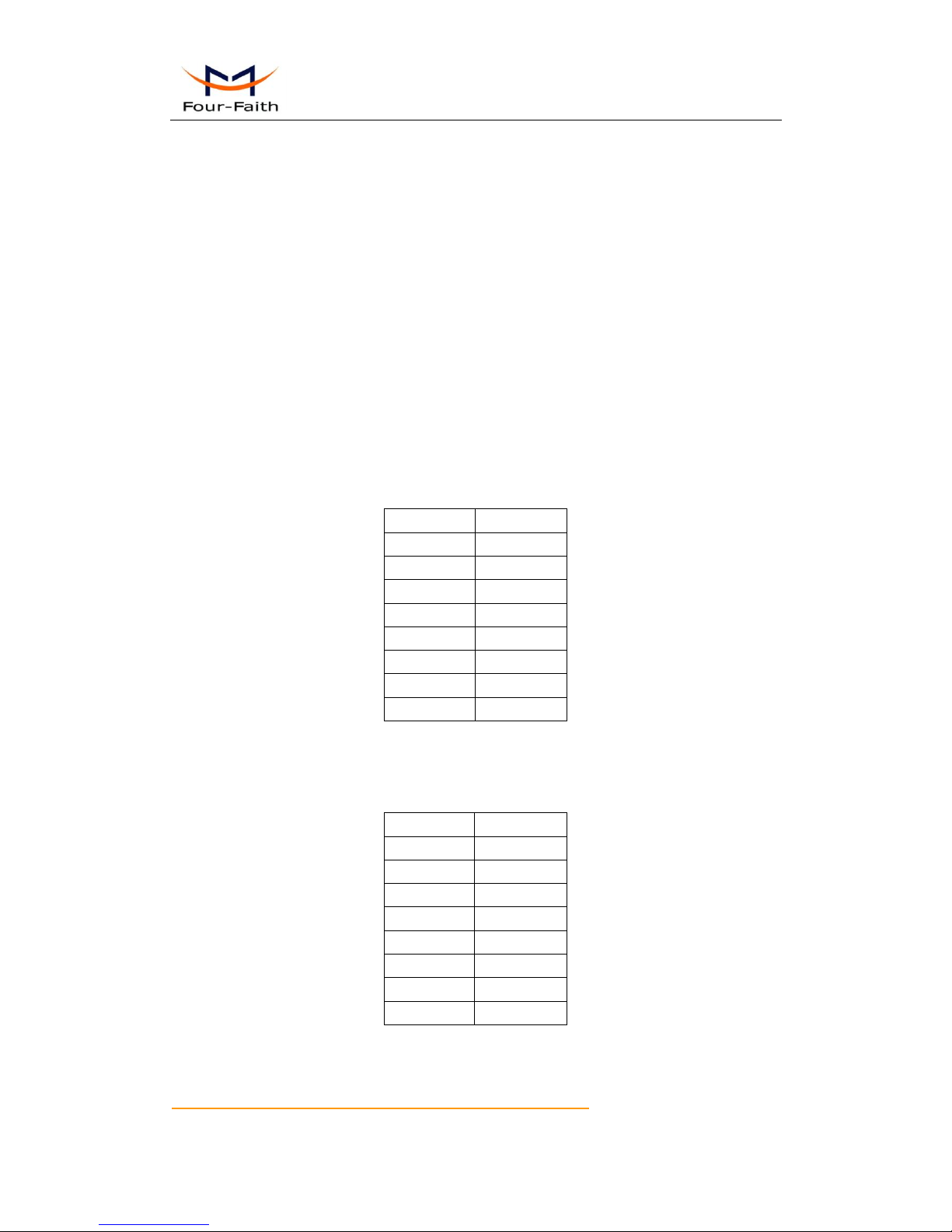
F3B3X Series Router User Manual
Xiamen Four-Faith Communication Technology Co.,Ltd. Page 14 of 94
Add: J1-J3,3rdFloor,No.44,GuanRiRoad,SoftWare Park,XiaMen .361008.China
http://www.fourfaith.com Tel: +86 592-6300326 6300325 6300324 Fax:+86 592-5912735
Installation of SIM/UIM card:
Firstly power off the router, and press the out button of the SIM/UIM card outlet with a needle
object. Then the SIM/UIM card sheath will flick out at once. Put SIM/UIM card into the card
sheath (Pay attention to put the side which has metal point outside), and insert card sheath back to
the SIM/UIM card outlet.
Warning: Forbid to install SIM/UIM card when powered!
Installation of antenna:
Screw the SMA male pin of the cellular antenna to the female SMA interface of the router
with sign “WWAN”.
Screw the SMA female pin of the WIFI antenna to the male SMA interface of the router with
sign “WIFI”.
Warning: The cellular antenna and the WIFI antenna can not be connected wrongly. And the
antennas must be screwed tightly, or the signal quality of antenna will be influenced!
Installation of cable:
Insert one end of the network cable into the switch interface with sign “Local Network”, and
insert the other end into the Ethernet interface of user’s device. The signal connection of network
direct cable is as follows:
RJ45-1
RJ45-2
1 1 2 2 3 3 4 4 5 5 6 6 7 7 8
8
Insert the RJ45 end of the console cable into the RJ45 outlet with sign “console”, and insert
the DB9F end of the console cable into the RS232 serial interface of user’s device.
The signal connection of the console cable is as follows:
RJ45
DB9F 1 8 2 6 3 2 4 1 5 5 6 3 7 4 8 7
The signal definition of the DB9F serial communication interface is as follows:
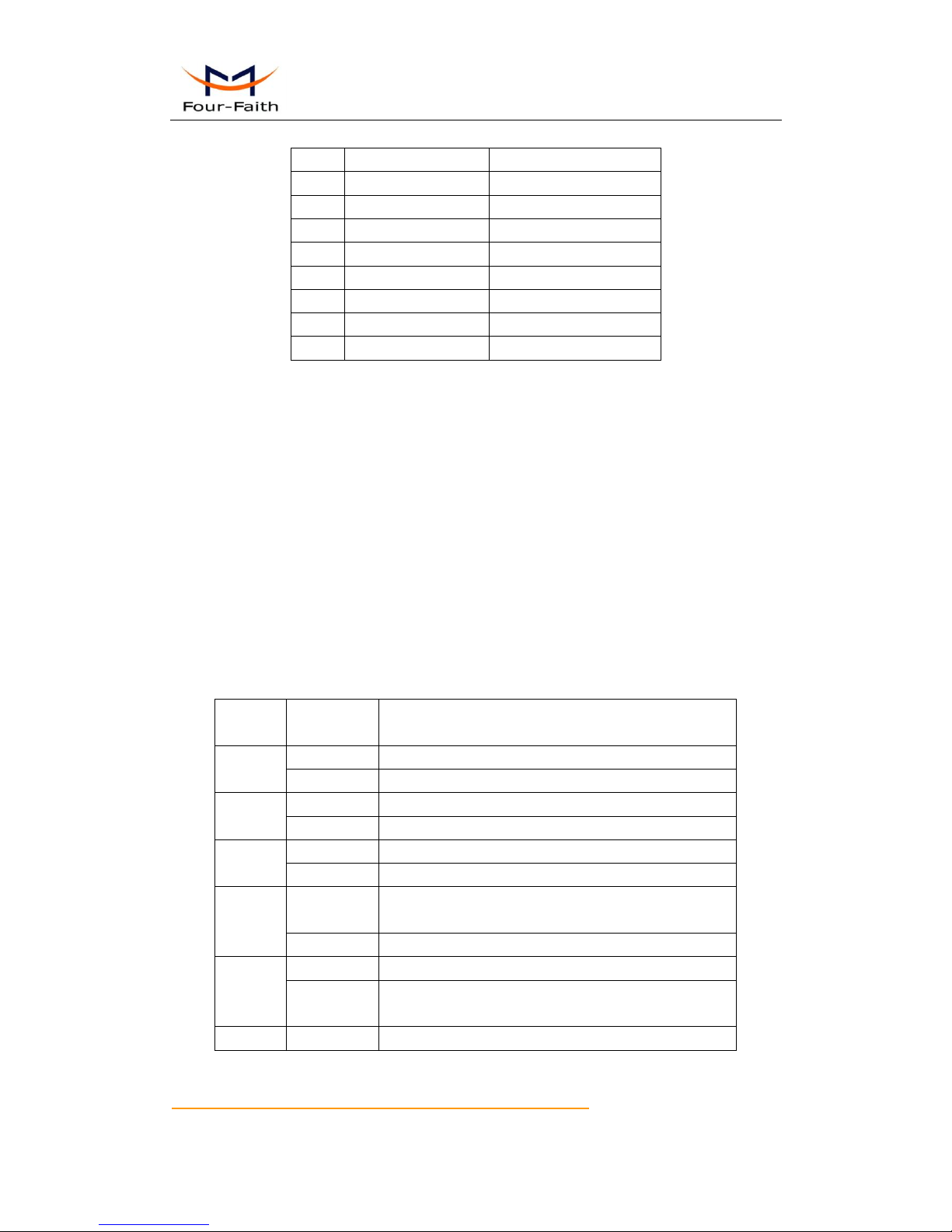
F3B3X Series Router User Manual
Xiamen Four-Faith Communication Technology Co.,Ltd. Page 15 of 94
Add: J1-J3,3rdFloor,No.44,GuanRiRoad,SoftWare Park,XiaMen .361008.China
http://www.fourfaith.com Tel: +86 592-6300326 6300325 6300324 Fax:+86 592-5912735
2.4 Power
The power range of the router is DC 5~35V.
Warning: When we use other power, we should make sure that the power can supply power
above 7W.
We recommend user to use the standard DC 12V/1.5A power.
2.5 Indicator Lights Introduction
The router provides following indicator lights: “Power”, “System”, “Online”, “Alarm”,
“Local Network”, “WAN”, “WLAN”. “Signal Strength”.
Indicator
Light
State
Introduction
Power
ON
Router is powered on
OFF
Router is powered off
System
BLINK
System works properly
OFF
System does not work
Online
ON
Router has logged on network
OFF
Router hasn’t logged on network
Alarm
ON
SIM/UIM card does not work or the signal of the
antenna is week
OFF
Router has no alarm
Local
Network
OFF
The corresponding interface of switch is not connected
ON /
BLINK
The corresponding interface of switch is connected
/Communicating
WAN
OFF
The interface of WAN is not connected
Pin
RS232 signal name
The direction for Router
1
DCD
output
2
RXD
output
3
TXD
input
4
DTR
input
5
GND
6
DSR
output
7
RTS
input
8
CTS
output

F3B3X Series Router User Manual
Xiamen Four-Faith Communication Technology Co.,Ltd. Page 16 of 94
Add: J1-J3,3rdFloor,No.44,GuanRiRoad,SoftWare Park,XiaMen .361008.China
http://www.fourfaith.com Tel: +86 592-6300326 6300325 6300324 Fax:+86 592-5912735
ON /
BLINK
The interface of WAN is connected /Communicating
WLAN
OFF
WLAN is not active
ON
WLAN is active
Signal
Strength
One Light
ON
Signal strength is weak
Two Lights
ON
Signal strength is medium
Three
Lights ON
Signal strength is good
2.6 Reset Button Introduction
The router has a “Reset” button to restore it to its original factory default settings. When user
press the “Reset” button for up to 15s, the router will restore to its original factory default settings
and restart automatically.
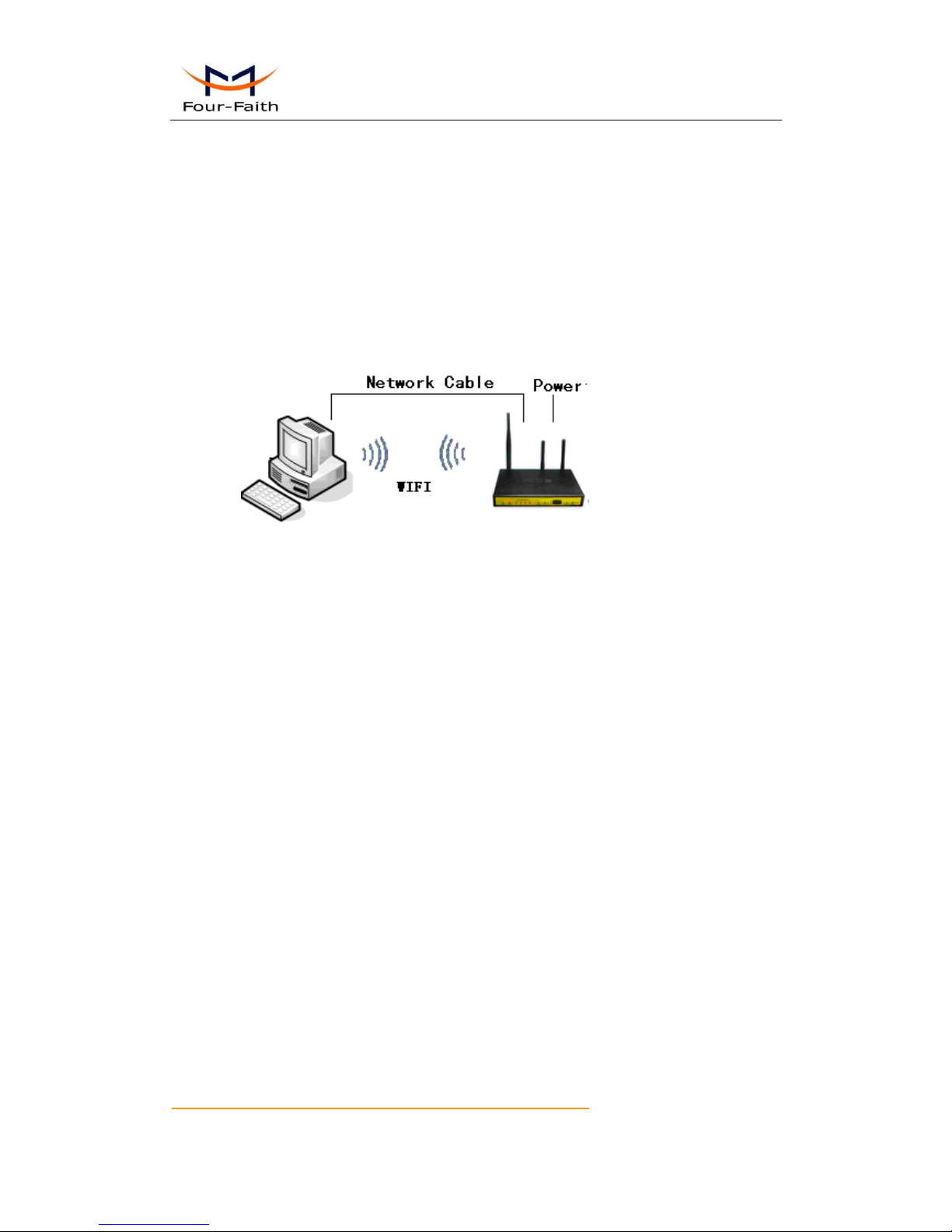
F3B3X Series Router User Manual
Xiamen Four-Faith Communication Technology Co.,Ltd. Page 17 of 94
Add: J1-J3,3rdFloor,No.44,GuanRiRoad,SoftWare Park,XiaMen .361008.China
http://www.fourfaith.com Tel: +86 592-6300326 6300325 6300324 Fax:+86 592-5912735
Chapter 3 Configuration and Management
This chapter describes how to configure and manage the router.
3.1 Configuration Connection
Before configuration, you should connect the router and your configuration PC with the
supplied network cable. Plug the cable’s one end into the Local Network port of the router, and
another end into your configure PC’s Ethernet port. The connection diagram is as following:
Please modify the IP address of PC as the same network segment address of the router, for
instance, 192.168.1.9. Modify the mask code of PC as 255.255.255.0 and set the default gateway
of PC as the router’s IP address (192.168.1.1).
3.2 Access the Configuration Web Page
The chapter is to present main functions of each page. Users visit page tool via web browser
after connect users' PC to the router. There are eleven main pages: Setting, Wireless, Service, VPN,
Security, Access Restrictions, NAT, QoS Setting, Applications, Management and Status. Users
enable to browse slave pages by click one main page.
Users can open IE or other explorers and enter the router's default IP address of 192.168.1.1
on address bar, then press the botton of Enter to visit page Web management tool of the router.
The users login in the web page at the first name, there will display a page shows as blow to tip
users to modify the default user name and password of the router. Users have to click "change
password" to make it work if they modify user name and password.
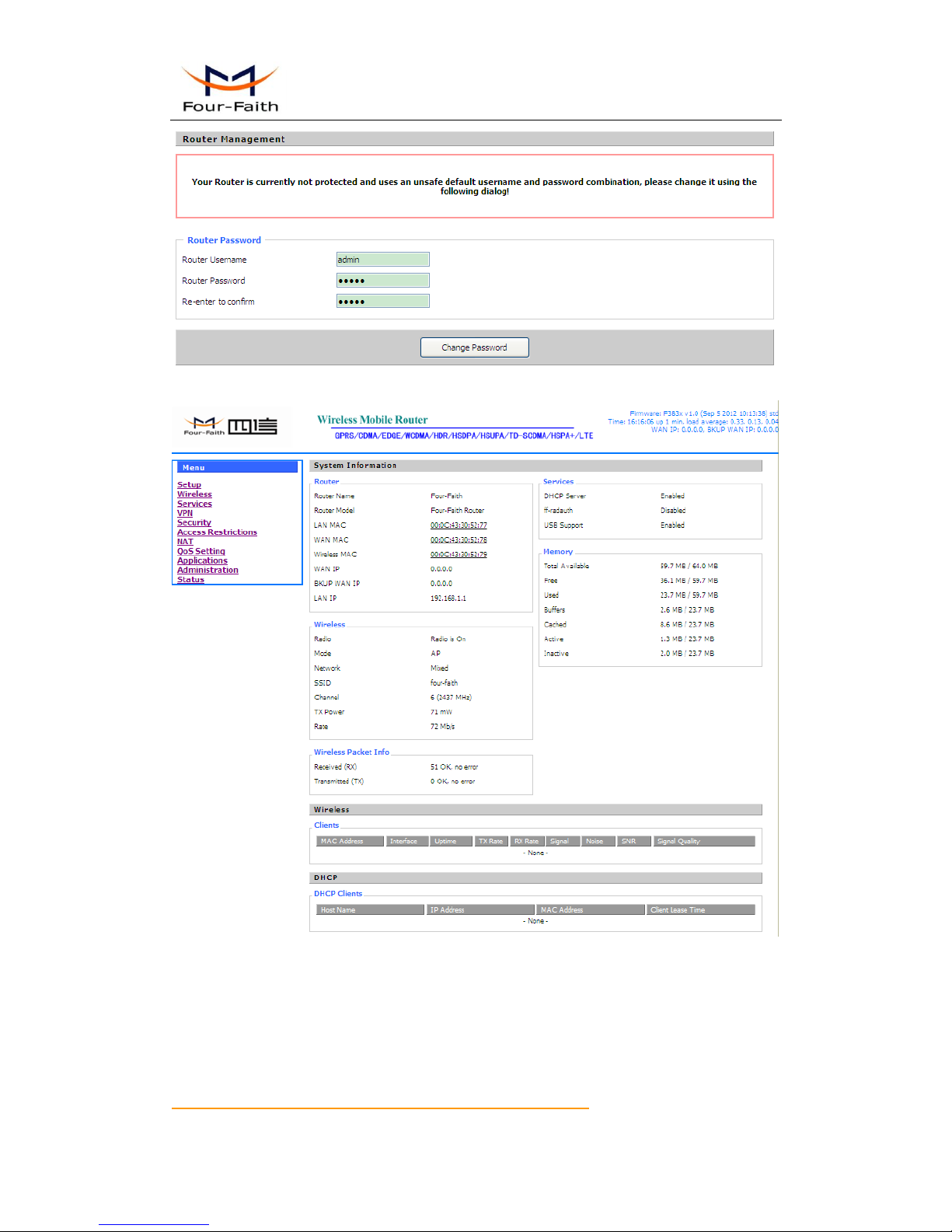
F3B3X Series Router User Manual
Xiamen Four-Faith Communication Technology Co.,Ltd. Page 18 of 94
Add: J1-J3,3rdFloor,No.44,GuanRiRoad,SoftWare Park,XiaMen .361008.China
http://www.fourfaith.com Tel: +86 592-6300326 6300325 6300324 Fax:+86 592-5912735
After access to the information main page
Users need to input user name and password if it is their first time to login.
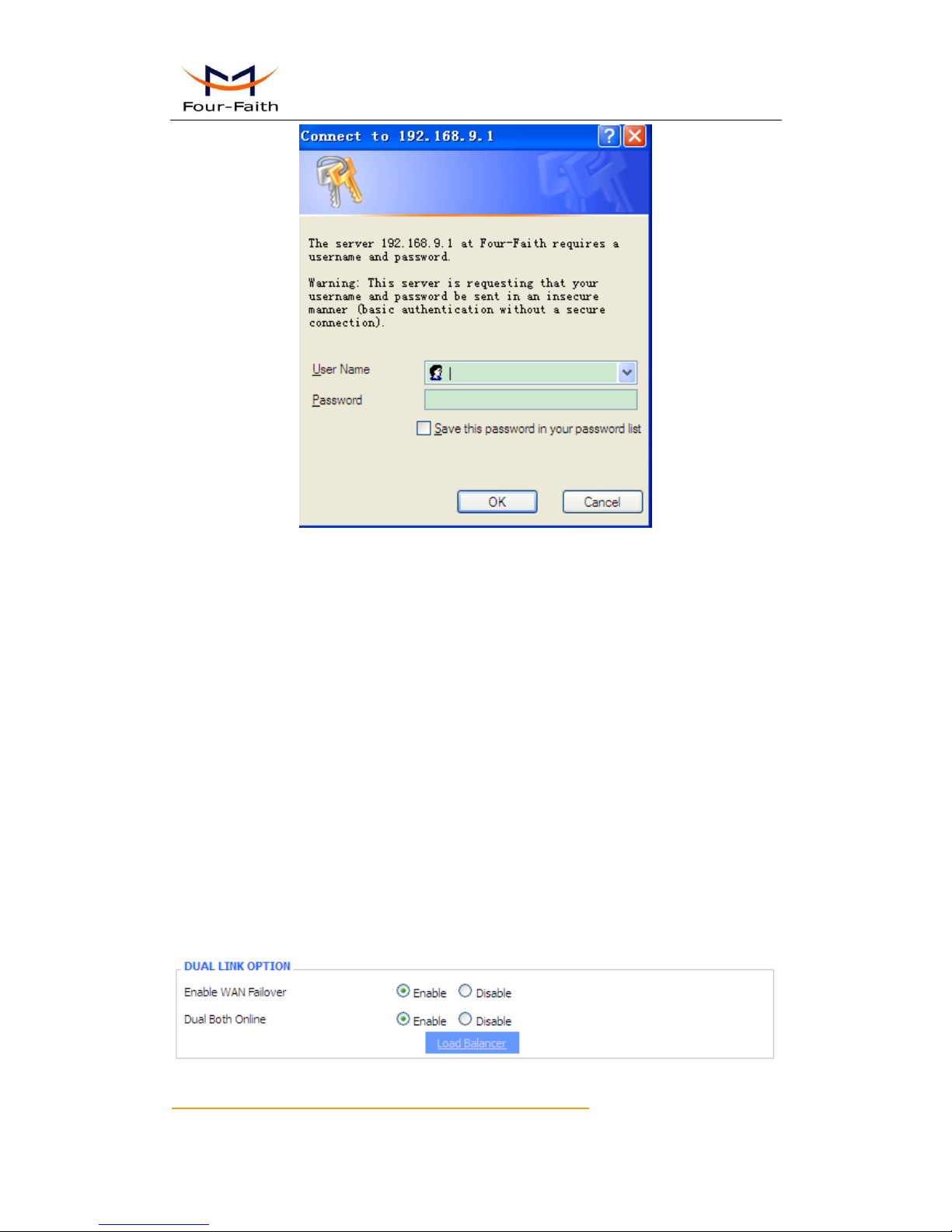
F3B3X Series Router User Manual
Xiamen Four-Faith Communication Technology Co.,Ltd. Page 19 of 94
Add: J1-J3,3rdFloor,No.44,GuanRiRoad,SoftWare Park,XiaMen .361008.China
http://www.fourfaith.com Tel: +86 592-6300326 6300325 6300324 Fax:+86 592-5912735
Input correct user name and password to visit relevant menu page. Default user name is root,
password is admin. (available to modify user name and password on management page, then click
submit)
3.3 Management and configuration
3.3.1 Setting
The Setup screen is the first screen users will see when accessing the router. Most users will be
able to configure the router and get it work properly using only the settings on this screen. Some
Internet Service Providers (ISPs) will require users to enter specific information, such as User
Name, Password, IP Address, Default Gateway Address, or DNS IP Address. These information
can be obtained from your ISP, if required.
3.3.1.1 Basic Setting
DUAL LINK OPTION
Enable dual link option to enable dual both online router. Click disable means to enable only
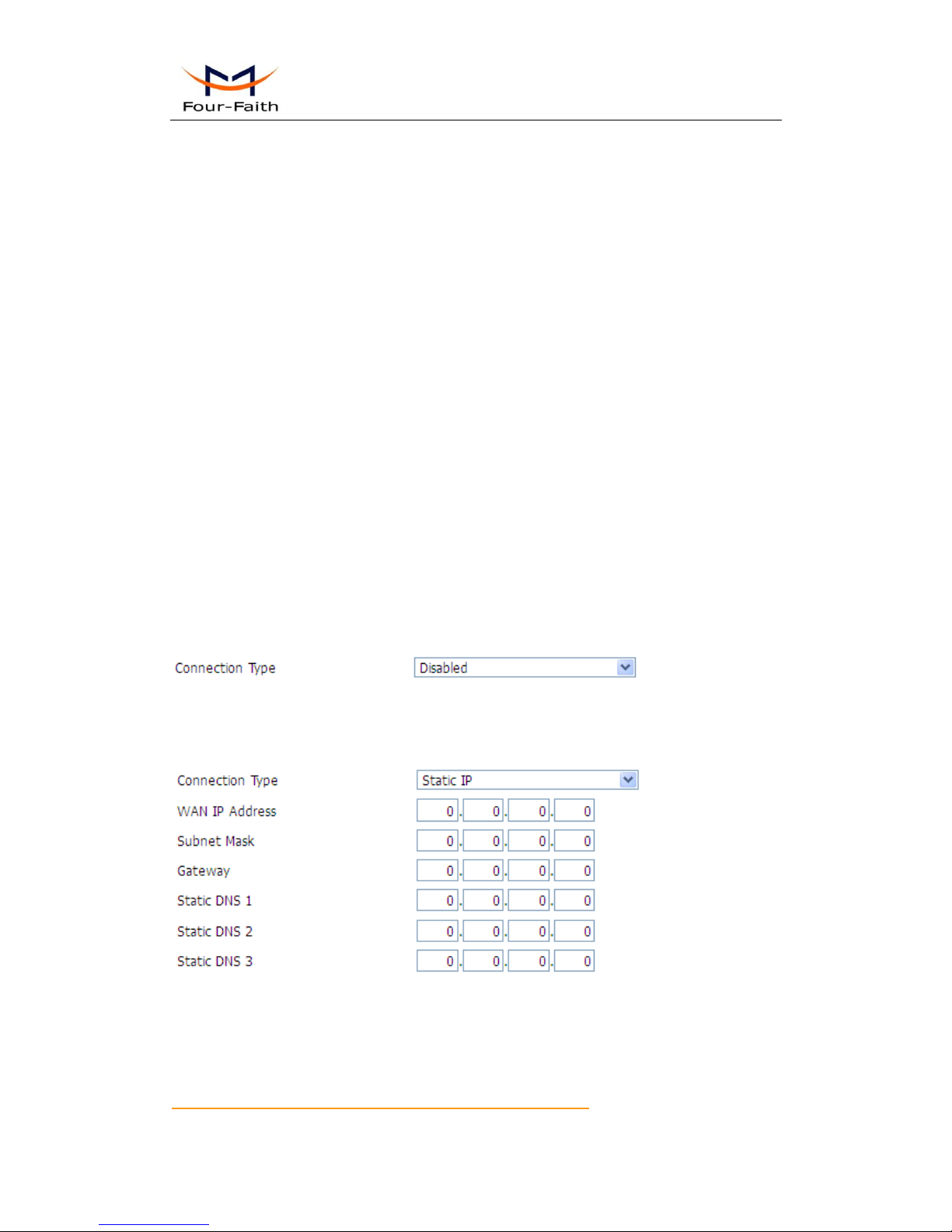
F3B3X Series Router User Manual
Xiamen Four-Faith Communication Technology Co.,Ltd. Page 20 of 94
Add: J1-J3,3rdFloor,No.44,GuanRiRoad,SoftWare Park,XiaMen .361008.China
http://www.fourfaith.com Tel: +86 592-6300326 6300325 6300324 Fax:+86 592-5912735
single link (main link), and backup link does not enable to work. If clink enable, then there are
configure options for dual both online:
Enable: All default data will be sent via main link to Internet when main link is online. If
main link is offline and backup link is online, then it will switch to backup link, and
default data will send via backup link to Internet network. Meanwhile, main link is
trying to reconnect, the transfer will turn back to main link if it reconnect successful.
In general, working mode come first, backup link is to backup.
Note: If both sim are online and enable load balancer and load shunt, detailed data
movement please refer to the menu of load Arrange
Disable: only one link can work between main link and backup link. If main link is online, it
uses main link. If main link is offline, it switches to backup link. If main link is online
again, it will not switch to main link. Only backup link is offline can it switch to main
link.
Note: when users enable dual link option, they need to configure relevant keep online function if
connection type of main link and backup link is 'Static IP' or 'DHCP'. Detailed configuration refer
to Keep Online section. Connection type of main link and backup link forbid to be the same, and
not under the same Ethernet port. For example, main link is 'Static IP', 'DHCP', or 'PPPOE',
backup link must be 3G Link 1 or 3G Link 2, otherwise the page will appear corresponding hint.
Connection Type
Seven Ways: Disabled, Static IP, Automatic Configuration-DHCP, PPPOE, 3G Link 1, 3G Link 2
Disabled
Forbid the setting of WAN port connection type
Static IP
WAN IP Address: Users set IP address by their own or ISP assigns
Subnet Mask: Users set subnet mask by their own or ISP assigns
Gateway: Users set gateway by their own or ISP assigns
Static DNS1/DNS2/DNS3: Users set static DNS by their own or ISP assigns
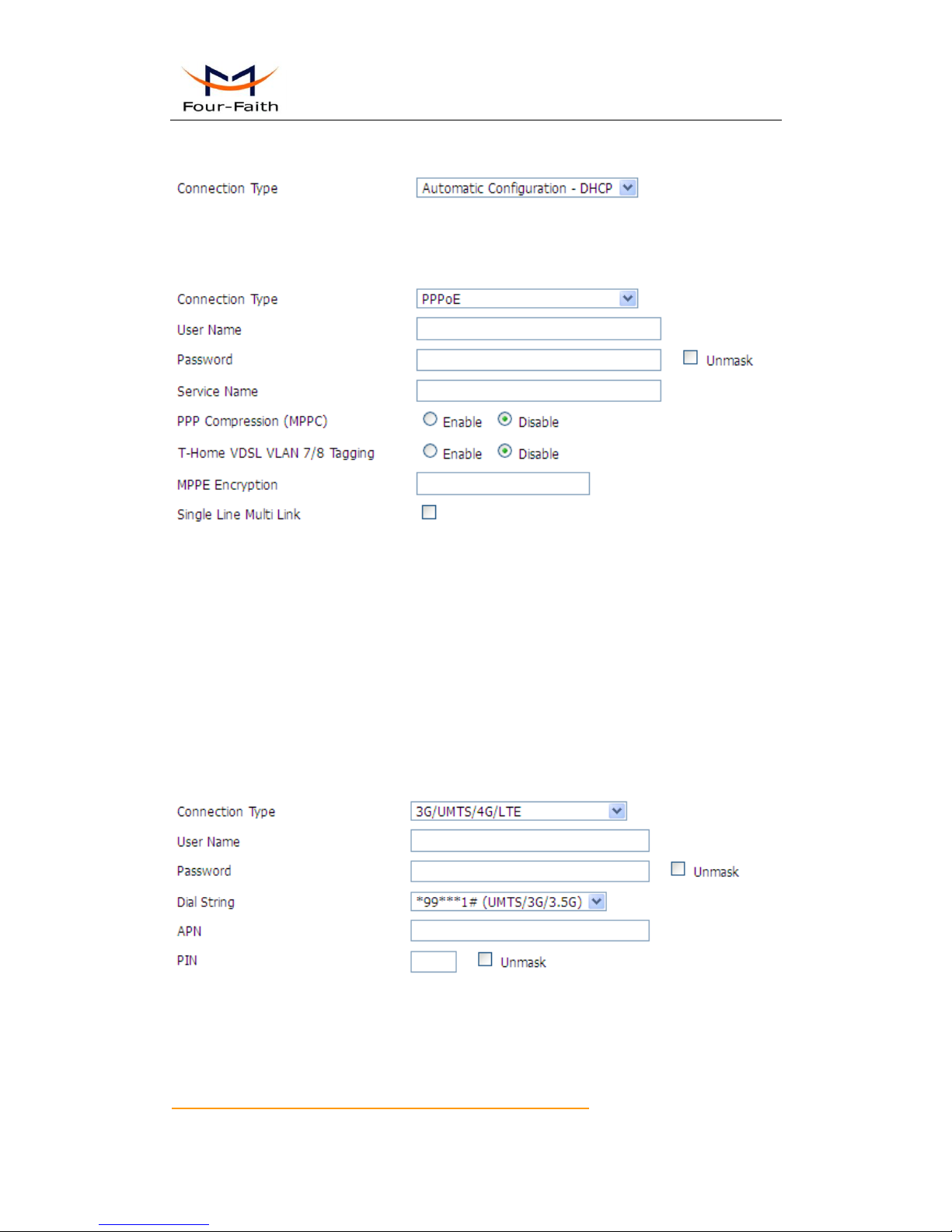
F3B3X Series Router User Manual
Xiamen Four-Faith Communication Technology Co.,Ltd. Page 21 of 94
Add: J1-J3,3rdFloor,No.44,GuanRiRoad,SoftWare Park,XiaMen .361008.China
http://www.fourfaith.com Tel: +86 592-6300326 6300325 6300324 Fax:+86 592-5912735
Automatic Configuration-DHCP
IP address of WAN port gets automatic via DHCP
PPPOE
User Name: login the Internet
Password: login the Internet
Service Name: provided by ISP server, if not, keep it null
PPP Compression (MPPC): provides a method to negotiation and use of compressed in PPP
encapsulation link protocol
T-Home VDSL VLAN 7/8 Tagging: enable to support the front of the modem is vdsl
MPPE Encryption: Microsoft point to point encryption. It is used to encrypt the point-to-point
link connection agreement of the encrypted data packet
Single Line Multi Link: enable single line link or disable multi link
3G Link 1
User Name: login users' ISP(Internet Service Provider)
Password: login users' ISP
Dial String: dial number of users' ISP
APN: access point name of users' ISP
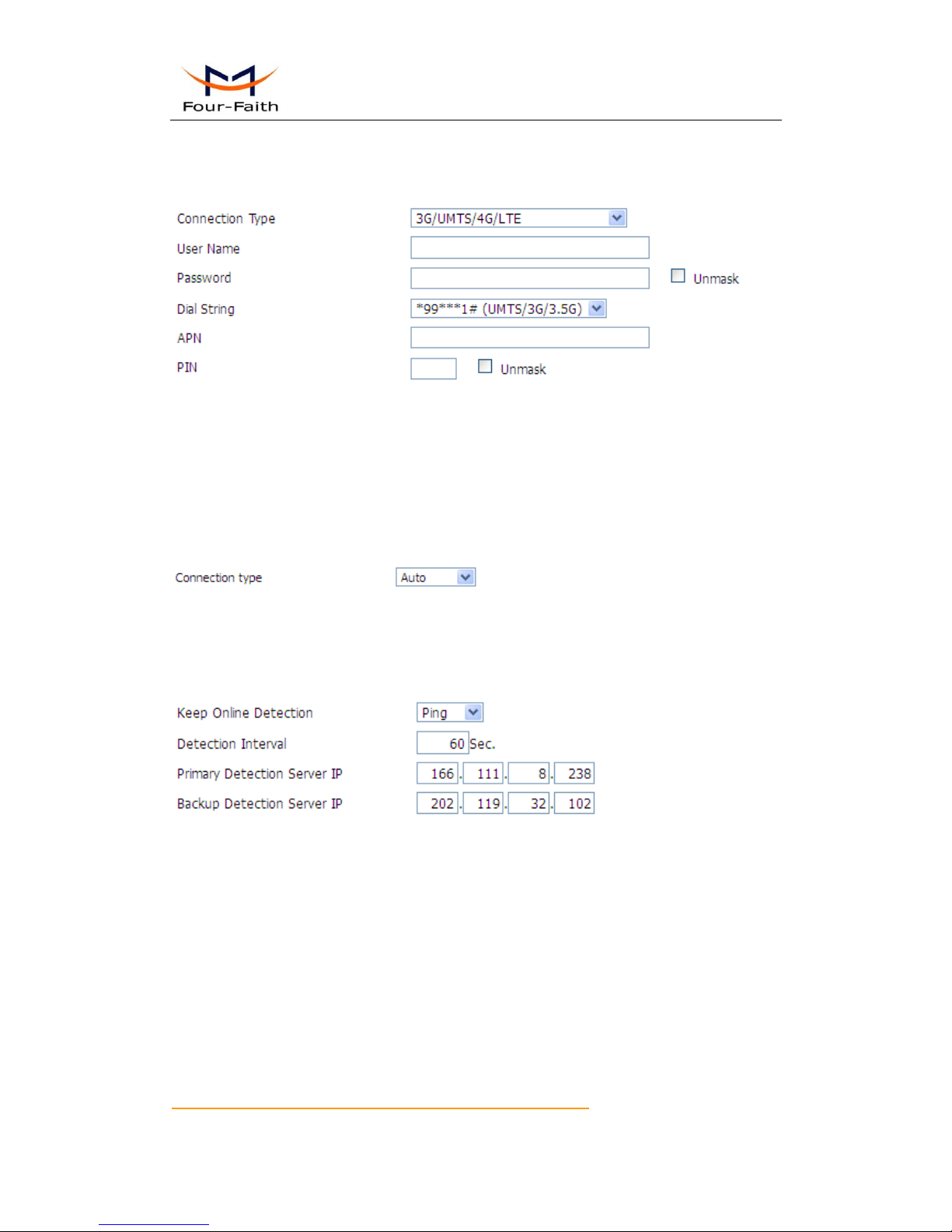
F3B3X Series Router User Manual
Xiamen Four-Faith Communication Technology Co.,Ltd. Page 22 of 94
Add: J1-J3,3rdFloor,No.44,GuanRiRoad,SoftWare Park,XiaMen .361008.China
http://www.fourfaith.com Tel: +86 592-6300326 6300325 6300324 Fax:+86 592-5912735
PIN: PIN code of users' SIM card
3G Link 2
User Name: login users' ISP(Internet Service Provider)
Password: login users' ISP
Dial String: dial number of users' ISP
APN: access point name of users' ISP
PIN: PIN code of users' SIM card
Connection type
Connection type: Auto, Force 3G, Force 2G, Prefer 3G, Prefer 2G options. If using 4G module,
there has 4G network option. Users select different mode depending on their need
Keep Online
This function is used to detect whether the Internet connection is active, if users set it and when
the router detect the connection is inactive, it will redial to users' ISP immediately to make the
connection active.
Detection Method:
None: do not set this function
Ping: Send ping packet to detect the connection, when choose this method, users should also
configure "Detection Interval", "Primary Detection Server IP" and "Backup Detection
Server IP" items.
Route: Detect connection with route method, when choose this method, users should also
configure "Detection Interval", "Primary Detection Server IP" and "Backup Detection
Server IP" items.
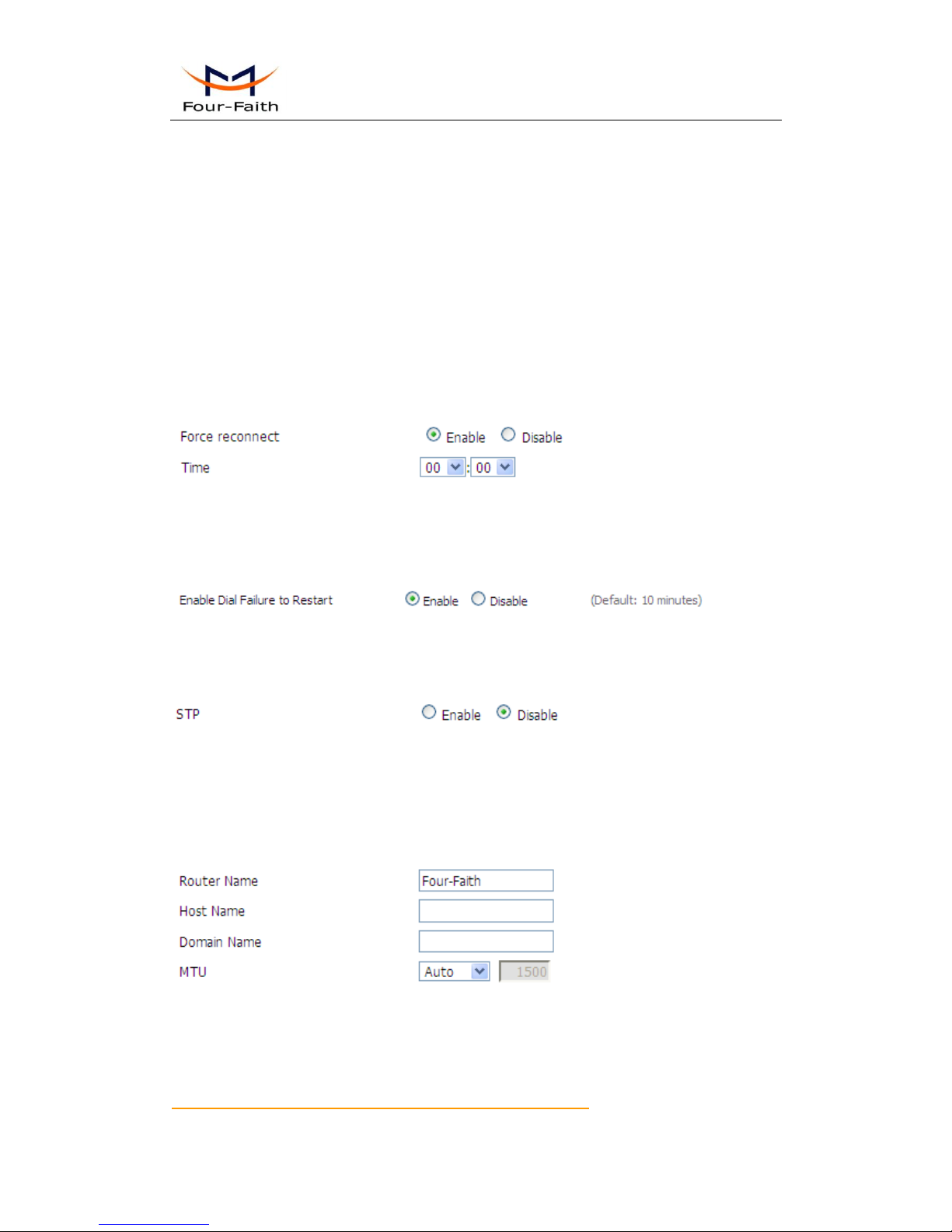
F3B3X Series Router User Manual
Xiamen Four-Faith Communication Technology Co.,Ltd. Page 23 of 94
Add: J1-J3,3rdFloor,No.44,GuanRiRoad,SoftWare Park,XiaMen .361008.China
http://www.fourfaith.com Tel: +86 592-6300326 6300325 6300324 Fax:+86 592-5912735
PPP: Detect connection with PPP method, when choose this method, users should also
configure "Detection Interval" item.
Detection Interval: time interval between two detections, unit is second
Primary Detection Server IP: the server used to response the router’s detection packet. This item
is only valid for method "Ping" and "Route".
Backup Detection Server IP: the server used to response the router’s detection packet. This item
is valid for method "Ping" and "Route".
Note: When users choose the “Route” or “Ping” method, it’s quite important to make sure
that the “Primary Detection Server IP” and “Backup Detection Server IP” are usable and stable,
because they have to response the detection packet frequently.
Force reconnect: this option schedules the pppoe or 3G reconnection by killing the pppd daemon
and restart it.
Time: needed time to reconnect
Enable Dial Failure to Restart: If the dial failure will be in the default time to restart
STP
STP (Spaning Tree Protocol) can be applied to loop network. Through certain algorithm achieves
path redundancy, and loop network cuts to tree-based network without loop in the meantime, thus
to avoid the hyperplasia and infinite circulation of a message in the loop network
Optional Configuration
Router Name: set router name
Host Name: ISP provides
Domain Name: ISP provides
MTU: auto (1500) and manual (1200-1492 in PPPOE/PPTP/L2TP mode, 576-16320 in other
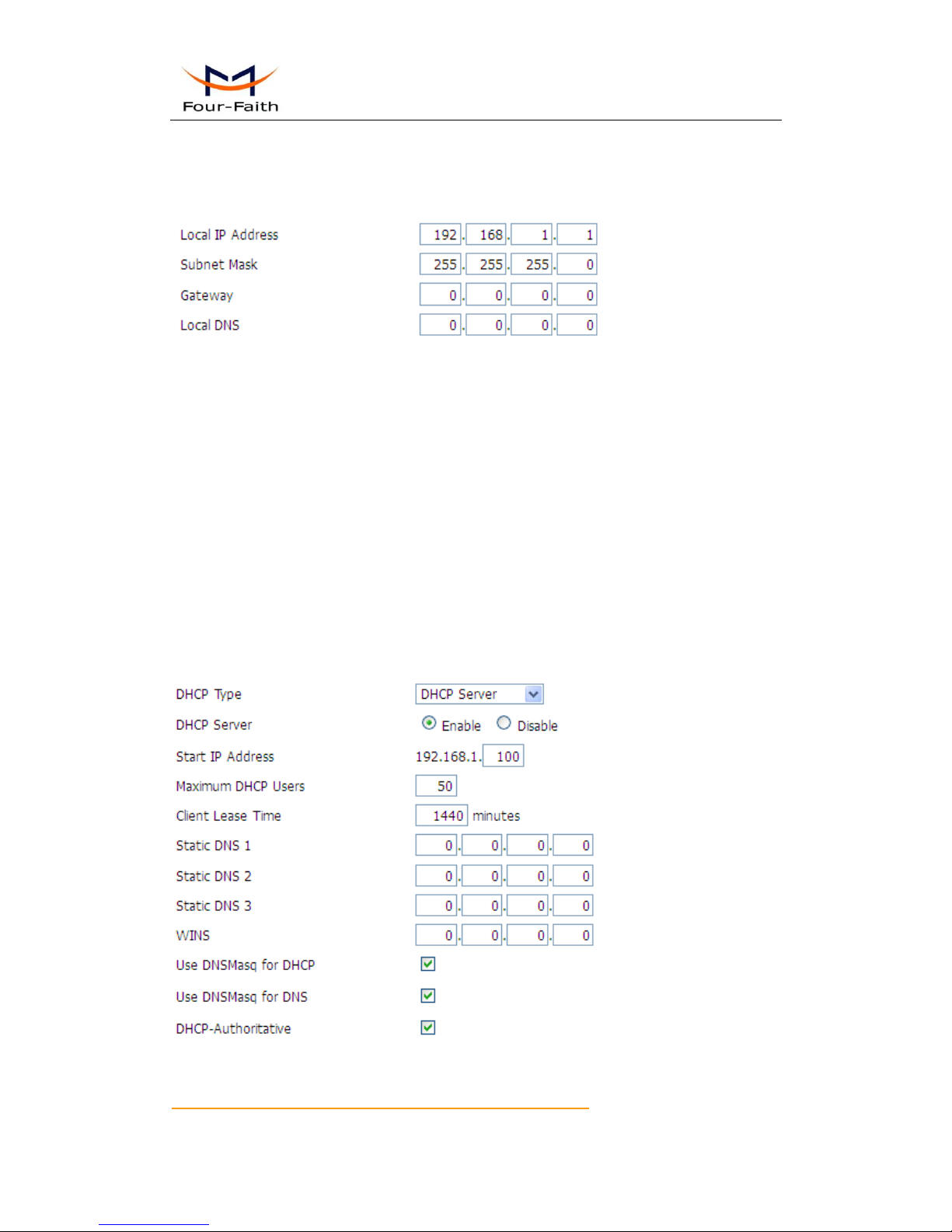
F3B3X Series Router User Manual
Xiamen Four-Faith Communication Technology Co.,Ltd. Page 24 of 94
Add: J1-J3,3rdFloor,No.44,GuanRiRoad,SoftWare Park,XiaMen .361008.China
http://www.fourfaith.com Tel: +86 592-6300326 6300325 6300324 Fax:+86 592-5912735
modes)
Router Internal Network Settings
Router IP
Local IP Address: IP address of the router
Subnet Mask: the subnet mask of the router
Gateway: set internal gateway of the router. If default, internal gateway is the address of the
router
Local DNS: DNS server is auto assigned by network operator server. Users enable to use their
own DNS server or other stable DNS servers, if not, keep it default
Network Address Server Settings (DHCP)
These settings for the router's Dynamic Host Configuration Protocol (DHCP) server functionality
configuration. The Router can serve as a network DHCP server. DHCP server automatically
assigns an IP address for each computer in the network. If they choose to enable the router's
DHCP server option, users can set all the computers on the LAN to automatically obtain an IP
address and DNS, and make sure no other DHCP server in the network.
DHCP Type: DHCP Server and DHCP Forwarder
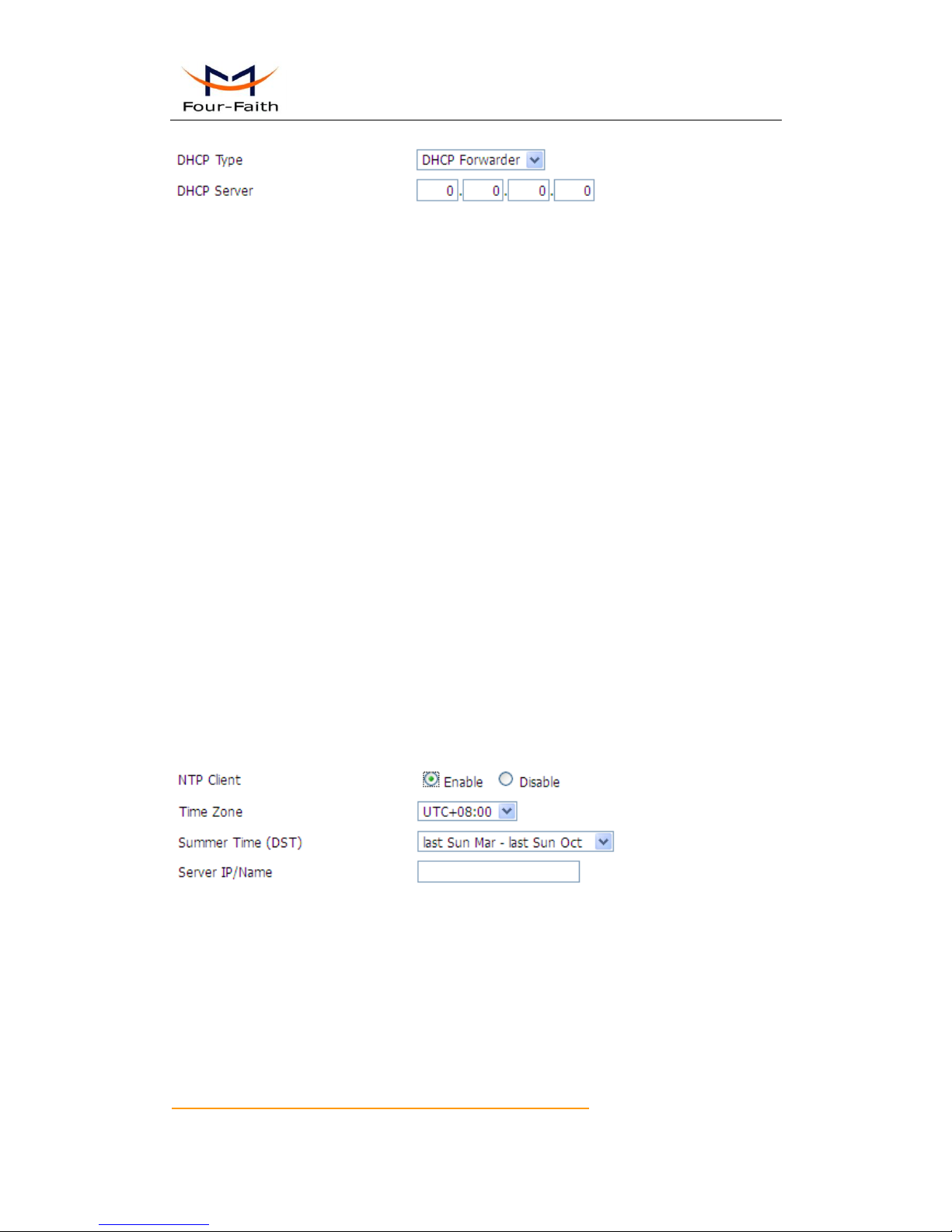
F3B3X Series Router User Manual
Xiamen Four-Faith Communication Technology Co.,Ltd. Page 25 of 94
Add: J1-J3,3rdFloor,No.44,GuanRiRoad,SoftWare Park,XiaMen .361008.China
http://www.fourfaith.com Tel: +86 592-6300326 6300325 6300324 Fax:+86 592-5912735
Enter DHCP Server if set DHCP Type to DHCP Forwarder as blow:
DHCP Server: keep the default Enable to enable the router's DHCP server option. If users have
already have a DHCP server on their network or users do not want a DHCP server, then select
Disable
Start IP Address: enter a numerical value for the DHCP server to start with when issuing IP
addresses. Do not start with 192.168.1.1 (the router's own IP address).
Maximum DHCP Users: enter the maximum number of PCs that users want the DHCP server to
assign IP addresses to. The absolute maximum is 253 if 192.168.1.2 is users' starting IP address.
Client Lease Time: the Client Lease Time is the amount of time a network user will be allowed
connection to the router with their current dynamic IP address. Enter the amount of time, in
minutes, that the user will be "leased" this dynamic IP address.
Static DNS (1-3): the Domain Name System (DNS) is how the Internet translates domain or
website names into Internet addresses or URLs. Users' ISP will provide them with at least one
DNS Server IP address. If users wish to utilize another, enter that IP address in one of these fields.
Users can enter up to three DNS Server IP addresses here. The router will utilize them for quicker
access to functioning DNS servers.
WINS: the Windows Internet Naming Service (WINS) manages each PC's interaction with the
Internet. If users use a WINS server, enter that server's IP address here. Otherwise, leave it blank.
DNSMasq: users' domain name in the field of local search, increase the expansion of the host
option, to adopt DNSMasq can assign IP addresses and DNS for the subnet, if select
DNSMasq, dhcpd service is used for the subnet IP address and DNS.
Time Settings
Select time zone of your location. To use local time, leave the checkmark in the box next to Use
local time.
NTP Client: Get the system time from NTP server
Time Zone: Time zone options
Summer Time (DST): set it depends on users' location
Server IP/Name: IP address of NTP server, up to 32 characters. If blank, the system will find a
server by default
Adjust Time
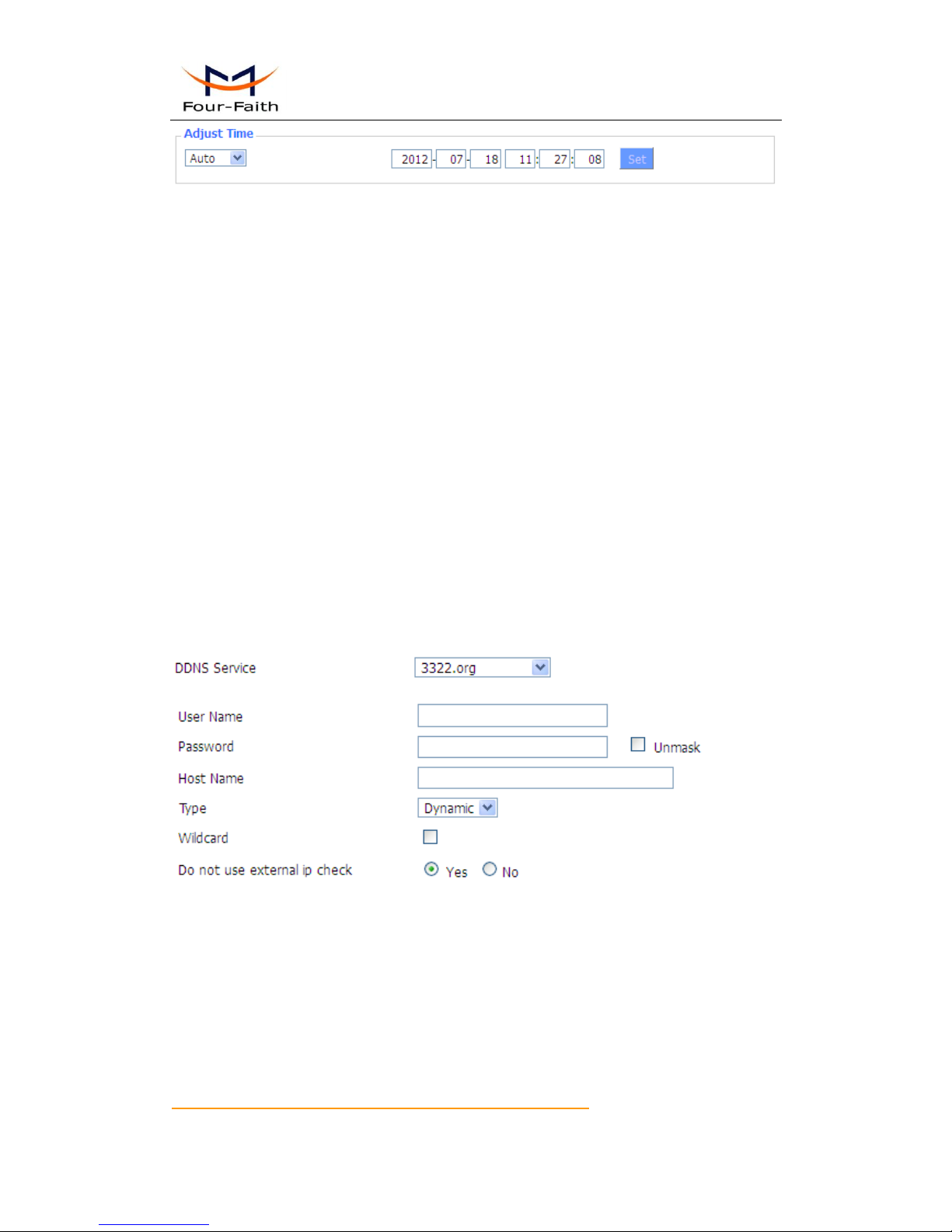
F3B3X Series Router User Manual
Xiamen Four-Faith Communication Technology Co.,Ltd. Page 26 of 94
Add: J1-J3,3rdFloor,No.44,GuanRiRoad,SoftWare Park,XiaMen .361008.China
http://www.fourfaith.com Tel: +86 592-6300326 6300325 6300324 Fax:+86 592-5912735
Adjust Time: Auto and Manual way. Manual way needs to enter the time. Auto way is to get
the time from PC web, click the bottom of setting to modify system time, has system adjust
time service. They can change to adjust time by manual to achieve adjust time by the system
if the system fails to get NTP server
After modify, click 'Save' is to change but not take effect, click 'Apply Setting' to take effect the
change or click 'Cancel Changes' to cancel it. Help information is on the right side of the page.
3.3.1.2 Dynamic DNS
If user's network has a permanently assigned IP address, users can register a domain name
and have that name linked with their IP address by public Domain Name Servers (DNS).
However, if their Internet account uses a dynamically assigned IP address, users will not
know in advance what their IP address will be, and the address can change frequently. In this
case, users can use a commercial dynamic DNS service, which allows them to register their
domain to their IP address, and will forward traffic directed at their domain to their
frequently-changing IP address.
DDNS Service: Four-Faith router currently support DynDNS, freedns, Zoneedit, NO-IP,
3322, easyDNS, TZO, DynSIP and Custom based on the user.
User Name: users register in DDNS server, up to 64 characteristic
Password: password for the user name that users register in DDNS server, up to 32 characteristic
Host Name: users register in DDNS server, no limited for input characteristic for now
Type: depends on the server
Wildcard: support wildcard or not, the default is OFF. ON means *.host.3322.org is equal to
host.3322.org
Do not use external ip check: enable or disable the function of 'do not use external ip check'
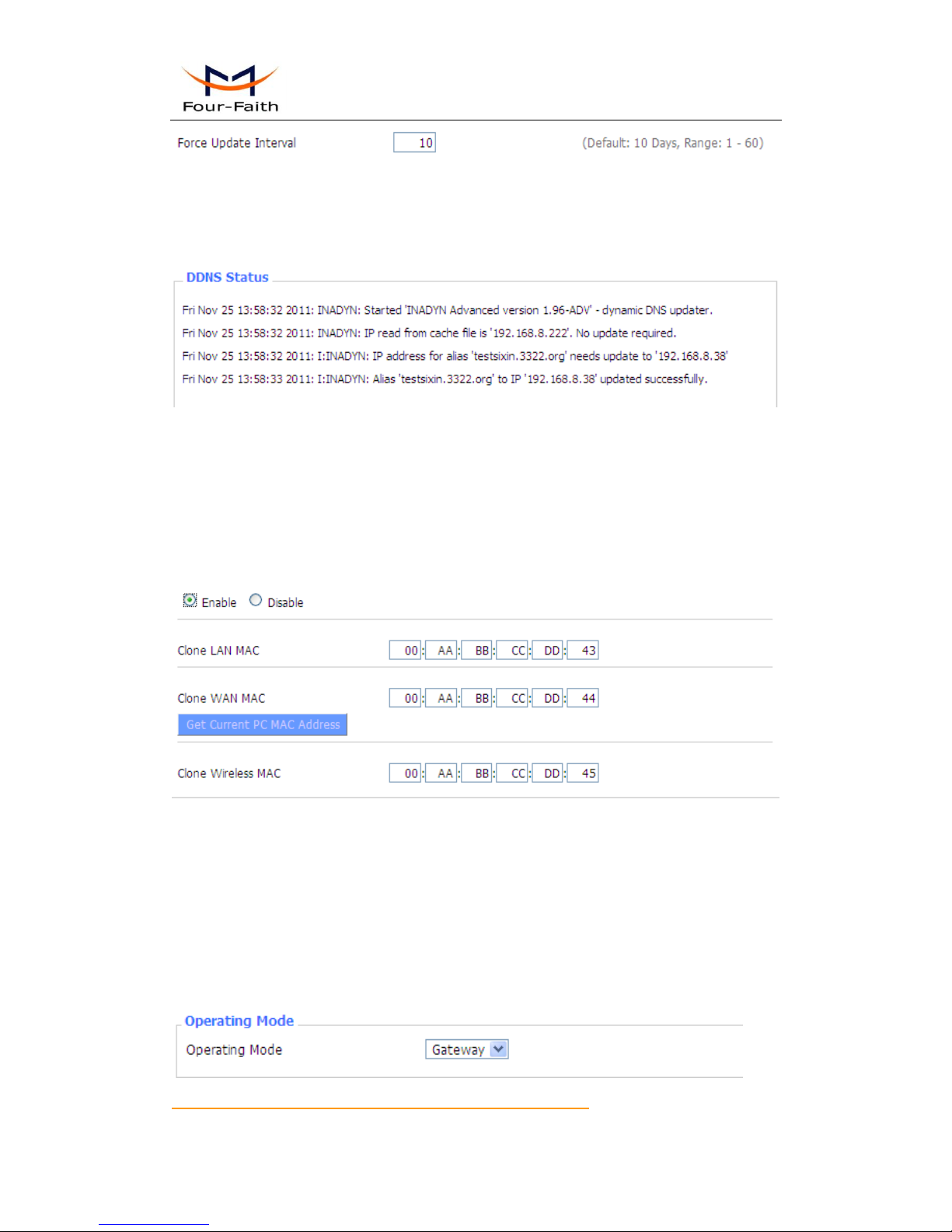
F3B3X Series Router User Manual
Xiamen Four-Faith Communication Technology Co.,Ltd. Page 27 of 94
Add: J1-J3,3rdFloor,No.44,GuanRiRoad,SoftWare Park,XiaMen .361008.China
http://www.fourfaith.com Tel: +86 592-6300326 6300325 6300324 Fax:+86 592-5912735
Force Update Interval: unit is day, try forcing the update dynamic DNS to the server by setted
days
Status
DDNS Status shows connection log information
3.3.1.3 Clone MAC Address
Some ISP need the users to register their MAC address. The users can clone the router MAC
address to their MAC address registered in ISP if they do not want to re-register their MAC
address
Clone MAC address can clone three parts: Clone LAN MAC, Clone WAN MAC, Clone Wireless
MAC.
Noted that one MAC address is 48 characteristic, can not be set to the multicast address, the first
byte must be even. And MAC address value of network bridge br0 is determined by the smaller
value of wireless MAC address and LAN port MAC address.
3.3.1.4 Advanced Router
Operating Mode: Gateway and Router
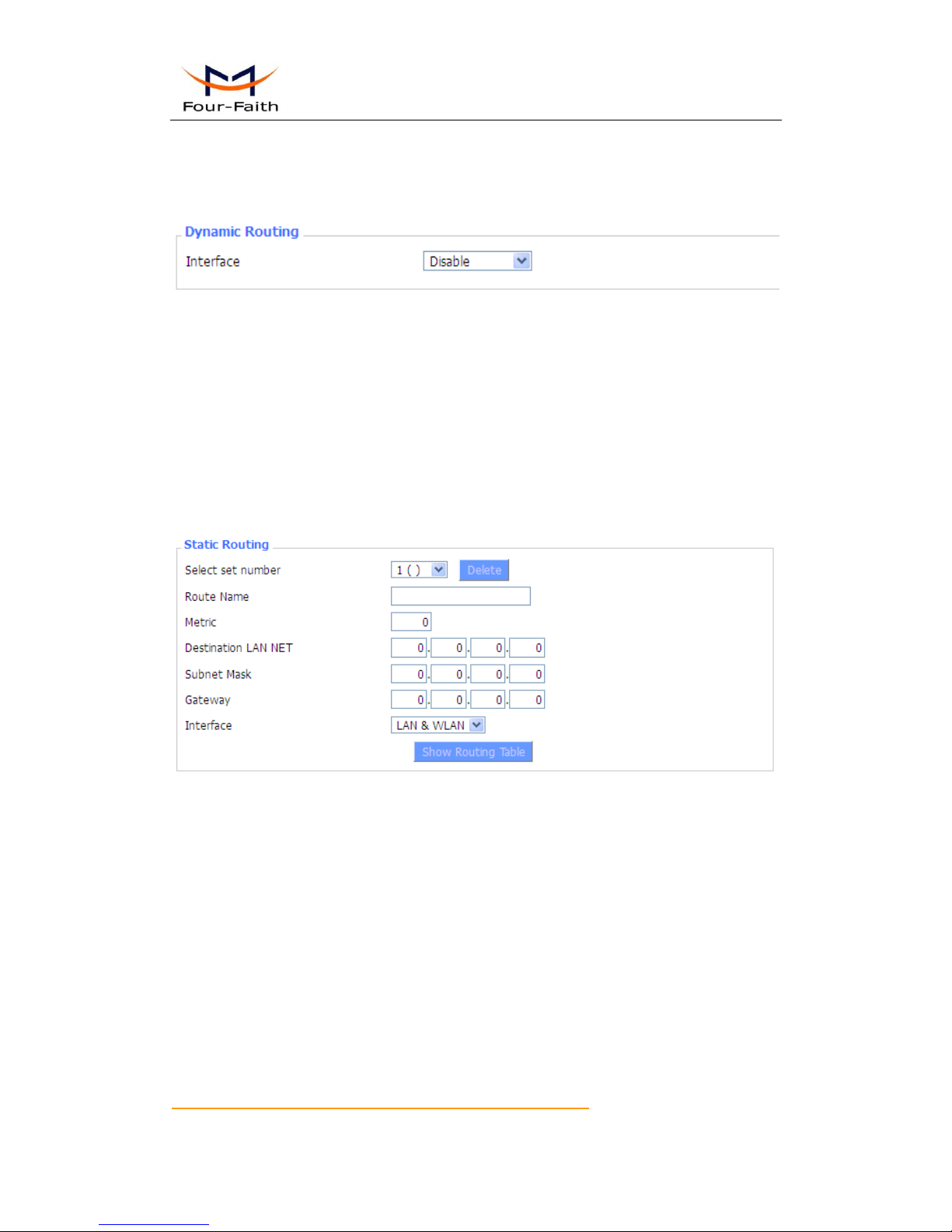
F3B3X Series Router User Manual
Xiamen Four-Faith Communication Technology Co.,Ltd. Page 28 of 94
Add: J1-J3,3rdFloor,No.44,GuanRiRoad,SoftWare Park,XiaMen .361008.China
http://www.fourfaith.com Tel: +86 592-6300326 6300325 6300324 Fax:+86 592-5912735
If the router is hosting users' Internet connection, select Gateway mode. If another router exists on
their network, select Router mode.
Dynamic Routing
Dynamic Routing enables the router to automatically adjust to physical changes in the network's
layout and exchange routing tables with other routers. The router determines the network packets’
route based on the fewest number of hops between the source and destination.
To enable the Dynamic Routing feature for the WAN side, select WAN. To enable this feature for
the LAN and wireless side, select LAN&WLAN. To enable the feature for both the WAN and
LAN, select Both. To disable the Dynamic Routing feature for all data transmissions, keep the
default setting, Disable.
Note:Dynamic Routing is not available in Gateway mode
Static Routing
Select set number: 1-50
Route Name: defined routing name by users, up to 25 characters
Metric: 0-9999
Destination LAN NET: the Destination IP Address is the address of the network or host to which
users want to assign a static route
Subnet Mask: the Subnet Mask determines which portion of an IP address is the network portion,
and which portion is the host portion
Gateway: IP address of the gateway device that allows for contact between the router and the
network or host.
Interface: indicate users whether the Destination IP Address is on the LAN & WLAN (internal
wired and wireless networks), the WAN (Internet), or Loopback (a dummy network in which one
PC acts like a network, necessary for certain software programs)
Show Routing Table
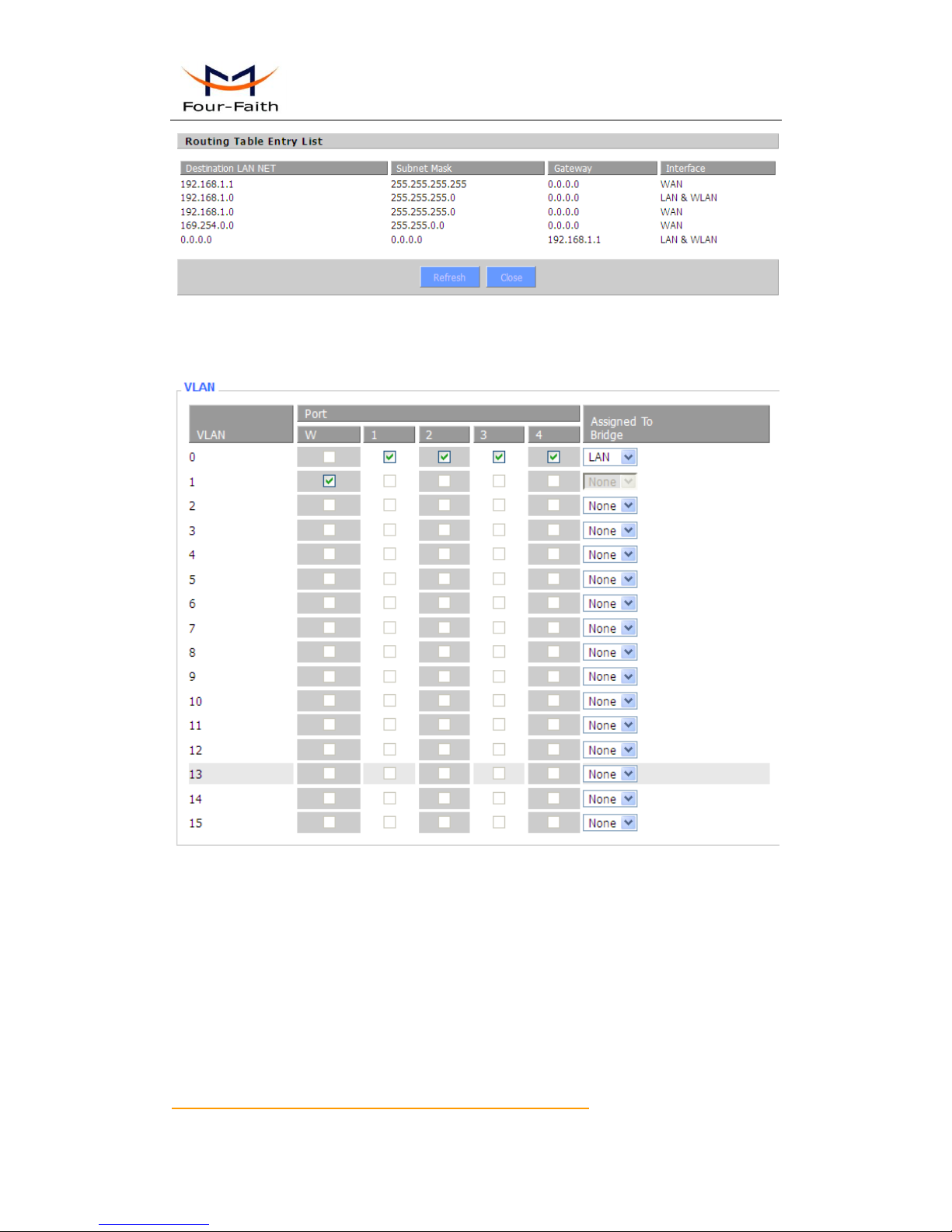
F3B3X Series Router User Manual
Xiamen Four-Faith Communication Technology Co.,Ltd. Page 29 of 94
Add: J1-J3,3rdFloor,No.44,GuanRiRoad,SoftWare Park,XiaMen .361008.China
http://www.fourfaith.com Tel: +86 592-6300326 6300325 6300324 Fax:+86 592-5912735
3.3.1.5 VLANs
VLANs function is to divide different VLAN ports by users' will. The system supports 16 VLAN
port from VLAN0-VLAN15. However there is only 5 time ports (1 WAN port and 4 LAN port)
divided by users themselves,and LAN port and WAN port disable to divide into one VLAN port
meanwhile.
3.3.1.6 Networking
