Page 1
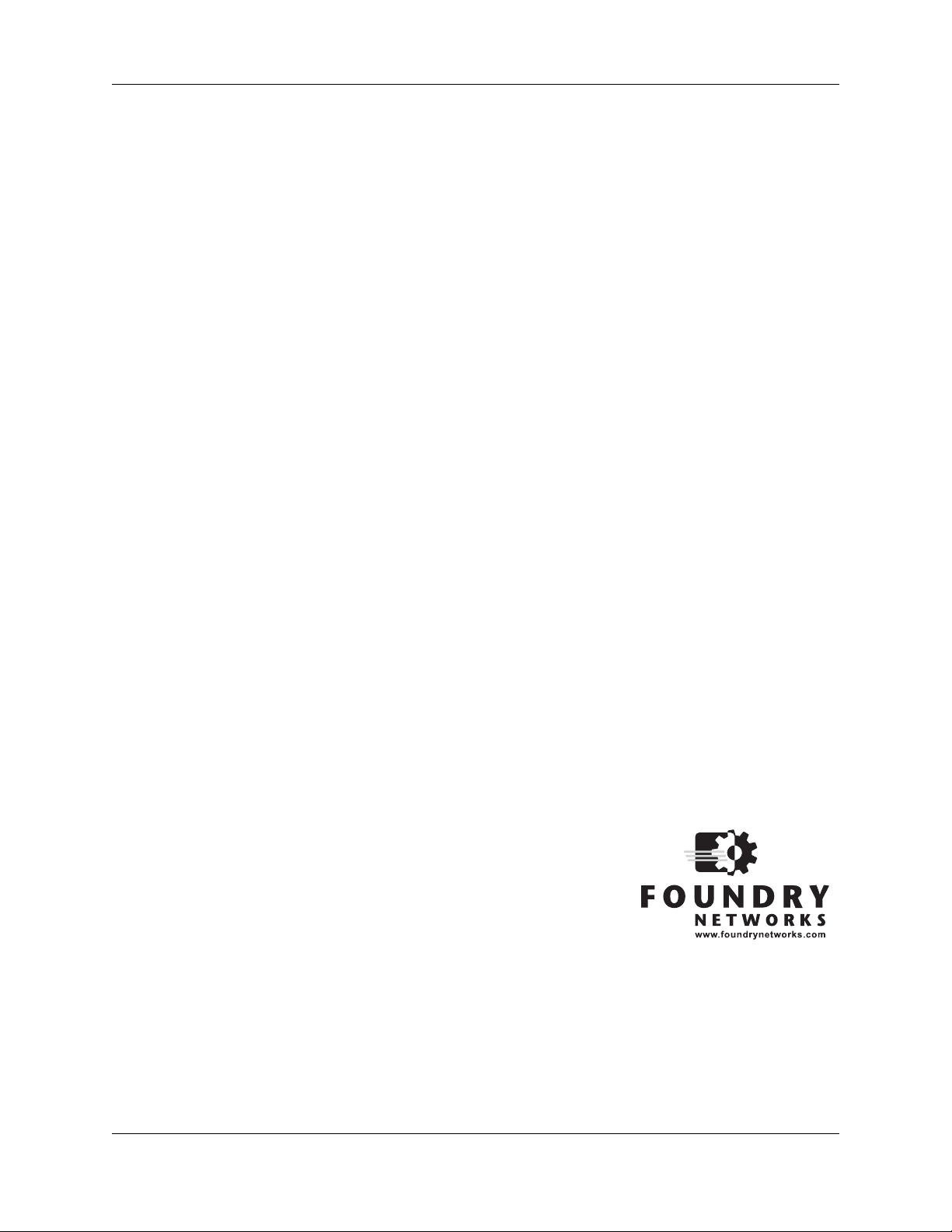
Foundry FastIron LS
Layer 2 Compact Switch
Hardware Installation Guide
FastIron LS 624
FastIron LS 648
FGS Release 04.0.00
™
4980 Great America Parkway
Santa Clara, CA 95054
Tel 408.207.1700
September 2007
Page 2
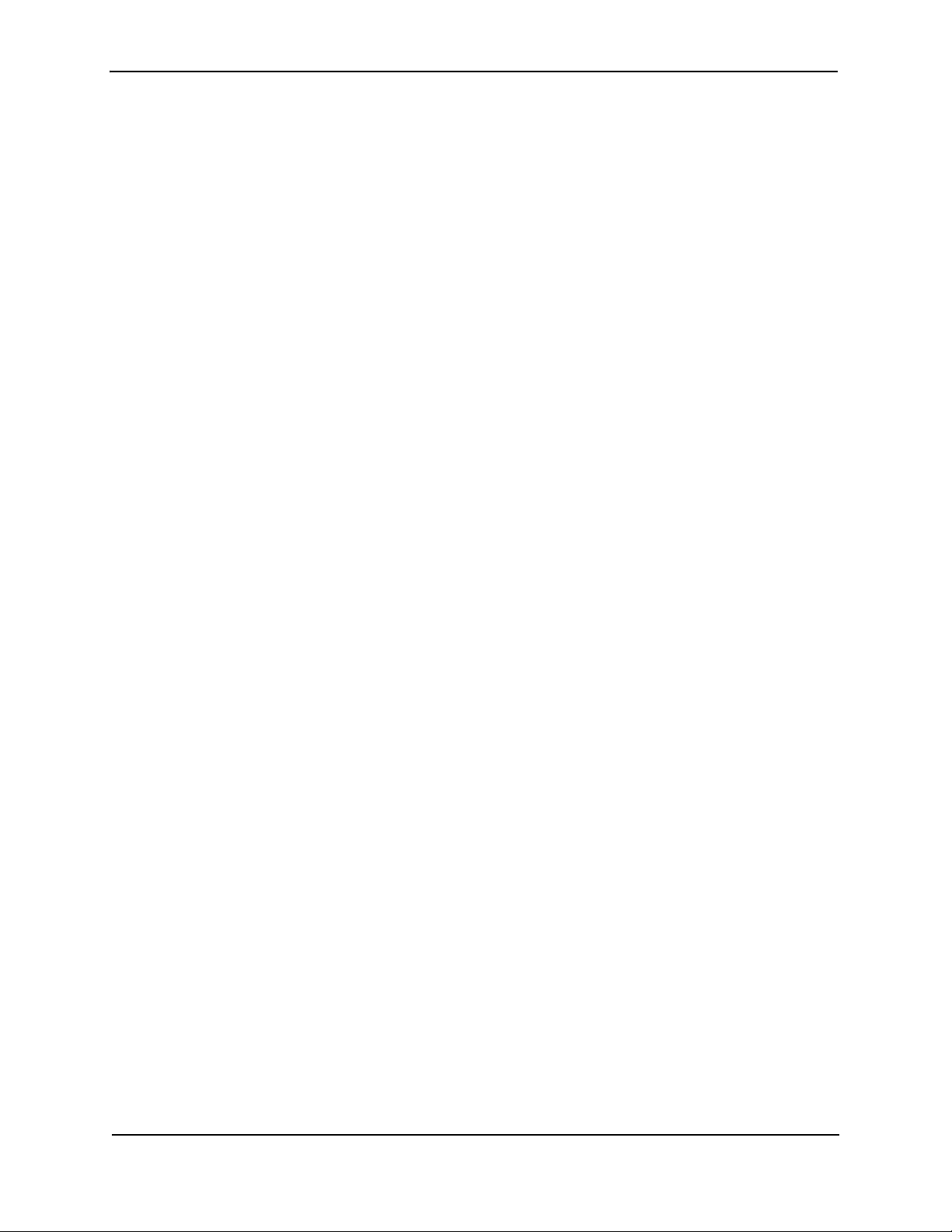
Copyright © 2007 Foundry Networks, Inc. All rights reserved.
No part of this work may be reproduced in any form or by any means – graphic, electronic or mechanical, including
photocopying, recording, taping or storage in an information retrieval system – without prior written permission of the
copyright owner.
The trademarks, logos and service marks ("Marks") displayed herein are the property of Foundry or other third parties.
You are not permitted to use these Marks without the prior written consent of Foundry or such appropriate third party.
Foundry Networks, BigIron, FastIron, IronView, JetCore, NetIron, ServerIron, TurboIron, IronWare, EdgeIron, IronPoint,
the Iron family of marks and the Foundry Logo are trademarks or registered trademarks of Foundry Networks, Inc. in
the United States and other countries.
F-Secure is a trademark of F-Secure Corporation. All other trademarks mentioned in this document are the property of
their respective owners.
Page 3
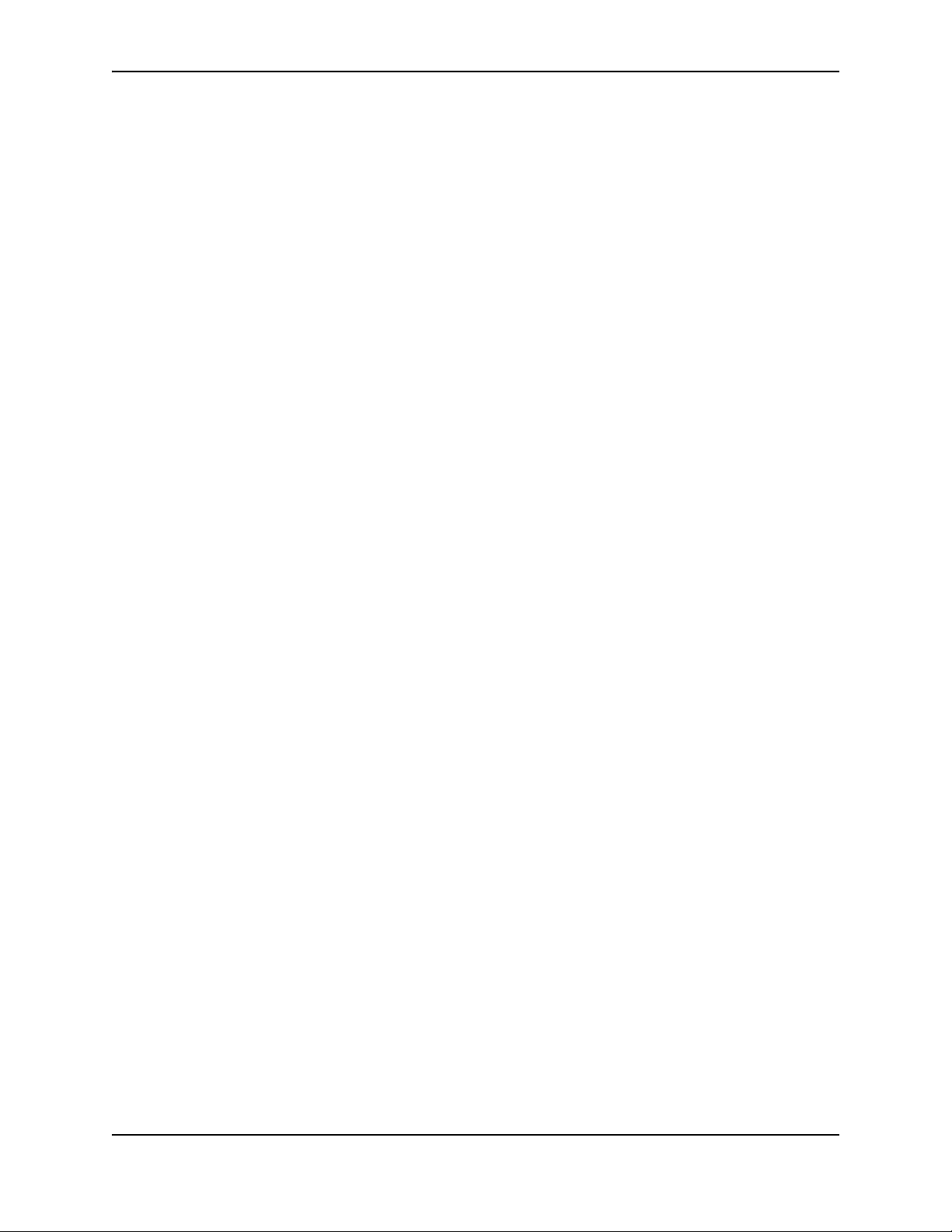
Contents
CHAPTER 1
BOUT THIS GUIDE..................................................................................... 1-1
A
INTRODUCTION ...........................................................................................................................................1-1
W
HAT’S INCLUDED IN THIS EDITION? ...........................................................................................................1-1
A
UDIENCE ..................................................................................................................................................1-1
N
OMENCLATURE .........................................................................................................................................1-1
R
ELATED PUBLICATIONS .............................................................................................................................1-2
H
OW TO GET HELP .....................................................................................................................................1-2
W
EB ACCESS .......................................................................................................................................1-2
E
MAIL ACCESS .....................................................................................................................................1-2
T
ELEPHONE ACCESS ............................................................................................................................1-2
W
ARRANTY COVERAGE ...............................................................................................................................1-2
CHAPTER 2
RODUCT OVERVIEW .................................................................................. 2-1
P
HARDWARE FEATURES ...............................................................................................................................2-1
FLS624, FLS648 ................................................................................................................................2-1
C
ONTROL FEATURES ............................................................................................................................2-2
F
IBER OPTIC MODULES ........................................................................................................................2-7
P
OWER SUPPLIES ................................................................................................................................2-7
CHAPTER 3
NSTALLING A FASTIRON LS SWITCH........................................................... 3-1
I
UNPACKING A SYSTEM ................................................................................................................................3-1
P
ACKAGE CONTENTS ...........................................................................................................................3-2
G
ENERAL REQUIREMENTS ....................................................................................................................3-2
S
UMMARY OF INSTALLATION TASKS .............................................................................................................3-3
I
NSTALLATION PRECAUTIONS .......................................................................................................................3-4
G
ENERAL PRECAUTIONS .......................................................................................................................3-4
L
IFTING PRECAUTIONS .........................................................................................................................3-4
September 2007 © 2007 Foundry Networks, Inc. iii
Page 4
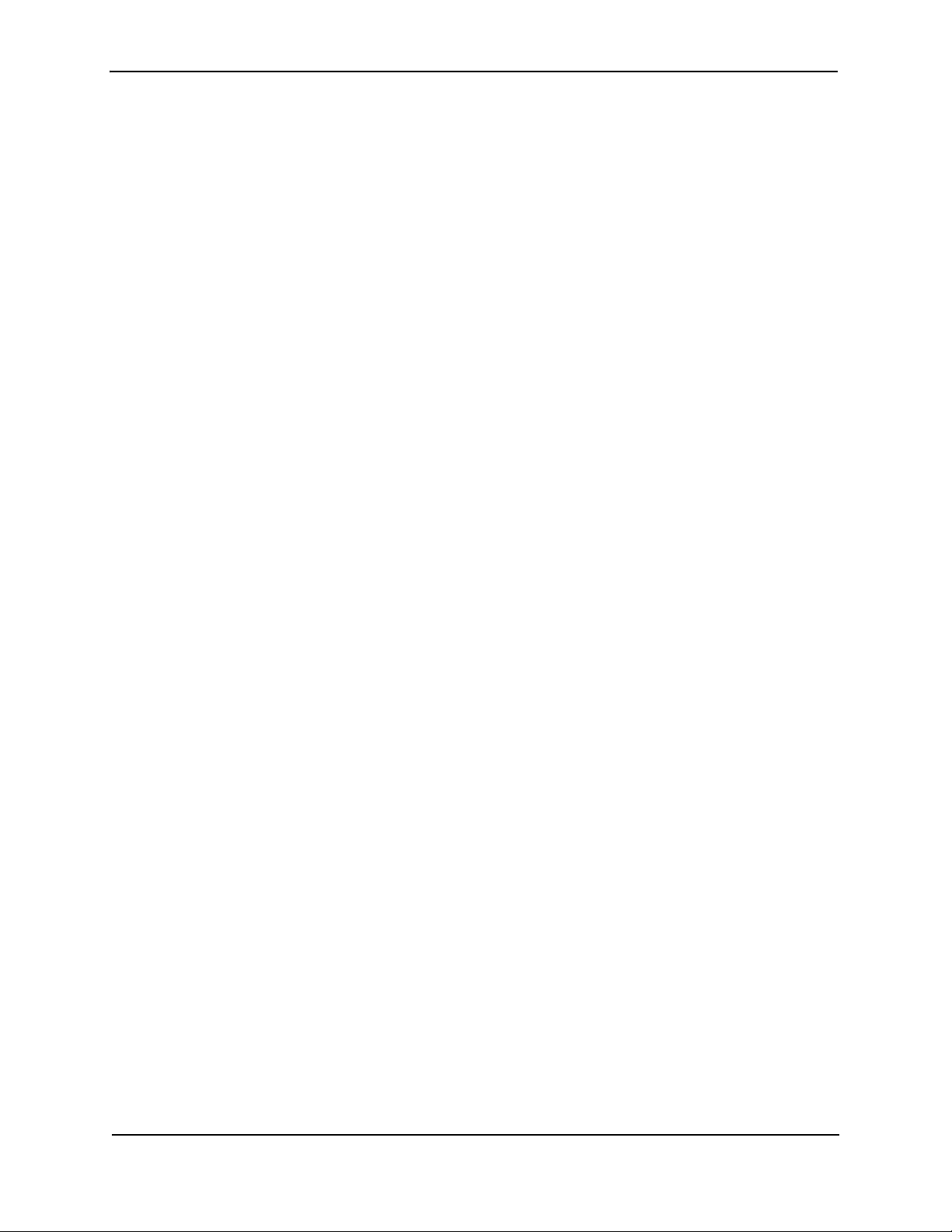
Foundry FastIron LS Layer 2 Compact Switch Hardware Installation Guide
POWER PRECAUTIONS .........................................................................................................................3-4
P
REPARING THE INSTALLATION SITE ............................................................................................................3-5
C
ABLING INFRASTRUCTURE ..................................................................................................................3-5
I
NSTALLATION LOCATION ......................................................................................................................3-5
I
NSTALLING THE DEVICE .......................................................................................................................3-5
D
ESKTOP INSTALLATION .......................................................................................................................3-6
R
ACK MOUNT INSTALLATION .................................................................................................................3-6
W
ALL MOUNT INSTALLATION .................................................................................................................3-7
I
NSTALLING A REDUNDANT POWER SUPPLY .................................................................................................3-8
A
BOUT THE RPS2-EIF REDUNDANT POWER SUPPLY ............................................................................3-8
I
NSTALLING A FASTIRON LS REDUNDANT POWER SUPPLY .........................................................................3-10
E
QUIPMENT CHECKLIST ......................................................................................................................3-10
M
OUNTING .........................................................................................................................................3-10
C
ONNECTING SWITCHES TO THE RPS ................................................................................................3-12
P
ORTS PIN-OUT (RPS2-EIF) .............................................................................................................3-14
I
NSTALLING AN OPTIONAL MODULE INTO THE SWITCH ................................................................................3-14
I
NSTALLING AN SFP TRANSCEIVER ............................................................................................................3-15
P
OWERING ON THE SYSTEM .....................................................................................................................3-16
V
ERIFYING PROPER OPERATION ...............................................................................................................3-16
A
TTACHING A PC OR TERMINAL ................................................................................................................3-16
W
IRING MAP FOR SERIAL CABLE ........................................................................................................3-17
CHAPTER 4
ONNECTING NETWORK DEVICES AND
C
HECKING CONNECTIVITY ...........................................................................4-1
C
ASSIGNING PERMANENT PASSWORDS .........................................................................................................4-1
R
ECOVERING FROM A LOST PASSWORD ................................................................................................4-2
C
ONFIGURING IP ADDRESSES .....................................................................................................................4-3
D
EVICES RUNNING LAYER 2 SOFTWARE ...............................................................................................4-3
C
ONNECTING NETWORK DEVICES ...............................................................................................................4-4
C
ONNECTORS ......................................................................................................................................4-4
C
ABLE SPECIFICATIONS ........................................................................................................................4-4
C
ONNECTING TO ETHERNET OR FAST ETHERNET HUBS .........................................................................4-4
C
ONNECTING TO WORKSTATIONS, SERVERS, OR ROUTERS ...................................................................4-5
C
ONNECTING A NETWORK DEVICE TO A FIBER PORT .............................................................................4-5
T
ESTING CONNECTIVITY ..............................................................................................................................4-6
O
BSERVING LEDS ................................................................................................................................4-6
T
ROUBLESHOOTING NETWORK CONNECTIONS .............................................................................................4-7
CHAPTER 5
AINTAINING THE FASTIRON LS HARDWARE............................................... 5-1
M
MANAGING FASTIRON LS TEMPERATURE SETTINGS .....................................................................................5-1
D
ISPLAYING MANAGEMENT MODULE CPU USAGE .......................................................................................5-4
H
ARDWARE MAINTENANCE SCHEDULE .........................................................................................................5-4
I
NSTALLING OR REPLACING A 10-GIGABIT ETHERNET MODULE .....................................................................5-4
iv © 2007 Foundry Networks, Inc. September 2007
Page 5
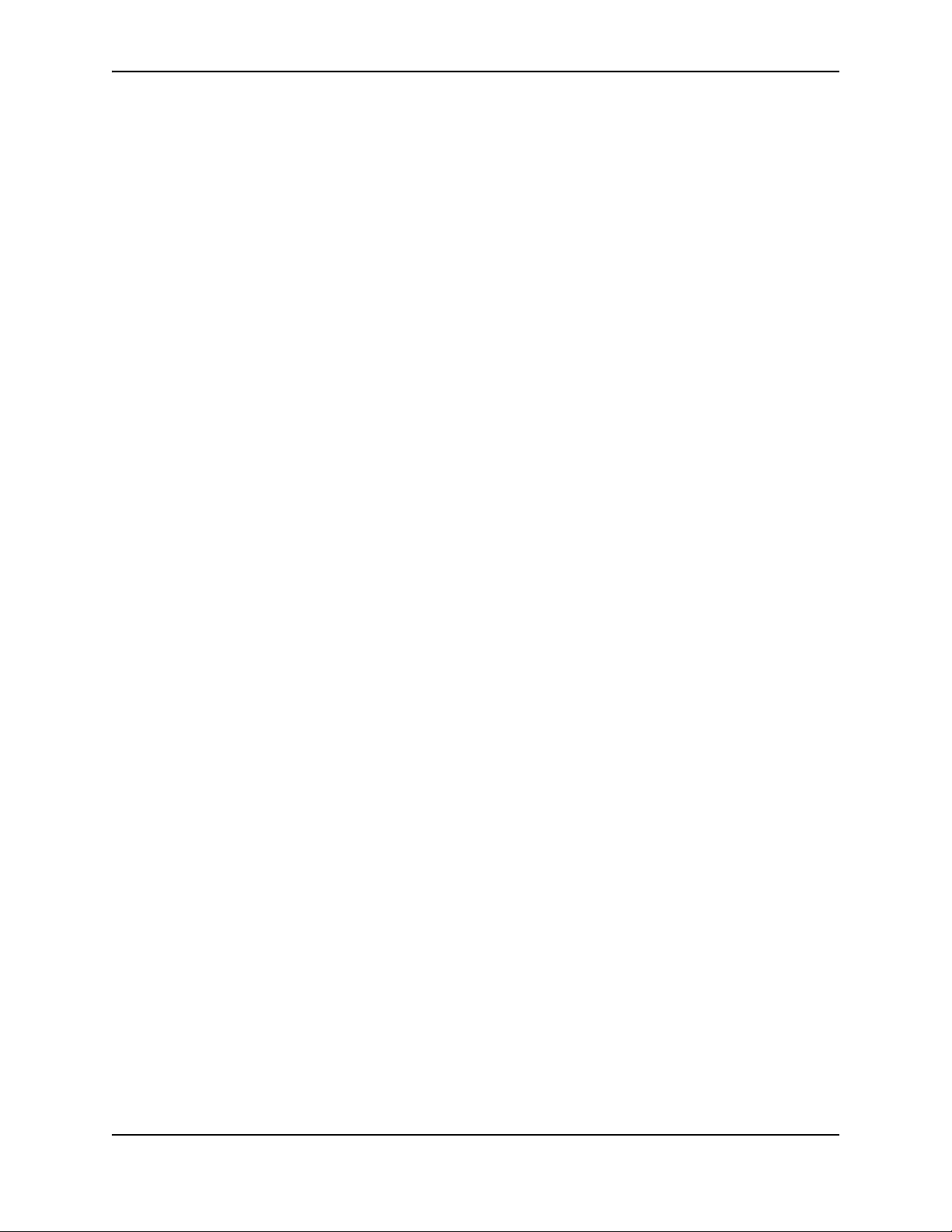
Contents
INSTALLING AN OPTIONAL MODULE INTO THE SWITCH ............................................................................5-5
R
EMOVING A 10-GIGABIT ETHERNET MODULE .......................................................................................5-5
R
EPLACING A FIBER OPTIC MODULE ...........................................................................................................5-5
R
EMOVING A FIBER OPTIC MODULE ......................................................................................................5-6
I
NSTALLING A NEW FIBER OPTIC MODULE .............................................................................................5-6
C
ABLING A FIBER OPTIC MODULE .........................................................................................................5-7
C
LEANING THE FIBER-OPTIC CONNECTORS .................................................................................................5-7
D
IGITAL OPTICAL MONITORING .............................................................................................................5-7
CHAPTER 6
ROUBLESHOOTING .................................................................................... 6-1
T
DIAGNOSING SWITCH INDICATORS ........................................................................................................6-1
P
OWER AND COOLING PROBLEMS ........................................................................................................6-2
I
NSTALLATION ......................................................................................................................................6-2
I
N-BAND ACCESS .................................................................................................................................6-2
CHAPTER 7
ARDWARE SPECIFICATIONS....................................................................... 7-1
H
FASTIRON LS SPECIFICATIONS ....................................................................................................................7-2
P
HYSICAL DIMENSIONS .........................................................................................................................7-2
C
OOLING .............................................................................................................................................7-3
R
EGULATORY COMPLIANCE ..................................................................................................................7-5
W
ARRANTY ..........................................................................................................................................7-6
P
INOUTS AND SIGNALING ......................................................................................................................7-6
C
ABLE SPECIFICATIONS ........................................................................................................................7-7
AC P
OWER SUPPLY .............................................................................................................................7-9
P
OWER CORDS ..................................................................................................................................7-10
R
EDUNDANT POWER SUPPLY SPECIFICATIONS ..........................................................................................7-10
O
VERVIEW .........................................................................................................................................7-10
K
EY FEATURES ...................................................................................................................................7-10
P
HYSICAL DIMENSIONS AND WEIGHT ..................................................................................................7-10
I
NPUT CONNECTOR ............................................................................................................................7-11
R
EGULATORY COMPLIANCE ................................................................................................................7-11
E
NVIRONMENTAL CONSIDERATIONS ....................................................................................................7-12
E
LECTRICAL SPECIFICATIONS .............................................................................................................7-13
APPENDIX A
EGULATORY STATEMENTS ........................................................................A-1
R
U.S.A. ...................................................................................................................................................... A-1
I
NDUSTRY CANADA STATEMENT ................................................................................................................. A-1
E
UROPE AND AUSTRALIA ........................................................................................................................... A-1
J
APAN ....................................................................................................................................................... A-1
September 2007 © 2007 Foundry Networks, Inc. v
Page 6
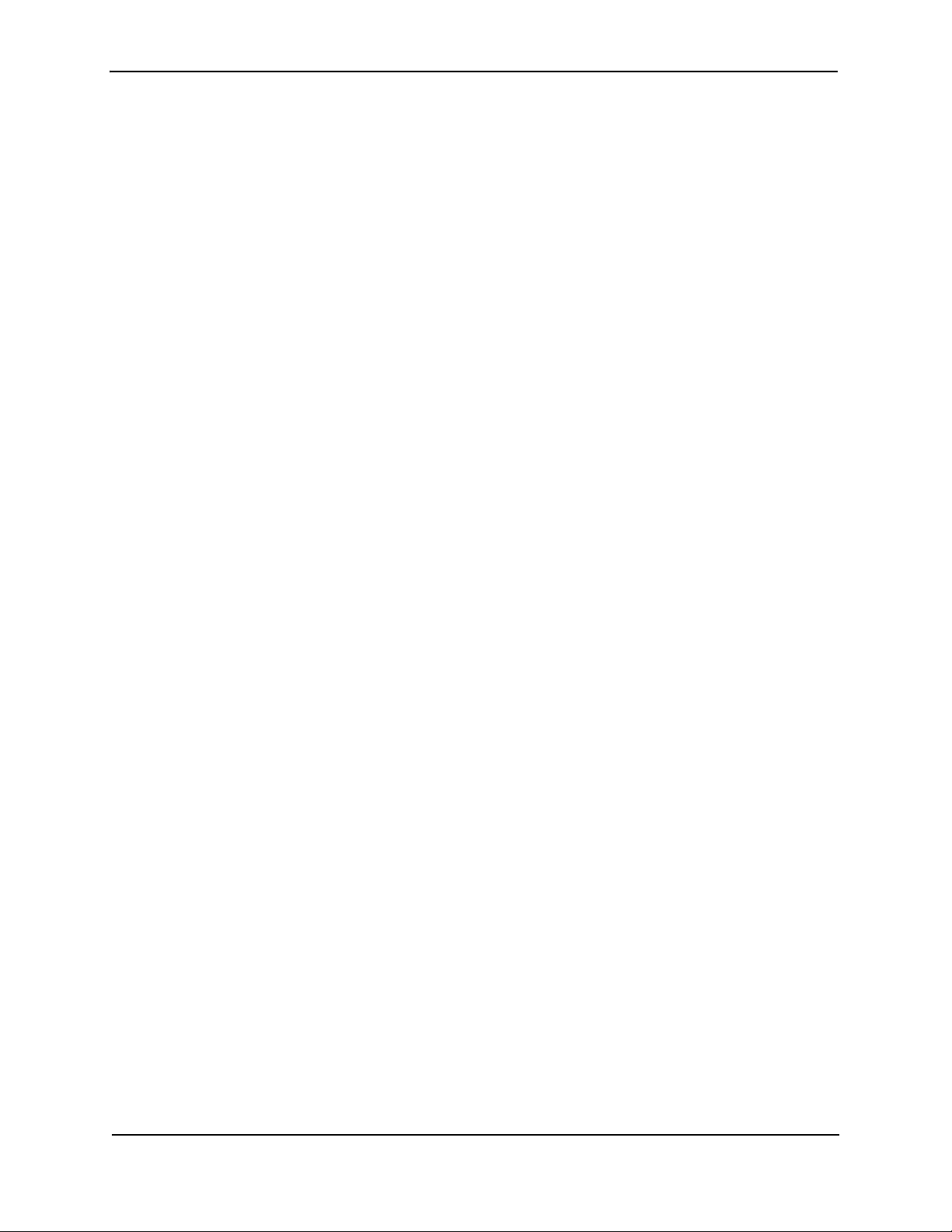
Foundry FastIron LS Layer 2 Compact Switch Hardware Installation Guide
APPENDIX B
AUTIONS AND WARNINGS..........................................................................B-1
C
CAUTIONS ................................................................................................................................................. B-1
W
ARNINGS ................................................................................................................................................ B-4
vi © 2007 Foundry Networks, Inc. September 2007
Page 7
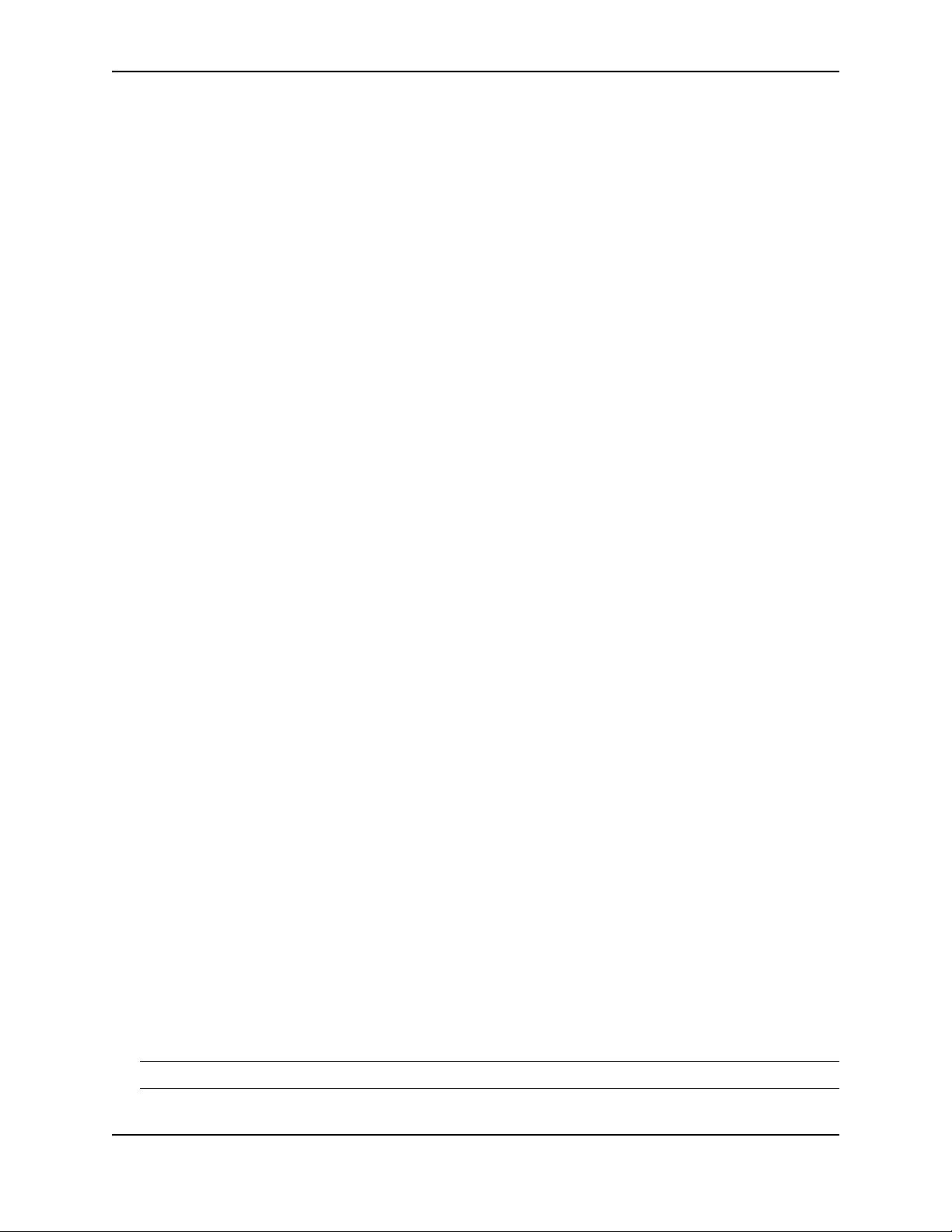
Chapter 1
About This Guide
Introduction
This guide describes the following product families from Foundry Networks:
• FastIron LS (FLS) Layer 2 Compact Switch
This guide includes procedures for installing the hardware and configuring essential, basic parameters such as
permanent passwords and IP addresses. The basic software configuration procedures show how to perform
tasks using the CLI. This guide also includes instructions for managing and maintaining the hardware.
This guide applies to the following FastIron LS products:
• FastIron LS 624 (FLS624)
• FastIron LS 648 (FLS648)
What’s Included in This Edition?
This edition describes the following software release:
• For the FastIron LS:
• 04.0.00
Audience
This guide is designed for network installers, system administrators, and resellers who will install the FastIron
hardware. This guide assumes a working knowledge of Layer 2 and Layer 3 Switching and routing concepts.
Nomenclature
This guide uses the following typographical conventions to show information:
Italic highlights the title of another publication and occasionally emphasizes a word or phrase.
Bold highlights a CLI command.
Bold Italic highlights a term that is being defined.
NOTE: A note emphasizes an important fact or calls your attention to a dependency.
September 2007 © 2007 Foundry Networks, Inc. 1 - 1
Page 8
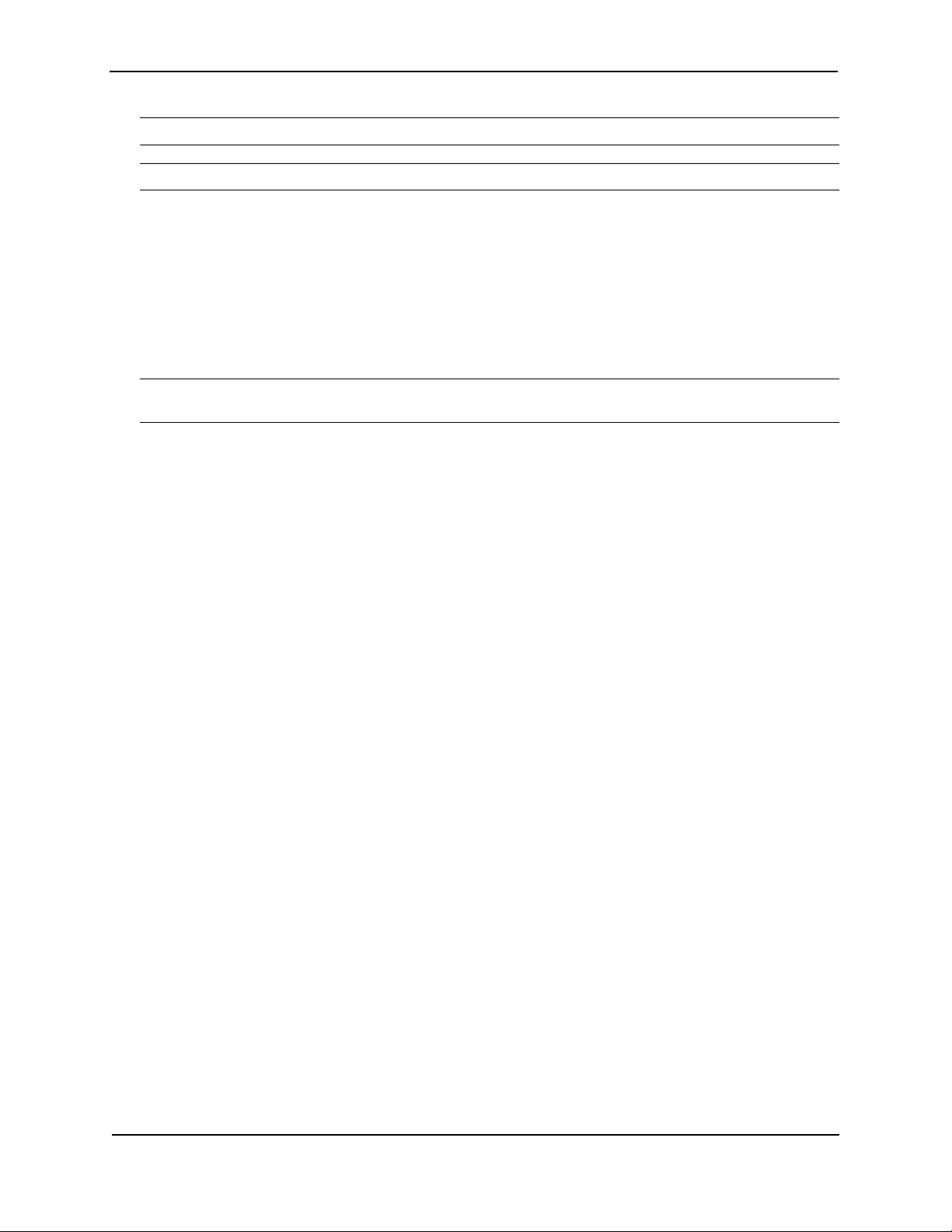
Foundry FastIron LS Layer 2 Compact Switch Hardware Installation Guide
CAUTION: A caution calls your attention to a possible hazard that can damage equipment.
WARNING: A warning calls your attention to a possible hazard that can cause injury or death.
Related Publications
The following Foundry Networks documents supplement the information in this guide.
• Foundry FastIron Configuration Guide - provides basic configuration procedures, including configuration
information for enterprise routing protocols.
• Foundry Management Information Base Reference – contains the Simple Network Management Protocol
(SNMP) Management Information Base (MIB) objects supported on Foundry devices.
NOTE: For the latest edition of this document, which contains the most up-to-date information, see
kp.foundrynet.com.
How to Get Help
Foundry Networks technical support will ensure that the fast and easy access that you have come to expect from
your Foundry Networks products will be maintained.
Web Access
• kp.foundrynetworks.com
Email Access
Technical requests can also be sent to the following email address:
• support@foundrynet.com
Telephone Access
• 1.877.TURBOCALL (887.2622) United States
• 1.408.207.1600 Outside the United States
Warranty Coverage
Contact Foundry Networks using any of the methods listed above for information about the standard and extended
warranties.
1 - 2 © 2007 Foundry Networks, Inc. September 2007
Page 9
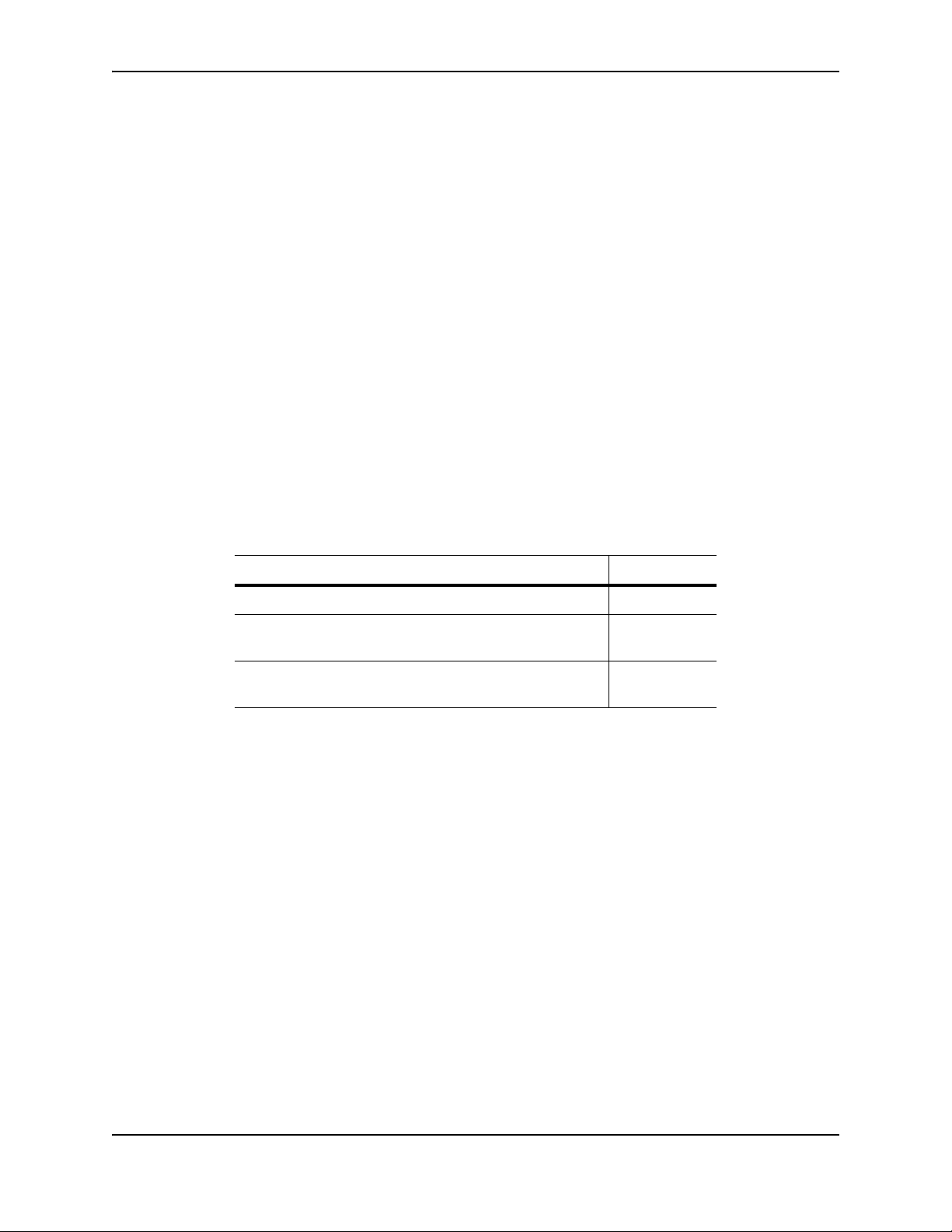
Product Overview
This chapter contains an overview of the FastIron® LS Layer 2 Compact Switch.
This chapter contains the following information:
Table 2.1: Chapter Contents
Chapter 2
Description See Page
Product overview and the benefits each product offers 2-1
Network topologies in which the devices will be commonly
deployed
Hardware features and how each major hardware
component functions
2-1
2-1
Hardware Features
The FastIron LS Series includes two models, the FastIron LS 624 with an option for up to three 1-port 10 Gbps
Ethernet modules, and the FastIron LS 648 with an option for up to two 1-port 10 Gbps Ethernet modules. Both
models support an optional external redundant AC power supply that can power up to four units.
The following sections describe the physical characteristics of the FastIron LS models. For more details about
physical dimensions, power supply specifications, and pinouts, see “Hardware Specifications” on page 2-1.
FLS624, FLS648
The FastIron LS provides high 10/100/1000 port density and 10-Gigabit Ethernet uplinks in a compact form factor.
• The FLS624 has 24 10/100/1000 with four 100/1000 SFP slots, and one front-panel slot for an optional 10Gigabit uplink module and two rear-panel 10-Gigabit uplink modules and a redundant power socket.
• The FLS648 has 48 10/100/1000 with four Gigabit SFP slots, and two rear-panel 10-Gigabit uplink modules
and a redundant power socket.
September 2007 © 2007 Foundry Networks, Inc. 2 - 1
Page 10
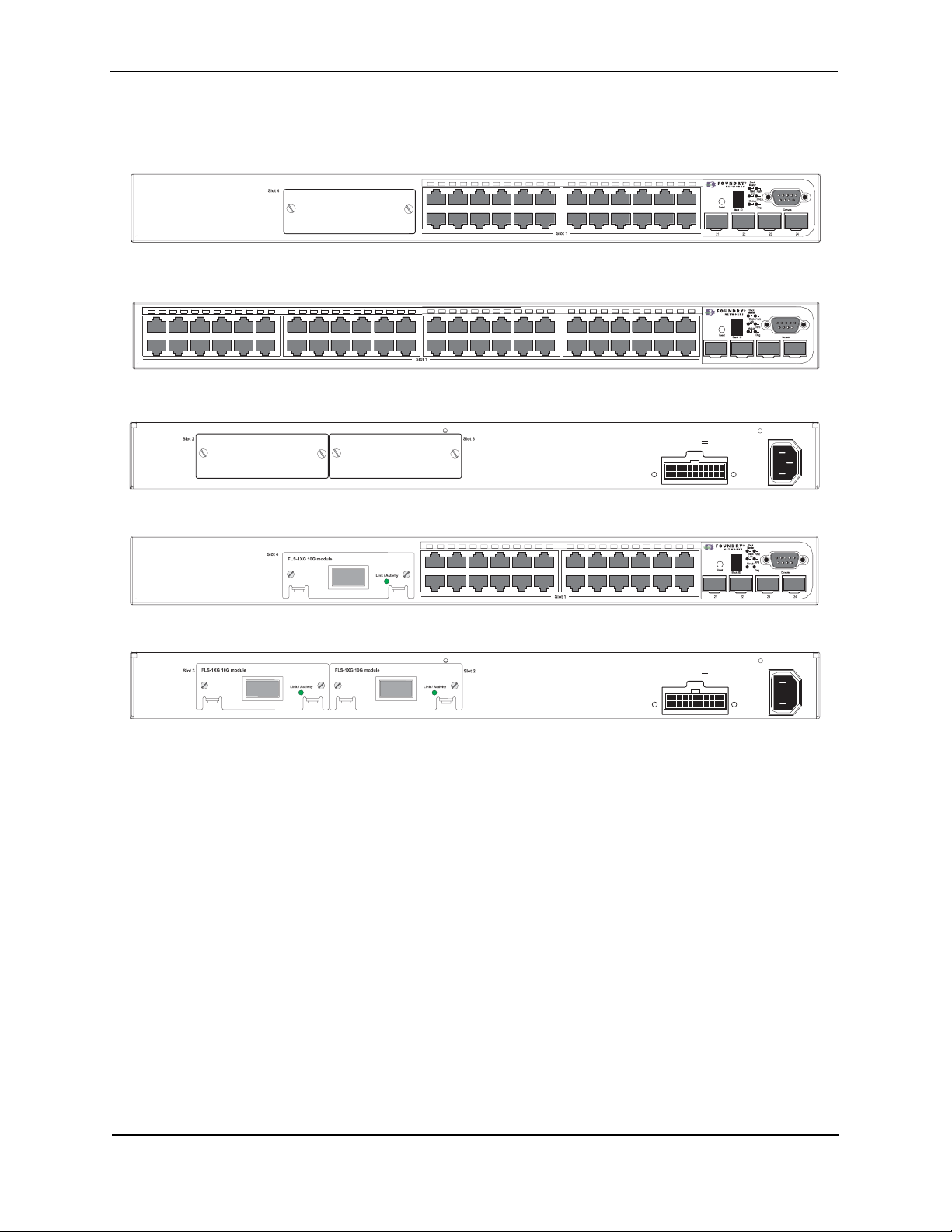
Foundry FastIron LS Layer 2 Compact Switch Hardware Installation Guide
The following figures show the front panels of these FastIron LS models.
Figure 2.1 FastIron LS 624
Figure 2.2 FastIron LS 648
Figure 2.3 FastIron LS 624 and 648 rear panel
Figure 2.4 FastIron LS 624 with module installed
Figure 2.5 FastIron LS 624 and 648 rear panel with modules Installed
FLS 624
FLS 648
RPSDCIn12V 13A
FLS 624
FastlronLS 624
FastlronLS 648
45
46
100-240V~
50-60Hz 2A
47
FastlronLS 624
48
RPSDCIn12V 13A
100-240V~
50-60Hz 2A
Control Features
Each device’s front panel includes the following control features:
• Serial management interface (the port labeled Console)
• Reset button
Serial Management Interface (Console Port)
The serial management interface enables you to configure and manage the device using a third-party terminal
emulation application on a directly connected PC. A straight-through EIA/TIA DB-9 serial cable (M/F) ships with
the device. The serial management interface (the Console port) is located in the right corner of the front panel.
Reset Button
The reset button allows you to restart the system without removing power or using the CLI or Web management
interface. The button is located to the left of the serial management interface and is recessed to prevent it from
being pushed accidentally.
FastIron LS Network Interfaces
The FLS624 and FLS648 provide the following interfaces:
• 10/100/1000 ports with RJ-45 copper connectors
2 - 2 © 2007 Foundry Networks, Inc. September 2007
Page 11
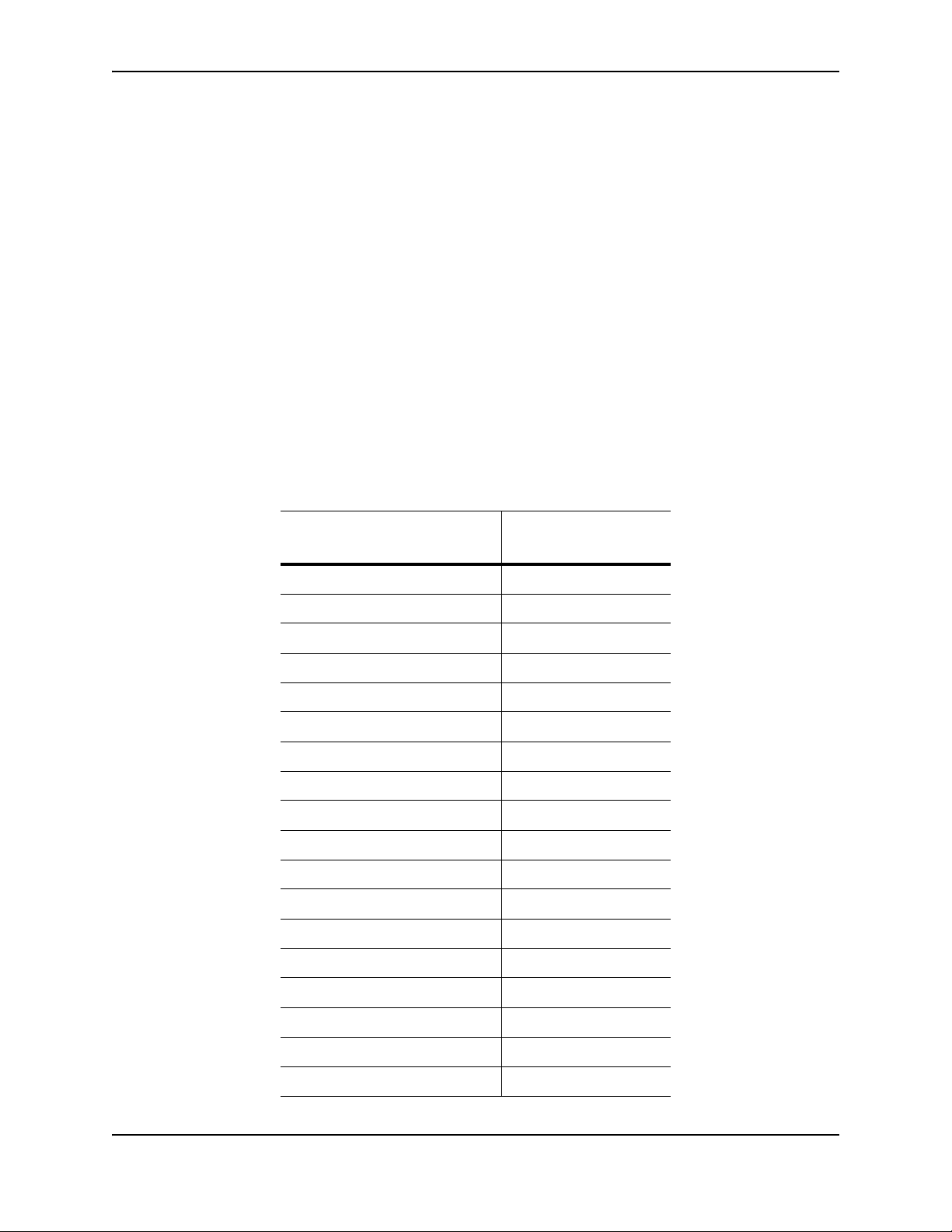
Product Overview
• 100/1000 ports with mini-GBIC slots for SFP MSA-compliant fiber transceivers
• Optional 10-Gigabit uplink modules
For information about the type of fiber optic modules supported on the FastIron LS, see “Fiber Optic Modules” on
page 2-7.
FastIron LS 10/100/1000BASE-T Ports
The switches contain 24/48 RJ-45 ports that operate at 10 Mbps or 100 Mbps, half or full duplex, or at 1000 Mbps,
full duplex. Because all ports on these switches support automatic MDI/MDI-X operation, you can use straightthrough cables for all network connections to PCs or servers, or to other switches or hubs. (See “1000BASE-T Pin
Assignments” on page B-3.) In addition, it is ideal and preferred to use MDIX cable for switch-to-switch
connections.
Each of these ports support auto-negotiation, so the optimum transmission mode (half or full duplex), and data
rate (10, 100, or 1000 Mbps) can be selected automatically. If a device connected to one of these ports does not
support auto-negotiation, the communication mode of that port can be configured manually.
Network Interfaces
Table 2.2 describes the network interfaces supported on the FastIron LS. For network interface specifications, see
the table “Cable length summary table” on page 2-7.
Table 2.2: Network Interfaces
Interface Show Media
Description
1000Base-BX-D M-GBXD
1000Base-BX-U M-GBXU
1000Base-LHA M-LHA
1000Base-LHB M-LHB
1000Base-LX M-LX
1000Base-SX M-SX
1000Base-SX2 M-SX2
1000Base-T C
100Base-BX M-FBX
100Base-FX M-FX
10GBase-CX4 XG-ER
10GBase-CX4 (XFP) XG-ER
10GBase-ER XG-ER
10GBase-LR XG-LR
10GBase-LRM XG-LRM
10GBase-SR XG-SR
10GBase-ZR XG-ZR
10GBase-ZRD XG-ZRD
September 2007 © 2007 Foundry Networks, Inc. 2 - 3
Page 12
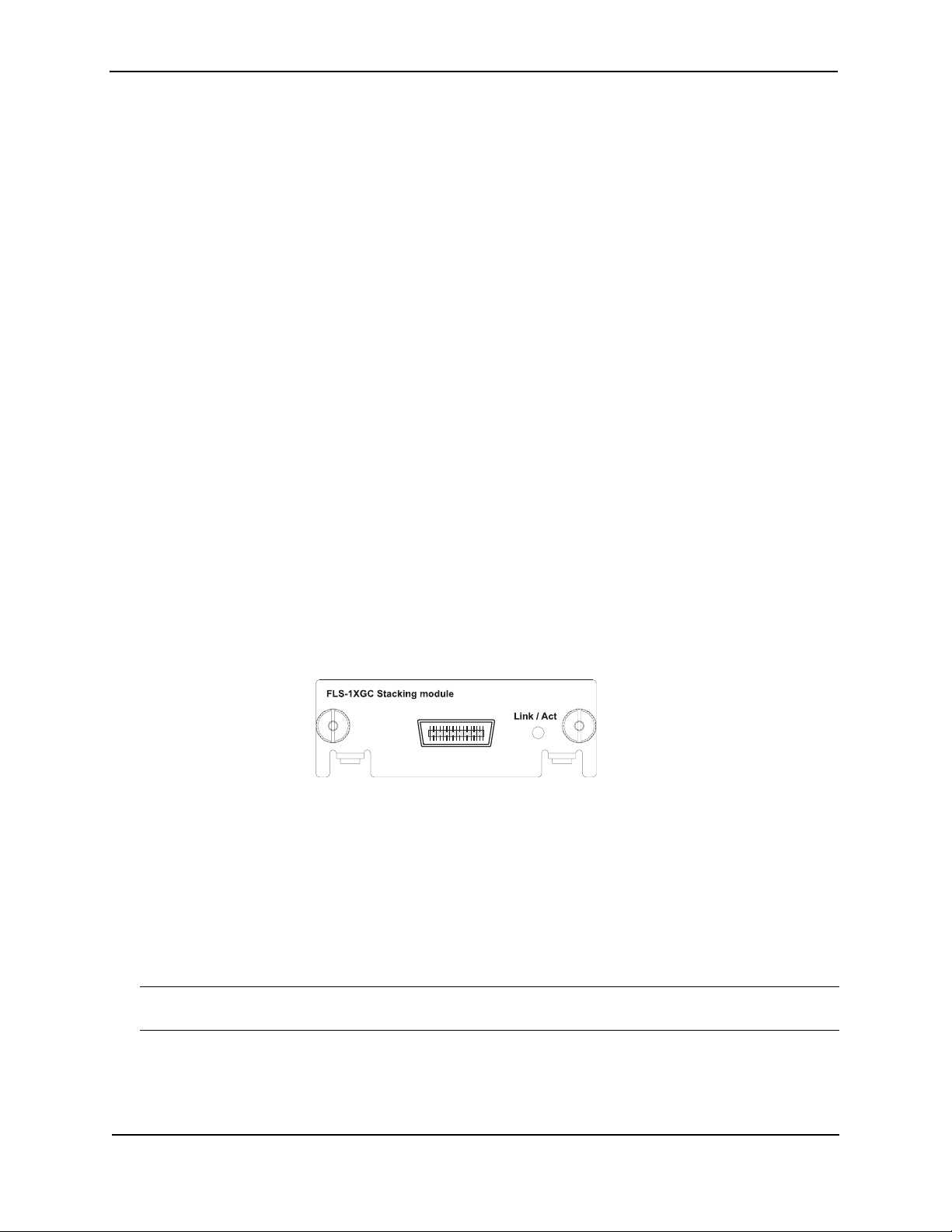
Foundry FastIron LS Layer 2 Compact Switch Hardware Installation Guide
10 Gigabit Ethernet Module Slots
These switches include two slots on the rear panel for single-port 10GBASE uplink modules with XFP
transceivers, and a single port CX4 module. The 10GBASE transceivers operate at 10 Gbps full duplex with
support for asymmetric flow control (that is, the port honors incoming pause frames, but does not originate pause
frames).
10 Gbps CX4 Ports
This section describes the 10-GbE CX4 module.
10-GbE CX4 Module
The single-port CX4 module is installed in the FLS624 and FLS648 (shown in Figure 2.6). You can order the
FastIron LS with a single-port CX4 module installed at the factory, or you can later upgrade your device. This
module is a 10-GbE-CX4 Ethernet uplink card. It can perform data transmission directly through copper links to
15m(extended 30m) in length.
The following single-port CX4 module is supported:
• single-port CX4 uplinks for 10-Gigabit.
Link and Activity LEDs on the module faceplates indicate operational status:
• If the Lnk LED is on, the port is connected. If the Lnk LED is off, no connection exists, or the link is down.
• If the Act LED is on or blinking, traffic is being transmitted and received on the port. If the Act LED is off, no
traffic is being transmitted or received on the port.
When this module is installed, the show media command returns the following display:
FLS624 Switch(config-if-e1000-0/1/5)#show media
0/1/1: C 0/1/2: C 0/1/3: C 0/1/4: C 0/1/5: C 0/1/6: C 0/1/7: C 0/1/8: C0/1/9:
C 0/1/10: C 0/1/11: C 0/1/12: C 0/1/13: C 0/1/14: C 0/1/15: C 0/1/16: C0/1/17: C 0/
1/18: C 0/1/19: C 0/1/20: C 0/1/21:M-SX 0/1/22: C 0/1/23: C 0/1/24: C0/2/1:CX40/3/
1:XG-LR 0/4/1:1310-NM
Figure 2.6 Single-port 10-GbE-CX4 Module
Cable Specifications for New Module
The following cable specifications apply to the CX4 port, which is included in the new 10GbE interface module
(FLS-1XGC):
• Support for 802.3ak or 10 Gigabit Ethernet CX4 standard
• Support of up to 15m in length
• Requires latch-style receptacle or SFF-8470 plug
• Recommended CX4 cable: Manufactured by WL Gore, part number IBN6600-15, CX4 Assembly - 26AWG
SPC 15.0m
NOTE: The recommended CX4 cable can also be used with a Small Form Factor Pluggable (XFP) MSAcompliant optical transceiver (part number FGS-2XGC).
Figure 2.7 shows the CX4-grade cable.
2 - 4 © 2007 Foundry Networks, Inc. September 2007
Page 13

Product Overview
Figure 2.7 CX4 Transceiver Cable
CX4 Transceiver Infiniband cable
Port, System and Module Status LEDs
These switches include a display panel for key system and port indications that simplify installation and network
troubleshooting. The LEDs, which are located on the front panel for easy viewing, are shown below and described
in the following tables.
Figure 2.8 Port LEDs
Port Status LEDs
Table 2.3: Port Status LEDs
LED Condition Status
Link/
Activity/Speed
On/Flashing Amber Port has a valid link at 10 or 100 Mbps. Flashing indicates activity.
On/Flashing Green Port has a valid link at 1000 Mbps. Flashing indicates activity.
Off The link is down.
September 2007 © 2007 Foundry Networks, Inc. 2 - 5
Page 14
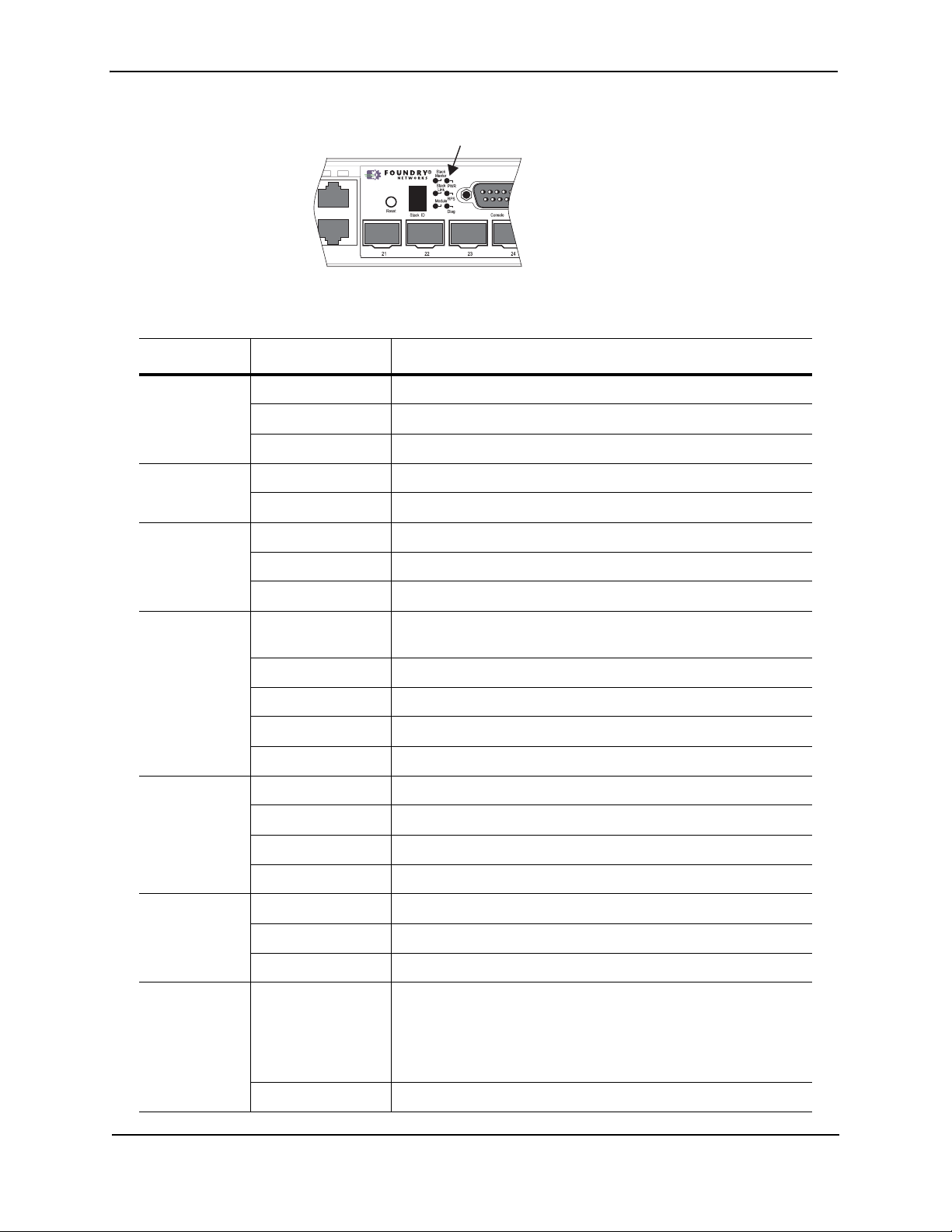
Foundry FastIron LS Layer 2 Compact Switch Hardware Installation Guide
FLS 624
Fastlron LS 624
Figure 2.9 System LEDs
System Status LEDs
Table 2.4: Status LEDs
LED Condition Status
Power Green Internal power is operating normally.
Amber Internal power supply failure.
Off Power off or failure.
Diag Green System self-diagnostic test successfully completed.
Amber System self-diagnostic test has detected a fault.
RPS Green Redundant power supply is providing power.
Amber Primary power supply is active, RPS is on standby.
Off Redundant power supply is off or not plugged in.
1
Stack Master
Green Switch is the Master unit of the stack. State may include topology
discovery, IP assignment, or normal operations.
Flashing Green Switch is the Master unit of the stack, system is initializing.
Amber Switch is operating as a Slave unit in the stack.
Flashing Amber System in Master arbitration/election state.
Off System in standalone mode.
Stack Link
1
Green Uplink and downlink operating normally.
Flashing Green Uplink has failed.
Flashing Amber Downlink has failed.
Off No stacking link present.
Module Green An expansion module is installed and operating normally.
Amber An expansion module is installed but has failed.
Off There is no module installed.
Stack ID
1
1-8 Indicates the switch stack ID.
The Master unit is numbered 1. (Note that If the master unit fails
and a backup unit takes over, the stack IDs do not change.)
Slave units are numbered 2-8.
0 In standalone mode.
2 - 6 © 2007 Foundry Networks, Inc. September 2007
Page 15

1. Not currently in use.
RPSDCIn12V 13A
100-240V~
50-60Hz 2A
Figure 2.10 Module LED
Link/Activity LED
Table 2.5: Port Status LEDs
LED Condition Status
Link/Activity On Port has a valid link at 10 Gbps.
On/Flashing Green Flashing indicates activity.
Off The link is down.
Product Overview
Fiber Optic Modules
A list of the types of fiber optic modules supported on Layer 2 Compact Switches can be found in “Cable length
summary table” on page 2-7
NOTE: Some older SFP modules (mini-GBICs for Gigabit Ethernet ports) have latching mechanisms that are
larger than the newer parts. These latches could interfere with one another when inserted side by side into a
SuperX module. Avoid using these mini-GBICs side by side in the same module. These older modules are
identified by the number PL-XPL-00-S13-22 or PL-XPL-00-L13-23 above the serial number. All newer mini-GBICs
do not have this limitation.
Power Supplies
There are two power receptacles on the rear panel of each switch. The standard power receptacle is for the AC
power cord. The receptacle labeled “RPS” is for the optional redundant power supply.
Optional Redundant Power Supply
The switch supports an optional redundant power supply (RPS), that can supply power to the switch in the event
the internal power supply fails.
Power Supply Receptacles
There are two power receptacles on the rear panel of each switch. The standard power receptacle is for the AC
power cord. The receptacle labeled “RPS” is for the optional redundant power supply.
Figure 2.11 Power Supply Receptacles
Redundant Power Socket
September 2007 © 2007 Foundry Networks, Inc. 2 - 7
Power Socket
Page 16
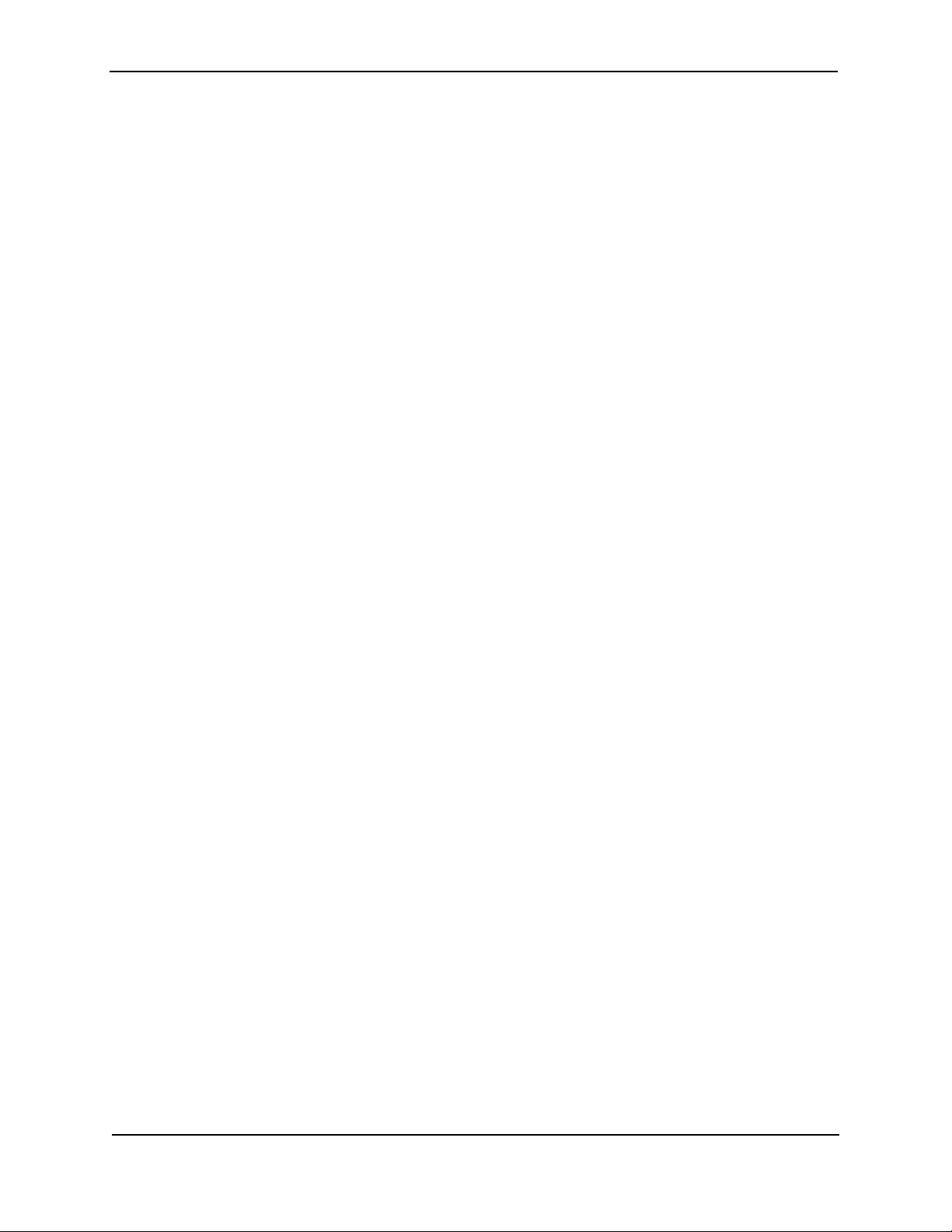
Foundry FastIron LS Layer 2 Compact Switch Hardware Installation Guide
2 - 8 © 2007 Foundry Networks, Inc. September 2007
Page 17
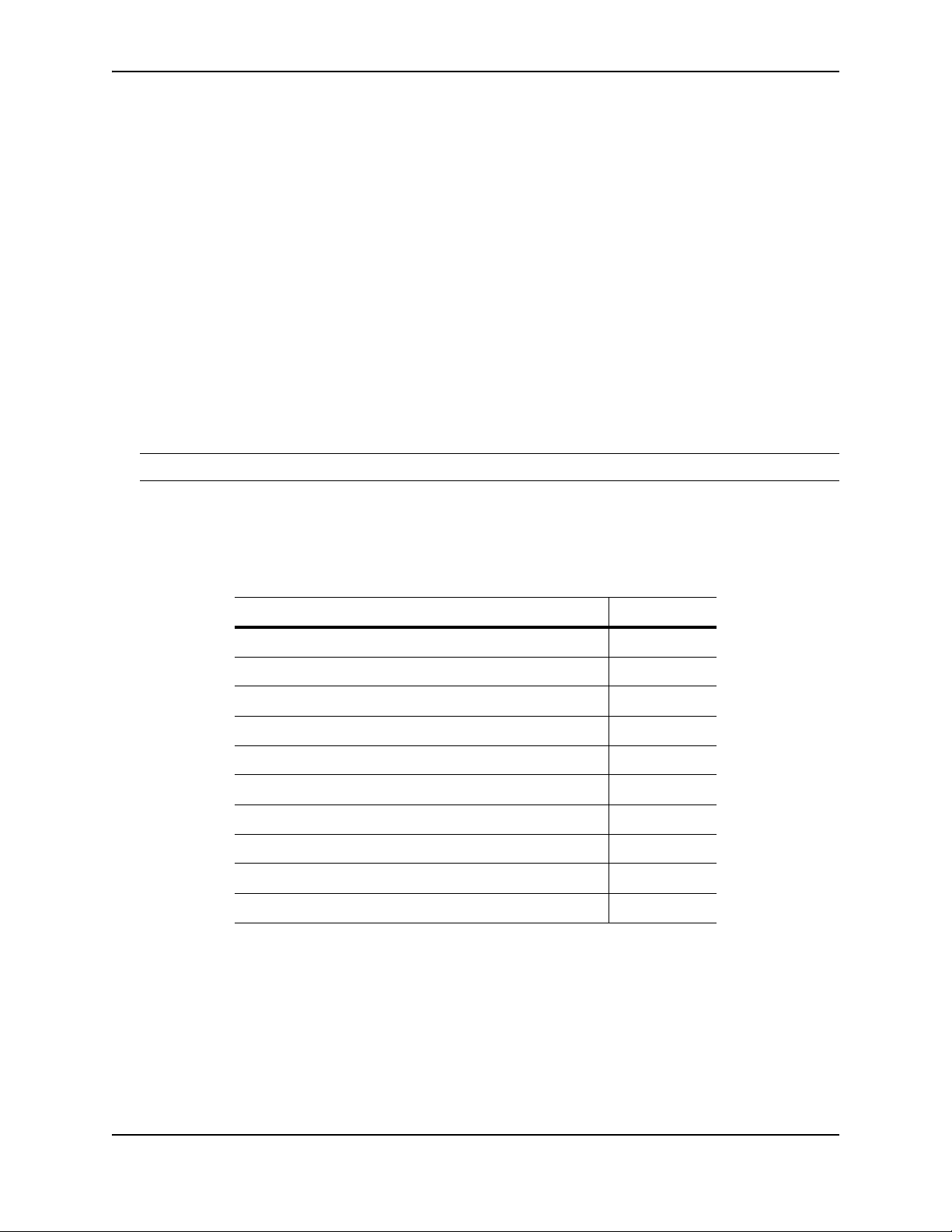
Installing a FastIron LS Switch
WARNING: The procedures in this manual are intended for qualified service personnel.
This chapter describes how to physically install the FastIron LS.
This chapter contains the following topics:
Chapter 3
Table 3.1: Chapter Contents
Description See Page
Unpacking the hardware 3-1
Summary of installation tasks 3-3
Installation precautions 3-4
Site preparation 3-5
Installing a redundant power supply 3-8
Mounting the device 3-5
Installing an Optional Module 3-14
Powering ON the device 3-16
Verifying proper operation 3-16
Attaching a PC or terminal to the Foundry device 3-16
Information about configuring IP addresses and connecting network devices is located in “Connecting Network
Devices and Checking Connectivity”.
Unpacking a System
The Foundry LS systems ship with all of the following items. Please review the list below and verify the contents of
your shipping container. If any items are missing, please contact the place of purchase.
September 2007 © 2007 Foundry Networks, Inc. 3 - 1
Page 18
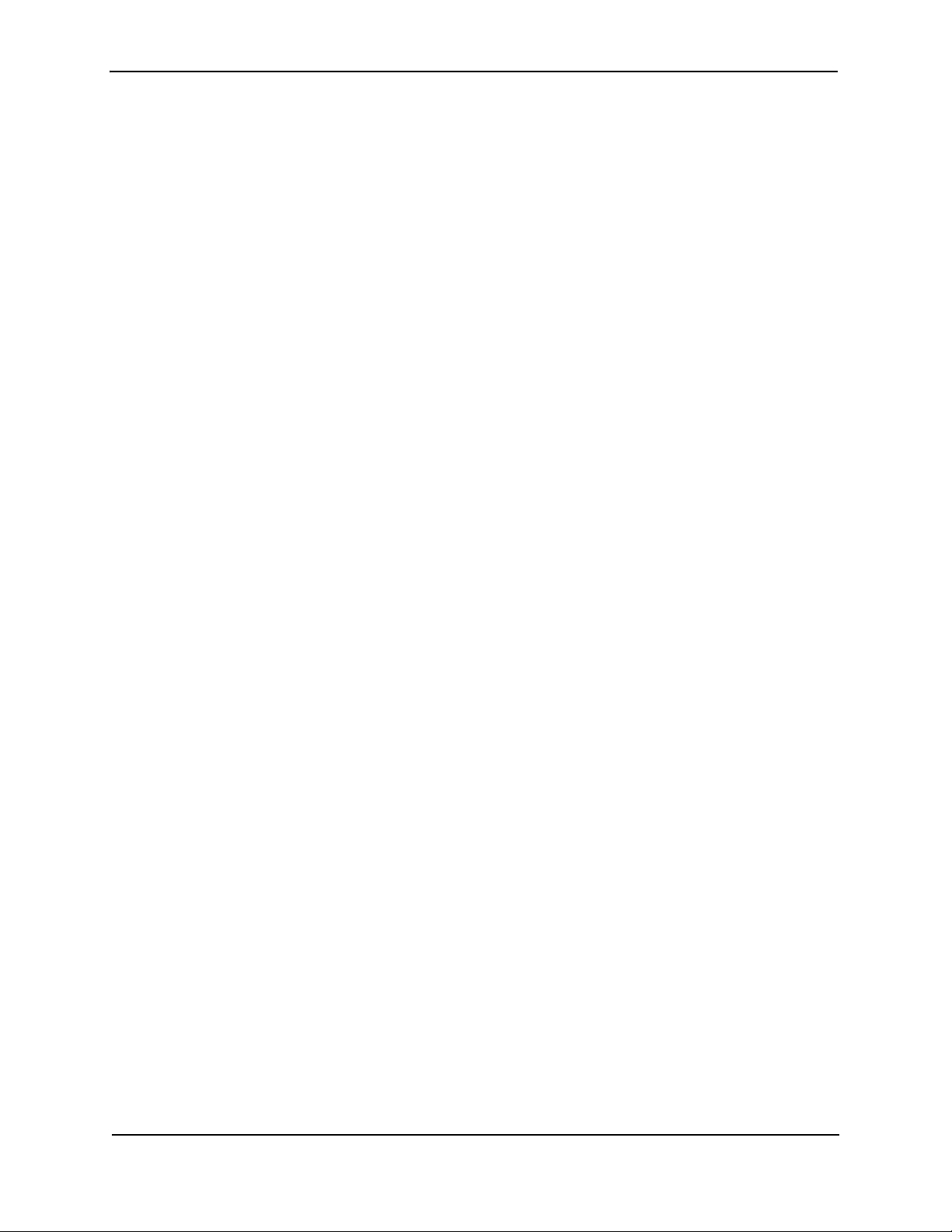
Foundry FastIron LS Layer 2 Compact Switch Hardware Installation Guide
Package Contents
• Foundry Networks FastIron LS
• 115V AC power cable (for AC sourced devices)
• Rack mount brackets
• CD-ROM containing software images and the user documentation (including this guide)
• Warranty card
General Requirements
To manage the system, you need the following items for serial connection to the switch or router:
• A management station, such as a PC running a terminal emulation application.
• A straight-through EIA/TIA DB-9 serial cable (F/F). The serial cable can be ordered separately from Foundry
Networks. If you prefer to build your own cable, see the pinout information in “Attaching a PC or Terminal” on
page 3-16.
You use the serial connection to perform basic configuration tasks, including assigning an IP address and network
mask to the system. This information is required to manage the system using the Web management interface or
IronView Network Manager or using the CLI through Telnet.
3 - 2 © 2007 Foundry Networks, Inc. September 2007
Page 19
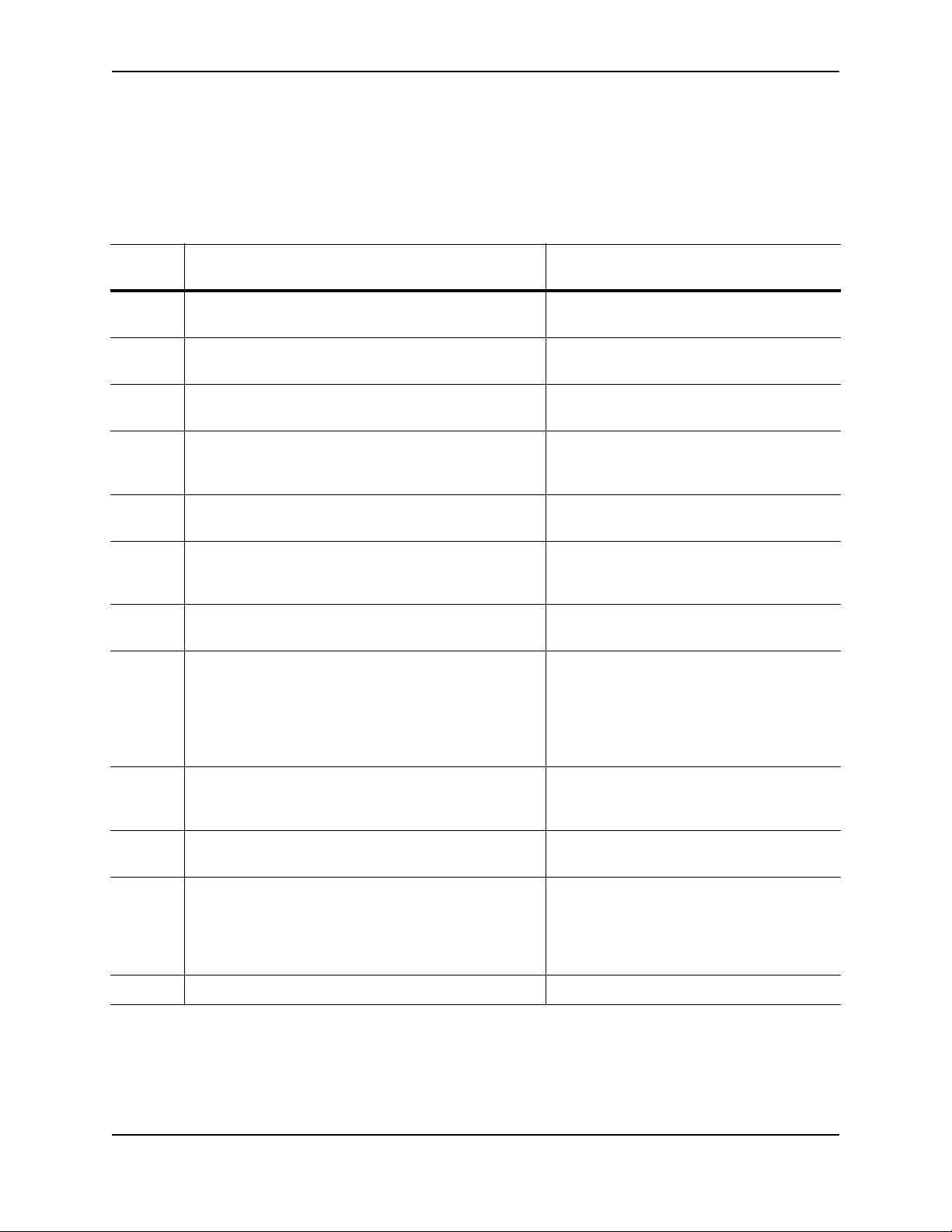
Installing a FastIron LS Switch
Summary of Installation Tasks
Follow the steps listed below to install your FastIron LS. Details for each of these steps are provided in this
chapter and in the following chapter.
Table 3.2: Summary of Installation Tasks
Task
Number
1 Ensure that the physical environment that will host the
2 Install any required optional modules into the switch. “Installing an Optional Module into the
2 Install the Foundry device on a desktop, in an
3 Once the device is physically installed, plug the device
4 Verify that the system LEDs are registering the proper
5 Attach a terminal or PC to the Foundry device. This will
6 No default password is assigned to the CLI. For
7 Before attaching equipment to the device, you need to
Task Where to Find More Information
“Preparing the Installation Site” on page 3-5
device has the proper cabling and ventilation.
Switch” on page 3-14
“Installing the Device” on page 3-5
equipment rack, or on the wall.
“Powering On the System” on page 3-16
into a nearby power source that adheres to the
regulatory requirements outlined in this manual.
“Verifying Proper Operation” on page 3-16
LED state after power-on of the system.
“Attaching a PC or Terminal” on page 3-16
enable you to configure the device via the Command
Line Interface (CLI).
“Assigning Permanent Passwords” on
additional access security, assign a password.
configure an interface IP address to the subnet on
which it will be located. Initial IP address configuration
is performed using the CLI with a direct serial
connection. Subsequent IP address configuration can
be performed using the Web management interface.
page 4-1
“Configuring IP Addresses” on page 4-3
8 Once you power on the device and assign IP
addresses, the system is ready to accept network
equipment.
9 Test IP connectivity to other devices by pinging them
and tracing routes.
10 Continue configuring the device using the CLI or the
Web management interface. You also can use IronView
Network Manager to manage the device. See the
Foundry IronView Network Management User’s Guide
for information.
11 Secure access to the device. Foundry FastIron Configuration Guide
September 2007 © 2007 Foundry Networks, Inc. 3 - 3
“Connecting Network Devices” on page 4-4
“Testing Connectivity” on page 4-6
Foundry FastIron Configuration Guide
Page 20
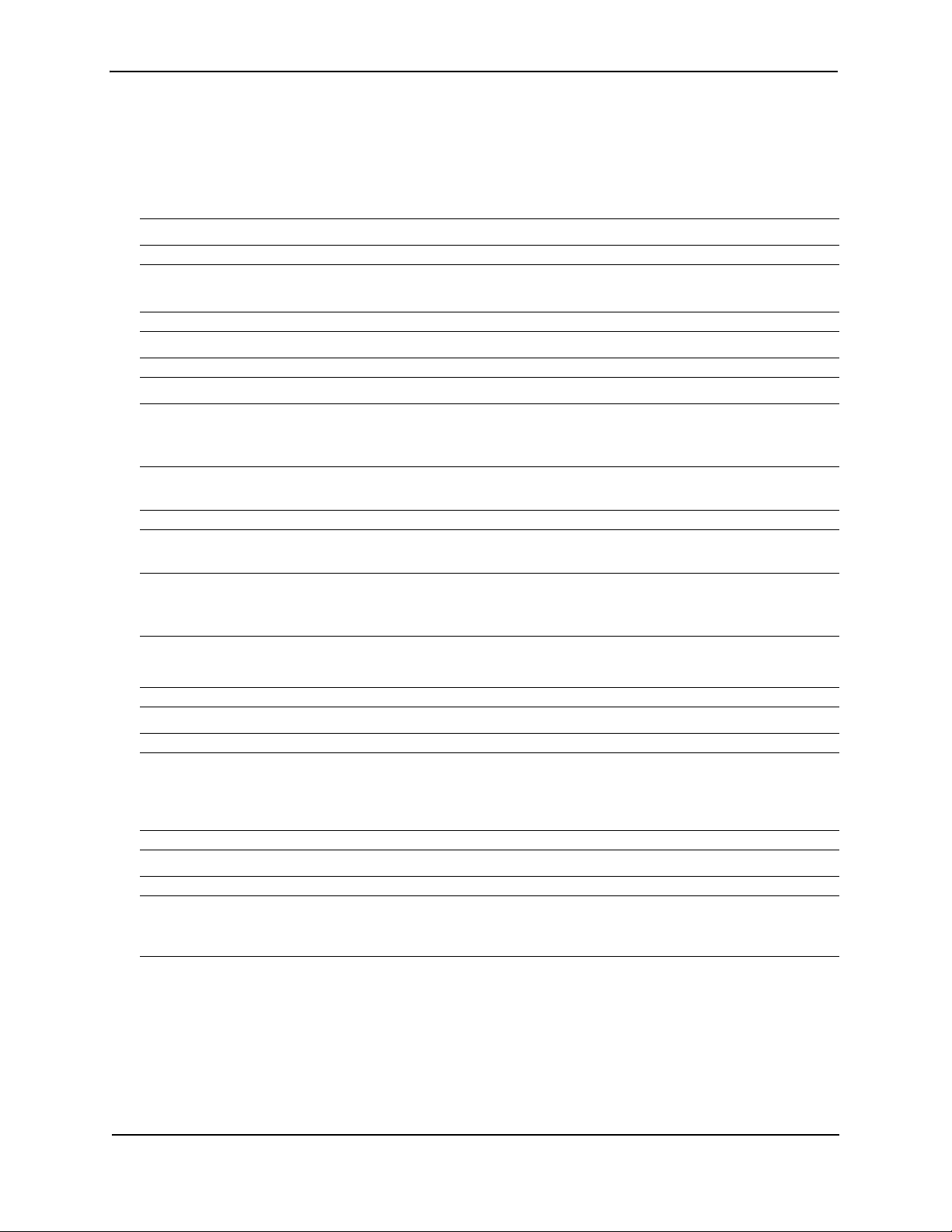
Foundry FastIron LS Layer 2 Compact Switch Hardware Installation Guide
Installation Precautions
Follow these precautions when installing a Foundry device.
General Precautions
WARNING: All fiber-optic interfaces use Class 1 lasers.
CAUTION: Do not install the device in an environment where the operating ambient temperature might exceed
50o C (121o F).
CAUTION: Make sure the air flow around the front, sides, and back of the device is not restricted.
CAUTION: Never leave tools inside the device.
Lifting Precautions
WARNING: Make sure the rack or cabinet housing the device is adequately secured to prevent it from becoming
unstable or falling over.
WARNING: Mount the devices you install in a rack or cabinet as low as possible. Place the heaviest device at
the bottom and progressively place lighter devices above.
Power Precautions
CAUTION: Use a separate branch circuit for each AC power cord, which provides redundancy in case one of the
circuits fails.
CAUTION: To avoid high voltage shock, do not open the device while the power is on.
CAUTION: Ensure that the device does not overload the power circuits, wiring, and over-current protection. To
determine the possibility of overloading the supply circuits, add the ampere (amp) ratings of all devices installed
on the same circuit as the device. Compare this total with the rating limit for the circuit. The maximum ampere ratings are usually printed on the devices near the input power connectors.
WARNING: Disconnect the power cord from all power sources to completely remove power from the device.
WARNING: If the installation requires a different power cord than the one supplied with the device, make sure
you use a power cord displaying the mark of the safety agency that defines the regulations for power cords in your
country. The mark is your assurance that the power cord can be used safely with the device.
3 - 4 © 2007 Foundry Networks, Inc. September 2007
Page 21
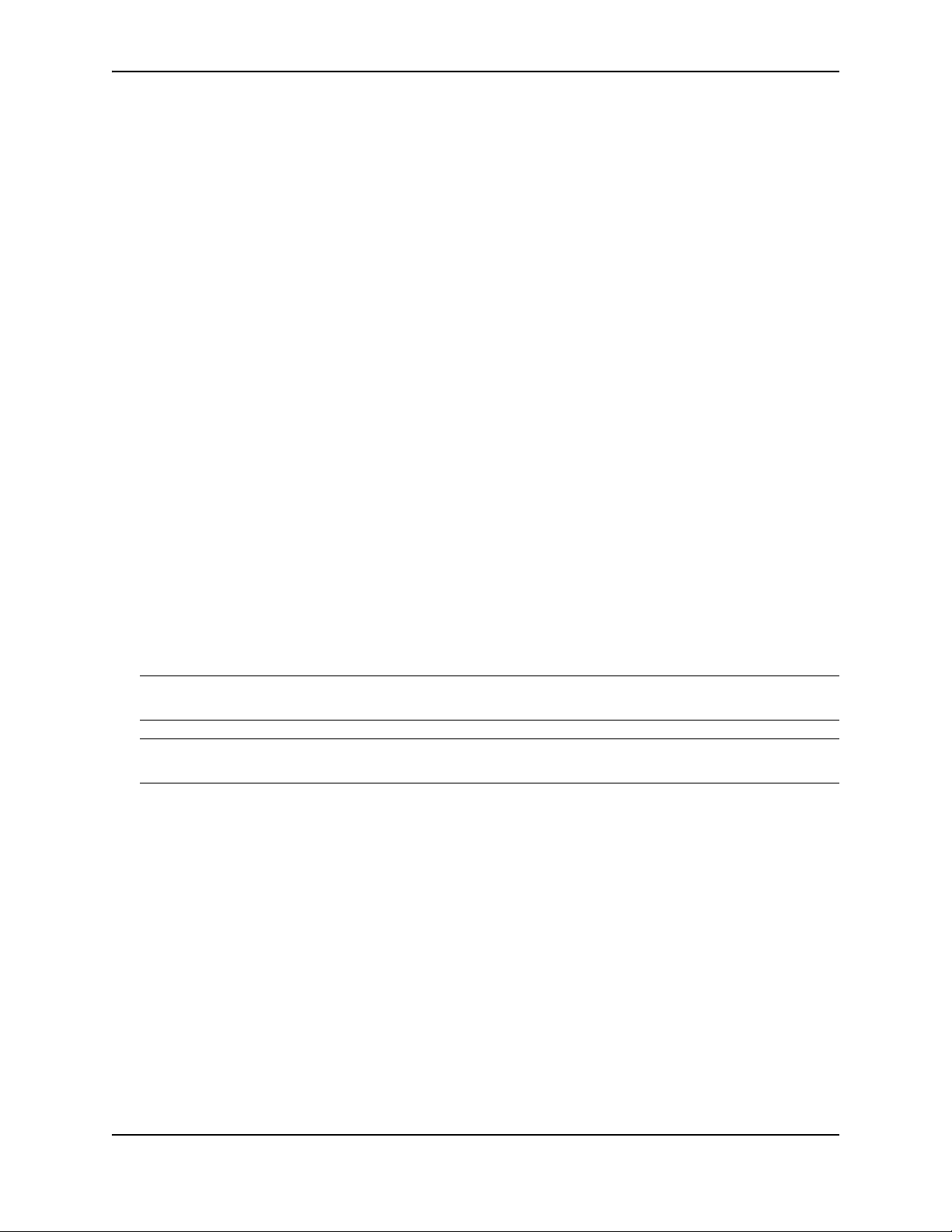
Installing a FastIron LS Switch
Preparing the Installation Site
Cabling Infrastructure
Ensure that the proper cabling is installed at the site. See “Hardware Specifications” on page 2-1 or
www.foundrynetworks.com for a summary of supported cabling types and their specifications.
Installation Location
Before installing the device, plan its location and orientation relative to other devices and equipment. Switches can
be mounted in a standard 19-inch equipment rack, on a flat surface, or on a wall. Be sure to follow the guidelines
below when choosing a location.
The site should:
• Maintain temperatures within 0 to 50 °C (32 to 122 °F) and humidity levels within 5% to 95%, non-condensing.
• Allow a minimum of 3" of space between the sides and the back of the device and walls or other obstructions
for proper air flow.
• Allow at least 3" of space at the front of the device for the twisted-pair, fiber-optic, and power cabling.
• Be accessible for installing, cabling and maintaining the devices.
• Allow the status LEDs to be clearly visible.
• Allow for twisted-pair cable to be always routed away from power lines, fluorescent lighting fixtures and other
sources of electrical interference, such as radios and transmitters.
• Allow for the unit to be connected to a separate grounded power outlet that provides 100 to 240 VAC, 50 to 60
Hz, is within 2 m (6.6 feet) of each device and is powered from an independent circuit breaker. As with any
equipment, a filter or surge suppressor is recommended.
Installing the Device
You can install Foundry systems on a desktop, in an equipment rack, or on the wall.
WARNING: Make sure the rack or cabinet housing the device is adequately secured to prevent it from becoming
unstable or falling over.
WARNING: Mount the devices you install in a rack or cabinet as low as possible. Place the heaviest device at the
bottom and progressively place lighter devices above.
September 2007 © 2007 Foundry Networks, Inc. 3 - 5
Page 22
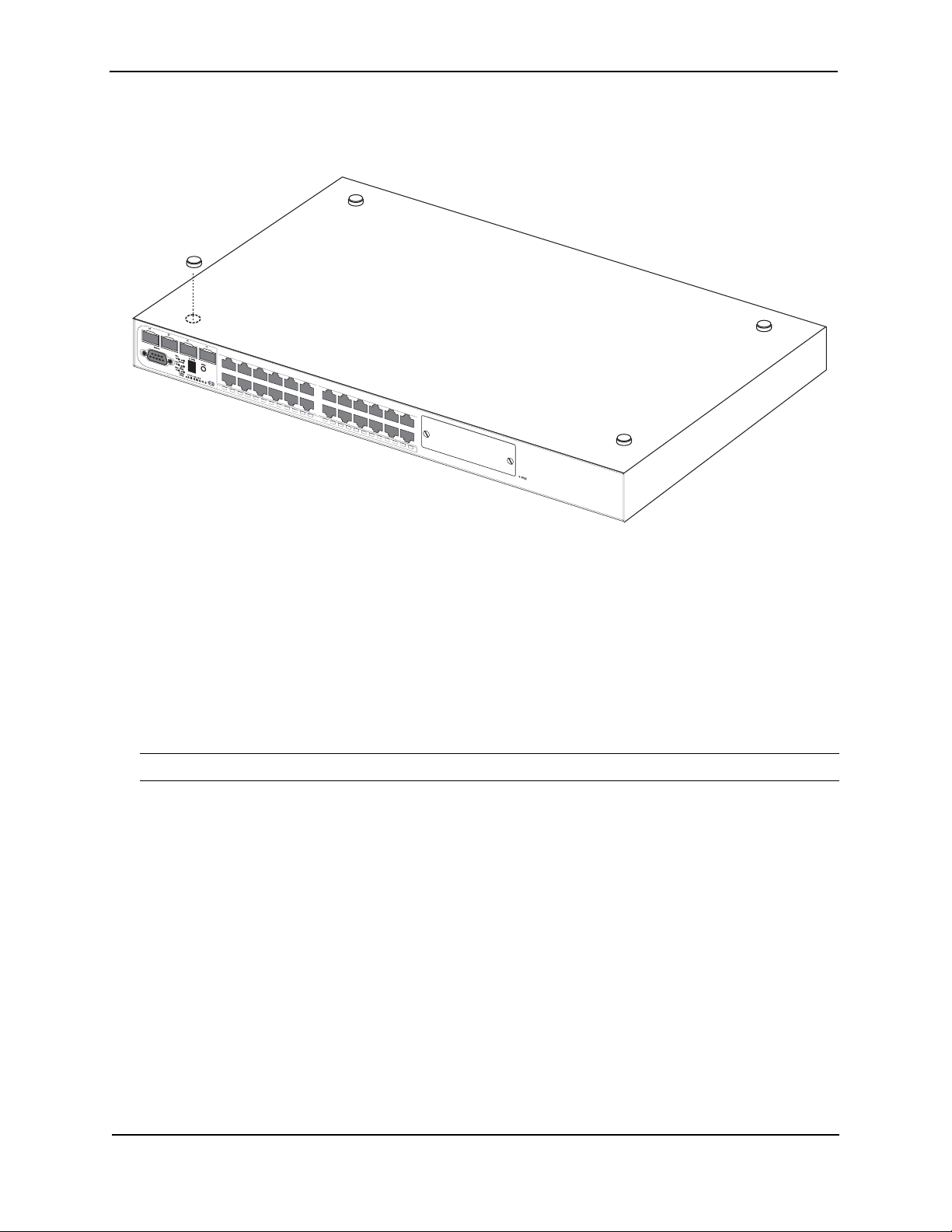
Foundry FastIron LS Layer 2 Compact Switch Hardware Installation Guide
Desktop Installation
Figure 3.1 Attaching the adhesive feet
FastlronLS 624
624
FLS
1. Attach the four adhesive feet to the bottom of the first switch.
2. Set the device on a flat desktop, table, or shelf near an AC power source. Make sure that adequate ventilation
is provided for the system – a 3-inch clearance is recommended on each side.
3. If installing a single switch only, go to “Powering On the System” on page 3-16.
4. If installing multiple switches, attach the adhesive feet to each one. Place each device squarely on top of the
one below, in any order.
5. If also installing an RPS, place it close to the device.
Rack Mount Installation
NOTE: You need a #2 Phillips-head screwdriver for installation.
Before mounting the switch in a rack, pay particular attention to the following factors:
• Temperature: Since the temperature within a rack assembly may be higher than the ambient room
temperature, check that the rack-environment temperature is within the specified operating temperature
range. (See “Operating Environment” on page 2-2.)
• Mechanical loading: Do not place any equipment on top of a rack-mounted unit.
• Circuit overloading: Be sure that the supply circuit to the rack assembly is not overloaded.
• Grounding: Rack-mounted equipment should be properly grounded. Particular attention should be given to
supply connections other than direct connections to the mains.
To mount devices in rack:
1. Remove the rack mount kit from the shipping carton. The kit contains two L-shaped mounting brackets and
mounting screws.
2. Attach the mounting brackets to the sides of the device as illustrated in Figure 3.2.
3 - 6 © 2007 Foundry Networks, Inc. September 2007
Page 23
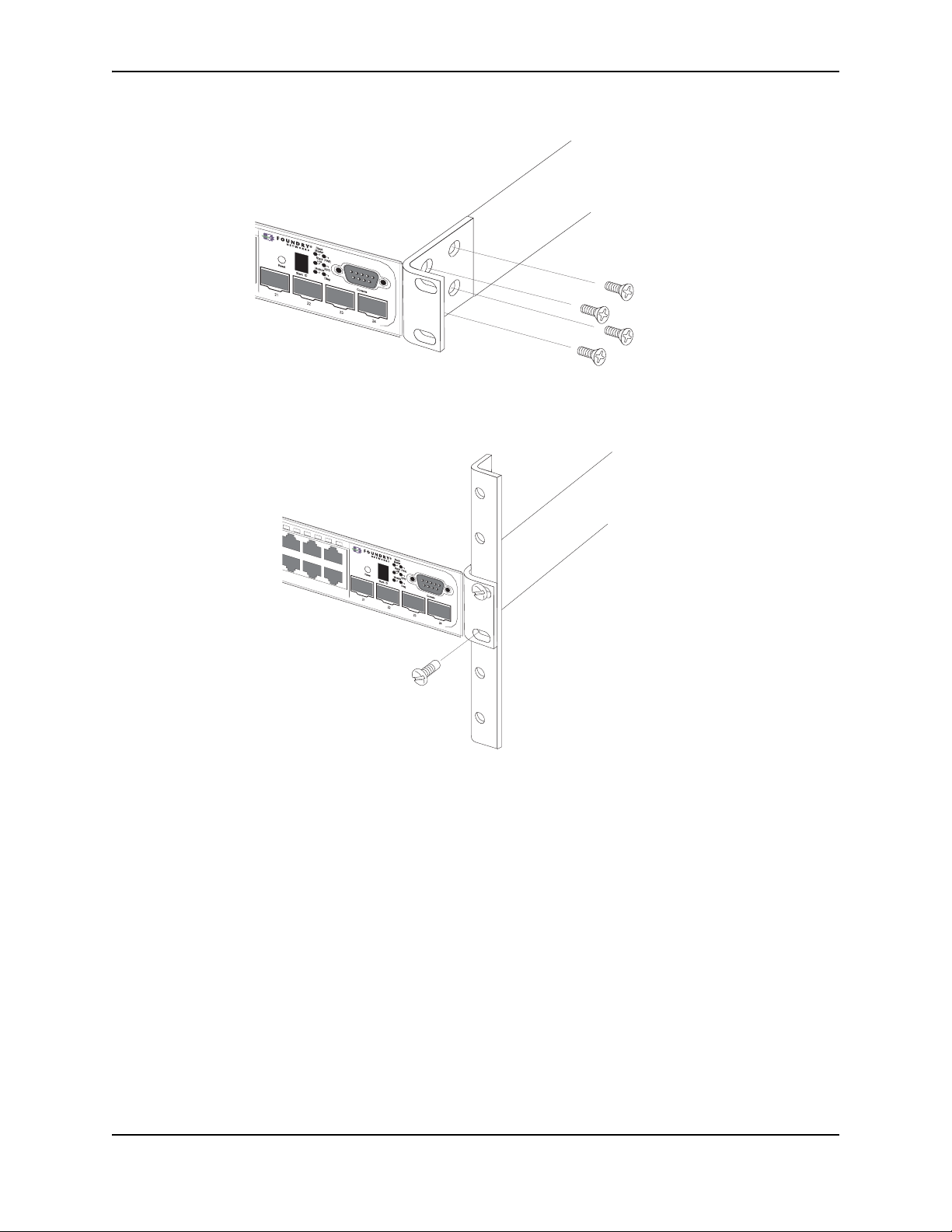
Figure 3.2 Attaching the brackets
Installing a FastIron LS Switch
FLS 624
Fastlron LS 624
3. Attach the device in the rack as illustrated in Figure 3.3.
Figure 3.3 Installing the device in a rack
FLS 624
FastlronLS 624
4. If installing a single switch only, proceed to “Powering On the System” on page 3-16.
5. If installing multiple switches, mount them in the rack, one below the other, in any order.
6. If also installing an RPS, mount it in the rack below the other devices.
Wall Mount Installation
1. To mount the device on a wall, you must order and install the Wall Mount Bracket kit (part number 70076-
000). Follow the instructions included in the kit to mount the device on a wall.
2. Proceed to “Powering On the System” on page 3-16.
September 2007 © 2007 Foundry Networks, Inc. 3 - 7
Page 24

Foundry FastIron LS Layer 2 Compact Switch Hardware Installation Guide
Installing a Redundant Power Supply
About the RPS2-EIF Redundant Power Supply
Overview
Foundry Network’s External Redundant Power Supply (RPS2-EIF) can supply a maximum of 150 Watts of output
power per port, a total of 600 Watts of backup power to four FasrIron devices in the event of an AC loss or failure
of an internal power supply.
The system operates as a backup to a switch's internal power supply. If an internal power supply fails, the RPS will
support the full load of the switch without affecting network operation.
The following devices are supported by the FastIron RPS2-EIF: Foundry FastIron LS624 and FastIron LS648.
Features and Benefits
• Supports four FastIron devices with 12V DC output
• Status LEDs located on the front panel
• AC line cord can draw power from a different supply circuit
• DC line cord provides backup power to the attached device
• Thermal overload protection prevents the RPS from overheating if a thermal overload occurs.
• Over-voltage protection shuts down an output channel if the voltage exceeds a preset threshold.
• Over-current protection shuts down the RPS if the output load exceeds a preset threshold.
• Short-circuit protection prevents the RPS from being damaged from a short circuit on any output channel.
• The power supply will operate under a no-load condition.
Front and Rear Panels
Four power indicators and one fan indicator are located on the RPS’s front panel. The AC supply and DC backup
receptacles are located on the RPS’s rear panel.
Figure 3.4 Front and rear panels
Port and System Status Indicators
Link
BPS3BPS 4
Redundant Power Sockets 4~3
Fans
Activity
BPS1BPS2
Redundant Power Sockets 2~1
12
3
FanThermal Power
4
100-240V,50-60Hz 14A
Power Socket
FastIron RPS2-EIF
Package Contents
• Redundant Power Supply Unit (RPS2-EIF)
• One AC Supply Power Cord — US, Continental Europe or UK
• Four DC Backup Power Cords with IEC connectors on both ends (length 152 cm each)
• Rack Mounting Kit containing brackets and screws
• Adhesive feet
3 - 8 © 2007 Foundry Networks, Inc. September 2007
Page 25

• User Agreement envelope
• Registration card
LEDs
The following diagram and tables describe the functions of the RPS2-EIF LEDs
Port Indicators System Indicators
Installing a FastIron LS Switch
FastIron RPS2-EIF
Port Status LEDs - RPS2-EIF
LED (1~4) Condition Status
Link Off The port does not have a valid connection to a switch.
On Yellow The port has a valid connection to a switch.
Flashing Yellow There has been a RPS internal power failure.
Activity Off The port is not providing power to the connected switch.
Flashing Green The port has been shut down due to one of the following
conditions:
• The unit has detected an over-current condition.
• One or more of the unit’s fans have failed.
On Green The port is providing power to a connected switch.
System Status LEDs - RPS2-EIF
LED Condition Status
Power On Green AC power is being supplied to the RPS.
Off No AC power is being supplied to the RPS.
September 2007 © 2007 Foundry Networks, Inc. 3 - 9
Page 26

Foundry FastIron LS Layer 2 Compact Switch Hardware Installation Guide
Installing a FastIron LS Redundant Power Supply
Installation
An RPS may be placed on a desktop or mounted in a rack.
WARNING: DO NOT place an RPS unit on the floor as the case is not waterproof. It is recommended that either
of the RPS units be installed in a network equipment rack.
Selecting a Site
RPS2-EIF units can be mounted in a standard 19-inch equipment rack or on a flat surface. Be sure to follow the
guidelines below when choosing a location.
• The site should:
• Be at the center of all the devices you want to link and near a power outlet.
• Maintain temperatures within 0 to 50 °C (32 to 121 °F) and humidity levels within 5% to 95%, non-
condensing
• Provide adequate space (approximately two inches) on all sides for proper air flow
• Be accessible for installing, cabling and maintaining the devices
• Allow the status LEDs to be clearly visible
• Allow for twisted-pair cable to be always routed away from power lines, fluorescent lighting fixtures and other
sources of electrical interference, such as radios and transmitters.
• Provide a separate grounded power outlet that provides 100 to 240 VAC, 50-60 Hz, is within 2.44 m (8 feet) of
each device and is powered from an independent circuit breaker. As with any equipment, a filter or surge
suppressor is recommended.
Equipment Checklist
After unpacking the FastIron RPS2-EIF, check the contents to be sure you have received all the components. (See
“Package Contents” on page 3-8.) Then, before beginning the installation, be sure you have all other necessary
installation equipment.
Optional Rack-Mounting Equipment
If you plan to rack-mount the RPS, be sure to have the following equipment available:
• Four mounting screws for each device you plan to install in a rack—these are not included
• A screwdriver (Phillips or flathead, depending on the type of screws used)
Mounting
FastIron RPS units can be mounted in a standard 19-inch equipment rack or on a desktop or shelf. Mounting
instructions for each type of site follow.
Rack Mounting
Before mounting the unit in a rack, pay particular attention to the following factors:
• Temperature: Since the temperature within a rack assembly may be higher than the ambient room
temperature, check that the rack-environment temperature is within the specified operating temperature
range.
• Mechanical loading: Do not place any equipment on top of a rack-mounted unit.
• Circuit overloading: Be sure that the supply circuit to the rack assembly is not overloaded.
• Grounding: Rack-mounted equipment should be properly grounded. Particular attention should be given to
supply connections other than direct connections to the mains.
3 - 10 © 2007 Foundry Networks, Inc. September 2007
Page 27

Installing a FastIron LS Switch
To rack-mount devices:
1. Attach the brackets to the device using the screws provided in the Bracket Mounting Kit.
Figure 3.5 Attaching the brackets
Link
Activity
12
3
4
FanThermal Power
2. Mount the device in the rack, using four rack-mounting screws (not provided).
Figure 3.6 Installing the RPS in a Rack
Link
Activity
12
3
4
FanThermal Power
3. If installing multiple RPS units, mount them in the rack, one below the other, in any order.
Desktop or Shelf Mounting
1. Attach the four adhesive feet to the bottom of the first RPS unit.
September 2007 © 2007 Foundry Networks, Inc. 3 - 11
Page 28

Foundry FastIron LS Layer 2 Compact Switch Hardware Installation Guide
Figure 3.7 Attaching the adhesive feet
2. Set the device on a flat surface near an AC power source, making sure there are at least two inches of space
on all sides for proper air flow.
Connecting Switches to the RPS
The following devices are supported by the FastIron RPS2-EIF: Foundry FastIron LS624 and
FastIron LS648.
CAUTION: DO NOT connect the RPS to an AC power source until DC power cords have been connected to the
supported switches.
To connect switches to the RPS:
1. Connect one end of the AC cord to the AC receptacle on the supported switches, and the other end to a
grounded power outlet.
Figure 3.8 Power receptacle
2. Connect one end of a DC cord to the redundant power receptacle on the supported switch and the other end
to an available receptacle on the RPS.
3. Repeat steps 1 and 2 for connecting up to four supported switches to the RPS.
4. Connect one end of the AC cord to the AC receptacle on the RPS, and the other end to a grounded power
outlet.
3 - 12 © 2007 Foundry Networks, Inc. September 2007
Page 29

Installing a FastIron LS Switch
5. Check the LEDs on the RPS to ensure proper operation. On the RPS2-EIF, the Power LED should light up. If
the LEDs indicate otherwise, see "“Troubleshooting” on page 1-1 for more information.
FLS units
RPS input port
RPS Unit
RPS output port
AC Power
Supply No.1
AC Power
Supply No.2
NOTE: For International use, you may need to change the AC line cord. You must use a line cord set that has
been approved for the receptacle type in your country.
September 2007 © 2007 Foundry Networks, Inc. 3 - 13
Page 30
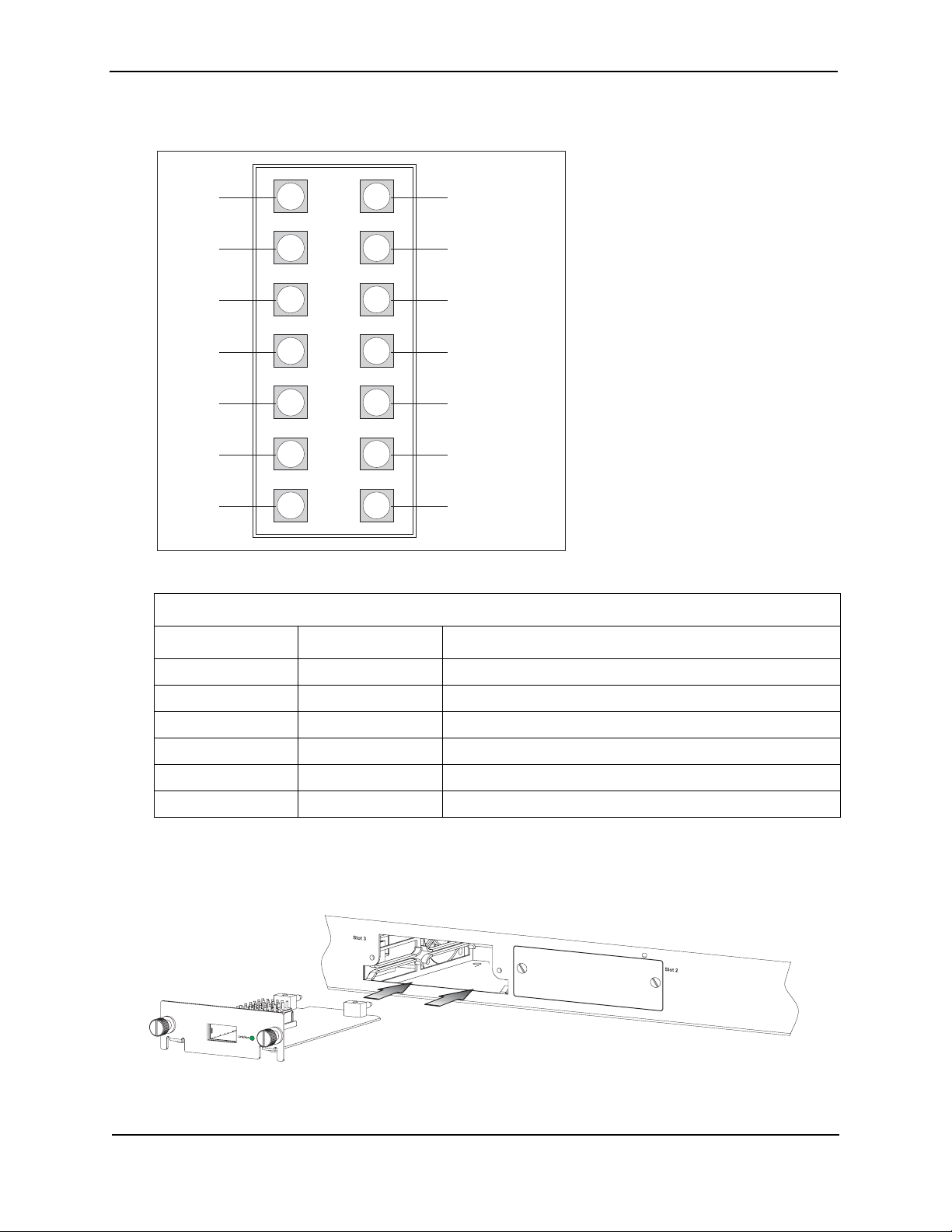
Foundry FastIron LS Layer 2 Compact Switch Hardware Installation Guide
Ports Pin-Out (RPS2-EIF)
GND GND
N.C. N.C.
12 V
12 V
12 V
12 V
GND
Port Pin-Outs - RPS2-EIF
18
29
310
411
512
613
714
RPS Present
Status 1
Status 2
Power Good
GND
Pin Name Description
1, 7, 8, 14 GND Ground connection
2, 9 N.C. No current
3, 4, 5, 6 12 V 12 volts current
10 RPS Present Indicates that an RPS unit is attached and functioning
11, 12 Status 1, Status 2 Status indicator
13 Power Good Indicates that power is being supplied to the RPS
Installing an Optional Module into the Switch
Figure 3.9 Installing an optional module
3 - 14 © 2007 Foundry Networks, Inc. September 2007
Page 31

Installing a FastIron LS Switch
NOTE: Slide-in modules are not hot-swappable. You must power off the switch before installing or removing a
module.
To install an optional module into the switch, do the following:
1. Remove the blank metal plate (or a previously installed module) from the appropriate slot by removing the two
screws with a flat-head screwdriver.
2. Before opening the package that contains the module, touch the bag to the switch casing to discharge any
potential static electricity. Foundry recommends using an ESD wrist strap during installation.
3. Remove the module from the anti-static shielded bag.
4. Holding the module level, guide it into the carrier rails on each side and gently push it all the way into the slot,
ensuring that it firmly engages with the connector.
5. When you are sure the module has properly engaged the connector, tighten the retainer screws to secure the
module in the slot.
6. When the device is powered on, the module LED on the switch’s front panel should turn green to confirm that
the module is correctly installed and ready to use.
CAUTION: If you do not install a module in a slot, you must keep the slot panel in place. If you run the device
with an uncovered slot, the system will overheat.
Installing an SFP Transceiver
Figure 3.10 Inserting an SFP transceiver into a slot
FLS 624
See Table 0.12 on page 2-7 for a list of compatible transceivers. To install an SFP transceiver, do the following:
1. Consider network and cabling requirements to select an appropriate SFP transceiver type.
2. Insert the transceiver with the optical connector facing outward and the slot connector facing down. SFP
transceivers are keyed so they can only be installed in one orientation.
3. Slide the SFP transceiver into the slot until it clicks into place.
NOTE: SFP transceivers are hot-swappable. The switch does not need to be powered off before installing or
removing a transceiver. However, always first disconnect the network cable before removing a transceiver.
Fastlron LS 624
NOTE: SFP transceivers are not provided in the switch package.
September 2007 © 2007 Foundry Networks, Inc. 3 - 15
Page 32

Foundry FastIron LS Layer 2 Compact Switch Hardware Installation Guide
Powering On the System
After you complete the physical installation of the system, you can power on the system.
1. Remove the power cord from the shipping package.
2. Attach the AC power cable to the AC connector on the rear panel.
3. Insert the power cable plug into a 115V/120V outlet.
NOTE: To turn the system off, simply unplug the power cord or cords.
NOTE: The socket should be installed near the equipment and should be easily accessible.
NOTE: If the outlet is not rated 115/120V, stop and get the appropriate cable for the outlet.
Verifying Proper Operation
After you have installed a redundant power supply, verify that the device is working properly by plugging it into a
power source and verifying that it passes the self test.
1. Connect the power cord supplied with the device to the power connector on the power supply on the rear of
the device.
2. Insert the other end into a properly grounded electrical outlet.
NOTE: The devices do not have power switches. They power on when you connect a power cord to the
device and to a power source.
If your installation requires a different power cord than that supplied with the device, make sure you obtain a
power cord displaying the mark of the safety agency that defines the regulations for power cords in your
country. The mark is your assurance that the power cord can be used safely with the device.
3. Verify that the LED for the power supply is green.
4. Verify proper operation by observing the LEDs:
All of the port LEDs should flash momentarily, usually in sequence, while the device performs diagnostics.
After the diagnostics are complete, the LEDs will be dark except for those that are attached by cables to other
devices. If the links on these cables are good and the device has power, the link LEDs will light.
For more details on specific LED conditions after system start-up, see the section, “LEDs” on page 3-9 and
“Hardware Specifications” on page 2-1.
Attaching a PC or Terminal
To assign an IP address, you must have access to the Command Line Interface (CLI). The CLI is a text-based
interface that can be accessed through a direct serial connection to the device and through Telnet connections.
The CLI is described in detail in the Foundry FastIron X Series Configuration Guide.
You need to assign an IP address using the CLI. You can access the CLI by attaching a serial cable to the
Console port. After you assign an IP address, you can access the system through Telnet, the Web management
interface, or IronView Network Manager.
To attach a management station using the serial port:
1. Connect a PC or terminal to the serial port of the system using a straight-through cable. The serial port has a
male DB-9 connector.
3 - 16 © 2007 Foundry Networks, Inc. September 2007
Page 33

Installing a FastIron LS Switch
NOTE: You need to run a terminal emulation program on the PC.
2. Open the terminal emulation program and set the session parameters as follows:
• Baud: 9600 bps
• Data bits: 8
• Parity: None
• Stop bits: 1
• Flow control: None
The EIA/TIA 232 serial communication port serves as a connection point for management by a PC or SNMP
workstation. Foundry switches come with a standard male DB-9 connector, shown in Figure 3.11.
Figure 3.11 Serial Port (DB-9 DTE) Pin-Out
1
5
9
6
Most PC serial ports also require a cable with a female DB-9 connector.
Terminal connections will vary, requiring either a DB-9 or DB-25 connector, male or female.
Serial cable options between a Foundry switch or router and a PC or terminal are shown in Table 3.3.
Wiring Map for Serial Cable
Table 3.3: Serial Cable Wiring
Switch’s 9-Pin
Serial Port
2 RXD (receive
data)
3 TXD (transmit
data)
5 SGND (signal
ground)
No other pins are used.
NOTE: As indicated in Table 3.3, some of the wires should not be connected.
Null Modem PC’s 9-Pin
DTE Port
<---------------------------- 2 TXD
(transmit data)
----------------------------> 3 RXD
(receive data)
----------------------------- 5 SGND
(signal ground)
September 2007 © 2007 Foundry Networks, Inc. 3 - 17
Page 34

Foundry FastIron LS Layer 2 Compact Switch Hardware Installation Guide
3 - 18 © 2007 Foundry Networks, Inc. September 2007
Page 35

Chapter 4
Connecting Network Devices and
Checking Connectivity
This chapter provides the details for connecting network devices.
WARNING: The procedures in this manual are for qualified service personnel.
Table 4.1 lists the tasks you must perform to connect your Foundry device, and shows where to get
troubleshooting information for any problems that can arise.
Table 4.1: Network Connectivity Tasks
Step Task Page
1 Assigning Permanent Passwords 4-4
2 Configuring IP Addresses 4-3
3 Connect your device to another networking device. 4-4
4 Troubleshoot any problems that can arise. 4-7
Assigning Permanent Passwords
By default, the CLI is not protected by passwords. To secure CLI access, Foundry strongly recommends assigning
passwords. See the Foundry Security Guide.
NOTE: You cannot assign a password using the Web management interface. You can assign passwords using
IronView Network Manager if an enable password for a Super User has been configured on the device.
The CLI contains the following access levels:
• User EXEC – The level you enter when you first start a CLI session. At this level, you can view some system
information but you cannot configure system or port parameters.
• Privileged EXEC – This level is also called the Enable level and can be secured by a password. You can
perform tasks such as manage files on the flash module, save the system configuration to flash, and clear
caches at this level.
• CONFIG – The configuration level. This level lets you configure the system’s IP address and configure
switching and routing features. To access the CONFIG mode, you must already be logged into the Privileged
level of the EXEC mode.
September 2007 © 2007 Foundry Networks, Inc. 4 - 1
Page 36

Foundry FastIron LS Layer 2 Compact Switch Hardware Installation Guide
You can set the following levels of Enable passwords:
• Super User – Allows complete read-and-write access to the system. This is generally for system
administrators and is the only password level that allows you to configure passwords.
NOTE: You must set a super user password before you can set other types of passwords.
• Port Configuration – Allows read-and-write access for specific ports but not for global (system-wide)
parameters.
• Read Only – Allows access to the Privileged EXEC mode and CONFIG mode but only with read access.
To set passwords:
1. At the opening CLI prompt, enter the following command to change to the Privileged level of the EXEC mode:
FLS648 Switch> enable
2. Access the CONFIG level of the CLI by entering the following command:
FLS648 Switch# configure terminal
FLS648 Switch(config)#
3. Enter the following command to set the super-user password:
FLS648 Switch(config)# enable super-user-password <text>
NOTE: You must set the super-user password before you can set other types of passwords.
4. Enter the following commands to set the port configuration and read-only passwords:
FLS648 Switch(config)# enable port-config-password <text>
FLS648 Switch(config)# enable read-only-password <text>
NOTE: If you forget your super-user password, see “Recovering from a Lost Password” on page 4-2.
Syntax: enable super-user-password | read-only-password | port-config-password <text>
Passwords can be up to 32 characters long.
Recovering from a Lost Password
By default, the CLI does not require passwords. However, if someone has configured a password for the device
but the password has been lost, you can regain super-user access to the device using the following procedure.
NOTE: Recovery from a lost password requires direct access to the serial port and a system reset.
To recover from a lost password:
1. Start a CLI session over the serial interface to the Foundry device.
2. Reboot the device.
3. While the system is booting, before the initial system prompt appears, enter b to enter the boot monitor mode.
4. Enter no password at the prompt. (You cannot abbreviate this command.)
5. Enter boot system flash primary at the prompt. This command causes the device to bypass the system
password check.
After the console prompt reappears, assign a new password.
4 - 2 © 2007 Foundry Networks, Inc. September 2007
Page 37

Connecting Network Devices and Checking Connectivity
Configuring IP Addresses
You must configure at least one IP address using the serial connection to the CLI before you can manage the
system using the other management interfaces. In addition, Foundry routers require an IP subnet address for the
subnet in which you plan to place them in your network.
Foundry devices support both classical IP network masks (Class A, B, and C subnet masks, and so on) and
Classless Interdomain Routing (CIDR) network prefix masks.
• To enter a classical network mask, enter the mask in IP address format. For example, enter
“209.157.22.99 255.255.255.0” for an IP address with a Class-C subnet mask.
• To enter a prefix number for a network mask, enter a forward slash ( / ) and the number of bits in the mask
immediately after the IP address. For example, enter “209.157.22.99/24” for an IP address that has a network
mask with 24 significant (“mask”) bits.
By default, the CLI displays network masks in classical IP address format (example: 255.255.255.0). You can
change the display to the prefix format. See the Foundry FastIron X-Series Configuration Guide or the Foundry
Enterprise Configuration and Management Guide.
NOTE: If your network uses a BootStrap Protocol (BootP) server or a Dynamic Host Configuration Protocol
(DHCP) server, you can allow the Foundry device to obtain IP addresses for the hosts on the network.
Devices Running Layer 2 Software
To configure an IP Address on a device running Layer 2 software:
1. At the opening CLI prompt, enter enable.
FLS648 Switch> enable
2. Enter the following command at the Privileged EXEC level prompt (for example, FLS648 Switch#), then press
Enter. This command erases the factory test configuration if still present:
FLS648 Switch# erase startup-config
CAUTION: Use the erase startup-config command only for new systems. If you enter this command on a
system you have already configured, the command erases the configuration. If you accidentally do erase the
configuration on a configured system, enter the write memory command to save the running configuration to
the startup-config file.
3. Access the configuration level of the CLI by entering the following command:
FLS648 Switch# configure terminal Privileged EXEC Level
FLS648 Switch(config)# Global CONFIG Level
4. Configure the IP address and mask for the switch.
FLS648 Switch(config)# ip address 192.22.3.44 255.255.255.0
5. Set a default gateway address for the switch.
FLS648 Switch(config)# ip default-gateway 192.22.3.1
NOTE: You do not need to assign a default gateway address for single subnet networks.
Syntax: enable [<password>]
Syntax: configure terminal
Syntax: [no] ip address <ip-addr> <ip-mask>
or
September 2007 © 2007 Foundry Networks, Inc. 4 - 3
Page 38

Foundry FastIron LS Layer 2 Compact Switch Hardware Installation Guide
Syntax: [no] ip address <ip-addr>/<mask-bits>
Syntax: ip default-gateway <ip-addr>
Connecting Network Devices
Foundry devices support connections to other vendors’ routers, switches, and hubs, as well other Foundry
devices.
Connectors
See “Cable length summary table” on page 2-7
For port pinouts, see the section “Pinouts and Signaling” on page 2-6.
Cable Specifications
See “Cable Specifications” on page 2-7 for cable lengths and types.
Connecting to Ethernet or Fast Ethernet Hubs
For copper connections to Ethernet hubs, a 10/100BaseTX or 1000BaseT switch, or another Foundry device, a
crossover cable is required (Figure 4.1 and Figure 4.2). If the hub is equipped with an uplink port, it will require a
straight-through cable instead of a crossover cable.
NOTE: The 802.3ab standard (automatic MDI/MDIX detection) calls for automatic negotiation of the connection
between two 1000Base-T ports. Therefore, a crossover cable may not be required; a straight-through cable may
work as well. For more information about this feature, see the Foundry FastIron X-Series Configuration Guide or
the Foundry Switch and Router Installation and Basic Configuration Guide.
Figure 4.1 UTP crossover cable
EIA/TIA 568B RJ-45 Wiring Standard
10/100BASE-TX Crossover Cable
White/Orange Stripe
Orange
End A
1
2
3
4
5
6
7
8
White/Green Stripe
Blue
White/Blue Stripe
Green
White/Brown Stripe
Brown
1
2
3
4
5
6
7
8
End B
4 - 4 © 2007 Foundry Networks, Inc. September 2007
Page 39

Connecting Network Devices and Checking Connectivity
Figure 4.2 Straight-through Cable
EIA/TIA 568B RJ-45 Wiring Standard
10/100BASE-TX Straight-through Cable
White/Orange Stripe
Orange
End A
1
2
3
4
5
6
7
8
White/Green Stripe
Blue
White/Blue Stripe
Green
White/Brown Stripe
Brown
1
2
3
4
5
6
7
8
End B
Connecting to Workstations, Servers, or Routers
Straight-through UTP cabling is required for direct UTP attachment to workstations, servers, or routers using
network interface cards (NICs).
Fiber cabling is required for direct attachment to Gigabit NICs or switches and routers via fiber ports. See
“Connecting a Network Device to a Fiber Port” on page 4-5.
Automatic MDI/MDIX Detection
All 10/100 and Gigabit Ethernet Copper ports on the Foundry FastIron devices support automatic Media
Dependent Interface (MDI) and Media Dependent Interface Crossover (MDIX) detection. This feature is enabled
on all 10/100 and Gigabit copper ports by default. For each port, you can disable auto MDI/MDIX, designate the
port as an MDI port, or designate the port as an MDIX port.
For more information about this feature and how configure it, see the Foundry FastIron X-Series Configuration
Guide.
Connecting a Network Device to a Fiber Port
For direct attachment from the Foundry device to a Gigabit NIC, switch, or router, fiber cabling with an LC
connector is required.
To connect the Foundry device to another network device using a fiber port, you must do the following:
• Install a fiber optic module (SFP transceiver or mini-GBIC for Gigabit Ethernet ports, or XFP-MSA transceiver
for 10-Gigabit Ethernet ports)
• Cable the fiber optic module
The following sections provide information about performing these tasks.
Installing a Fiber Optic Module
You must install a fiber optic module (SFP or XFP transceiver) in each Gigabit Ethernet and 10-Gigabit Ethernet
fiber port you want to use.
You can install a new fiber optic module in a port while the FastIron LS is powered on and running.
Before installing one of these modules into the port, have the following on hand:
• An ESD wrist strap with a plug for connection to a metal surface.
WARNING: For safety reasons, the ESD wrist strap should contain a series 1 meg ohm resistor.
To install a fiber optic module, do the following:
1. Put on the ESD wrist strap and ground yourself by attaching the clip end to a metal surface (such as an
equipment rack) to act as ground.
September 2007 © 2007 Foundry Networks, Inc. 4 - 5
Page 40

Foundry FastIron LS Layer 2 Compact Switch Hardware Installation Guide
2. Remove the new module from its protective packaging.
3. Gently insert the fiber optic module into the port until the module clicks into place. The module is keyed to
prevent incorrect insertion.
Cabling a Fiber Optic Module
To cable a fiber optic module, do the following:
1. Remove the protective covering from the fiber-optic port connectors and store the covering for future use.
2. Before cabling a fiber optic module, Foundry strongly recommends cleaning the cable connectors and the
port connectors. For more information, see “Cleaning the Fiber-Optic Connectors” on page 4-6.
3. Gently insert the cable connector(s) (a tab on each connector should face upward) into the port connector(s)
until the tabs lock into place.
4. Observe the link and active LEDs to determine if the network connections are functioning properly. For more
information about the LED indicators, see Table 4.2 on page 4-7.
Cleaning the Fiber-Optic Connectors
To avoid problems with the connection between the fiber optic module (SFP (mini-GBIC) or XFP) and the fiber
cable connectors, Foundry strongly recommends cleaning both connectors each time you disconnect and
reconnect them. In particular, dust can accumulate in the connectors and cause problems such as reducing the
optic launch power.
To clean the fiber cable connectors, Foundry recommends using the fiber-optic reel-type cleaner that shipped with
your FastIron LS. You can also purchase this type of cleaner from the following Website:
http://www.fisfiber.com/Home_Page.asp
When not using an SFP or XFP connector, make sure to keep the protective covering on.
Testing Connectivity
You can observe the LEDs related to network connection.
Observing LEDs
After you install the network cables, you can observe certain LEDs to determine if the network connections are
functioning properly. Table 4.2 outlines the LEDs related to the network connections, the desired state of each
LED, possible abnormal states of each LED, and what to do if an LED indicates an abnormal state.
4 - 6 © 2007 Foundry Networks, Inc. September 2007
Page 41

Connecting Network Devices and Checking Connectivity
Table 4.2: Network Connection-Related LED States
LED Desired
State
Link (Lnk) On
(Green)
Meaning Abnormal
State
A link is established
with the remote port.
Off A link is not established with the remote port.
Meaning/Action
You can do the following:
• Verify that the connection to the other
network device has been properly made.
Also, make certain that the other network
device is powered on and operating
correctly.
• Verify that the transmit port on the
Foundry device is connected to the
receive port on the other network device,
and that the receive port on the Foundry
device is connected to the transmit port
on the other network device. If you are not
certain, remove the two cable connectors
from the port connector and reinsert them
in the port connector, reversing their
order.
• Dust may have accumulated in the cable
connector or port connector. For
information about cleaning the
connectors, see “Cleaning the Fiber-Optic
Connectors” on page 4-6.
• If the other actions don’t resolve the
problem, try using a different port or a
different cable.
Active (Act) On or
blinking
(Yellow)
If a problem persists after taking these actions, contact Foundry’s technical support.
The port is
transmitting and
receiving user
packets.
Off for an
extended
period.
The port is not transmitting or receiving user
packets. You can do the following:
• Check the Link LED to make sure the link
is still established with the remote port. If
not, take the actions described in the
Meaning/Action column for the Link LED.
• Verify that the port has not been disabled
through a configuration change. You can
use the CLI. If you have configured an IP
address on the device, you also can use
the Web management interface or
IronView Network Manager.
Troubleshooting Network Connections
• For the indicated port, verify that both ends of the cabling (at the Foundry device and the connected device)
are snug.
• Verify that the Foundry device and the connected device are both powered on and operating correctly.
• Verify that you have used the correct cable type for the connection:
September 2007 © 2007 Foundry Networks, Inc. 4 - 7
Page 42

Foundry FastIron LS Layer 2 Compact Switch Hardware Installation Guide
• For twisted-pair connections to an end node, use straight-through cabling.
• For fiber-optic connections, verify that the transmit port on the device is connected to the receive port on
the connected device, and that the receive port on the device is connected to the transmit port on the
connected device.
• Verify that the port has not been disabled through a configuration change. You can use the CLI. If you have
configured an IP address on the device, you also can use the Web management interface or IronView
Network Manager.
• If the other procedures don’t resolve the problem, try using a different port or a different cable.
4 - 8 © 2007 Foundry Networks, Inc. September 2007
Page 43

Maintaining the FastIron LS Hardware
This chapter provides instructions for maintaining the FastIron LS.
WARNING: The procedures in this manual are for qualified service personnel.
This chapter contains the following information:
Chapter 5
Table 5.1: Chapter Contents
Description See Page
Managing the FastIron LS temperature settings 5-1
Displaying management module CPU usage 5-4
Recommended hardware maintenance schedule 5-4
Installing or replacing a 10-GbE module 5-4
Replacing a fiber optic module (SFP (mini-GBIC) or XFP) 5-5
Cleaning the fiber-optic connectors 5-7
Managing FastIron LS Temperature Settings
This section describes how to display temperature settings on the FastIron LS and how to change the temperature
warning and shutdown levels.
Using the Temperature Sensor on the FastIron LS
The FastIron LS comes with a built-in temperature sensor. The temperature sensor causes the device to generate
a Syslog message and SNMP trap if the temperature exceeds a specified warning level or shutdown level. If the
device’s temperature exceeds the safe threshold (shutdown level), the device will reboot if it stays in the safe
threshold for five minutes.
The software reads the temperature sensor according to the device poll time, which is 60 seconds by default. If
the temperature equals or exceeds the shutdown temperature for five consecutive polls of the temperature by the
software, the software will reboot the device to prevent damage.
September 2007 © 2007 Foundry Networks, Inc. 5 - 1
Page 44
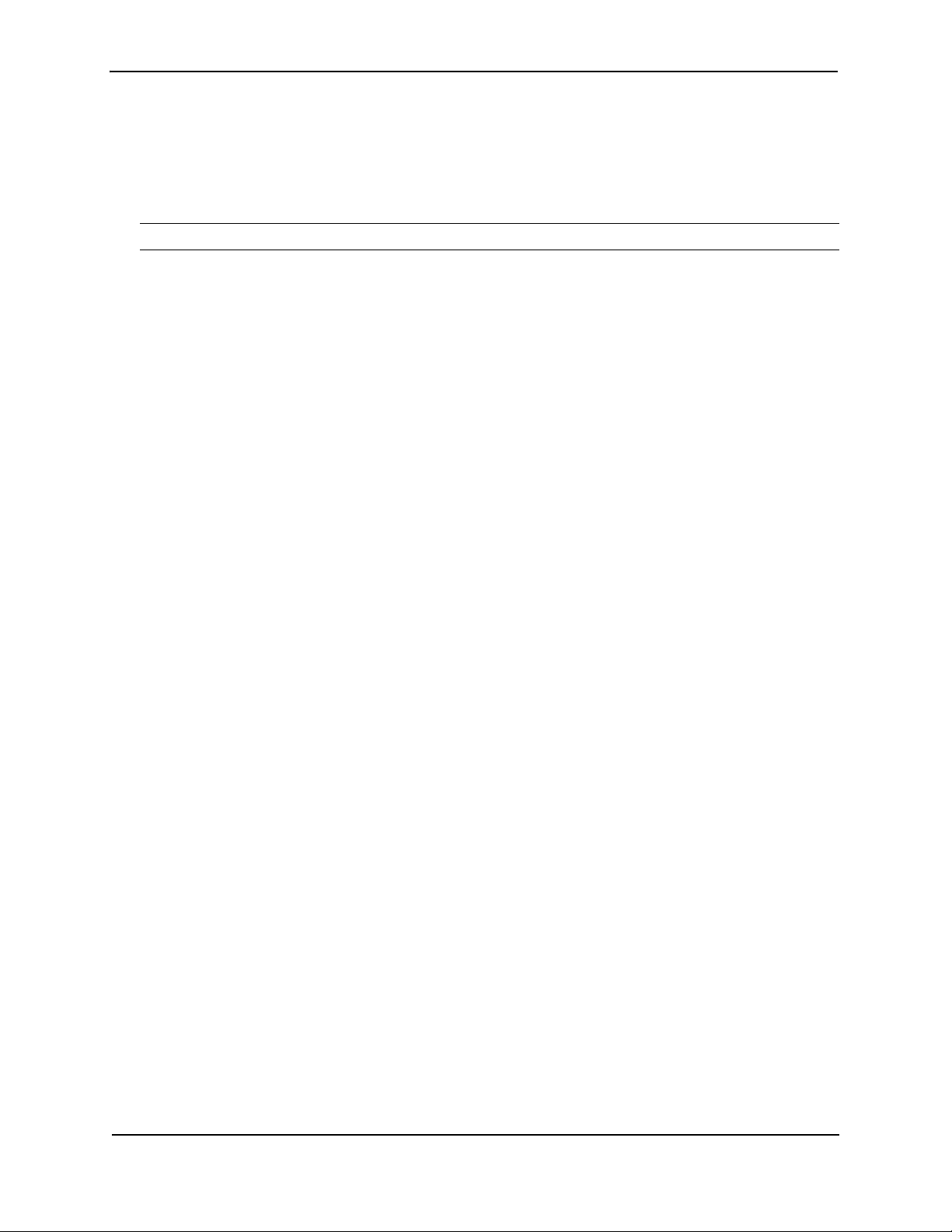
Foundry FastIron LS Layer 2 Compact Switch Hardware Installation Guide
You can use the CLI or Web management interface to do the following:
• Display the temperature of the device
• Change the warning and shutdown temperature levels
• Change the device poll time
NOTE: Fan speed temperature threshold cannot be changed in the first release of the FastIron LS.
Displaying the Temperature on the FastIron LS
By default, the software polls the temperature sensor every 60 seconds to get the current temperature. This poll
rate is controlled by the device poll time, which also controls how often the software polls other system
components.
To display the temperature of a device, enter the following command at any level of the CLI:
FLS648 Switch> show chassis
Power supply 1 not present
Power supply 2 (NA - AC - Regular) present, status ok
Fan 1 failed
Fan 2 failed
Fan 3 failed
Exhaust Side Temperature Readings:
Current temperature : 31.0 deg-C
Warning level.......: 45.0 deg-C
Shutdown level......: 55.0 deg-C
Intake Side Temperature Readings:
Current temperature : 27.5 deg-C
Boot Prom MAC: 000a.fae1.a189
Syntax: show device
Displaying Syslog Messages for Temperature on the FastIron LS
The software sends a Syslog message and an SNMP trap if the temperature crosses the warning or shutdown
thresholds. The following methods describe how to view the system log on the device. If you have configured the
device to use a Syslog server or SNMP trap receiver, see the documentation for the server or receiver.
5 - 2 © 2007 Foundry Networks, Inc. September 2007
Page 45

Maintaining the FastIron LS Hardware
To display the system log, enter the following command at any CLI level:
FLS648 Switch# show log
Syslog logging: enabled (0 messages dropped, 0 flushes, 0 overruns)
Buffer logging: level ACDMEINW, 8 messages logged
level code: A=alert C=critical D=debugging M=emergency E=error
I=informational N=notification W=warning
Static Log Buffer:
Dynamic Log Buffer (50 entries):
at 0 days 0 hours 2 minutes 0 seconds, level alert
Temperature 48.0 C degrees, warning level 45.0 C degrees, shutdown level 55.0 C
degrees
at 0 days 0 hours 1 minutes 0 seconds, level alert
Temperature 50.0 C degrees, warning level 45.0 C degrees, shutdown level 55.0 C
degrees
Changing the Temperature Warning and Shutdown Levels on the FastIron LS
The default warning temperatures and the default shutdown temperatures for the FastIron LS are as follows:
For the FLS624:
- Warning temperature is 62C (exhaust side)
- Shutdown temperature is 68C (exhaust side)
For the FLS648:
- Warning temperature is 58C (exhaust side)
- Shutdown temperature is 62C (exhaust side)
NOTE: These temperatures reflect the temperature of the board inside the device.
To change the temperature at which the device sends a warning, enter a command such as the following at the
Privileged EXEC level of the CLI:
FLS648 Switch# temperature warning 47
Syntax: temperature warning <value>
The <value> can be 0 – 125.
The default values for the FastIron LS are as follows:
For the FLS648:
- Warning temperature is 58C (exhaust side)
- Shutdown temperature is 62C (exhaust side)
For the FLS624:
- Warning temperature is 62C (exhaust side)
- Shutdown temperature is 68C (exhaust side)
NOTE: These temperatures reflect the temperature of the board inside the device. You cannot set the warning
temperature to a value higher than the shutdown temperature.
September 2007 © 2007 Foundry Networks, Inc. 5 - 3
Page 46

Foundry FastIron LS Layer 2 Compact Switch Hardware Installation Guide
To change the shutdown temperature, enter a command such as the following at Privileged EXEC level of the CLI:
FLS648 Switch# temperature shutdown 57
Syntax: temperature shutdown <value>
The <value> can be 0 – 125.
Changing the Temperature Polling Interval
The software reads the temperature sensor and polls other hardware sensors according to the value set for the
poll time, which is 60 seconds by default. You can change the poll time using the CLI.
To change the poll time, enter a command such as the following at the global CONFIG level of the CLI:
FLS648 Switch(config)# chassis poll-time 200
Syntax: chassis poll-time <value>
The <value> can be 0 – 65535.
Displaying Management Module CPU Usage
You can display the amount of the management module’s CPU in use. To do so, enter the following command at
any level of the CLI:
FLS648 Switch# show cpu
31 percent busy, from 3248 sec ago
1 sec avg: 31 percent busy
5 sec avg: 31 percent busy
60 sec avg: 31 percent busy
300 sec avg: 31 percent busy
Syntax: show cpu
Hardware Maintenance Schedule
The FastIron switch requires minimal maintenance for its hardware components. Foundry recommends cleaning
the fiber-optic connectors on a fiber-optic port and the connected fiber cable each time you disconnect the cable.
Otherwise, you can replace the following hardware components as needed:
• Copper and fiber optic modules (SFPs (mini-GBICs) and XFP transceivers)
• 10-Gigabit Ethernet module
Installing or Replacing a 10-Gigabit Ethernet Module
The 1-port and 10-Gigabit Ethernet modules are optional. You can order the FastIron LS with a 10-Gigabit module
installed at the factory, or you can later upgrade your device.
This section provides the steps for installing, removing, and replacing the 10-Gigabit Ethernet module. You will
need the following tools to perform these procedures:
• #2 Phillips-head screwdriver
• Electrostatic Discharge (ESD) kit.
5 - 4 © 2007 Foundry Networks, Inc. September 2007
Page 47

Maintaining the FastIron LS Hardware
Installing an Optional Module into the Switch
Figure 5.1 Installing the Device in a rack mount
NOTE: The slide-in modules are not hot-swappable, you must power off the switch before installing or removing
a module.
To install an optional module into the switch, do the following:
1. Remove the blank metal plate (or a previously installed module) from the appropriate slot by removing the two
screws with a flat-head screwdriver.
2. Before opening the package that contains the module, touch the bag to the switch casing to discharge any
potential static electricity. Also, it is recommended to use an ESD wrist strap during installation.
3. Remove the module from the anti-static shielded bag.
4. Holding the module level, guide it into the carrier rails on each side and gently push it all the way into the slot,
ensuring that it firmly engages with the connector.
5. If you are sure the module is properly mated with the connector, tighten the retainer screws to secure the
module in the slot.
6. When the device is powered on, the Module LED on the switch’s front panel should turn green to confirm that
the module is correctly installed and ready to use.
Removing a 10-Gigabit Ethernet Module
1. Remove the 10-Gigabit module:
• Use a #2 Phillips-head screwdriver to loosen and remove the two screws on the 10-Gigabit module.
• Gently lift the module up and out of the device.
2. Place the 10-Gigabit module in an anti-static bag for storage.
3. Do one of the following:
• Insert the new 10-Gigabit module as instructed in the section “Installing an Optional Module into the
Switch” on page 5-5.
• If you are removing the module without replacing it, install the blank face place in the rear panel.
Replacing a Fiber Optic Module
You can remove an SFP or XFP from a port and replace it with a new one while the FastIron LS is powered on and
running.
This section provides information about the following tasks:
• Removing a fiber optic module
• Installing a new fiber optic module
• Cabling a fiber optic module
September 2007 © 2007 Foundry Networks, Inc. 5 - 5
Page 48

Foundry FastIron LS Layer 2 Compact Switch Hardware Installation Guide
Removing a Fiber Optic Module
You can remove a fiber SFP (also called a mini-GBIC) or an XFP from a port while the FastIron LS is powered on
and running.
Before removing a fiber optic module, have the following on hand:
• An ESD wrist strap with a plug for connection to the ESD connector on the FastIron LS.
WARNING: For safety reasons, the ESD wrist strap should contain a series 1 meg ohm resistor.
• The protective covering that you removed from the fiber optic module when you initially installed the module.
To remove a fiber optic module from a Gigabit Ethernet or 10-Gigabit Ethernet port, do the following:
1. Put on the ESD wrist strap and ground yourself by attaching the clip end to a metal surface (such as an
equipment rack).
2. Disconnect the fiber cable connector from the port connector.
3. Insert the protective covering into the port connectors.
4. Pull the fiber optic module out of the port by pulling the bail latch forward, away from the front panel of the
module. This unlocks the module from the front panel.
Bail Latch
NOTE: The bail latch may be attached to either the top or the bottom of the mini-GBIC.
5. Grasping the bail latch, pull the fiber optic module out of the port.
6. Store the fiber optic module in a safe, static-free place or in an anti-static bag.
7. Install a new fiber optic module in the port. For information about performing this task, see “Installing a New
Fiber Optic Module”.
Installing a New Fiber Optic Module
You must install a fiber optic module (SFP or XFP transceiver) in each Gigabit Ethernet and 10-Gigabit Ethernet
fiber port you want to use.
You can install a new fiber optic module in a port while the FastIron LS is powered on and running.
Before installing one of these modules into the port, have the following on hand:
• An ESD wrist strap with a plug for connection to a metal surface.
WARNING: For safety reasons, the ESD wrist strap should contain a series 1 meg ohm resistor.
To install a fiber optic module, do the following:
5 - 6 © 2007 Foundry Networks, Inc. September 2007
Page 49

Maintaining the FastIron LS Hardware
1. Put on the ESD wrist strap and ground yourself by attaching the clip end to a metal surface (such as an
equipment rack) to act as ground.
2. Remove the new module from its protective packaging.
3. Gently insert the fiber optic module into the port until the module clicks into place. The module is keyed to
prevent incorrect insertion.
Cabling a Fiber Optic Module
To cable a fiber optic module, do the following:
1. Remove the protective covering from the fiber-optic port connectors and store the covering for future use.
2. Before cabling a fiber optic module, Foundry strongly recommends cleaning the cable connectors and the
port connectors. See “Cleaning the Fiber-Optic Connectors” on page 5-7.
3. Gently insert the cable connector(s) (a tab on each connector should face upward) into the port connector(s)
until the tabs lock into place.
4. Observe the link and active LEDs to determine if the network connections are functioning properly. For more
information about the LED indicators, see Table 4.2 on page 4-7.
Cleaning the Fiber-Optic Connectors
To avoid problems with the connection between the fiber optic module (SFP (mini-GBIC) or XFP) and the fiber
cable connectors, Foundry strongly recommends cleaning both connectors each time you disconnect and
reconnect them. In particular, dust can accumulate in the connectors and cause problems such as reducing the
optic launch power.
To clean the fiber cable connectors, Foundry recommends using the fiber-optic reel-type cleaner that shipped with
your FastIron LS. You can also purchase this type of cleaner from the following Website:
http://www.fisfiber.com/Home_Page.asp
When not using an SFP or XFP connector, make sure to keep the protective covering on.
Digital Optical Monitoring
You can configure your Foundry device to monitor XFPs in the system either globally or by specified port. If
monitoring is enabled, console messages, syslog messages, and SNMP traps are sent when XFP operating
conditions warrant and a port is enabled.
To configure all XFP ports for optical monitoring, use the following command:
FLS648 Switch(config)#optical-monitor
To configure a specific XFP port for optical monitoring, use the following command:
FLS648 Switch(config)#interface ethernet 1/1
FLS648 Switch(config-if-e10000-1/1)#optical-monitor
To configure a range of XFP ports for optical monitoring, use the following command:
FLS648 Switch(config)#interface ethernet 1/1 to 1/2
FLS648 Switch(config-mif-e10000-1/1-1/2)#optical-monitor
Syntax: [no] optical-monitor <alarm-interval>
The optional <alarm-interval> variable sets the interval in minutes between which alarms or messages are sent.
The default interval is 3 minutes.
You can view the XFP optical monitoring information using the show optic command as shown:
September 2007 © 2007 Foundry Networks, Inc. 5 - 7
Page 50

Foundry FastIron LS Layer 2 Compact Switch Hardware Installation Guide
FLS648 Switch#show optic 4
Port Temperature Tx Power Rx Power Tx Bias Current
+----+-----------+----------+------------+-------------------+
4/1 30.8242 C -001.8822 dBm -002.5908 dBm 41.790 mA
Normal Normal Normal Normal
4/2 31.7070 C -001.4116 dBm -006.4092 dBm 41.976 mA
Normal Normal Normal Normal
4/3 30.1835 C -000.5794 dBm 0.000 mA
Normal Low-Alarm Normal Low-Alarm
4/4 0.0000 C 0.000 mA
Normal Normal Normal Normal
For Temperature, Tx Power, Rx Power, and Tx Bias Current, values are displayed along with one of the following
status values: Low-Alarm, Low-Warn, Normal, High-Warn or High-Alarm. The thresholds that determine these
status values are set by the manufacturer of the XFPs. Table 5.2 describes each of these status values.
Table 5.2: Status Value Description
Status Value Description
Low-Alarm Monitored level has dropped below the "low-alarm" threshold set by the XFP manufacturer.
Low-Warn Monitored level has dropped below the "low-warn" threshold set by the XFP manufacturer.
Normal Monitored level is within the "normal" range" set by the XFP manufacturer.
High-Warn Monitored level has climbed above the "high-warn" threshold set by the XFP manufacturer.
High-Alarm Monitored level has climbed above the "high-alarm" threshold set by the XFP manufacturer.
NOTE: This function takes advantage of information stored and supplied by the XFP device. This information is
an optional feature of the Multi-Source Agreement standard defining the XFP interface. Not all component
suppliers have implemented this feature set. In such cases where the XFP device does not supply the information,
a “Not Available” message will be displayed for the specific port that the device is installed
Supported Media
The following media are currently available and supported by FastIron GD and LS devices:
•CWDM80
•CWDM100
•LHA
•LHB
• 1000 Base BXD
• 1000 Base BXU
• 100 Base BXD
• 100 Base BXU
• SX2
• 100FX
• 100FX-1R
5 - 8 © 2007 Foundry Networks, Inc. September 2007
Page 51

Maintaining the FastIron LS Hardware
• 100FX-LR
CLI Commands
The show media command displays module information including link length, vendor name, vendor part number,
vendor revision, and laser wavelength.
[no] optical-monitor <alarm interval>
Use this command to configure monitoring for all ports (system-wide), a range or ports, or a single port. The
<alarm-interval> variable sets the interval in minutes between the sending of alarms and messages. The default
interval is three minutes. When monitoring is enabled, console messages, syslog messages, and SNMP traps are
sent when warranted by optical operating conditions, and a port is enabled.
show optic port/slot_number
This command displays optical monitoring information as a result of the optical-monitor configuration command.
Information includes:
• temperature
•TX power
•RX power
• TX bias current
Status values are:
•low-alarm
•low-warn
• normal
•high-warn
high-alarm
September 2007 © 2007 Foundry Networks, Inc. 5 - 9
Page 52

Foundry FastIron LS Layer 2 Compact Switch Hardware Installation Guide
5 - 10 © 2007 Foundry Networks, Inc. September 2007
Page 53

Diagnosing Switch Indicators
Table 0.1: Troubleshooting Chart
Chapter 1
Troubleshooting
Symptom Action
Power LED is Off • Internal power supply is disconnected.
• Check connections between the switch, the power cord, and the wall
outlet.
• Contact Technical Support.
Power LED is Amber • Internal power supply has failed. Contact Technical Support.
Diag LED is Amber • The switch’s self test has detected a fault.
• Power cycle the switch to try and clear the condition. If the condition
persists, contact Technical Support.
Link LED is Off • Verify that the switch and attached device is powered on.
• Be sure the cable is plugged into both the switch and corresponding
device.
• Verify that the proper cable type is used and its length does not
exceed specified limits.
• Check the adapter on the attached device and cable connections for
possible defects. Replace the defective adapter or cable if
necessary.
(RPS2-EIF) Link LED is Off • The port does not have a valid connection to the switch.
• Check connections between the switch, the power cord, and the wall
outlet.
(RPS2-EIF) Link LED is Amber • Primary power supply is active. RPS is on standby.
(RPS2-EIF) Activity LED is Green • Primary power supply is off. RPS is now active
September 2007 © 2007 Foundry Networks, Inc. 1 - 1
Page 54

Foundry FastIron LS Layer 2 Compact Switch Hardware Installation Guide
Power and Cooling Problems
If the power indicator does not turn on when the power cord is plugged in, you may have a problem
with the power outlet, power cord, or internal power supply. However, if the unit powers off after
running for a while, check for loose power connections, power losses or surges at the power outlet,
and verify that the fans on the unit are unobstructed and running prior to shutdown. If you still cannot
isolate the problem, then the internal power supply may be defective. In this case, contact Technical
Support for assistance.
Installation
Verify that all system components have been properly installed. If one or more components appear
to be malfunctioning (such as the power cord or network cabling), test them in an alternate
environment where you are sure that all the other components are functioning properly.
In-Band Access
You can access the management agent in the switch from anywhere within the attached network
using Telnet, a Web browser, or other network management software. However, you must first
configure the switch with a valid IP address, subnet mask, and default gateway. If you have trouble
establishing a link to the management agent, check to see if you have a valid network connection.
Then verify that you entered the correct IP address. Also, be sure the port through which you are
connecting to the switch has not been disabled. If it has not been disabled, then check the network
cabling that runs between your remote location and the switch.
1 - 2 © 2007 Foundry Networks, Inc. September 2007
Page 55

Hardware Specifications
This chapter contains hardware specifications for the Foundry Networks FastIron LS.
This chapter contains the following information:
Table 0.2: Chapter Contents
Chapter 2
Description See Page
FastIron LS specifications
Physical dimensions and weight 2-2
Environmental considerations 2-2
Cooling system 2-3
Regulatory compliance 2-5
Warranty 2-6
Pinouts and Signaling 2-6
Cable lengths 2-7
AC power supply 2-9
Power cords 2-10
Redundant Power supply specifications
Overview 2-10
Key features 2-10
Physical dimensions and weight 2-10
Input connector 2-11
Regulatory compliance 2-11
Environmental considerations 2-12
Electrical specifications 2-13
September 2007 © 2007 Foundry Networks, Inc. 2 - 1
Page 56

Foundry FastIron LS Layer 2 Compact Switch Hardware Installation Guide
FastIron LS Specifications
The following sections present the hardware specifications for the FastIron LS.
Physical Dimensions
Table 0.3 lists the physical dimensions and weight for the FastIron family of switches.
Table 0.3: Physical Dimensions and Weight of the FLS624
Platform Height Width Depth Weight
FLS624 1.7 in
4.34 cm
Table 0.4: Physical Dimensions and Weight of the FLS648
Platform Height Width Depth Weight
FLS648 1.7 in
4.34 cm
Table 0.5: Weight of the FLS-1XGC and XFP Modules
17.32 in
44 cm
17.32 in
44 cm
Platform Weight
FLS-1XG 86.2g (3.04 oz)
XFP 108.6g (3.83 oz)
12.93 in
32.84 cm
12.93 in
32.84 cm
• 10 lbs (4.52 kg)
• 10.9 lbs (4.94 kg)
Environmental Considerations
For optimal performance, operate or store your Foundry device in compliance with the following environmental
conditions.
Operating Environment
Table 0.6 provides the operating environment specifications for the FastIron LS.
Table 0.6: Operating Environment
Operating Temperature Relative Humidity Operating Altitude
32° – 104° F (0° – 50° C) 5 to 95%, @ 121.9°F (50° C), non-
condensing
•Maximum BTUs:
• FLS624 and FLS648: 340 BTU/Hr (100 watts) per power supply
2 - 2 © 2007 Foundry Networks, Inc. September 2007
0 – 6,600 ft (0 – 2000 meters)
Page 57

Hardware Specifications
Storage Environment
Table 0.7 provides the storage environment specifications for the FastIron LS.
Table 0.7: Storage Environment
Storage Temperature Storage Humidity Storage Altitude
-40° to 158° F, - 40 ° to 70° C 95% maximum, non-condensing 10,000 feet (3,000 meter)
maximum
Mean Time Before Failure
Table 0.8 provides the intitial MTBF result for the FastIron LS (including the Power Supply Unit).
Table 0.8: Mean Time Before Failure Specifiations
Platform Temperature System Failure Rate System MTBF
FLS624 25° C (76.9° F) 6,154.453471 162,484
50° C (121.9° F) 15,164.358600 65,944
FLS648 25° C (76.9° F) 6,672.450037 149,870
50° C (121.9° F) 15,531.295633 64,386
Cooling
The cooling fans cool the CPU, main memory, and voltage regulators. The fans use either a push or pull
configuration to move the air from the left side of the device to the right side of the device.
• Total cooling capacity: 80 to 100 watts
• Total air flow: 200 LFM
• Operating noise: < 43 dB-A
NOTE: Operating noise is based on the ISO 7779 standard.
The following illustration shows the airflow for the device.
Air exhaust
Air inlet
September 2007 © 2007 Foundry Networks, Inc. 2 - 3
Page 58
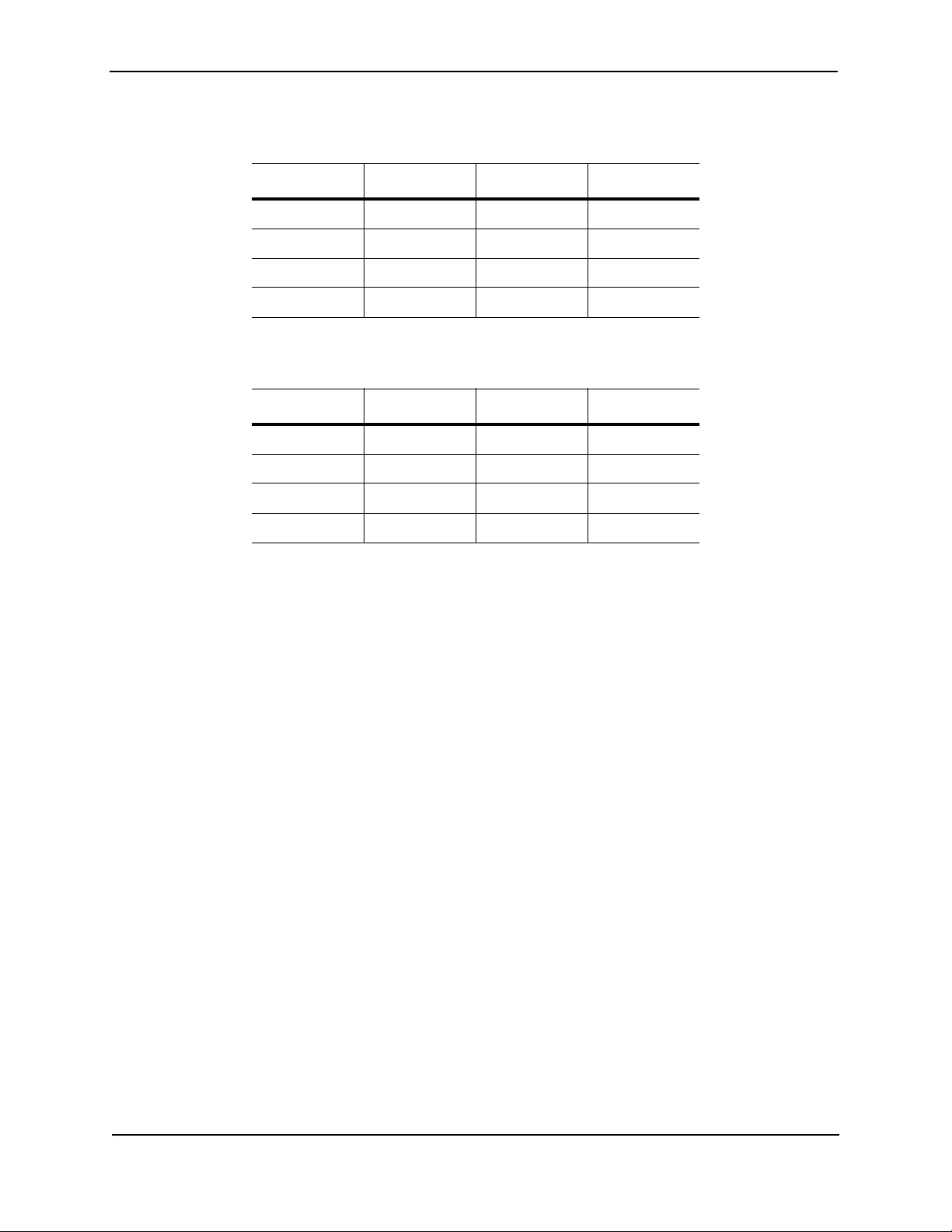
Foundry FastIron LS Layer 2 Compact Switch Hardware Installation Guide
Table 0.9: Fan Noise Levels for FastIron LS 24-Port Switch
Chassis side Fan Speed 1 Fan Speed 2 Fan Speed 3
Front 31.6 db 48.2 db 48.7 db
Right side 32.3 db 49.1 db 49.4 db
Left side 31.2 db 46.2 db 46.3 db
Back 31.2 db 47.6 db 47.9 db
Table 0.10: Fan Noise Levels for FastIron LS 48-Port Switch
Chassis side Fan Speed 1 Fan Speed 2 Fan Speed 3
Front 28.8 db 47.1 db 47.8 db
Right side 31.0 db 53.2 db 53.0 db
Left side 29.2 db 49.8 db 49.8 db
Back 27.6 db 43.8 db 44.9 db
2 - 4 © 2007 Foundry Networks, Inc. September 2007
Page 59

Hardware Specifications
Regulatory Compliance
Table 0.11 lists the Electromagnetic Compatibility (EMC), Immunity standards, and safety agency approvals for the
FastIron family of switches.
Table 0.11: Regulatory Compliance and Safety Approvals
Certifications
Emissions:
• ICES-003, Electromagnetic Emission
• FCC Part 15 Class A
• EN 55022/CISPR 22 Class A
• VCCI Class A
• EN 61000-3-2, Power Line Harmonics
• EN 61000-3-3, Voltage Fluctuation & Flicker
• EN 61000-6-3, Electromagnetic Compatibility, Generic
Standard
• AS/NZS CISPR 22, Electromagnetic Compatibility
Immunity:
• EN 61000-6-1, Electromagnetic Compatibility, Generic
Standard
• EN 55024, Information Technology equipment - Immunity
Characteristics
Safety:
• BI-NAT CSA 60950-1-03/UL 60950-1
• EN 60950-1:2001
• IEC 60950-1:2001
FCC CFR 47 Part 15 Warning:
This equipment has been tested and found to comply with the limits for a Class A digital device, pursuant to Part
15 of the FCC Rules. These limits are designed to provide reasonable protection against harmful interference
when the equipment is operated in a commercial environment. This equipment generates, uses, and can radiate
radio frequency energy and, if not installed and used in accordance with the instruction manual, may cause
harmful interference to radio communications. Operation of this equipment in a residential area is likely to cause
harmful interference in which case users will be required to correct the interference at their own expense.
CAUTION: Changes or modifications made to this device which are not expressly approved by the party responsible for compliance could void the user’s authority to operate the equipment.
CISPR 22 CLASS A Warning:
This is a class A product. In a domestic environment this product may cause radio interference in which case the
user may be required to take adequate measures.
September 2007 © 2007 Foundry Networks, Inc. 2 - 5
Page 60

Foundry FastIron LS Layer 2 Compact Switch Hardware Installation Guide
VCCI:
This is a Class A product based on the standard of the Voluntary Control Council for Interference by Information
Technology Equipment (VCCI). If this equipment is used in a domestic environment, radio disturbance may arise.
When such trouble occurs, the user may be required to take corrective actions.
Warranty
The FastIron family of switches come with a 5-year limited lifetime warranty.
Pinouts and Signaling
This section lists the pinouts for the DB-9 connector and RJ-45 port jacks.
Serial (Console) Port Pinouts
The Console port is a standard male DB-9 connector, as shown in Figure 0.1.
Figure 0.1 Serial port pin and signalling details
1
6
Most PC serial ports require a cable with a female DB-9 connector. However, terminal connections will vary,
requiring a cable with either a DB-9 or DB-25 connector, male or female.
Serial cable options between the FastIron LS and a PC or terminal are shown in Figure 0.2.
NOTE: As indicated in Figure 0.1 and Figure 0.2, some of the wires should not be connected. If you do connect
the wires that are labeled “Reserved”, you might get unexpected results with some terminals.
5
9
2 - 6 © 2007 Foundry Networks, Inc. September 2007
Page 61

Hardware Specifications
Figure 0.2 Console Port Pin Assignments Showing Cable Connection Options to a Terminal or PC
DB-9 to DB-9
Female Switch
1
Reserved
2
3
4
Reserved
5
6
Reserved
7
8
9
Figure 0.3 Pin assignment and signalling for 10/100BaseTX and 1000BaseT ports
Reserved
Terminal or PC
1
2
3
4
5
6
7
8
9
10BaseT
Pin Assignment Pin Number
Pin Number
1
2
8
1
3
4
5
1
8
6
7
8
DB-9 to DB-25
Female Switch
MDI-X ports
RD+
RDTD+
Not used
Not used
TDNot used
Not used
1
Reserved
2
3
4
Reserved
5
6
Reserved
7
8
9
Reserved
100BaseTX and 1000BaseT
1
2
3
4
5
6
7
8
Terminal or PC
8
3
2
20
7
6
4
5
22
MDI-X ports
RD+
RDTD+
CMT
CMT
TDCMT
CMT
Cable Specifications
Table 0.12 lists the cable specifications for the cables used with the 10/100, Gigabit and 10-Gigabit Ethernet ports.
NOTE: Cable installation and network configuration will affect overall transmission capability. The numbers
provided below represent the accepted recommendations of the various standards. For network-specific
recommendations, consult your local Foundry reseller or system engineer.
Table 0.12: Cable length summary table
1
Cable Type
Connector Type Core
Diameter
(microns)
1000Base-BX-D Single-mode
Fiber (SMF)
LC connector for
SFP module
9 1490 nm 2 – 10000
September 2007 © 2007 Foundry Networks, Inc. 2 - 7
Modal
Bandwidth
(MHz*km) or
Wavelength
(nm)
Range (meters)
(10km)
Page 62

Foundry FastIron LS Layer 2 Compact Switch Hardware Installation Guide
Table 0.12: Cable length summary table (Continued)
1
Cable Type
Connector Type Core
Diameter
(microns)
Modal
Bandwidth
(MHz*km) or
Wavelength
(nm)
Range (meters)
1000Base-BX-U SMF LC connector for
SFP module
1000Base-LHA SMF LC connector for
SFP module
1000Base-LHB SMF LC connector for
SFP module
1000Base-LX Multi-mode
Fiber (MMF)
LC connector for
SFP module
MMF 50 400 2 – 550
MMF 50 500 2 – 550
SMF 9 1300 nm 2 – 10000
1000Base-SX MMF LC connector for
MMF 62.5/125 500 .5 – 550
SFP module
MMF 50/125 900 .5 – 595
MMF 50/125 1500 .5 – 740
MMF 50/125 2000 .5 – 860
1000Base-SX 2 MMF LC connector for
SFP module
9 1310 nm 2 – 10000
(10km)
9 1550 nm 2 – 70000
(70km)
9 1550 nm 2 – 120000
(120km)
62.5 500 2 – 550
62.5/125 200 .5 – 275
62.5 500 up to 2000
(2 km)
1000Base-T Copper RJ-45 jack for
n/a n/a up to 100 meters
standard
unshielded
twisted pair (UTP/
Category 5)
100Base-BX SMF LC connector for
9 1310/1490 10000 (10 km)
SFP module
100Base-FX MMF LC connector for
SFP module
62.5 500 up to 2000
(2 km)
100Base-FX-IR MMF SC 62.5 125 2 km (1.24 miles)
100Base-FX-LR SMF SC 9 125 20 km
(12.43 miles)
100Base-TX Copper RJ-45 jack for
n/a n/a up to 100 meters
standard
unshielded
twisted pair (UTP/
Category 5)
2 - 8 © 2007 Foundry Networks, Inc. September 2007
Page 63

Table 0.12: Cable length summary table (Continued)
Cable Type
1
Connector Type Core
Diameter
(microns)
Modal
Bandwidth
(MHz*km) or
Wavelength
(nm)
Hardware Specifications
Range (meters)
10GBase-ER SMF LC connector for
XFP module
10GBase-LR SMF LC connector for
XFP module
10GBase-SR MMF LC connector for
MMF 62.5/125 200 2 – 33
MMF 50/125 400 2 – 66
MMF 50/125 500 2 – 82
MMF 50/125 2000 2 – 300
10GBase-ZR SMF LC connector for
10GBase-ZRD SMF LC connector for
10GBase-CX4 4X Twinax IB4X n/a n/a 15 m (49.21 ft.)
1. SMF = Single Mode Fiber, MMF = Multi-Mode Fiber
XFP module
XFP module
XFP module
9 1550 nm up to 40000
(40 km)
9 1310 nm 2 – 10000
(10km)
62.5/125 160 2 – 26
9 1550 nm up to 80000
(80 km)
9 1530.33 –
1561.42 nm
up to 80000
(80 km)
AC Power Supply
The FastIron LS switches include an integrated AC power supply:
• standard IEC type (IEC320) input connector
• operating 85 VAC to 254 VAC input, universal/wide input
Specifications
Table 0.13: Specifications for AC Power
Property FLS624 FLS648
Input voltage range 100 - 240 VAC 100 - 240 VAC
Input current < 3 Amps < 3 Amps
Inrush current < 8.5 Amps peak
maximum
Power consumption
(without modules)
Power consumption
(with all modules)
Max output power 156 W 156 W
September 2007 © 2007 Foundry Networks, Inc. 2 - 9
65 W 85 W
105 W 120 W
< 12 Amps peak
maximum
Page 64

Foundry FastIron LS Layer 2 Compact Switch Hardware Installation Guide
Power Cords
All of the FastIron devices ship with US-compatible power cords unless otherwise specified at the time of order.
United Kingdom- and European-compatible power cords are also available.
Redundant Power Supply Specifications
This section contains the following information for the optional Redundant Power Supply (RPS2-EIF).
• “Overview” on page 2-10
• “Key features” on page 2-10
• “Physical Dimensions and Weight” on page 2-10
• “Input Connector” on page 2-11
• “Regulatory Compliance” on page 2-11
• “Environmental Considerations” on page 2-12
• “Electrical Specifications” on page 2-13
Overview
The optional Redundant Power Supply (RPS2-EIF) can supply backup power to four attached switches (FLS627
or FLS648) in the event of an AC loss or the failure of an internal power supply in an attached unit.
For more information, see “Installing a Redundant Power Supply” on page 3-8.
Key features
Key features of the RPS2-EIF power supply are follows:
• RPS2-EIF
• operating 90 VAC to 254 VAC input, universal/wide input
• rated 100 to 240 V ~ 50/60 Hz
• 644 watts of total output power
Physical Dimensions and Weight
Table 0.14: Physical Dimensions and Weight of the Redundant Power Supply
Power Supply Dimensions Weight
RPS2-EIF 1.69 in (H) x 17.32 in (W) x 12.72 in (D)
4.3 cm (H) x 44.0 cm (W) x 32.3 cm (D)
12.1 lb (5.5 kg)
2 - 10 © 2007 Foundry Networks, Inc. September 2007
Page 65

Input Connector
Table 0.15: Input Connector for Power Supplies
Power Supply Input Connector Properties
RPS2-EIF IEC socket 216C743-07)
C14 type: UL File No.: E29179,
CSA File No.: LR19980
Regulatory Compliance
This section contains regulatory standards for the power supplies, including the following:
• Electromagnetic Compatibility (EMC) compliance
• Immunity regulations
• Safety certifications
• Safety warning labels
• Environmental standards
Electromagnetic Compatibility (EMC) and Immunity Standards
Hardware Specifications
The power supplies comply with the conducted and radiated test and immunity standards as listed in Table 0.16.
EMC standards are within a 6 dB minimum margin.
Table 0.16: EMC and Immunity Standards for Power Supplies
Power Supply EMC Standards Immunity Standards
RPS2-EIF • ICES-003, Electromagnetic Emission
• FCC Part 15 Class A
• EN 55022/CISPR 22 Class A
• VCCI Class A
• EN 61000-3-2, Power Line Harmonics
• EN 61000-3-3, Voltage Fluctuation &
Flicker
• EN 61000-6-3, Electromagnetic
Compatibility, Generic Standard
• AS/NZS CISPR 22, Electromagnetic
Compatibility
• Harmonic Current Emissions (Class A) EN61000-3-2, with Amendment 14 (1999)
• EN 61000-6-1, Electromagnetic
Compatibility, Generic Standard
• EN 55024, Information Technology
equipment - Immunity Characteristics
FCC CFR 47 Part 15 Warning:
This equipment has been tested and found to comply with the limits for a Class A digital device, pursuant to Part
15 of the FCC Rules. These limits are designed to provide reasonable protection against harmful interference
when the equipment is operated in a commercial environment. This equipment generates, uses, and can radiate
radio frequency energy and, if not installed and used in accordance with the instruction manual, may cause
September 2007 © 2007 Foundry Networks, Inc. 2 - 11
Page 66

Foundry FastIron LS Layer 2 Compact Switch Hardware Installation Guide
harmful interference to radio communications. Operation of this equipment in a residential area is likely to cause
harmful interference in which case users will be required to correct the interference at their own expense.
Changes or modifications made to this device which are not expressly approved by the party responsible for
compliance could void the user’s authority to operate the equipment.
CISPR 22 CLASS A Warning:
This is a class A product. In a domestic environment this product may cause radio interference in which case the
user may be required to take adequate measures.
VCCI:
This is a Class A product based on the standard of the Voluntary Control Council for Interference by Information
Technology Equipment (VCCI). If this equipment is used in a domestic environment, radio disturbance may arise.
When such trouble occurs, the user may be required to take corrective actions.
Safety Agency Approvals and Certifications
The FastIron LS power supplies comply with the following safety standards:
• UL/cUL per CAN/CSA C22.2 No. 60950-1-03 and UL 60950-1
• CE per EN 60950-1:2001
• TUV per EN 60950-1:2001/IEC 60950-1:2001
Safety Warnings
The power supplies are marked with an electrical hazard label and with the safety warnings shown in Table 0.17.
Table 0.17: Safety Warning Labels on Power Supplies
CAUTION: No operator serviceable parts inside. Refer servicing to qualified
personnel.
ATTENZIONE Non aprire. Rivolgersi a personale qualificado.
CUIDADO: Partes adentro no reparables por el operador.
Refiera reparo a personal autorizado.
ATTENTION: Entretien et répartions internes ne sont autorisés
qu’au personnel technique qualifié.
ACHTUNG: Zugang zur Bedienung nicht erförderlich. Wartung
nur durch qualifiziertes Personal.
Environmental Considerations
Table 0.18: Environmental Considerations for Power Supplies
Property RPS2-EIF
2 - 12 © 2007 Foundry Networks, Inc. September 2007
Page 67

Table 0.18: Environmental Considerations for Power Supplies
Operating temperature 32° to 110° F, 0 ° to 45° C
Hardware Specifications
Operating relative
humidity
Operating altitude up to 6,600 feet above sea level
Storage temperature -40° to 158° F, - 40 ° to +70° C
Storage altitude up to 15,000 feet above sea level
Cooling internal fan, 28 mm, 9500rpm
5 – 95%, non-condensing
Mean Time Before Failure
Table 0.19 provides the intitial MTBF result for the RPS2-EIF (including the Power Supply Unit).
Table 0.19: Mean Time Before Failure Specifiations
Platform Temperature System Failure Rate System MTBF
RPS2-EIF 25° C (76.9° F) 7343.584745 136,173
50° C (121.9° F) 17,129.130581 58,380
Electrical Specifications
This section lists the electrical specifications for the power supply.
Input specifications
Table 0.20: Input Specifications for Power Supplies
Property RPS2-EIF
Input voltage range 100 - 240 VAC
Input current < 10 Amps
Inrush current 60 A
September 2007 © 2007 Foundry Networks, Inc. 2 - 13
Page 68
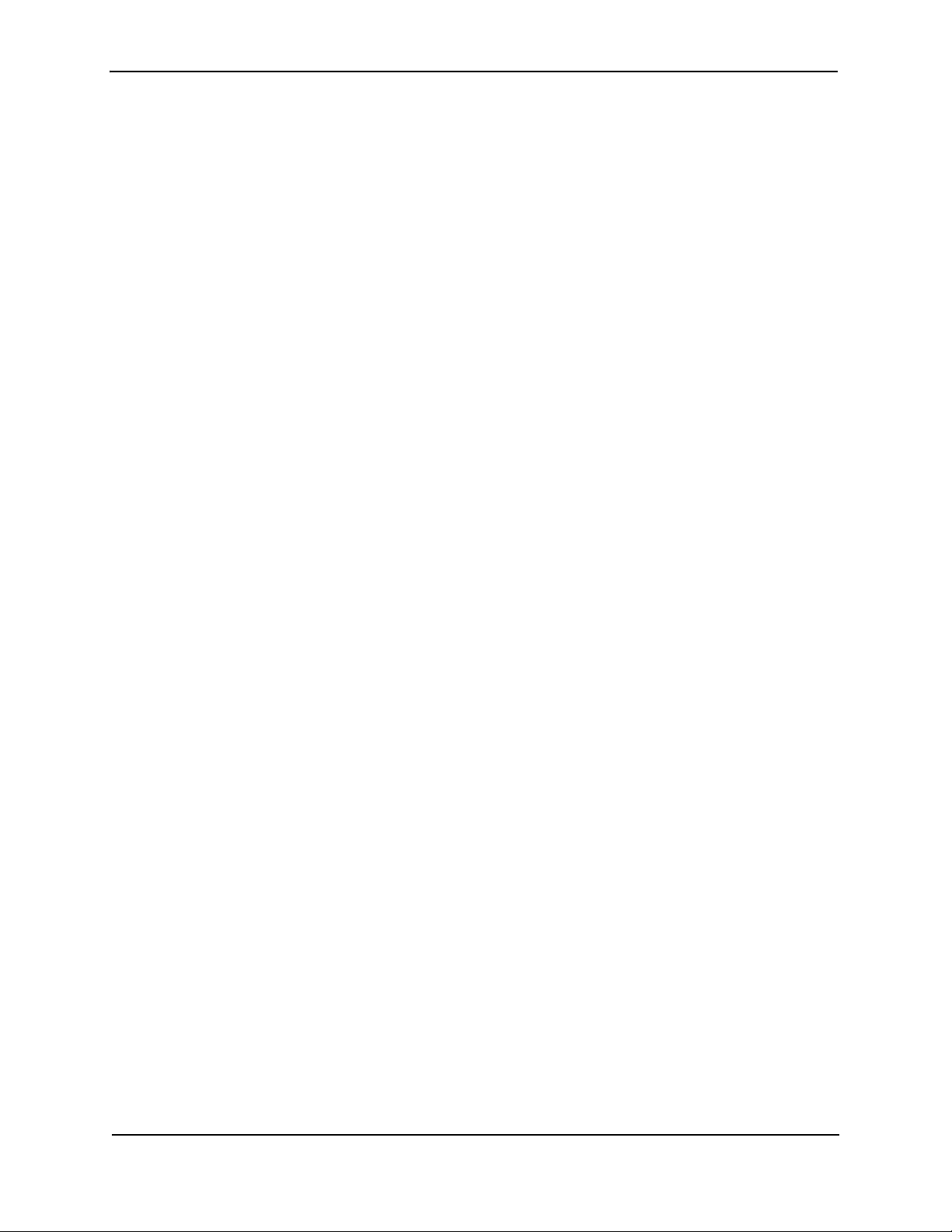
Foundry FastIron LS Layer 2 Compact Switch Hardware Installation Guide
2 - 14 © 2007 Foundry Networks, Inc. September 2007
Page 69

Appendix A
Regulatory Statements
U.S.A.
This equipment has been tested and found to comply with the limits for a Class A digital device pursuant to Part 15
of the FCC Rules. These limits are designed to provide reasonable protection against harmful interference when
the equipment is operated in a commercial environment. This equipment generates, uses, and can radiate radio
frequency energy and, if not installed and used in accordance with the instruction manual, may cause harmful
interference to radio communications. Operation of this equipment in a residential area is likely to cause harmful
interference in which case the user will be required to correct the interference at his own expense.
CAUTION: Changes or modifications made to this device which are not expressly approved by Foundry Networks
could void the user’s authority to operate the equipment.
Industry Canada Statement
Cet appareil numérique de la classe A est conforme à la norme NMB-003 du Canada.
English Translation of above statement
This Class A digital apparatus complies with Canadian ICES-003.
Europe and Australia
This is a Class A product. In a domestic environment this product may cause radio interference in which case the
user may be required to take adequate measures.
Japan
English Translation of above statement
This is Class A product based on the standard of the Voluntary Control Council For Interference by Information
Technology Equipment (VCCI). If this equipment is used in a domestic environment, radio disturbance may arise.
When such trouble occurs, the user may be required to take corrective actions.
September 2007 © 2007 Foundry Networks, Inc. A - 1
Page 70

Foundry FastIron LS Layer 2 Compact Switch Hardware Installation Guide
A - 2 © 2007 Foundry Networks, Inc. September 2007
Page 71

Appendix B
Cautions and Warnings
The cautions and warnings that appear in this manual are listed below in English, German, French, and Spanish.
Cautions
A caution calls your attention to a possible hazard that can damage equipment.
"Vorsicht" weist auf eine mögliche Beschädigung des Geräts hin. Sie finden die folgenden Vorsichtshinweise in
diesem Handbuch.
Une mise en garde attire votre attention sur un risque possible d'endommagement de l'équipement. Ci-dessous,
vous trouverez les mises en garde utilisées dans ce manuel.
Un mensaje de precaución le advierte sobre un posible peligro que pueda dañar el equipo. Las siguientes son
precauciones utilizadas en este manual.
CAUTION: Do not install the device in an environment where the operating ambient temperature might
exceed 50
VORSICHT: Das Gerät darf nicht in einer Umgebung mit einer Umgebungsbetriebstemperatur von über
50o C (121o F) installiert werden.
MISE EN GARDE: N'installez pas le dispositif dans un environnement où la température d'exploitation ambiante
risque de dépasser 50
PRECAUCIÓN: No instale el instrumento en un entorno en el que la temperatura ambiente de operación
pueda exceder los 50o C (121o F).
CAUTION: Make sure the air flow around the front, sides, and back of the device is not restricted.
VORSICHT: Stellen Sie sicher, dass an der Vorderseite, den Seiten und an der Rückseite der Luftstrom
nicht behindert wird.
MISE EN GARDE: Vérifiez que rien ne restreint la circulation d'air devant, derrière et sur les côtés du dispositif et
qu'elle peut se faire librement.
PRECAUCIÓN: Asegúrese de que el flujo de aire en las inmediaciones de las partes anterior, laterales y
posterior del instrumento no esté restringido.
o
C (121o F).
o
C (121o F).
September 2007 © 2007 Foundry Networks, Inc. B - 1
Page 72
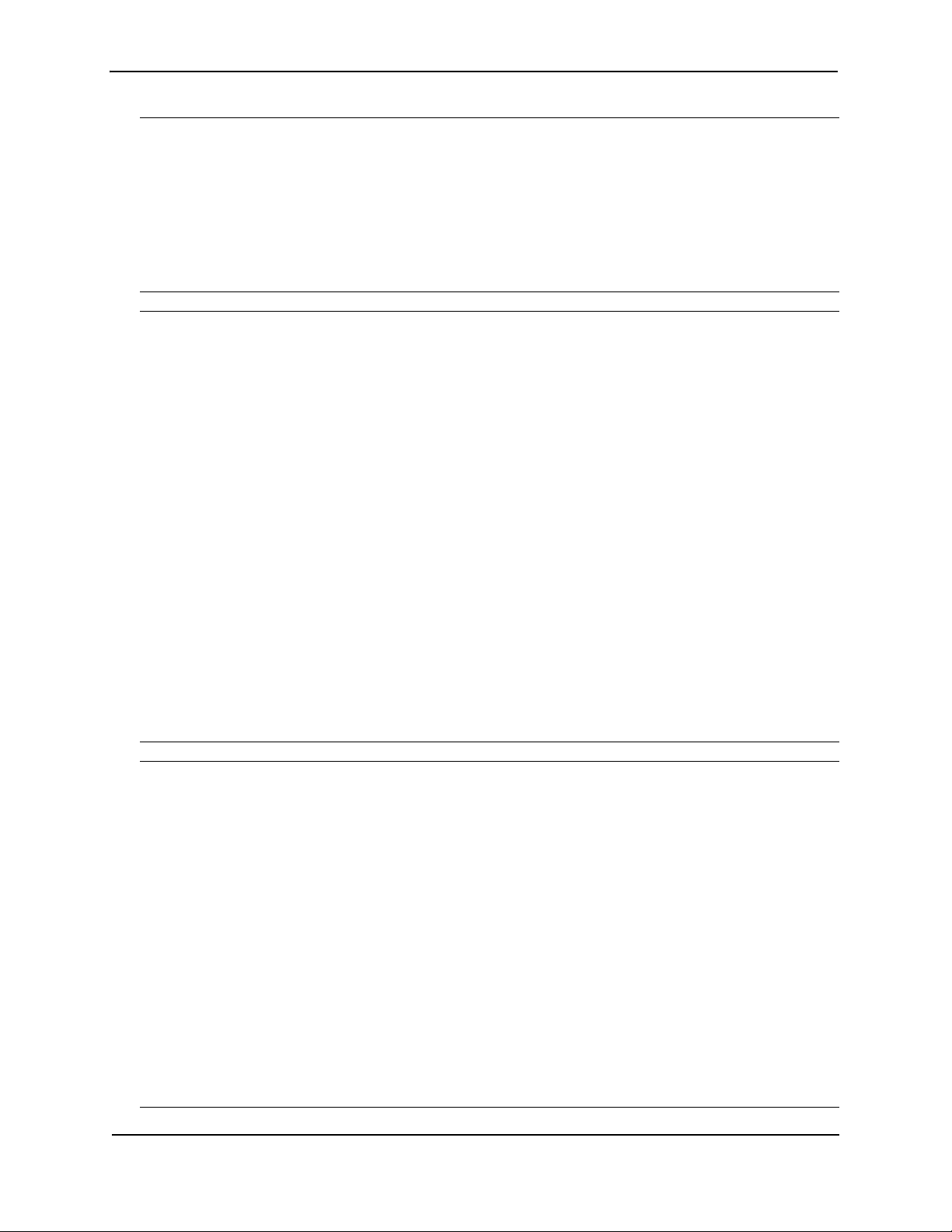
Foundry FastIron LS Layer 2 Compact Switch Hardware Installation Guide
CAUTION: Use a separate branch circuit for each AC power cord, which provides redundancy in case
one of the circuits fails.
VORSICHT: Es empfiehlt sich die Installation eines separaten Stromkreiszweiges für jede Wechselstrom-
Elektroschnur als Redundanz im Fall des Ausfalls eines Stromkreises.
MISE EN GARDE: Utilisez un circuit de dérivation différent pour chaque cordon d’alimentation C.A. Ainsi, il y
aura un circuit redondant en cas de panne d’un des circuits.
PRECAUCIÓN: Use un circuito derivado separado para cada cordón de alimentación de CA, con lo que se
proporcionará redundancia en caso de que uno de los circuitos falle.
CAUTION: Ensure that the device does not overload the power circuits, wiring, and over-current
protection. To determine the possibility of overloading the supply circuits, add the ampere
(amp) ratings of all devices installed on the same circuit as the device. Compare this total
with the rating limit for the circuit. The maximum ampere ratings are usually printed on the
devices near the input power connectors.
VORSICHT: Stromkreise, Verdrahtung und Überlastschutz dürfen nicht durch das Gerät überbelastet
werden. Addieren Sie die Nennstromleistung (in Ampere) aller Geräte, die am selben
Stromkreis wie das Gerät installiert sind. Somit können Sie feststellen, ob die Gefahr einer
Überbelastung der Versorgungsstromkreise vorliegt. Vergleichen Sie diese Summe mit der
Nennstromgrenze des Stromkreises. Die Höchstnennströme (in Ampere) stehen
normalerweise auf der Geräterückseite neben den Eingangsstromanschlüssen.
MISE EN GARDE: Assurez-vous que le dispositif ne risque pas de surcharger les circuits d'alimentation, le
câblage et la protection de surintensité. Pour déterminer le risque de surcharge des circuits
d'alimentation, additionnez l'intensité nominale (ampères) de tous les dispositifs installés sur
le même circuit que le dispositif en question. Comparez alors ce total avec la limite de charge
du circuit. L'intensité nominale maximum en ampères est généralement imprimée sur chaque
dispositif près des connecteurs d'entrée d'alimentation.
PRECAUCIÓN: Verifique que el instrumento no sobrecargue los circuitos de corriente, el cableado y la
protección para sobrecargas. Para determinar la posibilidad de sobrecarga en los circuitos de
suministros, añada las capacidades nominales de corriente (amp) de todos los instrumentos
instalados en el mismo circuito que el instrumento. Compare esta suma con el límite nominal
para el circuito. Las capacidades nominales de corriente máximas están generalmente
impresas en los instrumentos, cerca de los conectores de corriente de entrada.
CAUTION: Use the erase startup-config command only for new systems. If you enter this command on a
system you have already configured, the command erases the configuration. If you
accidentally do erase the configuration on a configured system, enter the write memory
command to save the running configuration to the startup-config file.
VORSICHT: Verwenden Sie den Befehl "Erase startup-config" (Löschen Startup-Konfig) nur für neue
Systeme. Wenn Sie diesen Befehl in ein bereits konfiguriertes System eingeben, löscht der
Befehl die Konfiguration. Falls Sie aus Versehen die Konfiguration eines bereits konfigurierten
Systems löschen, geben Sie den Befehl "Write Memory" (Speicher schreiben) ein, um die
laufende Konfiguration in der Startup-Konfig-Datei zu speichern.
MISE EN GARDE: N'utilisez la commande erase startup-config que pour les nouveaux systèmes. Si vous entrez
cette commande sur un système que vous avez déjà configuré, elle efface la configuration. Si
vous effacez la configuration par accident sur un système configuré, entrez la commande
write memory pour enregistrer la configuration actuelle dans le fichier startup-config.
PRECAUCIÓN: Use el comando erase startup-config (borrar configuración de inicio) para sistemas nuevos
solamente. Si usted introduce este comando en un sistema que ya ha configurado, el
comando borrará la configuración. Si usted borra accidentalmente la configuración en un
sistema ya configurado, introduzca el comando write memory (escribir memoria) para
guardar la configuración en ejecución en el archivo startup-config.
B - 2 © 2007 Foundry Networks, Inc. September 2007
Page 73

Cautions and Warnings
CAUTION: Never leave tools inside the device.
VORSICHT: Lassen Sie keine Werkzeuge im Device zurück.
MISE EN GARDE: Ne laissez jamais d'outils à l'intérieur du châssis.
PRECAUCIÓN: No deje nunca herramientas en el interior del chasis.
CAUTION: If you do not install a module in a slot, you must keep the slot panel in place. If you run the
device with an uncovered slot, the system will overheat.
VORSICHT: Falls kein Modul im Steckplatz installiert wird, muss die Steckplatztafel angebracht werden.
Wenn ein Steckplatz nicht abgedeckt wird, läuft das System heiß.
MISE EN GARDE: Si vous n’installez pas de module dans un slot, vous devez laisser le panneau du slot en
place. Si vous faites fonctionner le châssis avec un slot découvert, le système surchauffera.
PRECAUCIÓN: Si no instala un módulo en la ranura, deberá mantener el panel de ranuras en su lugar. Si
pone en funcionamiento el chasis con una ranura descubierta, el sistema sufrirá
sobrecalentamiento.
CAUTION: To avoid high voltage shock, do not open the device while the power is on.
VORSICHT: Um Elektroschock durch Hochspannung zu vermeiden, darf das Gerät nicht geöffnet werden,
wenn es eingeschaltet ist.
MISE EN GARDE: Pour éviter tout risque d'électrocution, ne pas ouvrir cet appareil lorsqu'il est sous tension.
PRECAUCIÓN: Para evitar descargas de alto voltaje, no abra el dispositivo cuando está encendido.
CAUTION: DO NOT connect the RPS to an AC power source until DC power cords have been connected
to the supported switches.
VORSICHT: Das RPS darf ERST DANN an einer Wechselstromquelle angeschlossen werden, wenn die
Direktstrom-Netzkabel an den unterstützten Switches angeschlossen wurden.
MISE EN GARDE: NE PAS connecter l'alimentation stabilisée à une source secteur tant que les cordons
d'alimentation continue n'ont pas été connectés aux commutateurs devant être alimentés.
PRECAUCIÓN: NO conecte la unidad RPS a una fuente de alimentación de CA hasta que los cables de
alimentación de CC hayan sido conectados a los conmutadores soportados.
CAUTION: DO NOT connect the RPS to an AC power source until DC power cords have been connected
to the supported switches.
VORSICHT: Das RPS darf ERST DANN an einer Wechselstromquelle angeschlossen werden, wenn die
Direktstrom-Netzkabel an den unterstützten Switches angeschlossen wurden.
MISE EN GARDE: NE PAS connecter l'alimentation stabilisée à une source secteur tant que les cordons
d'alimentation continue n'ont pas été connectés aux commutateurs devant être alimentés.
PRECAUCIÓN: NO conecte la unidad RPS a una fuente de alimentación de CA hasta que los cables de
alimentación de CC hayan sido conectados a los conmutadores soportados.
CAUTION: Ensure that the device does not overload the power circuits, wiring, and over-current
protection. To determine the possibility of overloading the supply circuits, add the ampere
(amp) ratings of all devices installed on the same circuit as the device. Compare this total with
the rating limit for the circuit. The maximum ampere ratings are usually printed on the devices
near the input power connectors.
VORSICHT: Stellen Sie sicher, dass das Gerät die Stromkreise, elektrischen Leitungen und den
Überstromschutz nicht überlastet. Zur Ermessung der Möglichkeit einer Überlastung der
September 2007 © 2007 Foundry Networks, Inc. B - 3
Page 74

Foundry FastIron LS Layer 2 Compact Switch Hardware Installation Guide
Stromeinspeisung rechnen Sie die Ampere (Amp)-Nennwerte aller Geräte, die am gleichen
Stromkreis wie das Gerät installiert sind, zusammen. Vergleichen Sie diesen Gesamtwert mit
der maximalen Nennleistung des Schaltkreises. Die maximalen Ampere-Nennwerte sind in
der Regel auf dem Gerät in der Nähe der Netzeingangsanschlüsse aufgedruckt.
MISE EN GARDE: S'assurer que l'appareil ne surcharge pas les circuits d'alimentation, le câblage et le
disjoncteur. Pour déterminer s'il existe un risque de surcharge des circuits d'alimentation,
additionner les intensités (en ampères) consommées par tous les appareils installés sur le
même circuit que celui-ci. Comparer cette intensité totale à la limite admise pour le circuit.
L'intensité maximale consommée est généralement indiquée sur chaque appareil, à proximité
de ses connecteurs d'alimentation.
PRECAUCIÓN: Asegúrese de que el dispositivo no sobrecarga los circuitos de alimentación, los cables y el
protector de sobretensión. Para determinar la posibilidad de sobrecargar los circuitos de
suministro, sume el amperaje (amp) nominal de todos los dispositivos instalados en el mismo
circuito que el dispositivo. Compare la suma total con el límite nominal del circuito. Los
valores de amperaje máximo suelen aparecer indicados en los dispositivos junto a los
conectores de entrada de la alimentación.
CAUTION: Changes or modifications made to this device that are not expressly approved by the party
responsible for compliance could void the user's authority to operate the equipment.
VORSICHT: Falls dieses Gerät verändert oder modifiziert wird, ohne die ausdrückliche Genehmigung der
für die Einhaltung der Anforderungen verantwortlichen Partei einzuholen, kann dem Benutzer
der weitere Betrieb des Gerätes untersagt werden.
MISE EN GARDE: Les éventuelles modifications apportées à cet équipement sans avoir été expressément
approuvées par la partie responsable d'en évaluer la conformité sont susceptibles d'annuler
le droit de l'utilisateur à utiliser cet équipement.
PRECAUCIÓN: Si se realizan cambios o modificaciones en este dispositivo sin la autorización expresa de la
parte responsable del cumplimiento de las normas, la licencia del usuario para operar este
equipo puede quedar anulada.
Warnings
A warning calls your attention to a possible hazard that can cause injury or death. The following are the warnings
used in this manual.
"Achtung" weist auf eine mögliche Gefährdung hin, die zu Verletzungen oder Tod führen können. Sie finden die
folgenden Warnhinweise in diesem Handbuch:
Un avertissement attire votre attention sur un risque possible de blessure ou de décès. Ci-dessous, vous
trouverez les avertissements utilisés dans ce manuel.
Una advertencia le llama la atención sobre cualquier posible peligro que pueda ocasionar daños personales o la
muerte. A continuación se dan las advertencias utilizadas en este manual.
WARNING: The procedures in this manual are for qualified service personnel.
ACHTUNG: Die Verfahren in diesem Handbuch sind nur für qualifiziertes Wartungspersonal gedacht.
AVERTISSEMENT: Les procédures décrites dans ce manuel doivent être effectuées par le personnel de service
qualifié uniquement.
ADVERTENCIA: Los procedimientos de este manual se han hecho para personal de servicio cualificado.
WARNING: All fiber optic interfaces use Class 1 lasers.
ACHTUNG: Alle Glasfaser-Schnittstellen verwenden Laser der Klasse 1.
AVERTISSEMENT: Toutes les interfaces en fibres optiques utilisent des lasers de classe 1.
B - 4 © 2007 Foundry Networks, Inc. September 2007
Page 75

Cautions and Warnings
ADVERTENCIA: Todas las interfaces de fibra óptica utilizan láser de clase 1.
WARNING: Make sure the rack or cabinet housing the device is adequately secured to prevent it from
becoming unstable or falling over.
ACHTUNG: Stellen Sie sicher, dass das Gestell oder der Schrank für die Unterbringung des Geräts auf
angemessene Weise gesichert ist, so dass das Gestell oder der Schrank nicht wackeln oder
umfallen kann.
AVERTISSEMENT: Vérifiez que le bâti ou le support abritant le dispositif est bien fixé afin qu'il ne devienne pas
instable ou qu'il ne risque pas de tomber.
ADVERTENCIA: Verifique que el bastidor o armario que alberga el instrumento está asegurado correctamente
para evitar que pueda hacerse inestable o que caiga.
WARNING: Mount the devices you install in a rack or cabinet as low as possible. Place the heaviest
device at the bottom and progressively place lighter devices above.
ACHTUNG: Montieren Sie die Geräte im Gestell oder Schrank so tief wie möglich. Platzieren Sie das
schwerste Gerät ganz unten, während leichtere Geräte je nach Gewicht (je schwerer desto
tiefer) darüber untergebracht werden.
AVERTISSEMENT: Montez les dispositifs que vous installez dans un bâti ou support aussi bas que possible.
Placez le dispositif le plus lourd en bas et le plus léger en haut, en plaçant tous les dispositifs
progressivement de bas en haut du plus lourd au plus léger.
ADVERTENCIA: Monte los instrumentos que instale en un bastidor o armario lo más bajos posible. Ponga el
instrumento más pesado en la parte inferior y los instrumentos progresivamente más livianos
más arriba.
WARNING: Disconnect the power cord from all power sources to completely remove power from the
device.
ACHTUNG: Ziehen Sie das Stromkabel aus allen Stromquellen, um sicherzustellen, dass dem Gerät kein
Strom zugeführt wird.
AVERTISSEMENT: Débranchez le cordon d'alimentation de toutes les sources d'alimentation pour couper
complètement l'alimentation du dispositif.
ADVERTENCIA: Para desconectar completamente la corriente del instrumento, desconecte el cordón de
corriente de todas las fuentes de corriente.
WARNING: Make sure that the power source circuits are properly grounded, then use the power cord
supplied with the device to connect it to the power source.
ACHTUNG: Stellen Sie sicher, dass die Stromkreise ordnungsgemäß geerdet sind. Benutzen Sie dann
das mit dem Gerät gelieferte Stromkabel, um es an die Srromquelle anzuschließen.
AVERTISSEMENT: Vérifiez que les circuits de sources d'alimentation sont bien mis à la terre, puis utilisez le
cordon d'alimentation fourni avec le dispositif pour le connecter à la source d'alimentation.
ADVERTENCIA: Verifique que circuitos de la fuente de corriente están conectados a tierra correctamente;
luego use el cordón de potencia suministrado con el instrumento para conectarlo a la fuente
de corriente.
September 2007 © 2007 Foundry Networks, Inc. B - 5
Page 76

Foundry FastIron LS Layer 2 Compact Switch Hardware Installation Guide
WARNING: If the installation requires a different power cord than the one supplied with the device, make
sure you use a power cord displaying the mark of the safety agency that defines the
regulations for power cords in your country. The mark is your assurance that the power cord
can be used safely with the device.
ACHTUNG: Falls für die Installation ein anderes Stromkabel erforderlich ist (wenn das mit dem Gerät
gelieferte Kabel nicht passt), müssen Sie sicherstellen, dass Sie ein Stromkabel mit dem
Siegel einer Sicherheitsbehörde verwenden, die für die Zertifizierung von Stromkabeln in
Ihrem Land zuständig ist. Das Siegel ist Ihre Garantie, dass das Stromkabel sicher mit Ihrem
Gerät verwendet werden kann.
AVERTISSEMENT: Si l'installation nécessite un cordon d'alimentation autre que celui fourni avec le dispositif,
assurez-vous d'utiliser un cordon d'alimentation portant la marque de l'organisation
responsable de la sécurité qui définit les normes et régulations pour les cordons
d'alimentation dans votre pays. Cette marque vous assure que vous pouvez utiliser le cordon
d'alimentation avec le dispositif en toute sécurité.
ADVERTENCIA: Si la instalación requiere un cordón de corriente distinto al que se ha suministrado con el
instrumento, verifique que usa un cordón de corriente que venga con la marca de la agencia
de seguridad que defina las regulaciones para cordones de corriente en su país. Esta marca
será su garantía de que el cordón de corriente puede ser utilizado con seguridad con el
instrumento.
WARNING: For safety reasons, the ESD wrist strap should contain a series 1 meg ohm resistor.
ACHTUNG: Aus Sicherheitsgründen sollte ein EGB-Armband zum Schutz von elektronischen
gefährdeten Bauelementen mit einem 1 Megaohm-Reihenwiderstand ausgestattet sein.
AVERTISSEMENT: Pour des raisons de sécurité, la dragonne ESD doit contenir une résistance de série 1 méga
ohm.
ADVERTENCIA: Por razones de seguridad, la correa de muñeca ESD deberá contener un resistor en serie de
1 mega ohmio.
WARNING: DO NOT place an RPS unit on the floor as the case is not waterproof. It is recommended that
either of the RPS units be installed in a network equipment rack.
ACHTUNG: Eine RPS-Einheit darf NICHT auf den Fußboden gestellt werden, da das Gehäuse nicht
wasserdicht ist. Es wird empfohlen, dass RPS-Einheiten in einem Rack für Netzwerkgeräte
installiert werden.
AVERTISSEMENT: NE PAS placer une alimentation stabilisée directement sur le sol, car son boîtier n'est pas
étanche. Il est recommandé d'installer les unités d'alimentation stabilisée dans un rack.
ADVERTENCIA: NO coloque la unidad RPS en el suelo, pues la carcasa no es impermeable. Se recomienda
la instalación de alguna de las unidades RPS en un armazón para equipos de red.
WARNING: Make sure the rack or cabinet housing the device is adequately secured to prevent it from
becoming unstable or falling over.
ACHTUNG: Warnhinweise: Achten Sie darauf, dass das Rack oder Gehäuse des Geräts angemessen
gesichert ist, um zu verhindern, dass es umfällt oder instabil wird.
AVERTISSEMENT: Avertissement : vérifier que le rack (ou l'armoire) contenant l'appareil est correctement fixé
pour éviter tout risque d'instabilité et de chute.
ADVERTENCIA: Advertencias: Asegúrese de que el armazón o el mueble donde se aloje el dispositivo esté
firmemente sujeto con el fin de impedir su inestabilidad o caída.
B - 6 © 2007 Foundry Networks, Inc. September 2007
