Page 1
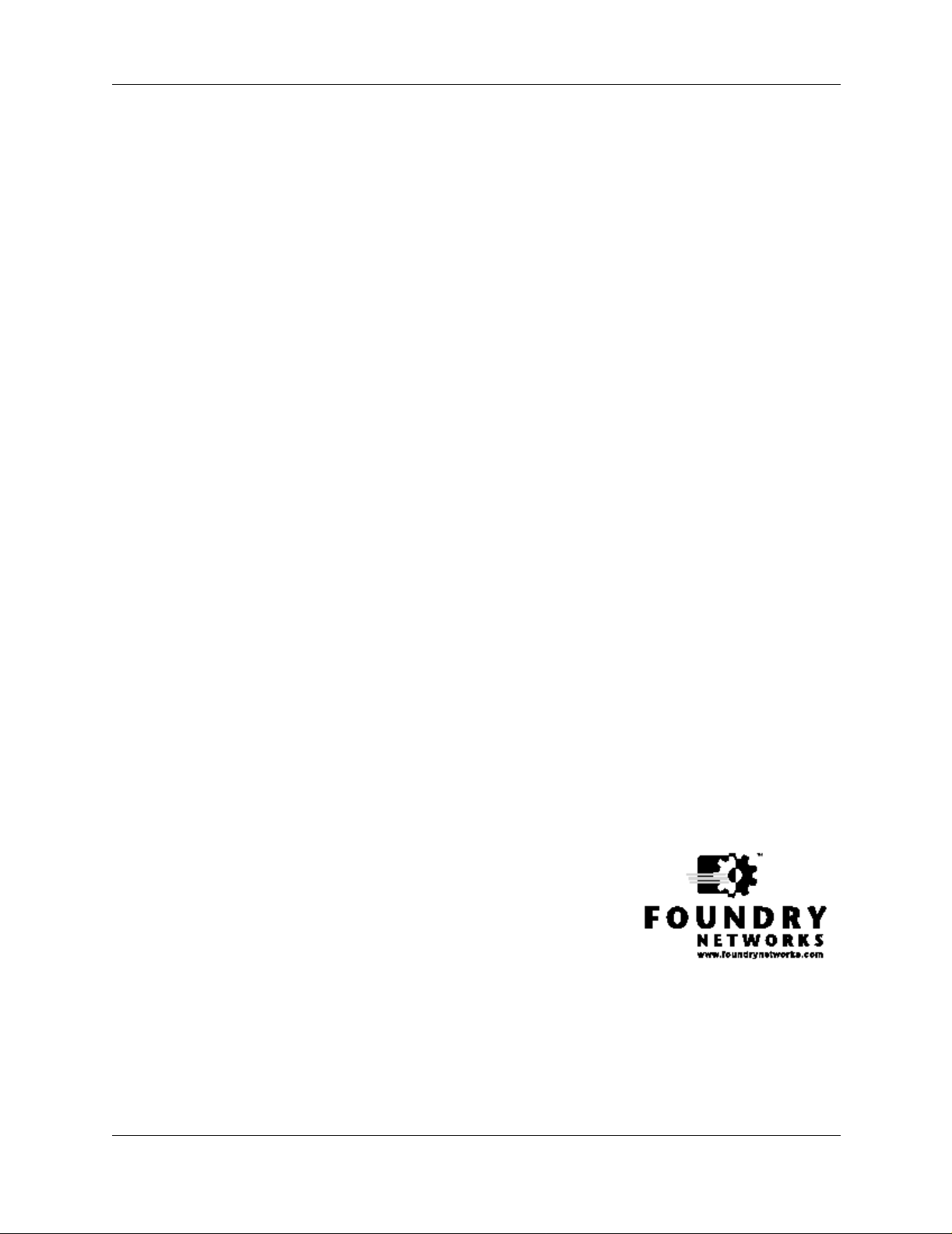
Foundry AR-Series Rack-Mounted
Router
Quick Inst allation Guide
2100 Gold Street
P.O. Box 649100
San Jose, CA 95164-9100
Tel 408.586.1700
Fax 408.586.1900
June 2004
Page 2
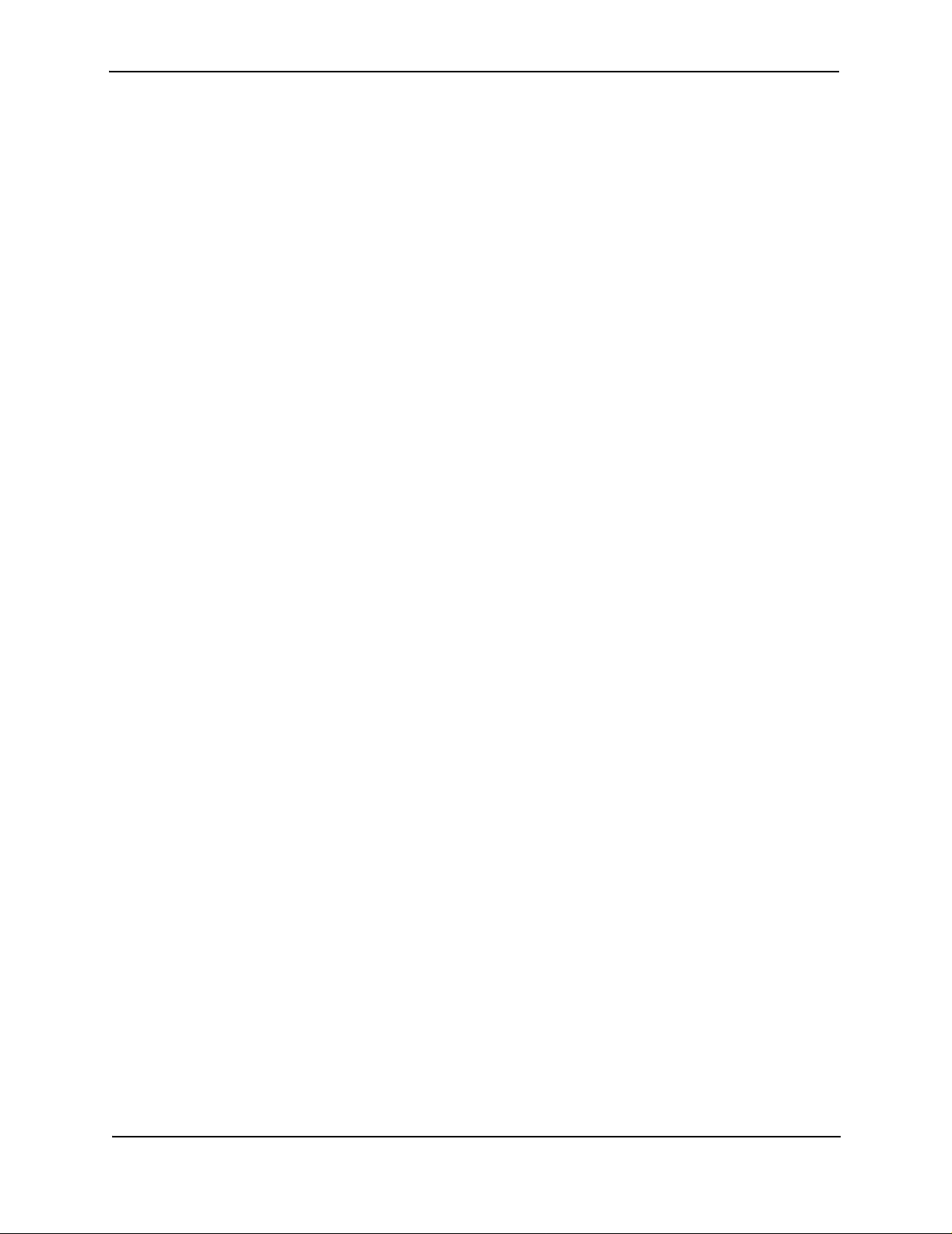
Copyright © 2004 Foundry Networks, Inc. All rights reserved.
No part of this work may be reproduced in any form or by any means – graphic, electronic or mechanical, including
photocopying, recording, taping or storage in an information retrieval system – without prior written permission of the
copyright owner.
The trademarks, logos and servi ce marks (“M arks”) displ ayed he rein are the pro perty of Fou ndry or othe r third p arties.
You are not permitted to use these Marks without the prior written consent of Foundry or such appropriate third party.
Foundry Networks, BigIron, FastIron, IronView, JetCore, NetIron, ServerIron, TurboIron, IronWare, EdgeIron,
IronPoint, AccessIron, the Iron family of marks and the Foundry Logo are trademarks or registered trademarks of
Foundry Networks, Inc. in the United States and other countries.
F-Secure is a trademark of F-Se cure Corporat ion. All other trademar ks mentio ned in this doc ument are the property of
their respective owners.
Page 3
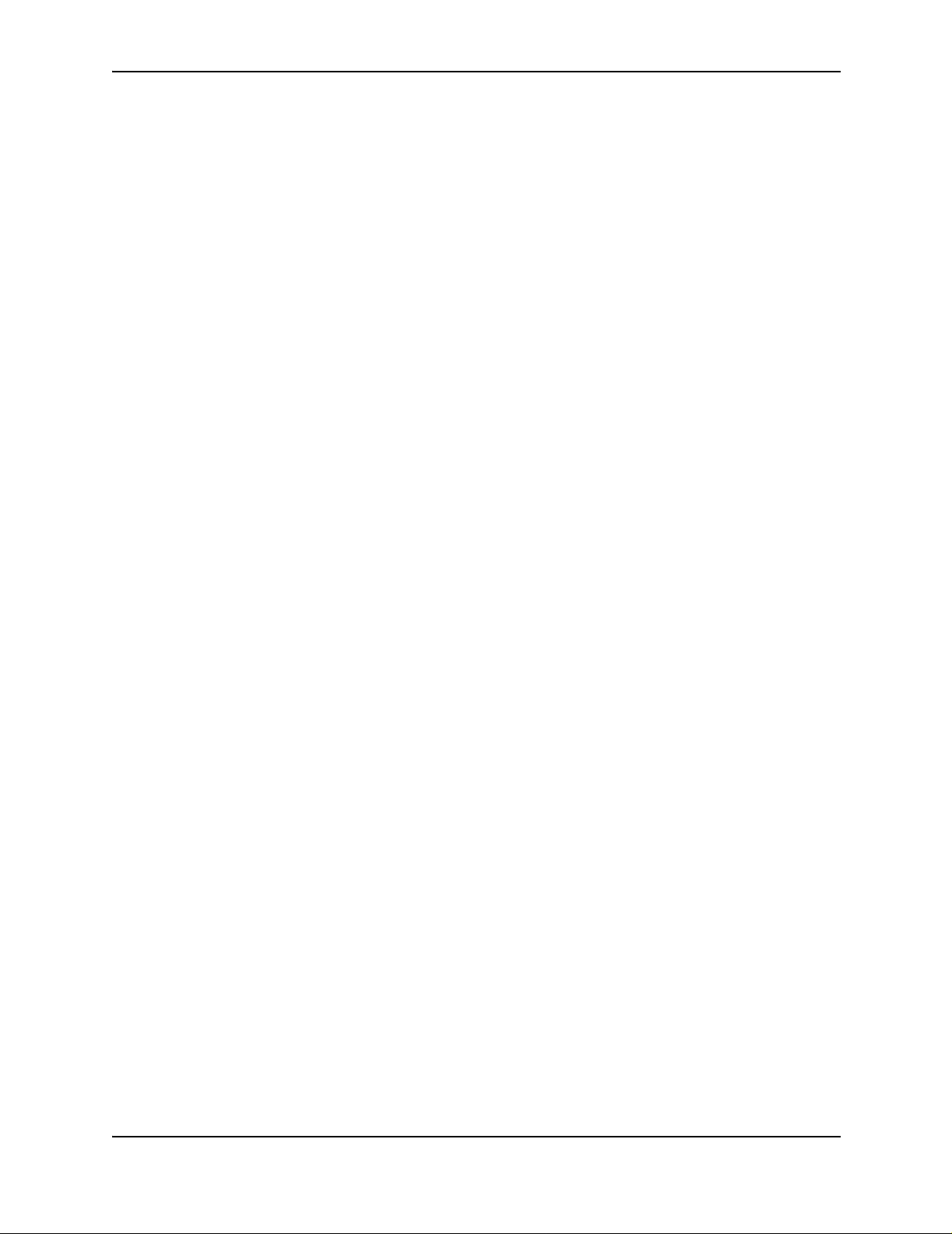
Contents
CHAPTER 1
G
ETTING STARTED......................................................................................1-1
INTRODUCTION ...........................................................................................................................................1-1
A
UDIENCE ..................................................................................................................................................1-1
OMENCLATURE ............................... ................................................................ ..........................................1-1
N
R
ELATED PUBLICATIONS .............................................................................................................................1-2
L
IST OF FEATURES .....................................................................................................................................1-2
OW TO GET HELP ........................................................... ....... ...... ...... ....... ....................................... .........1-5
H
W
EB ACCESS ...................... ....... ...... ....... ...... ....... ...... ....... ...... ...... ....... ...... ..........................................1-5
E
MAIL ACCESS .............................................. .......................... ................................ .............................1-5
ELEPHONE ACCESS ............................................................... ............................................................. 1-5
T
W
ARRANTY COVERAGE ........................................ ............. ............. ...... ............. ............. ............. ............. ...1-5
CHAPTER 2
I
NSTALLING AND CONFIGURING RACK-MOUNTED SYSTEMS.......................... 2-1
BEFORE YOU BEGIN ..................................................................................................................................2-1
NPACKING AND INSPECTING ............................................. ............ .................... ................... ................2-1
U
A
DDITIONAL CABLES, TOOLS, AND MATERIALS ......................................................................................2-1
I
NSTALLATION SITE ........................................ ....... ...... ....... ...... ....................................... ...... ....... ...... ...2-2
ORTS AND CONNECTIONS ........................................................................................................................2-2
P
D
IAL-OUT PORTS ................................................. ....................................................................... .........2-4
C
ONSOLE CABLE ........................................................ ............. ...... ............. ............. ............. ................2-4
THERNET, E1, T1, CT3, CLEAR CHANNEL DS3, AND USSI .... ...... ....... ...... ....................................... ...2-4
E
A
LARMS ............................................................... ............................................. ...................................2-5
P
OWER ............................................ ....................................... ................................ .............................2-5
ANAGEMENT INTERFACE ................................... .................................................... ................................... 2-5
M
I
NITIAL CONFIGURATION .......................................................................................................................2-5
I
NTERFACE CONFIGURATION ......................................................................................................................2-6
NTERFACE .....................................................................................................................................2-7
T1 I
E1 I
NTERFACE .....................................................................................................................................2-7
June 2004 © 2004 Foundry Networks, Inc. iii
Page 4
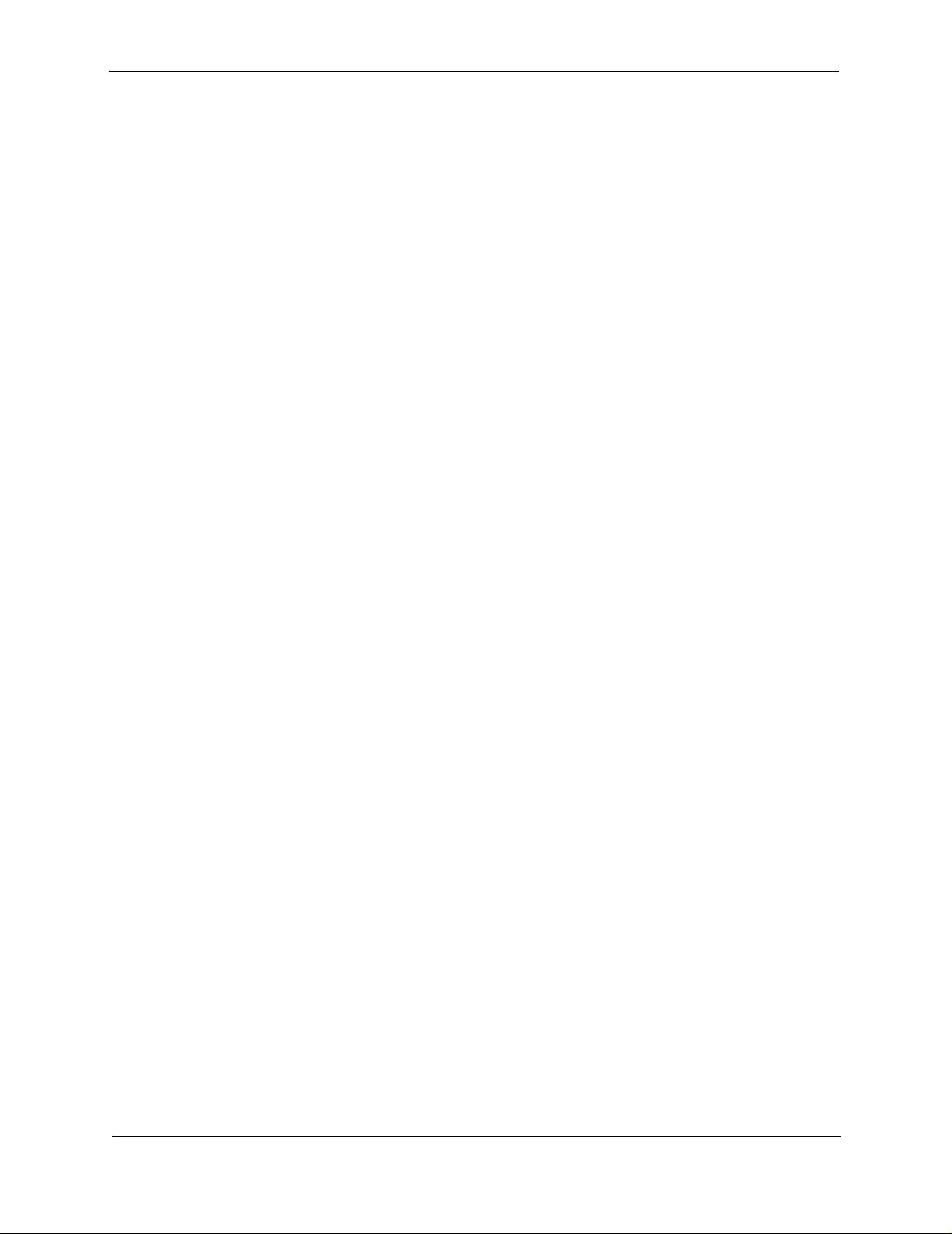
Foundry AR-Series Rack-Mounted Router Quick Installation Guide
BUNDLE CONFIGURATION .................................... ....................................... ....................................... .........2- 7
F
RACTIONAL T1/CISCO-COMPATIBLE HDLC BUNDLE ...................... ....................................................... 2-8
T1
OR E1/PPP BUNDLE .................... .................................................... ................................................ 2-8
OUTING CONFIGURATION .........................................................................................................................2-8
R
RIP .....................................................................................................................................................2-8
OSPF .................................................................................................................................................2-8
BGP4 ........................... ...... ....... ...... ....................................... ...... ....... ...... ....... ...... ..... ........................2-9
N
XE1/MFR BUNDLE ..........................................................................................................................2-10
F
RACTIONAL E1/CISCO-COMPATIBLE HDLC BUNDLE ...................... ................................. .................... 2-10
AVING CONFIGURATIONS ............................. ................... ................... .................... ............. ................... . 2-10
S
LED
S .......................... .......................... .......................... .......................... ..............................................2-11
iv © 2004 Foundry Networks, Inc. June 2004
Page 5
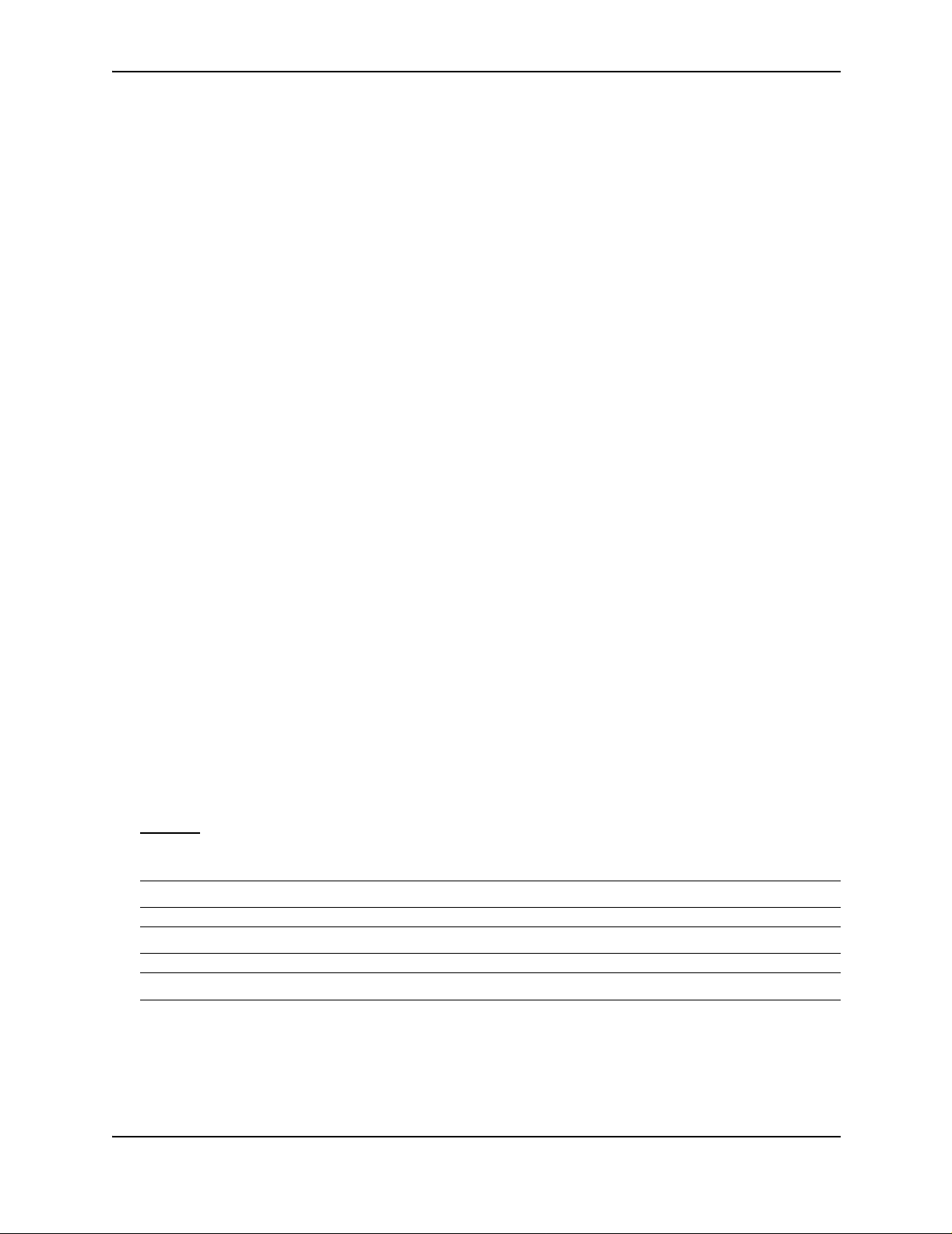
Chapter 1
Getting Started
Introduction
This guide describes how to install and configure a rack-mounted AR1208-T, AR1208-E, AR1216-T, AR1216-E,
AR3201-T-CL, AR3202-T-CL, AR3201-T-CH, and AR3202-T-CH router.
Audience
This manual is desi gned f or system ad ministrat ors with a working kn owledg e of Layer 2 and Layer 3 switchin g and
routing.
If you are using a Foundry Layer 3 Switch, you should be familiar with the following protocols if applicable to your
network – IP, RIP, OSPF, BGP4, IGMP, PIM, and VRRP.
Nomenclature
This guide uses the following typographical conventions to show information:
Italic highlights the title of another publication and occasionally emphasizes a word or phrase.
Bold highlights a CLI command.
Bold Italic highlights a term that is being defined.
Underline
Capitals highlights field names and buttons that appear in the Web management interface.
NOTE: A note emphasizes an important fact or calls your attention to a dependency.
WARNING: A warning calls your attention to a possible hazard that can cause injury or death.
CAUTION: A caution calls your attention to a possible hazard that can damage equipment.
highlights a link on the Web management interface.
June 2004 © 2004 Foundry Networks, Inc. 1 - 1
Page 6
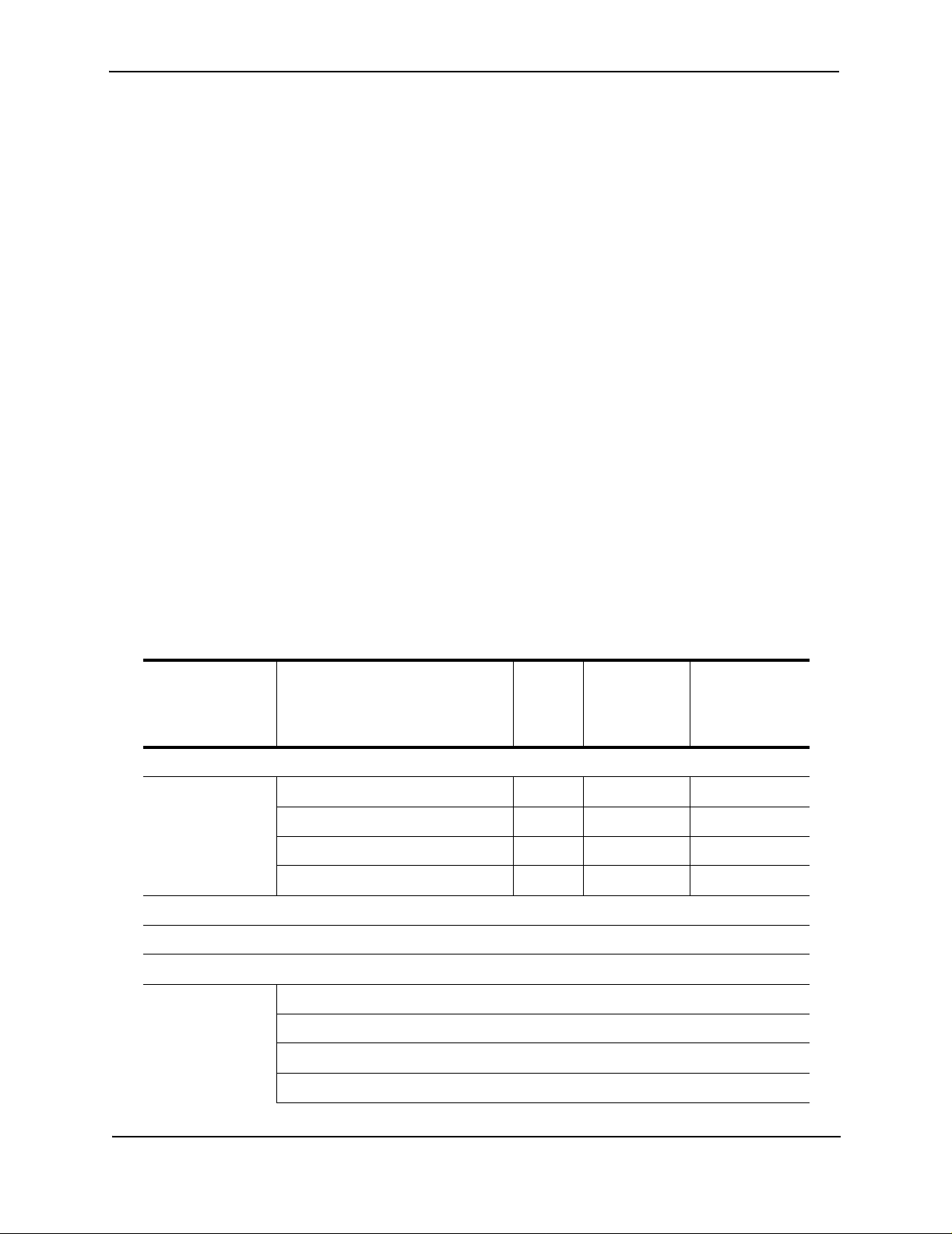
Foundry AR-Series Rack-Mounted Router Quick Installation Guide
Related Publications
The following Foundry Networks documents supplement the information in this guide.
• Release Notes
Printed release notes provide th e latest i nformatio n. If releas e notes a re provide d with you r product, fo llow th e
instructions contained within them instead of those provided in other documentation.
• Foundry AR-Series Rack-Mounted Router Installation Guide
This detailed guide provides detailed installation and configuration steps for installing Foundry AccessIron
rack-mounted routers.
• Foundry AR-Series Router Configurations Guide
This guide provides examples of AccessIron configurations.
• Foundry AR-Series Router Command Reference Guide
This guide explains the syntax and application of AccessIron router CLI commands.
• Foundry AR-Series Router User Guide
This guide explains the AccessIron router features.
To order additional copies of these manuals, do one of the following:
• Call 1.877.TURBOCALL (887.2622) in the United States or 1.408.586.1881 outside the United States.
• Send email to info@foundrynet.com.
List of Features
June 2004Table 1.1 shows the features supported on AccessIron devices.
T a ble 1.1: Fea ture Supporte d in AccessIro n Device s
Category Feature AR1202
AR1204
AR1208
AR1216
Interfaces
WAN/LAN 10/100 Fast Ethernet 2 2 2
T1/E1 Yes - Channelized T3 - - Yes
Clear Channel T3 - Yes -
WAN Protocols
PPP, PAP, Multilink PPP, Frame Relay, Multilink Frame Relay, (FRF.15, FRF.16.1) BCP, HDLC
Layer 2 Features
AR3201-T-CL
AR3202-T-CL
AR3201-T-CH
AR3202-T-CH
802.1Q VLAN tagging and forwarding over WLAN
Virtual LAN Domain (VLD) VLAN Double Tagging
Transparent Bridging
Jumbo Frames (4072 bytes)
1 - 2 © 2004 Foundry Networks, Inc. June 2004
Page 7
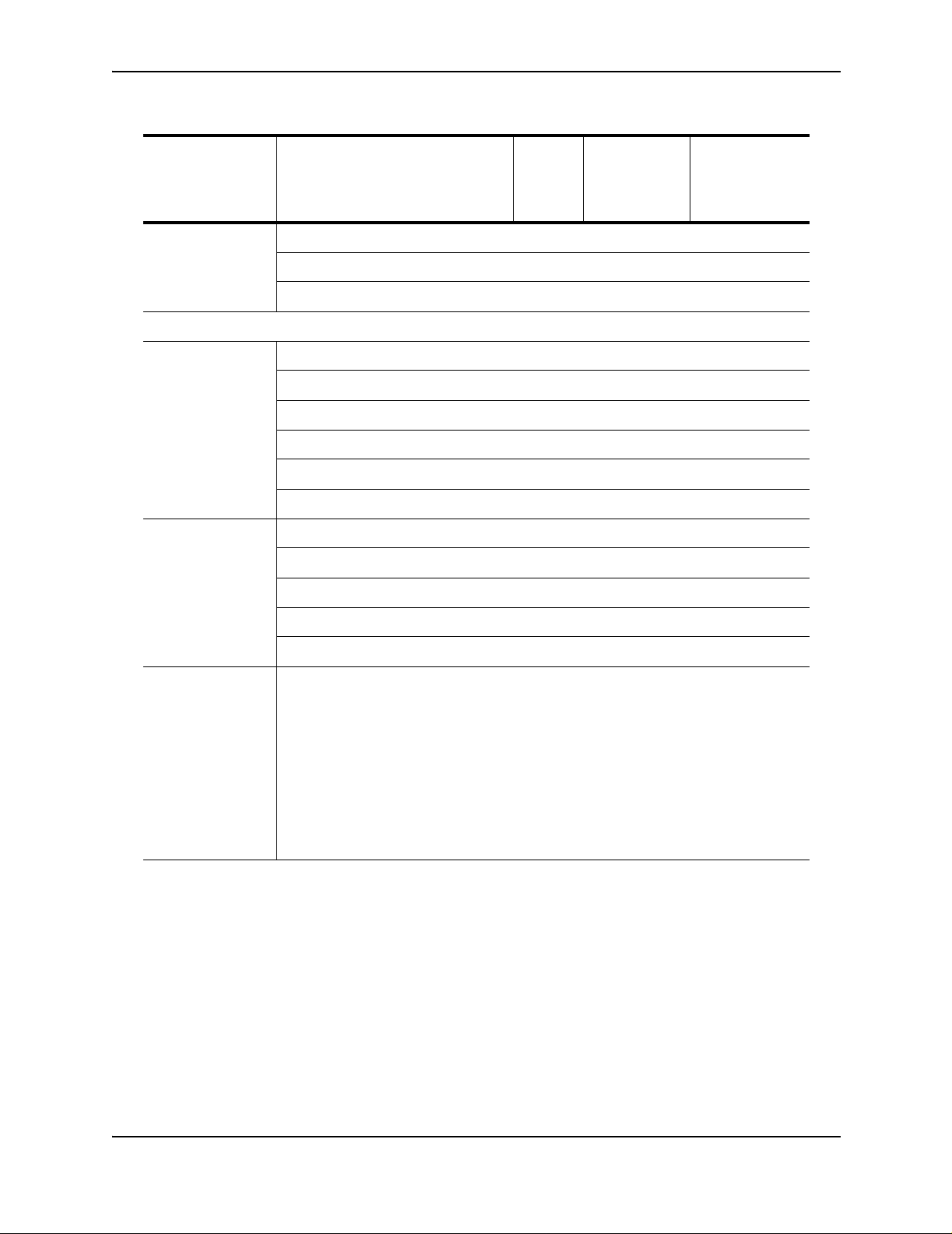
Table 1.1: Feature Supported in AccessIron Devices (Continued)
Getting Started
Category Feature AR1202
AR1204
AR1208
AR1216
IP Multiplexing
NAT mode
Transparent Layer 3 packet forwarding
Layer 3 Features
Routing RIPv1/v2
OSPF
BGP4
Static Routing
ECMP (IP load balancing)
Multicast (PIM-SM, PIM-SSM, IGMP v2/v3)
High Availabi lit y VRRP
BGP4 Multi-homing
Bundle Tracking
AR3201-T-CL
AR3202-T-CL
AR3201-T-CH
AR3202-T-CH
Security/
Management
MLPPP Bundle Thresholding
LAN Interface Load Sharing with Failover
Stateful Packet Inspection Firewall with:
Layer-3 mode (router and NAT)
Policy-based NAT/PAT
Policy-based filters
URL and application content filtering
Time and rate limiting
Denial of Service protection
Network attack detection
Application Level Gateway support
Packet-level logging and syslog support
June 2004 © 2004 Foundry Networks, Inc. 1 - 3
Page 8

Foundry AR-Series Rack-Mounted Router Quick Installation Guide
Table 1.1: Feature Supported in AccessIron Devices (Continued)
Category Feature AR1202
AR1204
AR1208
AR1216
ACLs
DHCP
TFTP
PAP
RADIUS
TACACS+
SSH v2
GRE Tunneling
IPSec VPN with integrated IKE
Site-to-site VPN
Site-to-remote VPN
MD5 & SHA-1 authentication
Hardware accelerated encryp tio n
3DES (168 bit), DES (56 bit), AES
(256 bit) encryption
VPN
optional
on the
AR1202
and
AR1204
AR3201-T-CL
AR3202-T-CL
--
AR3201-T-CH
AR3202-T-CH
QoS/Traffic
Management
Service
Provisioning
RED
DiffServ
Class-based Queuing per:
IP address
Flow
VLAN tag
Application port
Frame Relay traffic shaping and policing
VLAN-802.1P 8 queue prioritization of VLAN frames
Management (in-band, serial, Telnet, or modem) by:
CLI
SNMP
Monitoring
syslog
Statistics
Alarms
Diagnostics
BERT
Loopback testing
Traceroute
Reverse Telnet
Specialized
Features
1 - 4 © 2004 Foundry Networks, Inc. June 2004
Hospitality Web Redirection
Page 9

Table 1.1: Feature Supported in AccessIron Devices (Continued)
Getting Started
Category Feature AR1202
AR1204
AR1208
AR1216
Timed Access List
AR3201-T-CL
AR3202-T-CL
AR3201-T-CH
AR3202-T-CH
How to Get Help
Foundry Networks technical support will ensure that the fast and easy access that you have come to expect from
your Foundry Networks products will be maintained.
Web Access
• http://www.foundrynetworks.com
Email Access
Technical requests can also be sent to the following email address:
• support@foundrynet.com
Telephone Access
• 1.877.TURBOCALL (887.2622) United States
• 1.408.586.1881 Outside the United States
Warranty Cove rage
Contact Foundry Networks using a ny of the methods listed above for informati on about t he sta ndard and extended
warranties.
June 2004 © 2004 Foundry Networks, Inc. 1 - 5
Page 10

Foundry AR-Series Rack-Mounted Router Quick Installation Guide
1 - 6 © 2004 Foundry Networks, Inc. June 2004
Page 11

Installing and Configuring Rack-Mounted Systems
Before You Begin
Unpacking and Inspecting
The following items are shipped with these systems.
Chapter 2
Foundry system Two 19-inch (48.26 cm) rack-mount brackets
AC power cord Two 23-inch (58.42 cm) rack-mount brackets
RJ-45 console cable Four #6 screws
Male DB-9 modular adapter Four each #6 flat washers and #6 lock washers
Female DB-9 modular adap ter Product Documentation CD-ROM
Four self-adhering rubber feet Registration card
Quick start guide Warranty form
If any of the above items are missing or defective, contact Foundry.
Additional Cables, Tools, and Materials
The following additional cables are required for integrating these systems with other networking devices.
• RJ-45, male/male, Category 5, shielded, twisted pair cable (Ethernet ports)
• RJ-48C, male/male, shielded, straight-through cable (T1/E1 ports)
• RG-59 coaxial cables with BNC connectors (Clear Channel DS3 and CT3)
The following tools are required for installation.
• #3 Phillips screwdriver (rackmount)
• #2 Phillips scr ewdriver (mounting bracket)
• 1/8 inch (3 mm) flat-blade screwdriver (DC power, ground, and external alarm)
• wire stripping tool (DC power and external alarm)
The following additional materials are required for connecting DC power, ground, and external alarms to the
Foundry system.
• 18-22 AWG wire (external alarm and ground)
• 18 AWG wire (DC power)
June 2004 © 2004 Foundry Networks, Inc. 2 - 1
Page 12

Foundry AR-Series Rack-Mounted Router Quick Installation Guide
Installati on Site
These systems a re des igned to be ins tal led in a 19 - or 2 3-inch (48.26 or 58.42 cm) rac k or on a flat, sta ble s urface
with sufficient space to accommodate a 12- x 19-inch (30.48 x 48.26 cm) footprint. The installation site should
provide ample room for connecting cables and performing maintenance, and the site should not be subject to
extreme te mperature shifts. The Foundry system sh ould be located in close proximity to all relevant
telecommunication ports and power supplies.
Ports and Connections
The following diagrams and sections id entify mod els and provide in formation about connectin g AC and DC power,
network cables, and alarm and ground wires.
2 - 2 © 2004 Foundry Networks, Inc. June 2004
Page 13

AR1208-T
Installing and Configuring Rack-Mounted Systems
AR1208-E
AR1216-T
Octal E1 WAN
Mon.
AR1216-E
1234
Octal T1 WAN
Mon.
5678
T1 Ports
1234
Octal E1 WAN
Mon.
5678
Monitor Port
1234
5678
Status
E1 Ports
9101112
Octal E1 WAN
Mon.
13 14 15 16
T1 Ports T1 Ports
Link Status Ethernet 0 Ethernet 1 Console Unit
12345678
Status
ColRXTX
DupHSLink
Ethernet Ports
Link Status Ethernet 0 Ethernet 1 Console Unit
12345678
Status
ColRXTX
DupHSLink
Ethernet Ports
Link Status Ethernet 0 Ethernet 1 Console Unit
12345678
910111213141516
Status
ColRXTX
DupHSLink
Ethernet Ports
ColRXTX
DupHSLink
Console Port
ColRXTX
DupHSLink
Console Port
ColRXTX
DupHSLink
Console Port
1400
ESD Gnd
Summary
Power
1400E
ESD Gnd
Summary
Power
6200E
ESD Gnd
Summary
Power
1234
Octal E1 WAN
Mon.
5678
Monitor Port
Octal E1 WAN
Mon.
Status
Monitor Port
AR3201-T-CH
Channelized T3 WANDS3
AR3202-T-CH
Yellow
Status
Frame
Channelized T3-2 WANDS3
Channelized T3-1 WANDS3
Mon.
TXRX
AIS
Test
Signal
Error
Channelized T3 Ports Channelized T3 Ports
9101112
13 14 15 16
E1 PortsE1 Ports Console Port
Mon.TXRX
AIS
Test
Signal
Error
Mon.TXRX
AIS
Test
Signal
Error
Link Status Ethernet 0 Ethernet 1 Console Unit
12345678
910111213141516
Status
ColRXTX
DupHSLink
Ethernet Ports
Link Status Ethernet 0 Ethernet 1 Console Unit
12345678
Status
910111213141516
17 18 19 20 21 22 23 24
25 26 27 28
Yellow
Frame
ColRXTX
DupHSLink
Ethernet Ports
Link Status Ethernet 0 Ethernet 1 Console Unit
12345678
910111213141516
Yellow
SelectSelect
17 18 19 20 21 22 23 24
Status
25 26 27 28
Frame
Select
C1 C2
ColRXTX
DupHSLink
Ethernet Ports
ColRXTX
DupHSLink
ColRXTX
DupHSLink
Console PortChannelized T3 Ports
ColRXTX
DupHSLink
Console Port
6200E
ESD Gnd
Summary
Power
6300
ESD Gnd
Summary
Power
6302
ESD Gnd
Summary
Power
June 2004 © 2004 Foundry Networks, Inc. 2 - 3
Page 14

Foundry AR-Series Rack-Mounted Router Quick Installation Guide
AR3201-T-CL
Clear Channel T3 WANDS3
TXRX
Clear Channel DS3 Ports
Yellow
AIS
Test
Status
Frame
Signal
Error
Ethernet 0 Ethernet 1 Console Unit
ColRXTX
Ethernet Ports
ColRXTX
DupHSLink
DupHSLink
Console Port
4100
ESD Gnd
Summary
Power
AR3202-T-CL
Clear Channel T3-1 WANDS3
TXRX
AIS
Test
Signal
Error
Clear Channel DS3 Ports
Yellow
Status
Frame
Clear Channel T3-2 WANDS3
TXRX
Yellow
AIS
Test
Status
Frame
Signal
Error
Ethernet 0 Ethernet 1 Console Unit
ColRXTX
Ethernet Ports
ColRXTX
DupHSLink
DupHSLink
Console Port
4102
ESD Gnd
Summary
Power
Dial-Out Ports
The AR3202-T-CL, and AR3202-T-CH have a dial-out port on the back panel that is used to notify the network
administrator or other designated person about captured system traps. Notification procedures can be set up to
meet the needs of the customer via pager or phone message.
Console Cable
Connect the:
• DB-9 modular adapters to the supplied RJ-45 cable
• Male DB-9 modular adapter to the console port
• Female DB-9 modular adapter to a terminal or PC
Terminal or
Workstation
Female Ada pter
Console Cable
Foundry System Port
Male Adapter
Ethernet, E1, T1, CT3, Clear Channel DS3, and USSI
Connect the:
• RJ-45 connector of an Ethernet ca ble to the Ethernet 0 or 1 port
• RJ-48C connectors of the T1 cables to the T1/E1 ports (AR1208)
2 - 4 © 2004 Foundry Networks, Inc. June 2004
Page 15

Installing and Configuring Rack-Mounted Systems
Alarms
Connect the stripped ends of two 18-22 AWG wires to alarm terminals 6 and 7 on the back-panel terminal block.
AC Recep tacle
5 - 7 in-lbs
0.57 - 0.79 N-m
TORQUE
FUSE: T3A, 250V SLOW BLOW
SEE PRODUCT MANUAL
FOR CENTRALIZED DC POWER, INSTALL ONLY IN RESTRICTED ACCESS AREAS
1234567
40 - 60V , 3.0A
100-240V , 2.5A, 50-60Hz
1 - 48B RTN
2 - 48B
3 - 48A RTN
4 - 48A
5 -
6 - ALARM CONTACT
7 - ALARM COMMON
AUX. PORT
CAUTION: TO PROTECT AGAINST
RISK OF ELECTRICAL SHOCK,
DISCONNECT BOTH AC POWER CORD
AND DC WIRING BEFORE SERVICING.
CAUTION: TO PROTECT
AGAINST RISK OF FIRE,
REPLACE WITH THE SAME TYPE
AND RATING OF FUSE ONLY.
ESD
GND
SUMMARY
POWER
Alarm Termina ls
Power
Foundry systems opera te on AC, singl e DC, and dual DC pow er . For AC power operatio n, connect th e female end
of the supplied AC power co rd to t he AC po wer re cept acl e on t he sy stem back p anel. Conn ect th e mal e end of the
AC cord to a standard 110/120 VAC source. Refer to the figure above. Refer to the Installation Guide: Domestic
Products for information about dual AC power connection.
To operate with single-source DC power, connect the stripped ends of two 18-AWG wires to either the A or B
terminals on the terminal block. Make sure to connect the +48V lead to the appropriate RTN connector.
CAUTION: To avoid equipment damage, make sure that the +48V lead is connected to the appropriate RTN
connector (either 1 or 3) on the terminal block.
To operate with dual-source DC power, connect the stripped ends of four 18-AWG wires to the both the A and B
terminals on the terminal block. Make sure to connect the +48V leads to the appropriate RTN connectors.
Management Interface
To access the command line interface (CLI) via the front-panel console port, connect a terminal or a workstation
running a terminal emulation software to the Foundry system. The software should be configured as follows:
• 9600 bps
• 8 data bits
• 1 stop bit
•No parity
• XON/XOFF flow control
To remotely access the system, configure the modem data port as specified above for terminal emulation
software. It is also possible to telnet to the Foundry system once an IP address is assigned to an Ethernet port.
Initial Configuration
Use the following command s to log in as the sy stem admini strator, choose a host name , change t he p assword, s et
the system time, and enter an Ethernet IP address.
June 2004 © 2004 Foundry Networks, Inc. 2 - 5
Page 16

Foundry AR-Series Rack-Mounted Router Quick Installation Guide
Logging In
EXAMPLE:Login: foundry
EXAMPLE:Password: foundry
Choosing a Host Name
EXAMPLE:AR1208# configure term
EXAMPLE:AR1208/configure# hostname ISP_name
Changing the Password
EXAMPLE:AR1208# password
EXAMPLE:name: foundry
EXAMPLE:old password: foundry
EXAMPLE:new passwo rd: new_pass
EXAMPLE:re-enter password: new_pa ss
Passwords are case-sensitive and must be a minimum of three to a maximum of eight characters. Make a note of
the password that you use.
Setting the System Date and Time
EXAMPLE:AR1208# configure term
EXAMPLE:AR1208/configure# date - 0 0 mo 3 d 19 y 2000 h 14 mi 40 s 35
The first portion of this command, date - 0 0, establishes offset from GMT. The minus sign inputs offset direction,
and the two numb ers i nput o f fset hours and minu tes. T he se cond po rtion o f this com mand , mo 3 d 19 y 2000 h 14
mi 40 s 35, inputs the local month, day, year, hour, minute, and second.
Entering an Ethernet IP Address and Subnet Mask
EXAMPLE:AR1208# configure term
EXAMPLE:AR1208/configure# interface ethernet 0
EXAMPLE:AR1208/configure/interface/ethernet 0# ip address 10.1.100.28 255.255.255.0
Interface Configuration
The following are examples of T1, CT3, and DS3 interface configurations. To scroll through the options available
at any command prompt, press the Tab key. For descriptions of the options available at any command prompt,
type help and press Enter.
2 - 6 © 2004 Foundry Networks, Inc. June 2004
Page 17

Installing and Configuring Rack-Mounted Systems
T1 Interface
EXAMPLE:AR1208-T# configure term
EXAMPLE:AR1208-T/configure# module t1 4
EXAMPLE:AR1208-T/configure/module/t1 4# clock_source line
EXAMPLE:AR1208-T/configure/module/t1 4# framing esf
EXAMPLE:AR1208-T/configure/module/t1 4# linecode b8zs
EXAMPLE:AR1208-T/configure/module/t1 4# yellow_alarm gen_det
EXAMPLE:AR1208-T/configure/module/t1 4# exit 3
E1 Interface
EXAMPLE:AR1208-E# configure term
EXAMPLE:AR1208-E/configure# module e1 4
EXAMPLE:AR1208-E/configure/module/e1 4# clock_source li ne
EXAMPLE:AR1208-E/configure/module/e1 4# framing crc
EXAMPLE:AR1208-E/configure/module/e1 4# exit 2
EXAMPLE:AR1208-E/configure# cabletype monitor_port 1 twisted_pair
EXAMPLE:AR1208-E/configure# module e1 4
EXAMPLE:AR1208-E/configure/module/e1 4# linecode hdb3
EXAMPLE:AR1208-E/configure/module/e1 4# yellow_alarm gen_det
EXAMPLE:AR1208-E/configure/module/e1 4# exit 3
Bundle Configuration
Foundry systems support PPP, MLPPP, FR, MFR, and Cisco-compatible HDLC for WAN data transmission.
NOTE: Bundle names cannot exceed eight characters.
The following are examples of bundles configured for T1/E1, fractional T1/E1, and NxT1/NxE1 transmission.
June 2004 © 2004 Foundry Networks, Inc. 2 - 7
Page 18

Foundry AR-Series Rack-Mounted Router Quick Installation Guide
Fractional T1/Cisco-compatible HDLC Bundle
EXAMPLE:AR1208-T# configure term
EXAMPLE:AR1208-T/configure# interface bundle Denver
EXAMPLE:AR1208-T/configure/interface/bundle Denver# link t1 3:1-6
EXAMPLE:AR1208-T/configure/interface/bundle Denver# encapsulation hdlc
EXAMPLE:AR1208-T/configure/interface/bundle Denver# hdlc keepalive 20
EXAMPLE:AR1208-T/configure/interface/bundle Denver# ip address 192.168.2.1 255.255.255.0
EXAMPLE:AR1208-T/configure/interface/bundle Denver# exit 3
T1or E1/PPP Bundle
EXAMPLE:AR1208-T# configure term
EXAMPLE:AR1208-T/configure# interface bundle Boston
EXAMPLE:AR1208-T/configure/interface/bundle Boston# link t1 4
EXAMPLE:AR1208-T/configure/interface/bundle Boston# encapsulation ppp
EXAMPLE:AR1208-T/configure/interface/bundle Boston# ip address 199.1.1.1 255.255.255.0
EXAMPLE:AR1208-T/configure/interface/bundle Boston# exit 3
Routing Configuration
Foundry products support RIP, OSPF, and BGP4 routing protocols.
RIP
Configuring RIP for Ethernet 0 and WAN 1 interfaces.
EXAMPLE:AR1208# configure terminal
EXAMPLE:AR1208/configure# router rip
EXAMPLE:AR1208/configure/router rip# interface ethernet0
EXAMPLE:AR1208/configure/router rip/interface ethernet0# exit
EXAMPLE:AR1208/configure/router rip# interface wan1
EXAMPLE:AR1208/configure/router rip/interface wan1# exit 3
OSPF
Configuring OSPF between a LAN and a WAN running MLPPP.
2 - 8 © 2004 Foundry Networks, Inc. June 2004
Page 19

Installing and Configuring Rack-Mounted Systems
EXAMPLE:AR1208-T# configure terminal
EXAMPLE:AR1208-T/configure# interface ethernet 0
EXAMPLE:AR1208-T/configure/interface/ethernet 0# ip address 10.10.10.1 24
EXAMPLE:AR1208-T/configu re/inte rface /ethernet 0# exit 2
EXAMPLE:AR1208-T/configure# interface bundle Dallas
EXAMPLE:AR1208-T/configu re/inte r face /bun dle Dalla s# link ct3 1 1-10
EXAMPLE:AR1208-T/configure/interface/bundle Dallas# encapsulation ppp
EXAMPLE:AR1208-T/configure/interface/bundle Dallas# ip address 20.20.20.1 24
EXAMPLE:AR1208-T/configu re/inte rf ace /bun dle Dalla s# exit 2
EXAMPLE:AR1208-T/configure# router routerid 10.10.10.1
EXAMPLE:AR1208-T/configure# router ospf
EXAMPLE:AR1208-T/configure/router/ospf# area 760
EXAMPLE:AR1208-T/configure/router/ospf/area 760# exit
EXAMPLE:AR1208-T/configure/router/ospf# interface Dallas area_id 760
EXAMPLE:AR1208-T/configure/router/ospf/interface Dallas# cost 10
EXAMPLE:AR1208-T/configure/router/ospf/interface Dallas# exit
EXAMPLE:AR1208-T/configure/router/ospf#interface ethernet0 area_id 760
EXAMPLE:AR1208-T/configure/router/ospf/interface ethernet0# cost 10
EXAMPLE:AR1208-T/configure/router/ospf/interface ethernet0# priority 0
EXAMPLE:AR1208-T/configure/router/ospf/interface ethernet0# exit 3
BGP4
Configuring EBGP between two different autonomous systems.
EXAMPLE:AR1208-T/configure# interface bundle Chicago
EXAMPLE:AR1208-T/configure/interface/bundle Chicago# link ct3 1 1-10
EXAMPLE:AR1208-T/configure/inte rface /bun dle Chica go# enc apsulation ppp
EXAMPLE:AR1208-T/configure/interface/bundle Chicago# ip address 20.20.20.1 24
EXAMPLE:AR1208-T/configure/inte rface /bun dle Chica go# exit
EXAMPLE:AR1208-T/configure# router bgp 10
EXAMPLE:AR1208-T/configure/route r/bgp 10# neighbo r 20.2 0.20.2 20
EXAMPLE:AR1208-T/configure/router/bgp 10/neighbor 20.20.20.2 20# exit 3
Configuring IBGP betwe en two neighbors in the same autonomous sy ste m.
June 2004 © 2004 Foundry Networks, Inc. 2 - 9
Page 20

Foundry AR-Series Rack-Mounted Router Quick Installation Guide
EXAMPLE:AR1208-T/configure# interface ethernet 0
EXAMPLE:AR1208-T/configure/interface/ethernet 0# ip address 10.10.10.1 24
EXAMPLE:AR1208-T/configu re/inte rf ace /eth ernet 0# exit
EXAMPLE:AR1208-T/configure# router bgp 10
EXAMPLE:AR1208-T/configure/route r/bgp 10# neighbo r 10.1 0.10.2 10
EXAMPLE:AR1208-T/configure/router/bgp 10/neighbor 10.10.10.2 10# exit 3
Redistributing static and connected routes.
EXAMPLE:AR1208-T/configure# ip route 9.9.0.0 255.255.0.0 10.10.10.10
EXAMPLE:AR1208-T/configure# router bgp 10
EXAMPLE:AR1208-T/configure/router/bgp 10# redistribute static
EXAMPLE:AR1208-T/configure/router/bgp 10# redistribute connected
EXAMPLE:AR1208-T/configure/router/bgp 10# exit 2
NxE1/MFR Bundle
EXAMPLE:AR1208-E# configure term
EXAMPLE:AR1208-E/configure# interface bundle Madrid
EXAMPLE:AR1208-E/configure/interface/bundle Madrid# link e1 3-4
EXAMPLE:AR1208-E/configure/interface/bundle Madrid# encapsulation fr
EXAMPLE:AR1208-E/configure/interface/bundle Madrid# fr
EXAMPLE:AR1208-E/configure/interface/bundle Madrid/fr# intf_type dce
EXAMPLE:AR1208-E/configure/interface/bundle Madrid/fr# lmi
EXAMPLE:AR1208-E/configure/interface/bundle Madrid/fr/lmi# keepalive 12
EXAMPLE:AR1208-E/configure/interface/bundle Madrid/fr/lmi# exit
EXAMPLE:AR1208-E/configure/interface/bundle Madrid/fr# pvc 16
EXAMPLE:AR1208-E/configure/interface/bundle Madrid/fr/pvc 16# shaping cir 1920000
EXAMPLE:AR1208-E/configure/interface/bundle Madrid/fr/pvc 16# exit
EXAMPLE:AR1208-E/configure/interface/bundle Madrid/fr# enable interface
EXAMPLE:AR1208-E/configure/interface/bundle Madrid/fr# exit 4
Fractional E1/Cisco-compatible HDLC Bundle
EXAMPLE:AR1208-E# configure term
EXAMPLE:AR1208-E/configure# interface bundle London
EXAMPLE:AR1208-E/configure/interface/bundle London# link e1 3:1-6
EXAMPLE:AR1208-E/configure/interface/bundle London# encapsulation hdlc
EXAMPLE:AR1208-E/configure/interface/bundle London# hdlc keepalive 20
EXAMPLE:AR1208-E/configure/interface/bundle London# ip address 192.168.2.1 255.255.255.0
EXAMPLE:AR1208-E/configure/interface/bundle London# exit 3
Saving Configurations
Use the following command to save new configurations to system memory.
EXAMPLE:AR1208# write mem
Use the following command to save new configurations to a network host for archiving and back-up purposes.
Identify the host name or IP address, the host directory the file is being transferred to, and the new name as
follows.
EXAMPLE:AR1208# save network 10.1.100.149 /maindir/config01.txt
When saving to a network host, the host directory and file name must pre-exist.
2 - 10 © 2004 Foundry Networks, Inc. June 2004
Page 21

Installing and Configuring Rack-Mounted Systems
LEDs
The Foundry system front-panel LEDs indicate real-time unit status. The following table provides information
about how to interpret the various LED states. For more detailed LED descriptions, refer to the Foundry
Installation Guide: Domestic Products.
LED State Description
Off Indicates an absence of power, a deselected function, or an out-
of-service link
Green Indicates either an engaged or a properly functioning feature
Yellow Indicates an out-of-service test or a failed DC converter (Power
LED)
Green or yellow with
blinking red
Red Indicates either an error, an alarm, or a loss of signal
Same as above co nditions for green a nd yellow, but on e or more
of the following errors have been detected on a T1 port:
Framing bit errors
CRC-6 errors (in ESF mode)
Line code violations
June 2004 © 2004 Foundry Networks, Inc. 2 - 11
Page 22

Foundry AR-Series Rack-Mounted Router Quick Installation Guide
2 - 12 © 2004 Foundry Networks, Inc. June 2004
