Page 1

Page1
DVR User’s installation and operation Manual
Edition 4.0
Welcome
Thank you for purchasing our DVR!
This manual is designed to be a reference tool for the installation and operation of your system.
Here you can find information about this series DVR features and functions, as well as a detailed menu tree.
Before installation and operation please read the following safeguards and warnings carefully!
Important Safeguards and Warnings
Do not place heavy objects on the DVR.
Do not let any solid or liquid fall into or infiltrate the DVR.
Please brush printed circuit boards, connectors, fans, machine box and so on regularly. Before the dust
cleaning please switch off the power supply and unplug it.
Do not disassemble or repair the DVR by yourself. Do not replace the components by yourself.
Environment
Please place and use the DVR between 0 and 40 .A℃℃void direct sunlight. Stay away from heat source.
Do not install the DVR in damp environment.
Do not use the DVR in smoky or dusty environment.
Avoid collision or strong fall.
Please insure the DVR level installation in a stable workplace.
Please install in ventilated place. Keep the vent clean.
Use within the rating input and output scope.
Page 2
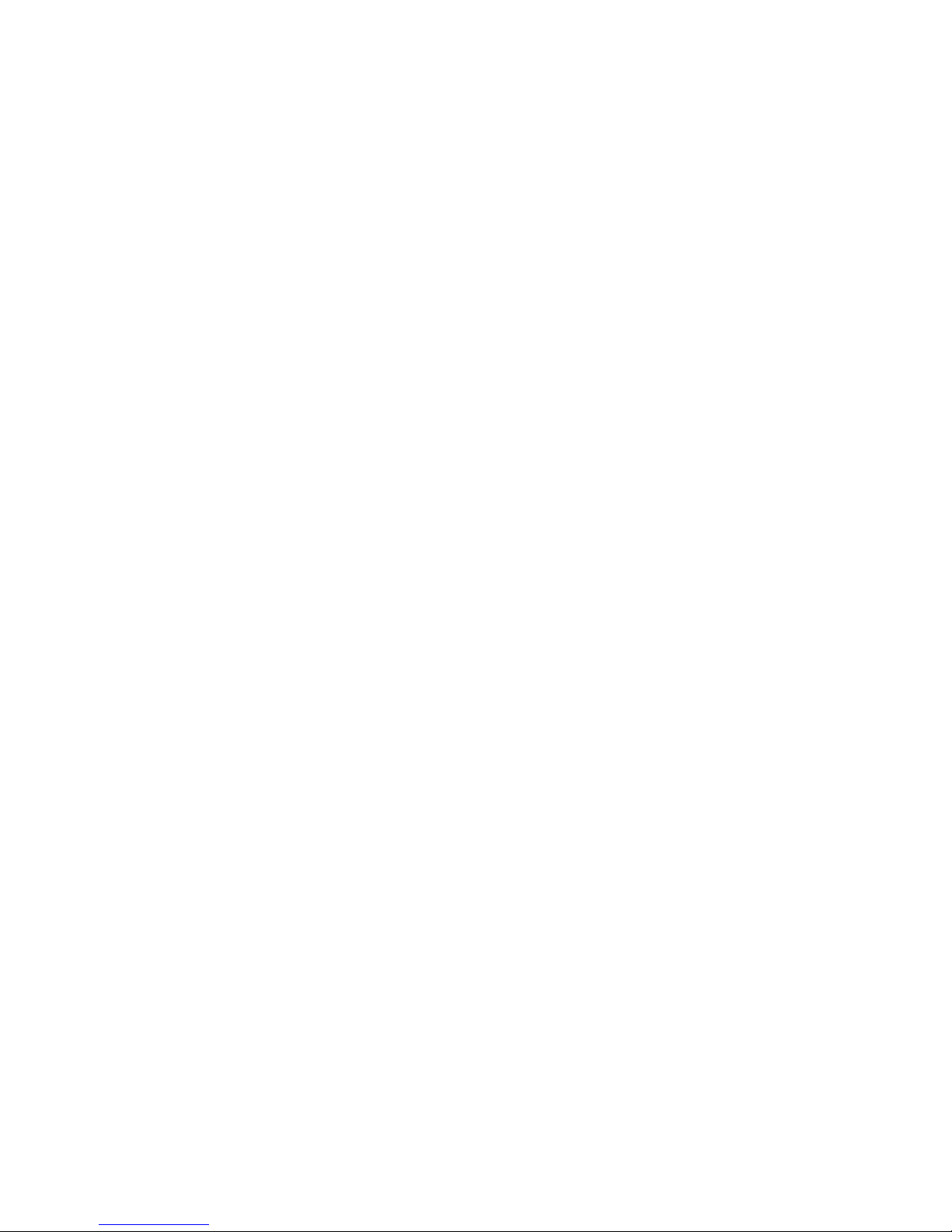
Page2
Directory
1 Production Introduction ........................................................................................................................................... 4
1.1 Product overview .......................................................................................................................................... 4
1.2 Main functions .............................................................................................................................................. 4
2 Open-package check and cable connections ............................................................................................................ 6
2.1 Open-package check ..................................................................................................................................... 6
2.2 Hard disk installation .................................................................................................................................... 6
2.3 Front panel .................................................................................................................................................... 7
2.4 Rear panel ..................................................................................................................................................... 7
2.5 Audio and video input and output connections ............................................................................................. 8
2.5.1 Video input connections ..................................................................................................................... 8
2.5.2 Video output connections and options ............................................................................................... 8
2.5.3 Audio signal input .............................................................................................................................. 9
2.5.4 Audio signal output ............................................................................................................................ 9
2.6 Alarm input and output connections ............................................................................................................. 9
2.6.1 Alarm input port specification .......................................................................................................... 10
2.6.2 Alarm output port specification ........................................................................................................ 11
2.6.3 Alarm output port relay parameters .................................................................................................. 11
2.7 Speed dome connections ............................................................................................................................. 11
3 Basic operation....................................................................................................................................................... 12
3.1 Turn on ........................................................................................................................................................ 12
3.2 Turn off ....................................................................................................................................................... 12
3.3 Login ........................................................................................................................................................... 13
3.4 Preview ....................................................................................................................................................... 13
3.5 Desktop shortcut menu ................................................................................................................................ 13
3.5.1 Main menu ....................................................................................................................................... 14
3.5.2 Video playback ................................................................................................................................. 14
3.5.3 Record Mode .................................................................................................................................... 17
3.5.4 Alarm output .................................................................................................................................... 18
3.5.5 PTZ control ...................................................................................................................................... 18
3.5.6 Color setting ..................................................................................................................................... 24
3.5.7 TV adjust .......................................................................................................................................... 24
3.5.8 Logout .............................................................................................................................................. 25
3.5.9 Window switch ................................................................................................................................. 25
4 Main menu ............................................................................................................................................................. 26
4.1 Main menu navigation ................................................................................................................................ 26
4.2 Recording function ...................................................................................................................................... 28
4.2.1 Recording Config ............................................................................................................................. 28
4.2.2 Video playback ................................................................................................................................. 29
4.2.3 Video backup .................................................................................................................................... 29
4.3 Alarm Function ........................................................................................................................................... 30
4.3.1 Motion Detect .................................................................................................................................. 30
4.3.2 Video Blind ...................................................................................................................................... 32
4.3.3 Video Loss ........................................................................................................................................ 33
4.3.4 Alarm input ...................................................................................................................................... 33
Page 3
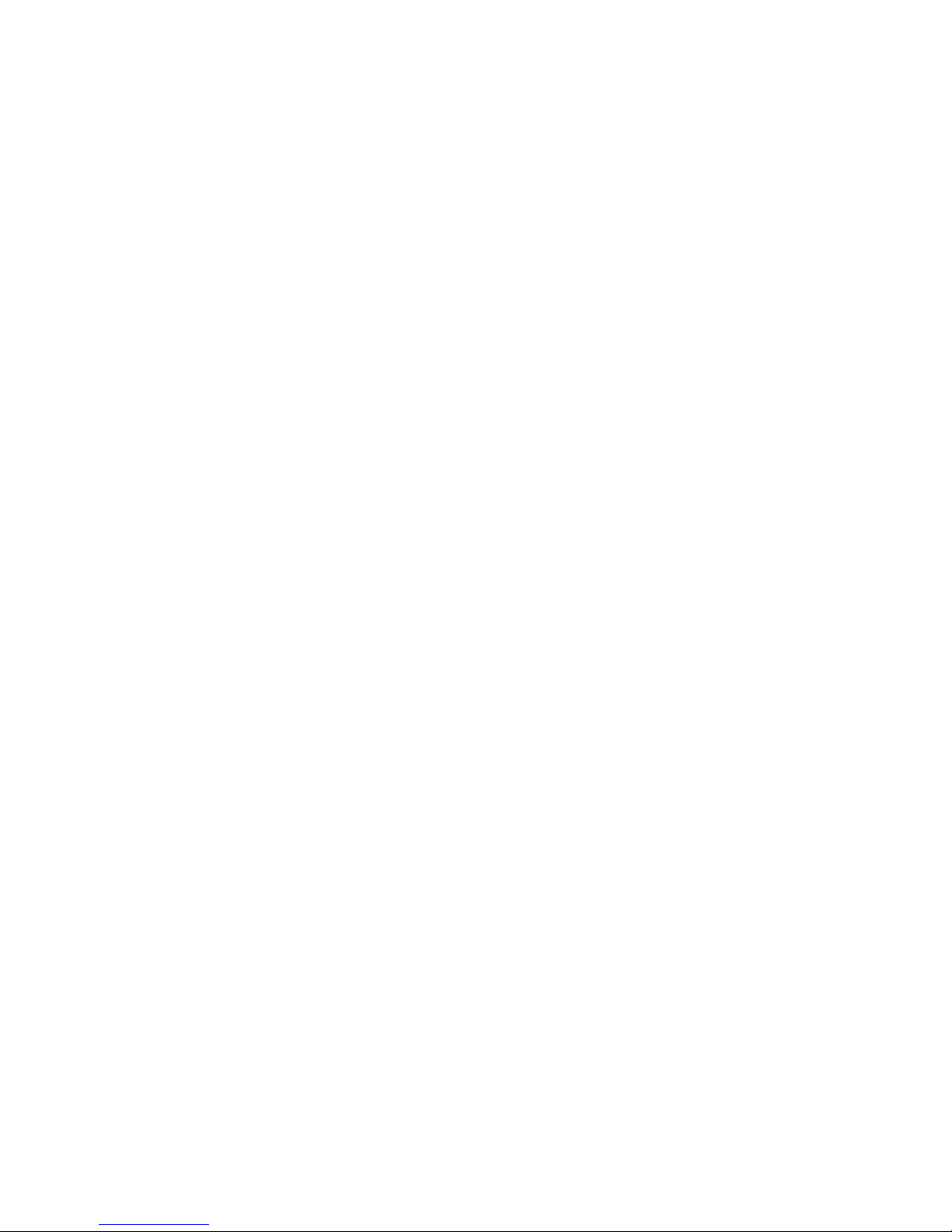
Page3
4.3.5 Alarm output .................................................................................................................................... 33
4.3.6 Abnormal .......................................................................................................................................... 34
4.4 System setup ............................................................................................................................................... 34
4.4.1 General setup .................................................................................................................................... 34
4.4.2 Encode setup .................................................................................................................................... 35
4.4.3 Network setup .................................................................................................................................. 37
4.4.4 Network service ............................................................................................................................... 37
4.4.5 Output mode ..................................................................................................................................... 41
4.4.6 PTZ setup ......................................................................................................................................... 42
4.4.7 Serial port setup ............................................................................................................................... 43
4.4.8 Patrol setup ....................................................................................................................................... 43
4.5 Management tools ....................................................................................................................................... 44
4.5.1 Hard disk management ..................................................................................................................... 44
4.5.2 User management ............................................................................................................................. 44
4.5.3 Online user ....................................................................................................................................... 47
4.5.4 TV adjust .......................................................................................................................................... 47
4.5.5 Auto maintenance ............................................................................................................................. 47
4.5.6 Resume default ................................................................................................................................. 47
4.5.7 Upgrade ............................................................................................................................................ 48
4.6 System information ..................................................................................................................................... 48
4.6.1 Hard disk information ...................................................................................................................... 48
4.6.2 Code stream statistics ....................................................................................................................... 49
4.6.3 Log information ............................................................................................................................... 49
4.6.4 Edition information .......................................................................................................................... 50
4.7 Shut down system ....................................................................................................................................... 50
5 FAQ and maintenance ............................................................................................................................................ 51
5.1 FAQ ............................................................................................................................................................. 51
5.2 Maintenance ................................................................................................................................................ 56
Appendix 1.Remote controller operation .................................................................................................................. 57
Appendix 2.Mouse operation .................................................................................................................................... 58
Appendix 3.Hard disk capability calculation ............................................................................................................ 59
Appendix 4.Technique parameters ............................................................................................................................ 60
Page 4

Page4
1 Production Introduction
1.1 Product overview
The series DVR is designed specially for security and defence field which is an outstanding digital
surveillance product. It introduces embedded LINUX operating system which is more stable. It introduces
standard H.264mp video compressed format and G.711A audio compressed format which insures the high quality
image, low error coding ratio and single frame playing. It introduces TCP/IP network technology which achieves
the strong network communication ability and telecommunication ability.
The series DVR can be used individually or online applied as a part of a safety surveillance network. With the
professional network video surveillance software it achieves the strong network communication ability and
telecommunication ability.
The series DVR can be applied in the bank, telecom, electric power system, judicial system, transportation,
intelligent housing, factory, storehouse, water conservancy and so on.
1.2 Main functions
Real-time surveillance
·analog interface and VGA interface (VGA interface is equipped selectively)
·surveillance function through monitor or display
Storage
·non-working hard disk dormancy processing which is convenient to radiate heat, reduce power and extend the
life-span
·special storage format which insures the data safety
Compression
·real-time compression by individual hard disk which insures the audio and video signal stable synchronization
Backup
·through SATA interface and USB interface such as USB equipment, removable hard disk and so on
·through net download the files in the hard disk
Playback
·individual real-time video recording as well as searching, playback, network surveillance, recording check,
Page 5
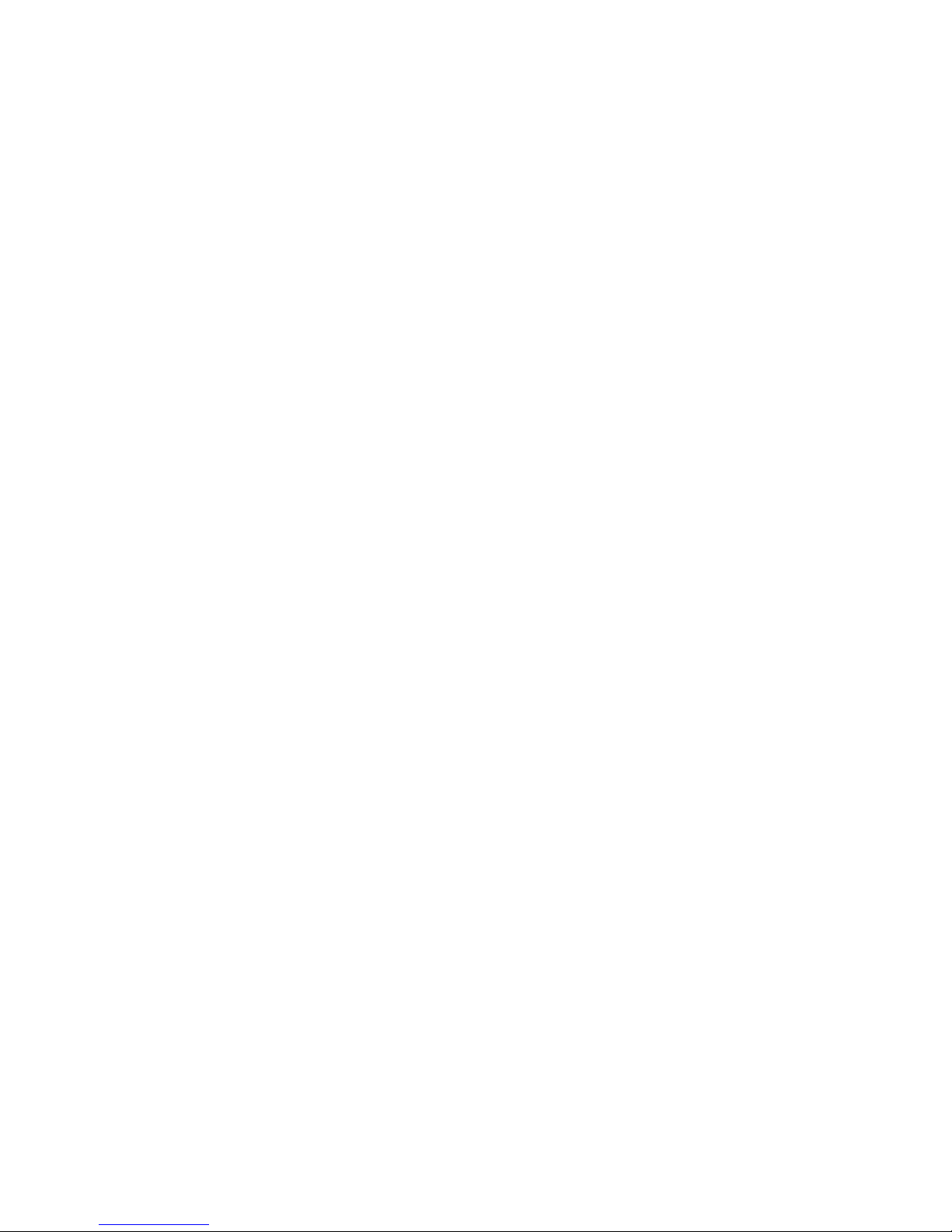
Page5
downloading and so on
·multi-playback mode
·zoom at arbitrary region
Net operating
·through net tele-surveillance in the real time
·tele-PTZ control
·tele-recording check and real-time playback
Alarm linkage
·multi-route relay alarm output which is convenient for the alarm linkage and light control at the spot
·protecting circuits at the alarm input and output interface which protects the main machine from damage
Communication interface
·RS485 interface which fulfills the alarm input and PTZ control
·standard ethernet network interface which fulfills the telecommuting function
Intelligent operating
·mouse action function
·fast copy and paste operating for the same setting
Page 6
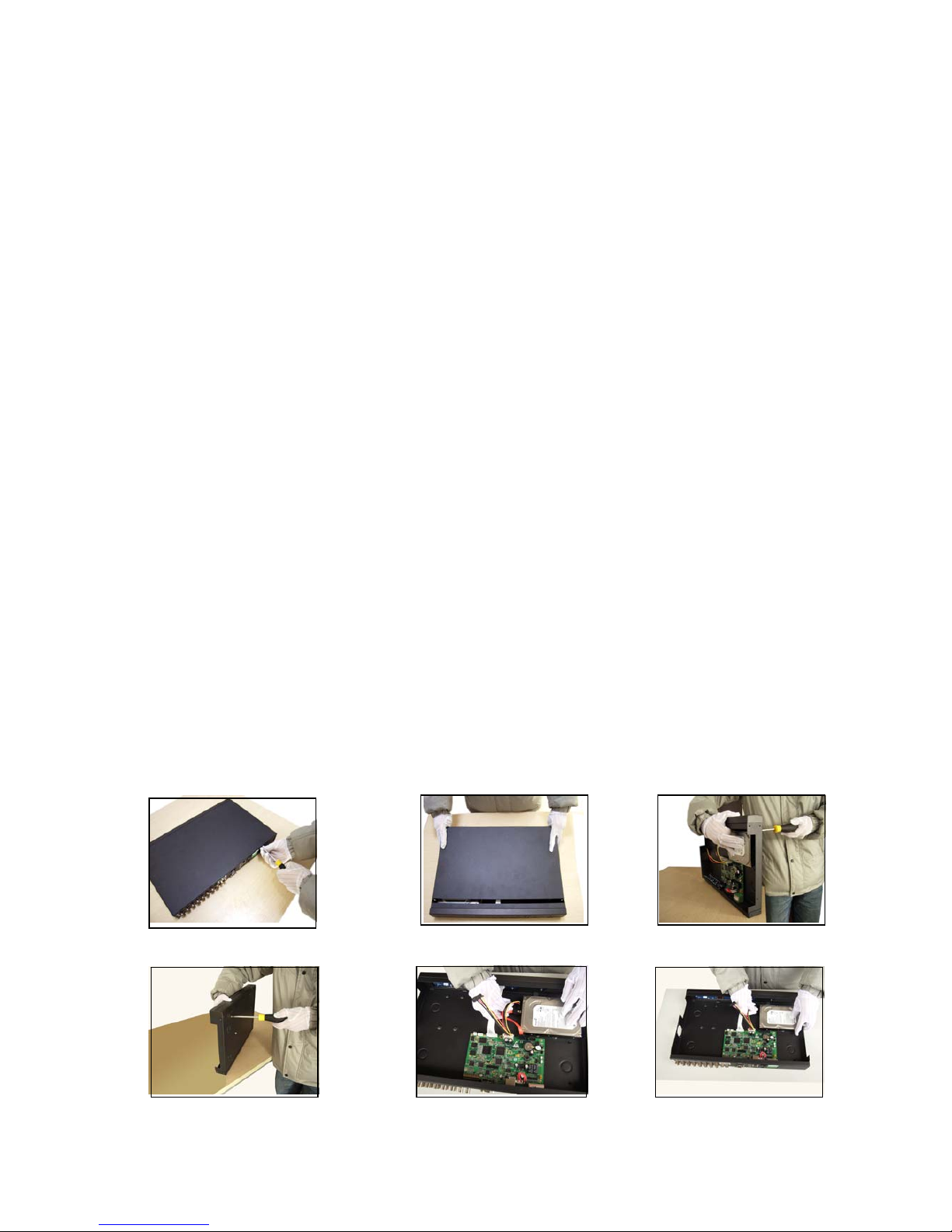
Page6
2 Open-package check and cable connections
2.1 Open-package check
When you receive the DVR, please check first .
First, please check whether there is any visible damage to the package appearance. The protective materials
used for the package of the DVR can protect most accidental clashes during transportation.
Then, please open the box and get rid off the plastic protective materials. Check whether there is any visible
damage to the DVR appearance.
At last, please open the machine crust and check the data wire in the front panel, power wire, the connection
between the fan power and the main board.
Front panel and rear panel
♦ The key function specification in the front panel and the interface specification in the real panel are in
the specification.
♦ Please check the product type in the front panel whether is accordant with the product type you order.
The label in the real panel is very important for the after service. Please protect it carefully. When you
contact us for after service, please provide the product type and serial number in the label.
2.2 Hard disk installation
For the first use,please install the hard disk.
① disassemble the screw ②disassemble the crust ③fix the screw of hard disk
④fix the screw of hard disk ⑤connect the data wire ⑥connect the power wire
Page 7
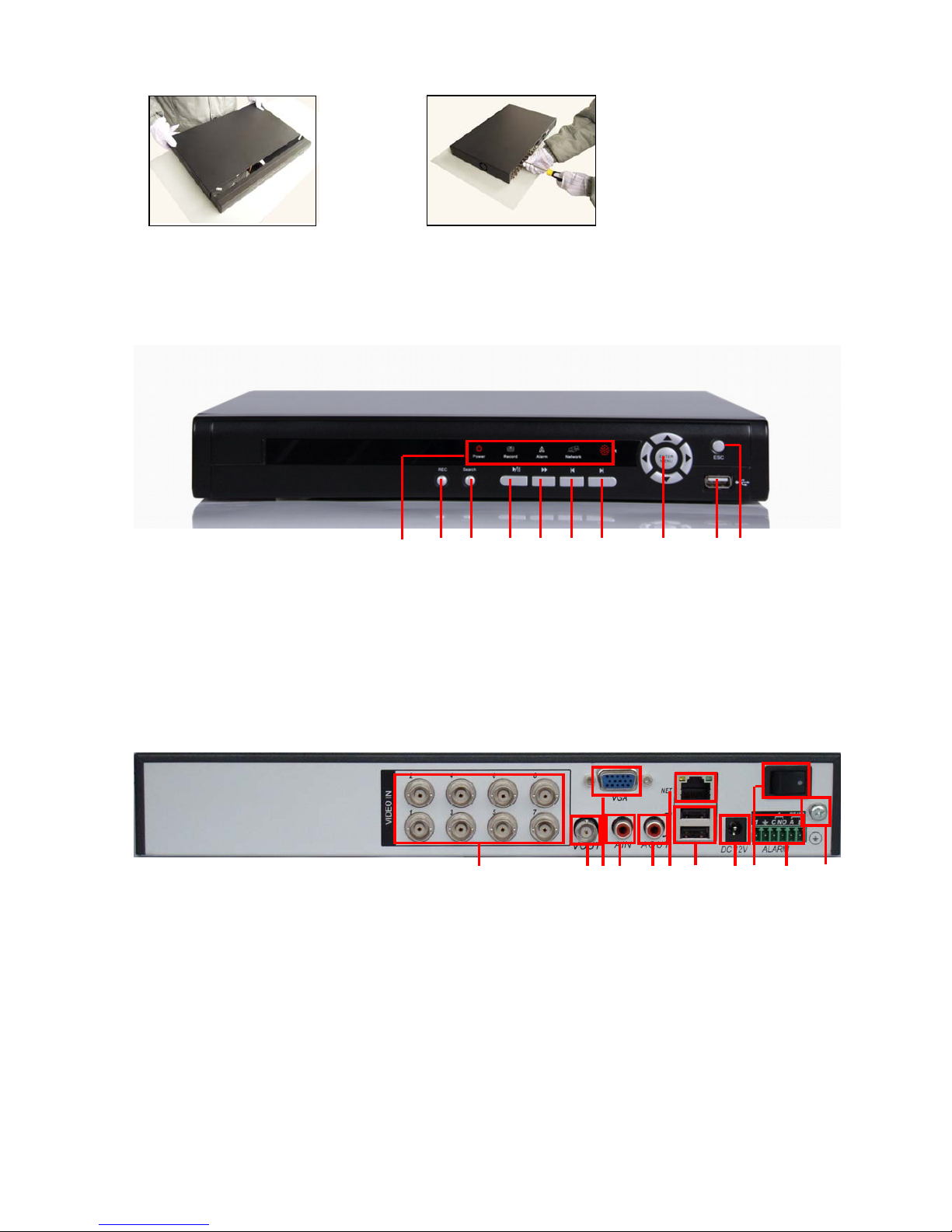
Page7
⑦cover the machine ⑧fix the cover
2.3 Front panel
(1) (2) (3) (4) (5) (6) (7) (8) (9) (10)
(1) power/ reocrd/alarm/network/remort indicator light (2) recording button (3) search button
(4) play or pause (5)fast play (6) play previous file (7) play next file
(8) Enter Menu (9) USB interface (10) Cancel button
2.4 Rear panel
(1) (2)(3)(4)(5)(6)(7) (8) (9)(10)(11)
(1) audio input (2) video output (3) video VGA output (4) audio input
(5) audio output (6) network interface (7) USB interface (8) power jack
(9) power switch (10) external interface (11) grounding
Page 8
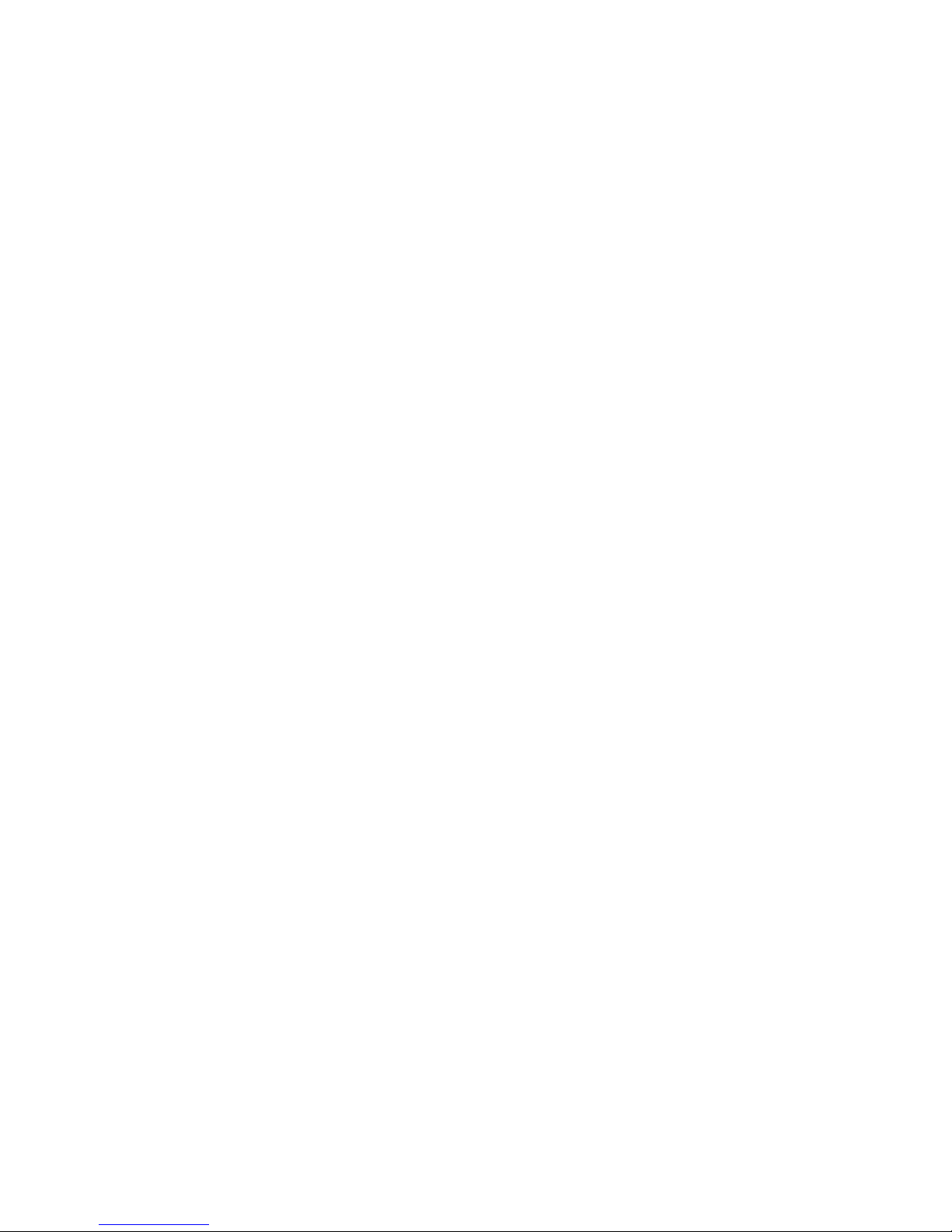
Page8
2.5 Audio and video input and output connections
2.5.1 Video input connections
The video input port is BNC connector plug. The demand of input signal is PAL/NTSC BNC(1.0V
P-P
,75Ω).
The video signal must be accorded with the state standard which has the high signal to noise ratio, low
aberration and low interference. The image must be clear and has natural color in the appropriate brightness.
Insure the vidicon signal stable and credible
The vidicon should be installed in the appropriate location where is away from backlighting and low
illumination or adopts the better backlighting and low illumination compensation.
The ground and power supply of the vidicon and the DVR should be shared and stable.
Insure the transmission line stable and credible
The video transmission line should adopt high quality coaxial pair which is chosen by the transmission
distance. If the transmission distance is too far, it should adopt shielded twisted pair, video compensation
equipment and transmit by fiber to insure the signal quality.
The video signal line should be away from the electro magnetic Interference and other equipments signal
lines. The high voltage current should be avoided especially.
Insure the connection stable and credible
The signal and shield lines should be firm and connected credible which avoid false and joint welding and
oxidation.
2.5.2 Video output connections and options
The video output is divided into PAL/NTSC BNC(1.0V
P-P
,75Ω) and VGA output(selective configuration).
When replace the monitor by the computer display, there are some issues to notice.
1、Do not stay in the turn-on state for a long time.
2、Keep the computer display normal working by demagnetizing regularly.
3、Stay away from the electro magnetic Interference.
TV is not a credible replacement as a video output. It demands reducing the use time and control the power
supply and the interference introduced by the nearby equipments strictly. The creepage of low quality TV can lead
to the damage of other equipments.
Page 9
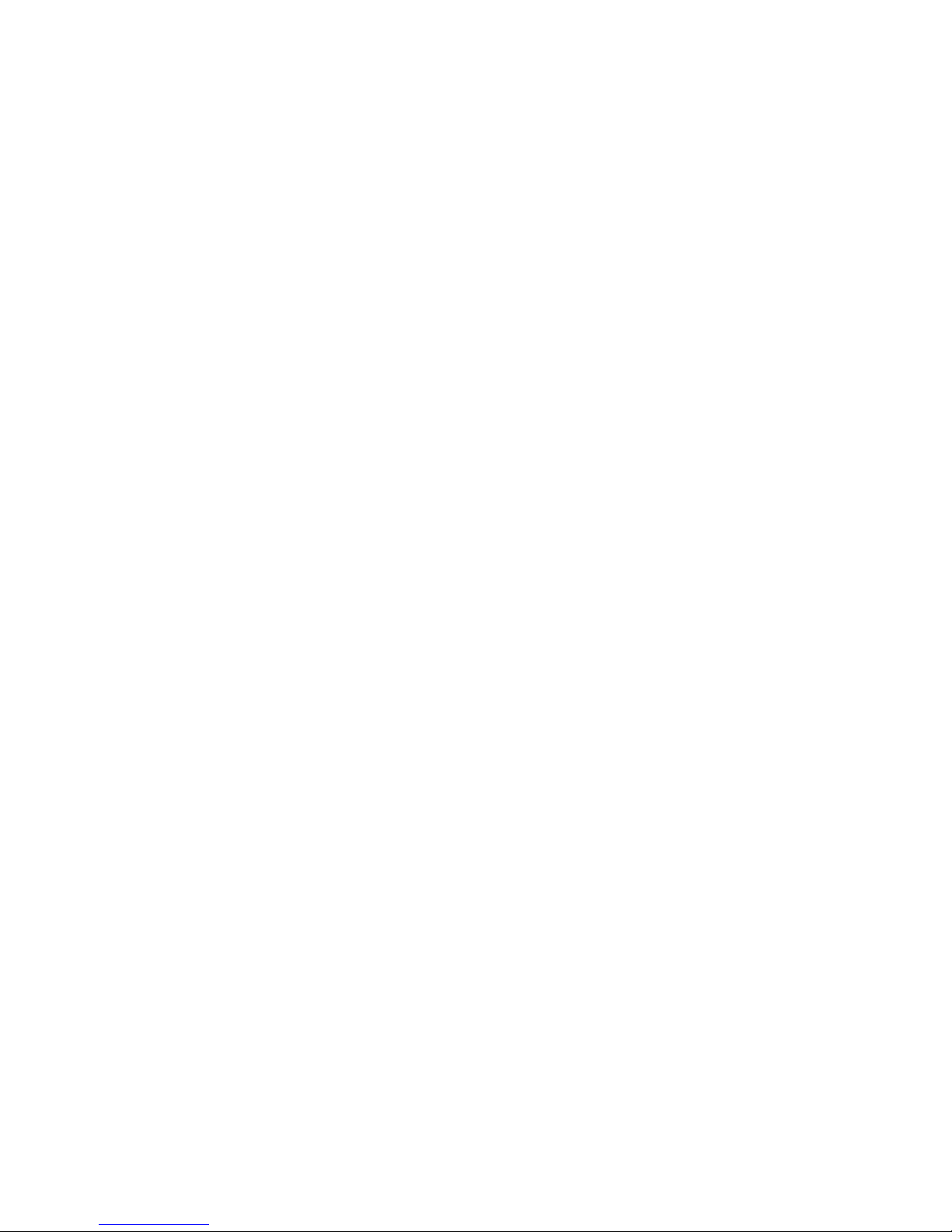
Page9
2.5.3 Audio signal input
Audio port is BNC connection.
The input impedance is high so the tone arm must be active.
The audio signal line should be firm and away from the electro magnetic Interference and connected credible
which avoid false and joint welding and oxidation. The high voltage current should be avoided especially.
2.5.4 Audio signal output
Commonly the output parameter of DVR audio signal is greater than 200mv 1KΩ(BNC) which can connect
the low impedance earphone and active sound box or other audio output equipments through power amplifier.
If the sound box and the tone arm can not be isolated, howling phenomena is often existed. There are some
methods to deal with the above phenomena.
1、 Adopt better directional tone arm.
2、 Adjust the sound box volume to be under the threshold that produces the howling phenomena.
3、 Use fitment materials that absorb the sound to reduce reflection of the sound.
4、 Adjust the layout of the sound box and the tone arm.
2.6 Alarm input and output connections
1、Alarm input
A. Alarm input is grounding alarm input.
B. Alarm input demand is the grounding voltage signal.
C. When the alarm is connected with two DVRs or connected with DVR and other equipments, it should be
isolated by relay.
2、Alarm output
Alarm output can not be connected with high-power load(no more than 1A).When forming the output loop it
must prevent the big current from relay damage. Use the contact isolator when there is a high-power load
3、PTZ decoder connections
A. The grounding of the PTZ decoder and DVR must be shared otherwise the common-mode voltage will
lead to the PTZ control failure. The shielded twisted pair is recommended.
B. Avoid the entrance of high voltage. Make the layout reasonably. Take precaution from the thunder.
C. In the outlying end connect 120Ω resistance paralleled to reduce the inflection and insure the signal
Page 10

Page10
quality.
D. The 485 AB lines of DVR can not connected with other 485 output equipments paralleled.
E. The voltage between the AB lines of the decoder must be less than 5V.
4、Front equipment grounding note
Bad grounding can lead to the burnout of the chip.
5、Alarm input type unlimited
The DVR alarm output port is constant opening type.
(1) (2) (3) (4)
(1) alarm input 1 (2) grounding (3) alarm output1 (4) RS485
parameter meaning
G grounding
C1、NO1 Alarm output interface(constant open type)
A、B 485communication interface which is connected with the recording
control equipments such as the decoder
2.6.1 Alarm input port specification
1 channels alarm input. Alarm input type unlimited.
The grounding and the com port of the alarm sensor are parallel (The alarm sensor is external power supply) .
The grounding of the alarm and the DVR should be shared.
The NC port of the alarm sensor must be connected with the DVR alarm input port.
The grounding of the power supply and the alarm sensor must be shared when used in external power supply.
Page 11
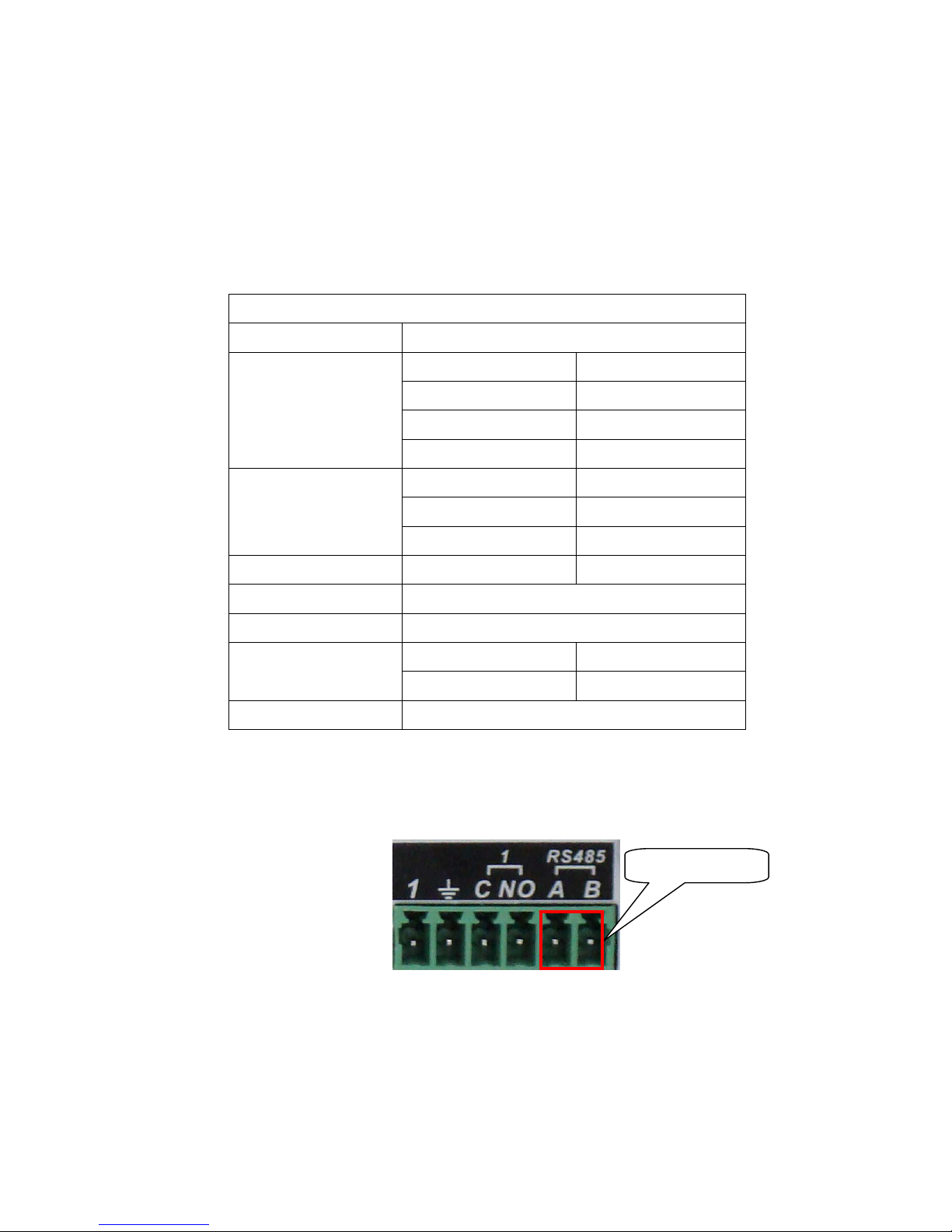
Page11
2.6.2 Alarm output port specification
1 channels alarm output. There is external power supply when using the external alarm equipment.
Please refer to the relay relevant parameters to avoid the overload that damages main machine.
2.6.3 Alarm output port relay parameters
Typ e:JRC-27F
Interface material silver
rating
(resistance load)
Rating switch capacity 30VDC 2A, 125VAC 1A
maximal switch power 125VA 160W
maximal switch voltage 250VAC, 220VDC
maximal switch current 1A
isolation Homo-polarity interface 1000VAC 1minute
Inhomo-polarity interface 1000VAC 1 minute
Interface and winding 1000VAC 1 minute
Surge voltage Homo-polarity interface 1500VAC (10×160us)
Turn-on time 3ms max
Turn-off time 3ms max
longevity mechanical 50×106 MIN(3Hz)
electric 200×103 MIN (0.5Hz)
Environment temperature -40~+70℃
2.7 Speed dome connections
1、Connect the 485 lines of the speed dome with the DVR 485 interface.
2、Connect the video line with the DVR video input.
3、Electrify the speed dome.
485interface
Page 12
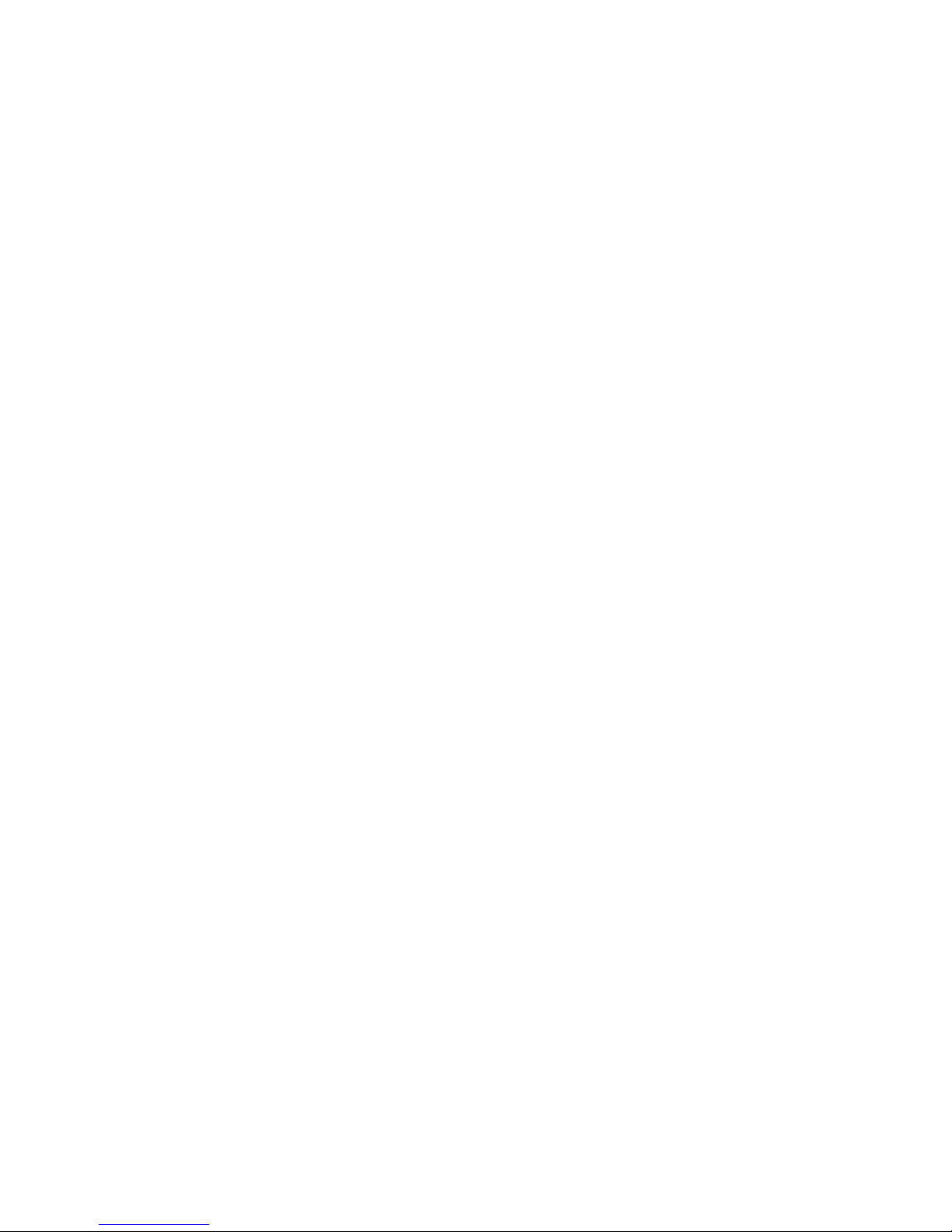
Page12
3 Basic operation
Note: The button in gray display indicates nonsupport.
3.1 Turn on
Plug the power supply and turn on the power supply switch. Power supply indicator light shining indicates
turning on the video recorder. After the startup you will hear a beep. The default setting of video output is
multiple-window output mode. If the startup time is within the video setting time, the timing video recording
function will start up automatically. Then the video indicator light of corresponding channel is shining and the
DVR is working normally.
Note:1. Make sure that the input voltage corresponds with the switch of the DVR power supply.
2. Power supply demands: 220V±10% /50Hz.
Suggest using the UPS to protect the power supply under allowable conditions.
3.2 Turn off
There are two methods to turn off the DVR. Entering [main menu] and choosing [turn off] in the [turn off the
system] option is called soft switch. Pressing the power supply switch is called hard switch.
Illumination:
1、Auto resume after power failure
If the DVR is shut down abnormally, it can automatically backup video and resume previous working
status after power failure.
2、Replace the hard disk
Before replacing the hard disk, the power supply switch in the real panel must be turned off.
3、Replace the battery
Before replacing the battery, the setting information must be saved and the power supply switch in the
real panel must be turned off. The DVR uses button battery. The system time must be checked regularly. If
the time is not correct you must replace the battery, we recommend replacing the battery every year and using
the same battery type.
Note: The setting information must be saved before replacing the battery otherwise information will lose.
Page 13
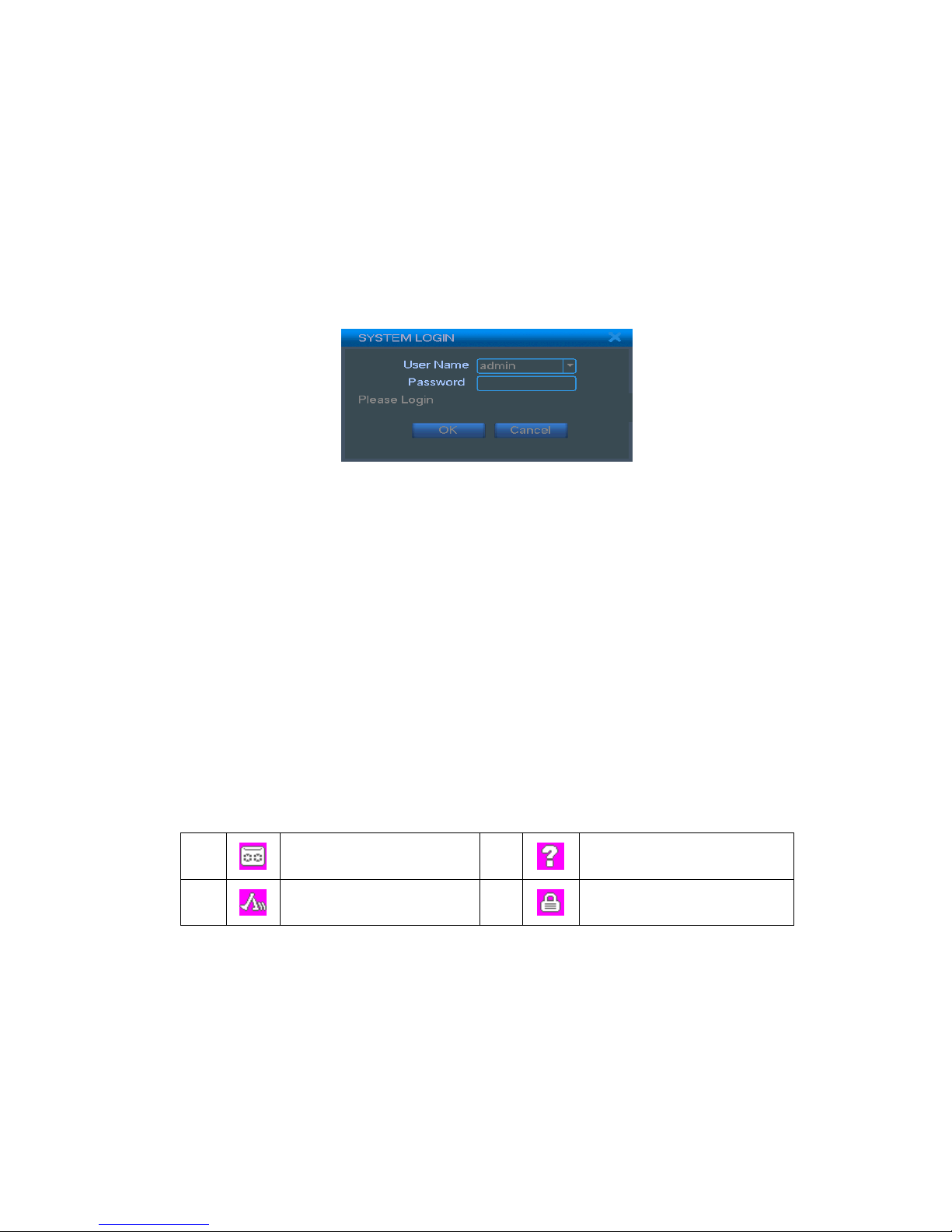
Page13
3.3 Login
When the DVR boots up, the user must login and the system provides the corresponding functions with the
user purview. There are three user settings. The names are admin, guest and default and these names have no
password. Admin is the super user purview; guest and default’s permissions are preview and video playback.
User admin and guest’s password can be revised, while their permissions can’t be revised; user default is the
default login user whose permission can be revised but not its password.
Picture3.1 Login
Password protection: If the password is continuous wrong three times, the alarm will start. If the
password is continuous wrong five times, the account will be locked. (Through reboot or after half an hour,
the account will be unlocked automatically).
For your system security, please modify your password after first login.
3.4 Preview
You can right click mouse to choose the switch between the windows.
The system date, time and channel name are shown in each viewing window. The surveillance video and the
alarm status are shown in each window.
1
Recording status
3
Video loss
2
Motion detect
4
Camera lock
Table 3.1 Preview icon
3.5 Desktop shortcut menu
In preview mode you can right click mouse to get a desktop shortcut menu. The menu includes: main menu,
video playback, video control, alarm output, PTZ control, color setup, TV adjust, shut down system,
window switch.
Page 14
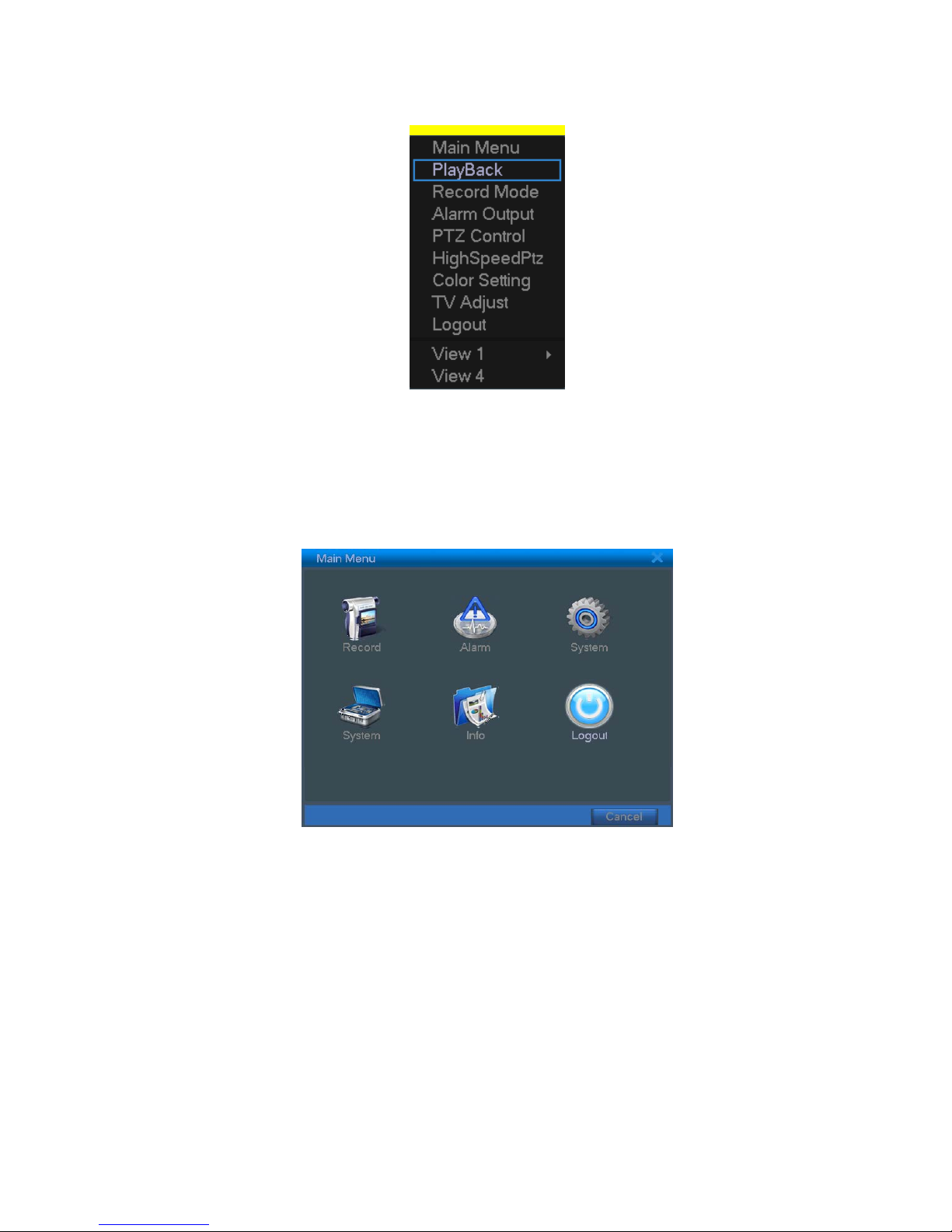
Page14
Picture 3.2 shortcut menu
3.5.1 Main menu
When you login, the system main menu is shown as below.
Picture3.3 Main menu
3.5.2 Video playback
There are two methods for you to play the video files in the hard disk.
1、 In the desktop shortcut menu.
2、 Main menu>video recording>video playback.
Note: The hard disk that saves the video files must be set as read-write or read-only state.(4.5.1)
Page 15

Page15
Picture3.4 video playback
1. listed files 2. file information 3. file backup
4. file searching 6. playback control 7. operation hint
【listed files】Look up the listed files that accord with the searching criteria.
【file information】Look up the found file information.
【file backup】Backup the chosen file. Click the button and operate as followed.
Note: The storage must be installed before the file backup. If the backup is terminated, the already
backup can playback individually.
Picture 3.5 detect the storage
Detect: Detect the storage connected with the DVR such as hard disk or universal disk.
Page 16
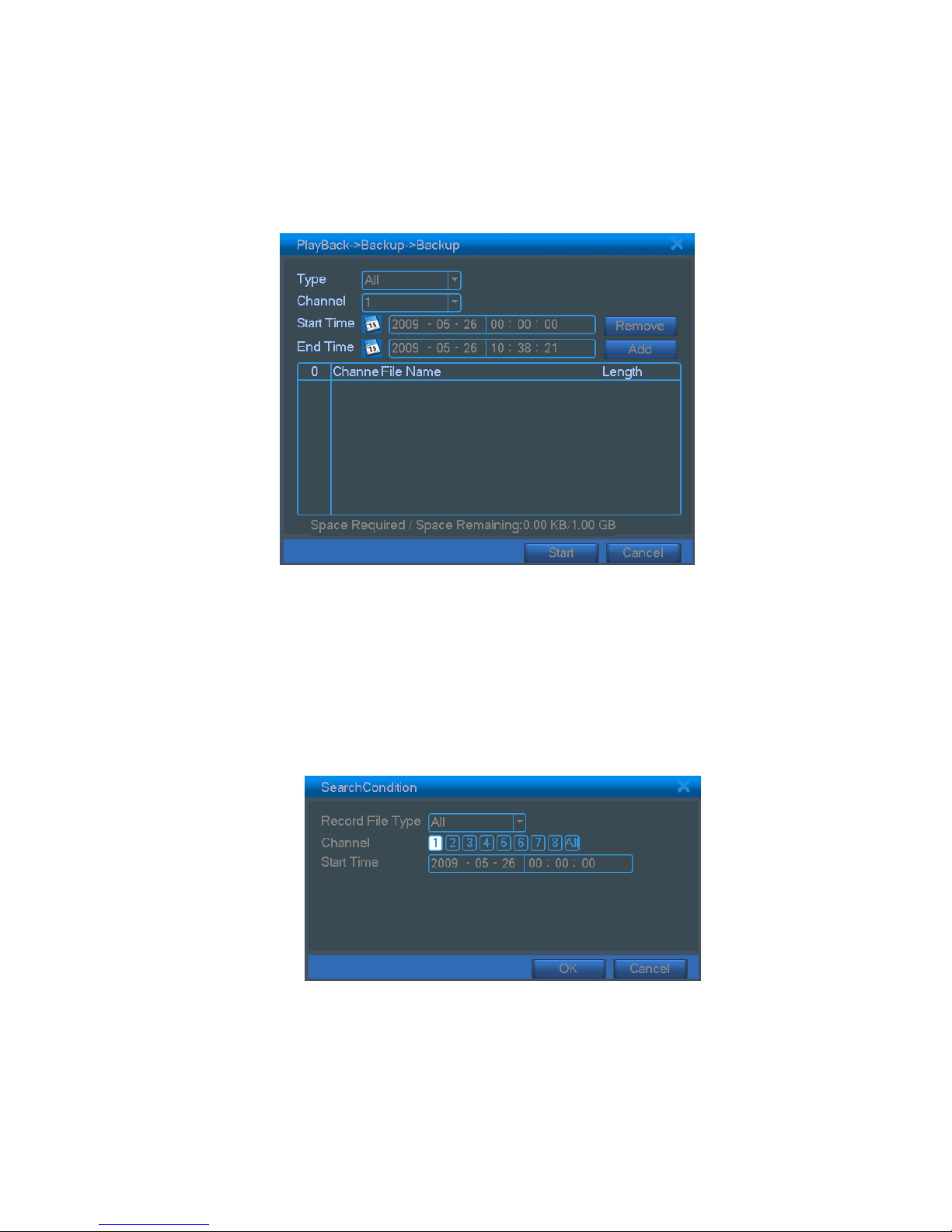
Page16
Erasure: Choose the file to delete and click erasure to delete the file.
Stop: Stop the backup.
Backup: Click backup button and the dialog box is popped up. You can choose the backup file according
to the type, channel and time.
Picture 3.6 recording backup
Remove:Clear the file information.
Add:Show the file information satisfying the set file attributes.
Start/Pause:Click the play button to start the backup and click the pause button to stop the backup.
Cancel:During backup you can exit the page layout to carry out other functions.
【file searching】Search the file according to the searching parameter.
Picture 3.7 file searching
File type: Set the searching file type.
Channel: Set the searching channel.
Start T ime: Set the searching time scan.
Page 17
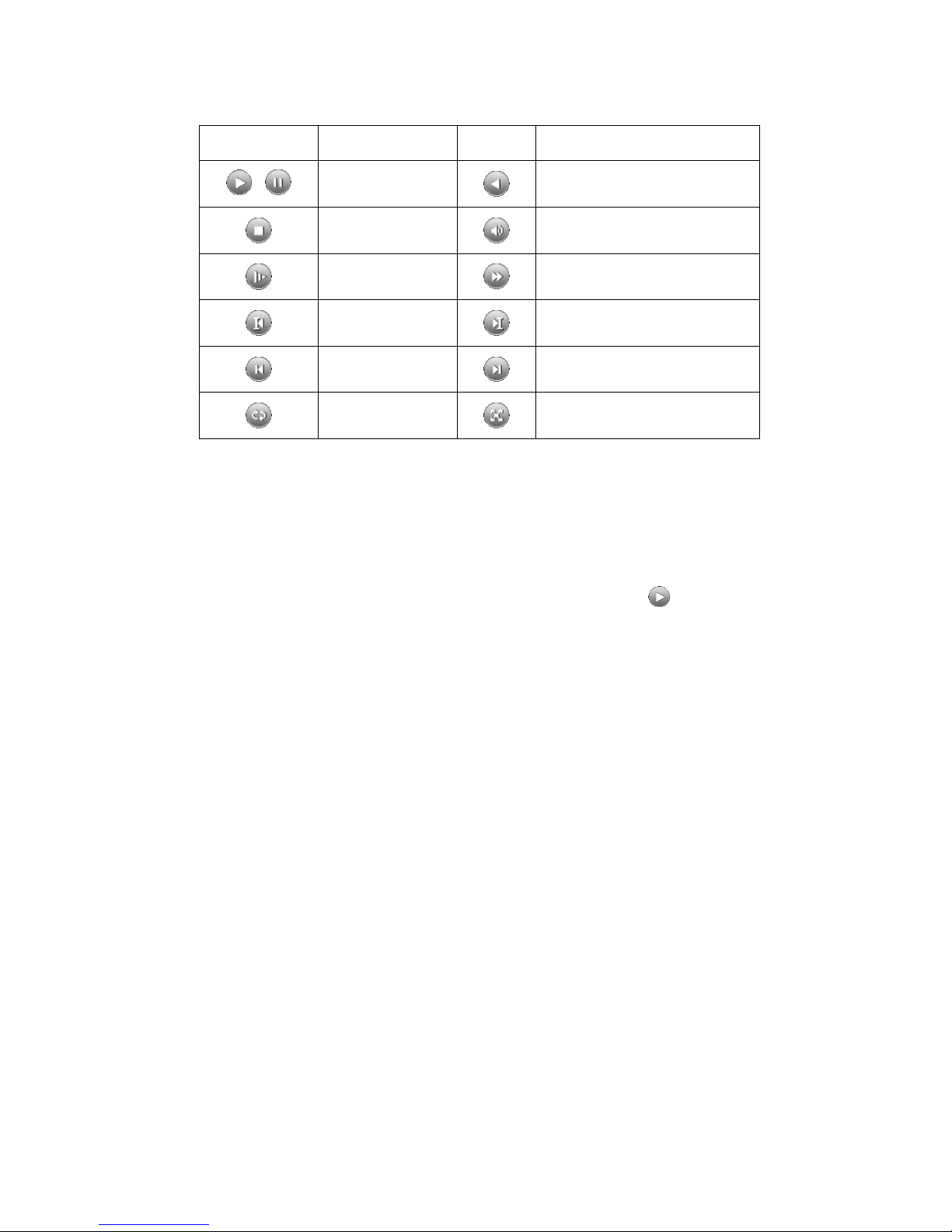
Page17
【playback control】Refer to the following sheet for more information.
Button Function Button Function
/
Play/pause
Backward
Stop
Vo l u m e
Slow play
Fast play
Previous frame
Next frame
Previous file
Next file
Circulation
Full screen
Table 3.2 Playback control key
Note: Frame by frame playback is only performed in the pause playback state.
【operation hint】Display the function of the cursor place.
Special functions:
Accurate playback:Input time (h/m/s) in the time column and then click play
button. The system can
operate accurate playback according to the searching time.
Local zoom:When the system is in single-window full-screen playback mode, you can drag your mouse in
the screen to select a section and then left click mouse to realize local zoom. You can right click mouse to exit.
3.5.3 Record Mode
Please check current channel status: “○” means it is not in recording status, “●” means it is in
recording status.
You can use desktop shortcut menu or click [main menu]> [recording function]> [recording set] to enter
the recording control interface.
Page 18
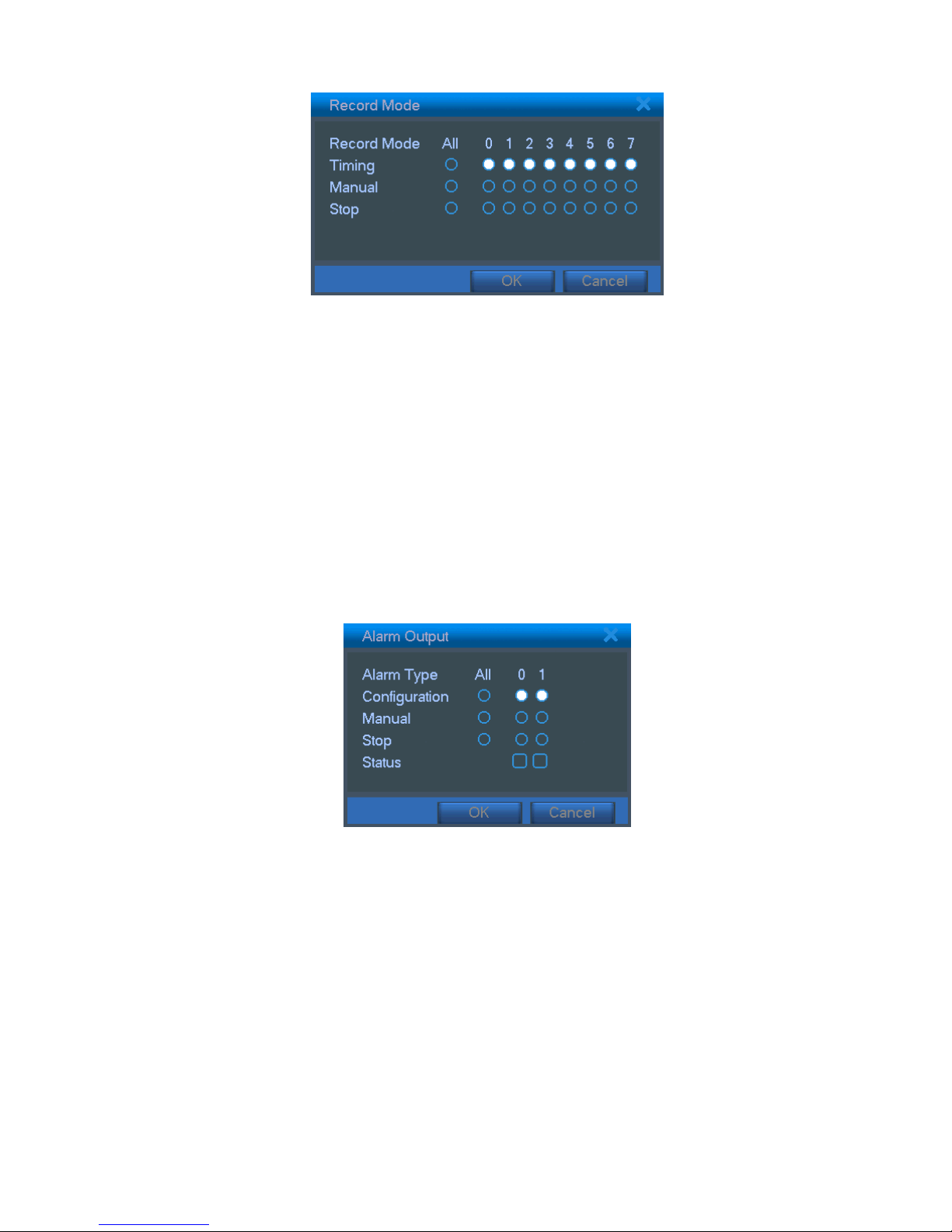
Page18
Picture3.8 recording control interface
【configuration】Record according to the configuration.
【manual】Click the all button and the according channel is recording no matter the channel in any state.
【stop】Click the stop button and the according channel stops recording no matter the channel in any state.
3.5.4 Alarm output
Please check current channel status: “○” means it is not in alarming status, “●” means it is in
alarming status.
You can use desktop shortcut menu or click [main menu]> [alarm function]> [alarm output] to enter the
alarm output interface.
Picture 3.9 alarm output
【configuration】Alarm is on according to the configuration.
【Manual】Click the all button and the according channel is alarming no matter the channel in any state.
【stop】Click the stop button and the according channel stops alarming no matter the channel in any state.
3.5.5 PTZ control
Operation interface is as followed. The functions include: PTZ direction control, step, zoom, focus, iris, setup
operation, patrol between spots, trail patrol, boundary scan, assistant switch, light switch, level rotation and so
on.
Page 19
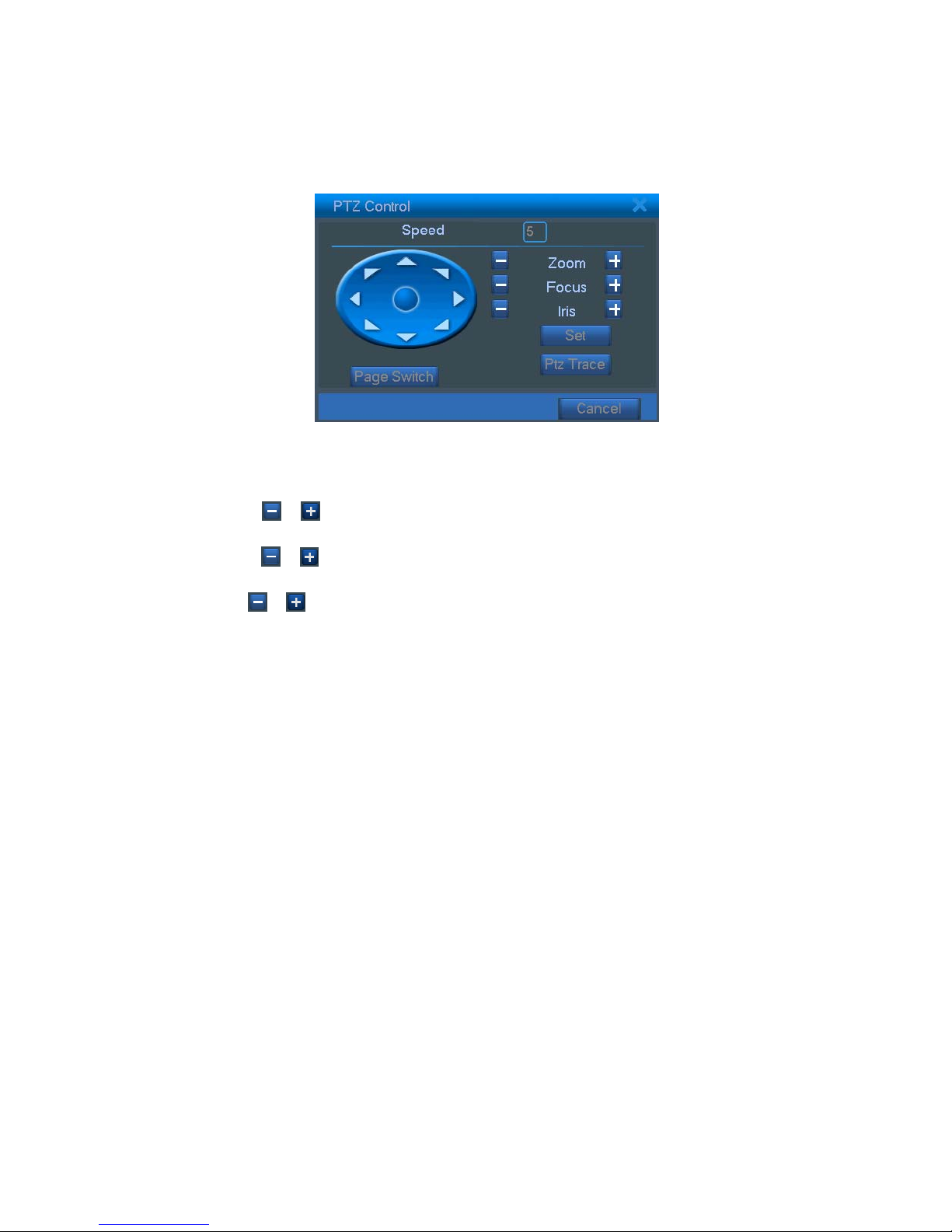
Page19
Note1. Decoder A(B)line connects with DVR A(B)line. The connection is right.
2. Click [main menu] >[system configuration] >[PTZ setup] to set the PTZ parameters.
3. The PTZ functions are decided by the PTZ protocols.
Picture3.10 PTZ setup
【step】Set the PTZ rotation range. Default range: 1 ~ 8.
【zoom】Click
/ button to adjust the zoom multiple of the camera.
【focus】Click
/ button to adjust the focus of the camera .
【iris】Click
/ button to adjust the iris of the camera.
【direction control】Control the PTZ rotation. 8 directions control is supportive.(4 directions in Front panel is
supportive )
【high speed PTZ】Full-screen show channel image. Left press mouse and control PTZ to rotate orientation.
Left press mouse and then rotate the mouse to adjust the zoom multiple of the camera.
【setup】Enter the function operation menu.
【window switch】Switch between different windows.
Special functions:
1、Preset
Set a location for the preset, calls the preset points, PTZ automatically turns to the setting position
1)Preset option
Set a location for the preset, procedure is as follows:
Step1: in Picture 3.10, click the Direction button will turn into preset position , click the Settings button to
enter Picture 3.11.
Step 2: click the Preset button , then write the preset points in the input blank,
Page 20

Page20
Step 3: click Settings button, return the Picture 3.10 Complete setup, that is the preset points and preset
position corresponds.
Clear Preset:Input preset points, click Remove button, remove the preset。
Picture 3.11 Preset Settings
2)Preset Point Calls
In Picture 3.10, click Page Shift button, enter PTZ control interface as shown in Picture 3.12. In the
input blank, write the preset points, then click Preset button, PTZ turn to the corresponding preset point.
Picture 3.12 PTZ Control
2、Cruise between Points
Multiple preset points connected cruise lines, call cruise between points, the PTZ run around on the line
1)Cruise Between Points Settings
Cruise lines is connected by multiple preset points, setting procedure is as follows:
Step1: In Picture 3.10, the Direction key will turn PTZ to designated location , click Settings button to
enter Picture 3.13,
Step 2: click Cruise buttons, the write proper value into the Cruise Line and Preset Points blank,then
click Add Preset Points button, complete setting (also can add and delete cruise line which has been set up)
Step 3: repeat step1 and step2 , until set out all the preset designated cruise lines。
Preset button
Preset point input blank
Value input blank
Page 21

Page21
Remove Preset:Please input preset value in the blank, click Remove Preset button, then remove the
preset points.
Remove Cruise Line:Input the number of cruise line, click Remove Cruise Lines button, then remove
the cruise lines set。
Picture 3.13 Cruise Between Points Settings
2)The Calls of Cruise between Points
In Picture 3.10, click Page Shift button, enter PTZ control menu as shown in Picture 3.12. Please input the
number of cruise in the value blank, then click Cruise between Points button, PTZ begins to work on the cruise
line. Click Stop button to stop cruise.
3、Scan
PTZ also can work on the preset scan line repeatedly.
1)Scan setup
Step1:In Picture 3.10, click Setup button ,enter Picture 3.14;
Step2:Click Scan button,the input proper value in the scan value blank;
Step3:Click Start button, enter Picture3.10,here you can set the following items: Zoom、Focus、
Aperture、Direction and so on. Click Setup button to go back Picture 3.14;
Step4:Click End button to complete setup。Click the right button of the mouse to exit.
Cruise Button
Cruise Line Blank
Preset Points Blank
Page 22

Page22
Picture 3.14 Scan Setup
2)Scan Calls
In Picture 3.10, click Page Shift button, then enter PTZ control menu as shown in Picture 3.12. Please
input the number of scan in the value blank , then click Scan button,PTZ begins to work on the scan line .
Click Stop button to stop.。
4、Boundary Scan
1)Boundary Scan setup
Step1:In Picture 3.10, click Direction button to turn the PTZ to preset direction, then click Setup button
enter Picture 3.15, select the left boundary, return to Picture 3.10;
Step2:Please click direction arrows to adjust PTZ direction, click Setup button enter Picture3.15, then
select the right boundary ,return to Picture 3.10;
Step3: Complete setup, that is the position of left and right boundary
Picture 3.15 Boundary Scan Setup
2)Boundary Scan Calls
In Picture 3.10, click Page Shift button, then enter PTZ control menu as shown in Picture 3.12. Please
input the number of scan in the value blank , then click Scan button,PTZ begins to work on the scan line .
Scan value blank
Scan Button
线扫边界按钮
Page 23

Page23
Click Stop button to stop.
5、Horizontal Rotating
Click Horizontally Rotating button, PTZ begins to rotate horizontally (relative to the original position of the
camera). Click the Stop button to stop.
6、Rotate
Click on horizontal Rotating button, PTZ turn around.
7、Reset
PTZ restart, all the data clears to 0.。
8、Page Shift
In Picture 3.12, click Page Shift button into Picture3.16, setting auxiliary function. Auxiliary number
corresponding to auxiliary switch on the decoder.
Picture 3.16 Auxiliary Function Control
【Intuitive Auxiliary Operation】 choose auxiliary equipment, select Open or Close button, switch
control;
【Auxiliary Number】The operation of corresponding auxiliary switch according to PTZ agreement;
【Page Shift】In Picture 3.16,click Page Shift button enter the Picture 3.17 PTZ Main Menu , the menu
itself can be control by the menu control buttons
Page 24

Page24
Picture 3.17 PTZ menu settings
Enter Menu:enter PTZ menu;
Exit Menu:exit PTZ menu;
Direction Button:the function buttons to choose PTZ menu;
Confirm/Cancel:to choose PTZ menu
3.5.6 Color setting
Set the selective image parameters (current channel for single window display and cursor place for
multi-window display). You can use the desktop shortcut menu and enter the interface. The image parameters
include: tonality, brightness, contrast, saturation. You can set different parameters at different time sections.
Picture 3.18 image color
3.5.7 TV adjust
Adjust TV output area parameters. You can use the desktop shortcut menu or enter [main menu]>
[management tools]> [TV adjust].
Page 25

Page25
Picture 3.19 TV adjust
3.5.8 Logout
Logout, shut down the system or reboot up. You can use the desktop shortcut menu or enter
[main menu].
Picture 3.20 shut down the system
【logout】Quit the menu. Offer password next entrance.
【shut down】Quit the system. Turn off the power supply.
When press the shut down button, there is schedule hint. After three seconds, the system is
shut down. Cancel midway is of no effect.
【reboot】Quit the system. Reboot up the system..
3.5.9 Window switch
Preview in single window/four windows/eight windows/nine windows according to the choice.
Page 26

Page26
4 Main menu
4.1 Main menu navigation
Main menu Sub menu Function
Recording
setup Set the recording configuration, recording type, recording time section
playback Set recording look-up, recording play, video file storage
backup Detect or format backup equipment, back the selective files
Alarm
Motion
detection
Set motion detect alarm channel, sensitivity, area, linkage parameters:
defending time section, alarm output, screen hint, recording, PTZ, patrol
Vid eo
shelter
Set camera mask alarm channel, sensitivity, linkage parameters: defending
time section, alarm output, screen hint, recording, PTZ, patrol
Vid eo
loss
Set video loss alarm channel, linkage parameters: defending time section,
alarm output, screen hint, recording, PTZ, patrol
Alarm
input
Set alarm input channel, equipment type, linkage parameters: defending time
section, alarm output, screen hint, recording, PTZ, patrol
Alarm output Set alarm mode: configuration, manual, shut down
System
configuration
Common
configuration
Set system time, data format, language, hard disk full time operation, machine
number, video format, output mode, summertime, stay time
code
configuration
Set main(assistant)coding parameter: code mode, resolving ability, frame rate,
code stream control, image quality type, code stream value, frame between
value, video/audio enable
network
configuration
Set basic network parameters, DHCP and DNS parameters, network high speed
download
Network service PPPOE、NTP、Email、IP purview、DDNS parameter
Output mode
Set channel name, preview hint icon state, transparency, cover area, time title,
channel time fold
Page 27

Page27
PTZ
configuration
Set channel, PTZ protocol, address, baud rate, date bit, stop bit, check
Serial port
configuration
Set serial port function, baud rate, date bit, stop bit, check
Patrol
configuration
Set patrol mode and interval time
Management
tools
Hard disk
management
Set appointed hard disk as read-write disc, read-only disc or redundant disc,
clear data, resume date and so on
User
management
Modify user, team or password. Add user or team. Delete user or team.
Online user
Break the connection with the already login user. Lock the account after break
until booting up again.
TV adjust Adjust TV upside, downside, nearside, starboard distance
Automatic
maintenance
Set automatic reboot system and automatic deleting files.
Resume default
Resume setup state: common setup, code setup, recording setup, alarm setup,
network setup, network service, preview playback, serial port setup, user
management
System
information
Hard disk
information
Display hard disk capability and recording time
Code stream
statistics
Display code stream information
Log information Clear all log information according to the log video and time
Edition
information
Display edition information
Shut down Logout, shut down or reboot
Page 28

Page28
4.2 Recording function
4.2.1 Recording Config
Set the recording parameters in the surveillance channel. The system is set 24 hours consecutive recording in
the first startup. You can enter [main menu]> [recording function]> [recording setup] to set.
Note:There is at least one read-write hard disk.(refer to chapter 4.5.1)
Picture 4.1 recording setup
【channel】Choose the corresponding channel number to set the channel. Choose the all option to set the
entire channels.
【redundancy】Choose the redundancy function option to implement the file double backup function. Double
backup is writing the video files in two hard disks. When you do the double backup, make sure that there
are two hard disks installed. One is read-write disk and the other is redundant disk. (refer to 4.5.1)
【length】Set the time length of each video file. 60minutes is default value.
【prerecording】Record 1-30 seconds before the action. (time length is decided by the code stream)
【recording control】Set video state: configuration, manual or stop.
configuration:Record according to the set video type (common, detection and alarm)and time
section.
manual:Click the button and the according channel is recording no matter the channel in any state.
stop:Click the stop button and the according channel stops recording no matter the channel in any
state.
【time section】Set the time section of common recording, The recording will start only in the set range.
【recording type】Set recording type: regular, detection or alarm.
Page 29

Page29
regular:Perform the regular recording in the set time section. The video file type is “R”.
detection:Trigger the “motion detect”, “camera mask” or “video loss” signal. When above alarm is
set as opening recording, the “detection recording” state is on. The video file type is “M”.
alarm:Trigger the external alarm signal in the set time section. When above alarm is set as opening
recording, the “detection recording” state is on. The video file type is “A”.
Note:Refer to chapter 4.3 to set corresponding alarm function.
4.2.2 Video playback
Refer to chapter 3.5.2.
4.2.3 Video backup
You can backup the video files to external storage through setup.
No te:The storage must be installed before the file backup. If the backup is terminated, the already
backup can playback individually.
Picture 4.2 detect the equipment
【detect】Detect the storage connected with the DVR such as hard disk or universal disk.
【erase】Choose the file to delete and click erasure to delete the file.
【stop】Stop the backup.
【backup】Click backup button and the dialog box is popped up. You can choose the backup file according to
the type, channel and time.
Page 30

Page30
Picture4.3 file backup
remove:Clear the file information.
add:Show the file information satisfying the set file attributes.
start/pause:Click the play button to start the backup and click the pause button to stop the backup.
cancel:During backup you can exit the page layout to carry out other functions.
4.3 Alarm Function
Alarm functions include: motion detect, camera mask, video loss, alarm input and alarm output.
4.3.1 Motion Detect
When system detects the motion signal that reaches the set sensitivity, the motion detect alarm is on and the
linkage function is turned on.
Picture 4.4 motion detect
Page 31

Page31
【channel number】Choose the set motion detect channel.
【enable】■ means that the motion detect function is on.
【sensitivity】Choose in the six options according to the sensitivity.
【area】Click setup and enter the set area. The area is divided into PAL22X18. Green block means the current
cursor area. Yellow block means the dynamic detect defensive area. Black block means the unfenced area.
You can set the area as followed, Drag the mouse and draw the area.
Picture 4.5 set the area
【time section】Trigger the motion detect signal in the set time section. You can set according to week or set
uniformly. Each day is divided into four time sections.■ means the set valid.
Picture4.6 set the time section
【interval】Only one alarm signal is turned on even there are several motion detect signals in the set interval.
【alarm output】Start the external equipment of corresponding linkage alarm when the motion detect alarm is
turned on.
【delay】Delay a few moments and stop when the alarm state is turned off. The range is 10~300 seconds.
【recording channel】Choose the recording channel (multiple option supportive). Trigger the video signal
when the alarm is turned on.
Note:Set in the [recording setup] and perform the linkage recording. Start detecting video files in the
corresponding time section.
Page 32

Page32
【alternate patrol】■ means that the selective channel is single window alternate patrol preview. The interval
is set in the [system setup] > [alternate patrol].
【PTZ linkage】Set the PTZ linkage when the alarm is turned on.
Note:PTZ linkage is set in the [shortcut menu] >[ PTZ control]. Set the patrol between spots, trail patrol
and so on.
Picture 4.7 PTZ Linkage
【screen hint】Pop the alarm information dialog box in the local host computer screen.
【EMAIL】■ means sending an email to user when the alarm is turned on.
Note:Set in the [network service] and send an email.
4.3.2 Video Blind
When the video image is influenced by the environment such as bad brightness or reaching the set sensitivy
parameter, the camera mask function is turned on and the linkage function is turned on.
Picture 4.8 camera mask
Set method: refer to chapter 4.3.1.
Page 33

Page33
4.3.3 Video Loss
When the equipment can not obtain the channel video signal, the video loss alarm is turned on and the linkage
function is turned on.
Picture 4.9 video loss
Set method: refer to chapter 4.3.1.
4.3.4 Alarm input
When the equipment obtains the external alarm signal, the alarm function is turned on.
Picture 4.10 alarm input
Set method: refer to chapter 4.3.1.
4.3.5 Alarm output
Refer to chapter 3.5.4.
Page 34

Page34
4.3.6 Abnormal
Analysing and inspecting current software and hardware of the device: When some abnormal events
happen,the device will make a relative answer such as show message and buzzer.
Picture 4.11 Abnormal
【Event Type】 selecting abnormity you want to inspect
【Enable】 Select it to make sure abnormal function workable
【Show message】 Automatically alarm cue dialog box come out of the main screen
【Buzzer】 Device will have two long nosie “di di” while alarm is happening
4.4 System setup
Set the system parameters such as general setup, code setup, network setup, network service, output
mode, PTZ control, serial port setup and alternate patrol setup.
4.4.1 General setup
Picture 4.12 regular setup
Page 35

Page35
【system time】Set the system data and time.
【data format】Choose the data format: YMD, MDY, DMY.
【list separator】Choose list separator of the data format.
【time format】Choose time format: 24-hour or 12-hour.
【language】English or Chinese.
【hard disk full】Choose stop: Stop recording when the hard disk is full.
Choose cover: Cover the earliest recording files and continue recording when the hard disk
is full.
【number】Only when the address button in the remote controller and the corresponding DVR number is
matched, the remote operation is valid.
【video format】PAL or NTSC.
【latency time】Set the latency time in 0-60. 0 means no latency time.
【summer time】Choose the summer time option and pop the dialog box as followed.
Picture 4.13 summer time (week) setup
Picture 4.14 summer time (data) setup
4.4.2 Encode setup
Set the video/audio code parameter: video file, remote monitoring and so on. Set every independent channel’s
coding parameter in the left part, and set the combination coding parameter in the right part.
Page 36

Page36
Note: Combination coding introduces video compression technique which combines and compresses
multi-channel’s video to a special channel. Its main using: multi-channel playback simultaneously, DUN
multi-channel real-time surveillance, mobile surveillance and so on.
Picture 4.15 code setup
【channel】Choose the channel number.
【code format】Standard H.264.
【resolution】Resolution type:D1/ CIF / QCIF.
【frame rate】P:1 frame/s~25 frame/s.
【code stream control】You can choose limited code stream or variable code stream. When you choose the
variable code stream there are six image quality options.
【code stream value】Set the code stream value to modify the image quality. The larger code stream value the
better image quality.
Reference range: D1(1000~1500kbps),CIF(384~1500kbps), QCIF(64~512kbps)
【video/audio】When the icons are all in reverse displayed, the video file is video and audio multiplex stream.
Combination coding
【combination coding】When the icons are all in reverse displayed, opening combination coding functions.
【mode】multi-channel playback is used in all channels playback simultaneously, and the narrowband
transmission is used in multi-channel real-time remote monitoring simultaneously at narrowband state, especially
used in mobile surveillance.
Page 37

Page37
4.4.3 Network setup
Picture4.16 network setup
【network card】You can choose cable network card or wireless network card.
【DHCP Enable】Obtain IP address automatically.
Note:DHCP server is preinstalled.
【IP address】Set the IP address. Default: 192.168.1.10.
【subnet mask code】Set the subnet mask code. Default: 255.255.255.0.
【default gateway】Set the default gateway. Default: 192.168.1.1.
【DNS setup】Domain Name Server. It translates the domain name into IP address. The IP address is offered
by network provider. The address must be set and reboot then it works.
【TCP port】Default: 34567.
【HTTP port】Default: 80.
【HS Download】
【network transmission strategy】There are three strategies: self-adaption, image quality precedence and
fluency precedence. The code stream will adjust according to the setup. Self-adaption is the tradeoff between the
image quality precedence and fluency precedence. Fluency precedence and self-adaption are valid only when
the assistant code stream is turned on. Otherwise image quality precedence is valid.
4.4.4 Network service
Choose the network service option and click the set button to configure the advanced network functions or
double click the service button to configure the parameters.
Page 38

Page38
Picture 4.17 network service
【PPPoE setup】
Picture4.18 PPPOE setup
Input the user name and password that ISP(Internet service provider)provides. After saving it reboot up
your system. Then the DVR will build a network connection based on PPPoE. The IP address will change into
dynamic IP address after above operation is well done.
Operation:After PPPoE dialing successfully look up the IP address in the [IP address] and obtain the current
IP address. Then use this IP address to visit the DVR through user port.
【NTP setup】
Picture4.19 NTP setup
Page 39

Page39
The NTP server must be installed in the PC.
Host computer IP:Input the IP address installed NTP server.
Port:Default: 123. You can set the port according to NTP server.
Time zo ne:London GMT+0 Berlin GMT +1 Cairo GMT +2 Moscow GMT +3 New Delhi GMT +5
Bangkok GMT +7 Hongkong Beijing GMT +8 Tokyo GMT +9 Sydney GMT +10 Hawaii GMT-10
Alaska GMT-9 Pacific time GMT-8 American mountain time GMT-7 American mid time GMT-6
American eastern time GMT-5 Atlantic time GMT-4 Brazil GMT-3 Atlantic mid time GMT-2.
Update cycle:The same with the NTP server check interval. Default: 10minutes.
【EMAIL setup】
If the alarm is turned on or the alarm linkage photos are taken, send an email about the alarm information and
the photos to appointed address.
Picture 4.20 EMAIL setup
SMTP server:Email server address. It could be an IP address or domain name. Domain name can be
translated only it is the correct DNS configuration.
Port:Email server port number.
SSL:Decide whether using Secure Socket Layer protocol to login.
User:Apply the email server user name.
Password:Input the password corresponding to the user.
Sender:Set the email sender address.
Receiver:Send the email to appointed receivers when the alarm is turned on. You can set three receivers at
most.
Theme:You can set as you wish.
Page 40

Page40
【IP purview setup】
When choosing the white list, only the listed IP address can connect the DVR. The 64 IP addressed are
supportive in the list.
When choosing the black list, the listed IP address can not connect the DVR. The 64 IP addressed are
supportive in the list.
You can delete the set IP address by √ in the options.
Note:When the same IP address is in the white and black list at the same time, the black list precedence is higher.
Picture 4.21 IP purview setup
【DDNS】
It is the abbreviation of dynamic domain name server.
Local domain name:Provide the domain name registered by DDNS.
User name:Provide the account registered by DDNS.
Password:Provide the password registered by DDNS.
When the DDNS is successfully configured and start, you can connect the domain name in the IE address
column to visit.
Note:The DNS setup must be configured correctly in the network setup.
Picture 4.22 DDNS setup
Page 41

Page41
【Mobile Monitor Setup】
To visit the device by mobile,pls make a router mapping of this port and use CMS to monitor and operate it
by protocol.
Picture 4.23 Mobile Monitor Setup
【Enable】 Select it to make sure abnormal function workable
【Port】 It’s a port of mobile monitoring which you need to make a router mapping of if want to visit it by
mobile
4.4.5 Output mode
Configure the video output parameters including the front output mode and code output mode.
Front output:In the local preview mode include: channel name, time title, channel title, recording status,
alarm status, code stream information, transparency and cover area.
Code output:In the network surveillance and video file mode include: channel name, time title, channel title,
recording status, alarm status, code stream information, transparency and cover area.
Picture4.24output mode
【channel name】Click the channel name modify button and enter the channel name menu. Modify the
channel name. The 16 Chinese characters and 25 letters are supportive.
【time title】■ means the selective state. Display the system data and time in the surveillance window.
Page 42

Page42
【channel title】■ means the selective state. Display the system channel number in the surveillance window.
【recording status】■ means the selective state. Display the system recording status in the surveillance
window.
【alarm status】■ means the selective state. Display the system alarm status in the surveillance window.
【code stream information】■ means the selective state. The ninth window displays the code stream
information in the nine-window preview status.
【transparency】■Choose the background image transparency. The range is 128~255.
【resolution】■set display resolution.
【channel】■Choose the set code output channel number.
【cover area】■ means the selective state. Click the cover area button and enter the corresponding channel
window. You can cover the arbitrary using mouse.
4.4.6 PTZ setup
Picture 4.25 PTZ setup
【channel】Choose the dome camera input channel.
【protocol】Choose the corresponding dome protocol. (PELCOD as an example)
【address】Set as the corresponding dome address. Default: 1.(Note:The address must be consistent with the
dome address.)
【baud rate】Choose the corresponding dome baud rate length. You can control the PTZ and vidicion. Default:
115200.
【date bit】Include 5-8 options. Default: 8.
【stop bit】Include 2 options. Default: 1.
【check】Include odd check, even check, sign check, blank check. Default: void.
Page 43

Page43
4.4.7 Serial port setup
Picture 4.26 serial port setup
【serial port function】Common serial port is used to debug and update program or set up specific serial port.
【baud rate】Choose the corresponding baud rate length.
【data bit】Include 5-8 options.
【stop bit】Include 2 options.
【check】Include odd check, even check, sign check, blank check.
4.4.8 Patrol setup
Set the patrol display. J means that the patrol mode is turned on. You can choose the single window, four
windows, nine windows, sixteen windows patrol display or single display.
Picture 4.27 patrol setup
【interval】Set the patrol switch interval. The set range is 5-120 seconds.
Note:
/ means turn off/on the patrol.
Page 44

Page44
4.5 Management tools
4.5.1 Hard disk management
Configure and manage the hard disk. The menu displays current hard disk information: hard disk number,
input port, type, status and overall capability. The operation include: setup the write-read disk, read-only disk,
redundant disk, hard disk format, resume default. Choose the hard disk and click the right function button to
execute.
Note:write-read disk:The equipment can write or read data.
read-only disk:The equipment can read data but can not write data.
redundant disk:Double backup the video files in the write-read disk.
Picture4.28 hard disk management
4.5.2 User management
Manage the user purview.
Note:1. The char length is 8 bytes at most for the following user and user team name. The blank ahead or behind
the char string is invalid. The middle blank in the char string is valid. Legal char include: letter, number,
underline, subtraction sign, dot.
2. There is no limit in the user and user team. You can add or delete the user team according to user definition.
The factory setup include: user\admin. You can set the team as you wish. The user can appoint the purview
in the team.
3. The user management include: team/ user. The team an user name can not be the same. Each user only
belongs to one team.
Page 45

Page45
Picture 4.29 user management
【modify user】Modify the existed user attribute.
【modify team】Modify the existed team attribute.
【modify password】Modify the user password. You can set 1-6 bit password. The blank ahead or behind the
char string is invalid. The middle blank in the char string is valid.
Note:The user who possess the user control purview can modify his/her own or other user password
Picture 4.30 modify password
【add user】Add a user in the team and set the user purview. Enter the menu interface and input the user name
and password. Choose the team and choose whether cover using the user. Cover using means that the account can
be used by multiple users at the same time.
Once choose the team the user purview is the subclass of the team.
We recommend that the common user’s purview is lower than the advanced user.
Page 46

Page46
Picture 4.31 add user
【add team】Add a user team and set the purview. There are 36 different purviews: shut down the equipment,
real time surveillance, playback, recording setup, video file backup and so on.
Picture 4.32 add team
【delete user】Delete the current user. Choose the user and click delete user button.
【delete team】Delete the current team. Choose the team and click delete team button.
Picture 4.33 delete team
Page 47

Page47
4.5.3 Online user
Look up the network user information in the local DVR. You can choose the network user and cut the
connection. Then the user is locked until next boot-strap.
Picture 4.34 online user
4.5.4 TV adjust
Refer to chapter 3.2.7 .
4.5.5 Auto maintenance
The user can set the auto reboot time and auto file deleting time limit.
Picture 4.35 auto maintenance
4.5.6 Resume default
The system resume to the default setup. You can choose the items according to the menu.
Page 48

Page48
Picture 4.36 resume default
4.5.7 Upgrade
Picture 4.37
upgrade
【
upgrade】choose USB interface.
【upgrade file】choose the file which needs upgraded.
4.6 System information
4.6.1 Hard disk information
Display the hard disk state: hard disk type, overall capability, residual capability, the recording time and so
on.
Picture 4.38 hard disk information
Page 49

Page49
Clue:○ means that the hard disk is normal. X means that the hard disk is broken-down.- means that there is
no hard disk. If the user need to change the damaged hard disk, you must shut down the DVR and take up all the
damaged hard disks then install a new one.
* behind serial number means the current working disk such as 1*. If the corresponding disk is damaged, the
information will display “?”.
4.6.2 Code stream
statistics
Display the code stream(Kb/S)and hard disk capability (MB/H)in real time. It displays as the wave sketch
map.
Picture 4.39 code stream statistics
4.6.3 Log information
Look up system log according to the set mode.
Log information include: system operation, configuration operation, data management, alarm affair,
recording operation, user management, file management and so on. Set the time section to look up and click the
look up button. The log information will display as a list. (one page is 128 items) Press Page up or Page down
button to look up and press delete button to clear all the log information.
Page 50

Page50
Picture4.40 log information
4.6.4 Edition information
Display the basic information such as hardware information, software edition, issue data and so on.
Picture4.41 edition information
4.7 Shut down system
Refer to chapter 3.5.8.
Page 51

Page51
5 FAQ and maintenance
5.1 FAQ
If the problems are not listed, please contact the local service or call the HQ service. We are willing to offer
the service.
1、 The DVR can not boot up normally.
Possible reasons are as followed:
1 The power supply is not correct.
2 Switch power supply line is not in good connection.
3 Switch power supply is damaged.
4 The program updating is wrong.
5 The hard disk is damaged or the hard disk lines are broken.
6 The front panel is damaged.
7 The main board of the DVR is damaged.
2、 The DVR reboots automatically or stops working after boot up a few minutes.
Possible reasons are as followed:
1 The input voltage is not stable or too low.
2 The hard disk is damaged or the hard disk lines are broken.
3 The power of the switch power supply is low.
4 Frontal video signal is not stable.
5 Bad heat radiator or too much dust or bad running circumstance for the DVR.
6 The hardware of the DVR is damaged.
3、 System can not detect hard disk.
Possible reasons are as followed:
1 The hard disk power supply line is not connected.
2 The cables of the hard disk are damaged.
3 The hard disk is damaged.
4 The SATA port of main board is damaged.
4、 There are no video outputs in single channel, multiple channels and all channels.
Page 52

Page52
Possible reasons are as followed:
1 The program is not matched. Please update the program.
2 The image brightness is all 0. Please resume the default setup.
3 There is no video input signal or the signal is too weak.
4 The channel protection or the screen protection is set.
5 The hardware of the DVR is damaged.
5、 Real-time image problems such as the image color or the brightness distortion.
Possible reasons are as followed:
1 When using the BNC output, the option between the N mode or PAL mode is wrong and the image
becomes black and white.
2 The DVR is not matched the monitor impedance.
3 The video transmission distance is too far or the loss of the video transmission line is too large.
4 The color and brightness setting of the DVR is wrong.
6、 I can not find the video files in local playback mode.
Possible reasons are as followed:
1 The data line of the hard disk is damaged.
2 The hard disk is damaged.
3 Update the different program with the origin program files.
4 The video files to look up are covered.
5 The recording is not on.
7、 The local video is not clear.
Possible reasons are as followed:
1 The image quality is too bad.
2 The reading program is wrong. Reboot up the DVR.
3 The data line of the hard disk is damaged.
4 The hard disk is damaged.
5 The hardware of the DVR is damaged.
8、 There is no audio signal in the surveillance window.
Possible reasons are as followed:
1 It is not an active tone arm.
Page 53

Page53
2 It is not an active sound box.
3 The audio lines are damaged.
4 The hardware of the DVR is damaged.
9、 There is audio signal in the surveillance window but mo audio signal in the playback state.
Possible reasons are as followed:
1 Setting issues: the audio option is not chosen.
2 The according channel is not connected with the video.
10、 The time is wrong.
Possible reasons are as followed:
1 Setting is wrong..
2 The battery is in bad connection or the voltage is too low.
3 The oscillation is damaged.
11、 The DVR can not control the PTZ.
Possible reasons are as followed:
1 There is something wrong with the frontal PTZ.
2 The setting, connection or the installation of the PTZ decoder is not correct.
3 The connections are not correct.
4 The PTZ setting of the DVR is not correct.
5 The protocols of the PTZ decoder and the DVR are not matched.
6 The address of the PTZ decoder and the DVR are not matched.
7 When multiple decoders are connected, the far port of the PTZ decoder line A(B) must connect a
120
Ω
resistance to reduce the reflection otherwise the PTZ control is not stable.
8 The distance is too far.
12、 The motion detect is not working,
Possible reasons are as followed:
1 The time range set is not correct.
2 The motion detect area set is not correct.
3 The sensitivity is too low.
4 Limited by some hardware edition.
13、 I can not login via web.
Page 54

Page54
Possible reasons are as followed:
1 The system is windows 98 or windows me. We recommend updating to windows 2000sp4 or higher
edition or installing the software for low edition.
2 ActiveX is hold back.
3 The edition is not exceeded dx8.1. Update the display card driver.
4 Network connection failure.
5 Network setting issues.
6 Invalid password or user name.
7 The user edition is not matched the DVR program edition.
14、 The image is not clear or there is no image in network preview state or video file playback state.
Possible reasons are as followed:
1 Network is not stable.
2 The user machine is resource limited.
3 Choose the play-in-team mode in the network setup of DVR.
4 The region shelter or channel protection is set.
5 The user has no surveillance purview.
6 The real-time image of the hard disk recording machine itself is not clear.
15、 Network connection is not stable.
Possible reasons are as followed:
1 Network is not stable.
2 IP address is conflicted.
3 MAC address is conflicted.
4 The network card of the computer or the hard disk recording machine is bad.
16、 There is something wrong with the USB backup or writing a CD.
Possible reasons are as followed:
1 The rewritable machine and the hard disk are shared the same data lines.
2 The data is too much. Please stop recording and backup.
3 The data exceeds the backup storage.
4 The backup equipment is not compatible.
5 The backup equipment is damaged.
Page 55

Page55
17、 The keyboard ca n not control the DVR.
Possible reasons are as followed:
1 The serial port of the DVR is not set correctly.
2 The address is not correct.
3 When multiple transformers are connected, the power supply is not large enough. Please give each
transformer individual power supply.
4 The distance is too far.
18、 Alarm can not be recessional.
Possible reasons are as followed:
1 The setting of the alarm is not correct.
2 The alarm output is turned on manually.
3 The input machine is damaged or the connections are not correct.
4 There are some problems for specific program edition, Please update the program.
19、 Alarm is not working.
Possible reasons are as followed:
1 The setting of the alarm is not correct.
2 The connection of the alarm is not correct.
3 The alarm input signal is not correct.
4 A alarm is connected with two loops synchronously.
20、 The remote controller is not working,
Possible reasons are as followed:
1 The remote control address is not correct.
2 The remote control distance is too far or the angle is too large.
3 The battery is used up.
4 The remote controller or the front panel of the recording machine is damaged.
21、 The storage time is not enough.
Possible reasons are as followed:
1 Front vidicon quality is bad. The lens is too dirty. The vidicon is in backlighting installation.
2 The hard disk capability is not enough.
3 The hard disk is damaged.
Page 56

Page56
22、 The downloading files can not play.
Possible reasons are as followed:
1 There is no media player.
2 There is no DX8.1 software or higher edition.
3 There is no DivX503Bundle.exe file to play AVI video files.
4 The DivX503Bundle.exe and ffdshow-2004 1012 .exe files must be installed in the windows xp
system.
23、 I can not remember the advanced code or network code in the local menu operation.
Please contact the local service or call the HQ service. We will offer the service according the machine
type and the program edition.
5.2 Maintenance
1 Please brush printed circuit boards, connectors, fans, machine box and so on regularly.
2 Please keep the grounding well done to prevent the video or audio signal interfered and the DVR
from static or inductive electricity.
3 Do not pull out the video signal line or RS-232 port or RS-485 port with the power on.
4 Do not use the TV in the local video output port(VOUT) of DVR. It will damage the video output
circuit easily.
5 Do not turn off the switch directly. Please use the turn-off function in the menu or press the turn-off
button in the panel (3 seconds or longer) to protect the hard disk.
6 Please keep the DVR away from heat resource.
7 Please keep the DVR ventilated for better heat radiator.
Please check the system and maintain regularly.
Page 57

Page57
Appendix 1.Remote controller operation
(1) (2) (3) (4) (5) (6)(7)(8)
Serial number Name Function
1
Multi-window button Same function as Multi-window button in the front panel
2
Numeric button Code input/number input/channel switch
3
【Esc】 Same function as【Esc】button in the front panel
4
Direction button Same function as direction button in the front panel
5
Record control Control the record
6
Record mode Same function as “Record mode”
7
ADD Input the number of DVR to control it
8
FN Assistant function
Page 58

Page58
Appendix 2.Mouse operation
*Take right hand as an example
The mouse in USB connection is supportive.
Operation Function
Double left click
Double click one item in the file list to playback the video
Double click the playback video to zoom in or out the screen
Double click the channel to make it full screen display
double click again to resume the multi-window display
Left click Choose the according function in the menu
Right click
Pop desktop shortcut menu in preview state
Current shortcut menu in the menu
Press middle button
Add or subtract number in the number setting
Switch the items in the combo box
Page up or down in the list
Move mouse Choose the widget or move the item in the widget
Drag mouse
Set the motion detect area
Set the cover area
Page 59

Page59
Appendix 3.Hard disk capability calculation
Make sure the hard disk installed to install the DVR for the first time. Pay attention to the IDE hard disk lines
connection.
1、 Hard disk capability
There is no limit for recording machine. We recommend 120G~250G size to keep better stability.
2、 Overall capability option
The hard disk capability formula is:
Overall capability(M)=channel number*time(hour)*capability in an hour(M/hour)
The recording time formula is:
Recording time(hour)=
overall capability(M)
Capability in an hour(M/hour)*channel number
The DVR introduces the MPEG4/H.264 compression technology. Its dynamic range is very large so the
hard disk capability calculation is based on the estimation values of each channel creating files in an hour.
Example:
The video files in each channel need 200M capability in an hour. For 4 channels and one month(24hours
a day) the needed hard disk capability is: 4channel*30days*24hours*200M/hour=576G. So it will need one
500G hard disks.
Page 60

Page60
Appendix 4.Technique parameters
Type 4ch 8ch 16ch
system
Main processor Industry level embedded microprocessor
Operation system Embedded LINUX operation system
System resource synchronous multi-channel recording, synchronous multi-channel sub-code
stream, synchronous multi-channel playback, synchronous network
operation
interface
Operation interface 16 bit true color graphical menu interface, mouse operation supportive
display 1/4image display 1/4/8/9 image display 1/4/8/9/16 image display
video
Video standard PAL(625string,50 field/s)
Surveillance image
quality
PAL, D1(704×576)
Playback image
quality
PAL, D1(704×576)
Image compression H.264 mp
Image control 4 options
Recording speed(CIF) PAL, 100fps
overall
PAL, 200fps overall PAL,400fps overall
Image motion detect 396(22×18) detection areas, multiple sensitivity
audio
Audio compression G711A
Talk-back supportive
Recording
And
playback
Recording mode manual >alarm>motion detect>timing
Local playback 1ch playback, multiple channels playback
Recording look-up Time searching, calendar searching, affair searching, channel searching,
Page 61

Page61
mode information searching
Storage
And
backup
Hard disk capability
for each channel
Audio: 28.8Mbytes/hour
Video:25~450Mbytes/hour
Recording storage Hard disk, network
Backup mode Network, USB
Port
Video input 4 BNC 8 BNC 16 BNC
Video output 1 BNC, 1 VGA
Audio input 4 RCA
Audio output 1 RCA
Alarm input 4ch 8ch 8ch
Alarm output 1channel
Network port RJ45 10M/100M adoptive Ethernet network port
PTZ control port 1 RS485
USB port 2 USB ports
Hard disk port 2 SATA port
other
Power supply 12V/4.15A external power supply
Power consume <15W (without hard disk)
Working temperature 0℃~+55℃
Working humidity 10%-90%
Air pressure 86kpa-106kpa
Size 440(width)x260(depth)x50(height)mm
Weight 5kg(without hard disk)
Installation Frame installation
Page 62

Page62
