Page 1

User
User
Indoor FHD IP Camera
Manual
Manual
Model: R2/R4
V1.7
Page 2
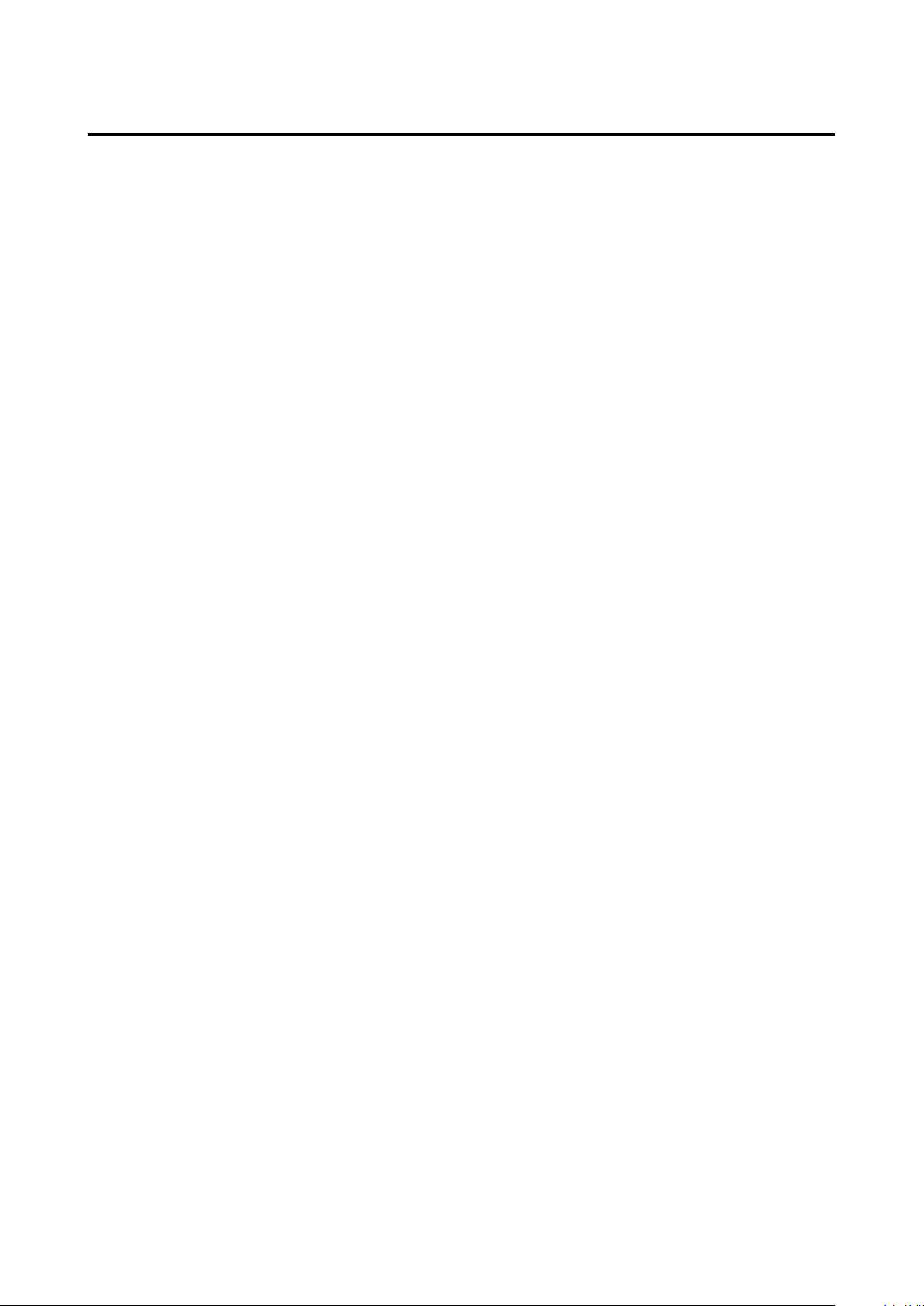
Table of Contents
Security Warning........................................................................................................................................................ 1
1 Overview.................................................................................................................................................................. 1
1.1 Key Features................................................................................................................................................1
1.2 Read Before Use.........................................................................................................................................2
1.3 Package Contents.......................................................................................................................................2
1.4 Physical Description................................................................................................................................... 2
1.5 Micro-SD Card............................................................................................................................................. 3
2 Access the IP Camera........................................................................................................................................... 4
2.1 Wired Connection........................................................................................................................................4
2.2 Wireless Connection...................................................................................................................................5
2.3 Access the Camera in WAN......................................................................................................................6
2.4 Using the VLC player..................................................................................................................................9
2.5 IP camera connection to the server....................................................................................................... 12
3 Surveillance Software GUI..................................................................................................................................13
3.1 login Window..............................................................................................................................................13
3.2 Setup Wizard............................................................................................................................................. 14
3.3 Surveillance Window................................................................................................................................14
4 Advanced Camera Settings................................................................................................................................21
4.1 Setup Wizard............................................................................................................................................. 21
4.2 Status..........................................................................................................................................................21
4.3 Basic Settings............................................................................................................................................23
4.4 Network.......................................................................................................................................................32
4.5 Video........................................................................................................................................................... 42
4.6 Detector...................................................................................................................................................... 46
4.7 Record.........................................................................................................................................................50
4.8 PTZ..............................................................................................................................................................54
4.9 Firewall........................................................................................................................................................58
4.10 System......................................................................................................................................................59
5 Playback.................................................................................................................................................................63
6 Appendix................................................................................................................................................................ 65
6.1 Frequently Asked Questions................................................................................................................... 65
6.2 Default Parameters...................................................................................................................................72
6.3 Specifications.............................................................................................................................................73
6.4 CE & FCC...................................................................................................................................................75
6.5 Warranty..................................................................................................................................................... 76
6.6 Statement................................................................................................................................................... 79
7 Obtaining Technical Support...............................................................................................................................81
Page 3
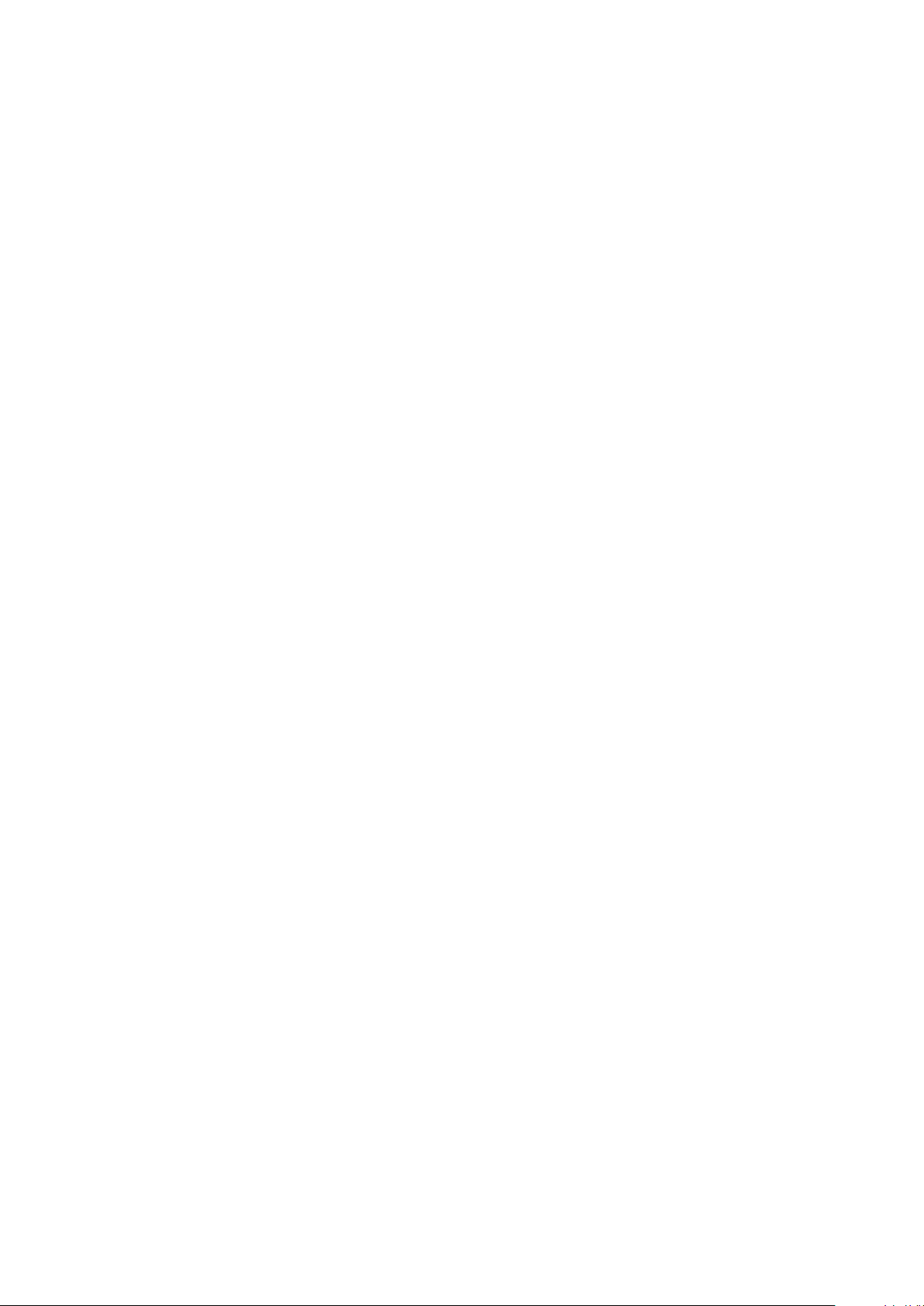
1
Security Warning
Standard H.264 video compression algorithm to satisfy the transmission of high definition video in
P2P feature for easy access
2.0 Mega-Pixel(R2)/4.0 Mega-Pixel(R4)
Supports IE/Firefox/Google/Safari browser or any other standard browsers
Support WEP,WPA-PSK and WPA2-PSK Encryption
Wireless connection is compliant with IEEE 802.11b/g/n WI-FI, up to 150Mbps
IR Range up to 8m(26.2ft)
Foscam cameras and NVRs require good security practices to safeguard your privacy. You should
regularly change your camera or NVR password which is 8-10 numbers, letters, symbols combination.
You should update your camera or NVR regularly.Make sure your camera or NVR has the latest
firmware installed for your specific model and better experience.
1 Overview
FOSCAM Indoor FHD IP Camera is an integrated wireless IP Camera with a color CMOS sensor which
enable to view in High Definition resolution. It combines a high quality digital video camera, with a
powerful web server, to bring clear video to your desktop and mobile devices no matter where by your
local network or over the Internet.
These cameras support P2P function. Thanks to the P2P easy access technology, you don’t need to do
complicated Port Forwarding and DDNS settings, you just need to scan the QR code on the bottom of
the camera to connect it to smart phone, or input the UID on CMS software to realize remote access.
FOSCAM IP Camera provides users with more comprehensive controls over a monitored site. The
camera supports H.264 video compression technology, dramatically reduces file size and saves network
bandwidth.
The camera is based on the TCP/IP standard. A built-in WEB server inside which could support Internet
Explorer simplifies the management and maintenance of your device is simplified by accessing the
website of your camera through network.
The camera is designed for indoor surveillance with wide applications such as at home, in retail store
and in office. Controlling the camera and managing images are simplified by using the provided web
interface across the network in either wired or wireless way.
FOSCAM provides Smart Phone APP for Android and iPhone users, please search and install Foscam
App named Foscam on App Store and Google Play for iOS and Android devices, then you can view your
camera anywhere, anytime on your smart mobile devices.
1.1 Key Features
narrow bandwidth network
Page 4
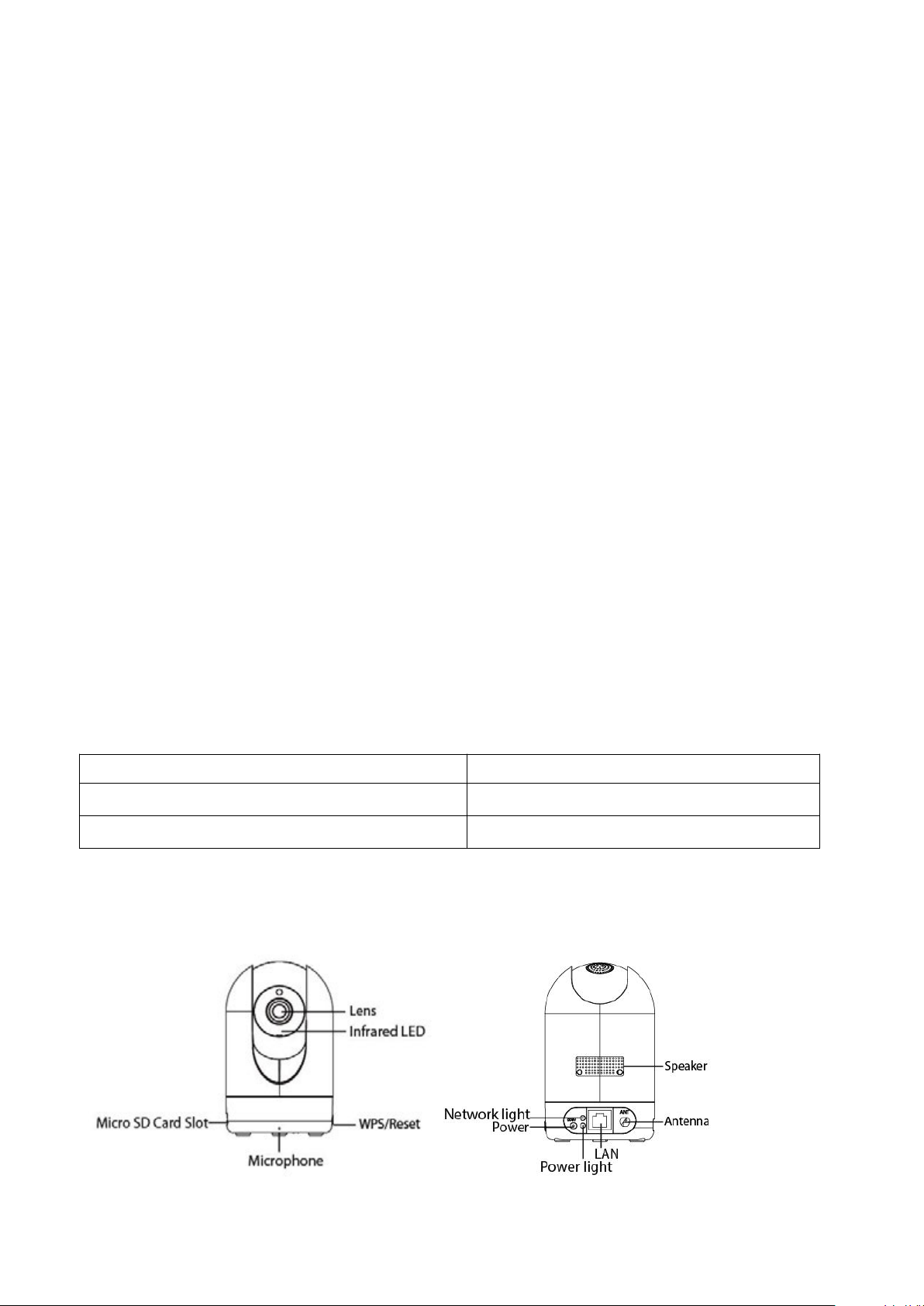
2
Support image snapshot
Support dual-stream
Support SD Card storage up to 64GB
Support IR-Cut auto switch
Embedded free FOSCAM DDNS(dynamic domain name service) Service
Supporting the Third Party Domain Name Service
Support two-way audio
Support ONVIF protocols
Multi-level users management with password protection
Motion detection alert via email or upload image to FTP
Provide free Android and iPhone APP for viewing live video provide free Central Management
Software to manage and monitor multiple cameras
Support record schedule
Supports Wide Dynamic Range
Supports Magic zoom
Supports voice prompt
● IP Camera × 1
● Power Supply × 1
● Quick Installation Guide × 1
● Warranty Card × 1
● Mounting bracket×1
● Wi-Fi Antenna×1
1.2 Read Before Use
Please first verify that all contents received are complete according to the Package Contents listed below.
Before the IP Camera is installed, please carefully read and follow the instructions in the Quick
Installation Guide to avoid damage due to faulty assembly and installation. It also ensures the product is
used properly as intended.
1.3 Package Contents
1.4 Physical Description
Front panel Rear panel
Page 5
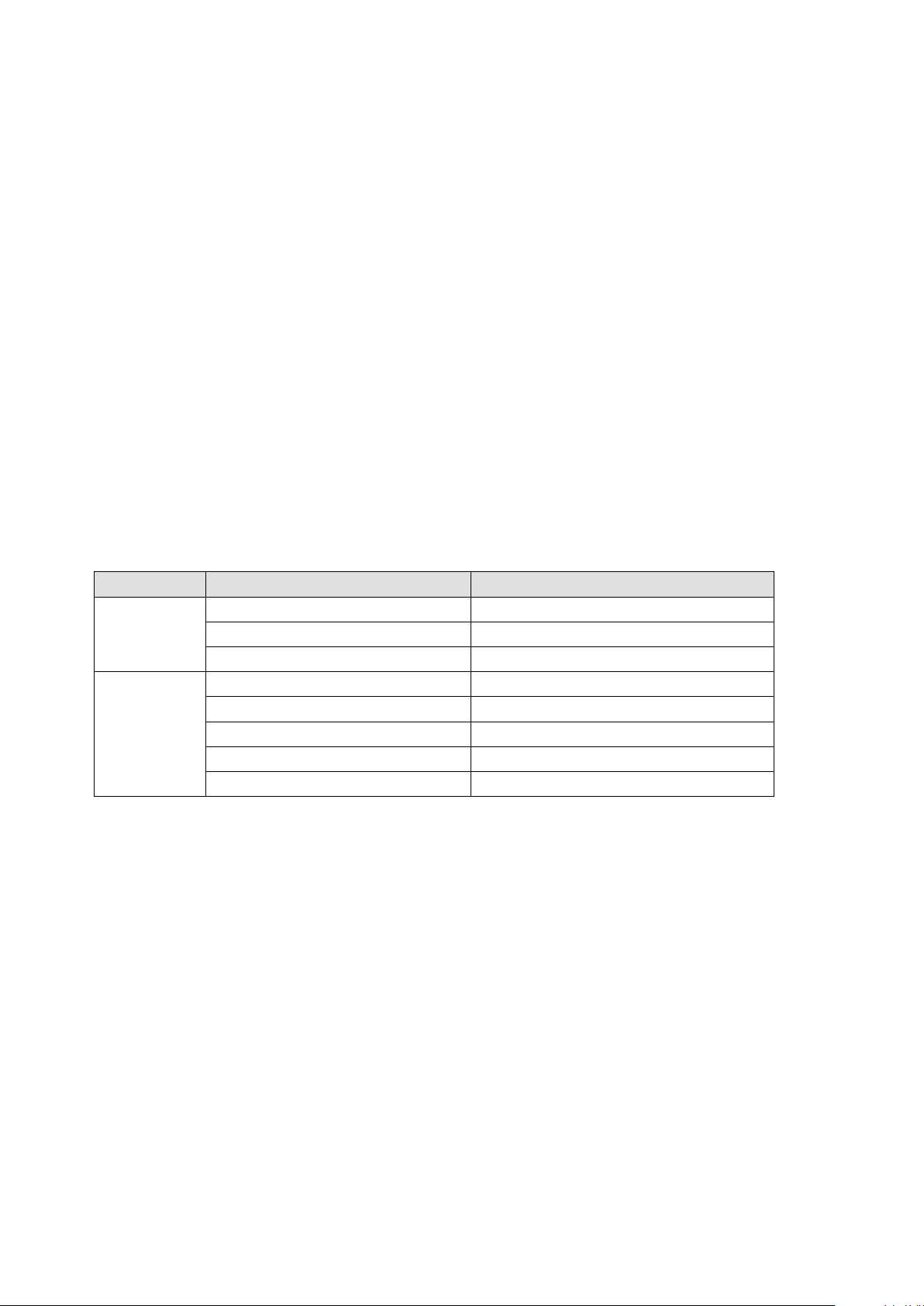
3
Front panel:
LENS: Fixed focus lens.
Infrared LED: Infrared LEDs for night vision.
Microphone: Built-in microphone.
Micro SD Card slot: Supports up to 64GB SD card for storing the video.
WPS/Reset
WPS: Push both WPS/Reset button on the camera and wireless router within 1 minute, the
Reset: Push and hold the WPS/Reset button for more than 10 seconds to set the camera to
LAN: 10/100 Mbps RJ-45 port for wired connection
Power: DC 5V/2A Power supply.
Speaker: Built-in speaker
Antenna: Used to connect external wireless antenna
Light
Flashing Status
Description
Power light
off
The power don't work properly.
on
The power supply works fine.
Flashing every 0.4 seconds
Reset to take effect
Network light
off
No Wireless connection
Constant Flash
Wired connection
Slow Flash every 1.0 second
Wi-Fi connected
Flashing every 0.4 seconds
WPS is connecting
Flashing every 0.2 seconds
EZLink takes effect
camera will connect to the wireless router automatically, in WPS process, the Network light will
blink every 0.4 seconds;
factory default, the Power light will blink every 0.4 seconds;
Rear panel:
The flashing status of the Power light and Network light are shown in the following table.
1.5 Micro-SD Card
This camera supports SD Card.
When you plug in the SD card during the camera work process, please reboot the camera again, or else
the SD Card may be cannot work well.
Go to the SettingsDevice StatusDevice Status page, you can see the SD card status.
Page 6
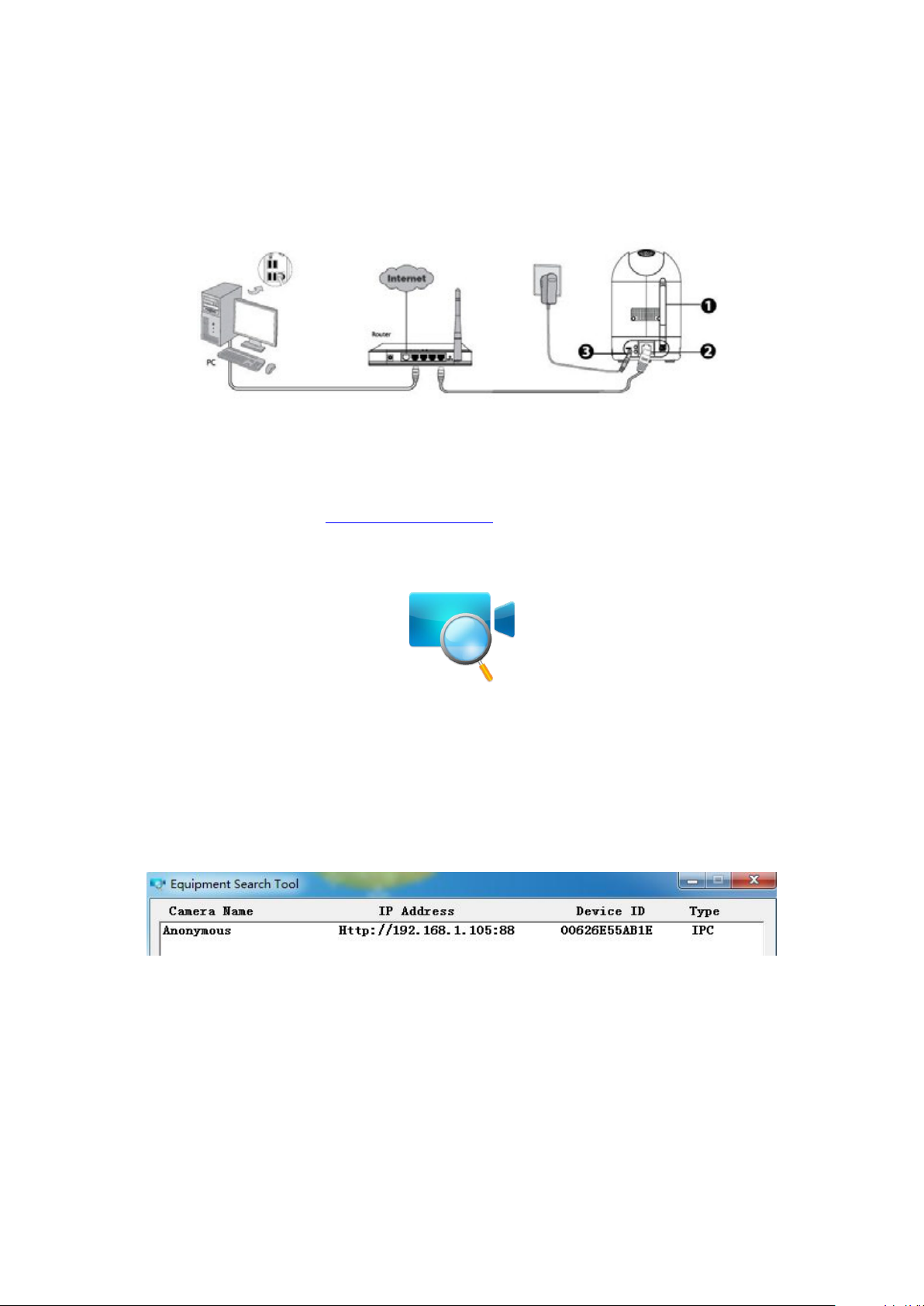
4
2 Access the IP Camera
(2) https:// LAN IP + HTTPS Port NO.
2.1 Wired Connection
1. Mount the antenna and make it stand vertically.
2. Connect the camera to the LAN network (Router or Switch) via network cable.
3. Connect the power adapter to the camera.
4. Visit Foscam official website http://www.foscam.com , select “Support > Download Center >
Software Tools”, then you can find the “Equipment Search Tool”, download the tool to your computer, the
icon shows as below:
The camera supports HTTP and HTTPS protocols, you can access the camera in two ways.
(1) http:// LAN IP + HTTP Port NO.
The default HTTP port NO. is 88. Double click the Equipment Search Tool icon to run, and it should find
the camera’s IP address automatically after you plug in the network cable.
Double click the IP address of the camera; the camera login page should be open in your default
browser.
The default HTTPS port NO. is 443. You can use the URL to access the camera: https:// LAN IP +
HTTPS port NO.
Go to Settings - Network - Port panel, you can see and change the HTTP and HTTPS port NO.
Page 7
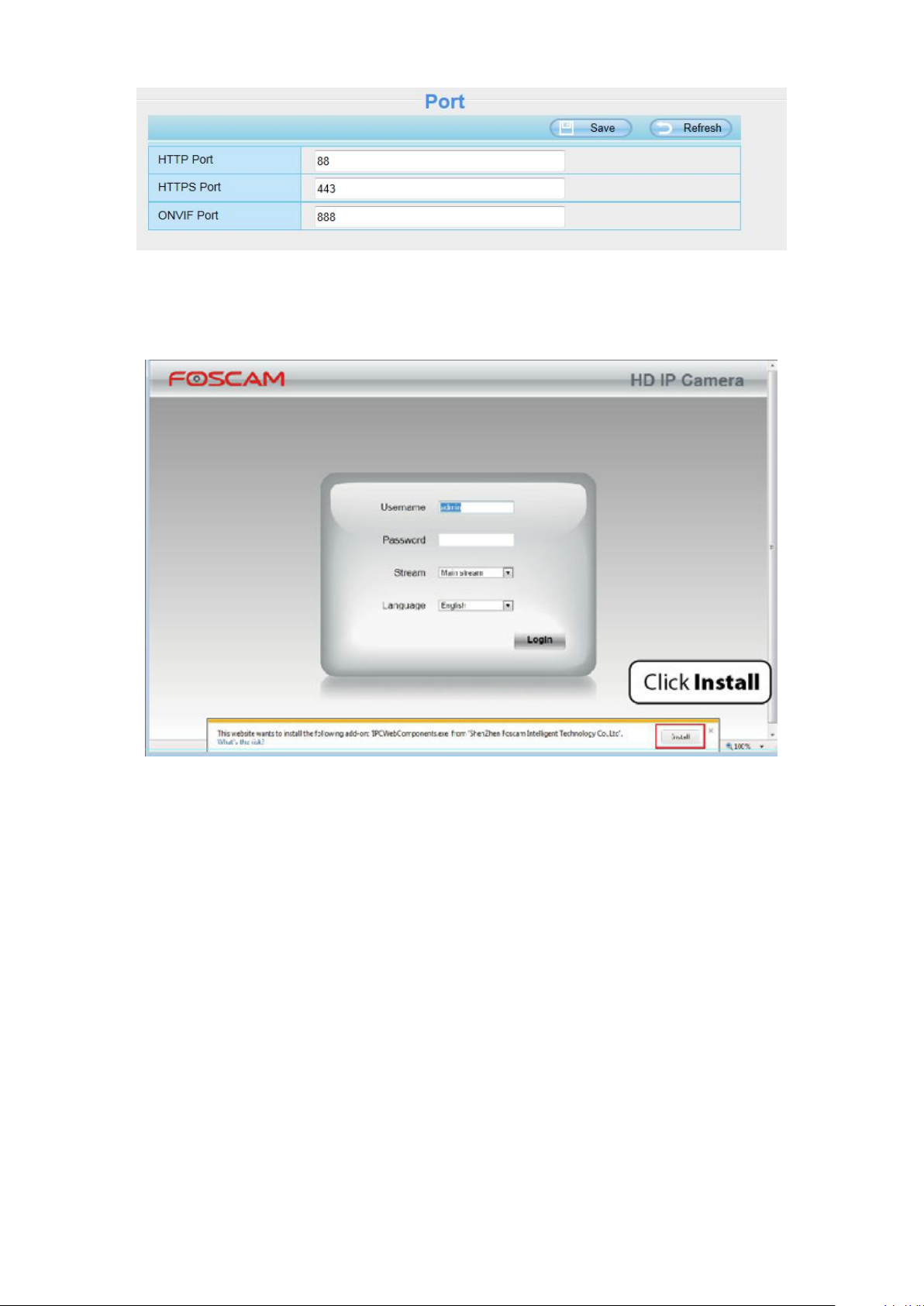
5
NOTE:
EZLink connection: Use the mobile phones or other mobile devices to download APP, then
WPS connection: WI-FI Protected Set-up, Press and hold the WPS button on your wireless router
Make sure that your wireless router has the WPS function, and has been properly connected to the
When logging in for the first time, you will need to download and install the add-on.
2.2 Wireless Connection
There are some ways of wireless connection: EZLink connection, soft AP connection and WPS
connection.
connect the camera and the wireless router by the APP. The procedure of the EZLink connection,
please refer to the Quick Installation Guide.
and your camera within 60 seconds. So that your camera and wireless router connect successfully.
WPS (WI-FI Protected Set-up)
Before using WPS wireless connection, you need to:
Page 8
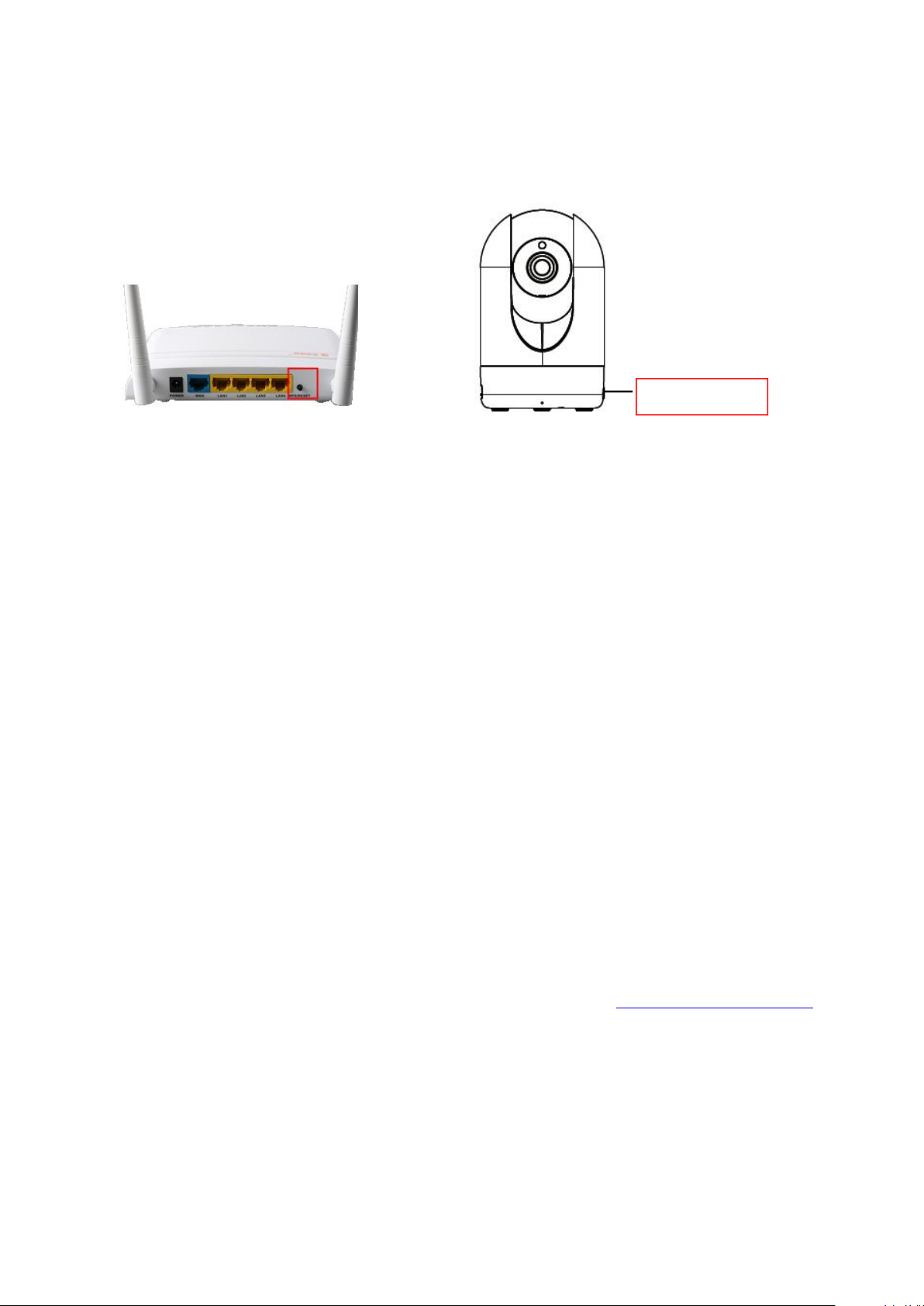
6
Internet.
WPS button on the wireless router is typically located on the front panel or rear panel.TP-LINK
Make sure that the ethernet cable and the camera is disconnected.
(1) Press and hold the WPS button for three seconds. The Network light of the camera begins to twinkle
(2) Press and hold the WPS button for three seconds on your wireless router within 60 seconds. Then
(3) The Equipment Search Tool will search the camera’s LAN IP. Make sure the PC and the camera
WPS Button
router's WPS button is called QSS (Quick Security Setup).
at high frequency. (every 0.4 seconds)
the camera will automatically create a secure wireless connection to your router in about 60
seconds.
share the same subnet.
NOTE :
The security mode of router cannot be WEP, or else the WPS settings may be failed.
2.3 Access the Camera in WAN
2.3.1 Static IP Addresses
Users with static IP addresses do not need to set DDNS service settings for remote access. After you
have finished connecting the camera using the LAN IP address and port forwarding, you can access the
camera directly from Internet using the WAN IP address and port number.
How to Obtain the WAN IP address from a public website ?
To obtain your WAN IP address, enter the following URL in your browser: http://www.whatismyip.com.
Your current WAN IP will be shown on the webpage.
Page 9
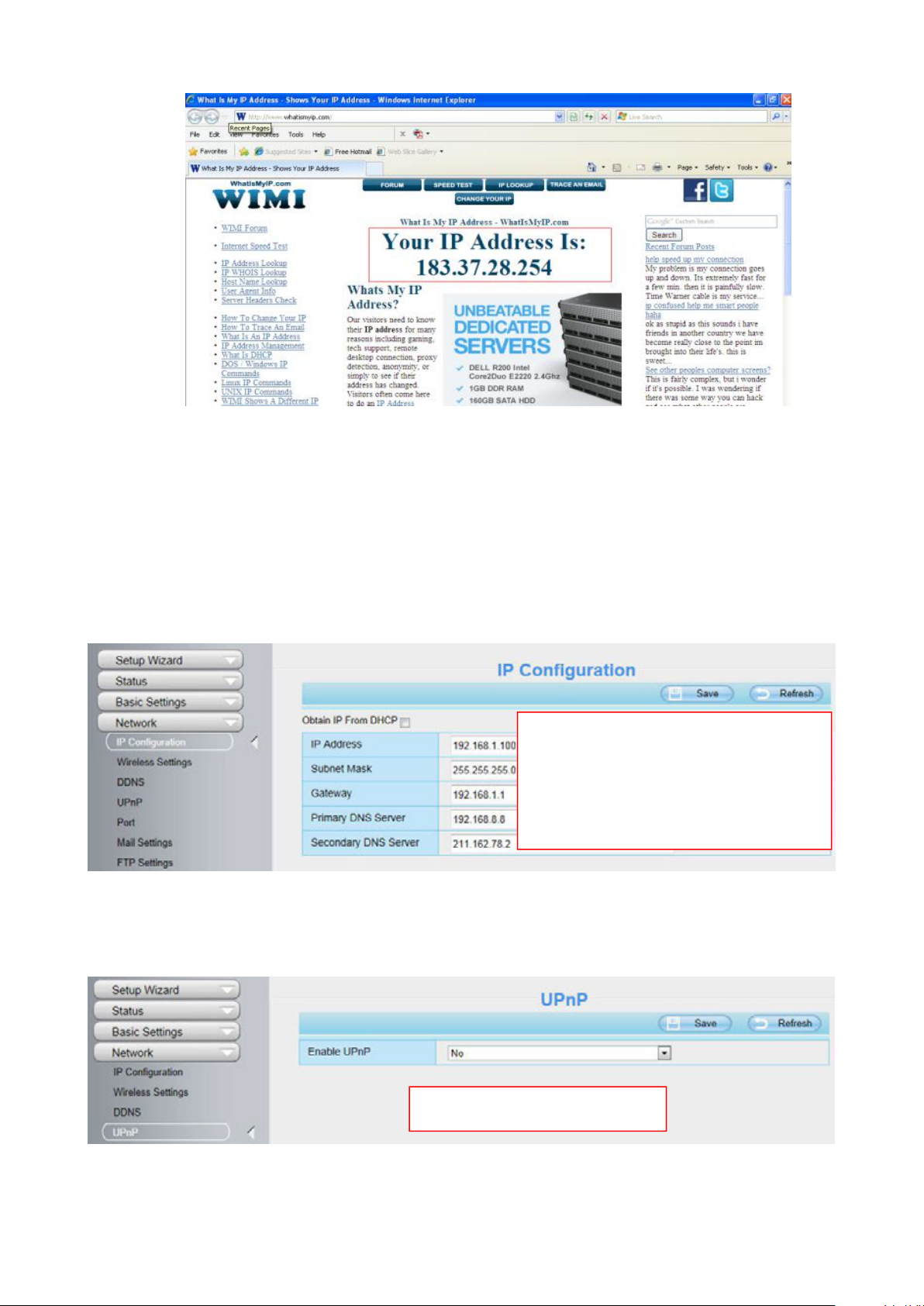
7
2.3.2 Remote Access
IP Address: Set this in the same subnet
as your computer , or keep it as default.
Subnet Mask: Keep it as default.
Gateway and DNS Server: Set it to the
IP address of your router.
Select Yes and click Save.
If you want to access your camera by web browser outside of your LAN, you need to configure following
configurations.
1. Choose “Settings” on the top of the camera web page, then go to the “Network > IP Configuration”
section on the left side of the screen, then uncheck the Obtain IP DHCP.
2. Enable UPnP and DDNS in the camera’s settings page. We recommend you to use the DDNS by
factory default.
Page 10
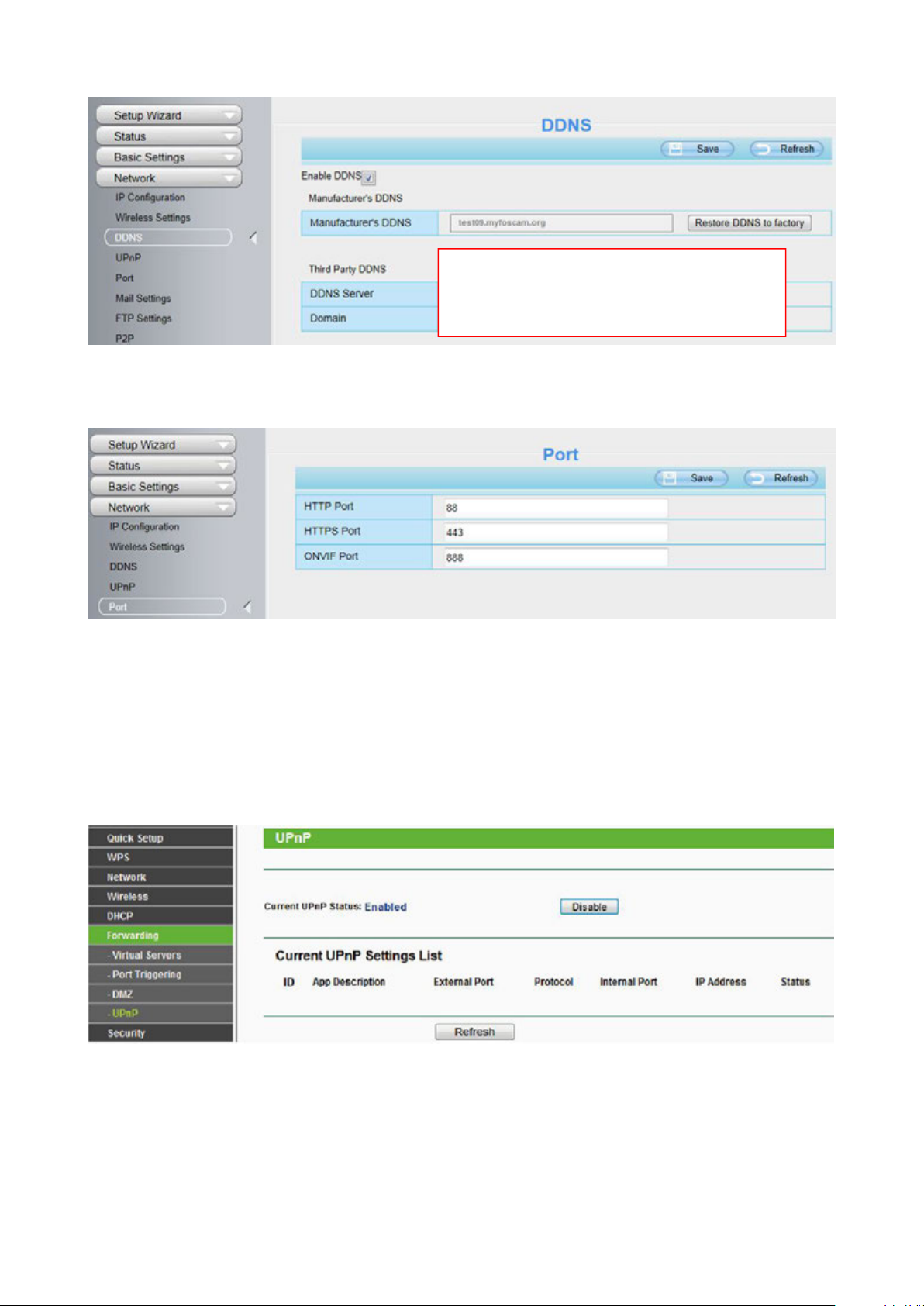
8
3. You can see the port of your camera here. If you want to set Remote Access for several cameras on
4. If the UPnP of the router has been enable, you do not need to perform following steps. Otherwise,
If there is a UPnP function in your router:
If there is no UPnP function in your router:
Click Enable DDNS and click Save.
The content in the Manufacture’s DDNS
column is the domain name of your camera.
the same network, you will need to change the HTTPS port for each camera.
you need to select one of the following methods to configure port forwarding on your router. For these
steps, we will be using the TP-LINK brand wireless router as an example.
Choose “Forwarding > UPnP”, make sure that the Current UPnP Status is Enabled.
You need to manually add port forwarding, refer to the following steps. You need go to the “Forwarding >
Virtual Servers” panel for setup.
Page 11
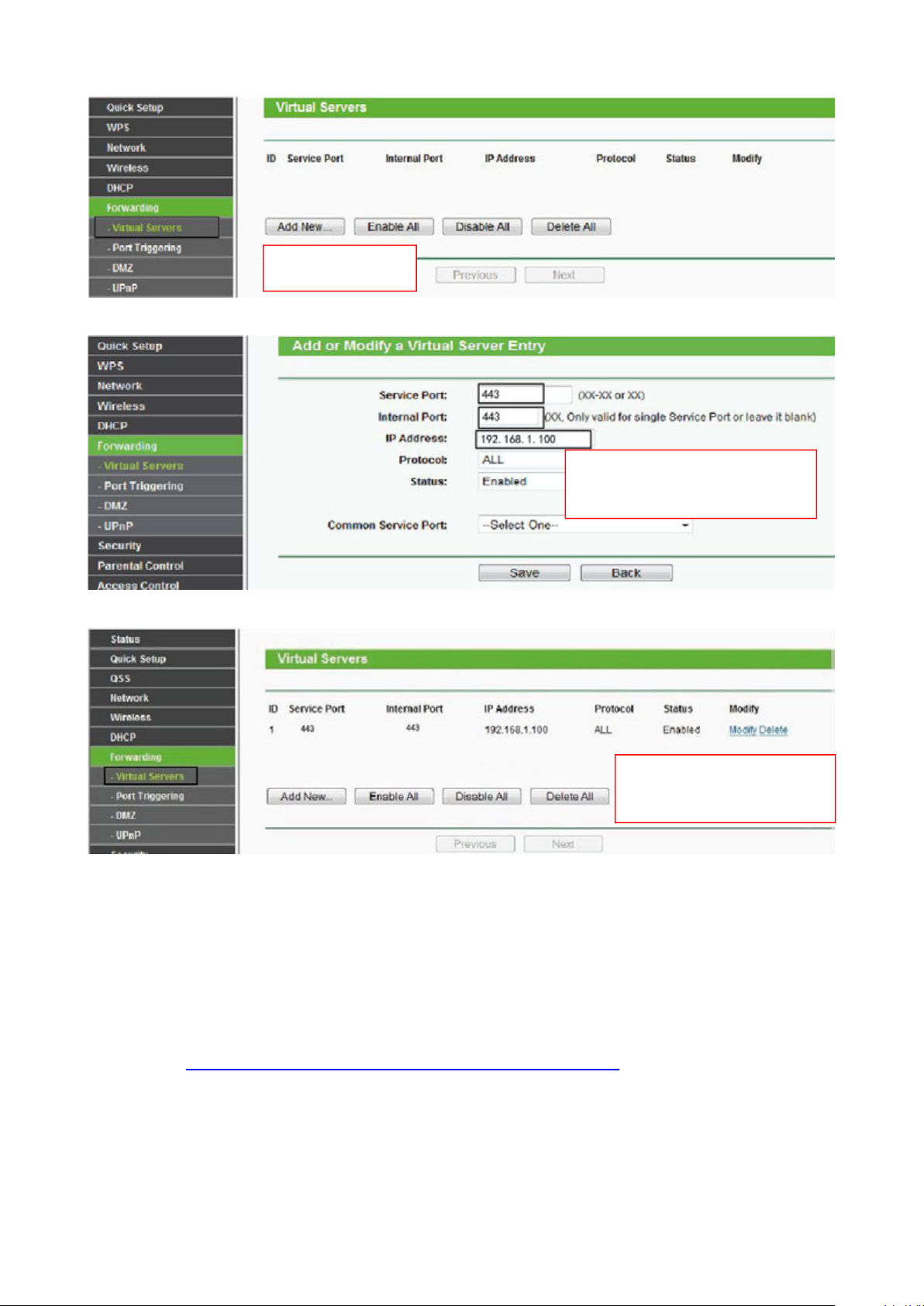
9
5. Now you can access your IP camera by https://domain name: HTTPS port via the Internet.
2.4 Using the VLC player
Click Add New.
Input the port and IP address of
your camera and click Save.
Here you have finished the
Port Forwarding setup.
The camera supports RTSP streaming, here you can view the camera by VLC player.
RTSP URL rtsp:// [user name][:password]@IP:Port number/videostream
The part in the square brackets can be omitted.
user name & password: The user name and password to access the camera. This part can be
omitted.
IP: WAN or LAN IP address.
Port NO. : If there is the RTSP port number on the Port page, you must only use RTSP port number.
Page 12
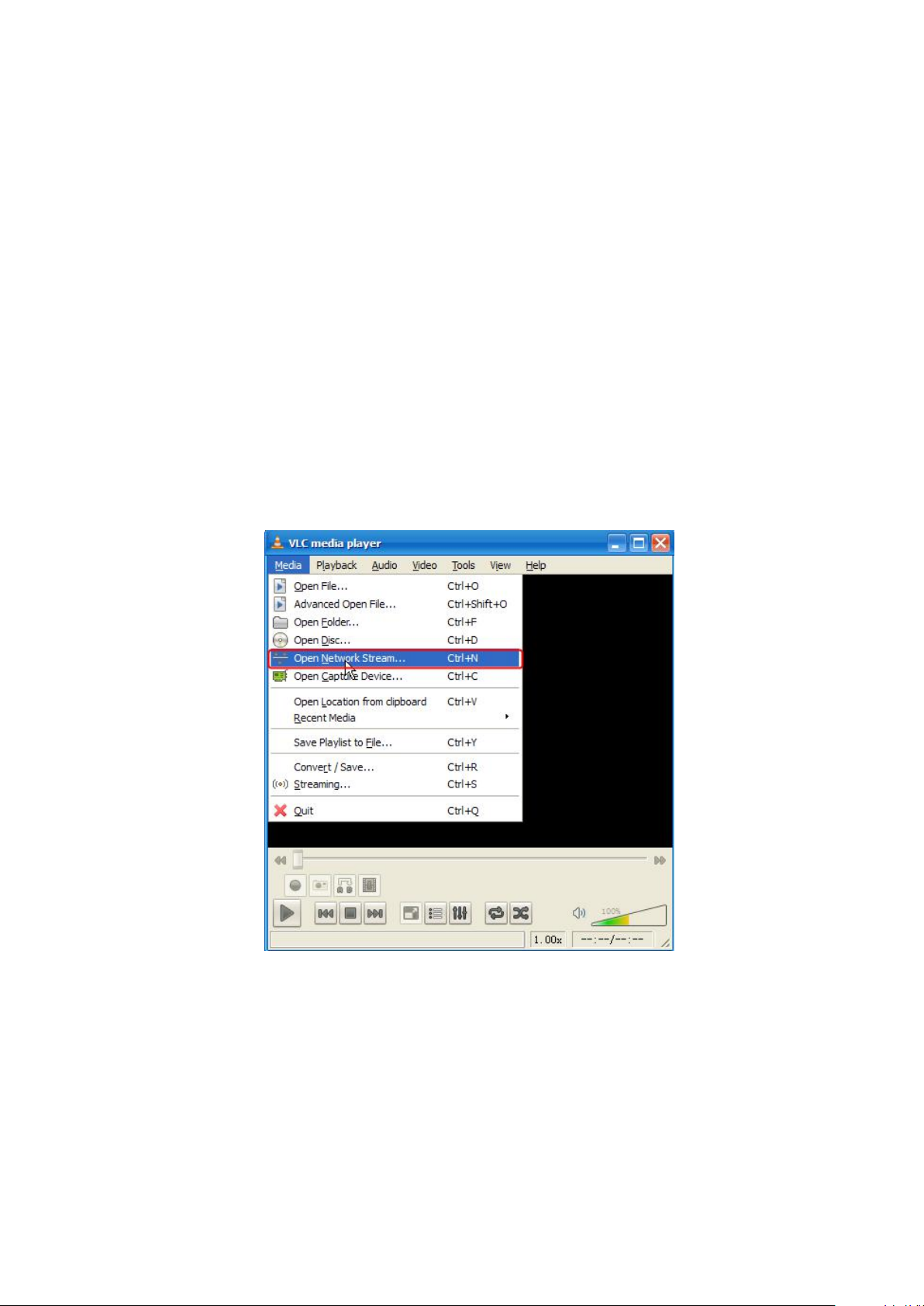
10
otherwise, you must only use http port number.
1.rtsp://admin:123@192.168.1.11:554/videoMain
2.rtsp:// @192.168.1.11:554/videoMain
3.rtsp://:123@192.168.1.11:554/videoMain
4.rtsp://admin@192.168.1.11:554/videoMain
Video stream: Three modes are supported: video Main, video Sub and audio. Video Sub is a better
choice in bad network condition. If you select audio, you can only hear sound without seeing picture.
For example:
IP: 192.168.1.11
RTSP Port number: 554
User name: admin
Password: 123
Enter either one of the following four URLs in the VLC
Open the VLC, and go to “Media”--”Open Network Stream” option, then enter the URL in VLC.
Page 13
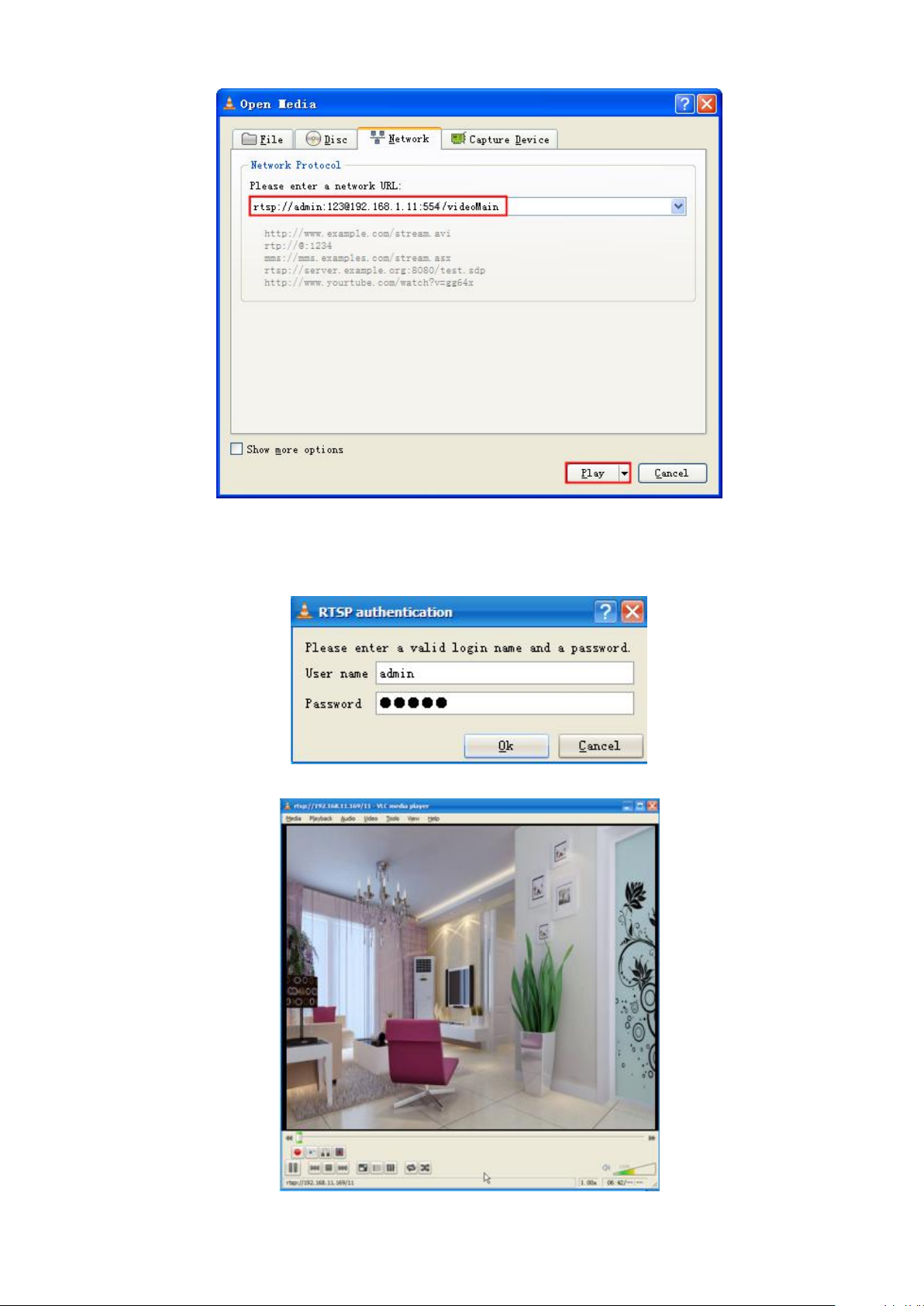
11
Sometimes you may need to enter the user name and password for another time. Click OK and you can
see the real-time preview.
Page 14
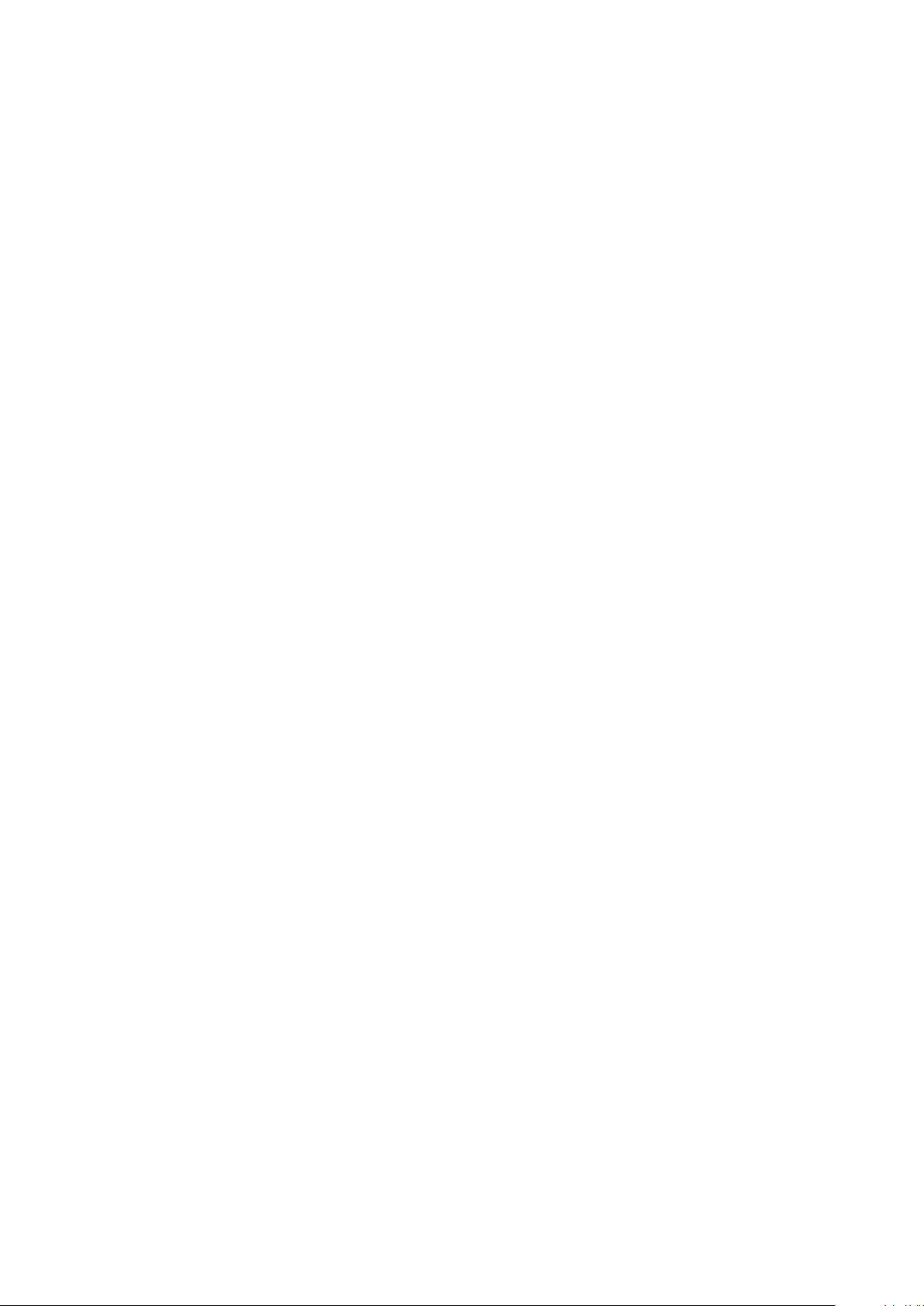
12
If you cannot play the video in the VLC player, please check the port mapping. You can read Quick
Installation Guide about how to configure port forwarding.
NOTE:
If you modify the camera’s username or password, you had better reboot the camera to apply the new
username and password in authentication in the VLC.
2.5 IP camera connection to the server
Device supports ONVIF 2.2.1 protocol, You can easily access NVR with ONVIF or server with ONVIF.
Page 15
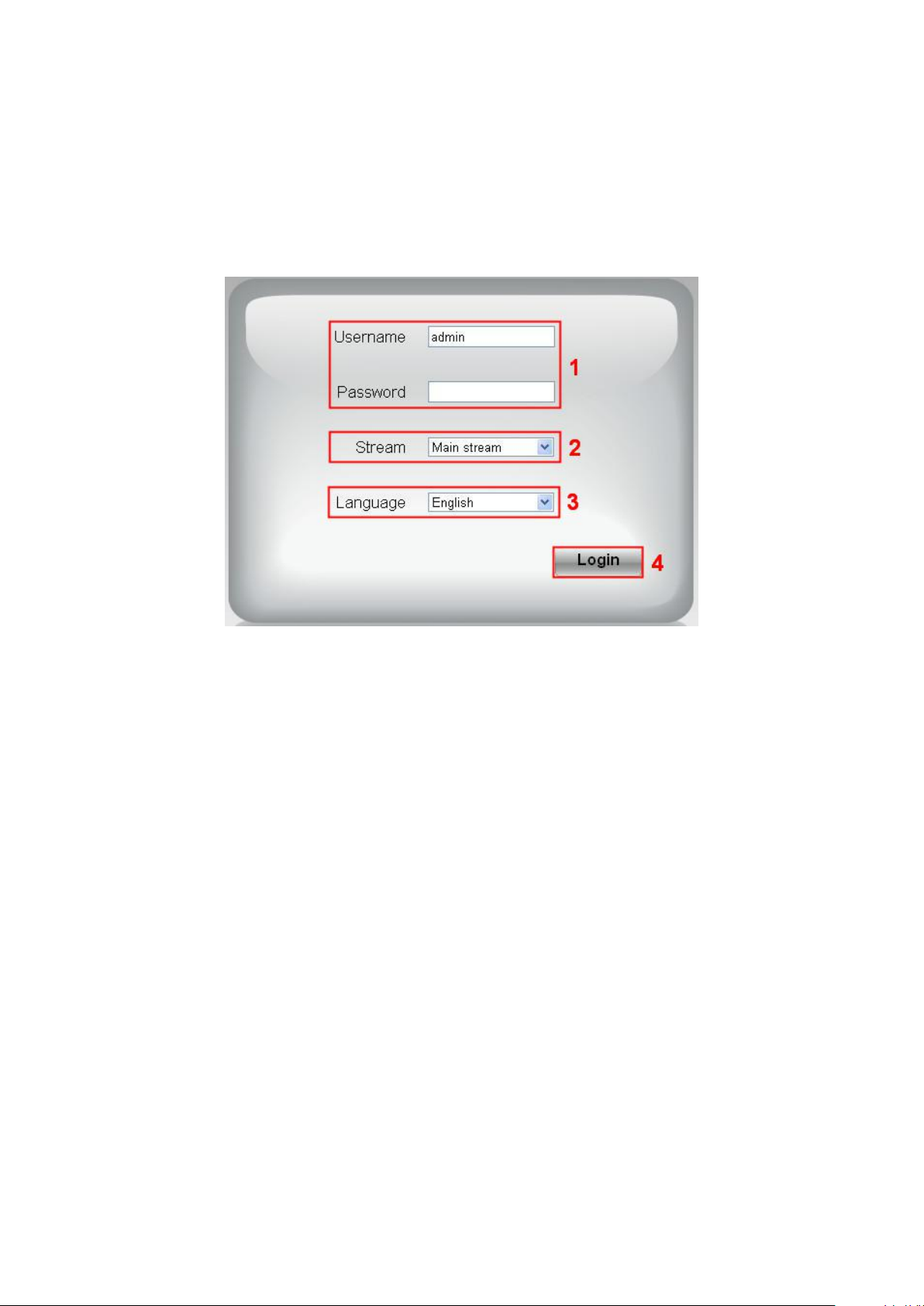
13
3 Surveillance Software GUI
Please refer to the section 2.1 if you install the camera for the first time. You can start to learn about
software operation in the computer.
3.1 login Window
Section1 Enter the Username and password
The default administrator username is “admin” with no password, please change the password the first
time you use and prevent unauthorized users login the camera.
Section2 Stream
The camera supports two stream modes: Main stream and sub stream. Select Main stream if you want
to access the camera from LAN and sub stream will be better if you want to access the camera from
Internet.
Note:
Select sub stream to ensure a more fluent video under narrow network bandwidth.
Section3 Select the language
You click on the language dropdown list to select language.
Section4 login the camera
Click “Login” button.
NOTE:
When setting up your camera for the first time, it will request that you modify the default username
and/or password if both are still set to default. Input the new username and password, click "Modify" to
complete the modification. You will now use the new username and password to login to the camera in
the future.
Page 16
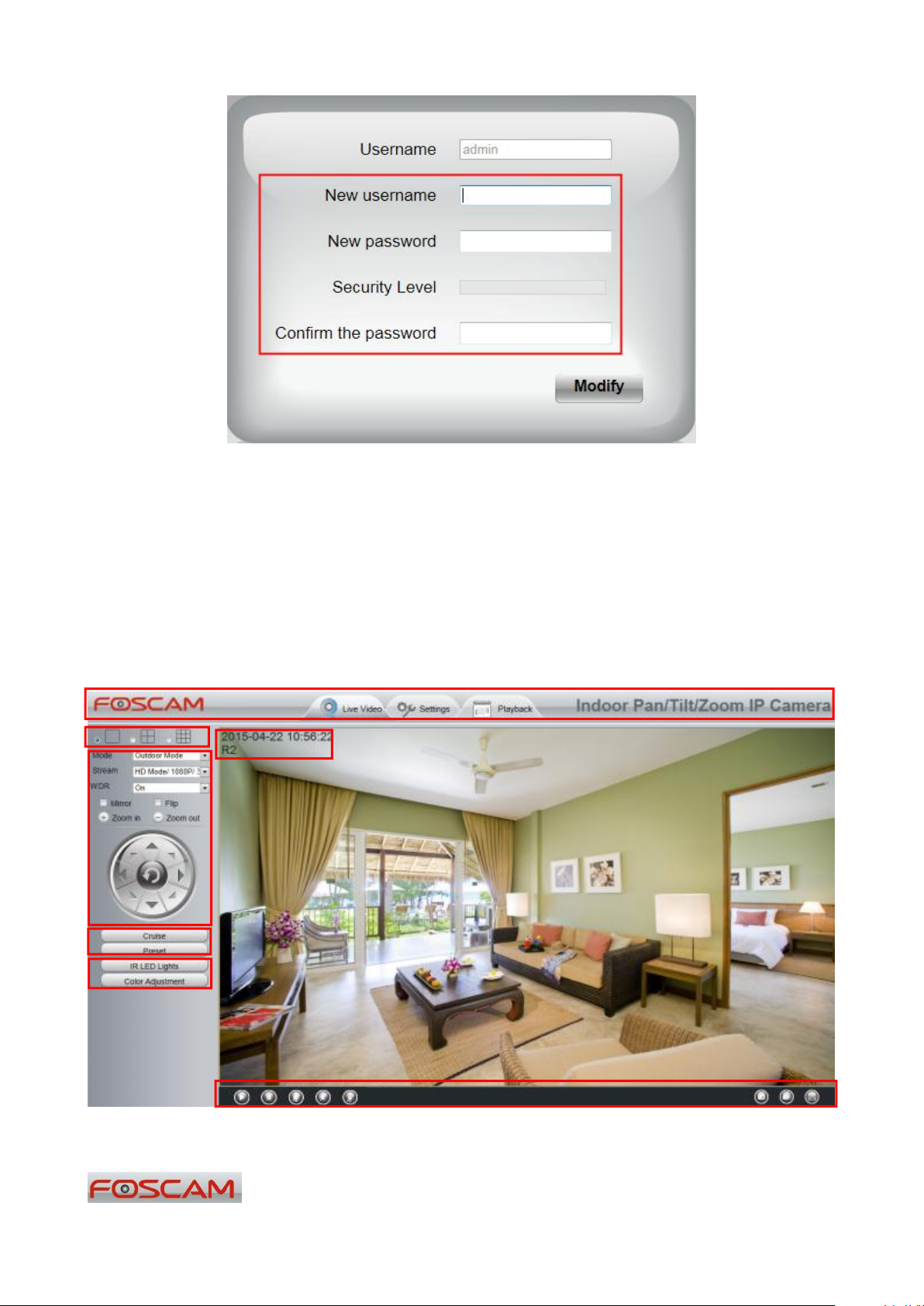
14
3.2 Setup Wizard
1
2
5
3
7
4
6
You will go to “Setup Wizard”automatically after your first-login, where you can set the basic
parameters of camera, such as camera name, camera time, wireless settings, IP configuration.
3.3 Surveillance Window
Section 1 FOSCAM Logo/ Live Video / Settings/Playback
: FOSCAM LOGO
Page 17
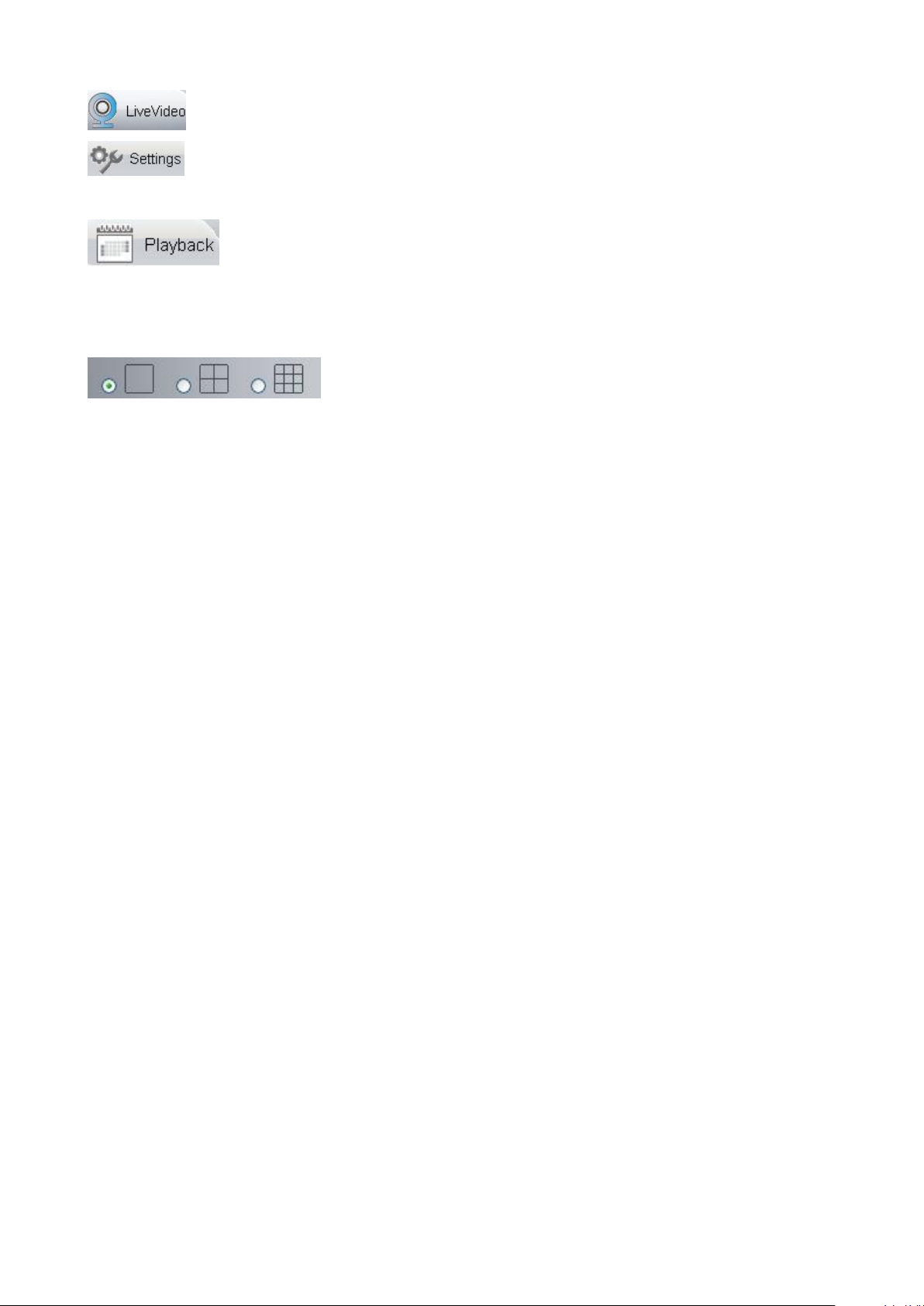
15
: Path to surveillance window. Click this button to go back to the surveillance window
Mode
Stream
WDR
: Path to Administrator Control Panel, Click it, to go to Administrator Control Panel and do
advanced settings.
: Click this button to go back to the Playback panel to view the stored audio files
stored in the SD Card.
Section 2 Multi-Device Window
The firmware inside the camera supports up to 9 cameras being monitored at the same time. You can
add other cameras in multi-device setting.
Section 3 Mode/ Stream / WDR / Mirror/ Flip buttons / Zoom
1) 50HZ ---------Indoor surveillance (Region: Europe, China)
2) 60HZ ---------Indoor surveillance (Region: USA, Canada)
3) Outdoor------Outdoor surveillance
The default stream supports multiple modes, For example: HD Mode/720P/23fps/2M meanings: Stream
type / Resolution / Maximum frame rate/ Bit rate. (Different models support different specific mode. )
Stream type : It is used to identify the stream type.
Resolution
The bigger the resolution, the better of the image quality is. If you are accessing the camera via
internet and want to get more fluent video streaming, please select resolution VGA.
Maximum frame rate
You should lower frame rate when the bandwidth is limited. Normally, when the frame rate above 15,
you can achieve fluently video. The maximum frame rate for each model is different, please see the
“Specifications”.
Bit rate
Generally speaking, the larger the bit rate is, the clearer video will become. But the bit rate
configuration should combine well with the network bandwidth. When the bandwidth is very narrow,
and bit rate is large, that will lead to video can not play well.
You can reset the stream type on Settings-> Video-> Video Settings panel.
After changing, please reboot the camera and you can see the modification.
In surveillance, WDR (Wide Dynamic Range) is intended to provide clear images even under
backlighting, where the intensity of illumination varies a lot—namely when there are very bright and
very dark areas simultaneously in the camera's field of view.
Page 18
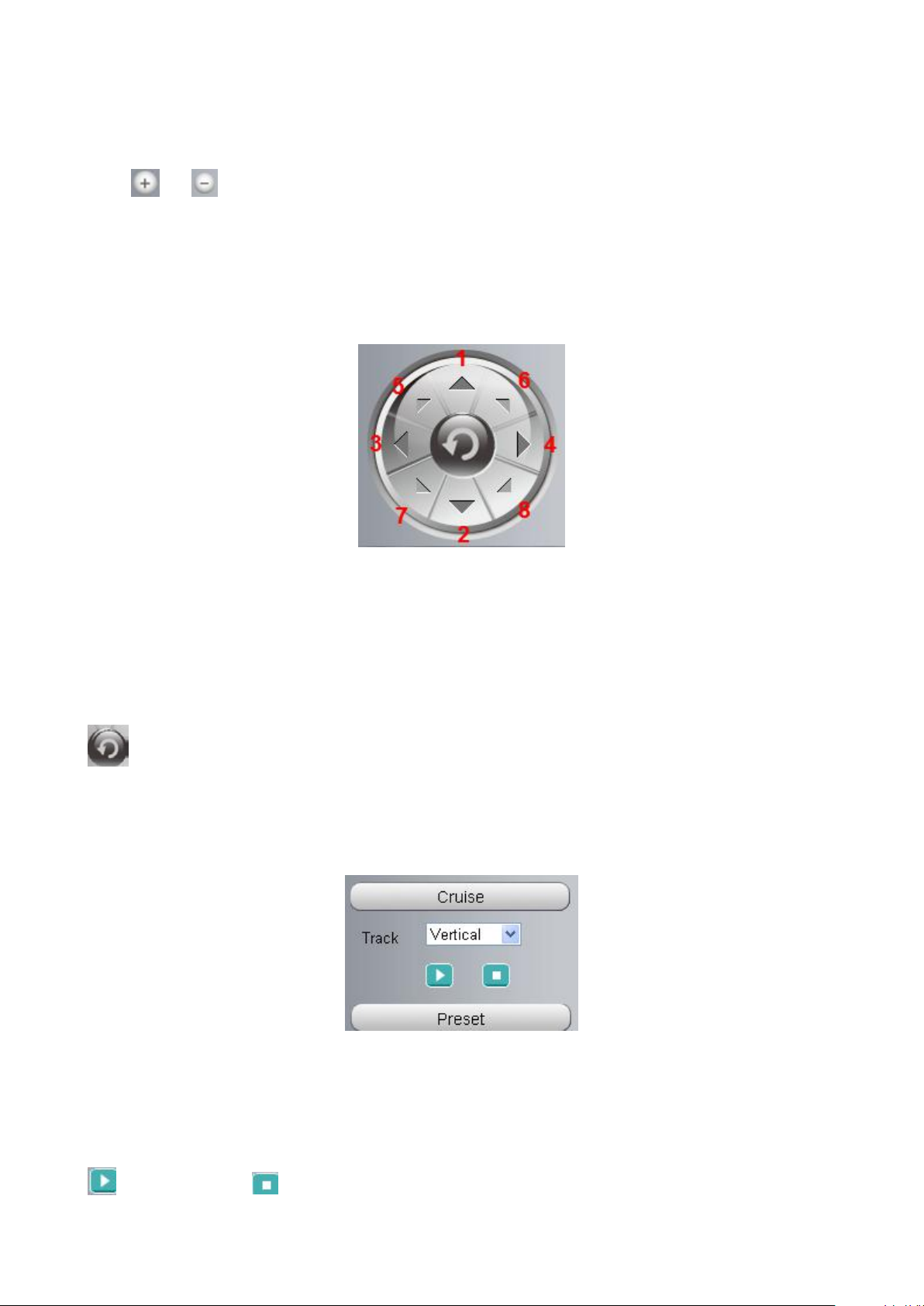
16
“Zoom in” or ”Zoom out”
Device Support zoom feature.
Pan/Tilt Control
Click or ,The focal length of the camera lens will be larger or shrink, you can adjust the focus
distance to the target object size, access to high-definition screen.
1----- Up control button, 2-----Down control button,
3------Left control button, 4------Right control button,
5----- Up-Left control button
6----- Up-Right control button
7----- Down-Left control button
8----- Down-Right control button
Click this button and go to center
Section 4 Cruise / Preset settings
Cruise Settings
The default cruise tracks have two types: Vertical and Horizontal.
Vertical: The camera will rotate from up to down.
Horizontal: The camera will rotate from left to right.
: Start cruise. : Stop cruise.
Page 19

17
If you want to define or change the cruise trace, please go to Settings PTZ Preset Settings panel.
Select one of these.
How to do cruise?
Firstly: Select one track in the track dropdown list.
Secondly: Click Start cruise button, the camera will cruise following the predefined path.
Thirdly: Click stop button and finish cruising.
Preset settings
IPCam supports 16 preset positions, which is considered enough for DIY home & small business
surveillance market
The default preset position is Topmost, Bottom most, Left most, right most, you can add other preset
positions.
Add Click this icon to save the position you need the camera to remember
Delete Select one preset position and click this button to delete it.
GO Select one preset position in the preset drop-down list and click Go to make the camera
move the preset position
How to do preset position?
Firstly, move the camera and stop at a desired place where you want make preset position.
Secondly, click button and enter a descriptive name for the preset position. The preset position
cannot contain special characters. Then click OK to save it. If you want to reset the preset position, click
Cancel.
After that, you can move the camera and stop at another place, and set another preset position. You can
do all the 16 preset positions with this method.
If you want to see one preset position you have set, only select the preset position name from the preset
drop-down list, and click go button, the camera will go to the preset position.
Page 20
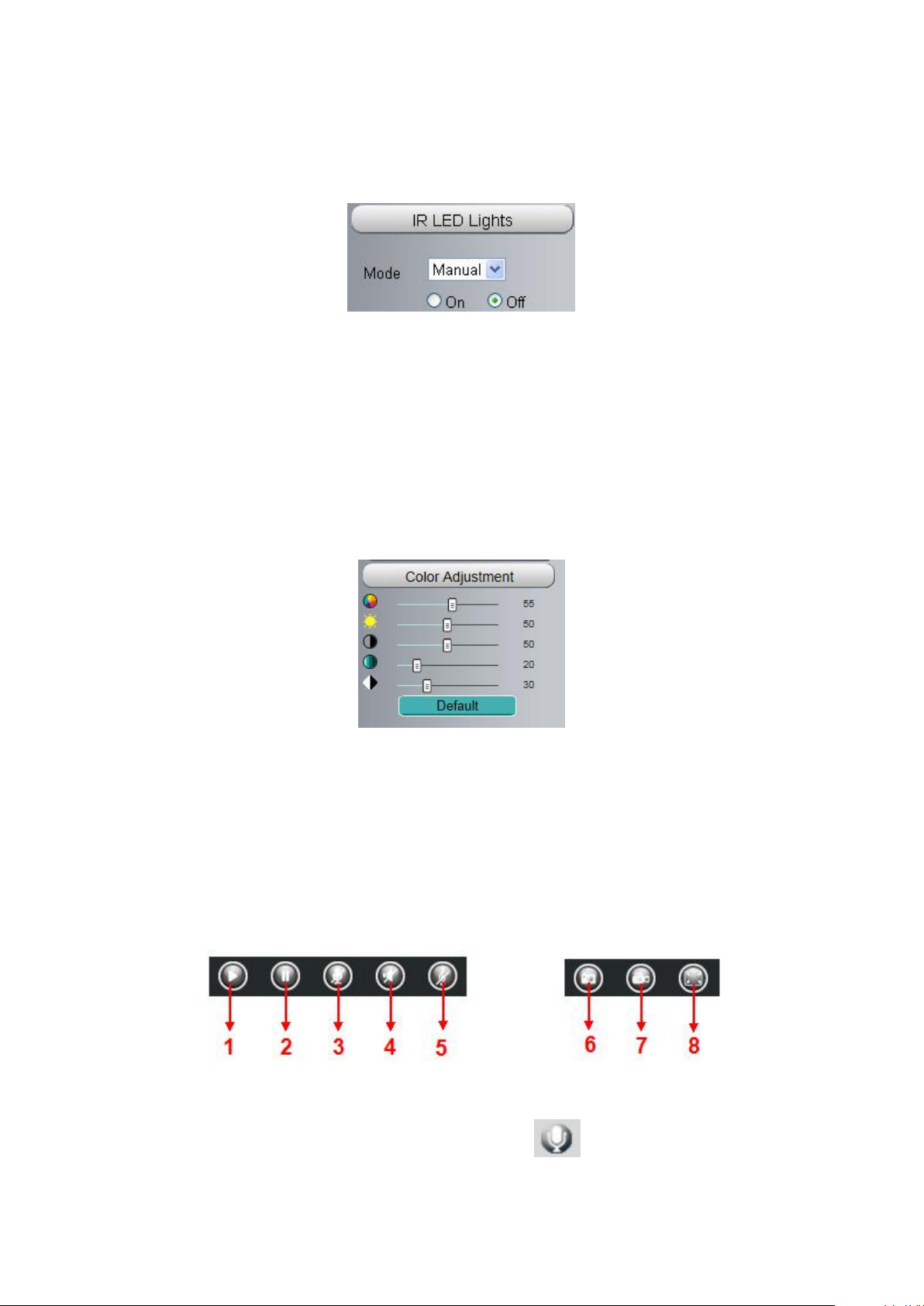
18
Section 5 IR LED Lights / Color Adjustment
Click Infra led and there are three modes to adjust the infrared led: Auto, Manual and Schedule.
Auto: Select it and the camera will adjust the infra led (on or off) automatically.
Manual: Select it and you can turn on or turn off the infra led manually.
Schedule: Select it and the IR led light will be off at the schedule period. If you want to define or change
the IR led lights schedule time, please go to Settings--->Video---> IR LED Schedule page.
Color Adjustment
In this page, you can tune Hue, Brightness, Contrast, Saturation, and Sharpness to get higher quality.
Section 6 OSD
If you have added time and camera name in the video, you can see it in the live window.
Go to Settings ---Basic settings---Camera name panel, and you can change another device name.
The default device name is anonymous.
Go to Settings ---Basic settings---Camera time panel and adjust the device time.
Go to Settings ---Video---On Screen Display panel, you can add or no add OSD.
Section 7 Play/ Stop/ Talk/ Audio/ Adjusting the sound/ Snap/ Record/ Full screen
button
1----- Play Click it to play the video of the camera
2----- Stop Click it to stop the video of the camera
3----- Talk Click the button and the icon will become to , then talk to the microphone that
connected with PC, people around the camera can here your voice. Click the icon again and stop talking.
Page 21
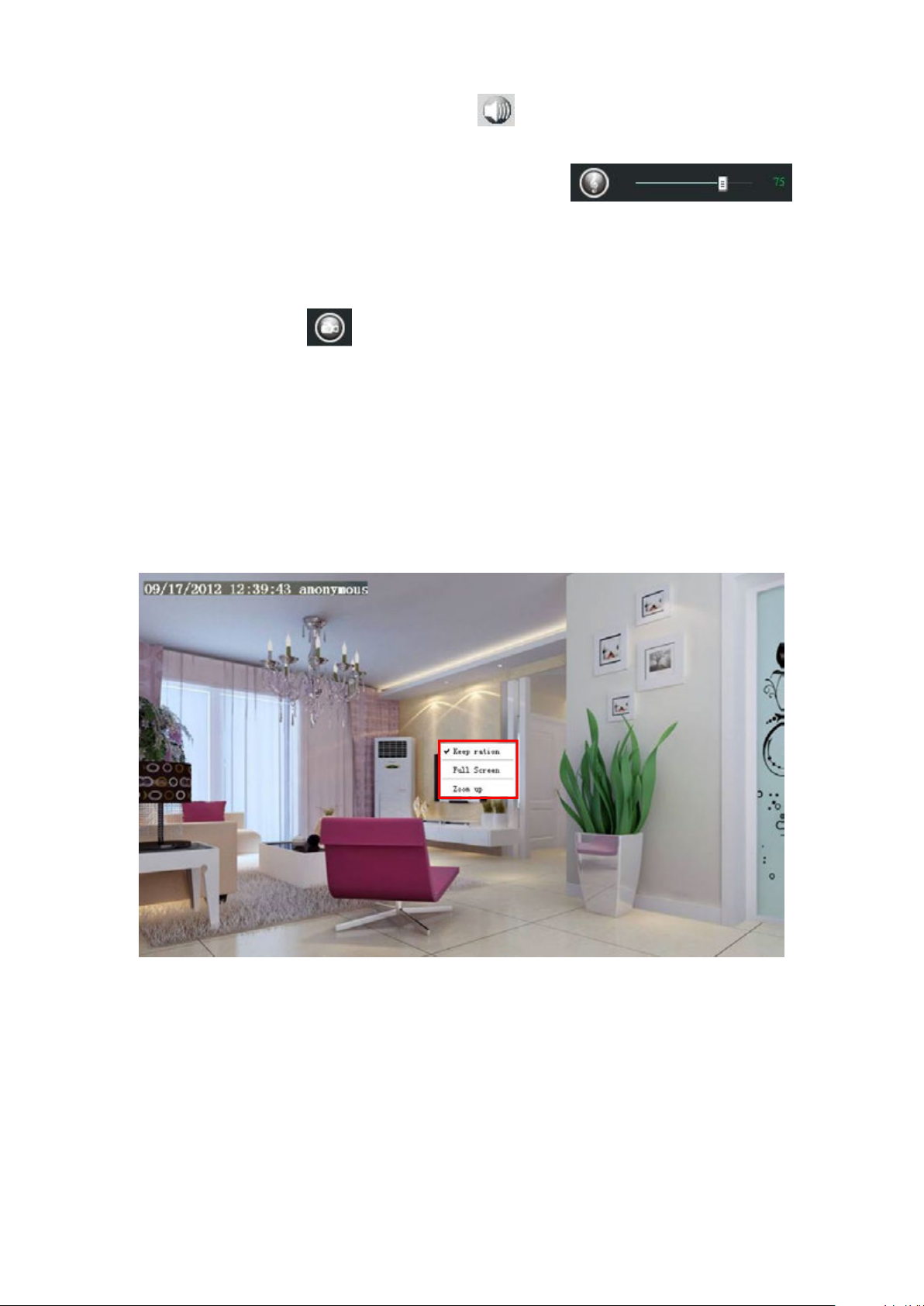
19
4----- Audio Click this icon, the icon will become to you can hear the sound around the camera
by the earphone or speakers that connected with PC.
5----- Adjusting the sound Click this icon, the icon will become to ,you
can change the sound of the camera.
6----- Snapshot Click it to make snapshot and it pop-up a window which picture you snapshot, right
click in the window and save the picture to anywhere you want.
7----- Record Click the icon and the camera start recording, you can see a green dot in the live
window. Click again and stop recording. The default storage path is C:\IPCamRecord. You can change
the storage path: Go to Settings- >Record->Storage Location panel.
8----- Full Screen Click it to make full-screen, or you can double click the surveillance screen to make
full-screen. Double click again and exit full-screen.
Onscreen Mouse Control
Right click the mouse and you can adjust the screen ration, full screen and Zoom up.
Keep ration: Select it and the camera will adjust the size of live window based on the the computer
monitor automatically. Sometimes there is a black border around the video, please select Keep ration to
get a better visual quality .
Full Screen: Select it and Click it to make full-screen, press ESC and exit full-screen.
Zoom up: Select it and you can see a bigger screen than before.
First Method: Here is a convenient and fast solution to Zoom up/down screen by Clicking Video Screen
and adjusting Mouse pulley, or by press the CTRL key and click the mouse left button.
Second Method: Click it and the live view will be digital zoomed up, then click Zoom Down and the live
view back to original size.
Page 22
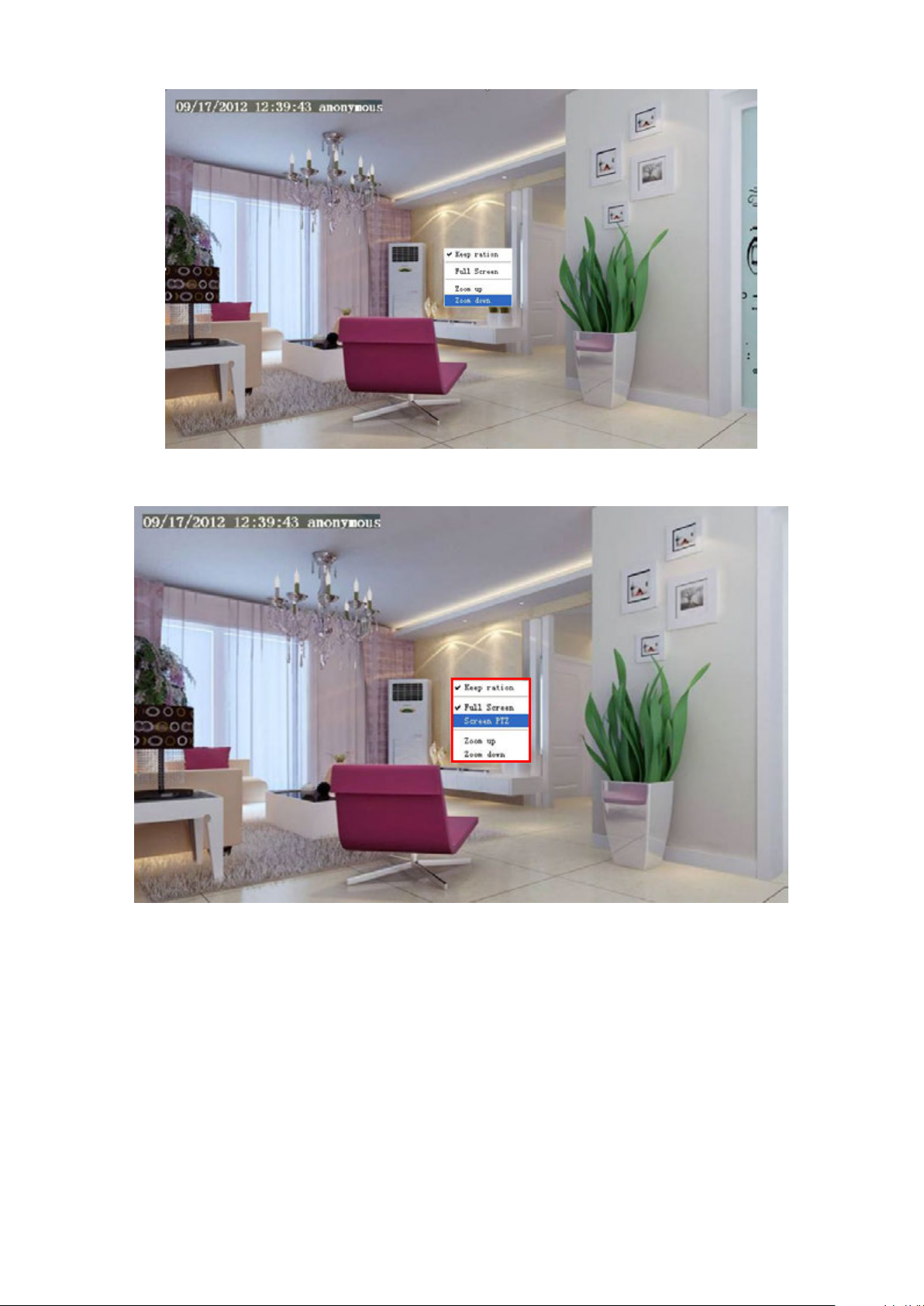
20
When you select the Full Screen, then click right mouse, there is a Screen PTZ button.
Click the Screen PTZ button and put the mouse on the screen to indicate the camera move direction you
prefer, press the left mouse, the camera will move to the corresponding direction. Loosen the mouse and
stop moving. Press Esc button or double click right mouse and cancel the function.
NOTE: For Mac OS, the plugin cannot support Onscreen Mouse Control, so you cannot allow to use it.
Page 23
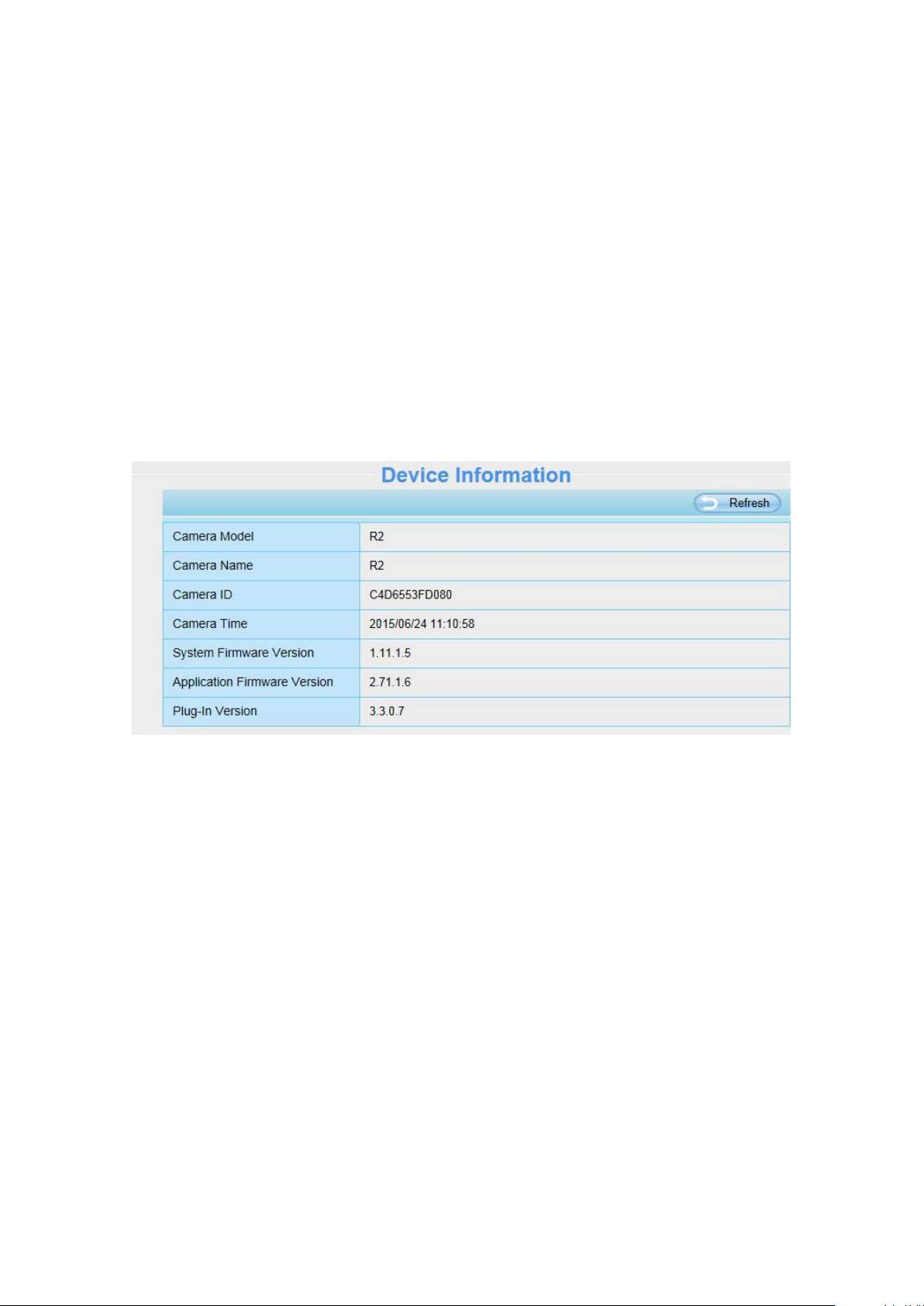
21
4 Advanced Camera Settings
Click the button “Settings”, goes to Administrator Control Panel to make advanced camera settings.
4.1 Setup Wizard
Please go to section 3.2 to find the way to set it.
4.2 Status
Status contains four columns: Device Information, Device Status, Session Status and Log, it will show
you various information about your camera.
4.2.1 Device Information
Camera Model: The camera model NO.
Camera Name: The Device Name is a unique name that you can give to your device to help you identify
it. Click Basic Settings and go to Camera name panel where you can change your camera name. The
default device name is anonymous.
Camera ID: Display the wired MAC address of your camera. For example Device ID is 000C5D00008,
the same MAC ID sticker is found at the bottom of the camera.
Camera Time: The system time of the device. Click Basic Settings and go to Camera time panel and
adjust the time.
System Firmware Version: Display the System Firmware version of your camera.
Application Firmware Version: Display the application firmware version of your camera.
Plug-In Version: Display the plug-in version of your camera.
4.2.2 Device Status
On this page you can see device status such as Alarm status/ Record Status ,DDNS status ,WIFI status
Page 24
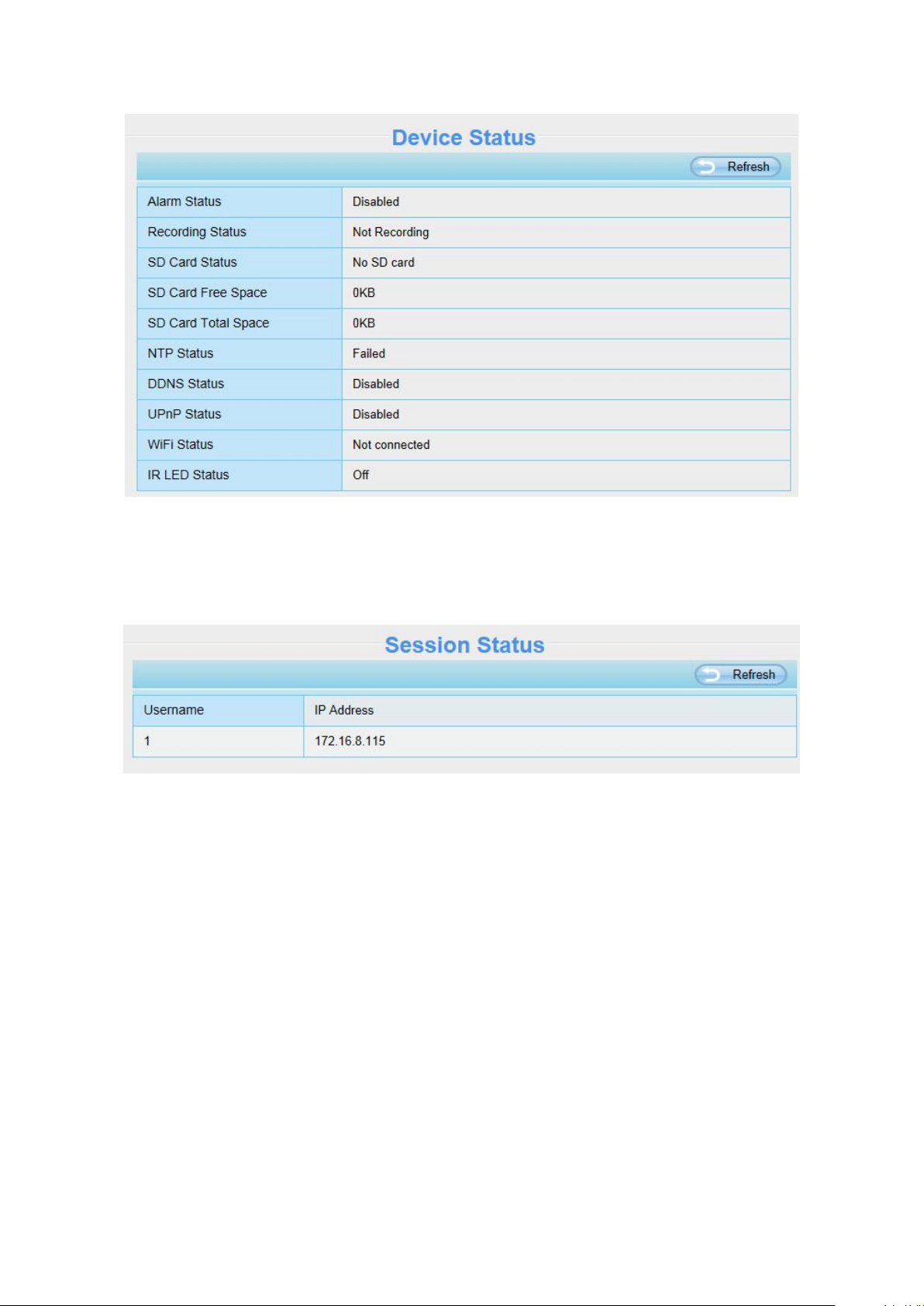
22
and so on.
4.2.3 Session Status
Session status will display who and which IP is visiting the camera now.
4.2.4 Log
The log record shows who and which IP address accessed or logout the camera.
Page 25
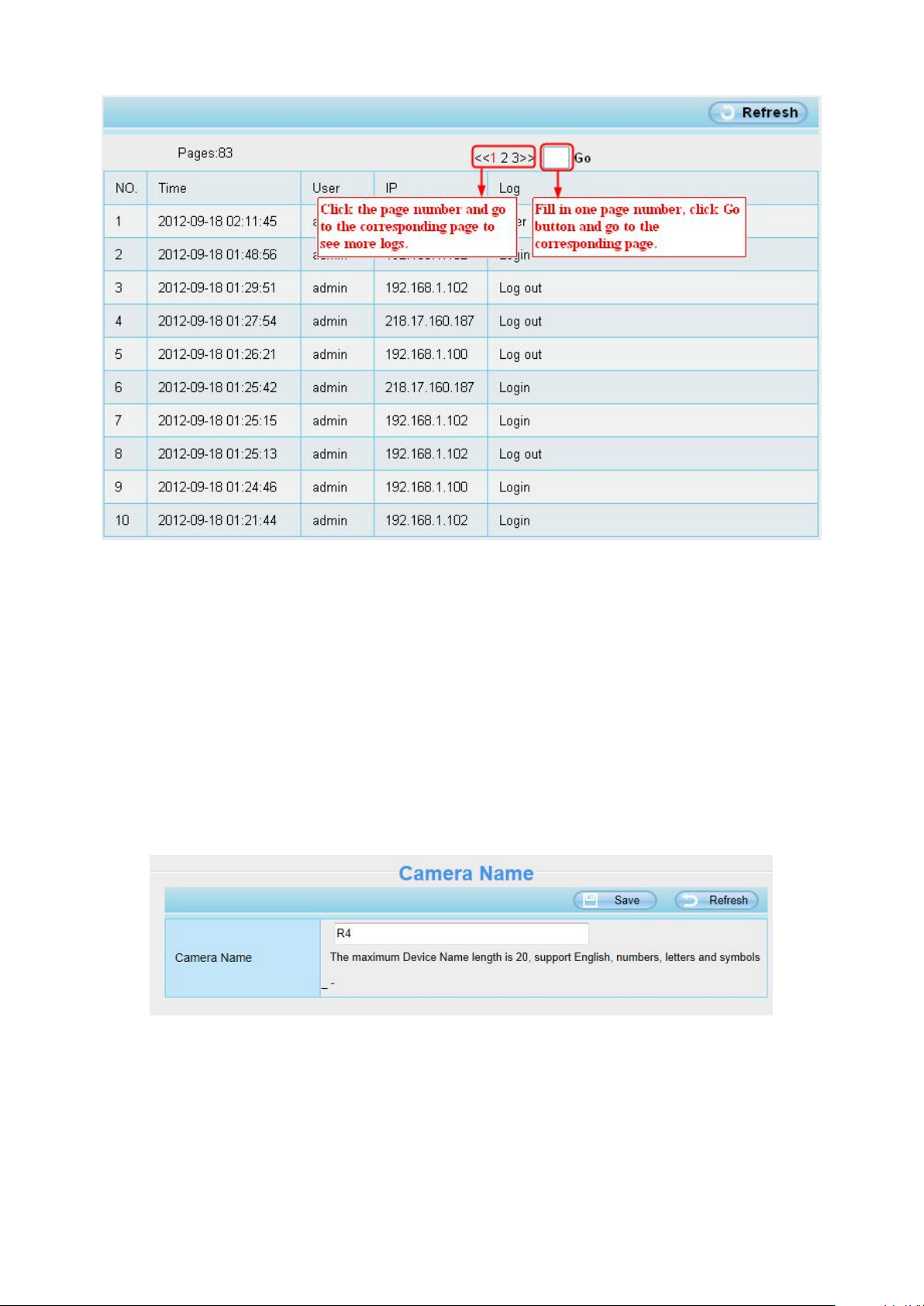
23
Reboot the camera and clear the log records.
4.3 Basic Settings
This section allows you to configure your camera’s Name, Time, Mail, User account and Multi-Device.
4.3.1 Camera Name
You can define a name for your camera here such as apple. Click Save to save your changes. The alias
name cannot contain special characters.
4.3.2 Camera Time
This section allows you to configure the settings of the internal system clocks for your camera.
Page 26

24
Time Zone: Select the time zone for your region from the dropdown menu.
Sync with NTP server: Network Time Protocol will synchronize your camera with an Internet time server.
Choose the one that is closest to your camera.
Sync with PC: Select this option to synchronize the date and time of the Network Camera with your
computer.
Manually: The administrator can enter the date and time manually. Note select the date and time format.
use DST: Select the daylight saving time from the dropdown list.
Click Save button and submit your settings.
NOTE: If the power supply of camera is disconnect, you need set the camera’s time again.
4.3.3 User Accounts
Here you can create users and set privilege, visitor, operator or administrator. The default user
account is admin, with a blank password. You can enter the users accounts of visitor, operator and
administrator Manually.
Page 27

25
How to change the password?
Firstly, select the account which you want to change the password, then select “Change password”,
enter the old password and the new password, lastly click modify to take effect.
How to add account ?
Select one blank column, then enter the new user name, password and privilege, last click Add to take
effect. You can see the new added account on the Account list.
Page 28

26
Delete :Select the account which you want to delete, then click Delete button to take effect.
NOTE: The default admin account cannot be deleted, but you can add other administrator users.
How to change the username ?
Firstly, select the account which you want to change the username, then select “Change username”,
enter the new password, lastly click modify to take effect.
Page 29

27
4.3.4 Multi-Camera
If you want to view multi-surveillance screens on one window, you need to login one camera, and set it
as the main device, and do Multi-Device Settings, add other cameras to the first one camera. Before you
do multi-cams settings, you need to assign different port such as 81, 82, 83, 84, 85, 86, 87, 88 to the
cameras if there is 8 cams installed.
The firmware within the camera can support a maximum of 9 devices monitoring all at the same time.
This page you can both add FOSCAM MJPEG and H.264 series cameras to the first camera and view
multi-surveillance screen on one window.
Add cameras in LAN
In Multi-Device Settings page, you can see all devices searched in LAN. The 1st Device is the default
one. You can add more cameras in the list in LAN for monitoring. The camera’s software supports up to 9
IP Cameras online simultaneously. Click The 2nd Device and click the item in the Device List in LAN, the
Alias, Host and Http Port will be filled in the boxes below automatically. Enter the correct username and
password then click Add. Add more cameras in the same way.
Page 30

28
Camera Model: Our Company produces two series cameras: MJPEG and H.264. Here will show you
1 Click it, camera model, alias,
host and HTTP Port will be
filled in the following boxes
automatically.
2 Enter the User name and
password of the 2nd camera.
3 Click Add to take effect.
which series the camera belongs to.
Page 31

29
Back to Surveillance Windows, and click Four Windows option, you will see four cameras you added.
Add cameras in WAN
If you want to view all cameras via the internet(remote computer), you will need to add them using DDNS
domain name. Firstly, make sure all of the cameras you added can be accessed through the internet.
(The way to configure DDNS is in chapter 4.4.4)
Login to the first camera using a DDNS domain name and port.
Page 32

30
Click Multi-Device Settings. Choose The 2nd Device. Fill in the 2nd camera’s name, DDNS domain
Use DDNS domain
name and port to login
Make sure each camera you need add
could login with DDNS name and port.
name, port number. Enter user name and password and then choose Add.
1 ---- The camera model: MJ or H264.
2 ---- The 2nd camera’s name
3 ---- Fill in the 2nd camera’s DDNS host not LAN IP
NOTE: The MJ series have the same HTTP Port NO. and Media Port NO.
4 ---- Enter the 2nd camera’s user name and password
5 ---- Click Add button and to take effect
NOTE: Here the Host must be entered as the second camera’s DDNS domain name, not its LAN IP.
Page 33

31
Return to video window. You will see all of the cameras accessible through the internet.
When you are away from home, you can use the first camera’s DDNS domain name and port to view all
the cameras via internet.
4.3.5 Status Light
You can enable or disable status light.
Page 34

32
4.4 Network
This section will allow you to configure your camera’s IP, DDNS, Wireless Settings, UPnP and Port.
4.4.1 IP Configuration
If you want to set a static IP for the camera, please go to IP Configuration page. Keep the camera in the
same subnet of your router or computer.
Changing settings here is the same as using the Equipment Search Tool.
It is recommended that you use the subnet mask, gateway and DNS server from your locally attached
PC. If you don’t know the subnet mask, gateway and DNS server, you can check your computer’s local
area connection as follows:
Control Panel →Network Connections →Local Area Connections →Choose Support →Details
Page 35

33
If you don’t know the DNS server, you can use the same settings as the Default Gateway.
Set the same Subnet Mask and
gateway of the camera with your
PC.
There are two DNS servers. You
can set any of them. Same with
gateway is also OK.
4.4.2 Wireless Settings
Step 1: Choose “Settings” on the top of the camera interface, and go to the “Network” panel on the
left side of the screen, then click “Wireless Settings.”
Page 36

34
Click the Scan button and the camera will detect all wireless networks around the area. It should also
Click the Page number to see other wireless
networks devices if there are more than 10.
Click the Scan button
to search for wireless
networks.
1 Click the SSID of your router and
the relevant information will be filled
in the fields automatically.
2 Enter the password
of your router.
display your router in the list.
Step 2: Click the SSID (name of your router) in the list, the corresponding information related to your
network, such as the name and the encryption, will be filled into the relevant fields automatically.
You will only need to fill in the password of your network. Make sure that the SSID, Encryption and the
password you filled in are exactly the same for your router.
Page 37

35
Step 3: Please click on the Save button after all settings have been entered and disconnect the network
cable. Never shut down the power of the camera until the IP camera is able to connect to the wireless
network.
The LAN IP address will disappear on the window of Equipment Search Tool when the camera is
configuring a wireless connection. Wait about 1 minute, the camera should obtain a wireless connection,
and the LAN IP of the camera will show again on the window of the Equipment Search Tool. The IP
address may have changed after the camera receives a wireless connection; we recommend setting a
static local IP address if this IP address changes by right clicking the camera in Equipment Search Tool,
setting a static IP, and pushing OK.
Congratulations! You have set up the wireless connection of the camera successfully.
NOTE :
If you fail to make a wireless connection, please refer to your seller or contact us directly for
assistance.
4.4.3 DDNS
FOSCAM camera has embedded a unique DDNS domain name when producing, and you can directly
use the domain name, you can also use the third party domain name.
FOSCAM domain name
Here take test09.myfoscam.org for example. Go to option of DDNS on the Settings->Network panel,
you can see the domain name.
Now you can use http:// Domain name + HTTP Port to access the camera via internet.
Take hostname test09.myfoscam.org and HTTP Port no. 800 for example, the accessing link of the
camera via internet would be http:// test09.myfoscam.org:800
Page 38

36
Restore DDNS to factory: If you have configured Third Party DDNS successfully, but you want to use
Manufacturer’s DDNS again , here click this button and start Manufacturer’s DDNS Service.
User can also use third part DDNS, such as www.no-ip.com. ,www. 3322.com
4.4.5 UPnP
The default UPnP status is closed. You can enable UPnP, then the camera’s software will be configured
for port forwarding. Back to the “Device Status” panel, you can see the UPnP status:
The camera’s software will be configured for port forwarding. There may be issues with your routers
security settings, and sometimes may error. We recommend you configure port forwarding manually on
your router.
Page 39

37
4.4.6 Port
Select which camera
you’d like to change the
port for, and right click .
This camera supports HTTP Port. HTTP Port is used to access the camera remotely. If you want to
access the camera and view the video, the HTTP Port must both be configured correctly.
HTTP port: By default, the HTTP is set to 88. Also, they can be assigned with another port number
between 1 and 65535. But make sure they can not be conflict with other existing ports like 25, 21.
Another way to change the HTTP port NO.
Step 1: Open the Equipment Search Tool, select the camera you would like to change the port of, right
click on the IP address, and click on ”Network Configuration”, this brings up the network configuration
box as flowing figures.
Page 40

38
Step 2: Enter the username and password of the Administrator (default username is admin with a blank
Modify the Http Port .
Enter the Username and
password, click OK.
password), and click “OK” to apply changes.
Step 3: Wait around 10 seconds, you’ll see that the camera’s LAN IP address has changed. In our
example it was changed to 2000, so we see http://192.168.1.110:2000 in Equipment Search Tool. Also,
the LAN IP address is now fixed at a static IP address of http://192.168.1.110:2000. This IP address will
not change even if the camera is powered off and back on, the camera will remain on this LAN IP
address. This is very important that a static LAN IP address is set, or you may have problems later with
remote access and seeing the camera remotely if the camera loses power and reconnects on a different
LAN IP address. Make sure you set a static LAN IP address!
If the camera cannot be accessed, please make sure the port forwarding is succeed.
HTTPS port: The default port is 443. You can use the url to access the camera: https:// IP + HTTPS
port.
ONVIF port: By default, the ONVIF port is set to 888. Also, they can be assigned with another port
number between 1 and 65535(except 0 and 65534). But make sure they can not be conflict with other
existing ports.
Page 41

39
4.4.7 Mail Settings
If you want the camera to send emails when motion has been detected, here Mail will need to be
configured.
1---- SMTP Server/ Port /Transport Layer Security Enter SMTP server for sender. SMTP port is
usually set as 25. Some SMTP servers have their own port, such as 587 or 465, and Transport Layer
Security usually is None. If you use Gmail, Transport Layer Security must be set to TLS or STARTTLS
and SMTP Port must be set to 465 or 25 or 587, which port you choose should be decided by which
Transport Layer Security you select.
2---- SMTP Username/ password ID account and password of the sender email address
3---- Sender E-mail Mailbox for sender must support SMTP
4---- Receiver Mailbox for receiver need not support SMTP,you can set 4 receivers
5---- Save Click Save to take effect
6---- Test Click Test to see if Mail has been successfully configured.
Click Test to see if Mail has been successfully configured.
Page 42

40
If the test success, you can see the Success behind the Test, at the same time the receivers will receive
a test mail.
If the test fails with one of the following errors after clicking Test, verify that the information you entered
is correct and again select Test .
1) Cannot connect to the server
2) Network Error. Please try later
3) Server Error
4) Incorrect user or password
5) The sender is denied by the server. Maybe the server need to authenticate the user, please check it
and try again
6) The receiver is denied by the server. Maybe because of the anti-spam privacy of the server
7) The message is denied by the server. Maybe because of the anti-spam privacy of the server
8) The server does not support the authentication mode used by the device
4.4.8 FTP Settings
If you want to upload record files and images to your FTP server,you can set FTP Settings.
Page 43

41
Figure a
Figure b
FTP server: If your FTP server is located on the LAN, you can set as Figure a.
If you have an FTP server which you can access on the internet, you can set as Figure b.
Port: Default is port 21. If changed, external FTP client program must change the server connection port
accordingly.
FTP Mode: Here supports two modes: PORT and PASV.
Username/password: The FTP account and password.
Click Save to take effect.
Click Test to see if FTP has been successfully configured.
4.4.9 P2P
Access the IP Camera by Smart Phone (Android or iOS operating system)
First of all, you must open the P2P function of the IP Camera at “Settings --> Network --> P2P.”
Page 44

42
Foscam App named Foscam on App Store and Google Play for iOS and Android devices.
NOTE:
If the QR code scanning is not successful, please input the UID on the bottom of the camera manually.
4.5 Video
This section allows you to configure Video stream settings, On screen display and Snapshot settings.
4.5.1 Video Settings
There are two ways to set the stream video settings. They are main stream video settings and sub
stream video settings.
Stream Type: There are four types to identify different streams you have set. If select the HD Mode, the
clearer video will become, and it will take up more bandwidth; If select the Smooth Mode, the bandwidth
Page 45

43
is very narrow, and bit rate is large, that will lead to video can not play well. The Equilibrium Model is a
value between HD Mode and Smooth Mode.
Resolution: The camera supports multiple types, For example: 960P, 720P, VGA. The higher the
resolution is the clearer video will become. But the code flux will become larger too, and it will take up
more bandwidth. (The maximum frame rate for each model is different, please see the
“Specifications”. )
Bit Rate: Generally speaking, the larger the bit rate is, the clearer video will become. But the bit rate
configuration should combine well with the network bandwidth. When the bandwidth is very narrow, and
bit rate is large, that will lead to video can not play well.
Frame rate: You should lower frame rate when the bandwidth is limited. Normally, when the frame rate
above 15, you can achieve fluently video.
Key Frame Interval: The time between last key frame and next key frame. The shorter the duration, the
more likely you will get a better video quality, but at the cost of higher network bandwidth consumption.
Rate Control Mode:There are three rate control modes.
CBR: Constant Bit Rate, it means that the Bit Rate is constant.
VBR: Variable Bit Rate, the camera will change the video bit rate according to the situation, but will not
more than the maximum parameter "Bit Rate".
LBR: Low Bit Rate. If you can select the LBR, then you can slide the scroll bar to choose percentage of
the bit rate. By reducing the bit rate, so that the camera can obtain a better image at low bandwidth.
4.5.2 On Screen Display
This page is used to add timestamp and device name on the video.
Display Timestamp
There are two options: Yes or NO. Select Yes and you can see the system date on the video.
Display Camera Name
There are two options: Yes or NO. Select Yes and you can see the device name on the video.
Page 46

44
4.5.3 Privacy Zone
This page is used to set some mask as privacy zone on the video.
Allow On Screen Display Mask
There are two options: Yes or NO. Select yes and draw up to four mask areas on the video, the mask
area will be black on the video.
Click OK button and return to the OSD page, click Save to take effect.
Back to the surveillance window, you can see the mask area as the following picture:
Page 47

45
4.5.4 Snapshot Settings
On this page you can set the snapshot pictures’ image quality and the storage path.
Manual snap Quality: Low, Middle and High. The higher the quality, the picture will be clearer.
Pictures Save To: FTP or SD card. If you have done FTP and Alarm settings, when alarming, the
camera will snap pictures to the FTP or SD card automatically.
Enable timing to capture
To enable capture interval, follow the steps below:
Page 48

46
1 Select Enable Motion detection
Capture anytime
Specify an capture schedule
Press the left mouse and drag it on the time boxes, you can select the serial area,
2 Capture interval:The interval time between two captures.
3 Select the capture time
Click the black button up the MON, you will see all time range turn red. When something moving in
the detection area at anytime, the camera will capture.
Click the week day words, the corresponding column will be selected. For example, click TUE, the
all column of TUE turns to red, that means during Tuesday whole day, the camera will capture.
4 Click Save button to take effect.
4.5.5 IR LED Schedule
On this page you can set the schedule time for switching IR LED lights. When parameter Mode is set to
the Schedule on the Live Video window, at these schedule time, the IR LED lights will be turned off.
4.6 Detector
4.6.1 Action Detection
IP Camera supports Action Detection Alarm, when the people has been detected, the IP Camera will
make a alarm.
Page 49

47
Step 1: Enable Action detection function.
Step 2: Sensitivity---- It supports five modes: Lowest, Lower, Low, Medium and High. The higher the
sensitivity, the camera will be more easily alarmed. Select one motion sensitivity.
Step 3: Trigger interval--- The interval time between two motion detection.
Step 4:There are some alarm indicators:
A Camera Sound and PC Sound
If the camera has connected with a speaker or other audio output device, if you select Camera Sound or
PC Sound, when the motion has been detected, the people around the camera will hear beep alarm
sound.
B Send E-mail
If you want to receive alarm emails when motion is detected, you must select Send E-mail and set Mail
Settings first.
C Take Snapshot
If you select this checkbox, when the motion has been detected, the camera will snap the live view
window as a still picture and load it to the FTP. Make sure you have set FTP and set FTP as the storage
path in Video->Snapshot settings panel.
Page 50

48
Time interval: The interval time between two pictures.
Click this button and select all time range
D Recording
If you select this checkbox, when the motion has been detected, the camera will record automatically
and store the record files to the SD Card. Make sure the camera has inserted SD card and you have
set the SD card as the Alarm record files storage path, please go to Record—> Storage location page
to verify this settings.
The default alarm record time is 30s and pre-alarm record time is 5s, please go to Record—> Alarm
Record page and change the alarm time settings.
E Push message to the phone
If you select this checkbox, when the motion has been detected, the camera will push the message to
the phone which has been connected the camera.
Step 5: Set detection area
Click set detect area and it pop up a window, then you can draw the detection area. Click Back button
after settings. When something moving in the detection area, the camera will alarm.
Step 6: Alarm Schedule
① Alarm anytime when motion is detected
Click the black button up the MON, you will see all time range turn red. When something moving in the
detection area at anytime, the camera will alarm.
② Specify an alarm schedule
Click the week day words, the corresponding column will be selected. For example, click TUE, the all
column of TUE turns to red, that means during Tuesday whole day, when something moving in the
detection area, the camera will alarm.
Page 51

49
③ Press the left mouse and drag it on the time boxes, you can select the serial area.
Step 7: Click Save button to take effect.
When the motion has been detected during the detection time in the detection area, the camera will
alarm and adopt the corresponding alarm indicators.
NOTE: You must set the detection area and detection schedule, or else there is no alarm anywhere
and anytime.
4.6.2 Sound Detection
When the ambient sound over a certain decibel ,the sound alarm will be triggered.
Page 52

50
If the Sensitivity is set to “High”, the camera will detect the sound whose more than 55db.
If the Sensitivity is set to “Medium”, the camera will detect the sound whose more than 65db.
If the Sensitivity is set to “Low”, the camera will detect the sound whose more than 75db.
If the Sensitivity is set to “Lower”, the camera will detect the sound whose more than 85db.
If the Sensitivity is set to “Lowest”, the camera will detect the sound whose more than 95db.
4.7 Record
This section will allow you to change the record files storage path and the record time.
4.7.1 Storage Location
On this page you can change the alarm and manually recording storage path.
Page 53

51
Recording Location : SD card or FTP. Make sure the SD card has been inserted into the camera.
On this page, you can see the available space of the SD card.
Local Recording Location: For Windows OS, the manual recording path is C:/ IPCamRecord, you can
change another one. For MAC OS, the manual recording path is: / IPCamRecord.
Enter the local folder: Click here, You can enter the local storage folder.
4.7.2 Alarm Recording
4.7.3 Local Alarm Recording
This page you can enable the local alarm record and Local Alarm record time.
Page 54

52
4.7.4 Schedule Recording
When the video is selected as FTP, the device supports scheduled recording.
When the parameter Recording Location is set SD Card on the Storage Location page, you can
configure parameters as shown in follow figure.
When the video is selected as SD card, the device supports pumping frame recording.
When the parameter Recording Location is set SD Card on the Storage Location page, you can
configure parameters as shown in follow figure.
Page 55

53
Scheduled recording only supports video saved to the SD card or FTP server.
The schedule recording will stop while alarm recording is beginning, and it will continue
You can refer to "alarm schedule." in "Alarm" about editing the time of recording Schedule.
Record full strategy: When the SD card is full, you can choose to cover the previous recording, or stop
recording.
Audio Record: You can choose "yes" or "no".
NOTES:
automatically after alarm recording end.
4.7.5 SD Card Management
This camera supports SD Card. When you plug in the SD card during the camera work process, please
Page 56

54
reboot the camera again, or else the SD Card may be cannot work well.
The default storage path of alarm record files is SD card, when the available size of SD card is less than
256M, the old record files will be deleted automatically.
SD Card Management: After click the button, you should enter the username and password of the
camera. Then you can manage the recording files of the camera in the SD card. The SD card
management is only effective when access the camera in LAN.
Format: Click the button, you can format the SD card. Note that this will delete all files on the SD card.
4.8 PTZ
This page will allow you to change the pan/tilt speed and do cruise tracks settings.
4.8.1 Pan & Tilt Speed
There are five Pt speed types: very fast, fast, normal, slow and very slowly. Select the desired PTZ
speed type and click save button.
There are three zoom speed types: fast, normal, slow.
4.8.2 Cruise Settings
This section explains how to add/ delete/ alter one cruise track.
Page 57

55
Setting the Cruise Mode
There are two cruise mode: Cruise time and Cruise Loops.
Cruise time: Select Cruise time from Cruise Mode drop-down, then you can set the Cruise time of the
camera.
Cruise Loops:Select Cruise Loops from Cruise Mode drop-down, you can set the Cruise Loops of
the camera.
Click Save to take effect.
Manage the Cruise Track
There are two default cruise tracks: Vertical and Horizontal.
Vertical: The camera will rotate from up to down
Horizontal: The camera will rotate form left to right.
Add: Add one cruise track, then click save button.
Page 58

56
Delete: Select one cruise track and delete it.
The new added track name.
1 Select one preset point.
2 Click Add button.
Here you can see the preset point
has been added to one track. And
you can set the stay time.
Save: After you modify the Dwell time, you should click Save button to take effect.
Example
How to do add cruise tracks ?
Firstly, Click Add button and enter a descriptive name to identify the cruise track.
Secondly: On the lower left of the page, you can see all preset points you have added. Select one
preset point and click Add button, you can see the preset point has been added to the cruise track on the
cruise track page. You need to add two or more preset points to the cruise track.
Thirdly: Click OK button and the cruise track will take effect.
You can add other cruise track as the same method.
For example: I have added three preset points to the “track 1”, that means : When I select the “track 1”
on the surveillance window, the camera moves as the following track: upright then Right Most last down
left.
You can add preset on the left of the surveillance window.
Page 59

57
After add the cruise track, back to the surveillance window, click Cruise, here you can see all cruise
The cruise tracks have added
to the “track 1”.
Add the preset.
tracks you have added.
There are other buttons between the Preset points and Cruise track, you can use these buttons to adjust
the order of preset points or add/delete one preset points in one cruise track.
Page 60

58
Add: Select one preset points and add it to the selected cruise track.
Delete: Select one preset points you have added to one cruise track, click delete.
Move up/ down: Select one cruise track, adjust the order of preset points in one cruise track.
Attention:
Considering the life time and thermal issue of the motor, it’s not recommend to do long-time cruise.
4.8.3 Start-Up Options
Here section will allow you to set the stop position after the camera reboots.
It supports three modes: No self test, Goto home position and Goto preset point.
No self test: When rebooting, the camera will not pan / tilt.
Goto home position: When rebooting, the camera will pa Providing Central Management Software to
manage or monitor multi-cameras n / tilt and stops at center.
Go to Preset point: Select one preset position and save it. When rebooting, the camera will pan/ tilt and
stops at the preset position you have set.
4.9 Firewall
This section explains how to control the access permission by checking the client PC’s IP addresses. It
is composed of the following columns: Block access from these IP addresses and Only allow access
from these IP addresses.
Page 61

59
Enable firewall, If you select Only allow access from these IP addresses and fill in 8 IP addresses at
most, only those clients whose IP addresses listed in the Only allow access from these IP addresses
can access the Network Camera. If you select Block access from these IP addresses, only those
clients whose IP addresses are in the IP list cannot access the Network Camera.
Click Save to take effect.
4.10 System
In this panel, you can backup/restore your camera settings, upgrade the firmware to the latest version,
restore the camera to default settings and reboot the device.
4.10.1 Back-up& Restore
Click Backup to save all the parameters you have set. These parameters will be stored in a bin file for
future use.
Click Browse and select the parameters file you have stored, then click Submit to restore the restore the
parameters.
Page 62

60
4.10.2 System Upgrade
Click “Download the latest firmware”, you will see the following screen. And click “save” to save the
firmware on your computer locally.
Your current firmware version will be displayed on your screen. You may go to the Status Device
Information page to check for the latest firmware versions available.
Click Browse, choose the correct bin file and then click System upgrade.
Don’t shut down the power during upgrade. After upgrading, you can see the upgrade result.
Page 63

61
Upgrade Firmware by Equipment Search Tool
Figure 4.1
Double click the Equipment Search Tool shot icon , select the Camera IP that you want to
upgrade the firmware. Then select Upgrade Firmware and enter the username and password, choose
the firmware file, and upgrade.
CAUTION: If your camera works well with the current firmware, we recommend not upgrading. Please
don’t upgrade the firmware unnecessarily. Your camera may be damaged if misconfigured during an
upgrade.
Page 64

62
NOTES:
Please ensure you have download the correct firmware package for your camera before upgrading.
Upon downloading the firmware check the sizes of the .bin files. They must match the size in the
Normally, only Device WEB UI need to be upgrade, please do not try to upgrade the Device System
Never shut down the power of the camera during upgrade until the IP camera restart and get
After upgrade successfully, please uninstall the old plugin and re-install it, then reset the camera to
Read the upgrade documentation (readme.txt file) in the upgrade package before you upgrade.
readme.txt file. If not, please download the firmware again until the sizes are the same. Your
camera will not function correctly if a corrupt .bin file is used.
Firmware.
connected.
the default factory settings before using the camera.
4.10.3 Patch Installation
Click "Browse" to select the correct patch file, and then click "Install Patch" to install the patch. Do not
turn off the power during it installing. After installing is complete, you will receive a system prompt.
4.10.4 Factory Reset
Click All reset and all parameters will return to factory settings if selected. This is similar to press the
Reset button on the bottom of the camera.
4.10.5 Reboot
Click Reboot System to reboot the camera. This is similar to unplugging the power to the camera.
Enable Periodic Maintenance:You can choose the reboot period of the camera.
Page 65

63
5 Playback
On this page you can view the record files stored in the SD card.
Section 1 Define the Record files time and Type
: The storage path of record files
: Here supports three types: current day, current month and All records. Another
way, select the time on the time&date manually.
: The type of records files, Here supports two typs: Normal record, Alarm record
and All records.
: Click this button to search all record files satisfy the conditions you selected.
Continuous Play: Select the checkbox to play continuously all the record files.
Page 66

64
Section 2 Search record files
On this panel you can see all record files satisfy the conditions you set.
Section 3 Play/Stop/Audio/Full screen buttons
Please select one record file before use these buttons.
Click this button to play the record files
Click this button to stop the record files
Open or stop audio
Click this button to make full screen, and double click left mouse to exit full screen.
Page 67

65
6 Appendix
6.1 Frequently Asked Questions
6.1.1 Install the add-on of Firefox browser, Google Chrome and IE
Chrome.
Page 68

666768
Page 69

Page 70

Page 71

69
6.1.2 Uninstall the add-on of Firefox browser, Google Chrome and IE
Chrome.
Page 72

70
6.1.3 I have forgotten the administrator password
To reset the administrator username and password, press and hold down the RESET BUTTON for 5
seconds. Upon releasing the reset button, wait for 20 seconds, the camera will reboot and the username
and password will return to the factory default administrator username and password. Please power on
the camera before reset
Default administrator username: admin
Default administrator password: No password
6.1.4 Camera can not record
When you use Windows7 or Vista, you may be not able to do manually record or change the record path
because of the security settings of computer.
There are two ways to resolve this problem:
Please add the camera as a trusted site to resolve this issue. The steps are :
IE browserToolInternet PropertiesSecurityTrusted sitesSitesAdd
Page 73

71
Open IE browser, then right click, select “Run as administrator”
6.1.5 Subnet doesn’t match
Check whether your ipcamera in the same subnet of your computer. The step is Control
PanelNetwork ConnectionsDbclick Local Area Connections Choose
GeneralProperties.Check subnet mask, IP address and gateways. When you set IP address please
make sure they are in the same subnet. Otherwise you can't access camera.
6.1.6 No Pictures Problems
The video streaming is transmitted by the ActiveX controller. If ActiveX controller isn’t installed correctly
you will see no video image. You can resolve this problem by this way:
Download ActiveX controller and set the safety property of IE in the PC when you view it first time: IE
browserToolInternet ProperSecurityCustom LevelActiveX control and Plug-ins. Three options
of front should be set to be “Enable”, The ActiveX programs read by the computer will be stored. As
follows:
Enable: Download unsigned ActiveX controls
Enable: Initialize and script ActiveX controls not marked as safe
Enable: Run ActiveX controls and plug-ins
If you allow the ActiveX running, but still could not see living video. Please change another port number
to try. Don’t use port 88.
Page 74

72
NOTE: Make sure that your firewall or anti-virus software does not block the camera or ActiveX. If you
could not see video, please shut down firewall or anti-virus software to try again.
6.1.7 Can’t access IP camera in internet
There are some reasons:
1、ActiveX controller is not installed correctly
2、The port which camera used is blocked by Firewall or Anti-virus software. Please change another port
number and try again.
3、Port forwarding is not successful
Check these settings and make sure they are correct.
6.1.8 UPnP always failed
UPnP only contains port forwarding in our recent software. Sometimes, it may be failed to do port
forwarding automatically because of firewall or anti-virus software. It also has much relation with router’s
security settings. So we recommend you do port forwarding manually. You can view your camera in
internet successfully after you do port forwarding manually in your router.
6.1.9 Camera can not connect wireless
If your camera could not connect wireless after you set wireless settings and plug out the cable. Please
check whether your settings are correct or not.
Normally, camera can’t connect wireless mainly because of wrong settings.
Make sure broadcast your SSID; use the same encryption for router and camera.
6.1.10 Can’t see other cameras listed in multi-device when using remote
access
If you want to view all the cameras via the WAN, verify that each camera added in the multi-device
settings can be accessed by using the DDNS name and port number. Use the DDNS domain name not
the camera’s LAN IP. (For more details see: How to add cameras in WAN)
6.2 Default Parameters
Default network Parameters
IP address: obtain dynamically
Page 75

73
Subnet mask: obtain dynamically
ITEMS
R2
Image Sensor
Sensor Type
1/3'' CMOS
Display Resolution
1920 x 1080 (2.0 Megapixels)
Frame Rate
30fps
Min. Illumination
0 Lux (With IR Illuminator)
Lens
Lens Type
f:2.8mm,F:2.6
Angle of View
Horizontal:90°
Diagonal :110°
IR Range
13pcs IR-LEDs, IR Range up to 8m(26.2ft)
Video
Image Compression
H.264
Resolution
1080P(1920x1080),720P(1280 x 720), VGA(640 x 480),
QVGA(320 x 240)
Stream
dual stream
Image adjustment
The hue, brightness, contrast, saturation, sharpness are
adjustable
Flip image
flip and mirror
Infrared mode
Automatic or manual
manual Pan/Tilt Angle
Horizontal:300° & Vertical: 100°
Audio
Input/Output
Supports two-way audio
Built-in Mic & Speaker
Audio Compression
PCM/G.726
Network
Ethernet
One 10/100Mbps RJ45 port
Wireless Standard
IEEE802.11b/g/n
Data Rate
IEEE802.11b: 11Mbps(Max.);
IEEE802.11g: 54Mbps(Max.);
IEEE802.11n: 150Mbps(Max.).
Wireless Security
WEP, WPA, WPA2
Wireless Setup
Supports EZLink wireless setup
Network Protocol
IP、TCP、UDP、HTTP、HTTPS、SMTP、FTP、DHCP、DDNS、
UPnP、RTSP、WPS、ONVIF
Remote Access
P2P, DDNS
System
Operating System
Microsoft Windows XP, 7, 8;Mac OS;iOS、Android
Gateway: obtain dynamically
DDNS: Embedded FOSCAM domain name
Username and password
Default admin username: admin with a blank password
6.3 Specifications
Page 76

74
Requirements
Browser
IE8 and above version;Firefox;Chrome;Safari.
Other
Features
Motion Detection
Alarm via E-Mail, upload alarm snapshot to FTP
WDR
Improve image clarity in complex scenario
Magic Zoom
Picture zoom function
User Accounts
Three levels user role
Firewall
Supports IP Filtering
Storage
64G Micro SD card, local and FTP storage
Reset
Reset button is available
Power
Power Supply
DC 5V/2.0A
Power Consumption
<6W
Physical
Dimension(mm)
74(L)×74(W)×119(H)
Net Weight
290g
Environment
Operating
Temperature
-10°C ~ 50° (14°F ~ 122°F)
Operating Humidity
20% ~ 85% non-condensing
Storage Temperature
-20°C ~ 60° (-4°F ~ 140°F)
Storage Humidity
0% ~ 90% non-condensing
Certification
CE, FCC, RoHS
ITEMS
R4
Image Sensor
Sensor Type
1/3'' CMOS
Display Resolution
2560x1440 (4.0 Megapixels), 2304x1296 ( 3.0 Megapixels)
Frame Rate
25fps
Min. Illumination
0 Lux (With IR Illuminator)
Lens
Lens Type
f:4.0mm,F:2.1
Angle of View
Horizontal:67°
Diagonal : 75°
Night Vision
13pcs IR-LEDs, IR Range up to 8m(26.2ft)
Video
Image Compression
H.264
Resolution
2560x1440 (4.0 Megapixels), 2304x1296 ( 3.0 Megapixels),
1080P(1920x1080),720P(1280 x 720), VGA(640 x 480),
QVGA(320 x 240)
Stream
dual stream
Image adjustment
The hue, brightness, contrast, saturation, sharpness are
adjustable
Flip image
flip and mirror
Infrared mode
Automatic or manual
manual Pan/Tilt Angle
Horizontal:300° & Vertical: 100°
Audio
Input/Output
Supports two-way audio
Built-in Mic & Speaker
Page 77

75
Audio Compression
PCM/G.726
Network
Ethernet
One 10/100Mbps RJ45 port
Wireless Standard
IEEE802.11b/g/n
Data Rate
IEEE802.11b: 11Mbps(Max.);
IEEE802.11g: 54Mbps(Max.);
IEEE802.11n: 150Mbps(Max.).
Wireless Security
WEP, WPA, WPA2
Wireless Setup
Supports EZLink wireless setup
Network Protocol
IP、TCP、UDP、HTTP、HTTPS、SMTP、FTP、DHCP、DDNS、
UPnP、RTSP、WPS、ONVIF
Remote Access
P2P
System
Requirements
Operating System
Microsoft Windows XP, 7, 8;Mac OS;iOS、Android
Browser
IE8 and above version;Firefox;Chrome;Safari.
Other
Features
Motion Detection
Alarm via E-Mail, upload alarm snapshot to FTP
WDR
Improve image clarity in complex scenario
Magic Zoom
A Magic digital zoom function rivaled Optical zoom
User Accounts
Three levels user role
Firewall
Supports IP Filtering
Storage
128G Micro SD card, local and FTP storage
Reset
Reset button is available
Power
Power Supply
DC 5V/2.0A
Power Consumption
<6W
Physical
Dimension(mm)
74(L)×74(W)×119(H)
Net Weight
290g
Environment
Operating Temperature
-10°C ~ 55° (14°F ~ 131°F)
Operating Humidity
20% ~ 85% non-condensing
Storage Temperature
-20°C ~ 60° (-4°F ~ 140°F)
Storage Humidity
0% ~ 90% non-condensing
Certification
CE, FCC, RoHS
Attention: Power adapter should be used between 0℃-40℃, and 5%-90% relative humidity.
6.4 CE & FCC
Electromagnetic Compatibility (EMC)
FCC Statement
This device compiles with FCC Rules Part 15. Operation is subject to the following two
Page 78

76
conditions.
This device may not cause harmful interference
This device must accept any interference received, including interference that may cause undesired
FOSCAM products are warranted to be free from manufacturing defects in materials and
operation.
This equipment has been tested and found to comply with the limits for a Class B digital device, pursuant
to Part 15 of the FCC Rules. These limits are designed to provide reasonable protection against harmful
interference when the equipment is operated in a commercial environment. This equipment generates,
uses, and can radiate radio frequency energy and, if not installed and used in accordance with the
installation manual, may cause harmful interference to radio communications. Operation of this
equipment in a residential area is like to cause harmful interference, in which case the user will be
required to correct the interference at his own expense.
FCC Caution
Any changes or modification not expressly approved by the party responsible for compliance could void
the user’s authority to operate this equipment.
This equipment complies with FCC radiation exposure limits set forth for an uncontrolled environment.
This equipment should be installed and operated with minimum distance 20cm between the radiator&
your body.
This transmitter must not be co-located or operating in conjunction with any other antenna or transmitter.
CE Mark Warning
This is a Class B product. In a domestic environment, this product may cause radio interference, in
which case the user may be required to take adequate measures.
6.5 Warranty
FOSCAM values your business and always attempts to provide you the very best of service.
No limited hardware warranty is provided by FOSCAM unless your FOSCAM product ("product") was
purchased from an authorized distributor or authorized reseller. Distributors may sell products to
resellers who then sell products to end users. No warranty service is provided unless the product is
returned to an authorized return center in the region where the product was first shipped by FOSCAM or
to the point-of-purchase, which may have regional specific warranty implications.
If you purchase your FOSCAM product from online store, please contact the point-of-purchase
and ask for return/replacement/repair service.
Limited Hardware Warranty
workmanship starting from the shipping date of FOSCAM.
This limited hardware warranty does not cover:
Page 79

77
Software, including the software added to the products through our factory-integration system,
software that included in the CD,etc.
Usage that is not in accordance with product instructions.
Failure to follow the product instructions.
Abuse firmware upgrade without the authorized technician’s guidance.
Normal wear and tear.
Please read FOSCAM warranty policy & policy of your reseller first before sending items back to
Customer must first contact point-of-purchase to obtain a Return Merchandise Authorization (RMA)
After receiving your RMA case number, pack the item(s) very well with the original box and all the
Write your RMA number and the return reason (the problem of the product) on the warranty card
If customers ask for replacement service, please contact point-of-purchase and follow their
Our technicians will inspect all items returned for replacement requests. If the retuned product is
If returned products are found defective, we will replace the product and assume the shipping cost
If for any reason, we are unable to provide a replacement of the original returned item(s). You will
We do not provide exchange and replacement due to normal hardware upgrade according the
Our technicians will test the product before send out the replacement, any other demand for more
Replaced products are warranted from the balance of the former warranty period.
Warranty is void if purchase from unauthorized distributor or reseller.
Warranty is void if trade-mark, serial tags, product stickers have been removed, altered or tampered
Warranty is void for mishandling, improper use, or defacing the product.
Abuse firmware upgrade without the authorized technician’s guidance.
Warranty is void for physical damage, altered, either internally or externally, improper or inadequate
Return Procedures
point-of-purchase.
number before returning the product. If the product you received is suspected to be defective and
the product warranty has not expired, The RMA number will allow your reseller to track your return
much easier and help them expedite processing your request.
original accessories included such as power adapters, brackets, cables, manuals, and driver CD
disks.
along with the complete package to send them back.
Replacement Services
policy.
found in working order, we will return the same item received. However customers shall be
responsible for all shipping & handling charges incurred for getting the units back to customers.
for sending back the replacement unit to customers.
have a choice for a “Substitute” item at the same equal value.
market after 14 days after the product is delivered.
than two times replacement for the same product during replacement limit will be rejected.
Warranty Forfeiture
with.
packaging when returned for RMA purposes.
Page 80

78
Warranty is void if damage has resulted from accident, dismantle, abuse, or service or modification
by someone other than the appointed vendor, souse, fission or the spare part has been over the
Warranty is void if product is damaged due to improper working environment or operation. (For
Warranty is void if damaged by the use of parts not manufactured or sold by FOSCAM.
Damage caused by improper installation of third-party products.
Warranty is void if damaged for irresistible cause, such as earthquake, fire, lightning, flood, etc.
Product beyond limited warranty.
If products are defective or damaged under normal use or operation in the replacement limit,
During replacement limit, if customers ask for replacement due to the product does not fit for
Customers shall be responsible for both shipping fee if their product beyond the replacement limit
FOSCAM provide extra repair service for product that out of warranty, it is chargeable. The total fee
Different region may have different service fee, please contact the point-of-purchase to confirm that
Our technicians will quote the total price after detect the product, If customers refused to repair after
Repaired product out of warranty will obtains 3-month warranty from the date of the product back to
FOSCAM is not responsible for other extra warranty or commitment promised by resellers, if your
FOSCAM does not offer refunds under any circumstances. Please contact the point-of-purchase
FOSCAM shall not be liable under any circumstances for any consequential, incidental, special or
period of warranty.
example, improper temperature, humidity, unusual physical or electrical stress or interference,
failure or fluctuation of electrical power, static electricity, using wrong power adapter, etc.)
Shipping Fee
distributors or resellers are responsible for the shipping cost the product back to customers,
customers should assume the shipping cost send the product to the point-of-purchase.
customer’s personal expectation, customers should responsible for both shipping fee.
but still in warranty limit.
Repair Service Out Of Warranty
contains device cost and service fee. Device cost (including accessories) is the standard uniform
price provide by FOSCAM.
before you ask for this service.
the quotation, customers need pay for the test fee, $3.5/hour. If agree with the quotation, test will be
free.
customers.
Limitation of Liability
reseller promised some extra commitment or warranty; please ask for written documents to protect
your rights and interests.
and follow their refund/return policy.
exemplary damages arising out of or in any connection with this agreement or the products,
including but not limited to lost profits, or any claim based on indemnity or contribution, or the failure
of any limited or exclusive remedy to achieve its essential purpose or otherwise. Purchaser's
exclusive remedy, as against FOSCAM, shall be the repair or replacement of defective parts. If
FOSCAM lists a product on its website specification in error or that is no longer available for any
Page 81

79
reason, FOSCAM reserves the right to explain it without incurring any liability.
All rights reserved. FOSCAM and the FOSCAM logo are trademarks of ShenZhen FOSCAM
Intelligent Technology Limited., registered in the U.S. and other countries.
6.6 Statement
You are advised to be cautious in daily life, keep personal account information carefully, do not share
personal account easily. Change passwords of your account and equipment periodically, and upgrade
equipment firmware to strengthen security consciousness.
Our company makes no warranty, implied or otherwise, that this product is suitable for any particular
purpose or use. You need to abide by the relevant laws and regulations of the use restrictions when
using Foscam cameras. Our company takes no responsibility of illegal activities by using our products.
Our company takes no responsibility of the loss by force majeure, such as failure or faults of telecom
system or the Internet network, computer viruses, malicious attacks of hackers, information damage or
loss, and faults of computer system.
Foscam company does not need to take any responsibility of the special, incidental or corresponding
loss by the products of our company or any software provide by our company, including but not limited to
operating loss, profit or purpose. The company only takes the responsibility applicable to national and
local legal requirements.
Our company takes no responsibility of the loss caused by the following at ant time:
1) loss of purchases;
2) loss of intangible property damage, such as data, programs;
3) loss of compensation claimed by third-party customers.
Delete images, format the memory card or other data storage devices does not completely remove the
original image data. You can restore deleted files from discarded the storage device by commercial
software, but which will potentially lead to personal image data used maliciously by others. The privacy
of the data security belongs to user responsibility, the company takes no responsibility.
Parts mentioned in this statement should not be understood by the configuration description of the
product purchased by the customer, the product configuration must accord to the specific models
purchased by the customer.
Without the prior written permission of Foscam company, all the contents of relevant operating
instructions manual affiliated to the product must not be reproduced, transmitted, transcribed or stored in
a retrieval system, or translated into other languages.
Our company will reserve the right to improve and modify the product and corresponding manuals. The
Page 82

80
company reserves the right of final interpretation on our products.
Page 83

81
7 Obtaining Technical Support
While we hope your experience with the IPCAM network camera is enjoyable and easy to use, you may
experience some issues or have questions that this User’s Guide has not answered.
If you have problem with FOSCAM IP camera, please first contact FOSCAM reseller for solving the
problems. If our reseller cannot provide service, please contact our service department:
tech@foscam.com
CE Certicate Website: http://www.foscam.com/company/ce-certificate.html
