Foscam FI8910W, FI8918W, FI8907W, FI8909W, FI8916W Quick Installation Manual

Quick Installation Guide
((((For Windows & Mac OS))))
Indoor Wireless IP Camera
Model:FI8910W Model:FI8918W
Colour:Black/White Colour:Black/White
Model:FI8907W Model:FI8909W Model:FI8916W
Colour:Black/White Colour:Black/White Colour:Black/White
V1.1
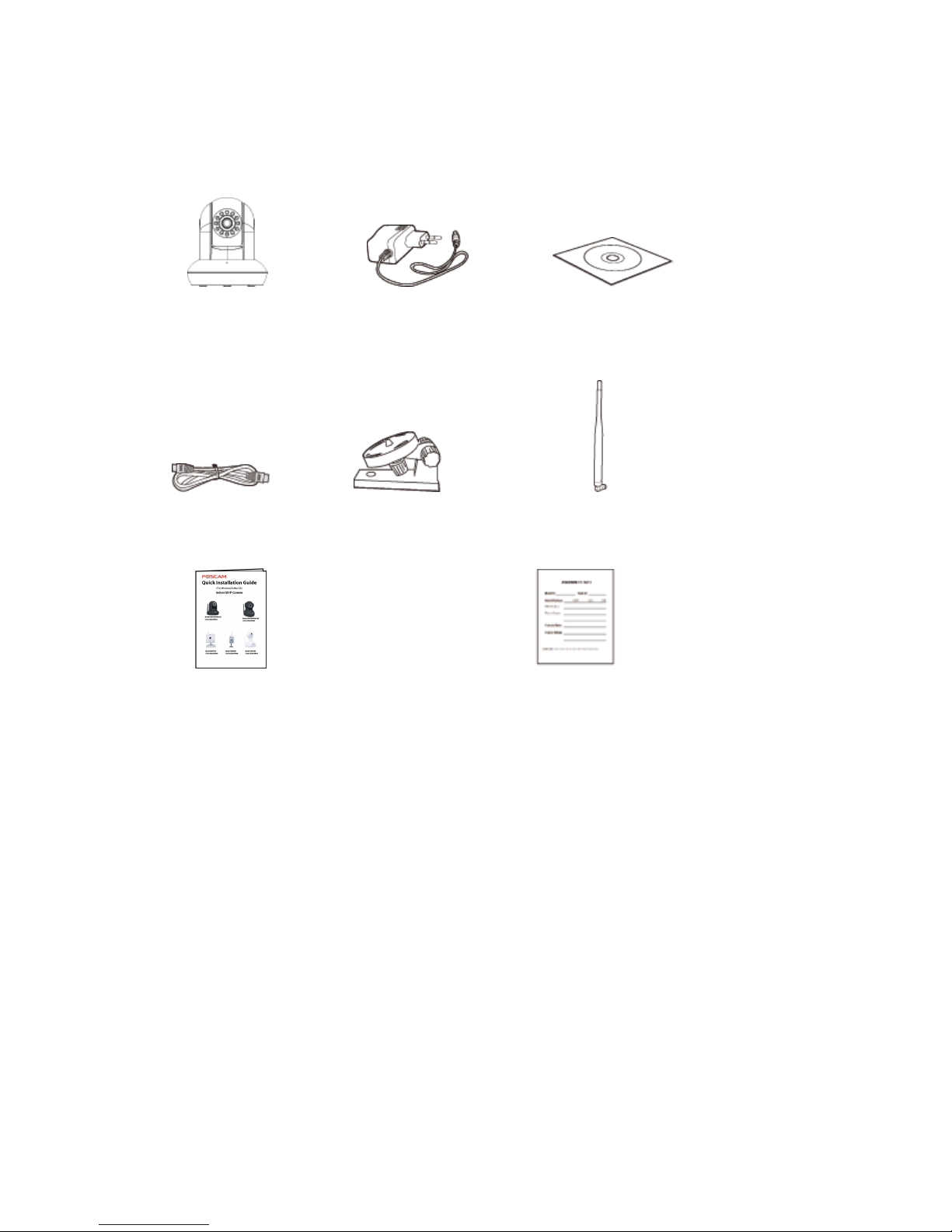
Package Contents
IP Camera Power Adapter Resource CD
Ethernet Cable Mounting Bracket Wi-Fi Antenna
Quick Installation Guide Warranty Card
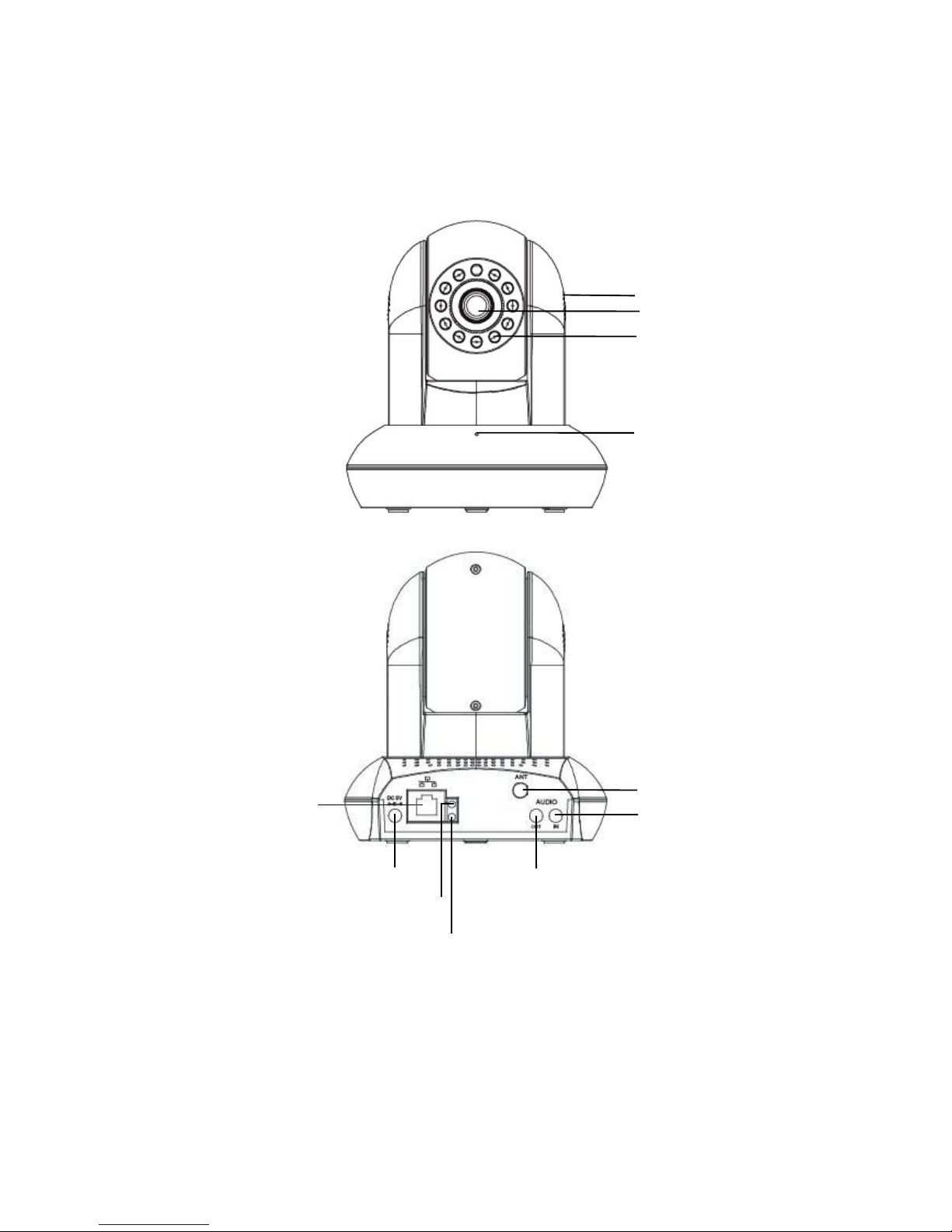
1 Hardware Introduction
Physical Description
Speaker
LENS
Infrared LED
Microphone
Antenna
Input
Output
Power light
Network light
Power
LAN

Differences
Model Pan/Tilt Antenna POE
FI8910W
√ √
×
FI8918W
√ √
×
FI8916W
√ √
×
FI8907W
× √
×
FI8909W
× √
×
FI8910E
√ × √
FI8918E
√ × √
Hardware Connection
1. Mount the antenna and make it stand vertically(Only for the device with
external antenna).
2. Connect the camera to the LAN network (Router or Switch) via ethernet
cable.
3. Connect the power adapter to the camera.
Mounting Port
Reset Button
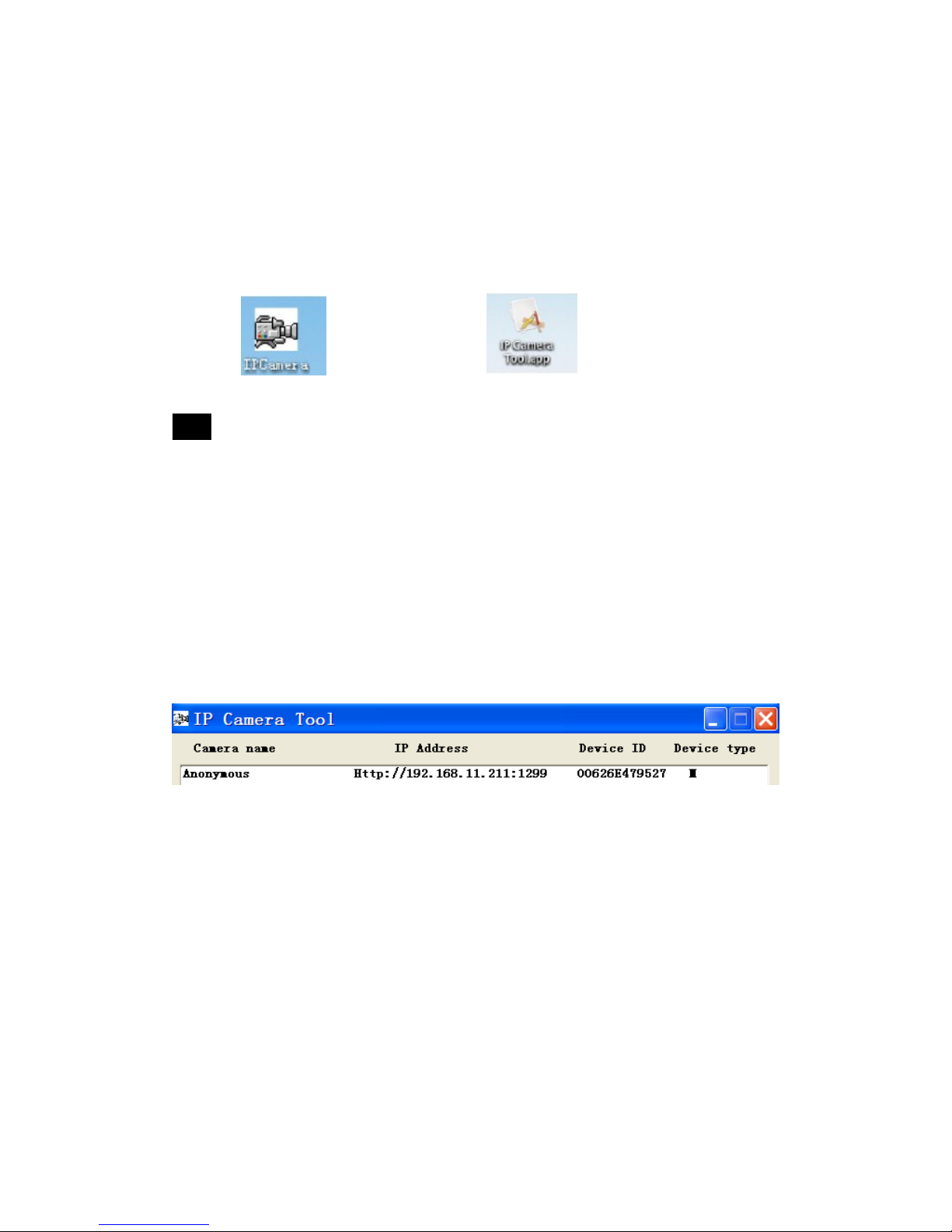
2 Software Installation
1. Insert the CD into the CD drive of your computer.
2. Go to the folder “IP Camera Search Tool” and find the folder “For Windows
OS”or “For Mac OS”. Copy and paste the IP camera tool file to your computer,
or drag it onto your Desktop.
Shortcut icon for Windows OS Shortcut icon for Mac OS
Note:
If your computer doesn’t have CD drive, you can download the latest IP
camera tool from our website for free.
3 Access the Camera
1. Enable the DHCP feature of your router (Enabled by default normally), then
open the IP Camera Tool program. It should display the camera’s IP address in
your LAN (Local Area Network).
2. Double click the camera list here, and your default browser will open up to
the camera’s login page.
