Page 1
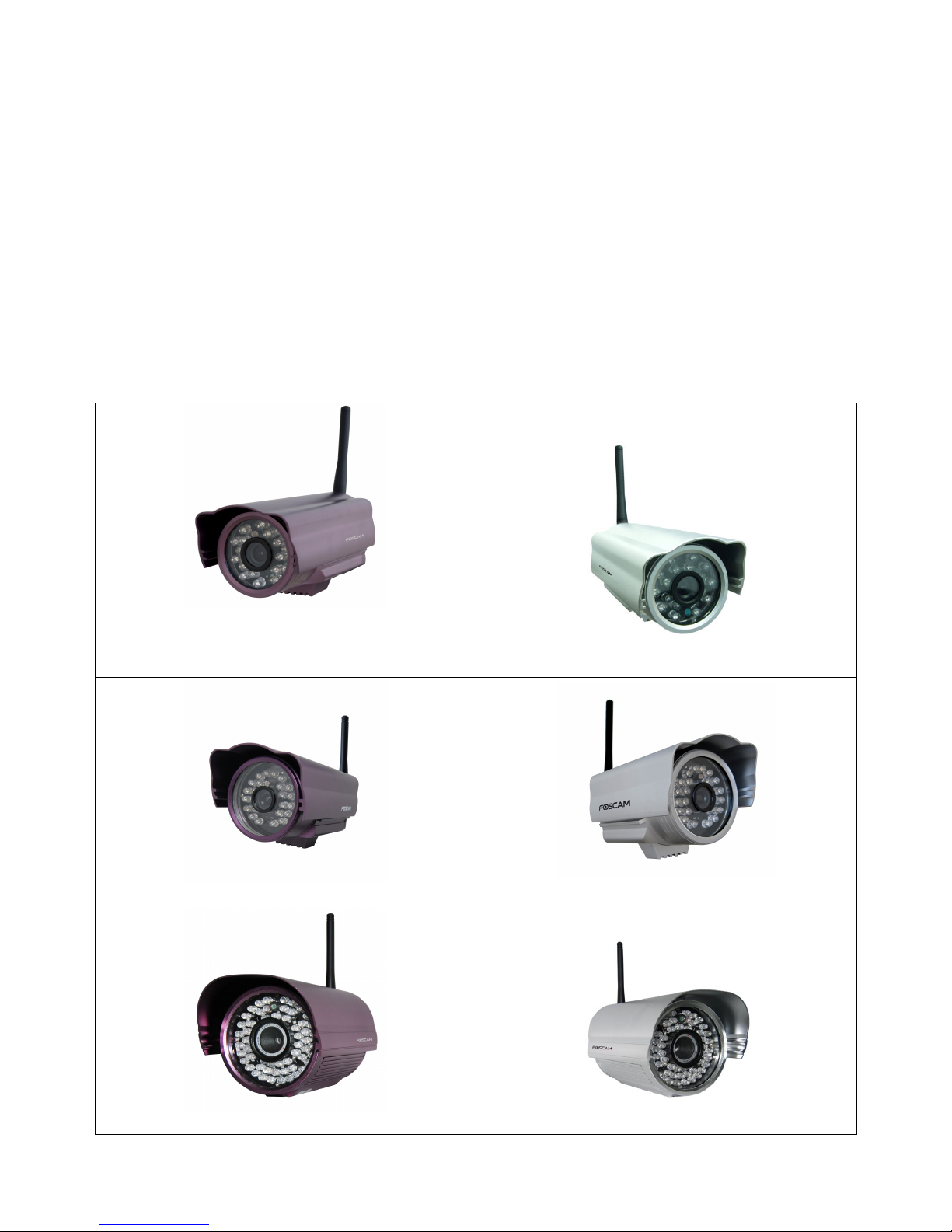
Model: FI8903W/FI8904W/FI8905W
Water-proof Wireless / Wired
IP Camera
User Manual
FI8903W
FI8903W
FI8904W
FI8904W
FI8905W
FI8905W
Page 2
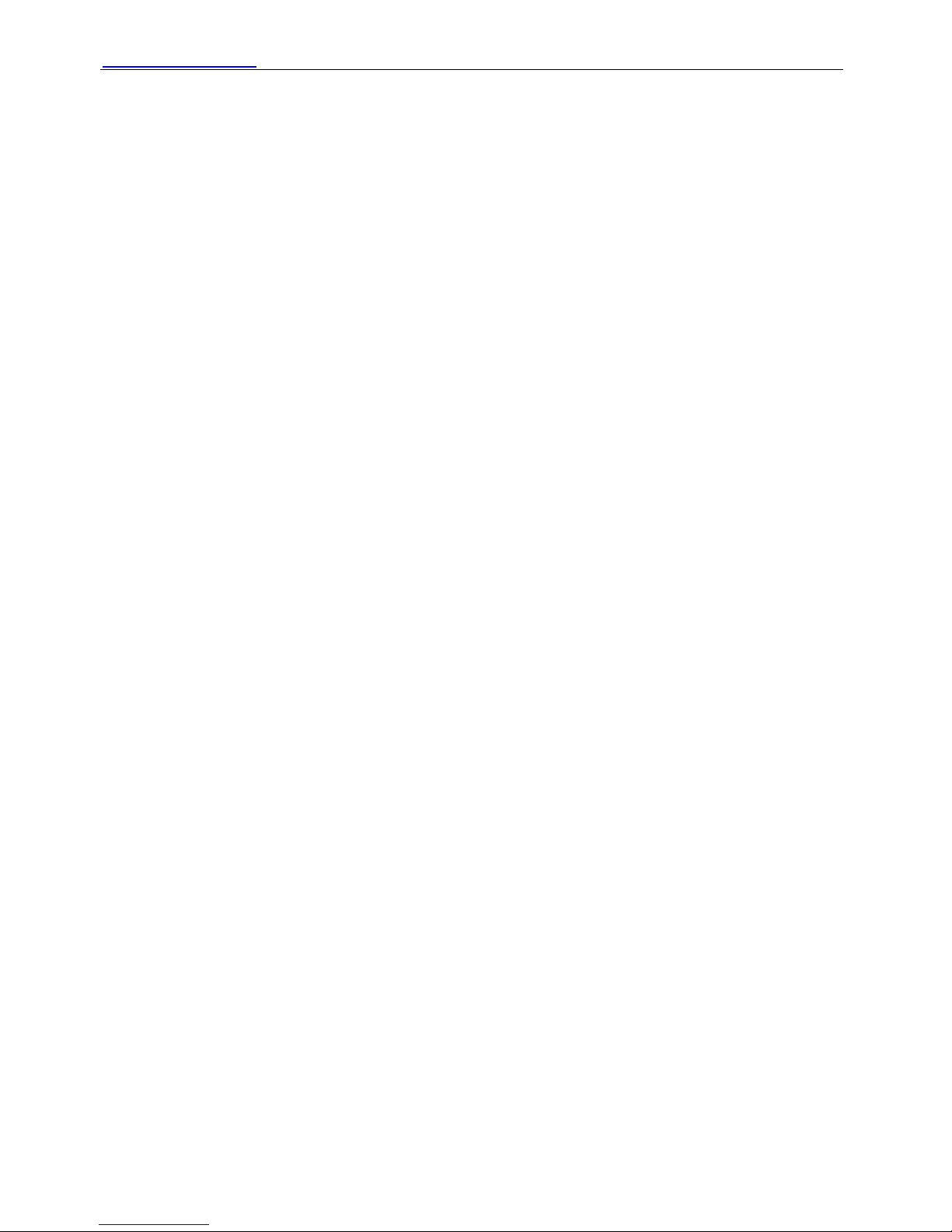
WWW.FOSCAM.COM FI8903W /FI8904W/ FI8905W User Manual
Shenzhen Foscam Intelligent Technology Co., Ltd
Tel: 86 755 2674 5668 Fax: 86 755 2674 5168
1
CONTENTS
1 WELCOME...............................................................................................................................2
1.1 Features..............................................................................................................................................................2
1.2 Packing List.........................................................................................................................................................3
1.3 Product views......................................................................................................................................................3
1.4 Preparations before use......................................................................................................................................4
2 SOFTWARE OPERATION........................................................................................................7
2.1 IP Camera Tool ...................................................................................................................................................7
2.2 Camera Login ...................................................................................................................................................11
2.3 Device Status....................................................................................................................................................15
2.4 For Visitor..........................................................................................................................................................16
2.5 For Operator......................................................................................................................................................17
2.6 For Administrator...............................................................................................................................................18
3 How to do settings in For Administrator.............................................................................20
3.1 Alias Settings ....................................................................................................................................................20
3.2 Date & Time Settings ........................................................................................................................................20
3.3 User Settings ....................................................................................................................................................21
3.4 Multi-Device Settings ........................................................................................................................................22
3.5 Basic Network Settings.....................................................................................................................................26
3.6 Wireless LAN Settings ......................................................................................................................................28
3.7 ADSL Settings ...................................................................................................................................................28
3.8 UPnP Settings...................................................................................................................................................28
3.9 DDNS Service Settings.....................................................................................................................................28
3.10 Mail Service Settings ......................................................................................................................................29
3.11 MSN Settings ..................................................................................................................................................30
3.12 FTP Service Settings ......................................................................................................................................31
3.13 Alarm Service Settings....................................................................................................................................33
3.14 Upgrade Device Firmware ..............................................................................................................................35
3.15 Backup & Restore Settings.............................................................................................................................35
3.16 Restore Factory Settings ................................................................................................................................36
3.17Reboot Device .................................................................................................................................................36
3.18 Log ..................................................................................................................................................................36
3.19 Back ................................................................................................................................................................36
Page 3
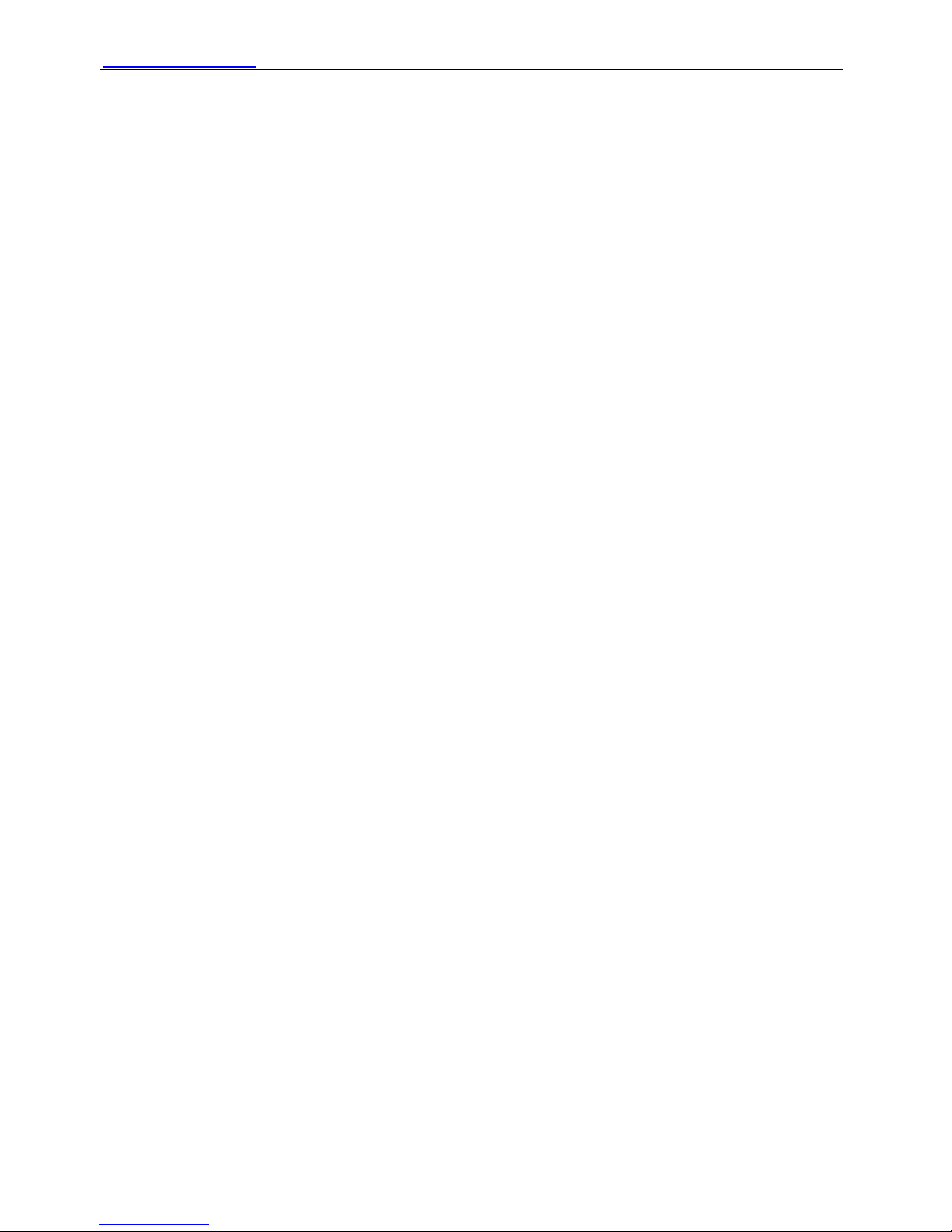
WWW.FOSCAM.COM FI8903W /FI8904W/ FI8905W User Manual
Shenzhen Foscam Intelligent Technology Co., Ltd
Tel: 86 755 2674 5668 Fax: 86 755 2674 5168
2
4 APPENDIX..............................................................................................................................37
4.1 Frequently Asked Questions .............................................................................................................................37
4.2 Default Parameters ...........................................................................................................................................40
4.3 Specifications....................................................................................................................................................40
5 OBTAINING TECHNICAL SUPPORT....................................................................................42
1 WELCOME
IPCAM is an integrated wireless IP Camera solution. It combines a high quality digital video
Camera with network connectivity and a powerful web server to bring clear to your desktop from
anywhere on your local network or over the Internet.
The basic function of IPCAM is transmitting remote video on the IP network. The high quality
video image can be transmitted with 30fps speed on the LAN/WAN by using MJPEG hardware
compression technology.
The IPCAM is based on the TCP/IP standard. There is a WEB server inside which could support
Internet Explore. Therefore the management and maintenance of your device become more
simply by using network to achieve the remote configuration, start-up and upgrade firmware.
You can use this IPCAM to monitor some special places such as your home and your office. Also
controlling the IPCAM and managing image are simple by clicking the website through the
network.
1.1 Features
● Powerful high-speed video protocol processor
● High Definition Color CMOS Sensor
● 300K Pixels
● IR night vision (03 Range:10m; 04 Range:20m; 05 Range:30m;)
● Optimized MJPEG video compression for transmission
● Multi-level users’ management and passwords definition
● Embedded Web Server for users to visit by IE
● Wi-Fi compliant with wireless standards IEEE 802.11b/g
● Supporting Dynamic IP (DDNS) and UPnP LAN and Internet (ADSL,Cable Modem)
● Giving alarm in cause of motion detection
● Supporting image snapshot
● Support multiple network protocols: HTTP/TCP/IP/UDP/STMP/DDNS/SNTP/DHCP/FTP
● Support WEP/WPA/WPA2 encryption
● Support Daylight Saving Time
● Support MSN
● Support Gmail
Page 4

WWW.FOSCAM.COM FI8903W /FI8904W/ FI8905W User Manual
1.2 Packing List
Untie the pack and check the items contained against the following list:
● IPCAM×1
● Wi-Fi Antenna×1 (only available for wireless model)
● DC Power Supply×1
● Quick Installation Guide×1
● CD×1(Include IPCAM user manual、IP camera tool)
● Network Cable×1
● Mounting bracket×1(option)
NOTE: Please Contact us immediately in the case of any damaged or short of contents.
1.3 Product views
1.3.1 Front View
Figure 1.1
Infrared LED: 18IR LEDs(model 03)/24 IR LEDs (model 04)/60 IR LEDs (model 05)
LENS: CMOS sensor with fixed focus lens
WIFI Antenna: Wireless Antenna
1.3.2 Back View
Shenzhen Foscam Intelligent Technology Co., Ltd
Tel: 86 755 2674 5668 Fax: 86 755 2674 5168
3
Page 5
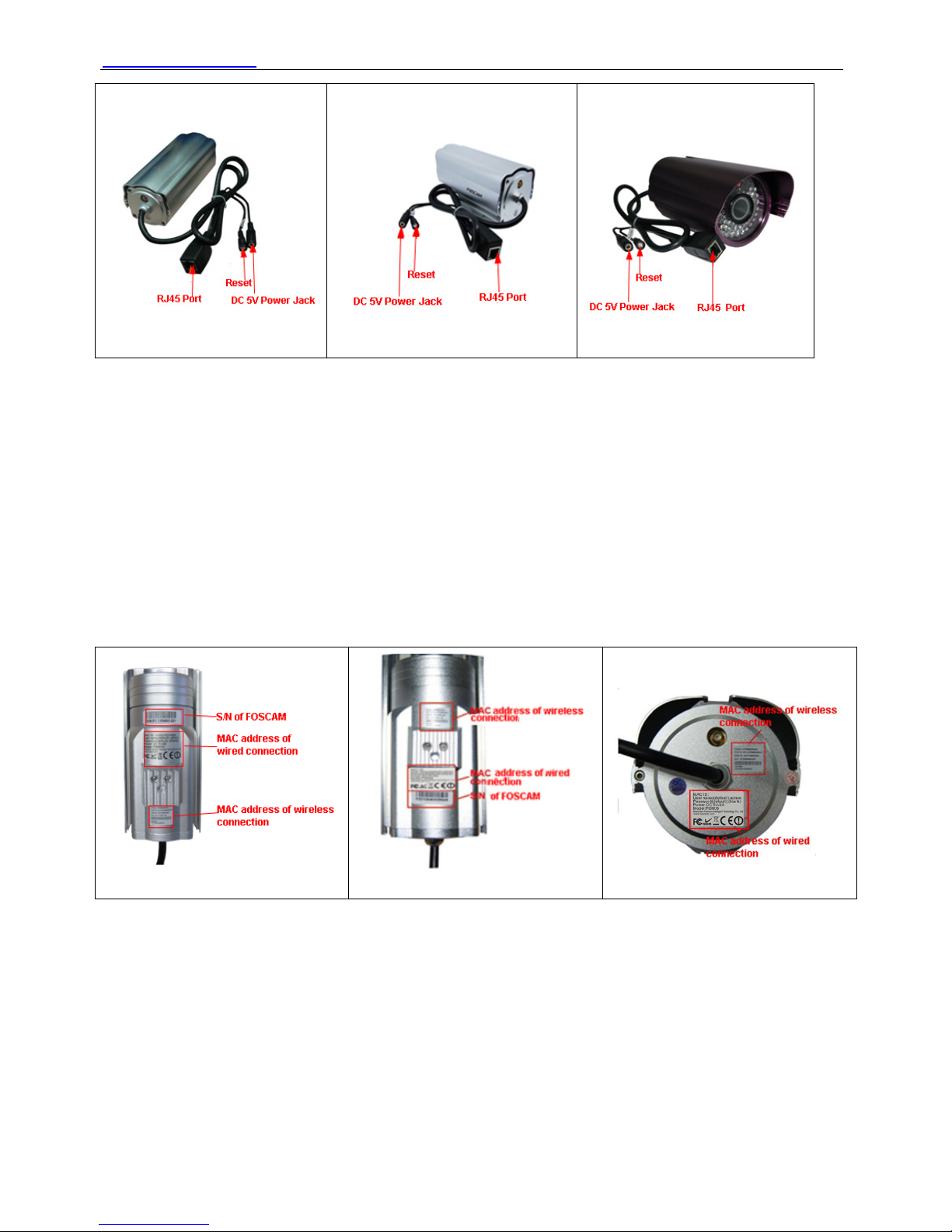
WWW.FOSCAM.COM FI8903W /FI8904W/ FI8905W User Manual
FI8903W
FI8904W
FI8905W
Figure 1.2
LAN: RJ-45/10-100 Base T
Power: DC 5V/2A Power supply
RESET BUTTON:Press and hold down the RESET BUTTON for 5 seconds. Release the power
button and IP camera will be reset back to the factory default parameter.
1.3.3 Bottom View
There are three stickers at the bottom of the camera; it is the important feature of original
Foscam cameras. If your camera does not have these three stickers, it may be a clone one.
Clone Foscam cameras could not use original firmware and obtain our good after service.
FI8903W
FI8904W
FI8905W
Figure 1.3
1.4 Preparations before use
1.4.1 Software installation
(1) Put the small CD in the CD driver of your computer. Open the CD; find the software as
instruction;
Shenzhen Foscam Intelligent Technology Co., Ltd
Tel: 86 755 2674 5668 Fax: 86 755 2674 5168
4
Page 6
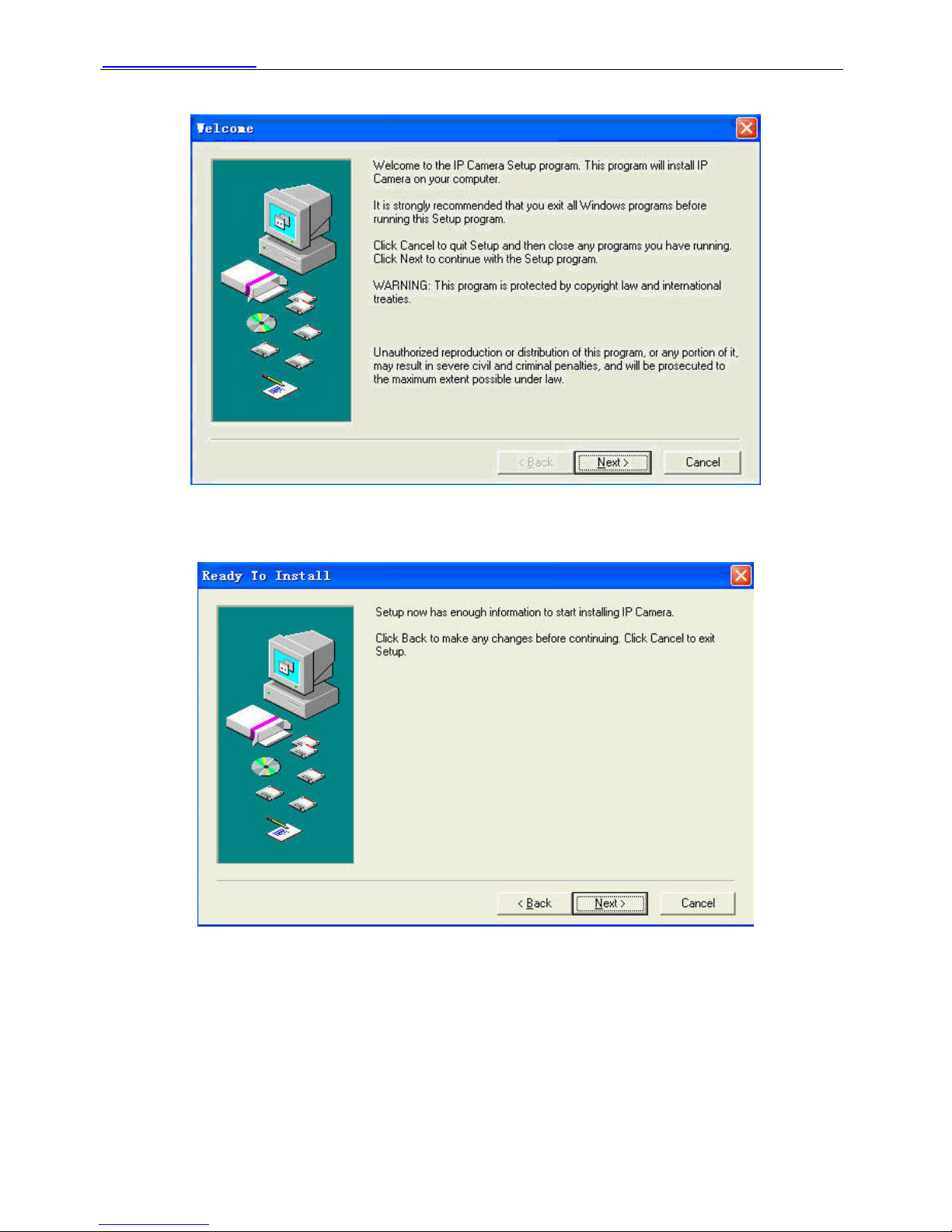
WWW.FOSCAM.COM FI8903W /FI8904W/ FI8905W User Manual
(2) Double click IPCamSetup.exe and install the software as instruction.
Figure 1.4
(3) Only click Next, you will complete the software installation.
Figure 1.5
Shenzhen Foscam Intelligent Technology Co., Ltd
Tel: 86 755 2674 5668 Fax: 86 755 2674 5168
5
Page 7
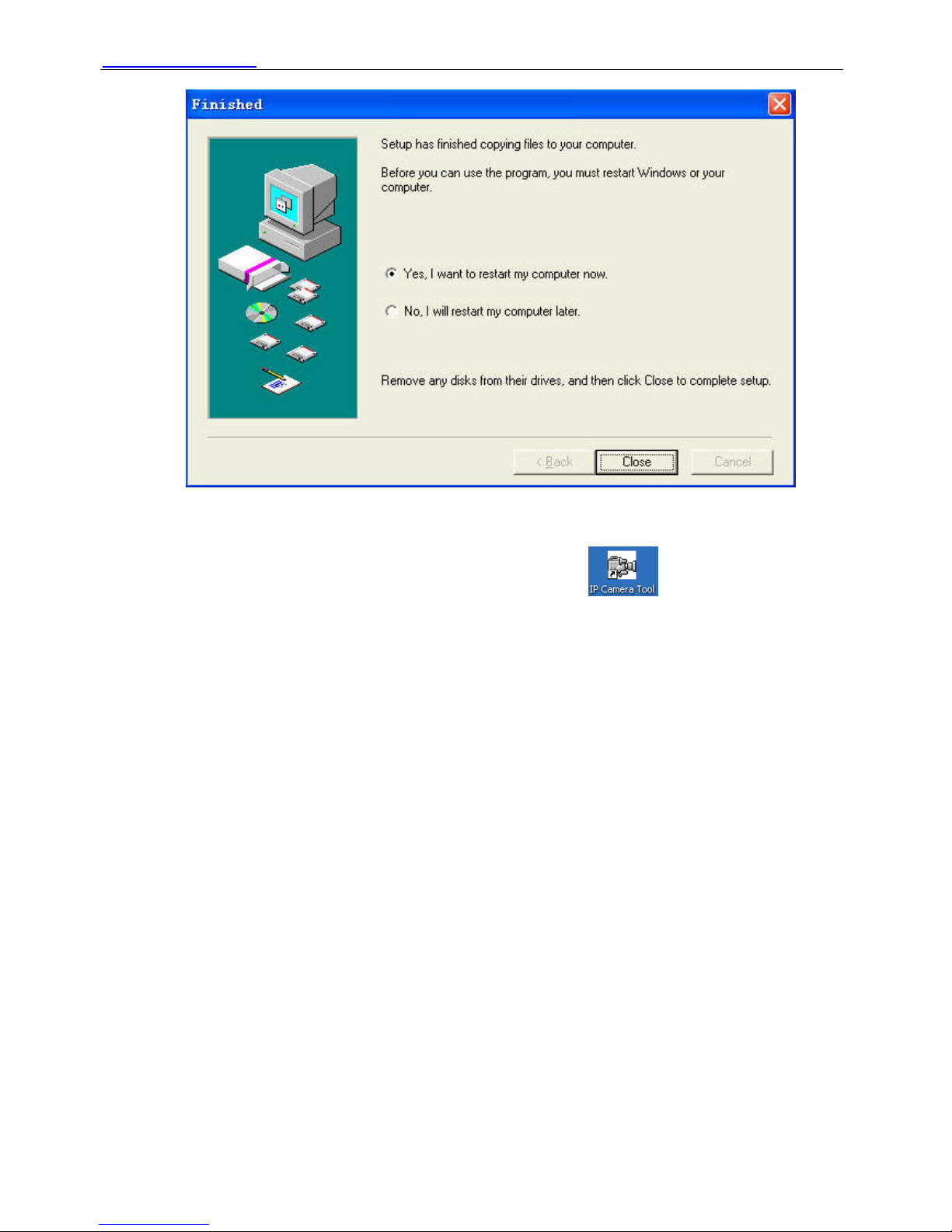
WWW.FOSCAM.COM FI8903W /FI8904W/ FI8905W User Manual
Figure 1.6
The computer restarts upon installation completion and an icon appears on the desktop
automatically.
NOTE: If you use Windows7 and could not find the icon on desktop after install the IP camera
tool, please check if the path of the camera port to is correct.
For example, as it was pointing to C:\Windows\System32\IPCamera.exe.
Please fix this by pointing the shortcut to the correct path C:\indows\SysWOW64\IPCamera.exe.
After this you could use the shortcut without any problems.
CAUTION: Before installing and using the product, please read the following precautions
carefully and make sure they are fully understood.
Use only the power adapter attached with the product. Use unauthorized power adapter may
cause damage to your IP Camera. IP Camera terminal shall be installed in an indoor
environment where the rain or snow could not pour it.
1.4.2 Hardware preparation
Follow the steps below to set up your camera hardware connections. Make sure to follow each
step carefully to ensure that the camera operates properly.
(1) Fix the antenna at the back of the camera.
(2) Plug the network cable into the camera and then into your Cable/DSL router.
(3) Plug the power adapter into the camera and then into the power outlet.
Shenzhen Foscam Intelligent Technology Co., Ltd
Tel: 86 755 2674 5668 Fax: 86 755 2674 5168
6
Page 8
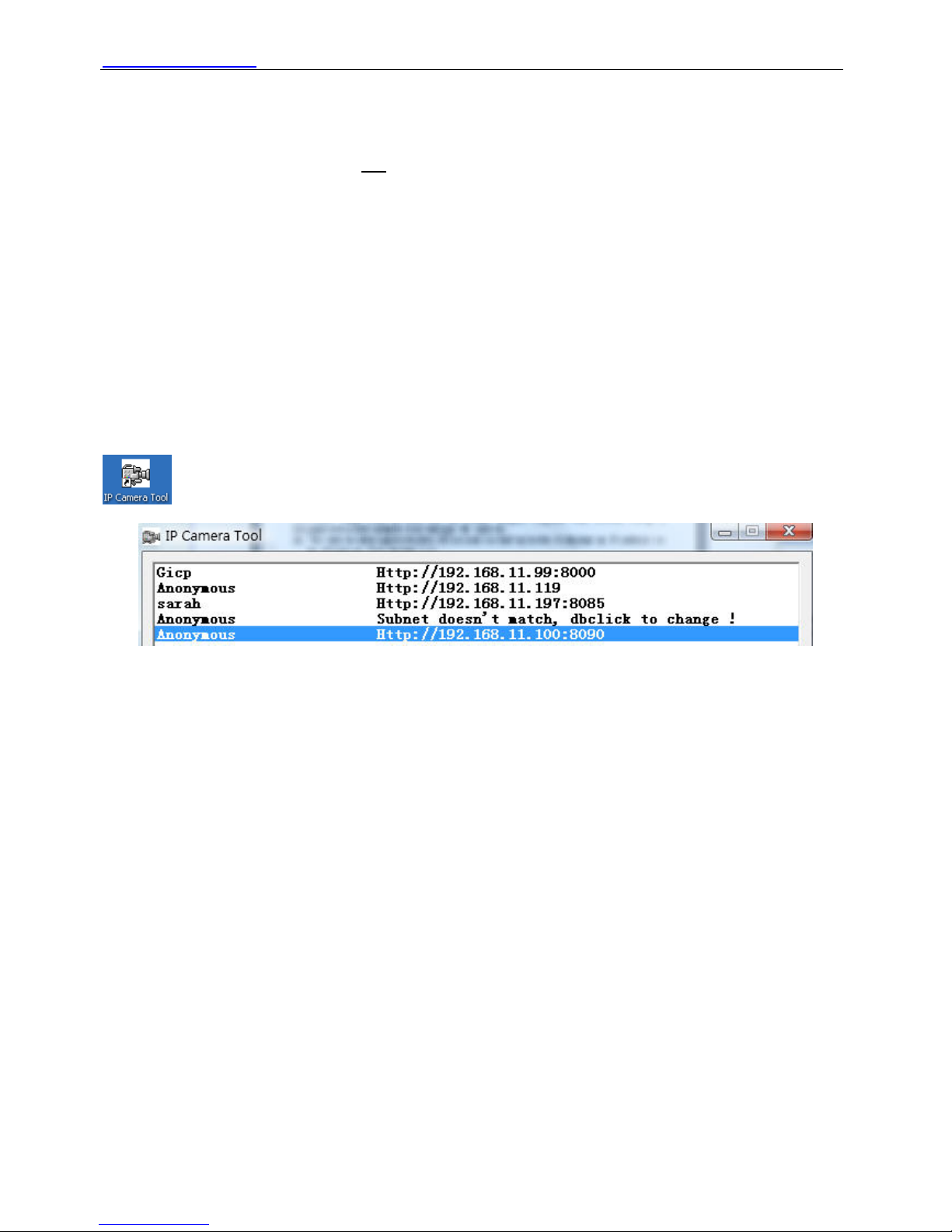
WWW.FOSCAM.COM FI8903W /FI8904W/ FI8905W User Manual
CAUTION: Make sure to only use the power adapter supplied with IPCAM. Using a
non-approved power adapter may damage the camera.
(4) The camera takes approximately 30 seconds to start up before it displays an IP address on
the IP Camera Tool (details: 2.1)
(5) When the camera is powered and network cable plugged correctly. The small green light
(network jack) will turn on and the small yellow light will flash. The network light will blink.
(about 1~2 times per second) The power light will turn on too.
2 SOFTWARE OPERATION
2.1 IP Camera Tool
When the Device has been mounted properly, you can double click the icon “IP Camera Tool”
and a dialog box as Figure 2.1 will pop up.
Figure 2.1
The software searches IPcam automatically over LAN.
There are 3 cases:
(1) If no Camera in LAN. After about 1 minute search, the Result Field will show “not found IP
Server” and the program shut automatically.
(2) If IP Cameras having been installed within LAN. All the IP Cameras will be listed and the
total number is displayed in the result field as shown in Figure 2.1.
(3) The IP Cameras installed within LAN do not share the same subnet with the monitoring PC.
A prompt as shown in result field (prompt: Subnet doesn’t match, dbclick to change!). Click
the left mouse button to choose the prompt and click the right mouse, choose Network
Configuration to set the IP address of the Camera to the same subnet as LAN. (Figure 2.5)
You can choose obtain IP from DHCP server or set a static IP for the camera. (Figure 2.4)
NOTE: If you could not find the camera’s IP on the IP camera tool.
Please check if DHCP is enabled in your router, or disable MAC address filter.
Make sure that firewall doesn’t block the camera.
Six Options
Choose the IP Camera list and Click right mouse button; there are six options, Basic Properties,
Network Configuration, Upgrade Firmware, Refresh Camera List, Flush Arp Buffer and About IP
Camera Tool as shown Figure 2.2.
Shenzhen Foscam Intelligent Technology Co., Ltd
Tel: 86 755 2674 5668 Fax: 86 755 2674 5168
7
Page 9
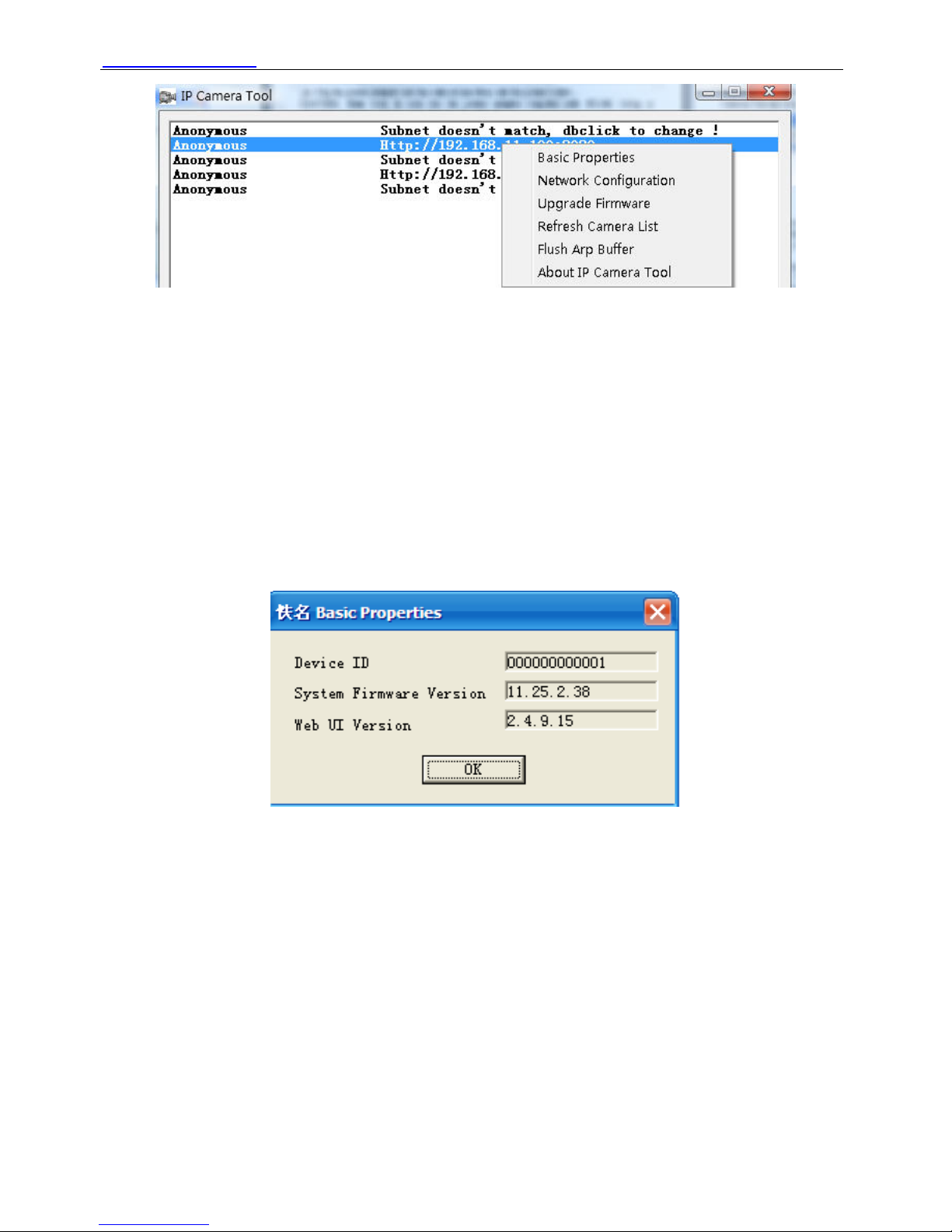
WWW.FOSCAM.COM FI8903W /FI8904W/ FI8905W User Manual
Figure 2.2
z Basic Properties
There are some devices’ information in the Basic Properties, such as Device ID, System
Firmware Version, and Web UI Version. (Figure 2.3)
If there are several cameras on the list, you can choose basic properties to check the device ID
and recognize the IP address belong to which camera you set up, such as Device ID is
00606E8C5058, you can find the same MAC ID sticker at the bottom/back of the camera.
Each camera has its only MAC ID. Sometimes, if you couldn’t find the camera’s IP on the IP
Camera Tool. May be the firewall block it, you can add this MAC ID to your router and give it a
fixed IP or add the MAC ID as a trusted site. There are two MAC addresses, one is Wired MAC
and the other is WIFI MAC.
Figure 2.3
z Network Configuration
In this page, you can configure the Network parameters.
Shenzhen Foscam Intelligent Technology Co., Ltd
Tel: 86 755 2674 5668 Fax: 86 755 2674 5168
8
Page 10
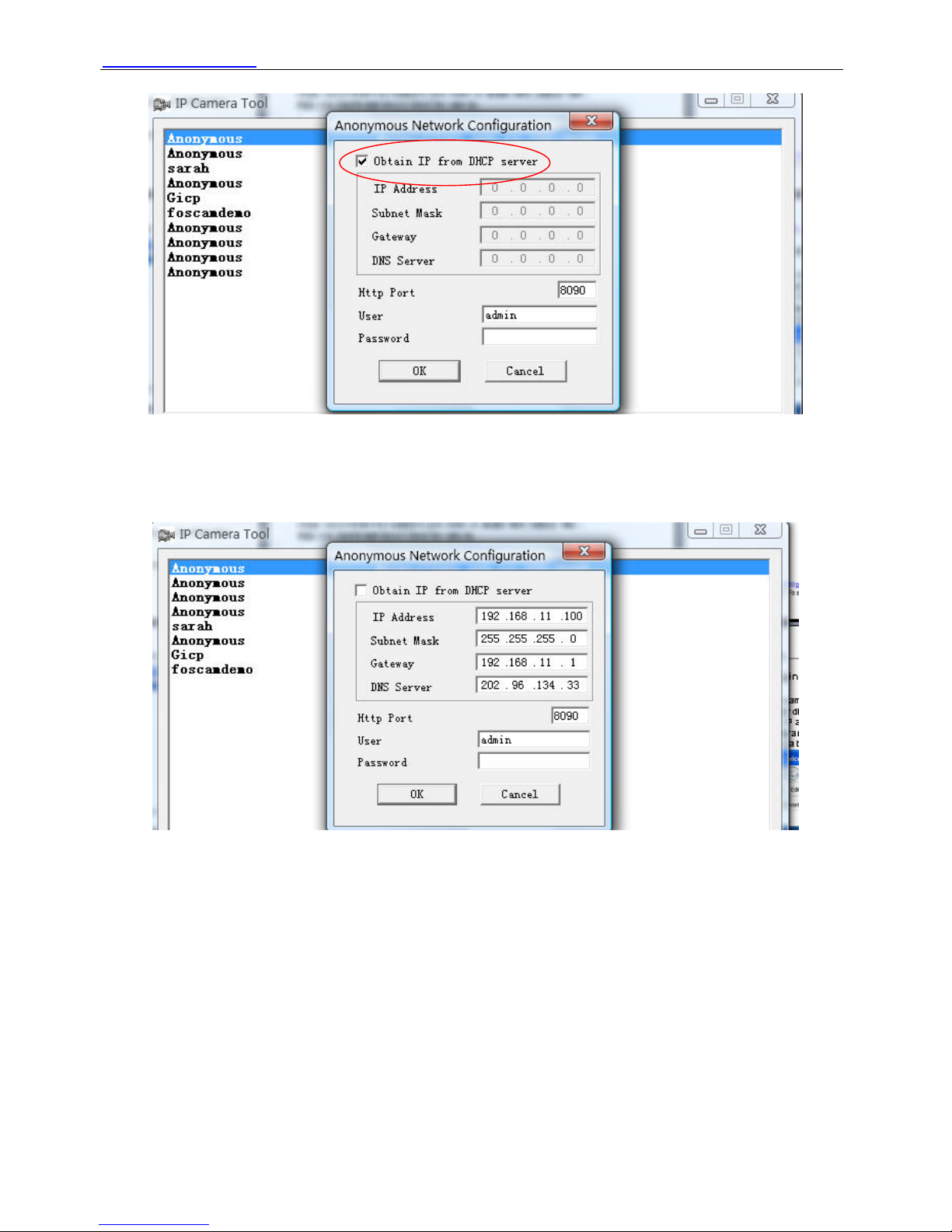
WWW.FOSCAM.COM FI8903W /FI8904W/ FI8905W User Manual
Figure 2.4
Obtain IP from DHCP server: If checked, the device will obtain IP from DHCP server. In other
words, the camera will have a dynamic IP. (Make sure the Router which the camera connects
has DHCP function and DHCP is enabled).
Figure 2.5
IP Address: Fill in the IP address assigned and make sure it is in the same subnet as your
computer or router. ( the first three sections are the same)
Subnet Mask: The default subnet mask of the equipment in our LAN is: 255.255.255.0.You can
find the subnet mask in the basic information of your router or the locally-attached of your PC.
Gateway: Make sure it is in the same subnet with PC’s IP address. Here gateway is your router’s
LAN IP.
DNS Server: IP address of ISP network provider. You can find the DNS server in your router or
check the locally-attached of your computer. Locally-attached of PC contains your PC’s IP
address, gateway and DNS server. Normally, there are two DNS servers. Here you can also set
the DNS server the same with gateway.
Http Port: The defult lan port is 80.You can set another port number, such as port 8005, 85,
8100.etc.
Shenzhen Foscam Intelligent Technology Co., Ltd
Tel: 86 755 2674 5668 Fax: 86 755 2674 5168
9
Page 11

WWW.FOSCAM.COM FI8903W /FI8904W/ FI8905W User Manual
User: Default administrator user name is admin
Password: Default password is blank, no password.
NOTE: If the prompt “Subnet doesn’t match, dbclick to change!” appeared, please enable DHCP
and choose obtain IP from DHCP server or set camera’s IP address and gateway once again.
z Upgrade Firmware
Enter the correct User and Password to upgrade system Firmware and Web UI. If you upgrade
the camera, Please upgrade system firmware first and then upgrade web UI. Or it may
damage the camera.
Please download the firmware package under the correct type of your camera before upgrade.
Follow the upgrade document in the package carefully to upgrade. Please look readme first
before you upgrade.
CAUTION: Please don’t upgrade the firmware freely. Sometimes, your camera may be damaged
if operate wrong during upgrade. If your camera works well with the current firmware, we
recommend you’d better not upgrade it.
NOTE: If you download the firmware. Please check if bytes of the two .bin file are exactly the
same with the size in readme. If it fits, you can upgrade it. If not, please download the firmware
again until the bytes are exactly the same with the official size. Otherwise, your camera would be
crashed by the firmware which loose frame.
Upgrade system
firmware first
Figure 2.6
z Refresh Camera List
Refresh camera list manually.
z Flush Arp Buffer
When wired and wireless of the camera both are fixed IP address. There is a problem you may
encounter is can search the camera IP but can’t open the camera webpage. You may try to use
flush Arp buffer.
z About IP Camera Tool
Choose here and you can see the version of the IP Camera Tool.
Shenzhen Foscam Intelligent Technology Co., Ltd
Tel: 86 755 2674 5668 Fax: 86 755 2674 5168
10
Page 12
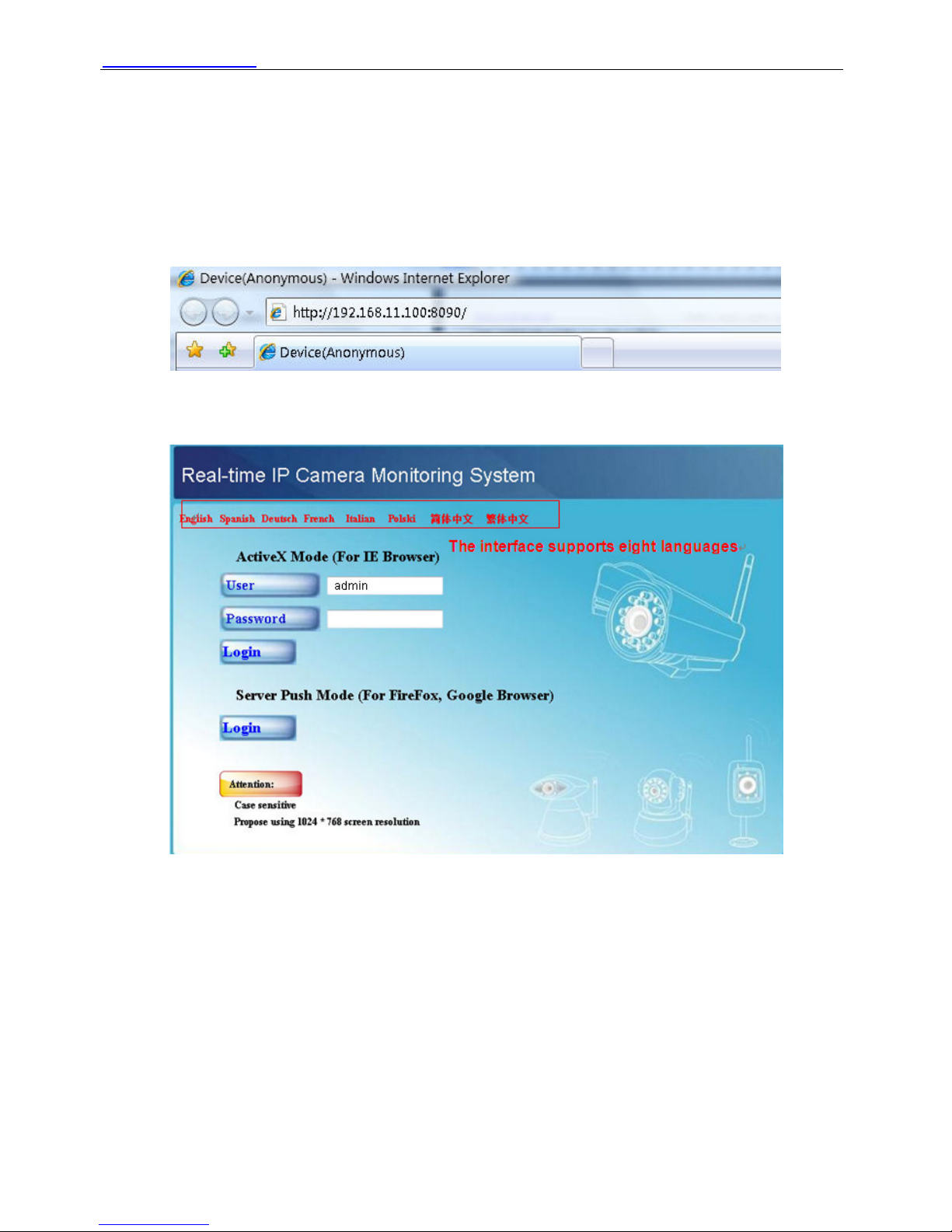
WWW.FOSCAM.COM FI8903W /FI8904W/ FI8905W User Manual
2.2 Camera Login
You can access the camera through IP Camera Tool or IE, Firefox, Google chrome, safari or
other stand browser directly.
(1) Double click the IP address of the IP Camera listed (Figure 2.1).The browser you use will be
opened automatically and display the camera login page. (Figure 2.8)
(2) Access the camera by IE browser directly, type in the camera’s IP address. For example:
Figure 2.7
Figure 2.8
The default user is admin, no password.
There are two modes to login. If you use IE browser, please choose activeX mode to login. If you
use Firefox or Google chrome, please choose server push mode to login. (Figure 2.9)
Shenzhen Foscam Intelligent Technology Co., Ltd
Tel: 86 755 2674 5668 Fax: 86 755 2674 5168
11
Page 13
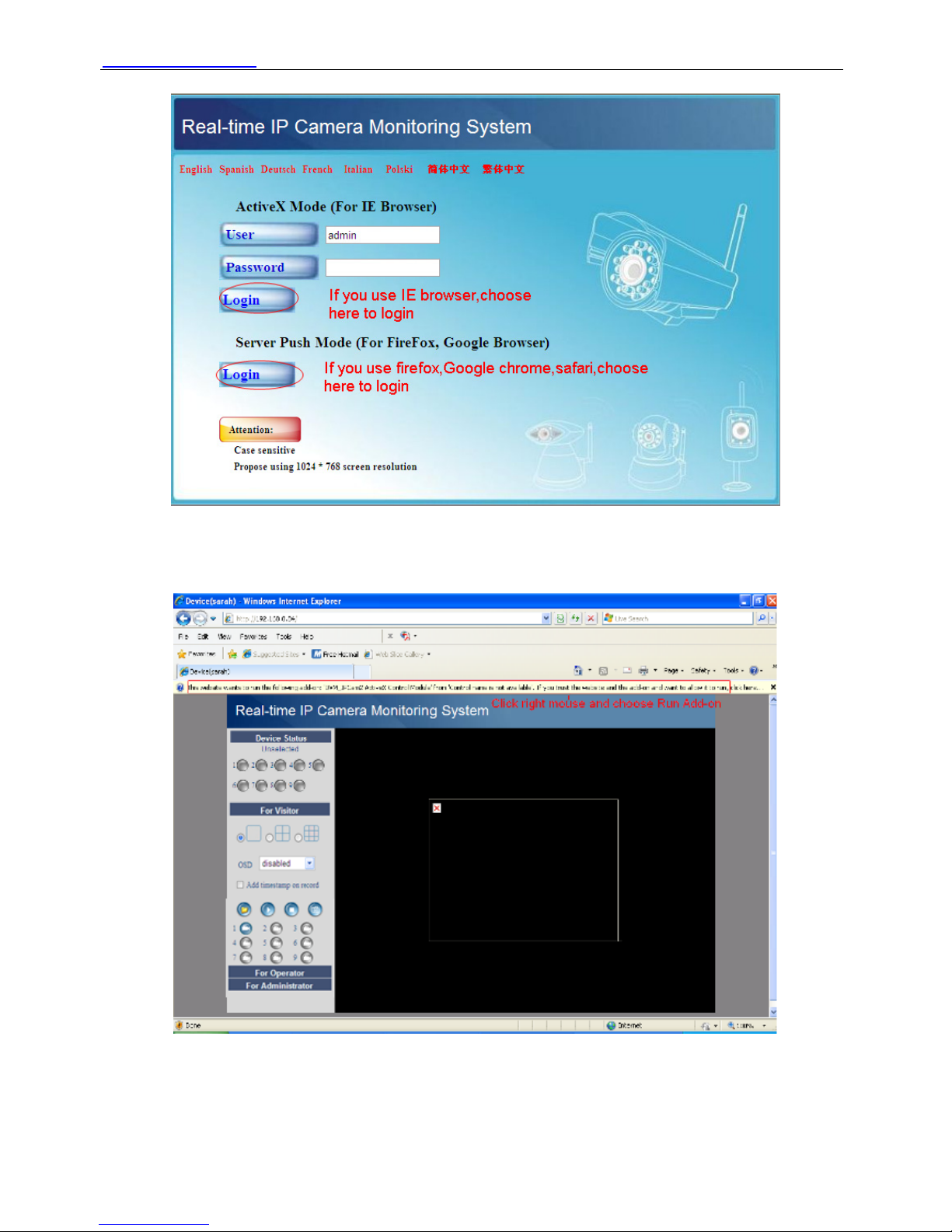
WWW.FOSCAM.COM FI8903W /FI8904W/ FI8905W User Manual
Figure 2.9
For IE browser
Fill in user name and choose the first login.
Figure 2.10
The first time you login the UI. You will meet activeX prompt like the picture above. (Figure 2.10)
Please click right button on the information and choose Run Add-on.
Shenzhen Foscam Intelligent Technology Co., Ltd
Tel: 86 755 2674 5668 Fax: 86 755 2674 5168
12
Page 14

WWW.FOSCAM.COM FI8903W /FI8904W/ FI8905W User Manual
Figure 2.11
You will see the picture below (Figure 2.12). Click Run and it will return to the login interface. Fill
in the user name and choose login again.
You will see living video. (Figure 2.13)
Figure 2.12
Shenzhen Foscam Intelligent Technology Co., Ltd
Tel: 86 755 2674 5668 Fax: 86 755 2674 5168
13
Page 15

WWW.FOSCAM.COM FI8903W /FI8904W/ FI8905W User Manual
Figure 2.13
NOTE: If you could not view living video after run the activeX. Only a red cross in the
center of the video or just a black screen. Please change another port number to try. Don’t use
port 80.Use port 85, 8005 or 8100 to try.
Make sure that firewall or antivirus software on your computer does not block the activeX. If you
could not run the activeX as the way above, please shut down the firewall or antivirus to try
again.
For Firefox, Google chrome, safari or other standard browser.
Fill in user name and choose the second login mode to login.
It may ask you for user name and password again before you login the UI.
After you enter user name, you will see Device Status of the camera.
Figure 2.14
Click Live Video, you will see living video.
Shenzhen Foscam Intelligent Technology Co., Ltd
Tel: 86 755 2674 5668 Fax: 86 755 2674 5168
14
Page 16

WWW.FOSCAM.COM FI8903W /FI8904W/ FI8905W User Manual
Figure 2.15
2.3 Device Status
For IE browser
If the camera is well connected. The light of the device status will show green.
Or it will show yellow. If it shows yellow, please check if the activeX is enabled or change another
port number to try again.
Figure 2.16
Shenzhen Foscam Intelligent Technology Co., Ltd
Tel: 86 755 2674 5668 Fax: 86 755 2674 5168
15
Page 17

WWW.FOSCAM.COM FI8903W /FI8904W/ FI8905W User Manual
If you want to view device information. Choose For Administrator and then click Device info.
Figure 2.17
For Firefox, Google chrome and safari
When you login the UI. You will see Device Status which is same like Device Info in IE browser.
(Figure 2.14)
2.4 For Visitor
For IE browser
Figure 2.18
Shenzhen Foscam Intelligent Technology Co., Ltd
Tel: 86 755 2674 5668 Fax: 86 755 2674 5168
16
Page 18

WWW.FOSCAM.COM FI8903W /FI8904W/ FI8905W User Manual
Multi-device window: The firmware inside the camera supports max 9 cameras monitoring at
the same time. You can add the other cameras in multi-device settings.
OSD: OSD is used to add timestamp on the video. There are five colors for the characters.
Add timestamp on record: If you wan to add timestamp on record, choose the checkbox.
: When you enable motion alarm, camera will record automatically and store the recording
file to the folder you set. This icon is used to control the folder pop-up automatically or not.
: When you click the icon, the camera video will play.
: this icon is control camera stop.
: Click this icon to snap the picture.
: Click the record icon. The camera will begin recording and store the .avi file to the folder you
set. (Figure 3.3) Click again it will stop.
For Firefox, Google chrome and safari
You will see the picture like Figure 2.14 when you login the camera as visitor.
2.5 For Operator
For IE browser
Click for operator. You will see the following picture. (Figure 2.19)
There are two resolution 640*480 and 320*240
Default fps is 20
Figure 2.19
Flip & Mirror: You can choose flip or mirror if you set up the camera in a special position.
Mode: There are three modes. (50HZ, 60HZ and outdoor)
Brightness and Contrast are also used to adjust the quality of the video.
Shenzhen Foscam Intelligent Technology Co., Ltd
Tel: 86 755 2674 5668 Fax: 86 755 2674 5168
17
Page 19

WWW.FOSCAM.COM FI8903W /FI8904W/ FI8905W User Manual
For Firefox, Google chrome and safari
Click Live Video. You can see the difference from IE and Firefox.
In IE, there is a button for default all the settings. In Firefox, the snapshot button is under for
operator. Add the other two function; refresh video and refresh parameters. (Figure 2.20)
Figure 2.20
2.6 For Administrator
For IE browser
Click For Administrator. You will see the Device Status.
It contains device ID, firmware version of the camera and other status of the camera.
Shenzhen Foscam Intelligent Technology Co., Ltd
Tel: 86 755 2674 5668 Fax: 86 755 2674 5168
18
Page 20

WWW.FOSCAM.COM FI8903W /FI8904W/ FI8905W User Manual
Figure 2.21
For Firefox, Google chrome and safari
Click Device Management and you will enter the settings page for administrator.
Figure 2.22
We can see the difference from Figure 2.21 and Figure 2.22.
Figure 2.22 has the three following options that Figure 2.21 does not have.
Device Info: In fact. Click Device Status when you use Firefox or Google browser. You will see
the same information with Figure 2.21.
Multi-Device Settings: The function is controlled by the activeX, so if you use Firefox or Google
browser. It is impossible to use this function.
Shenzhen Foscam Intelligent Technology Co., Ltd
Tel: 86 755 2674 5668 Fax: 86 755 2674 5168
19
Page 21

WWW.FOSCAM.COM FI8903W /FI8904W/ FI8905W User Manual
Back: In Firefox or Google browser. It is easy to click Live Video or Device Status to go back.
NOTE: Record and multi-device function are controlled by activeX controller, so if you use firefox
or google chrome, it is impossible to find these options.
3 How to do settings in For Administrator
3.1 Alias Settings
Default alias is anonymous. You can set a name for your camera here. Such as Ipcam, then click
Submit after change this. The alias name supports special character.
Figure 3.0
3.2 Date & Time Settings
Choose clock timezone of your country. You can choose Sync with NTP Server (Figure 3.1a) or
Sync with PC Time(Figure 3.1b). If you want to advance time ,the option of Daylight Saving
Time is right for you . Choose advance time as you like(Figure 3.2)
Figure 3.1a
Figure 3.1b
Shenzhen Foscam Intelligent Technology Co., Ltd
Tel: 86 755 2674 5668 Fax: 86 755 2674 5168
20
Page 22

WWW.FOSCAM.COM FI8903W /FI8904W/ FI8905W User Manual
Figure 3.2
3.3 User Settings
You can set permission for visitor, operator and administrator.
Click Submit after finish these settings. The camera will reboot.
Figure 3.3
Here you can set record path and alarm record path for the camera. Click Browse and choose
path for them. Record path will store the recording file when record manually. (Click record icon
to record. Figure 2.18)
Alarm record path will store the recording file when motion trigger. (Set motion alarm first. (Figure
3.30)
The both default path is C:\Documents and Settings\All Users\Documents.
NOTE: In Windows7 or Vista, if you could not change the record path. Please set as
Shenzhen Foscam Intelligent Technology Co., Ltd
Tel: 86 755 2674 5668 Fax: 86 755 2674 5168
21
Page 23

WWW.FOSCAM.COM FI8903W /FI8904W/ FI8905W User Manual
below:
Windows7 or Vista's security level is higher than Windows XP/2000.For "set record path"
function, user should add the Device IP address to the IE's 'Trusted sites' first. The step is:
IE browserÆToolÆInternet ProperÆSecurityÆTrusted sitesÆSitesÆAdd
3.4 Multi-Device Settings
The firmware inside the camera can support max 9 device monitoring at the same time.
3.4.1 Add cameras in LAN
In Multi-Device Settings page, you can see all devices searched in LAN. The 1st Device is the
default one. You can add more cameras in the list in LAN for monitoring. The inside software of
camera supports up to 9 IP Cameras online simultaneously. Click The 2nd Device and click the
item in the Device List in LAN, Alias, Host and Http Port will be filled in the boxes below
automatically. Enter the correct username and password then click Add. Add more cameras in
the same way. After add all cameras. Please choose Submit.
Figure 3.4
Shenzhen Foscam Intelligent Technology Co., Ltd
Tel: 86 755 2674 5668 Fax: 86 755 2674 5168
22
Page 24

WWW.FOSCAM.COM FI8903W /FI8904W/ FI8905W User Manual
Figure 3.5
Choose For Visitor and then click four windows. You will see all the four cameras you add.
Figure 3.6
Shenzhen Foscam Intelligent Technology Co., Ltd
Tel: 86 755 2674 5668 Fax: 86 755 2674 5168
23
Page 25

WWW.FOSCAM.COM FI8903W /FI8904W/ FI8905W User Manual
Figure 3.7
3.4.2 Add cameras in WAN
If you want to view all cameras in internet. (remote computer) You need add them use DDNS
domain name. Firstly, make sure all of the cameras you will add can be accessed in internet.
(View How to set DDNS settings in Quick Installation Guide)
Login the first camera use DDNS domain name and port.
Figure 3.8
If you have several cameras, you can use the same DDNS domain name; only need set different
port number for each camera.
Click Multi-Device Settings. Choose The 2nd Device. Fill in the 2nd camera’s name, DDNS
domain name, port number. Enter user name and password and then choose Add. (Figure 3.9)
NOTE: Here Host must be filled in the second camera’s DDNS domain name, not its LAN IP.
Shenzhen Foscam Intelligent Technology Co., Ltd
Tel: 86 755 2674 5668 Fax: 86 755 2674 5168
24
Page 26

WWW.FOSCAM.COM FI8903W /FI8904W/ FI8905W User Manual
Figure 3.9
Add the other cameras in the same way. Click Submit after add all of them.
Figure 3.10
Go back to video window. You will see all of the cameras in internet.
When you out of town, you can use the first camera’s DDNS domain name and port to view all
the cameras via internet.
Shenzhen Foscam Intelligent Technology Co., Ltd
Tel: 86 755 2674 5668 Fax: 86 755 2674 5168
25
Page 27

WWW.FOSCAM.COM FI8903W /FI8904W/ FI8905W User Manual
Figure 3.11
3.5 Basic Network Settings
If you want to set a static IP for the camera, you need set Basic Network Settings. Keep the
camera in the same subnet of your router or computer.
Figure 3.12
It is the same result if set these settings in IP Camera Tool. (Figure 2.5)
If you don’t know subnet mask, gateway and DNS server. You can check your computer’s local
area connection. It contains all the information.
The step is Control PanelÆNetwork ConnectionsÆDbclick Local Area Connections Æ
Choose SupportÆDetails. You will see all the information in it. (Figure 3.14)
Shenzhen Foscam Intelligent Technology Co., Ltd
Tel: 86 755 2674 5668 Fax: 86 755 2674 5168
26
Page 28

WWW.FOSCAM.COM FI8903W /FI8904W/ FI8905W User Manual
Figure 3.13
Figure 3.14
If you don’t know DNS server, you can set it the same with gateway.
Shenzhen Foscam Intelligent Technology Co., Ltd
Tel: 86 755 2674 5668 Fax: 86 755 2674 5168
27
Page 29

WWW.FOSCAM.COM FI8903W /FI8904W/ FI8905W User Manual
3.6 Wireless LAN Settings
Please view How to set Wireless LAN Settings in Quick Installation Guide.
3.7 ADSL Settings
Figure 3.15
When connected to the Internet through ADSL directly, you can enter the ADSL username and
password obtained from ISP.
Figure 3.16
3.8 UPnP Settings
Choose Using UPnP to MAP Port and then click Submit.
Figure 3.17
Here the software inside the camera for UPnP only contains port forwarding now. It also has
much relation with security settings of your router, sometimes, it may show error information. So
we recommend you do port forwarding manually in your router.
3.9 DDNS Service Settings
Please view the detail information in Quick Installation Guide about How to set DDNS Service
Settings.
Shenzhen Foscam Intelligent Technology Co., Ltd
Tel: 86 755 2674 5668 Fax: 86 755 2674 5168
28
Page 30

WWW.FOSCAM.COM FI8903W /FI8904W/ FI8905W User Manual
3.10 Mail Service Settings
If you want the camera send emails when motion trigger. You need set Mail Service Settings.
Please set these settings as the following picture. (Figure 3.18)
Figure 3.18
Make sure your mailbox for sender support SMTP. Here you can fill in four receivers to receive
images. SMTP port usually is 25, some SMTP server have its own port, such as 587 or 465.And
Transport Layer Security usually is None . But if you use Gmail , Transport Layer Security must
be TLS or STARTTLS. And SMTP Port must be 465 or 25 or 485 ,which port you choose should
be decided by which Transport Layer Security you choose.
NOTE: Please click Submit first before choose Test.
You will see the test result after click Test.
Figure 3.19
If it prompts these following errors when you click Test. Please check whether the information
you filled in are incorrect. Make sure all of them are correct and try it again.
1) Can not connect to the server
Shenzhen Foscam Intelligent Technology Co., Ltd
Tel: 86 755 2674 5668 Fax: 86 755 2674 5168
29
Page 31

WWW.FOSCAM.COM FI8903W /FI8904W/ FI8905W User Manual
2) Network Error. Please try later
3) Server Error
4) Incorrect user or password
5) The sender is denied by the server. Maybe the server need to authenticate the user, please
check it and try again
6) The receiver is denied by the server. Maybe because of the anti-spam privacy of the server
7) The message is denied by the server. Maybe because of the anti-spam privacy of the server
8) The server does not support the authentication mode used by the device
Report Internet IP by Mail—If choose it, you will receive emails which contain internet IP. When
camera power on or Internet IP changed, it will send the internet IP by mail. (For example:
IPCAM's urls is http://119.123.207.96:8068). Make sure the port is map to the router correctly.
3.11 MSN Settings
When you forget the domain name of the camera,but you want access it from remote place,what
can you do when this happens?
In case of this thing happening,set MSN.
Apply a MSN ID for IPCAM first,then do as the picture.
Figure 3.20
After submit,The one who in MSN Friends list login MSN,and then he can chat with camera .For
example:
“foscam 13”(look Figure 3.20,it is contained in the MSN Friends List) login MSN,double click the
icon of “ foscam31 “(it is the MSN ID you applied for camera ,Figure3.20) ,he or she can chat with
IPCAM(Figure 3.21)
Shenzhen Foscam Intelligent Technology Co., Ltd
Tel: 86 755 2674 5668 Fax: 86 755 2674 5168
30
Page 32

WWW.FOSCAM.COM FI8903W /FI8904W/ FI8905W User Manual
Figure 3.21
So,add your MSN ID to the MSN Friend List ,you can chat with camera and get the access
address and then access the camera.
Note: When you login the camera by IP Camera Tool,you can’t login MSN ID of camera at the
same time.
3.12 FTP Service Settings
If you want upload images to your FTP server. You can set FTP Service Settings.
Figure 3.22
Shenzhen Foscam Intelligent Technology Co., Ltd
Tel: 86 755 2674 5668 Fax: 86 755 2674 5168
31
Page 33

WWW.FOSCAM.COM FI8903W /FI8904W/ FI8905W User Manual
Figure 3.23
FTP server: If your FTP server is set up in LAN, you can set as Figure 3.22
If you have a FTP server which you can access in internet, you can set as Figure 3.23
FTP Port: Usually the port is 21
FTP Upload Folder: Make sure that the folder you plan to store images exists. For camera
couldn’t create the folder itself. Also, the folder must be erasable.
FTP Mode: It supports standard (POST) mode and passive (PASV) mode
Upload Image Now: It will upload images when you choose the checkbox. Here Upload
Interval refers to the time between the current image and the next image.
Click Submit after these settings. Then click Test. You will see the following picture.
Figure 3.24
If it prompts error information as follows.
1) Can not connect to the server. Please check FTP Server is correct or not.
2) Network Error. Please try later.
3) Server Error.
4) Incorrect user or password. Please check the username and password is correct or not.
Shenzhen Foscam Intelligent Technology Co., Ltd
Tel: 86 755 2674 5668 Fax: 86 755 2674 5168
32
Page 34

WWW.FOSCAM.COM FI8903W /FI8904W/ FI8905W User Manual
5) Can not access the folder. Please be sure the folder exists and your account is authorized
6) Error in PASV mode. Please be sure the server support PASV mode
7) Error in PORT mode. PASV mode should be selected if the device is behind a NAT
8) Can not upload file. Please be sure your account is authorized
Please check if parameters you filled in are correct or not. The format of image is like
00606E8C1930(sarah)_0_20100728114350_25.jpg
Please check if your FTP server supports this format of file name
3.13 Alarm Service Settings
If you enable Motion Detect Armed. It will send mail alerts and upload images when motion
trigger.
Figure 3.25
Motion trigger
Figure 3.26
If motion trigger after you enable Motion Detect Armed. Alarm Status will turn to Motion Detect
Alarm.
There are five representation of alarm.
1) The light turns red when motion trigger.
Figure 3.27
Shenzhen Foscam Intelligent Technology Co., Ltd
Tel: 86 755 2674 5668 Fax: 86 755 2674 5168
33
Page 35

WWW.FOSCAM.COM FI8903W /FI8904W/ FI8905W User Manual
2) Plug an earphone or a speaker in the computer; you can hear beep sound when the light
turns red.
3) The camera will record automatically It will recording for one minute after motion trigger.
You can find the recording file in the folder which you set to store alarm record. (Figure 3.3)
4) Send mails when motion trigger.
If you want to receive images when motion trigger. You need set Mail Service Settings first.
(Figure 3.18) Then set motion alarm as follows:
Choose it
Figure 3.28
If you want the camera send mails in a special time range, not all the time when motion trigger,
but only during the time you wish. You can choose Scheduler and set time range for motion
alarm. (Figure 3.30)
5) Upload images via FTP server when motion trigger.
If you want upload images to FTP server when motion trigger. You need set FTP Service
Settings first. (Figure 3.22/3.23) Then set motion alarm as below picture.
Figure 3.29
There are two ways to alarm.
1) Alarm at any time when motion trigger.
Don’t choose Scheduler. The camera will alarm at any time when motion trigger.
2) Plan to alarm.
If you want the camera alarm during the time you set. You need choose Scheduler and set time
range. (Figure 3.30)
Click left button on the box of time range. It will turn blue. If you want delete it, just click left button
on it again. It will turn to gray.
Shenzhen Foscam Intelligent Technology Co., Ltd
Tel: 86 755 2674 5668 Fax: 86 755 2674 5168
34
Page 36

WWW.FOSCAM.COM FI8903W /FI8904W/ FI8905W User Manual
Figure 3.30
3.14 Upgrade Device Firmware
When you upgrade the camera, please upgrade system firmware first and then upgrade Web UI.
Figure 3.31
Click Browse, choose the correct bin file and then click Submit to upgrade.
Don’t shut down the power during upgrade until the IP camera tool finds the camera again.
3.15 Backup & Restore Settings
If you don’t want to set all parameters that you’ve set already. You can click Submit and all the
parameters you set will be store as a parameters bin file next time.And then ,you could get all
parameters which you set before when you login it again
Shenzhen Foscam Intelligent Technology Co., Ltd
Tel: 86 755 2674 5668 Fax: 86 755 2674 5168
35
Page 37

WWW.FOSCAM.COM FI8903W /FI8904W/ FI8905W User Manual
Figure 3.32
3.16 Restore Factory Settings
If you choose restore factory setting. All parameters will return to factory settings.
Figure 3.33
3.17Reboot Device
Here click reboot device is the same as plug the power and re-plug it.
3.18 Log
Here log record that who access the camera.
Figure 3.34
3.19 Back
Here if you choose back, you will go back to video window.
Shenzhen Foscam Intelligent Technology Co., Ltd
Tel: 86 755 2674 5668 Fax: 86 755 2674 5168
36
Page 38

WWW.FOSCAM.COM FI8903W /FI8904W/ FI8905W User Manual
Shenzhen Foscam Intelligent Technology Co., Ltd
Tel: 86 755 2674 5668 Fax: 86 755 2674 5168
37
4 APPENDIX
4.1 Frequently Asked Questions
NOTE: Any questions you would meet, please check Network connections firstly. Check the
working status revealed by the indicators on the network server, hub, exchange and network
card. If abnormal, check the network connections.
4.1.1 I have forgotten the administrator username and/or password
To reset the administrator username and password, Press and hold down the RESET
BUTTON for 30 seconds. Releasing the reset button, username and password will turn to the
factory default administrator username and password. please power on the camera before reset
Default administrator username: admin
Default administrator password: No password
4.1.2 Subnet doesn’t match, dbclick to change
If IP Camera Tool shows error information “Subnet doesn’t match, dbclick to change!” Please
choose Obtain IP from DHCP server. (Figure 2.4)
If it still show this error after obtain IP from DHCP server. Please check local area connection of
your computer, change subnet, gateway of the camera. Keep them in the same subnet of your
computer. (Figure 2.5)
4.1.3 No Pictures Problems
The video streaming is transmitted by the ActiveX controller. If ActiveX controller isn’t installed
correctly you will see no video image. There are two ways to resolve this problem:
1) Install “IP Camera Tool”, ActiveX controller is installed simultaneity(recommendable). (Figure
2.10~Figure 2.12)
2) Download ActiveX controller and set the safety property of IE in the PC when you view it first
time: IE browserÆToolÆInternet ProperÆSecurityÆCustom LevelÆActiveX control and
Plug-ins. Three options of front should be set to be “Enable”, The ActiveX programs read by the
computer will be stored. As follows:
Enable: Download unsigned ActiveX controls
Enable: Initialize and script ActiveX controls not marked as safe
Enable: Run ActiveX controls and plu-ins
Page 39

WWW.FOSCAM.COM FI8903W /FI8904W/ FI8905W User Manual
Figure 4.1
If you allow the activeX running, but still could not see living video, only a red cross in the center
of the video. There is a yellow light in the device status.
Not green. Please change another port number to try. Don’t use port 80, use port 85, 8005.etc.
Change another port number
Figure 4.2
NOTE: Make sure that your firewall or anti-virus software does not block the camera or activeX.
If you could not see video, please shut down firewall or anti-virus software to try again.
Shenzhen Foscam Intelligent Technology Co., Ltd
Tel: 86 755 2674 5668 Fax: 86 755 2674 5168
38
Page 40

WWW.FOSCAM.COM FI8903W /FI8904W/ FI8905W User Manual
Shenzhen Foscam Intelligent Technology Co., Ltd
Tel: 86 755 2674 5668 Fax: 86 755 2674 5168
39
4.1.4 Can’t access IP camera in internet
There are some reasons:
1 ActiveX controller is not installed correctly (see more details: Figure 2.10~Figure 2.12).
2 The port which camera used is blocked by Firewall or Anti-virus software. Please change
another port number and try again. (Figure 4.2)
3 Port forwarding is not successful (see more details in Quick Installation Guide—How to set
DDN Service settings)
Double check these settings and make sure they are correct.
4.1.5 IP Camera Tool could not find camera’s IP
Please check if the camera works well. Check if network cable is loose or not.
Make sure DHCP is enabled in your router, don’t enable MAC address filter.
Make sure that firewall or anti-virus software does not block the camera. You can add the
camera as a trusted site in your firewall or anti-virus software.
4.1.6 UPnP always failed
UPnP only contains port forwarding in our recent software. Sometimes, it may be failed to do port
forwarding automatically because of firewall or anti-virus software. It also has much relation with
router’s security settings. So we recommend you do port forwarding manually. You can view
your camera in internet successfully after you do port forwarding manually in your router.
4.1.7 Couldn’t find the shortcut on desktop after install IP camera tool
If you use Windows7 or Vista, You could not find the shortcut on desktop after install the IP
camera tool, please check if the path of the tool port to is correct or not.
For example, as it was pointing to C:\Windows\System32\IPCamera.exe.
Please fix this by pointing the shortcut to the correct path
C:\Windows\SysWOW64\IPCamera.exe. After this you could use the shortcut without any
problems.
4.1.8 I can’t change the record path
When you use Windows7 or Vista, you may be not able to change the record path for the
security settings of computer. Please add the camera as a trusted site to solve this issue. The
step is
IE browserÆToolÆInternet ProperÆSecurityÆTrusted sitesÆSitesÆAdd
Page 41

WWW.FOSCAM.COM FI8903W /FI8904W/ FI8905W User Manual
Shenzhen Foscam Intelligent Technology Co., Ltd
Tel: 86 755 2674 5668 Fax: 86 755 2674 5168
40
4.1.9 I can’t find multi-device settings and record icon
Record and multi-device function are controlled by activeX controller.
So if you use Firefox, Google chrome and safari, it is impossible to use these function.
4.1.10 Camera can not connect wireless
If your camera could not connect wireless after you set wireless settings and plug out the cable.
Please check whether your settings are correct or not. (details: Wireless LAN settings in Quick
Installation Guide)
Normally, camera can’t connect wireless mainly because of wrong settings.
Make sure broadcast your SSID; use the same encryption for router and camera. Share key
should not contain special characters, only word and number will be better. Don’t enable MAC
address filter.
4.1.11 I can’t see other cameras which in multi-device when remote access
If you want to view all the cameras in WAN. Make sure that each camera you add in multi-device
settings can be logon use DDNS name and port number. Use DDNS domain name to fill in the
host checkbox, not camera’s LAN IP. (details: How to add cameras in WAN)
4.1.12 Only see black screen or unreasonable code when remote login
If you could access the login page in remote place, it indicates that your DDNS settings are
correct. You could not see living video but only some undefined characters, it may be the internet
speed problems, especially the camera work on Wi-Fi.
4.2 Default Parameters
Default network Parameters
IP address: dynamic obtain
Subnet mask: 255.255.255.0
Gateway: dynamic obtain
DHCP: Disabled
DDNS: Disabled
Username and password
Default administrator username: admin
Default administrator password: No password
4.3 Specifications
ITEMS FI8903W/FI8904W/FI8905W
Page 42

WWW.FOSCAM.COM FI8903W /FI8904W/ FI8905W User Manual
Shenzhen Foscam Intelligent Technology Co., Ltd
Tel: 86 755 2674 5668 Fax: 86 755 2674 5168
41
Image Sensor High Definition Color CMOS Sensor
Display Resolution 640 x 480 Pixels(300k Pixels)
Lens(03) f: 3.6mm or f: 6mm (IR Lens)
Lens(04) f: 3.6mm or f: 6mm (IR Lens)
Lens(05)
f: 6mm, or f: 8mm or f:12mm ,F:1.2(IR Lens)
Image Sensor
Mini. Illumination 0.5Lux
Lens
Lens Type Glass Lens
Image Compression MJPEG
Image Frame Rate 15fps(VGA),30fps(QVGA)
Resolution 640 x 480(VGA), 320 x 240(QVGA)
Flip Mirror Images Vertical / Horizontal
Light Frequency 50Hz, 60Hz or Outdoor
Video
Video Parameters Brightness, Contrast
Ethernet One 10/100Mbps RJ-45
Supported Protocol HTTP,FTP,TCP/IP,UDP,SMTP,DHCP,PPPoE,DDNS,UPnP,GPRS
Wireless Standard IEEE 802.11b/g
Data Rate 802.11b: 11Mbps(Max.) 802.11g: 54Mbps(Max.)
Wireless Security WEP & WPA & WPA2 Encryption
Infrared Light(03) 18 IR LEDs, Night visibility up to 10 meters
Infrared Light(04) 24 IR LEDs, Night visibility up to 20 meters
Infrared Light(05) 60 IR LEDs, Night visibility up to 30 meters
Dimension(03) 135(L) x65(W) x65mm(H)
Dimension(04) 140(L) x75(W) x80mm(H)
Dimension(05) 245(L)X196(W)X112(H)mm.
Gross Weight(03) 1020 g(carton box package)
Gross Weight(04) 1150 g(carton box package)
Gross Weight(05) 1320 g(carton box package)
Net Weight(03) 910g (accessories included)
Net Weight (04) 1000g (accessories included)
Communication
Net Weight (05) 1180g (accessories included)
Power Supply DC 5V/2.0A (EU,US,AU adapter or other types optional)
Power
Power Consumption 5.5 Watts (Max.)
Operate Temper. 0° ~ 55°C (32°F ~ 131°F)
Operating Humidity 20% ~ 85% non-condensing
Storage Temper. -10°C ~ 60° (14°F ~ 140°F)
Environment
Storage Humidity 0% ~ 90% non-condensing
CPU 2.0GHZ or above
Memory Size 256MB or above
Display Card 64M or above
Supported OS Microsoft Windows 2000/XP/Vista/Windows7/mac
PC Requirements
Browser IE 6.0, IE7.0, IE8.0 firefox,goolge chrome,safari or other standard
browsers
Certification
CE,FCC
Warranty
Limited 1-year warranty
Page 43

WWW.FOSCAM.COM FI8903W /FI8904W/ FI8905W User Manual
5 OBTAINING TECHNICAL SUPPORT
While we hope your experience with the IPCAM network camera is enjoyable and easy to use,
you may experience some issues or have questions that this User’s Guide has not answered.
Please contact your reseller and ask for help first, if they could not resolve your issue, please
contact our company.
Shenzhen Foscam Intelligent Technology Co., Ltd
Tel: 86 755 2674 5668 Fax: 86 755 2674 5168
42
