
User Manual
Model: FI8601/FI8601W
IP Wired / Wireless Camera
NIGHT VISION & REMOTE
TWO WAY AUDIO
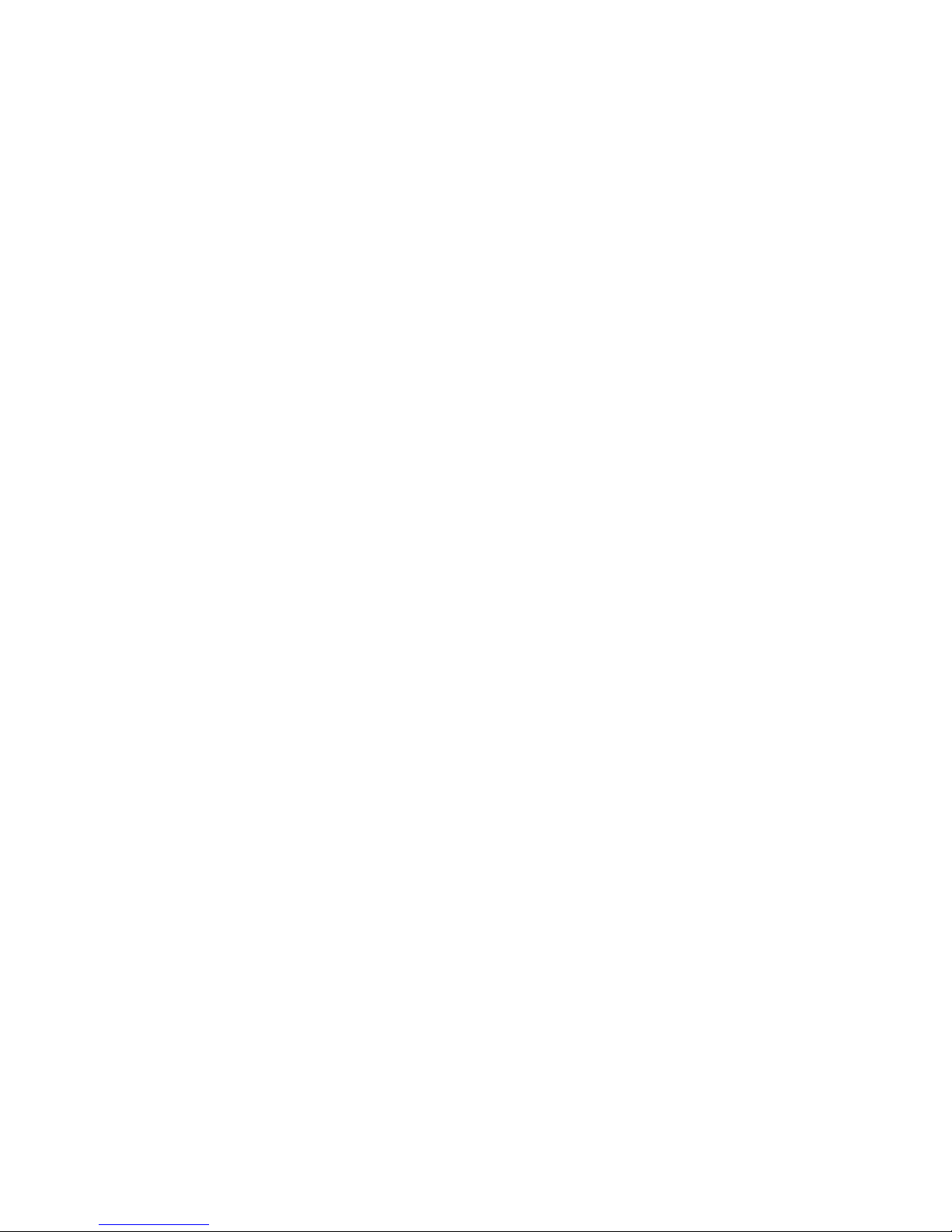
CONTENTS
1 WELCOME ................................................................................................................................................................1
1.1 Features..............................................................................................................................................................1
1.2 Packing List.........................................................................................................................................................2
1.3 Product views......................................................................................................................................................2
1.4 Preparations before use......................................................................................................................................4
2 SOFTWARE OPERATION.........................................................................................................................................6
2.1 IP Camera Tool ...................................................................................................................................................6
2.2 Camera Login ...................................................................................................................................................10
2.3 For Visitor..........................................................................................................................................................16
2.4 For Operator......................................................................................................................................................18
2.5 For Administrator...............................................................................................................................................21
3 How to configure settings in For Administrator........................................................................................................21
3.1 Date & Time Settings ........................................................................................................................................21
3.2 User Settings ....................................................................................................................................................23
3.3 Basic Network Settings.....................................................................................................................................24
3.4 Wireless Settings ..............................................................................................................................................29
3.5 Remote Access.................................................................................................................................................34
3.6 Email Settings ...................................................................................................................................................35
3.7 FTP Settings .....................................................................................................................................................36
3.8 Auto Capture .....................................................................................................................................................37
3.9 Terminal.............................................................................................................................................................37
3.10 Motion Detection .............................................................................................................................................38
3.11 Alarm ...............................................................................................................................................................40
3.12 Schedule .........................................................................................................................................................41
3.13 Video...............................................................................................................................................................42
3.14 Image Settings ................................................................................................................................................44
3.15 Audio ...............................................................................................................................................................45
3.16 Initialize ...........................................................................................................................................................46
3.17 Back ................................................................................................................................................................46
4 Other Settings..........................................................................................................................................................47
4.1Use Mobile to login ............................................................................................................................................47
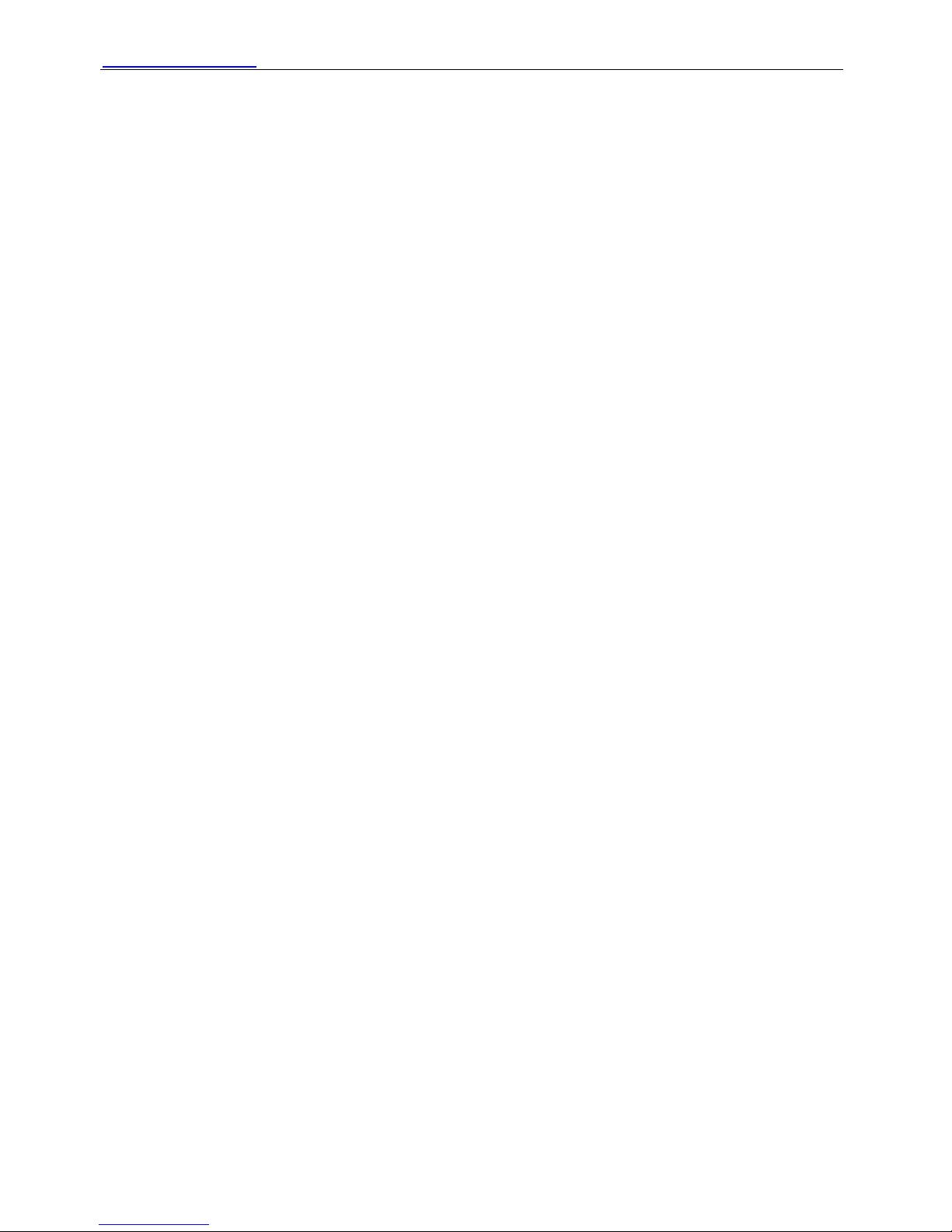
WWW.FOSCAM.COM FI8601/FI8601W User Manual
Shenzhen Foscam Intelligent Technology Co., Limited
Tel: 86 755 2674 5668 Fax: 86 755 2674 5168
1
4.2 For MAC OS......................................................................................................................................................47
5 APPENDIX...............................................................................................................................................................47
5.1 Frequently Asked Questions.............................................................................................................................47
5.2 Default Parameters ...........................................................................................................................................51
5.3 Specifications....................................................................................................................................................52
6 OBTAINING TECHNICAL SUPPORT .....................................................................................................................53
1 WELCOME
IPCAM is an integrated wireless IP Camera solution. It combines a high quality digital video
camera with network connectivity and a powerful web server on your desktop from anywhere on
your local network or over the internet.
The basic function of IPCAM is transmitting remote video on the IP network. The high quality
video image can be transmitted with 30fps/25fps speed on the LAN/WAN by using H.264
hardware compression technology.
The IPCAM is based on the TCP/IP standard. There is a WEB server inside which could support
Internet Explore. Therefore the management and maintenance of your device is simplified by
using the network to achieve the remote configuration, start-up and to upgrade the firmware.
You can use this IPCAM to monitor special places such as supermarket, bank and school. Also
controlling the IPCAM and managing image are simple by clicking the website through the
network.
1.1 Features
Adopts high performance and powerful media processor ,built-in (ARM+DSP) and high
speed video protocol processor
Standard H.264 video compression algorithm to satisfy the transmission of high definition
video in narrow bandwidth network
Provides RS485, various decoder protocols can be built in
Network self-adapting function: adjust stream and encoding frame rate automatically
according to network bandwidth
Supports IE/Firefox/Google/Safari browser or any other standard browsers
Supports mobile watch
Supports WEP,WPA and WPA2 Encryption
IR night vision (Range:30m)

WWW.FOSCAM.COM FI8601/FI8601W User Manual
Supports dual-stream
Supports remote viewing & record from anywhere anytime
Multi-level users management with password protection
Embedded Web Server for users to visit by IE
Motion detection alert via email or upload image to FTP
Time is not lost after power failure, and support NTP
Supporting Dynamic IP (DDNS) and UPnP LAN and Internet
Supports RTSP
Supports multiple network protocols: HTTP /TCP /IP /UDP /FTP /DHCP /DDNS / UPNP
/RTSP
1.2 Packing List
Untie the package and verify the items with the following list:
● IPCAM×1
● Wi-Fi Antenna×1 (only available for wireless model)
● DC Power Supply×1
● Network Cable×1
● Quick Installation Guide×1
● CD×1(Includes IPCAM user manual、IP camera tool、H.264 Camera Client)
● Mounting bracket×1(option)
● Warranty Card×1
NOTE: Please Contact us immediately in case of any damaged or missing parts.
1.3 Product views
1.3.1 Front View
Figure 1.1
1 Induction IC
2 Infrared LED: 36 IR LEDs
3 LENS: CMOS sensor with fixed focus lens
Shenzhen Foscam Intelligent Technology Co., Limited
Tel: 86 755 2674 5668 Fax: 86 755 2674 5168
2
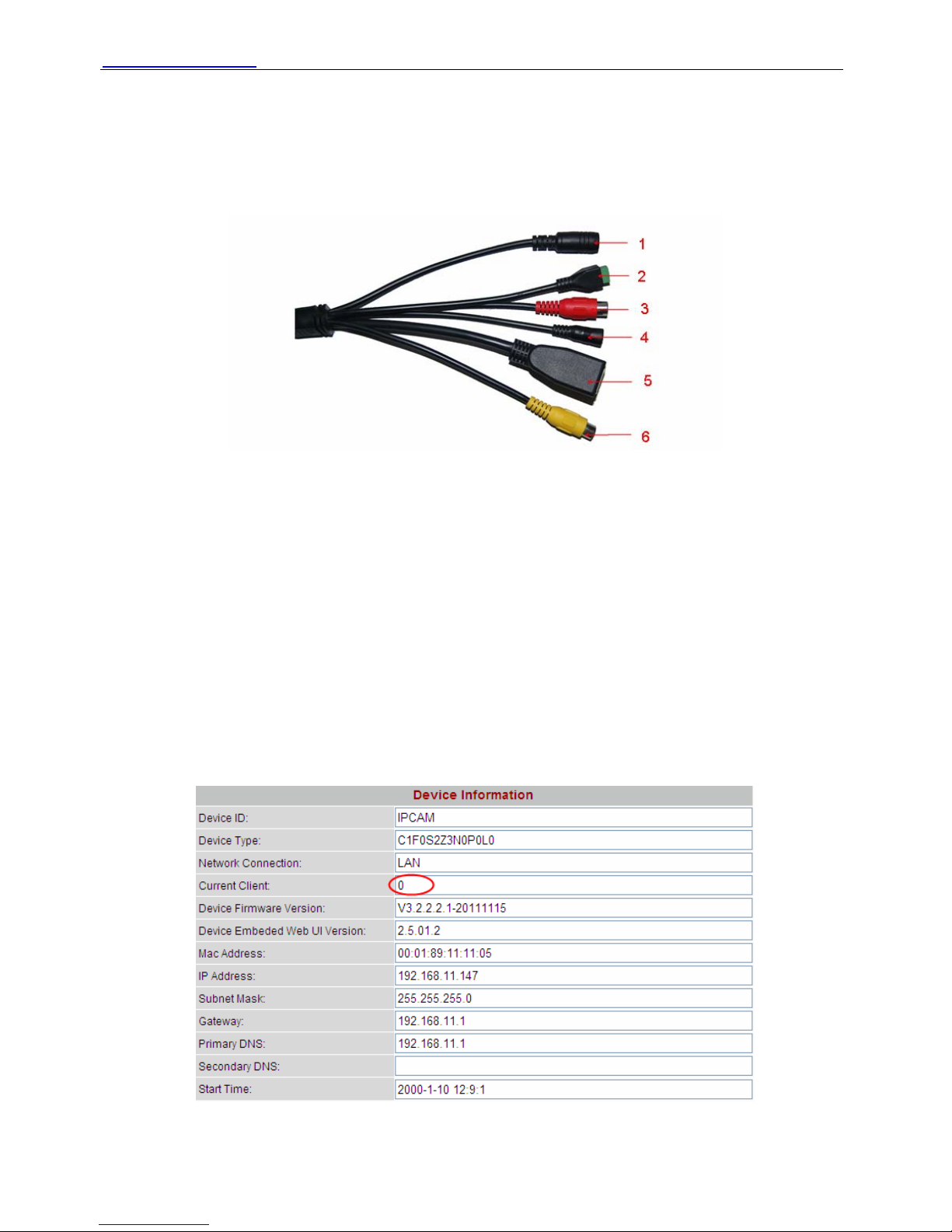
WWW.FOSCAM.COM FI8601/FI8601W User Manual
4 WIFI Antenna: Wireless Antenna
1.3.2 Interface
Figure 1.2
1)Power Interface: Connect the external power adapter, request for 12V/2A power.
2)485 Cradle head interface: Support the standard 485 cradle head protocol. You can control
cradle head if it has been connected well with the camera.
3)Audio output interface: The jack is used to plug external speakers.
4)Reset button : Press and hold on the reset button for 10 seconds. Releasing the reset
button, the password will back to the factory default administrator password. The default
administrator password is admin. You must power on the camera before reset.
Note: You’d better unplug the network cable before pressing the reset button. Or else you may
reset failed when others login the camera and open the living video. If you want to know whether
others have opened the video, please check the “Device Information” (Figure 1.3). If the Current
Client shows zero, you can reset without unplugging the network cable, or else you had better
unplug the network cable and then reset.
Figure 1.3
Shenzhen Foscam Intelligent Technology Co., Limited
Tel: 86 755 2674 5668 Fax: 86 755 2674 5168
3
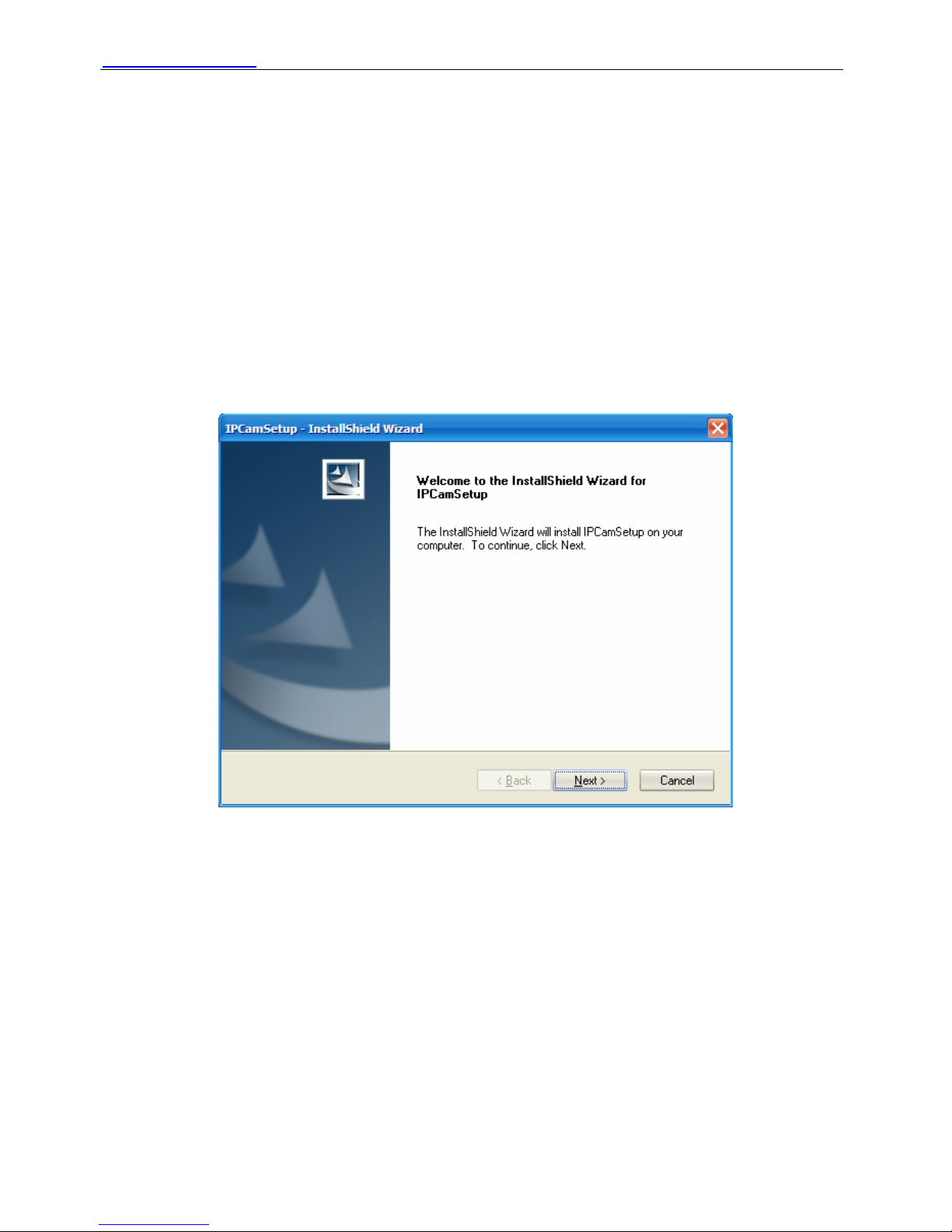
WWW.FOSCAM.COM FI8601/FI8601W User Manual
5)LAN: 10/100M adaptive Ethernet interface. Through this interface, IPCAM can be connected
with various network devices, such as hub, router, etc.
6)Audio input interface: The jack is used to plug external microphone or linear audio input
signal .The audio input mode is decided by which kind of audio input device you use. You had
better configure it first.( Please see chapter 3.15 about How to configure it)
1.4 Preparations before use
1.4.1 Software installation
(1) Put the CD in the CD drive of your computer. Open the CD; find the software per instructions;
(2) Double click IPCamSetup.exe and install the software per instruction.
Figure 1.4
(3) Click Next to complete the software installation.
Shenzhen Foscam Intelligent Technology Co., Limited
Tel: 86 755 2674 5668 Fax: 86 755 2674 5168
4
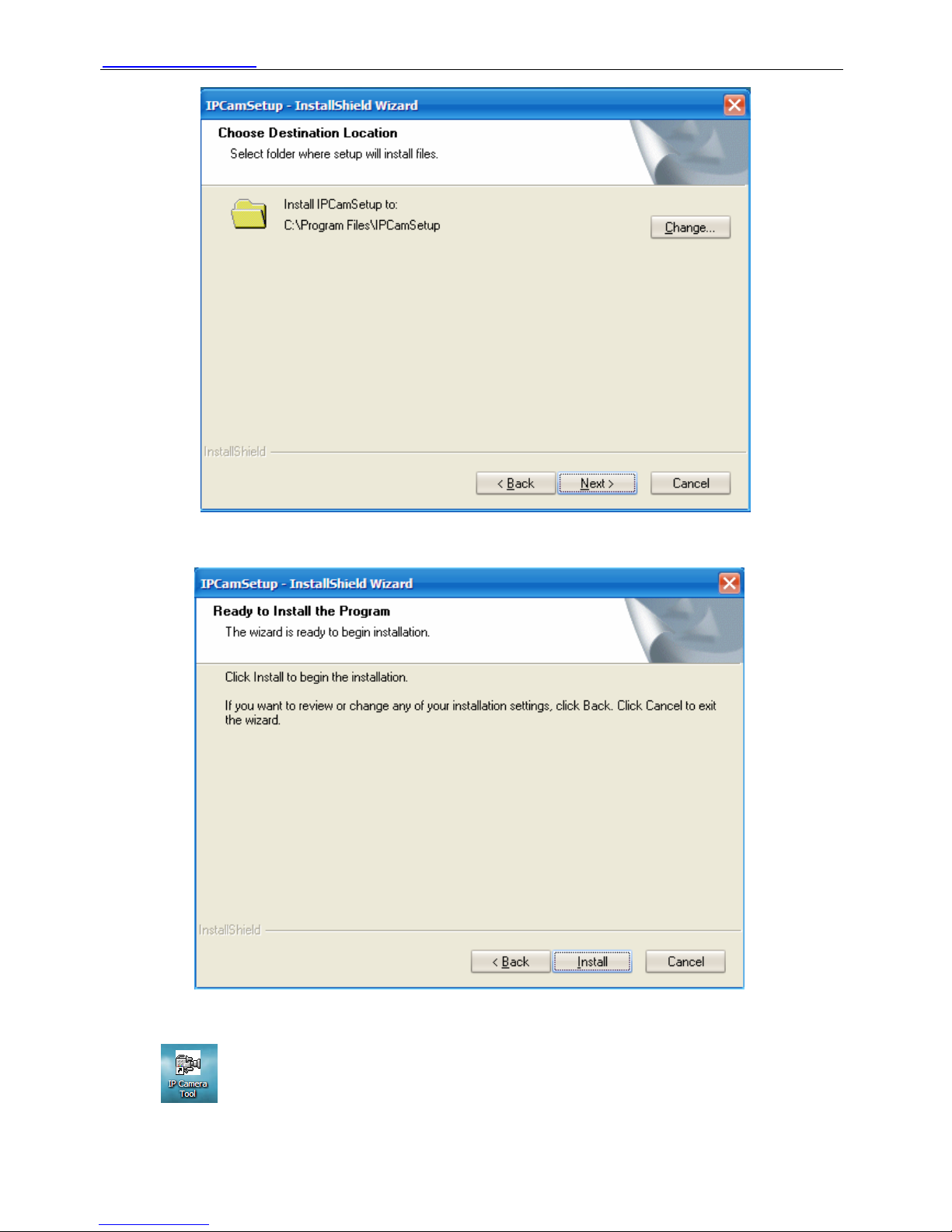
WWW.FOSCAM.COM FI8601/FI8601W User Manual
Figure 1.5
(4) Select the folder where setup will install then click Next.
Figure 1.6
(5) Click Install.
An icon appears on the desktop automatically.
Shenzhen Foscam Intelligent Technology Co., Limited
Tel: 86 755 2674 5668 Fax: 86 755 2674 5168
5
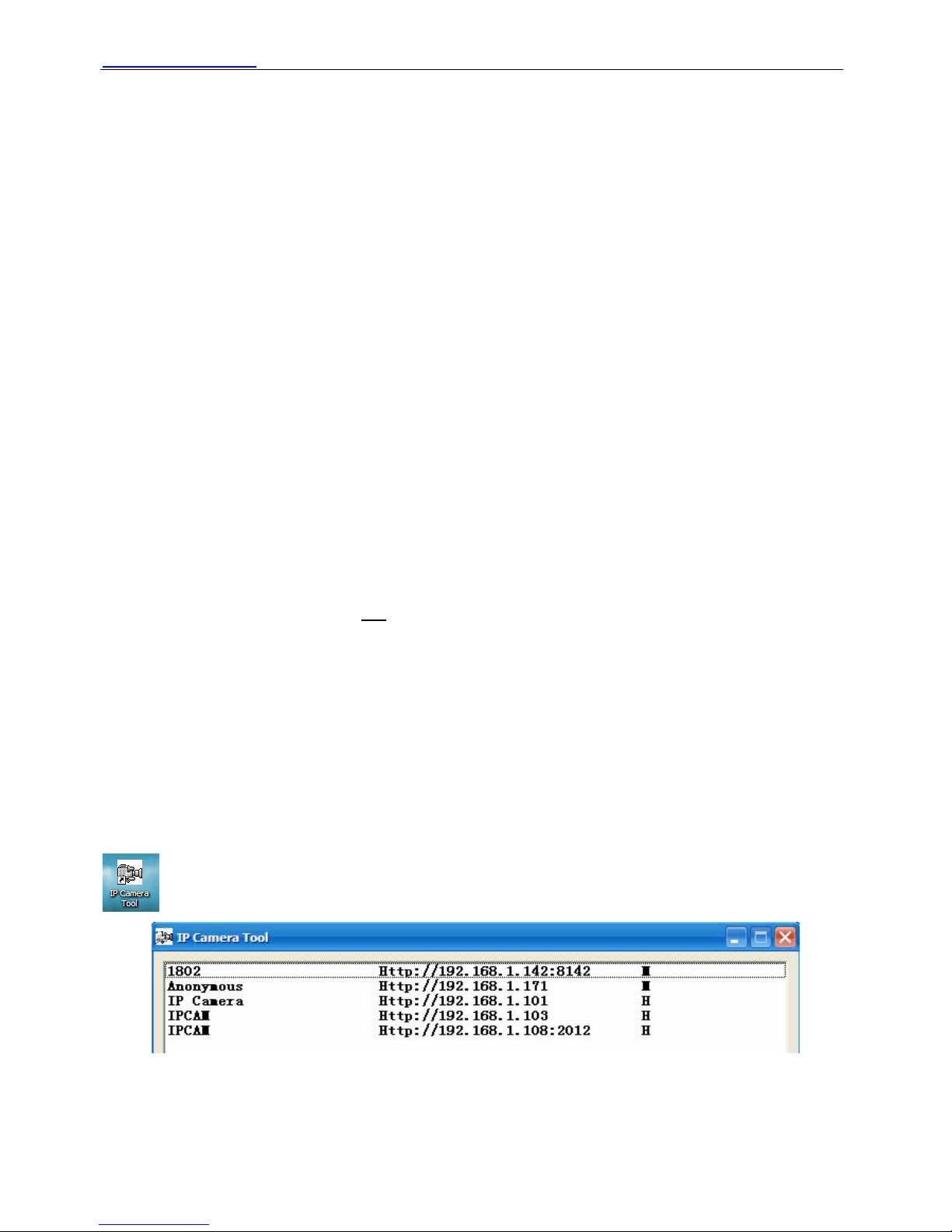
WWW.FOSCAM.COM FI8601/FI8601W User Manual
NOTE: If you use Windows7 and could not find the icon on desktop after installing the IP camera
tool, please check if the path of the camera software is correct.
For example, if it was pointing to C:\Windows\System32\IPCamera.exe.
Then fix this by pointing the shortcut to the correct path C:\Windows\SysWOW64\IPCamera.exe.
The shortcut should work without any problems.
CAUTION: Before installing and using the product, please read the following precautions
carefully and make sure they are fully understood.
Use only the power adapter attached with the product. Using unauthorized power adapters may
cause damage to your IP Camera.
1.4.2 Hardware preparation
Follow the steps below to set up your camera hardware connections. Make sure to follow each
step carefully to ensure that the camera operates properly.
(1) Adjust the antenna at the back of the camera.
(2) Plug the network cable into the camera and then into your Cable/DSL router.
(3) Plug the power adapter into the camera and then into the power outlet.
CAUTION: Make sure to only use the power adapter supplied with IPCAM. Using a
non-approved power adapter may damage the camera.
(4) The camera takes approximately 10 seconds to start up before it displays an IP address on
the IP Camera Tool (details: 2.1)
(5) When the camera is powered and network cable plugged correctly, the network light near the
network jack will turn on.
2 SOFTWARE OPERATION
2.1 IP Camera Tool
When the Device has been mounted properly, you can double click the icon “IP Camera.exe”
and a dialog box as Figure 2.1 will pop up.
Figure 2.1
The software searches for the IPcam automatically over the LAN.
Shenzhen Foscam Intelligent Technology Co., Limited
Tel: 86 755 2674 5668 Fax: 86 755 2674 5168
6
Our company has two series: H.264 and MJPEG. M shows that the camera belongs to MJPEG
series. H shows that the camera belongs to H.264 series. FI8601W belongs to H.264 series.

WWW.FOSCAM.COM FI8601/FI8601W User Manual
There are 3 cases:
(1) If no Camera found in LAN. After about 1 minute of searching, the Result Field will show
“not found IP Server” and the program shuts off automatically.
(2) If IP Cameras have been found within LAN. All the IP Cameras will be listed and the total
number is displayed in the result field as shown in Figure 2.1.
(3) The IP Cameras installed within LAN do not share the same subnet with the monitoring PC.
A prompt is displayed with a “Subnet doesn’t match, dbclick to change!” message. Click the
left mouse button to choose the prompt and click the right mouse, choose Network
Configuration to set the IP address of the Camera to the same subnet as the LAN. (Figure 2.5)
You can choose obtain IP from DHCP server or set a static IP for the camera. (Figure 2.4)
NOTE: If you could not find the camera’s IP on the IP camera tool.
Please check if DHCP is enabled on your router, or disable MAC address filter.
Make sure that the firewall doesn’t block the camera.
Six Options
Choose the IP Camera list and right click; there are six options, Basic Properties, Network
Configuration, Upgrade Firmware, Refresh Camera List, Flush Arp Buffer and About IP Camera
Tool as shown Figure 2.2.
Figure 2.2
z Basic Properties
There are some devices information in the Basic Properties, such as Device ID, System
Firmware Version, and Web UI Version. (Figure 2.3)
If there are several cameras on the list, you can choose basic properties to check the device ID
and recognize the IP address, belong to which camera you set up, For example Device ID is
00606E8C5058, the same MAC ID sticker is found at the bottom/back of the camera.
Each camera has its own MAC ID. Sometimes, if camera’s IP is not found on the IP Camera Tool.
The firewall may be blocking it, therefore you can add this MAC ID to your router and give it a
fixed IP or add the MAC ID as a trusted site.
Shenzhen Foscam Intelligent Technology Co., Limited
Tel: 86 755 2674 5668 Fax: 86 755 2674 5168
7
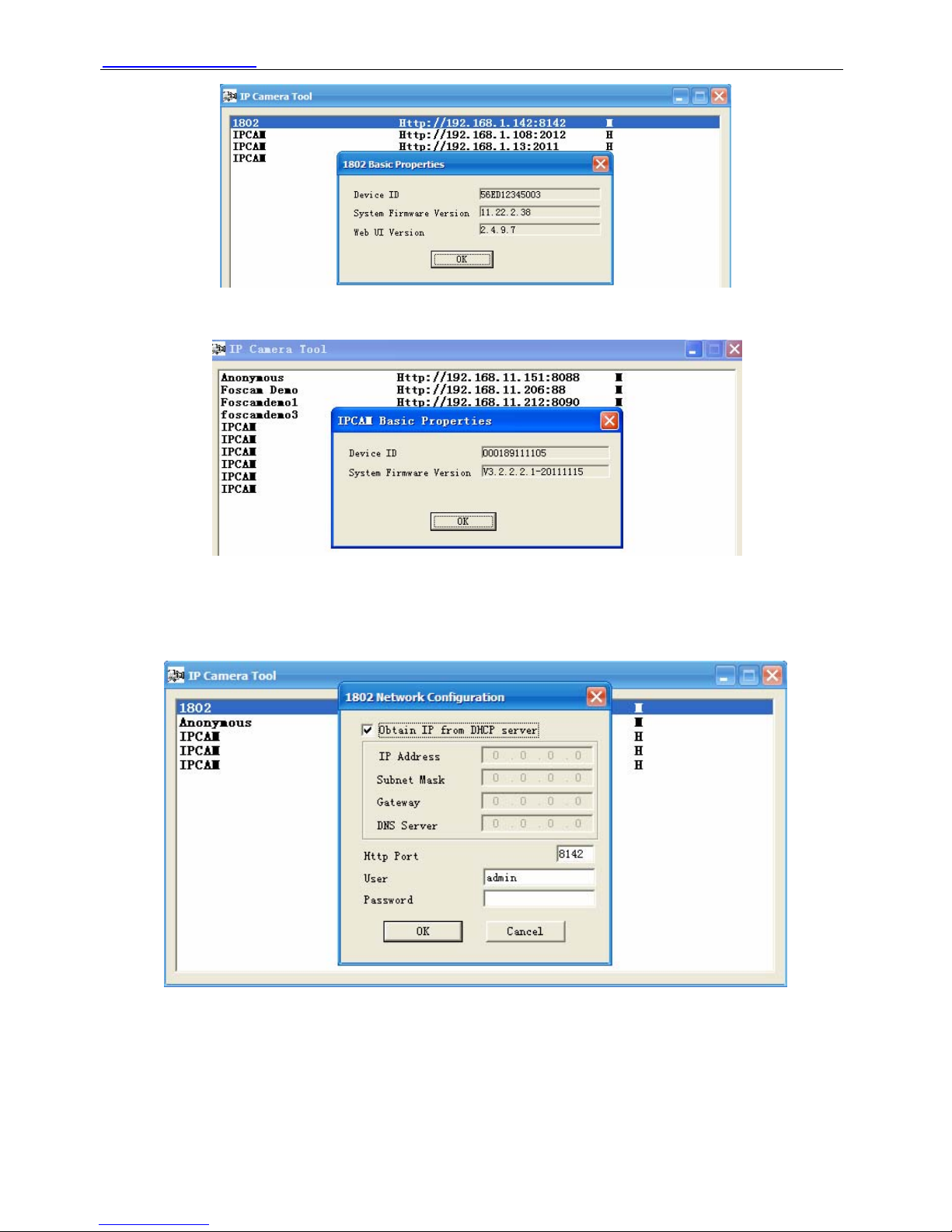
WWW.FOSCAM.COM FI8601/FI8601W User Manual
Figure 2.3a
Note: H series doesn’t have Web UI Version.
Figure 2.3b
z Network Configuration
This page will allow you to configure the Network parameters.
Figure 2.4
Obtain IP from DHCP server: If checked, the device will obtain IP from DHCP server. In other
words, the camera will have a dynamic IP. (Make sure the Router which the camera connects
has DHCP function and DHCP is enabled).H series can’t obtain IP from DHCP server.
Shenzhen Foscam Intelligent Technology Co., Limited
Tel: 86 755 2674 5668 Fax: 86 755 2674 5168
8
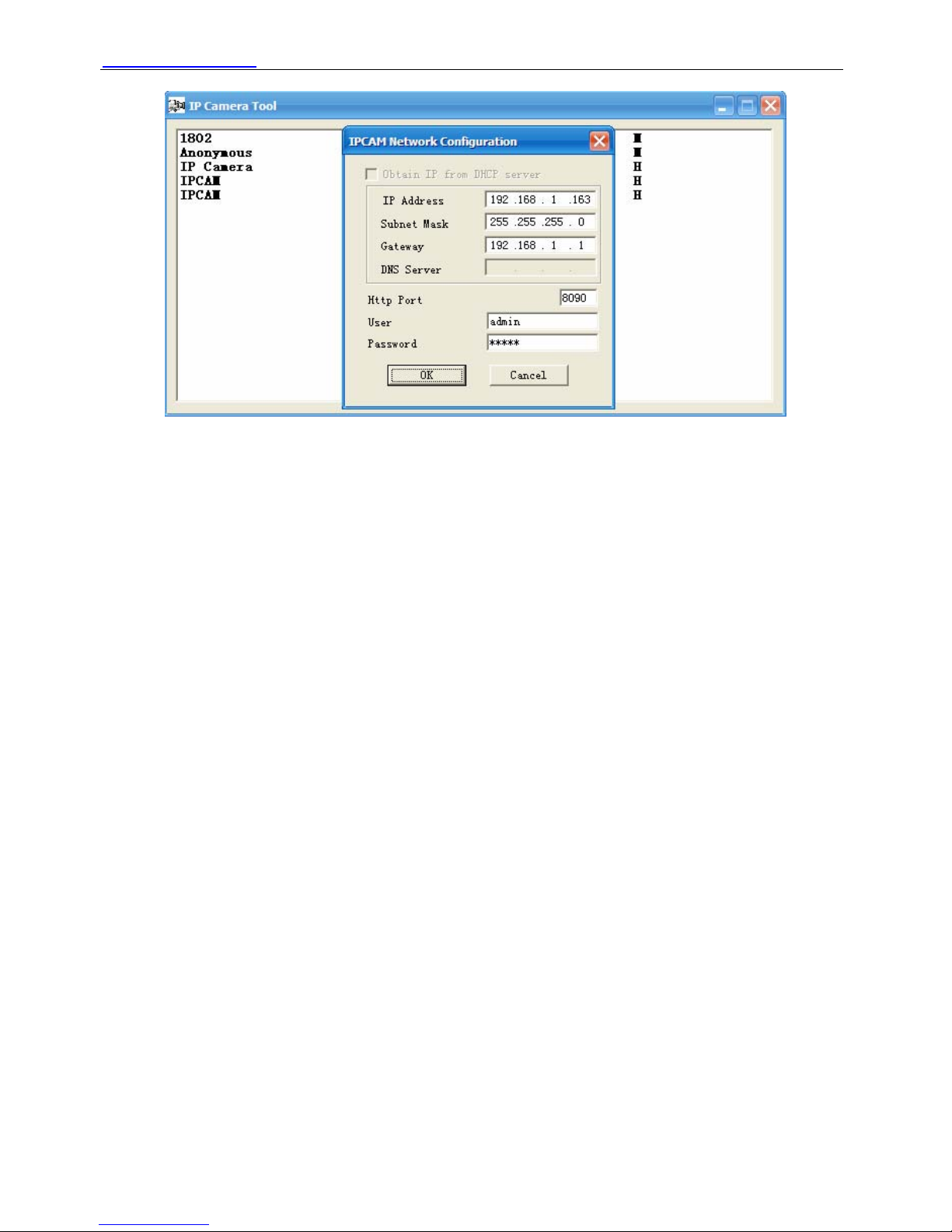
WWW.FOSCAM.COM FI8601/FI8601W User Manual
Figure 2.5
IP Address: Fill in the IP address assigned and make sure it is in the same subnet as your
computer or router. (I.e. the first three sections are the same)
Subnet Mask: The default subnet mask of the equipment in our LAN is: 255.255.255.0.You can
find the subnet mask in the basic information of your router or the locally-attached of your PC.
Gateway: Make sure it is in the same subnet with PC’s IP address. The gateway is your router’s
LAN IP.
DNS Server: IP address of your ISP network provider. You can find the DNS server in your
router or check the locally-attached address of your computer. Your PC contains your PC’s IP
address, gateway and DNS server. Normally, there are two DNS servers. Here you can also set
the DNS server the same with gateway. H series can’t see the option.
Http Port: The default Lan port is 80.You can set another port number, such as port 8005,
8100.etc.
H series:
User: Default administrator user name is admin
Password: Default administrator password is admin.
M series:
User: Default administrator user name is admin
Password: Default password is null, there is no password.
NOTE: If the prompt “Subnet doesn’t match, dbclick to change!” appears, please enable DHCP
and choose obtain IP from DHCP server or set camera’s IP address and gateway once again.
z Upgrade Firmware
Enter the correct User and Password to upgrade system Firmware and Web UI. If you upgrade
the camera, you must upgrade system firmware first and then upgrade web UI. Or it may
damage the camera.
Please download the firmware package under the correct type of your camera before upgrade.
Follow the upgrade documentation in the package carefully to upgrade. Read the readme.txt file
first before you upgrade.
CAUTION: Please don’t upgrade the firmware freely. Sometimes, your camera may be damaged
Shenzhen Foscam Intelligent Technology Co., Limited
Tel: 86 755 2674 5668 Fax: 86 755 2674 5168
9
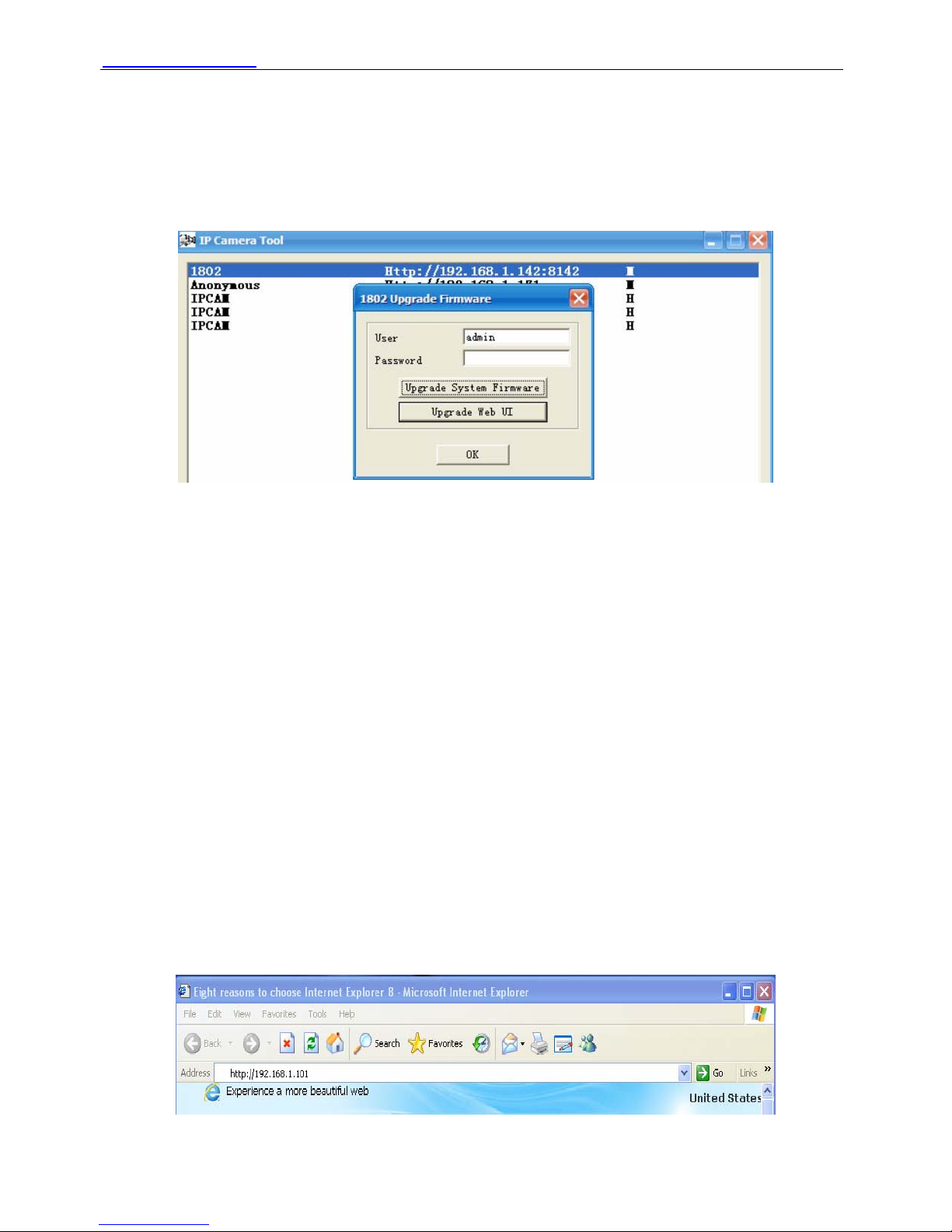
WWW.FOSCAM.COM FI8601/FI8601W User Manual
if configured wrong during the upgrade. If your camera works well with the current firmware, we
recommend not upgrading.
NOTE: 1 If you download the firmware, please check if bytes of the two .bin file are exactly the
same with the size in readme. If it fits, you can upgrade it. If not, please download the firmware
again until the bytes are exactly the same with the official size. Otherwise, your camera will crash
by the firmware which you selected.
Figure 2.6
2 You can not upgrade the firmware by IP Camera Tool for H.264 series, you can only upgrade
by IE.
z Refresh Camera List
Refresh camera list manually.
z Flush Arp Buffer
When wired and wireless of the camera both are fixed IP address. You may encounter an issue
with not being able to open the camera webpage. You may try to use flush Arp buffer.
z About IP Camera Tool
Display the version of the IP Camera Tool.
2.2 Camera Login
You can access the camera through the IP Camera Tool or IE, Firefox, Google Chrome,
Safari or other stand browser directly.
(1) Double click the IP address of the IP Camera listed (Figure 2.1).The browser you use will be
opened automatically and display the following page. (Figure 2.8)
(2) You can also access the camera by IE browser directly by typing in the camera’s IP address
(Figure 2.7). For example:
Shenzhen Foscam Intelligent Technology Co., Limited
Tel: 86 755 2674 5668 Fax: 86 755 2674 5168
10

WWW.FOSCAM.COM FI8601/FI8601W User Manual
Figure 2.7
Figure 2.8
Camera supports three-level users management: admin, user and guest.
The default “admin” username and password are all “admin”, the default “user” username and
password are all “user”, and the default “guest” username and password are all “guest”.
There are two modes to login. If you use PC to login, please choose the first mode. If you use
mobile to login, please choose the second mode. (Figure 2.9)
Figure 2.9
First time you use the IPCAM, you must download the ActiveX.
If you use IE, you can download ActiveX from the login UI. If you use Firefox, Google Chrome,
safari or others, you should download QuickTime Player as the ActiveX from other website.
For IE
Shenzhen Foscam Intelligent Technology Co., Limited
Tel: 86 755 2674 5668 Fax: 86 755 2674 5168
11
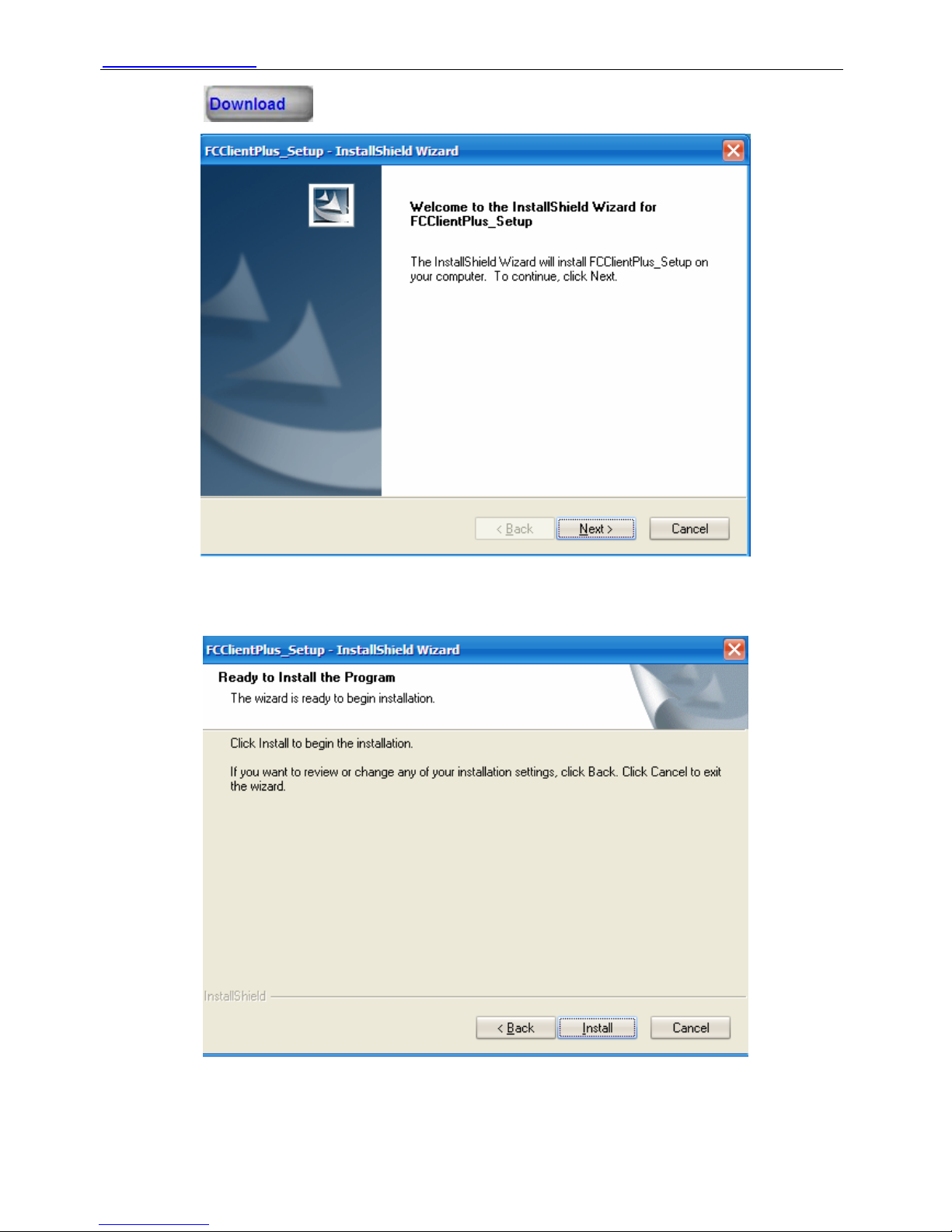
WWW.FOSCAM.COM FI8601/FI8601W User Manual
Please click . Install the ActiveX after download.
Figure 2.10
Click next.
Figure 2.11
Click Install.
Shenzhen Foscam Intelligent Technology Co., Limited
Tel: 86 755 2674 5668 Fax: 86 755 2674 5168
12
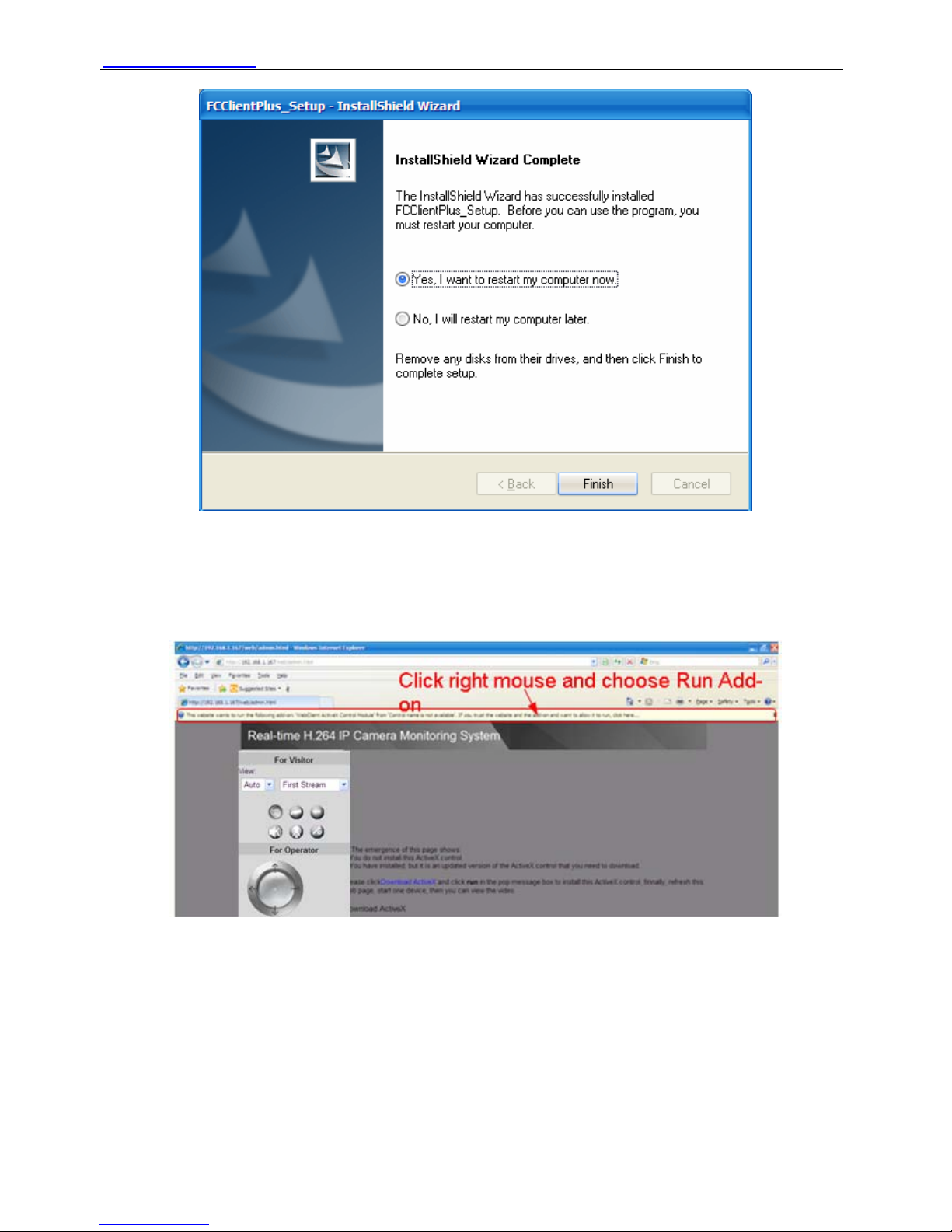
WWW.FOSCAM.COM FI8601/FI8601W User Manual
Figure 2.12
Click Finish and the computer restarts upon installation completion.
The first time you login the UI. You may receive an activeX prompt as the picture below. (Figure
2.13)
Figure 2.13
Right click on the active prompt and choose Run Add-on(Figure 2.14).
Shenzhen Foscam Intelligent Technology Co., Limited
Tel: 86 755 2674 5668 Fax: 86 755 2674 5168
13
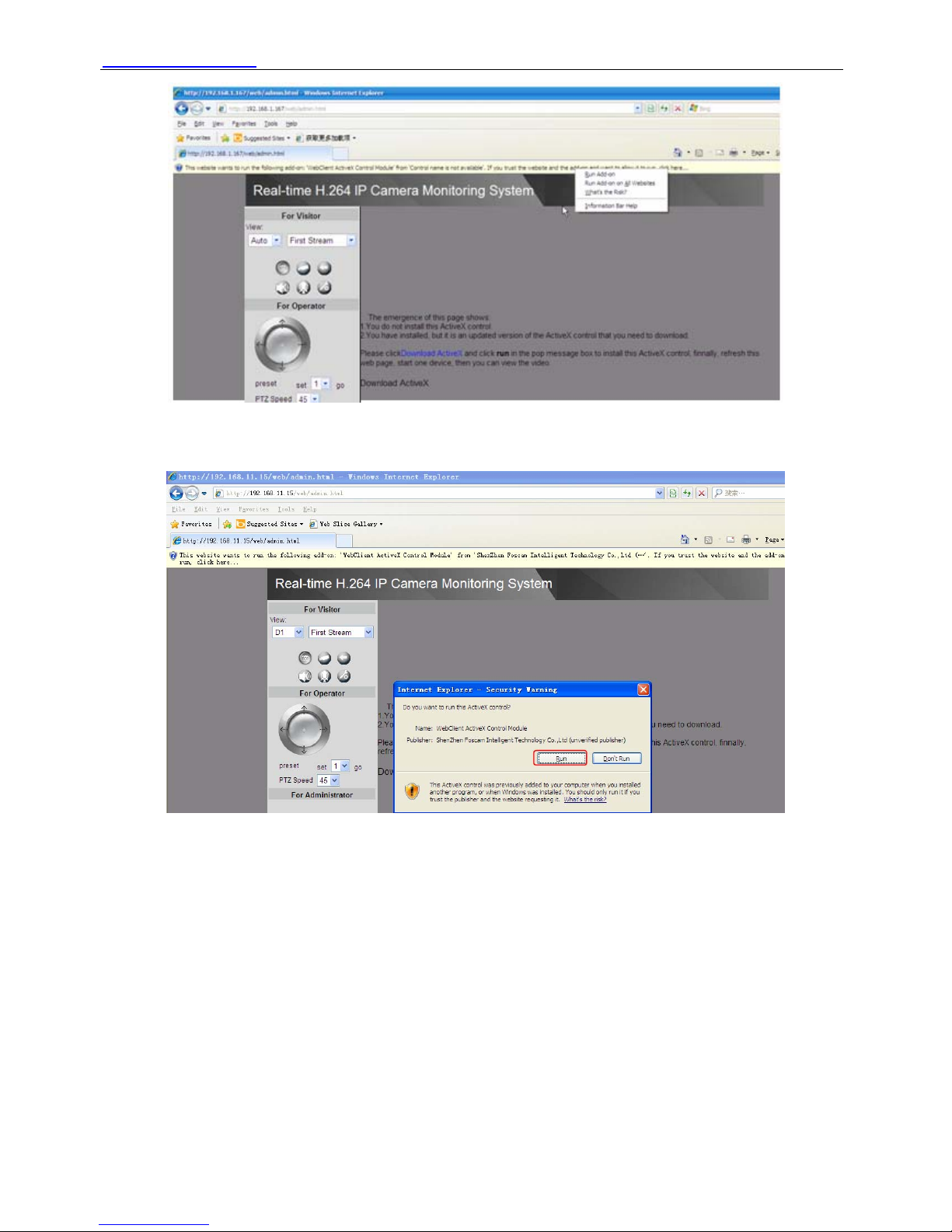
WWW.FOSCAM.COM FI8601/FI8601W User Manual
Figure 2.14
Select Run on the next prompt (Figure 2.15), you will see a live video. (Figure 2.16)
Choose Run
Figure 2.15
Shenzhen Foscam Intelligent Technology Co., Limited
Tel: 86 755 2674 5668 Fax: 86 755 2674 5168
14
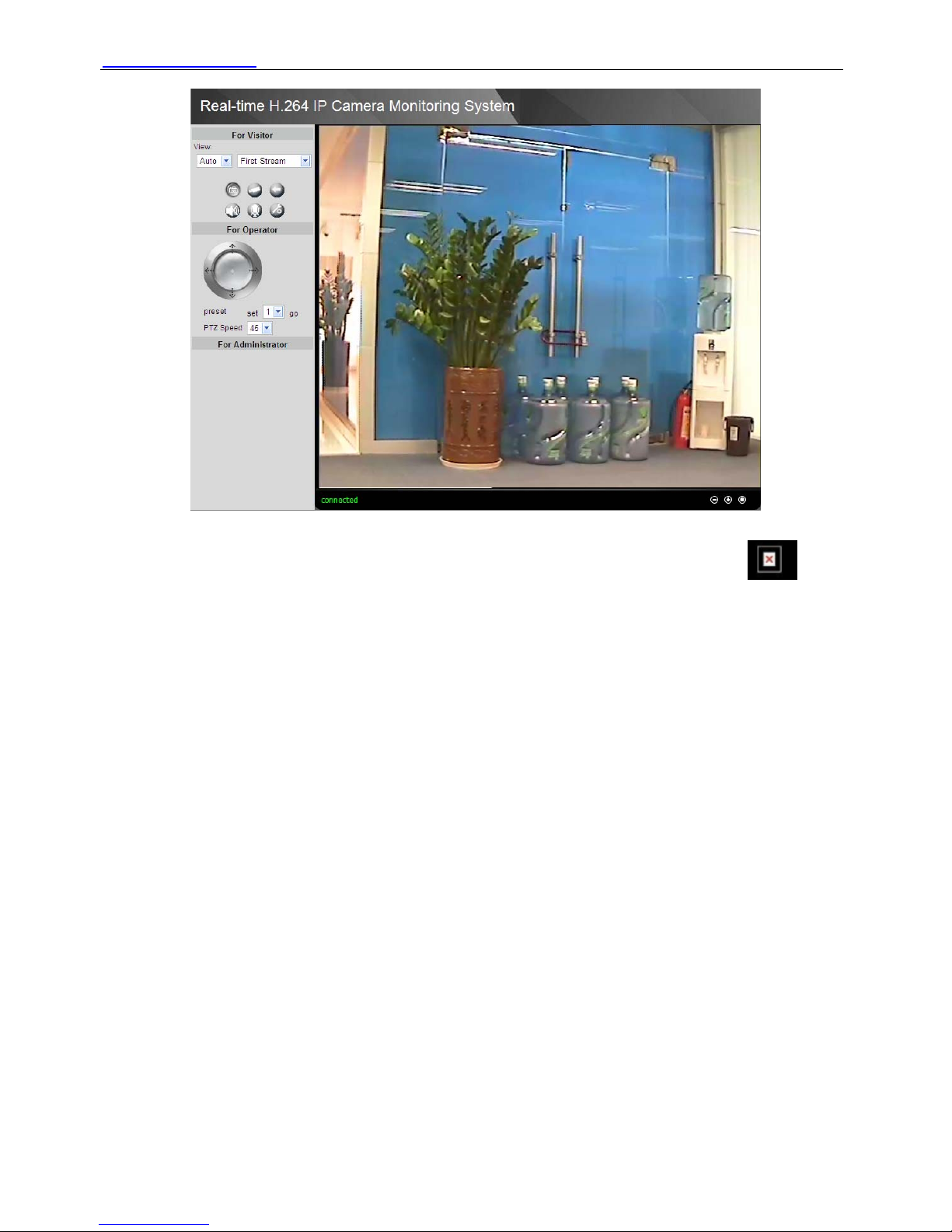
WWW.FOSCAM.COM FI8601/FI8601W User Manual
Figure 2.16
NOTE: If you could not view living video after running the activeX, only a red cross in the
center of the video or just a black screen. Please change another port number to try.
Make sure all firewall or antivirus software on your computer does not block the active download
and installation. If you are unable to run the activeX control, try shutting down the firewall or
antivirus program.
For Firefox, Google Chrome and Safari
Fill in user name and password then login.
It may ask you for user name and password again before login the UI.
After you enter user name and password, you will see the living video.
Shenzhen Foscam Intelligent Technology Co., Limited
Tel: 86 755 2674 5668 Fax: 86 755 2674 5168
15

WWW.FOSCAM.COM FI8601/FI8601W User Manual
Figure 2.17
2.3 For Visitor
For IE browser
Figure 2.18
Shenzhen Foscam Intelligent Technology Co., Limited
Tel: 86 755 2674 5668 Fax: 86 755 2674 5168
16

WWW.FOSCAM.COM FI8601/FI8601W User Manual
Figure 2.19
There is a status column below the view window (Figure2.19).
1) The current state of IPCAM
2) After the view has been digital amplified, click the icon, the view will be digital narrowed.
3) Click the icon, the view window will be digital amplified.
4) Click the icon, the view window will restore the original size.
View: The resolution contains D1, CIF, QCIF and Auto. You can choose First Stream or Second
Stream to adjust the view window.
Note: If you use mobile login, you should choose Second stream to view.
: Click this icon, the camera will snap a picture and store it to a predetermined path.
: Click the icon. The camera will begin recording and store the recorded file to the folder you
set. And the status column will display REC when recording. Click again it will stop recording.
Figure 2.20
: Click the icon, it will pop up a player. And you can see the videos you have stored.
Shenzhen Foscam Intelligent Technology Co., Limited
Tel: 86 755 2674 5668 Fax: 86 755 2674 5168
17

WWW.FOSCAM.COM FI8601/FI8601W User Manual
Figure 2.21
: If the camera has connected with microphone or other line-in input signal, click this icon,
you can hear the sound around the camera by the earphone or speakers that connected with
PC.
: Click the icon and talk to the microphone that connected with PC. If the camera has
connected with speakers or other output audio device, people around the camera can here your
voice. Click the icon again, stop this function. You had better configure it first.( Please see
chapter 3.15 about How to configure)
: Setting the storage path of photos and videos. The default path is D disk.
Note: Firefox, Google Chrome and Safari have not these functions because the activex does not
support it.
2.4 For Operator
This camera doesn’t have cradle head, so you cannot use this function. If you want to use cradle
head, you must connect it with 485 cradle head interface firstly and then configure it properly
(read 3.9 chapter about How to configure)
Shenzhen Foscam Intelligent Technology Co., Limited
Tel: 86 755 2674 5668 Fax: 86 755 2674 5168
18

WWW.FOSCAM.COM FI8601/FI8601W User Manual
Figure 2.22
1 Click this icon, camera will rotate up
2 Click this icon, camera will rotate down
3 Click this icon, camera will rotate left
4 Click this icon, camera will rotate right
Another way to operate the cradle head:
Put the mouse at the living video, when the icon of the mouse changed, click the mouse, the
cradle head will rotate up/down/left/right too (Figure 2.23).
When the icon has three arrows, the speed of the rotation is fastest. And when the icon has one
arrow, the speed is lowest.
Shenzhen Foscam Intelligent Technology Co., Limited
Tel: 86 755 2674 5668 Fax: 86 755 2674 5168
19

WWW.FOSCAM.COM FI8601/FI8601W User Manual
Figure 2.23
Put the mouse at the center of the living video, you will see the icon of the magnifying glass
(Figure 2.24). Press the left mouse and you can use the optical zoom.
Note: The camera doesn’t support this function because the lens without the optical zoom.
Figure 2.24
Shenzhen Foscam Intelligent Technology Co., Limited
Tel: 86 755 2674 5668 Fax: 86 755 2674 5168
20

WWW.FOSCAM.COM FI8601/FI8601W User Manual
Preset: You can set a pre-defined location with this function. Once you have determined the
viewing location, click the button “set”. This location can be retrieved by selecting the number
assigned and clicking the “go” button.
PTZ Speed: Here you can set moving speed .This function can be used only when the IPCAM is
a high-speed camera .It has no effect at a constant speed camera.
2.5 For Administrator
Click For Administrator, you will see the Device Information.
It contains Device ID, firmware version of the camera and other status of the camera.
Figure 2.25
Device ID: It displays “IPCAM”. This ID is different form the camera name. You can set any
camera name you like for the camera in “For Administrator—> Video—>Parenthesis Options”
and the camera name can be showed at the video window, but the device ID will always display
“IPCAM”.
Current Client: It shows that how many people are viewing the video. For example, the Current
Client shows 0,that means no people are looking the video. If someone have logged in the
camera but do not open the video, the Current Client will not change.
3 How to configure settings in For Administrator
3.1 Date & Time Settings
There are four models for you to adjust time: Manual setting, Sync with computer time, Network
Time Protocol and Keep current settings, choose one model and adjust the camera time. Then
choose Time zone, such as the following picture:
Shenzhen Foscam Intelligent Technology Co., Limited
Tel: 86 755 2674 5668 Fax: 86 755 2674 5168
21

WWW.FOSCAM.COM FI8601/FI8601W User Manual
Figure 3.1a
Figure 3.1b
Interval: The interval time between last time and next time that the camera adjusts the time with
Ntp Server.
If your country is implementing the Daylight Saving Time, when you select the Time zone, you
Shenzhen Foscam Intelligent Technology Co., Limited
Tel: 86 755 2674 5668 Fax: 86 755 2674 5168
22

WWW.FOSCAM.COM FI8601/FI8601W User Manual
can see the following screen:
Figure 3.2
The camera will adjust the daylight saving time automatically if you select “Automatically adjust
clock for daylight saving time changes”.
3.2 User Settings
The camera has set up 3-level user permissions, user names are admin, user, guest, and the
default passwords are admin, user, guest too. Different users have different permissions. Admin
has the highest authority. He can do any settings. Guest has the lowest authority.
Please reset the passwords at first using and prevent unauthorized users login the camera.
Click Apply to save these settings.
Shenzhen Foscam Intelligent Technology Co., Limited
Tel: 86 755 2674 5668 Fax: 86 755 2674 5168
23

WWW.FOSCAM.COM FI8601/FI8601W User Manual
Figure 3.3
Note: You cannot change the user names and the passwords cannot be null.
3.3 Basic Network Settings
IP Configuration Type contains two types: Fixed IP Address and Dynamic IP Address. Set the
appropriate type for you. Keep the camera in the same subnet of your router or computer.
3.3.1 Fixed IP Address
Figure 3.4
If you want to set a static IP for the camera, you should choose Fixed IP Address. Keep the
camera in the same subnet of your router or computer. The DNS Configuration Type has two
types: Manual DNS and From DHCP Server. If you don’t know the subnet mask, gateway and
DNS server, you can check your computer’s local area connection. It contains all the information.
The step is Control PanelÆNetwork ConnectionsÆDouble click Local Area Connections Æ
Choose GeneralÆProperties. You will see all the information in it.
Shenzhen Foscam Intelligent Technology Co., Limited
Tel: 86 755 2674 5668 Fax: 86 755 2674 5168
24

WWW.FOSCAM.COM FI8601/FI8601W User Manual
Click here
Figure 3.5
Set the same subnet
mask and gateway of
your camera with your
PC
There are two DNS servers, you can set any of
them.Same with gateway is also OK.
Figure 3.6
Shenzhen Foscam Intelligent Technology Co., Limited
Tel: 86 755 2674 5668 Fax: 86 755 2674 5168
25

WWW.FOSCAM.COM FI8601/FI8601W User Manual
If you don’t know the DNS server, you can use the same settings as the default Gateway.
HTTP Port number: Usually, it is 80. You can set any number between 1024 and 49151 too.
After all settings, click Apply. You will see the following picture, click OK, and re-connect the
camera.
Figure 3.7
RTSP port number: Usually, it is 554. You can set any number between 1024 and 49151 too.
Click apply you will see figure 3.7 and the camera will reboot.
Enter
rtsp:// IP:RTSP port number/11 or rtsp:// IP:RTSP port number/12 into the VLC, you can
see the real-time preview. If the RTSP port number is 554, you can directly enter the following url:
rtsp:// IP/11 or rtsp://IP/12 . WAN IP or LAN IP is OK. The number “11” shows that you will use
first stream. The number”12” shows that you will use second stream. For example:
Enter rtsp://192.168.11.169/11 in the VLC.
Figure 3.8
Shenzhen Foscam Intelligent Technology Co., Limited
Tel: 86 755 2674 5668 Fax: 86 755 2674 5168
26

WWW.FOSCAM.COM FI8601/FI8601W User Manual
Figure 3.9
You need enter the user name and password again. Click OK and you can see the real-time
preview.
Figure 3.10
Shenzhen Foscam Intelligent Technology Co., Limited
Tel: 86 755 2674 5668 Fax: 86 755 2674 5168
27

WWW.FOSCAM.COM FI8601/FI8601W User Manual
Figure 3.11
Note: 1 You had better not change HTTP Port number and RTSP Port number at the same time,
or else you probably cannot save them successfully.
2 If you cannot play the video in the VLC player, please check the port mapping. You can read
Quick Installation Guide about How to configure port forwarding.
3.3.2 Dynamic IP Address
Figure 3.12
The dynamic IP address do not need set IP address, subnet mask and gateway. If you choose
“Manual DNS” but you don’t know the DNS, you can do as figure3.5/3.6..
After all settings, click Apply. You will see the following picture, click OK, and re-connect the
camera.
Shenzhen Foscam Intelligent Technology Co., Limited
Tel: 86 755 2674 5668 Fax: 86 755 2674 5168
28

WWW.FOSCAM.COM FI8601/FI8601W User Manual
Figure 3.13
3.4 Wireless Settings
There are two modes below Wireless Settings: Infrastructure and Point_to_Point.
3.4.1 Infrastructure mode
First Enable wireless and choose Infrastructure mode.
Figure 3.14
Click Search button and the camera will detect WIFI device around the area.
Shenzhen Foscam Intelligent Technology Co., Limited
Tel: 86 755 2674 5668 Fax: 86 755 2674 5168
29

WWW.FOSCAM.COM FI8601/FI8601W User Manual
Figure 3.15
Choose the SSID of your router in the list and click ok in the front of it, the corresponding
information (SSID, Security mode, WPA Algorithm & WEP key index) will be filled automatically
as the following picture.
Figure 3.16
You only need fill in key. Access your router and get the key.
Shenzhen Foscam Intelligent Technology Co., Limited
Tel: 86 755 2674 5668 Fax: 86 755 2674 5168
30

WWW.FOSCAM.COM FI8601/FI8601W User Manual
Figure 3.17
Figure 3.18
Fill in key and click check. You can see whether WIFI settings are correct. If correct, you will see
the following picture.
Shenzhen Foscam Intelligent Technology Co., Limited
Tel: 86 755 2674 5668 Fax: 86 755 2674 5168
31

WWW.FOSCAM.COM FI8601/FI8601W User Manual
Figure 3.19
If wrong, you will see a dialog box as below. Close the dialog box and reset wireless again.
Figure 3.20
When settings are correct, click apply. Plug out the network cable and replug the power, the
camera will work on WIFI.
3.4.2 Point_to_Point mode
If you want to use the wireless function without wireless router, you can choose Point_to_Point
mode. Make sure the PC has wireless network card.
First Enable wireless and choose Point_to_Point mode.
Shenzhen Foscam Intelligent Technology Co., Limited
Tel: 86 755 2674 5668 Fax: 86 755 2674 5168
32

WWW.FOSCAM.COM FI8601/FI8601W User Manual
Figure 3.21
Fill in a SSID. Then set the security mode, you can choose none or others and click Apply.
Plug out the network cable of the camera and then re-plug the power. You can search the
camera again in the IP Camera Tool. Open the wireless network card of PC and search the SSID
you have filled. You can find it as the following picture:
Figure 3.22
Shenzhen Foscam Intelligent Technology Co., Limited
Tel: 86 755 2674 5668 Fax: 86 755 2674 5168
33

WWW.FOSCAM.COM FI8601/FI8601W User Manual
Choose it and you computer will use the wireless network. If you have not set wireless key at
figure3.21, you need not enter the key when you choose the SSID. Make sure that SSID,
Security mode and key you filled in for the PC are exactly the same for your camera(Figure 3.21).
The PC and camera will work on wireless and point_to_point mode.
3.5 Remote Access
You can access camera by two ways: static IP and domain name.
¾ Static IP user
Figure 3.23
Static IP users need not set DDNS service settings for remote access. When finished the
connection of Camera in LAN and port forwarding. You can access the camera directly from
Internet by the WAN IP and port number.
Click show, you will see a dialog box as below.
Figure 3.24
Enter WAN IP address and port number in the browser to login the camera.
For example: Http:// 183.37.48.244:8090
Shenzhen Foscam Intelligent Technology Co., Limited
Tel: 86 755 2674 5668 Fax: 86 755 2674 5168
34
Note: Make sure the Port mapping is success. (Please read Quick Installation Guide about How

WWW.FOSCAM.COM FI8601/FI8601W User Manual
to do port mapping)
¾ Dynamic IP user
Please set DDNS service settings as follows. Use the DDNS domain name you got from the
dyndns website.
Figure 3.25
Please click Apply after fill in all the information.
You can use DDNS domain name and port number to login your camera at any place.
For example, use strings http://cyjun321.Dyndns.org:8090 to login the camera. Here
cyjun321.Dyndns.org is the DDNS Host, 8090 is the camera’s port.
Note: Make sure you have enabled the UPnP Port Forwarding. The camera’s software will be
configured port forwarding. We recommend you configure port forwarding manually on your
router.
3.6 Email Settings
If you want the camera to send emails when motion has been activated, Email Settings will
need to be configured.
.
Shenzhen Foscam Intelligent Technology Co., Limited
Tel: 86 755 2674 5668 Fax: 86 755 2674 5168
35

WWW.FOSCAM.COM FI8601/FI8601W User Manual
Figure 3.26
Make sure your mailbox for sender supports SMTP. Three recipients can be added to receive
images. SMTP port is usually set as 25. If SMTP server supports SSI, you should choose it. The
subject and message can not be Chinese characters.
3.7 FTP Settings
If you want to upload images to your FTP server, you can set FTP Settings.
Figure 3.27
Shenzhen Foscam Intelligent Technology Co., Limited
Tel: 86 755 2674 5668 Fax: 86 755 2674 5168
36

WWW.FOSCAM.COM FI8601/FI8601W User Manual
Figure 3.28
FTP server: If your FTP server is set up in LAN, you can set as Figure 3.27.
If you have a FTP server which you can access on the internet, you can set as Figure 3.28.
FTP Port: Usually the port is 21
Path: The path of FTP that you plan to store images.
If the FTP server mode is passive, choose on, or else, choose off.
Click Apply after settings.
3.8 Auto Capture
The camera can capture pictures automatically at interval time if you have set auto capture.
Figure 3.29
Snap interval: Set snap interval time. The pictures will be stored to the disk you set (you can set
the storage path under “For Visitor”).
Send E-mail: Select it, the camera will send email to you with the picture it has captured. Make
sure you have set E-mail correctly.
Click Apply after settings.
3.9 Terminal
If the camera has connected with cradle head, you need set terminal firstly.
Find the related information about the cradle head at the cradle head user manual and fill the
following options. Click Apply and save your settings.
Shenzhen Foscam Intelligent Technology Co., Limited
Tel: 86 755 2674 5668 Fax: 86 755 2674 5168
37

WWW.FOSCAM.COM FI8601/FI8601W User Manual
Figure 3.30
3.10 Motion Detection
If the user wants to monitor a special region, he should select motion detection.
IP CAM supports four detection regions. Choose the options dialog box before window1,
window2, window3, window4 to enable the corresponding areas. For example, choose
window1.Then you can see a box with a number at living video (Figure 3.31).
That means you choose window1
Figure 3.31
Move your mouse on the regional box, you can drag the regional box to any position in the video.
Shenzhen Foscam Intelligent Technology Co., Limited
Tel: 86 755 2674 5668 Fax: 86 755 2674 5168
38

WWW.FOSCAM.COM FI8601/FI8601W User Manual
Figure 3.32
Move the mouse to the bottom right corner of the regional box .When the mouse pattern changes
to “ ”, you can change the size of the detection area.
Drag it and change the size of
the alarm area
Figure 3.33
Shenzhen Foscam Intelligent Technology Co., Limited
Tel: 86 755 2674 5668 Fax: 86 755 2674 5168
39

WWW.FOSCAM.COM FI8601/FI8601W User Manual
Move right or left and adjust the sensitivity.Click apply after all settings.The regional box
will blink with red colour when something moving at your detection area.
Figure 3.34
Note:1 If you add the date&time to the video,don’t put the detection window on the time area or
else the camera will alarm when the time change.
2 If you have not set the motion detection area,the camera will not alarm at any time.
3 Firefox, Google chrome, Safari doesn’t support the function because the activex can not
support it.
3.1 1 Alarm
Set alarm and It will send email or upload images when motion has been detected.
Figure 3.35
Shenzhen Foscam Intelligent Technology Co., Limited
Tel: 86 755 2674 5668 Fax: 86 755 2674 5168
40

WWW.FOSCAM.COM FI8601/FI8601W User Manual
Email Alarm: Camera will send emails when motion is activated. Make sure you have set Email
Settings.
Save Picture on the FTP Server: To upload images to an FTP server when motion is detected,
make sure you have set FTP Settings.
Click Apply after settings.
3.12 Schedule
If you want the camera alarm during the time you wish, or all the time, please choose Schedule
and set time range for motion alarm.
Figure 3.36
There are two ways to set the alarm.
1) Alarm at any time when motion is detected.
Select All times and apply you settings, the camera will alarm at any time when motion is
detected.
2) Specify an alarm schedule.
If you want the camera to alarm during a specify time, you can select Use the week mode or Use
the work mode and set time range.
Click apply, the settings what you have done will take effect.
If you click cancel, the settings will come back to the status before your settings.
If you want to reset all time range, click clean.
NOTE: Adjust system time before set schedule.
Shenzhen Foscam Intelligent Technology Co., Limited
Tel: 86 755 2674 5668 Fax: 86 755 2674 5168
41

WWW.FOSCAM.COM FI8601/FI8601W User Manual
3.13 Video
Figure 3.37
Video format: The format contains two kinds: NTSC and PAL. One camera only has one format
and you cannot change it.
Resolution: The camera supports First stream: D1(704*576),CIF(352*288),QCIF(176*144),
Second stream: CIF(352*288),QCIF(176*144). The higher the resolution is, the clearer video will
become. But the code flux will become larger too, and it will take up more bandwidth.
Shenzhen Foscam Intelligent Technology Co., Limited
Tel: 86 755 2674 5668 Fax: 86 755 2674 5168
42
Bit rate: Generally speaking, the larger the bit rate is, the clearer video will become. But the bit
rate configuration should combine well with the network bandwidth. When the bandwidth is very
narrow, and bit rate is large, that will lead to video can not play well.

WWW.FOSCAM.COM FI8601/FI8601W User Manual
Note: Bit rate of the first stream range :32~2048Kpbs;Bit rate of the second stream range:32~
512Kpbs.
Maximum frame rate: When the video format is PAL, the maximum frame rate is 25 fps. When
the video format is NTSC, the maximum frame rate is 30 fps. You should lower frame rate when
the bandwidth is limited. Normally, when the frame rate above 15, you can achieve fluently video.
Key Frame Interval: The time between last key frame and next key frame.
Bit rate control: It has two models: CBR and VBR. If you choose CVR, video encoder will be
coding on the basis of bit rate you set. If you choose VBR, video encoder will be coding not only
on the basis of bit rate, but also consider video quality.
The resolution of the second stream: The smaller the value, the better the image quality,
Parenthesis options: The camera name and time can be loaded to the video screen through this
option .If you set as following picture (Figure 3.38), click Apply and you will see the video as
Figure3.39. The camera name cannot be Chinese characters.
Figure 3.38
Shenzhen Foscam Intelligent Technology Co., Limited
Tel: 86 755 2674 5668 Fax: 86 755 2674 5168
43

WWW.FOSCAM.COM FI8601/FI8601W User Manual
Figure 3.39
3.14 Image Settings
Adjust the quality of the video by setting the image parameters.
Figure 3.40
Shenzhen Foscam Intelligent Technology Co., Limited
Tel: 86 755 2674 5668 Fax: 86 755 2674 5168
44

WWW.FOSCAM.COM FI8601/FI8601W User Manual
Brightness, saturation, contrast and hue are used to adjust the quality of the video. Camera will
save your settings if you click apply. If you want to quit settings you have done and restore the
status before your setting, please click cancel. The function of Default is used to restore the initial
settings.
3.15 Audio
Figure 3.41
Audio capture
On: Add audio signal when coding. Choose it and the audio will be better.
Off: Not add audio signal when coding.
You can choose whether open audio capture for first stream or second stream.
Audio type
It has two types: G711 and G726.You can choose any one.
Note: If you use Firefox, Google Chrome, Safari, you must choose G711.Because the ActiveX
doesn’t support G726.
Audio input
MIC: If the audio input interface of the camera has connected with microphone, here you should
choose MIC.
Line in: If the audio input interface of the camera has connected with linear audio input signal
device, here you should choose Line in.
Which one you choose is decided by the device that connect with audio input interface.
Click Apply, you can see a dialog box as below:
Shenzhen Foscam Intelligent Technology Co., Limited
Tel: 86 755 2674 5668 Fax: 86 755 2674 5168
45

WWW.FOSCAM.COM FI8601/FI8601W User Manual
Figure 3.42
Click OK to reboot camera.
If you give up the settings you have done, click cancel to restore the status before your setting.
Back to the “For Visitor” and click the icon , you can here the voice around the camera.
3.16 Initialize
Reboot: Click reboot, the infection is the same as plug the power and re-plug it.
Factory default: Click it, all parameters will return to factory settings.
Backup setting data: If you don’t want to quit all parameters that you’ve set. You can click save
and all the parameters you set will be stored as a parameters bin file.
Restore: Click browse, choose the correct bin file and then click ok to get all parameters which
you set before.
Upgrade: Click Browse, choose the correct bin file and then click OK to upgrade. Don’t shut
down the power during upgrade.
Figure 3.43
Note: Before restore factory default, you should verify the Current Client is zero. Or else you had
better unplug the network cable then click Factory Default.
3.17 Back
This will take you back to the video window.
Shenzhen Foscam Intelligent Technology Co., Limited
Tel: 86 755 2674 5668 Fax: 86 755 2674 5168
46

WWW.FOSCAM.COM FI8601/FI8601W User Manual
Shenzhen Foscam Intelligent Technology Co., Limited
Tel: 86 755 2674 5668 Fax: 86 755 2674 5168
47
4 Other Settings
4.1Use Mobile to login
If the camera has been linked to Internet, set the parameters of the camera and router. Make
sure the camera can be accessed by domain name and WAN IP.
For example, the WAN IP is183.37.54.137, the domain name is cyjun321.dyndns.org. Then open
the mobile IE, enter the following URL, you can login the camera. http://
183.37.54.137/mobile.html or
http://183.37.54.137/wap.wml or http://cyjun321.dyndns.org/mobile.html or
http://cyjun321.dyndns.org/wap.wml .
If the HTTP port num isn’t 80, you should add the port num to the URL:
http://183.37.54.137:portnum/mobile.html
or http://cyjun321.dyndns.org:port num/mobile.html
4.2 For MAC OS
The MAC OS can’t install the exe application program. If you want to access the camera, you
should know the IP or domain name, then enter the url to the IE and access the camera.
5 APPENDIX
5.1 Frequently Asked Questions
NOTE: Any questions you would meet, please check Network connections firstly. Check the
working status revealed by the indicators on the network server, hub, exchange and network
card. If abnormal, check the network connections.
5.1.1 I have forgotten the administrator password
To reset the administrator password, you had better unplug the network cable firstly. After that,
press and hold down the RESET BUTTON about 10 seconds. Releasing the reset button, the
password will turn to the factory default.
Default administrator username: admin password: admin
Default user username: user password: user
Default guest username: guest password: guest
5.1.2 Subnet doesn’t match
Check whether your ipcamera in the same subnet of your computer. The step is Control
PanelÆNetwork ConnectionsÆDbclick Local Area Connections Æ Choose
GeneralÆProperties.(Figure 3.5/3.6) Check subnet mask, IP address and gateways. When you
set IP address please make sure they are in the same subnet. Otherwise you can't access
camera.

WWW.FOSCAM.COM FI8601/FI8601W User Manual
5.1.3 No Pictures Problems
The video streaming is transmitted by the ActiveX controller. If ActiveX controller isn’t installed
correctly you will see no video image. You can resolve this problem by this way:
Download ActiveX controller and set the safety property of IE in the PC when you view it first
time: IE browserÆToolÆInternet ProperÆSecurityÆCustom LevelÆActiveX control and
Plug-ins. Three options of front should be set to be “Enable”, The ActiveX programs read by the
computer will be stored. As follows:
Enable: Download unsigned ActiveX controls
Enable: Initialize and script ActiveX controls not marked as safe
Enable: Run ActiveX controls and plug-ins
Figure 5.1
If you allow the ActiveX running, but still could not see living video. Please change another port
number to try. Don’t use port 80, use any port between 1024 and 49151.
Shenzhen Foscam Intelligent Technology Co., Limited
Tel: 86 755 2674 5668 Fax: 86 755 2674 5168
48

WWW.FOSCAM.COM FI8601/FI8601W User Manual
Figure5.2
NOTE: Make sure that your firewall or anti-virus software does not block the camera or ActiveX.
If you could not see video, please shut down firewall or anti-virus software to try again.
5.1.4 I cannot see the video on Firefox or Safari or Google chrome?
For Firefox, Safari and Google chrome, you should install Quick Time Player as the ActiveX
controller, please configure the activex controller as the following picture:
Select Preferences—QuickTime Preferences…
Figure 5.3
Choose HTTP as the transport protocol.
Shenzhen Foscam Intelligent Technology Co., Limited
Tel: 86 755 2674 5668 Fax: 86 755 2674 5168
49

WWW.FOSCAM.COM FI8601/FI8601W User Manual
Figure 5.4
Choose Automatic as the Transport Setup, then click OK to save the settings.
Figure 5.5
Shenzhen Foscam Intelligent Technology Co., Limited
Tel: 86 755 2674 5668 Fax: 86 755 2674 5168
50

WWW.FOSCAM.COM FI8601/FI8601W User Manual
Shenzhen Foscam Intelligent Technology Co., Limited
Tel: 86 755 2674 5668 Fax: 86 755 2674 5168
51
5.1.5 Can’t access IP camera in internet
There are some reasons:
1 ActiveX controller is not installed correctly (Figure2.10-2.12)
2 The port which camera used is blocked by Firewall or Anti-virus software. Please change
another port number and try again. (Figure5.2)
3 Port forwarding is not successful
Check these settings and make sure they are correct.
5.1.6 UPnP always failed
UPnP only contains port forwarding in our recent software. Sometimes, it may be failed to do port
forwarding automatically because of firewall or anti-virus software. It also has much relation with
router’s security settings. So we recommend you do port forwarding manually. You can view
your camera in internet successfully after you do port forwarding manually in your router.
5.1.7 Camera can not connect wireless
If your camera could not connect wireless after you set wireless settings and plug out the cable.
Please check whether your settings are correct or not.
Normally, camera can’t connect wireless mainly because of wrong settings.
Make sure broadcast your SSID; use the same encryption for router and camera.
5.2 Default Parameters
Default network Parameters
IP address: obtain dynamically
Subnet mask: obtain dynamically
Gateway: obtain dynamically
DDNS: Disabled
Username and password
Default admin username: admin Default password: admin
Default user username: user Default password: user
Default guest username: guest Default password: guest

WWW.FOSCAM.COM FI8601/FI8601W User Manual
Shenzhen Foscam Intelligent Technology Co., Limited
Tel: 86 755 2674 5668 Fax: 86 755 2674 5168
52
5.3 Specifications
Specification FI8601/FI8601W
Image Sensor 420TVL 1/3" SONY Color CCD Sensor
Lens f :6mm or 8mm or 12mm , F=1.2
Image Sensor
Mini. Illumination 0.1Lux
Input/Output
Linear Input/Output, which can realize two-way
voice the intercom
Audio
Audio Compression
G.711/G.726, Audio sampling Bit rate 128kbps ~
2048Mbps
Video Formats Supports NTSC or PAL Formats
Image Compression H.264
Image Frame Rate
25fps(PAL Formats),30fps(NTSC Formats),Down
adjustable
Resolution
D1 / CIF/ QCIF
View
H.264 dual streaming
Image adjust The brightness, contrast is adjustable
White balance Automatic white balance
Backlight compensation Automatic backlight compensation
SNR >48DB (AGC OFF)
Video
Night visibility Φ5mm 36 IR LEDs, Night visibility up to 30 meters
Ethernet One 10/100Mbps RJ-45
Supported Protocol
TCP/IP、UDP/IP、HTTP、SMTP、FTP、DHCP、
DDNS、UPNP、RTSP
Wireless Standard WIFI(IEEE802.11b/g/n)
Network
Support IP address static IP address, dynamic IP address
Alarm detection The motion detecting, detection threshold settings
Alarm
Alarm inform
Support Email、FTP etc alarm inform way
POWER Interface
DC 12V/2.0A (EU,US,AU adapter or other types
option, Power Consumption ﹤8 Watts
Audio Input/Output
Interface
One audio input jack, One audio output jack.
Reset Buttons One Reset
Hardware
Interface
Control Interface
one RS -485 port, support of transparent channel
transmission
Operate Temper 0° ~ 55°C (32°F ~ 131°F)
Operate Humidity 10% ~ 80% non-condensing
Storage Temper -10°C ~ 60° (14°F ~ 140°F)
Storage Humidity 0% ~ 90% non-condensing
Dimension
177X87x76mm
Environment
Net Weight
910g

WWW.FOSCAM.COM FI8601/FI8601W User Manual
Gross Weight
1411g
CPU 2.0GHZ or above (suggested 3.0GHz)
Memory Size 256MB or above (suggested 1.0GHz)
Display Card 64M or above
Supported OS
Microsoft Windows 2000/XP/Vista ,Mac OS
PC
Requirements
Browser
IE6 and above version or compatible browser,
Firefox, Chrome, Safari or other standard browsers
Upgrade Upgrade from network
Software
Application Software H.264 Camera Client
Certification
CE,FCC
6 OBTAINING TECHNICAL SUPPORT
While we hope your experience with the IPCAM network camera is enjoyable and easy to use,
you may experience some issues or have questions that this User’s Guide has not answered.
Please contact your reseller and ask for help first, if they could not resolve your issue, please
contact our company.
Shenzhen Foscam Intelligent Technology Co., Limited
Tel: 86 755 2674 5668 Fax: 86 755 2674 5168
53
