
MADE IN KOREA
Version 1.0
D
Please read this manual carefully before use.
igital

Main Features
High-quality Design
Comfortable Grip & Dynamic Design
Long Recording Time
In LP mode, 270 hours (4GB).
USB Digital Interface
Download and Upload files Easily through PC connection.
TOR (Telephone Operated Recoring) Function
When you pick up the telephone handset, recording starts automatically.
Automatic Power Off
Power automatically turns off when the recorder is not in use for more than three
minutes.
Recording Quality Mode
Recording quality can be selected using four modes, XQ/HQ/SP/LP.
VOR (Voice Operated Recording) Function
When sound is not detected in recording, recording is paused temporarily and when
Microphone Sensitivity
Microphone sensitivity can be adjusted according to the distance from the sound
source and the ambient noise level.
Repeated Playback
Any desired recorded file can be played repeatedly.
Section Repeat Playback
Quick Message Search
Desired recorded message can be easily searched by scan function while playing
back.
Beep Sound
Beep sound can be set to sound at every press of the button.
High quality recording
You can record the sound to PCM format in XQ recording mode.
Time Indicator for Remained Recording
All in One Menu Button
Recorded Message Monitoring
Recording can be monitored through earphone during recording.
File Search (Intro Scan)
Intro scan function consecutively plays the first 7 seconds of each file
for easy search of the recorded messages.
Playback Speed
It is possible to set playback speed in 7 steps,
50/70/100(normal)/130/150/175/200%.
Hearing Aids
You can listen to the voice coming from the microphone on
earphones and adjust the sound levels without using the recording
Each recording has data & time stamping for convenient files
Firmware Upgrade Function
1
0
r
edr
oceR e
ci
o
V
r
ed
r
o
c
e
R
e
ci
o
V 20
When you put down the handset, recording ends and is saved automatically.
sound is detected, recording is restarted automatically to use memory and battery efficiently.
Time Stamping Function
management.

r
ed
r
o
c
e
R
e
c
i
o
V
4
0
Preparing
Features
1
Name of Each Part
5
Package Contents
7
Putting the Batteries
7
Current Time Setting
8
Power ON/OFF
8
HOLD Setting
9
Volume Adjustment
9
Contents
30 re
d
roceR eci
o
V
Using
Recording
10
Playback
11
Playback Speed Adjustment
12
Section Repeat Playback
13
Intro Scan
13
Deleting Recorded File
14
16
User-Friendly Functions
Menu Structure
19
Set Up Menu
21
Connecting to an External Device
Recording through an External Microphone
24
Connecting to an Audio System
25
Listening through an Earphone
26
Recording a Telephone Message
27
Connecting to a PC
28
Others
Precautions
29
Troubleshooting
31
Specifications
33
Warranty
Quick Format Setting
34
17TOR Mode Setting

Preparing Preparing
50 r
ed
roceR e
ci
o
V
r
e
d
r
o
ce
R
e
c
i
o
V
6
0
Name of Each Part
Front View Left View Right ViewBack View
Top View
LCD Display
Recording &
Indicator
Folder Indicator
Mic.
Sensitivity
Indicator
File No.
Indicator
Battery Level Indicator
Hold Switch
VOR Recording
Indicator
Recording Quality
Indicator
Hold Status
Indicator
Play / Pause
Button
Remained
Memory Indicator
REW / FF Button
Rec./Stop Button
Built-in Speaker
Menu Button
LCD Display
Recording/Play
back Time
Indicator
Repeat Playback
Indicator
Microphone/Input Terminal Earphone / Output Terminal
Strap Hole
Built-in Mic
Recording/Playback Level Indicator
and Remained Memory Indicator
Section Repeat
Indicator
Hand Strap Hole
Volume
Button
Erase Button and
Section Repeat
Button
Battery Cover
USB Port
Terminal
Playing
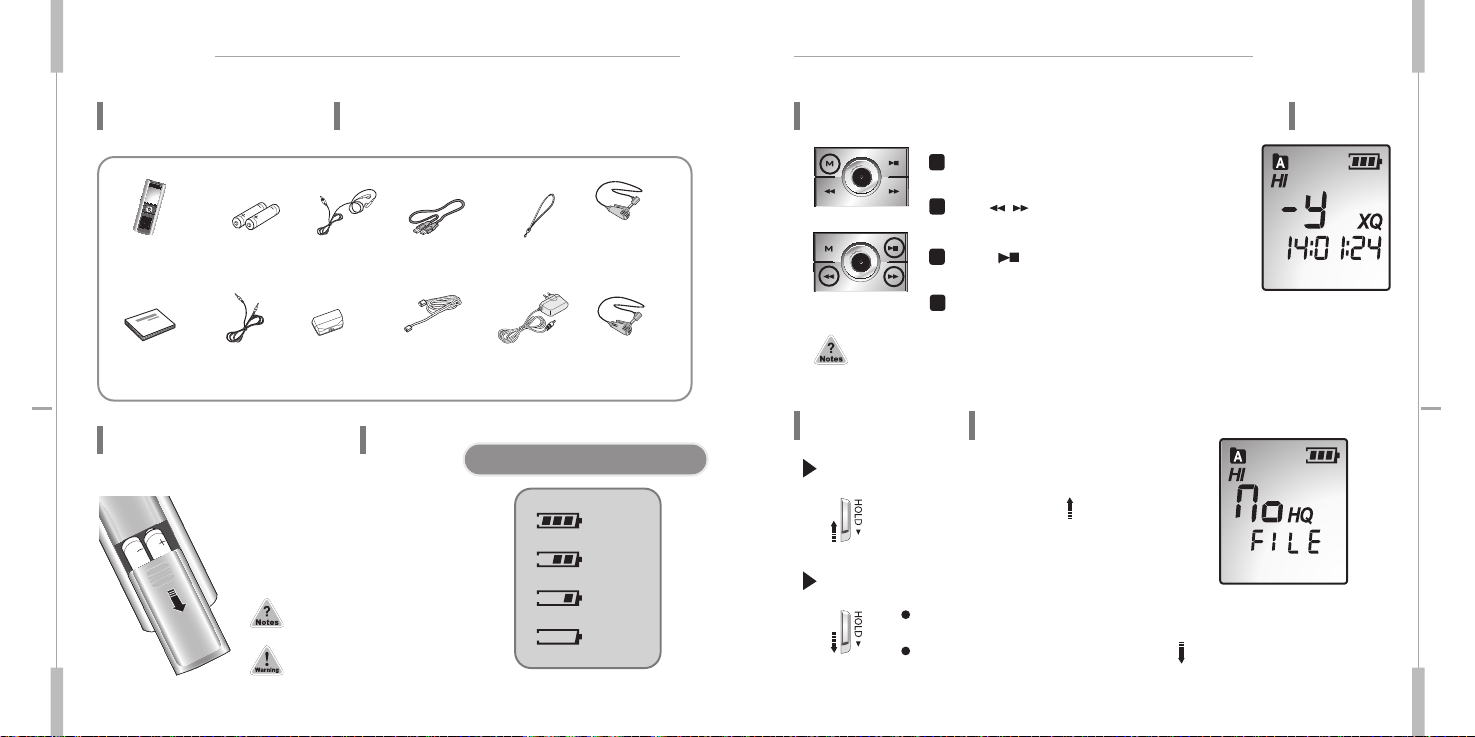
Preparing Preparing
70 r
ed
roceR e
ci
o
V
re
d
r
o
c
e
R
e
ci
o
V
8
0
Package Contents
Current Time Setting(Time stamping Function)
Power ON/OFF
Putting the batteries
Recorder
Earphone
Hand Strap
User‘s Manual
Battery(AAAX2)
External Device
Connection
Cable
Telephone
Recording Adaptor
External
Microphone
Telephone
Connection Cord
DC Adapter
(Option )
USB Connection Cable
1.Push the Battery cover downside.
2.
Insert two batteries with the correct
polarity
as indicated by the + and -
symbols
and close the cover.
Recorded
files will not be erased
during
replacing the batteries.
Full
High-Normal
Weak
Exhausted
Checking the batteries Level
Set Month, Date, Hour, Minute, Second by repeating
the above precedure
If you set up the current time, the file name of each recording is saved with time and
date when recording begins.
Press MENU button 10 times
at STOP mode.
Power ON
Power OFF
Slide the HOLD switch in the direction, and
press
the REC/STOP button to turn the power on.
Automatic
Power OFF - The power automatically turns off when the recorder is
not
in use for more than 3 minutes at STOP mode.
Manual
Power OFF - Slide HOLD switch in the direction at STOP mode.
In case of malfunction, please
remove
the batteries out of the
recorder
and put the batteries into
the
recorder again.
External
Microphone with
Recording Switch
(Option)
1
/
Press button and
2
set ‘Year’.
Press button after setting
3
‘Year’.
4
So you can see when you record each file. This is a time stamping function.

Preparing Using
90 red
ro
ce
R
ec
i
o
V
r
e
d
r
o
c
e
R
e
c
i
o
V
0
1
HOLD Setting
Recording
HOLD switch performs locking function during playback or recording and manual
power
off function at STOP mode.
Press the Play/Pause button while recording to display the recording remaining time and if you
press
once more, the current recording time is displayed.
Press
MENU button while recording in order to change the previous setting of VOR function.
HOLD function locks all the button functions to prevent unwanted use and the discharge
of
the batteries.
In
recording, please position the built-in microphone toward the sound source.
Volume Adjustment
Volume can be adjusted from level 0 to 20 at STOP mode or during Playback.
To Set HOLD
Slide HOLD switch in the direction during recording or
playback.
The symbol flickers at one second intervals, and HOLD is set.
To Release HOLD
Slide HOLD switch in the direction during recording or
playback.
Flickering of the symbol disappears and HOLD is cancelled.
To Turn Up the Volume
Press ‘+’ symbol of the VOL button.
As the number on the LCD display increases, the volume increases.
To Turn Down the Volume
Press ‘-’ symbol of the VOL button.
As the number on the LCD display decreases, the volume decreases.
Press REC/STOP button.
Recording begins with the red light on the recording
indicator.
The display shows the current folder, file
number,
recording elapsed time and the recording sound
level.
The recorder automatically selects the file number
next
to the previously recorded file in current folder.
To Record into the Next File Number during recording
Press button while recording.
The recorder stops at the current file number and continues
recording into the next file number.
To Stop Recording
Press REC/STOP button once again.
The red light goes off and recording stops.
Please check the recording sound level works while recording.
When
the recording sound level does not work on recording with loud voice, stop recording and play back
the
recorded file to check whether recording works well. Then continue to use if there is no problem.

Using Using
11 redro
ceR
e
ci
o
V
r
e
d
r
oc
e
R
e
c
io
V 21
Playback
To Start Playback
To Stop Playback
Press Menu(M) Button and Select the folder which
contains
the file to play.
For folder selection, pls. refer to page 23
In stop mode, press the FF/REW( / ) button to
select
the file number to play back.
For careful search, press the button briefly. For quick search,
press
and hold the button for a few seconds.
Press Play/Pause( ) button.
The Recorder starts playback with the file number, playback
elapsed time and playback sound level.
Press Play/Pause( ) button.
Playback stops. Now, press Play/Pause( ) button again to resume playback from the
previous stop position.
To playback other recorded file during playback of current file
Press FF( ) button shortly during playback.
The playback of current file stop and playback of next file starts Press REW ( )
button shortly during playback.
The
playback of previous file starts.
Playback Speed Adjustment
To start play back
Press Play/Pause( ) button.
Play back starts.
Press Menu(M) button seven times.
Default speed is set as ‘100’ (Normal).
/ button with direction of right or left.
Playback speed can be adjusted in 7 levels as follows (50,
70, 100(normal), 130, 150, 175, 200%).
To search the desired section within a file during playback
Press and hold button during playback.
The file is fast forwarded and playback resumes when you release the button.
Press and hold button during playback
The file is rewind and playback resumes when you release the button.
At stop mode, you can adjust play back speed also.
4
1
2
3
1
2
3

Using Using
3
1
redr
oc
e
R e
c
i
o
V
r
ed
r
o
c
e
R
e
c
i
o
V
4
1
Section Repeat Playback
Intro Scan
Press and hold Play/Pause( ) button for more than
3 seconds at STOP mode.
This function enables fast file search by playing back the
first
7 seconds of each file.
For playback the file during scanning, press JOG button in.
Press
REC/STOP button in while playback to display the playback remaining time and if you
press
once more, the current playback time is displayed.
Pressing
Menu(M) button twice while playback shows the status of repeat playback, you can
change
the status with / buttons.
Pressing
Menu(M) button four times shows ‘SR:100’ on display. If you don’t want to change
playback
speed, simply press other buttons except for / buttons.
Deleting the Recorded File
Press Menu(M) button and Select the folder that
contains
the file to be deleted.
For folder selection, pls. refer to page 23.
In stop mode, press / button with direction of
right
or left to select the recorded file to delete.
For careful search, press the button briefly.
For quick search, press and hold the button for a few seconds.
Press ERASE button briefly.
The selected file number flickers and the selected file
is played back.
Press ERASE button again briefly.
The selected file is deleted and file numbers are automatically
rearranged.
Press A > B button at the starting point of the
desired
section
‘A’ appears and ‘B’ flickers.
Press A > B button again at the ending point of the desired
section.
‘B’ appears and the section from 'A' to 'B' is repeated.
Press
A > B button once again to cancel Section Repeat Playback
and then, normal playback continues.
The ERASE operation is cancelled if any other button is pressed during the
selected
file number is flickering or the ERASE button is not pressed again in 5
seconds.
To delete a recorded file
1
2
1
2
3
4

Using
51 r
ed
roceR e
ci
o
V
Using
r
e
d
r
o
ce
R
e
c
i
o
V
6
1
To delete all the files in the selected folder
Press Menu(M) button and Select a folder to be
deleted.
For folder selection, pls. refer to page 23.
Press ERASE button more than 5 seconds.
The selected folder flickers and 1-FOLDER and ERASE is
displayed.
Press ERASE button for more than 5 seconds again.
All the selected folder is deleted.
The ERASE operation is cancelled if any other button is pressed during the
selected
file number is flickering or the ERASE button is not pressed again in 5
seconds.
Quick Format Setting
1
2
3
This function is used to erase the recorded files quickly.
Press MENU button over five seconds at STOP mode.
1
‘FA-For’ appears on the display.
Press Menu(M) button again shortly.
2
‘No’
appears on the display.
Press button and Select ‘YES’ .
3
Press ‘Play/Pause( )’ button and all files are
4
erased. Also memory format is proceeded.
Please make sure that file recovery is not available in case of using
this function.
/

Using
17
red
ro
ce
R
ec
i
o
V
Menu function chart
Setting Menu
Connecting to an
External Device
Others
Using User-Friendly Functions
TOR(Telephone Operated Recording) Mode Setting
You can record your telephone conversation automatically just by picking up
the telephone handset.
For automatic telephone recording, TOR mode has to be set to ON.
Press MENU button over 8 times at STOP mode.
1
‘TOR mode’ setting appears on the display.
Please note that TOR function can work with tel adaptor only supplied
by FORUS ELECTRONICS.
Press button and Select ‘ON’ or ‘OFF’.
2
3
/
‘TOR:ON’ is set to start recording automatically when
you pick up the phone.
Press ‘Play/Pause( )’ button after setting.

Set Up Menu
19 redroceR e
c
i
o
V
Set Up Menu
20 red
ro
ce
R
e
c
i
oV
Menu Structure
Folder Selection
Recording
Quality
Setting
Mic. Sensitive
Setting
Repeat Playback
Setting
SIGNAL MODE
Setting
Setting
TOR Mode
LP
SP HQ XQ
VOR Recording
VOR ON
VOR OF
PLAYBACK SPEED Setting
CHECK VERSION INFORMATION
Current Time Setting
MIC HI MIC LO
BEEP ON
TOR ON TOR OFF
REP ONE REP FOLDER
REP ALL REP NONE
BEEP OFF
A B C D

21 redro
c
e
R e
c
i
o
V
22 r
edro
ceR e
c
i
o
V
Set Up Menu Set Up Menu
Set Up Menu
Set Up Menu
Menu
Items
Set
Up
Menu(M)
button
At stop mode, press Menu(M) button to move into each menu mode.
Press button
and Select each function on the mode.
Press button
to confirm the mode setting and escape from menu mode.
Folder can be selected for playback or recording.
Press / button
and select folders from A to D.
Folder
Selection
1
You
can set up recording quality.
Press button
and select recording quality among LP,SP,HQ,XQ.
LP:
Longtime Recording mode
SP:
Standard Recording mode
HQ:
High-quality Recording mode
XQ:
Ultra high-quality Recording mode : PCM format
*Recording
Quality
Setting
2
VOR
(Voice Operated Recording)
When sound is not detected in recording, recording is paused temporarily
If VOR function does not work properly, set the MIC sensitivity low.
You
can control Mic. Sensitivity according to sound level and noise
neighborhood.
Press button
and select sensitivity among Hi,Lo.
High : Select in case the sound source is distant or the ambient noise level
is
low.
VOR
Recording
Mic.
Sensitivity
Setting
3
4
Menu
Items
Set Up
Menu(M)
button
Lo : Select in case the sound source is close or the ambient noise level is
high.
Repeat
Playback Setting
Press button
and select repeat mode among REP ONE, REP
FOLDER
REP ALL, REP NONE.
REP
ONE: To repeat One file
REP
Folder: To repeat One folder
REP
All: To repeat all files
REP
None: No Repeat
Repeat
Playback
Setting
5
4
You can control playback speed with fast or slow speed.
Press button
and select Playback Speed as follows.
SR50,
SR70, SR100, SR130, SR150, SR175, SR200
Slow NORMAL Fast
Playback
Speed
Setup
7
Beep, Silent modes are available.
Press button
and select among Beep ON and Beep OFF.
Beep ON
: Beep sounds
Beep OF
: No sound
Signal
Mode
Setup
6
1
2
3
/
/
and when sound is detected, recording is restarted automatically.
/
8
Mode
TOR
Setup
/
/
/
TOR (Telephone Operated Recording)
/
Press button
TOR ON : Automatic telephone conversation recording
TOR OFF
: Manual telephone conversation recording
and select among TOR ON and TOR OFF.
Press button to confirm the mode setting and escape from menu mode.

24 redr
oceR e
ci
o
V
23 re
d
roceR eci
o
V
Set Up Menu Connecting to an External Device
Recording through an External Microphone
Connect external microphone to Voice
Recorder.
Plug the external microphone into the
Microphone/Input
terminal of the Recorder.
Press REC/STOP button.
Voice is recorded through the external microphone.
Press REC/STOP button again.
Recording stops.
To start Recording
To finish Recording
Please check the recording sound level works while recording.
Menu
Items
Set Up
Menu(M)
button
9
Current
Time
Setting
10
You can check full memory capacity and firmware version information.
If you set the current time, you can know the recording date and time.
In this recorder inserted internal battery so you don’t need to reset
date and time after changing batteries.
The life time of internal battery is one hour.
ex) R140125-105024 means recording date is 2014. 01. 25 and time
Press button and select number of date and time.
Press button for confirmind number of date or time and moving to next.
about
Memory and
Firmware
Version
Information
/
is 10:50:24 AM.
Press button to confirm the mode setting and escape from menu mode.
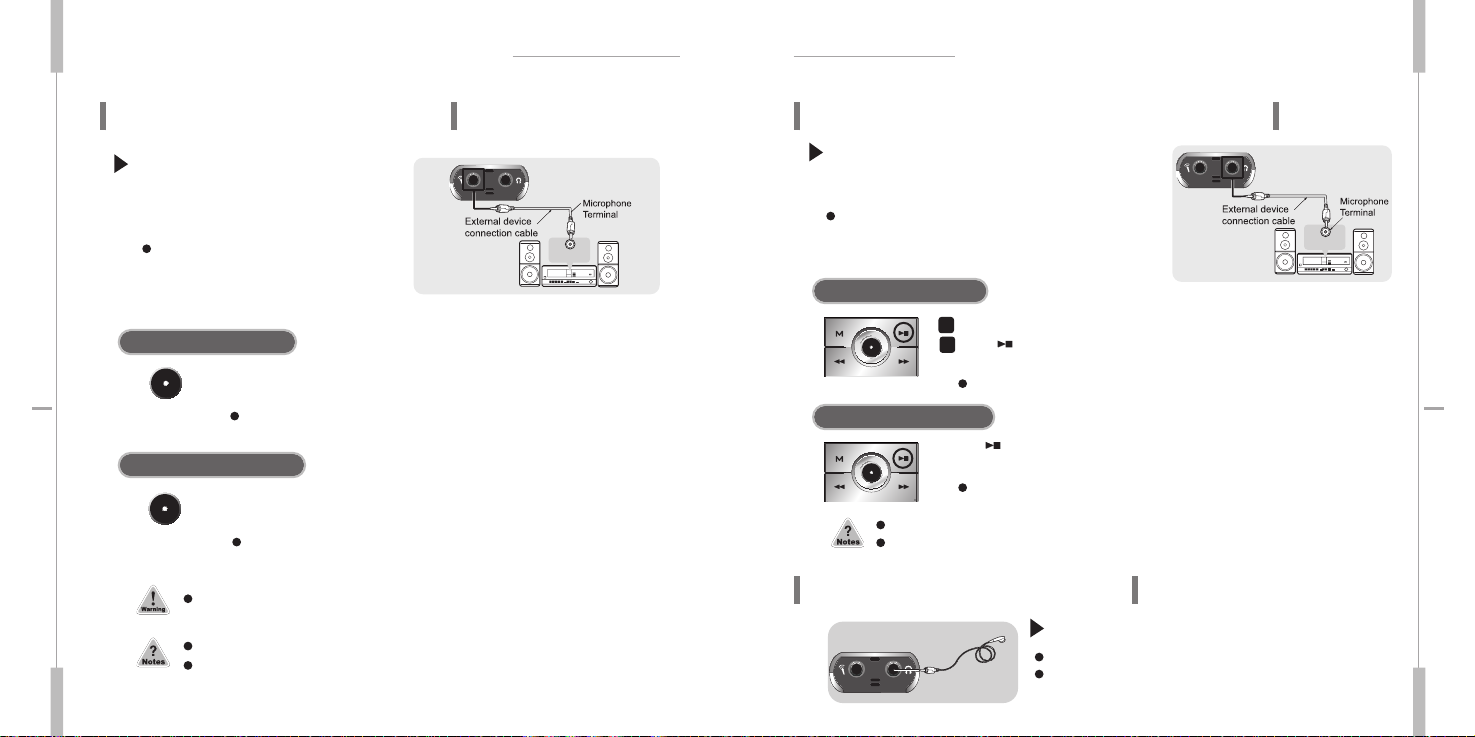
Connecting to an External Device
26
r
ed
roceR e
ci
o
V
Connecting to an External Device
25 re
d
roceR eci
o
V
Adjust the recording sound volume with the volume control of the audio system.
Recording
quality may be affected by the performance of the external device.
Connecting to an Audio System
To Record contents of the Audio into the
Voice
Recorder,
Connect
the Voice Recorder to the audio
system.
Connect the Microphone/Input terminal to
the
Earphone terminal of the audio system
using
the supplied external device
connection
cable.
Press REC/STOP button and the play button of the audio system
simultaneously.
The Voice Recorder starts recording the audio contents. To Finish Recording
Press REC/STOP button and the stop button of the audio system
simultaneously.
Recording stops.
To start Recording
To finish Recording
Please check the recording sound level works while recording.
The recording sound volume can be adjusted using VOL button of the Voice Recorder.
Recording
quality may be affected by the performance of the external device.
Connecting to an Audio System (continued )
Listening through an Earphone
To Record Contents of the Recorder into an Audio
System.
Connect
the Voice Recorder to the audio system.
Connect the Earphone/Output terminal to the microphone
terminal
of the audio system using the supplied external
device
connection cable.
To start recording
To finish recording
Select the file to be recorded.
Press button
of the Voice Recorder and the record button of the audio
system
simultaneously.
The selected file in the Voice Recorder is recorded into the audio system.
Press button of the Voice Recorder and the stop button of the audio
system.
Recording stops.
Plug the earphone to the Earphone/Output terminal.
The playback sound is automatically routed to the earphone.
The
playback volume can be adjusted by and of VOL
button.
1
2
+
-

28 red
roc
e
R e
ci
o
V
27 red
ro
ce
R e
c
i
o
V
Connecting to an External DeviceConnecting to an External Device
The digital telephone cannot be connected to the Voice recorder.
The input volume of the recorded sound is affected by the telephone and phone line
condition.
If input volume is too low, disable the VOR function.
Recording a Telephone Conversation
Connect the Voice Recorder to
the telephone.
Using the external device connection cable,
connect
the Microphone/Input terminal of the
Voice Recorder
and the telephone recording
adapter
as shown in the picture.
Telephone conversation can be recorded on the Voice Recorder automatically.
Connecting to a PC
Press REC/STOP button during the telephone conversation.
The Voice Recorder starts recording the conversation.
Press REC/STOP button again.
Recording stops.
To Start Recording
To Finish Recording
For automatic telephone recording without pressing REC button,
set TOR mode to ON at the TOR Mode Setting menu
To download recording files into PC, please connect the recorder into PC
by using USB cable as below.
USB port connection terminal
USB
connection
cabl
e
Diameter 3.5
PC
Microphone in put terminal
of the sound card
In case of TOR mode "ON", just put down the telephone handset
without pressing REC button and recording is saved automatically.
After connecting the Recorder to PC, try not to touch the Recorder since it
may
During downloading and uploading data from/into recorder, do not remove USB CABLE.
It makes your recording data useless or unable to recorver.
USB port connection terminal
cause the malfunction of the device.

Others
30 r
edro
ceR e
c
i
o
V
29 red
ro
ce
R e
c
i
o
V
1. Do not short-circuit, disassemble or heat the battery, or do not put the battery into a fire.
Electrolyte
such as an alkaline solution may flow out, so you may get it in your eyes, or it may
cause
the generation of heat, or the breakdown of the battery.
2.
When the skin or clothes are stained with electrolyte such as an alkaline solution, wash the
stain
out with water immediately. If you get it in your eyes, seek immediate medical treatment
after
washing out the area of the eye with water.
3.
Do not use the different kind of batteries together.
4.
When the unit is not in use for a long time, remove the battery from the unit.
For the Battery
1. Do not repair, disassemble or modify this unit by yourself.
2.
If smoke or deformation occurs due to the generation of heat, remove the battery from the
unit
immediately.
3.
Do not use this unit in an airplane or place where the use of electronic machines are
prohibited.
4.
Do not use during you are driving or walking. It may cause an accident.
For your safety
Others
Precautions
Important information on safe and efficient operation. Read this information before
using
your voice recorder.
1. Do not drop the unit or give a shock to the unit. It may cause a malfunction.
2.
Do not leave the unit in such a location as described below.
- A place of very high temperature (60 C)
- A place subject to direct sunlight or near heat sources
- A car with its windows closed (especially in summer)
- A place subject to excessive moisture like a bathroom
- A place subject to excessive dust
3.
Do not apply heavy forces to the LCD (Liquid Crystal Display) unit, or it may cause breakage
or
abnormal display taking into account the properties of liquid crystal.
4.
If you place cards using magnetism such as cash cards or transportation pass cards near to
the
speaker of the unit, the magnetism may be transformed due to magnetic influence so that
the
magnetic cards cannot be used any more.
5.
Our company does not reimburse you for any loss from the use of the Voice recorder or any
demand
of indemnity from a third party.
6.
Message loss due to malfunctions, repairs, etc is not a responsibility of ours. Please
understand
this.
For the unit

Others
32 red
roceR e
ci
o
V
Others
31
red
roceR eci
o
V
Recorder
doesn’t record
Automatically.
Troubleshooting
Check the following items before asking a technical support.
Is the battery's power
exhausted?
Replace the battery with a new
one.
(Refer to page 7)
Is the battery installed to the
correct
polarity?
Install the battery to the correct
polarity
CHECK1
Is the volume set to '0'?
Does the TOR MODE is
set to TOR ON?
Is
the telephone installed
is for land line?
Does
the External device
connection cable connect
to Input terminal of voice
recorder?
Is
the volume set to '0'?
Is
the earphone plugged in
properly?
Is
the earphone plugged in?
Adjust the volume.
(Refer
to page 9)
Adjust the volume.
(Refer
to page 9)
Press the Menu button
and chang the TOR MODE to
TOR ON.
This telephone adapter is just
for land line phone.
See the picture of how to connect
in page .
Plug the earphone in properly.
Pull
out the earphone completely.
CHECK1
CHECK
2
CHECK
1
CHECK
1
CHECK
2
CHECK
2
CHECK2
LCD doesn t
w o r k .
No sound comes
from
the speaker.
The earphones
do
not work.
When using Voice Recorder
Recorder
doesn’t
work.
Playback
doesn’t
work.
CHECK1
CHECK
1
CHECK
2
CHECK
3
CHECK
2
CHECK
3
Is the device locked by the
HOLD
key?
Release the HOLD key
Has the memory or file
numbers
been used up?
Delete unnecessary files.
(Refer
to pages 14)
Is the battery's power
exhausted?
Replace the battery with a new
one.
(Refer to page 7)
Is the device locked by the
HOLD
key?
Release the HOLD key
Is the battery's power
exhausted?
Replace the battery with a new one.
(Refer
to page 7)
Is there any recorded file?
Check the folder and file numbers.
Recorded just
noise.
When using Tel-adapter
CHECK1

Digital Voice Recorder
4G
XQ : 24Hours, HQ : 67 Hours, SP : 135Hours, LP : 270Hours
8G
XQ : 48Hours, HQ : 134 Hours, SP : 270 Hours, LP : 540Hours
99
files per folder x 4 folders = 396 files
32
x16 x 86.5mm
33.3g(excluding
the batteries weight of 24g)
Two
DC 3V (Size "AAA", Alkaline) batteries, External Adapter(Option)
Recording:
Approx. 20 hours / Playback: Approx. 20 hours (E/P normal level)
Built-in
Flash Memory
Speaker:
25mW
500Hz
~ 3.5KHz
USB 2.0(Universal
Serial Bus)
Omni-directional
electret condenser microphone
Plug-in
electret condenser microphone
Earphones
( 3 . 5 / m o n o / 1 6 )
Diameter
20mm, 16
Temperatures: 0 to 40 C
2 AAA battery, Earphone, USB connection cable, External device connection
cable, Telephone recording adapter, Telephone connection code,
External
microphone, Hand strap,
Specifications
Item
Continuous
recording time
Maximum number of recording files
Dimensions
Weight
Power
Source
Battery
life
Recording
medium
Effective
maximum output
Frequency
range
PC
interface
Operational
condition
Accessories
Input
Output
Internal
External
Earphone
Speaker
FCC note :
This equipment has been tested and found to comply with the limits for a Class B digital device,
pursuant
to part 15 of the FCC Rules.
These
limits are designed to provide reasonable protection against harmful interference
in
a residential installation.
This
equipment generates, uses and can radiate radio frequency energy and, if not installed and used
in
accordance with the instructions, may cause harmful interference to radio communications.
However,
there is no guarantee that interference will not occur in a particular installation.
If
this equipment does cause harmful interference to radio or television reception, which can be
determined
by turning the equipment off and on, the user is encouraged to try to correct the
interference
by one or more of the following measures
-Reorient
or relocate the receiving antenna.-Increase the separation between the equipment and
receiver.-Connect
the equipment into an outlet on a circuit different from that to which the receiver is
connected.
-Consult the dealer or an experienced radio/TV technician for help.
CAUTION :
Changes or modifications not expressly approved by the manufacturer responsible for compliance
could
void the user's authority to operate the equipment.
Warranty
Product
Assurance period
DIGITAL VOICE RECORDER
1 YEAR
tel
tel
Purchasing date yy mm dd
signature
signature
Customer
Sales agency
Address
Name
Address
Agency name
