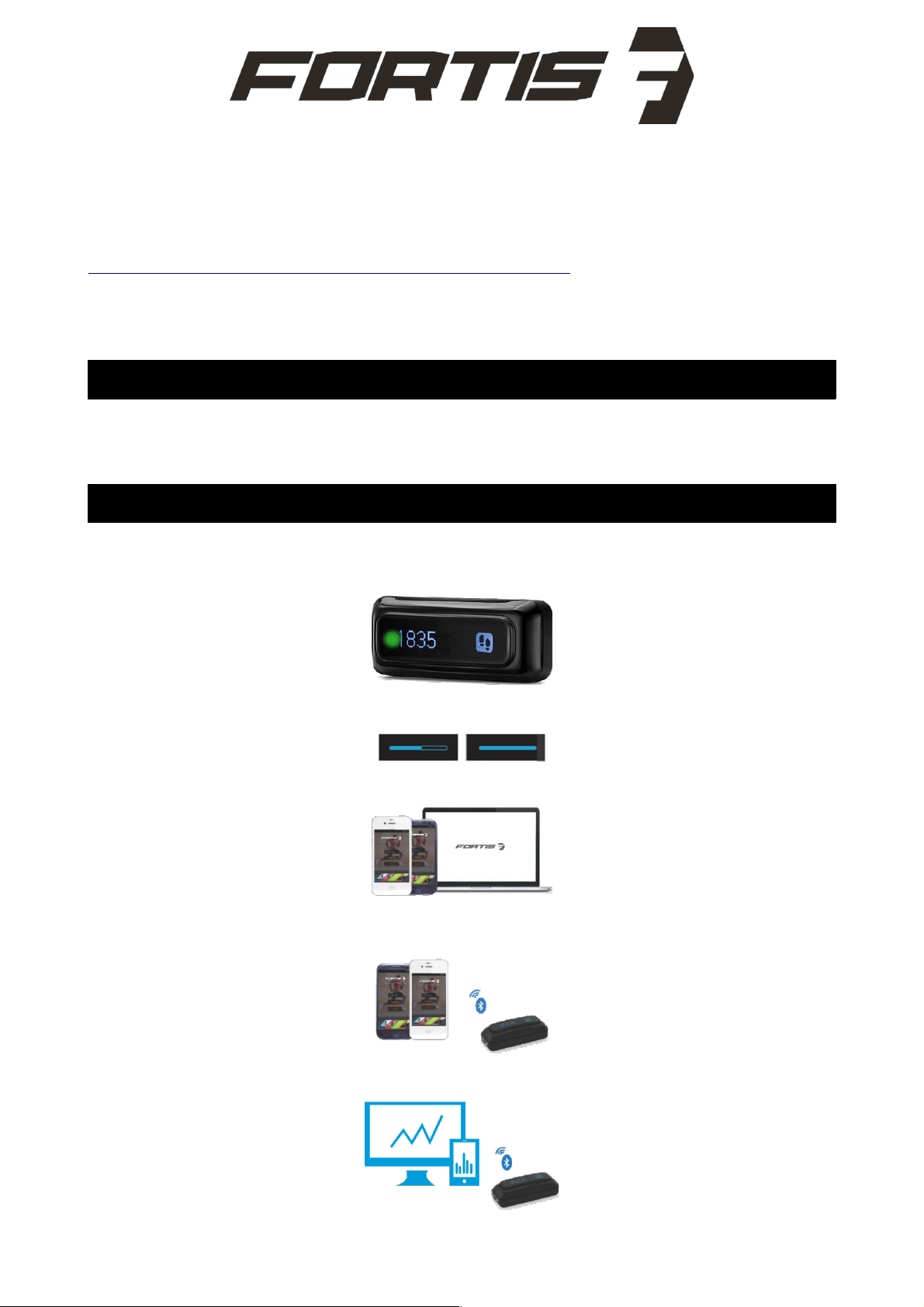
TrackFit Pro
FSACTBTTKRA
User Manual
For a quick introduction to the Kogan TrackFit Pro, please visit
https://www.youtube.com/watch?v=3mfWq2WI-u8
Note: this product is not waterproof, however it is water resistant. Do not
immerse it under water.
What's in the Box
• FORTIS Trackfit Pro
• USB Charging Base
• Wristband
Getting Started
To save the battery, the activity tracker is set to hibernation mode when sent from the factory.
Before first use, please press and hold the screen for 10 seconds to activate the device. The
touch-sensitive portion of the screen is shown below as a green dot.
The progress bar will change from empty to full as shown below to indicate full activation.
Install the APP on your smartphone or tablet.
The device will always have Bluetooth running so there is no need to enable it manually. To
connect to the device via Bluetooth, see the Connecting Bluetooth section.
Set your personal information as accurately as possible.
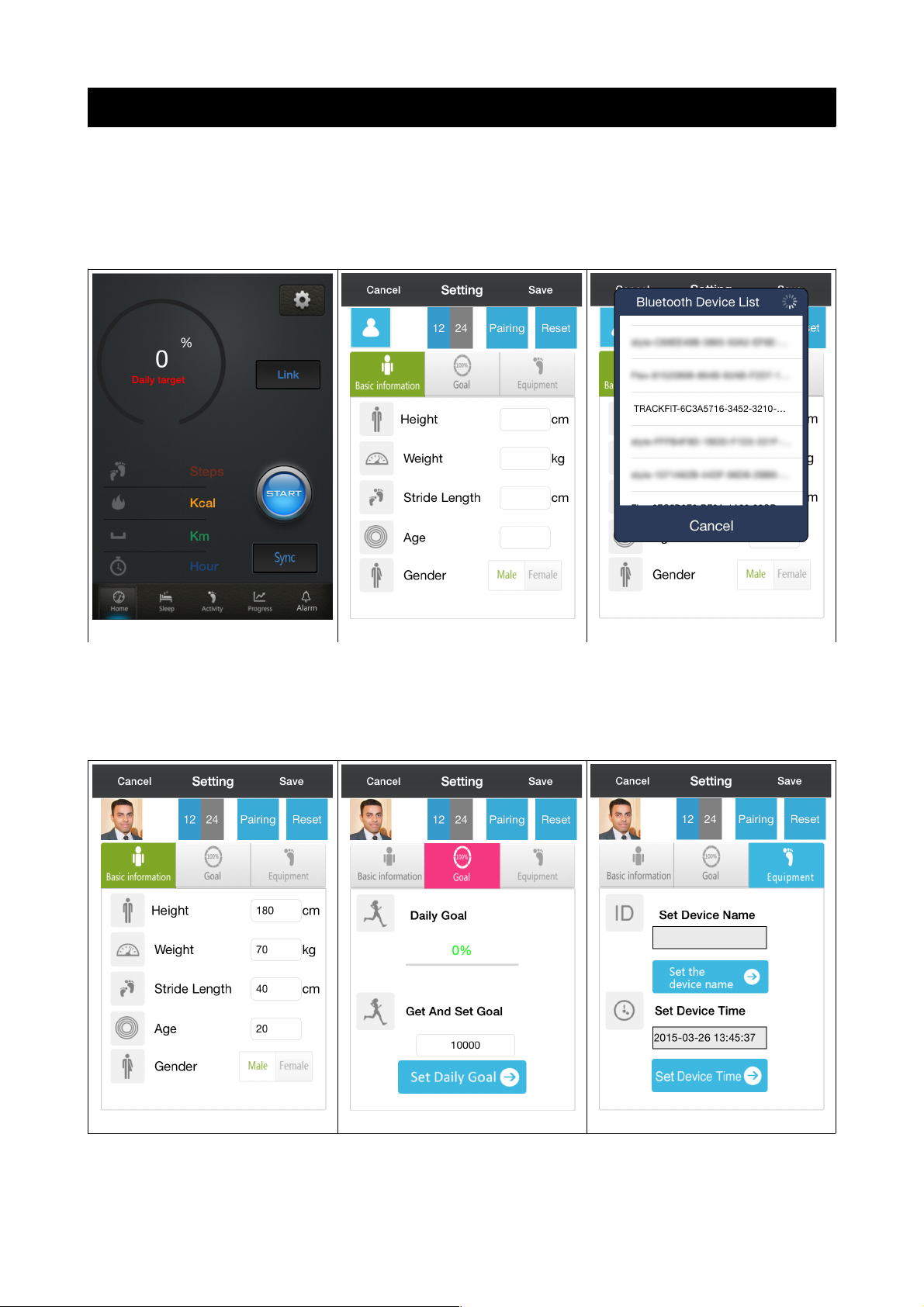
Connecting Bluetooth
1. Ensure that your smartphone has Bluetooth enabled.
2. Open the Fortis Trackfit App on your smartphone.
3. Click on Settings (represented by the cogwheel ~ Fig. A). Do not press on SYNC or START at this
point in the process.
4. Click on 'Pairing' in the top section of blue menu items. (Fig. B)
5. A list of devices will appear. Please select the Trackfit device in the list. (Fig. C)
6. You should receive a message stating that binding has been successful.
Fig. A
Fig. B
Fig. C
7. The device will now be paired and you can now set your Basic Information, Daily Goals and edit the
Device Name & Time from the Settings screens as shown below. Toggle between the pages by
pressing the Basic Information, Goal and Equipment icons. You can also change your device picture
by pressing on the blank face template (as seen in Fig. B), then upload a photo from your device
images or directly from your camera.
Personal Basic Information
Daily Step Goals
Device Name & Time Settings

8. From the Daily Target screen, you can press START to sync your daily information to your
smartphone, or press SYNC to transfer all of your historical data across.
9. Now each time you sync to the Trackfit Pro with your smartphone, you can sync down all previous
data collected by the device. You can then monitor your daily progress as well as see how your
activities have been tracking over time.
Daily Target
Sleep Tracker
Activity Tracker
Progress Tracker
Now you can access the App at any time to check on your latest progress. To sync up your
activities once you have your profile saved on your phone:
1. Turn on Bluetooth
2. Open the App
3. Click on LINK to reconnect the Trackfit to your smart device.
4. Click on SYNC to upload the most recent updated activities.
Operation
1. Touch the screen once within 8 seconds to display the screens below.
2. Press and hold the screen for 2 seconds until the sleeping mark shows, then press the screen to
confirm you wish to move to sleep mode. If you do not press the screen to confirm sleep mode, the
tracker will stay in activity mode.
3. Press and hold the screen for 2 seconds until the people mark shows, then press the screen again
to confirm you wish to move to activity mode. If you do not press the screen to confirm activity
mode, the tracker will stay in sleep mode.
4. Wake up alarm (Default is all alarms off): A total of five alarms can be set, and you can set them
from Monday to Sunday in vibration mode. Once an alarm has activated, is starts every 10 seconds
(one alarm consists of 3 small vibrations). Alarm will sound for a maximum of 3 times, you can
touch the screen to stop the alarm during the 3 alarm periods.
5. Activity alarm (Default alarm time is 6AM-7AM with an interval of 45 minutes): Activity time and
alarm interval can be set. Default settings is if you walk less than 100 steps within 45 minutes
during activity time period, the device will remind you to exercise with 3 small vibrations.

How to wear the Activity Tracker
Use the wristband to wear the tracker on your wrist.
Battery Charge
• The empty battery mark will display when the battery is low or runs out. To charge, place the
Trackfit Pro into the USB charging base with the charging connectors making contact with the
charging pins, then insert the USB connector into a USB port on your computer or into a USB
charger.
• The whole charging procedure will take 1~2 hours.
• A fully charged tracker should last for approximately 5~7 days.
Note: Please charge the battery at least once a month to prolong the battery life, even if the activity
tracker is not being used for a long time.
Product Specifications
Size
Main Body: 38 x 15.5 x 11mm
Wristband: 235 x 19mm
Weight 108g
Battery Rechargeable lithium polymer battery
Display 0.91” OLED
Data Memory 30 days
Walking Distance Max 999.99km
Calories Burned Max 9999.9kcal
Activity Time 99h59min
