Page 1
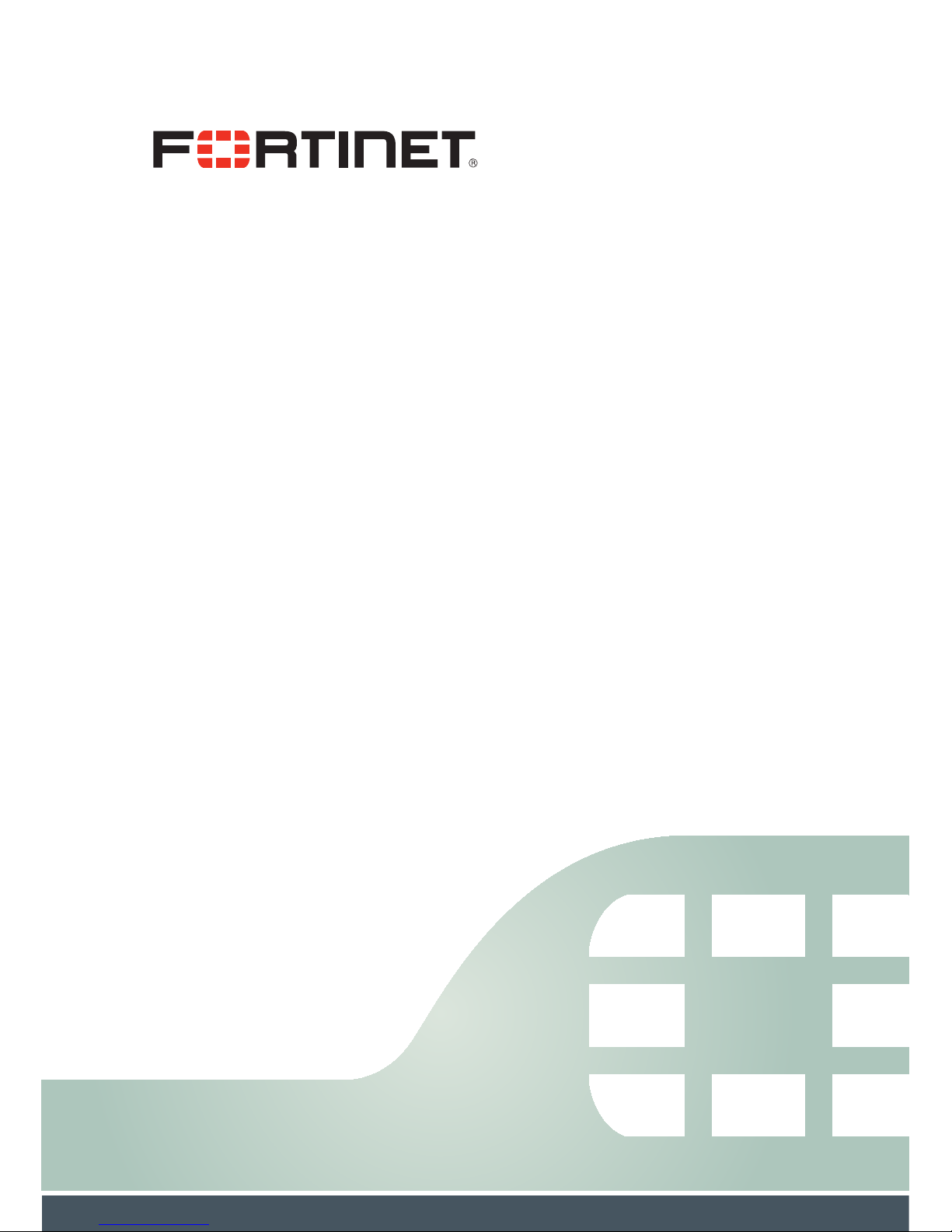
FortiFone™ QuickStart Guide
for FON-260i
Page 2
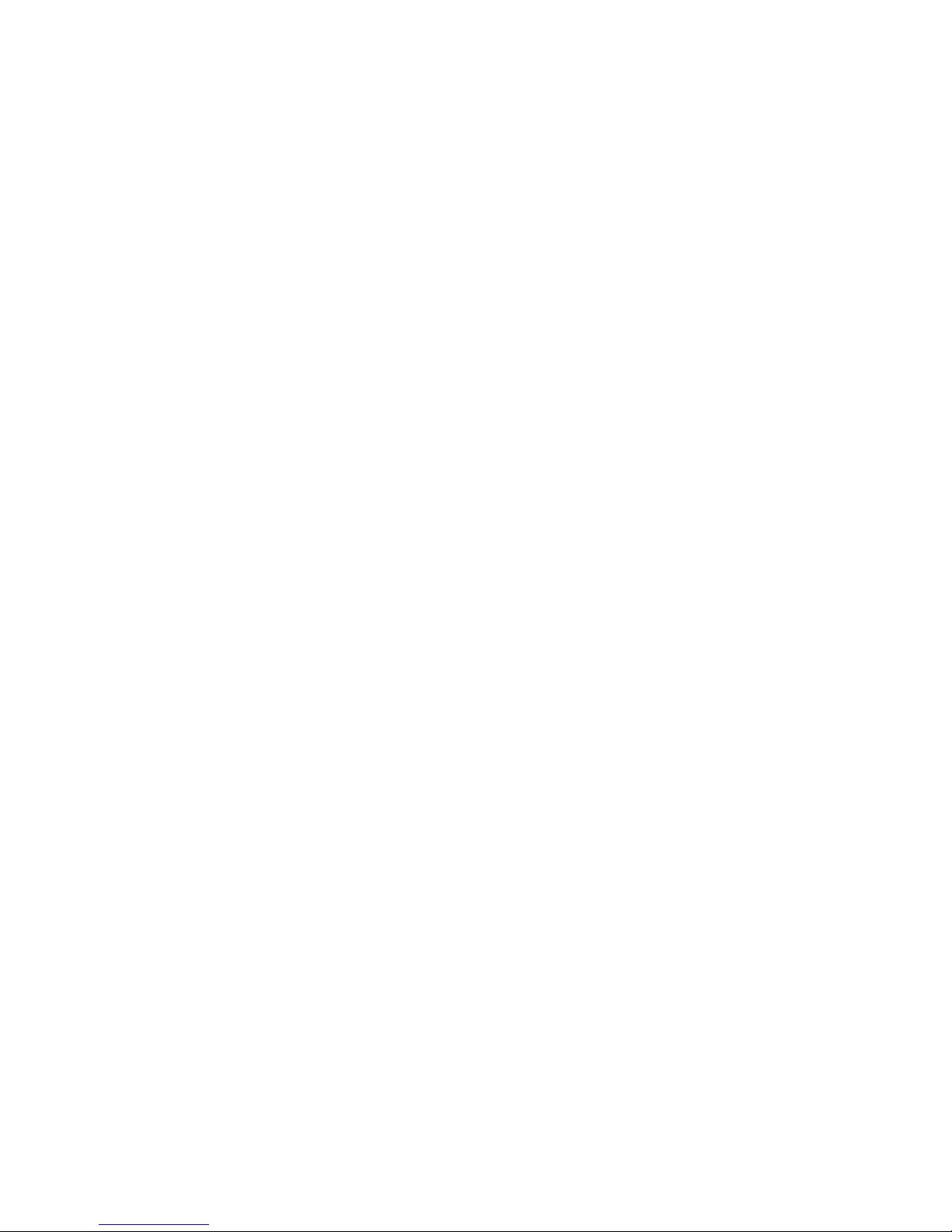
FortiFone™ QuickStart Guide for FON-260i
Revision 3
27-400-195511-20130729
Copyright © 2013 Fortinet, Inc. All rights reserved. Fortinet®,
FortiGate®, and FortiGuard®, are registered trademarks of
Fortinet, Inc., and other Fortinet names herein may also be
trademarks of Fortinet. All other product or company names may
be trademarks of their respective owners. Performance metrics
contained herein were attained in internal lab tests under ideal
conditions, and performance may vary. Network variables,
different network environments and other conditions may affect
performance results. Nothing herein represents any binding
commitment by Fortinet, and Fortinet disclaims all warranties,
whether express or implied, except to the extent Fortinet enters
a binding written contract, signed by Fortinet’s General Counsel,
with a purchaser that expressly warrants that the identified
product will perform according to the performance metrics
herein. For absolute clarity, any such warranty will be limited to
performance in the same ideal conditions as in Fortinet’s internal
lab tests. Fortinet disclaims in full any guarantees. Fortinet
reserves the right to change, modify, transfer, or otherwise revise
this publication without notice, and the most current version of
the publication shall be applicable.
Technical Documentation docs.fortinet.com
Knowledge Base kb.fortinet.com
Customer Service & Support support.fortinet.com
Training Services training.fortinet.com
FortiGuard fortiguard.com
Document Feedback techdocs@fortinet.com
Page 3
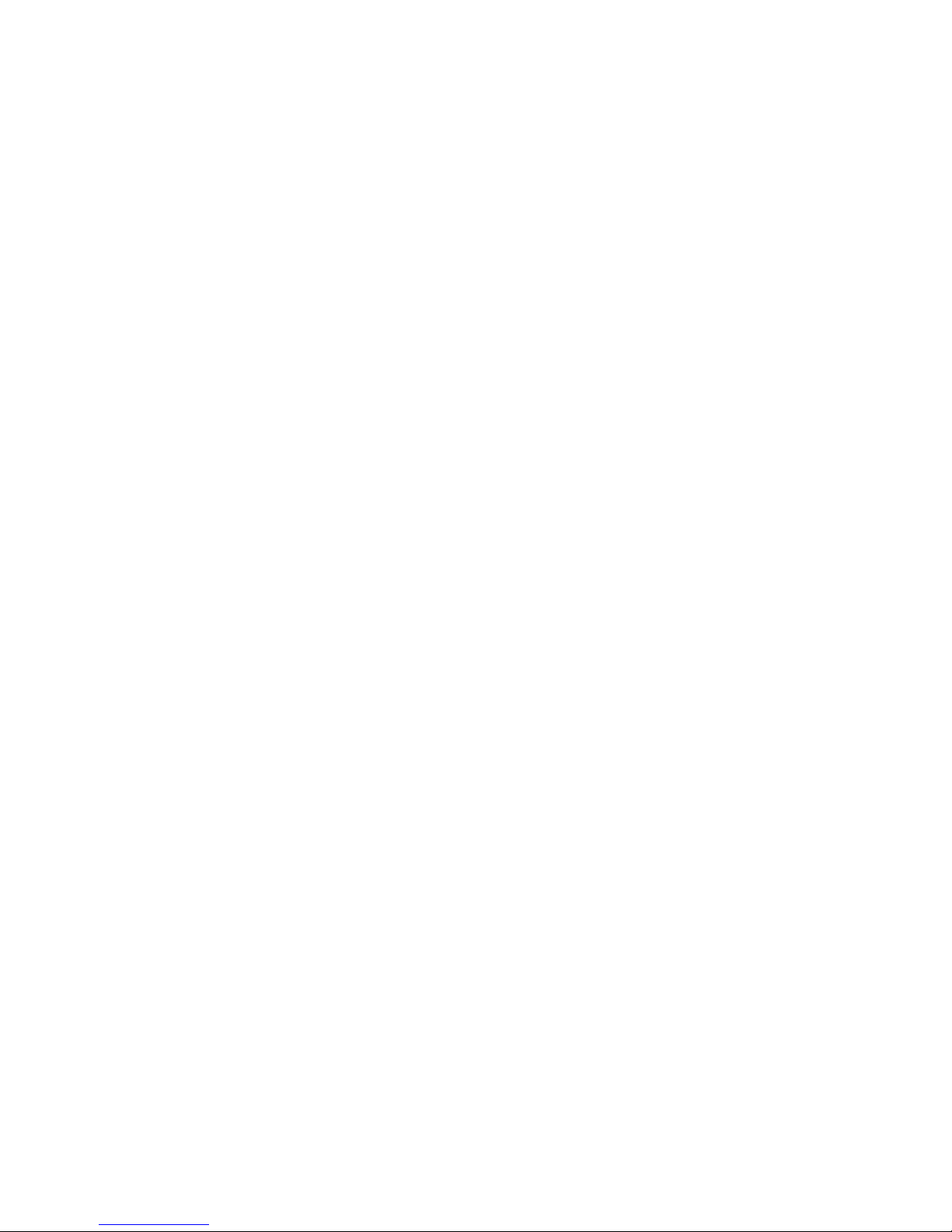
Contents i FortiFone™ QuickStart Guide
Contents
Introduction........................................................................... 1
Phone Features......................................................................... 1
Requirements............................................................................ 1
About this Guide ....................................................................... 2
Installation............................................................................. 4
Connecting the IP Phone.......................................................... 4
Provisioning the Phone............................................................. 5
For internal use ................................................................... 5
For external use .................................................................. 5
Advanced Configuration ..................................................... 6
Using your Phone with FortiVoice....................................... 7
Accessing an Outside Line ....................................................... 7
Accessing Features .................................................................. 7
Voicemail .................................................................................. 9
Updating the Firmware ............................................................. 9
Troubleshooting.................................................................. 10
Regulatory and Safety Notices.......................................... 11
Radio Frequency Emissions ................................................... 11
FCC Compliance Statement ............................................. 11
Canadian Compliance Statement..................................... 11
European Union Declarations of Conformity .................... 12
Product Safety Instructions .................................................... 12
E-911 and use with Multi-Line Telephone Systems ............... 12
Privacy .................................................................................... 12
Limited Warranty ................................................................ 13
Page 4
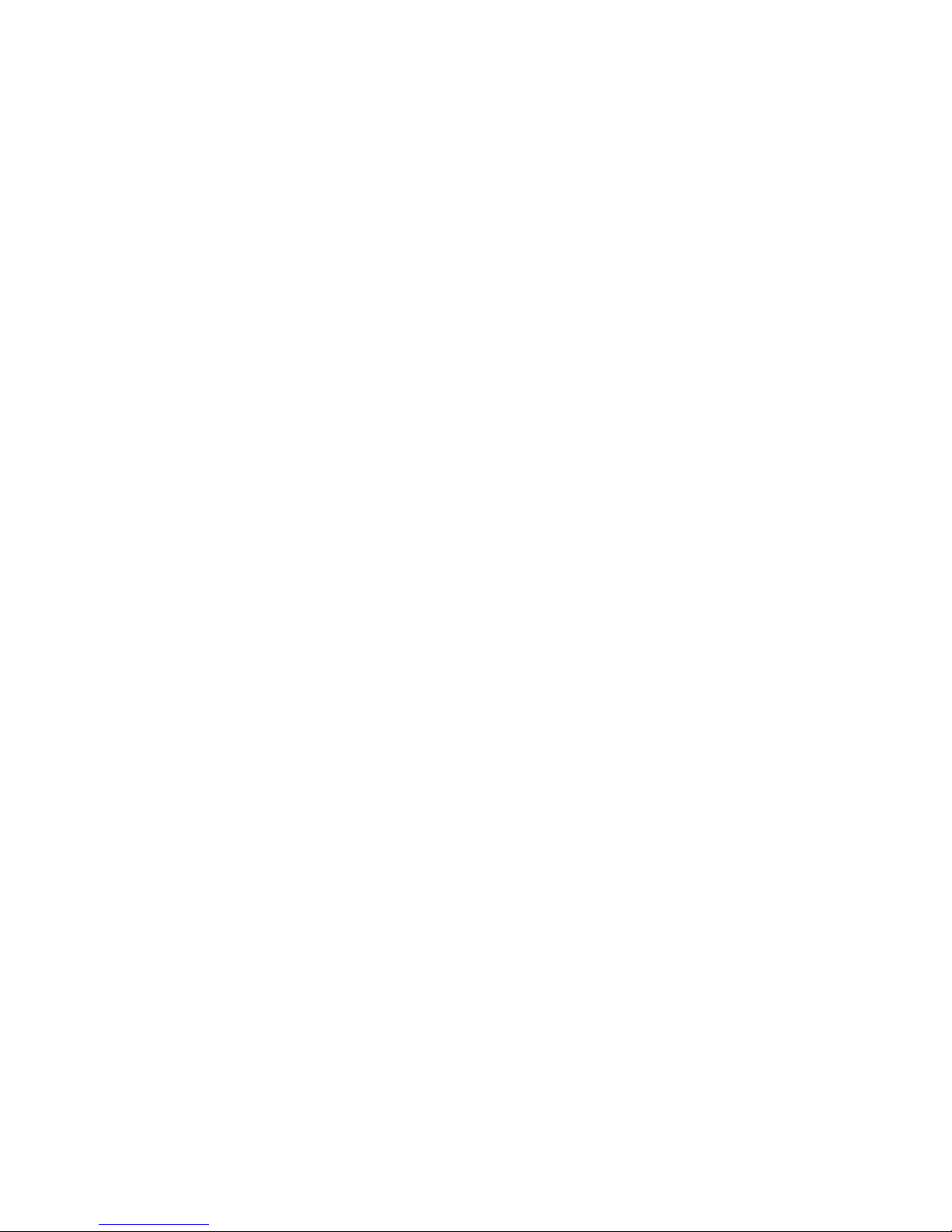
Introduction 1 FortiFone™ QuickStart Guide
Introduction
Phone Features
• A 2.5” x 0.75” LCD display
• 4 flexible keys
• Message waiting with indicator lamp and tone
• Full duplex speakerphone
• Intercom paging
• Built-in two-port, 10/100 Ethernet switch. Lets you share a connection
with your computer.
Requirements
• SIP-based phone system such as the FortiVoice™ series of phone
systems or alternate VoIP service provider.
• Ethernet or fast Ethernet network for connection
• Power Source
• Use only the power supply designed for the region you intend to use
the product. This adapter is rated with an output of 5.1v DC at 0.7 A.
Page 5
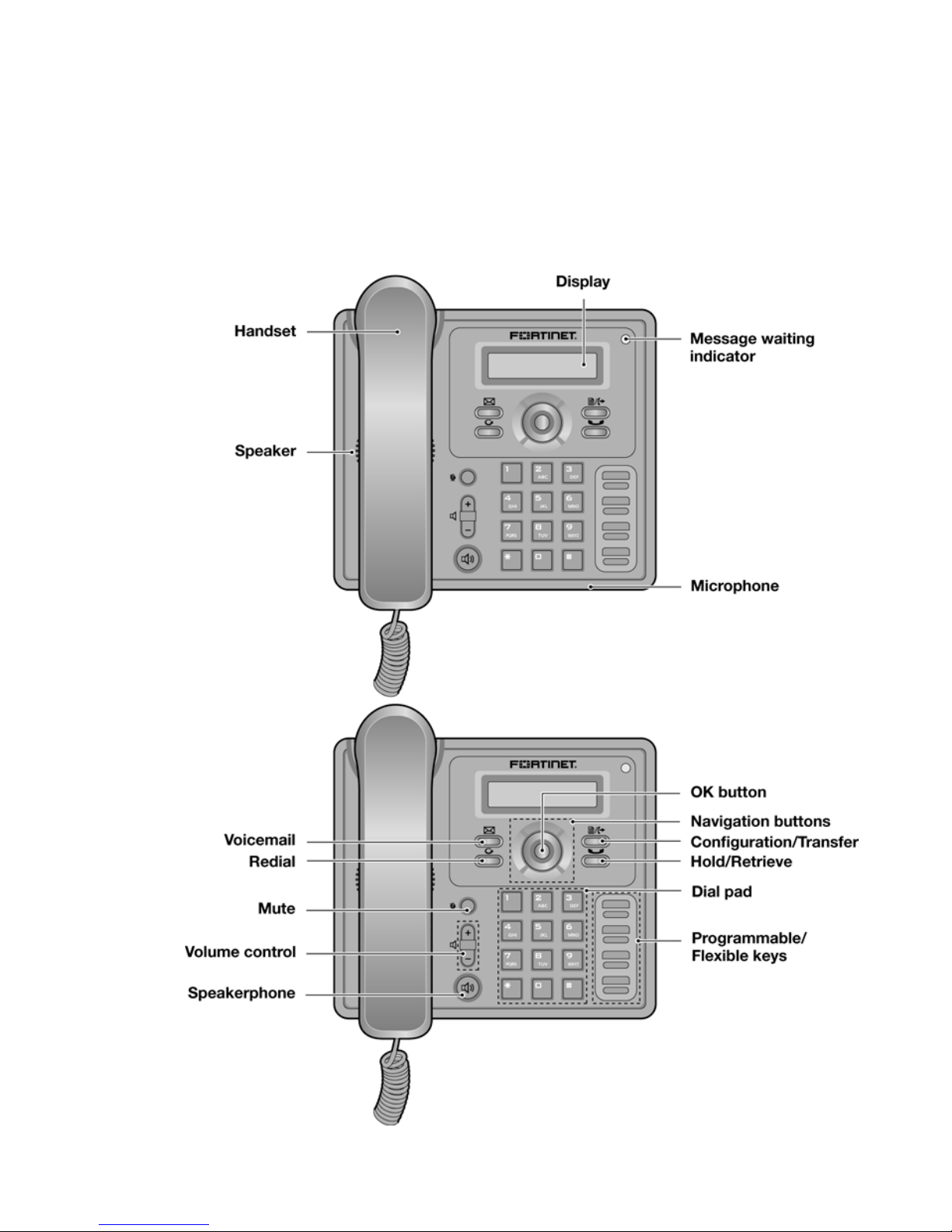
Introduction 2 FortiFone™ QuickStart Guide
About this Guide
This guide describes how to set up your phone and a brief overview of
features. For detailed instructions on using the phone, download the user
guide from http://docs.fortinet.com.
Figure 1: FON-260i Front
Page 6
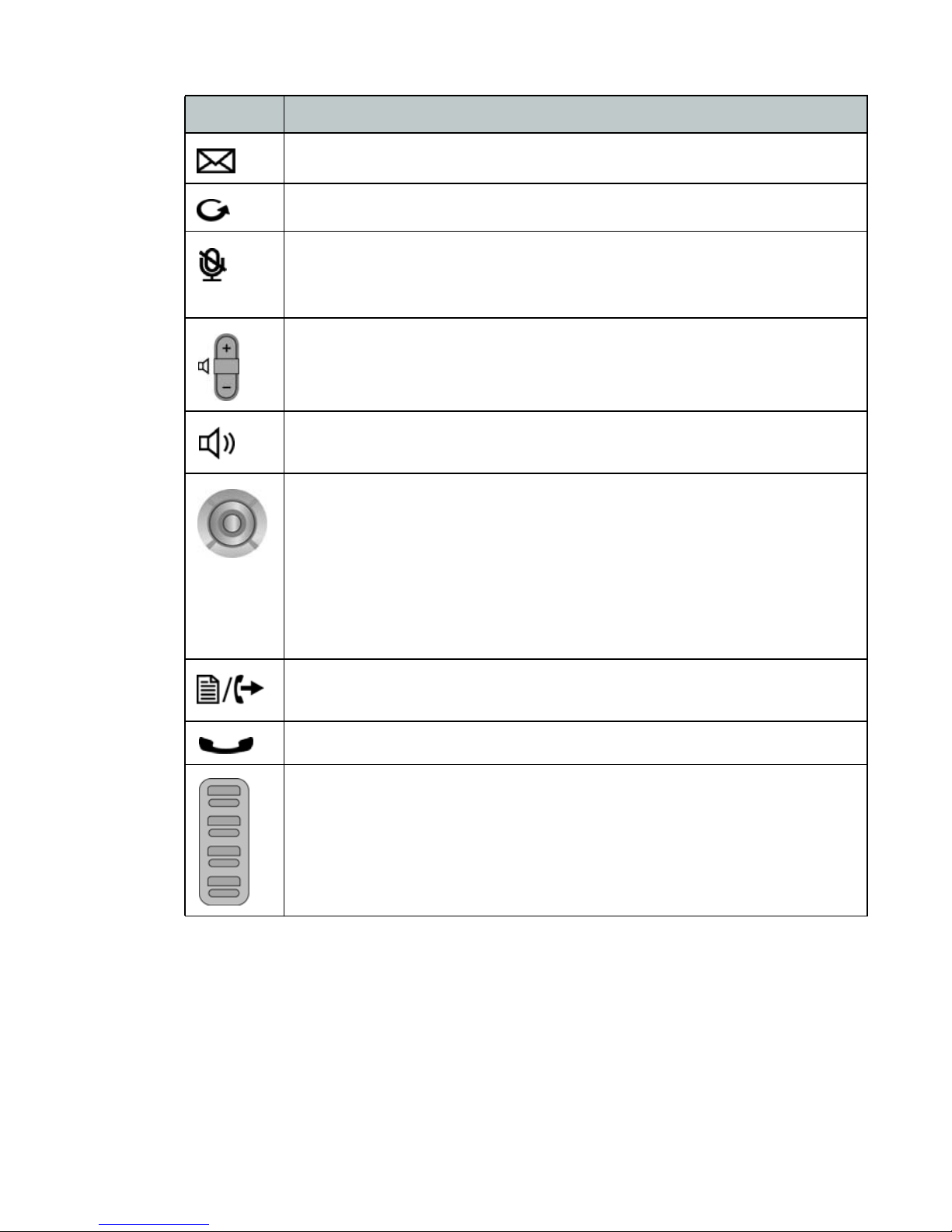
Introduction 3 FortiFone™ QuickStart Guide
Item Function
Voicemail — access voicemail and change greetings.
Redial — dial the last number dialed.
Mute — toggle the microphone on and off during calls. While in
the Configuration menu, use to toggle between letters and
numbers.
Volume control — adjust ring, handset, and speaker volume.
Speakerphone — engage the speakerphone and to hang up
after the call.
Navigation buttons and OK button
Left — display previous menu in the Configuration menu.
Right — display next menu in the Configuration menu.
Up — display the Call Log when phone is idle.
Down — display the Phone Book while phone is idle.
OK — center button. Select current item or save value in
Configuration menu.
Configuration/transfer — transfer a call. When the phone is
not in use, this button accesses the Configuration menu.
Hold/retrieve — place or retrieve a call on hold.
Programmable/flexible keys — program as function and speed
dial keys.
Page 7

Installation 4 FortiFone™ QuickStart Guide
Installation
Connecting the IP Phone
The figure below shows the cable connections for your IP phone. The LAN
and desktop PC connections employ standard Ethernet cables terminated
with RJ-45 connectors. If the LAN port does not support PoE, use the
AC/DC adaptor. The handset connects to the base with the coiled
handset cord.
Figure 2: IP Phone Connections
Wiring Chart
1 LAN Connect the LAN port to the network with the provided
Ethernet cable.
2PC Optionally connect your desktop PC to the PC port on
the phone with an Ethernet cable (not supplied).
3 Power Connect the power adapter to the power jack on phone.
4 Handset Connect the handset cord to the handset and the
handset jack on the phone.
Page 8

Installation 5 FortiFone™ QuickStart Guide
Provisioning the Phone
For instructions on programming your FortiVoice phone system for the phone,
refer to “Adding IP Phones” in Chapter 2 of the FortiVoice User Guide.
For internal use
The phone supports ‘plug and play’ installation employing the automated
provisioning process for discovering FortiVoice phone systems.
After discovering the FortiVoice system on the LAN, the phone downloads
the configuration and registers with FortiVoice. If the extension was
pre-configured via the FortiVoice management software, then the phone
display should show the extension number and name. If not yet configured
in the FortiVoice system, then the MAC address of the phone will be visible
as a choice in the MAC select list for that model of phone in the Local
Extensions section of the configuration.
For external use
When connecting your IP phone at a remote location for external use,
perform the following steps:
1. Preconfigure the extension in the FortiVoice management software.
2. Power up the phone and press the button, then select 3. Phone
Settings.
3. Select 6. Firmware Update and press the OK button.
4. From the Firmware Update menu, select 2. TFTP Server Address.
5. Enter the Public IP address or FQDN of your FortiVoice system. Press
the OK button.
6. Press the button to exit the configuration then press the
OK button to reboot the phone.
If the phone still says “Not Registered” after 30 seconds, see
“Troubleshooting” on page 10.
If you encounter problems, ensure the appropriate ports are forwarded
from the firewall to the FortiVoice system. For more information, see the
FortiVoice User Guide.
Page 9

Installation 6 FortiFone™ QuickStart Guide
Advanced Configuration
For further instructions on how to personalize your phone, refer to its user
guide found here:
http://www.fortivoice.com/support/documentation/phones/index.html.
Page 10

Using your Phone with FortiVoice 7 FortiFone™ QuickStart Guide
Using your Phone with FortiVoice
Accessing an Outside Line
Dial hunt group L or KA–KK (Americas, UK), dial : or KA–KK
(other countries). No hunt group is required if Direct Line Access is enabled.
Accessing Features
Do not disturb
Dial _HS + ? to toggle on/off.
Pick up — Any ringing extension
Dial _L + ?.
Pick up — Specific extension
Dial _J + extension + ?.
Place a caller on hold
Press the button.
Retrieve a caller on hold
Press the button.
Answer queued call
Dial J + ? to retrieve the next caller in your queue.
Answer FortiVoice call waiting
Press the OK button.
If direct line access is enabled, dial __ to access features indicated
with a , unless you are using a programmed key.
Page 11

Using your Phone with FortiVoice 8 FortiFone™ QuickStart Guide
Screened transfer
Press the button + <extension> (or outside number) + ?.
When the recipient answers:
• press the button or hang up to complete the transfer;
or
• press the OK button and scroll to select Cancel Transfer.
Blind transfer
Press the button + <extension> (or outside number) + ?, then
hang up.
Voicemail transfer
Press the button + _ + <extension> + ?, then hang up.
Conference call
Press the button + <extension> (or outside number) + ?.
Press the OK button and scroll to select Conference.
Park a caller
Press the button + _GA: + ?.
The system will respond with a parking orbit.
Retrieve a parked caller
Dial __+ orbit + ?.
Two-way intercom/group paging to FortiVoice phones
Dial _KF (Intercom) or _KG (Paging) + extension + ?.
Attach account code to last call
At dial tone, dial _KK + ?. When prompted, enter <Account code> + ?.
CDR logging must be active.
Page 12

Using your Phone with FortiVoice 9 FortiFone™ QuickStart Guide
Voicemail
Access Mailbox — Locally
Access Mailbox — Remotely __ + <mailbox number>
Change greeting options S
Change personal options
(password, date stamp, remote notification options) D
MESSAGE PLAYBACK CONTROLS
Rewind 10 seconds A
Go to beginning AA
Skip ahead 10 seconds D
Skip to end of message DD
Check time and date stamp G
Forward message H
Delete message J
Save message L
Skip to next message ?
Updating the Firmware
Update the firmware in the phone system Management software.
Go to Tools > Update Phones and follow the instructions.
Page 13

Troubleshooting 10 FortiFone™ QuickStart Guide
Troubleshooting
Symptom Corrective Action
Nothing showing
on the LCD
1. Ensure the power adapter is plugged in.
2. Check/replace AC/DC adapter.
Phone displays
“Obtaining IP
Address” for
more than
2 minutes
The DHCP server is not responding.
1. Check if the DHCP server is online or reboot the
router/device.
2. Check your VLAN settings if enabled. To exit the
DHCP searching mode, press the button
3 times. The phone will complete the boot and
return to idle.
“Not Registered”
on LCD
1. Ensure the MAC address in the phone system
configuration is correctly entered then save and
reboot the phone.
2. Ensure the phone type is the same as the model
you have.
3. Ensure the TFTP IP address is correct. To verify, see
the Updating the Firmware section.
4. Check the network connections and firewall
settings at the phone system location if using as an
external extension.
No dial tone
when off-hook
1. Ensure the RJ-45 LAN cable is connected correctly.
2. Ensure the phone is registered with a phone system.
See the previous topic for more information.
No audio during
a call
1. Check the handset/headset connections.
2. Make sure the phone is properly registered with the
phone system.
3. Check network connections and firewall settings at
the phone system location if using as an external
extension.
Page 14

Regulatory and Safety Notices 11 FortiFone™ QuickStart Guide
Regulatory and Safety Notices
Radio Frequency Emissions
FCC Compliance Statement
This device complies with Part 15 rules. Operation is subject to the
following two conditions:
1. This device may not cause harmful interference, and
2. This device must accept any interference received, including
interference that may cause undesired operation.
This equipment has been tested and found to comply with the limits for a
Class B digital device, pursuant to Part 15 of the FCC rules. These limits are
designed to provide reasonable protection against harmful interference in a
residential installation. This equipment generates, uses and can radiate
radio frequency energy and, if not installed and used in accordance with the
instructions, may cause harmful interference to radio communications.
However, there is no guarantee that interference will not occur in a particular
installation. If this equipment does cause harmful interference to radio or
television reception, which can be determined by turning the equipment off
and on, the user is encouraged to try to correct the interference by one of
the following measures:
• Reorient or relocate the receiving antenna.
• Increase the separation between the equipment and the receiver.
• Connect the equipment into an outlet on a different circuit from that to
which the receiver is connected.
If problems persist, consult the dealer or an experienced radio/TV
technician for help.
Canadian Compliance Statement
This Class B digital apparatus complies with Canadian ICES-003.
Cet appareil numérique de la classe B est conforme à la norme NMB-003
du Canada.
This device complies with Class B Limits of Industry Canada. Operation is
subject to the following two conditions:
1. This device may not cause harmful interference, and
2. This device must accept any interference received, including
interference that may cause undesired operation.
Page 15

Regulatory and Safety Notices 12 FortiFone™ QuickStart Guide
European Union Declarations of Conformity
Fortinet declares that the equipment specified in this document, which
bears the “CE” mark, conforms to the European Union Radio and
Telecommunications Terminal Equipment Directive (R&TTE 1999/5/EC)
including,
• Electromagnetic Compatibility Directive (89/336/EEC) and
• Low Voltage Directive (73/23/EEC)
The product fulfills the essential requirements of the harmonized standards
shown above.
Product Safety Instructions
This product complies with and conforms to the following international
Product Safety standards as applicable:
• Safety of Information Technology Equipment, IEC 6095-1, including
• Relevant national deviations as listed in Compliance with IEC for
Electrical Equipment (IECEE)
• Safety of Information Technology Equipment, CAN/CSA-C22.2
No. 60950-1/UL 60950-1
E-911 and use with Multi-Line Telephone Systems
Please note the use and operation of this phone as part of a multi-line
telephone system (MLTS) may be subject to state and/or federal E-911
MLTS laws that require the MLTS to provide a caller’s telephone number,
extension, and physical location to applicable state and/or local emergency
services when a caller initiates a 911 call. The MLTS may not provide a
caller’s telephone number, extension, or physical location information to
emergency services when a caller dials 911, and compliance with state
and/or federal E-911 MLTS laws is the sole responsibility of the purchaser of
this phone.
Privacy
This phone implements security and encryption technologies. However,
privacy of communications may not be ensured when using this telephone.
Page 16

Limited Warranty
This phone is covered by a one-year limited warranty against
manufacturing defects.
www.fortivoice.com/support
For warranty service:
• In North America, please call 1-866-393-9960 for further information.
• Outside North America, contact your sales representative for return
instructions.
You will be responsible for shipping charges, if any. When you return this
telephone for warranty service, you must present proof of purchase.
Page 17

