Page 1
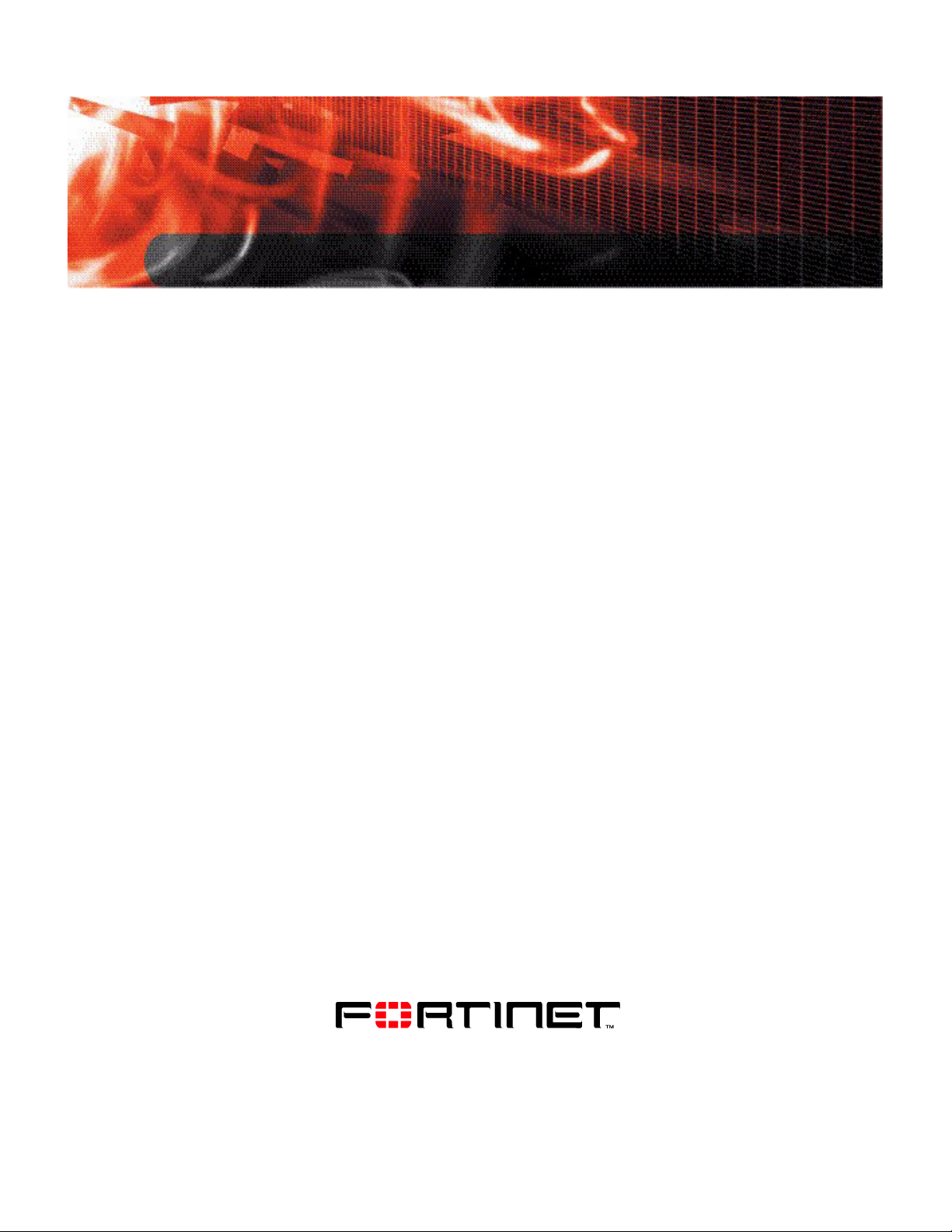
Install Guide
FortiDB
Version 3.2
(Appliance)
www.fortinet.com
Page 2
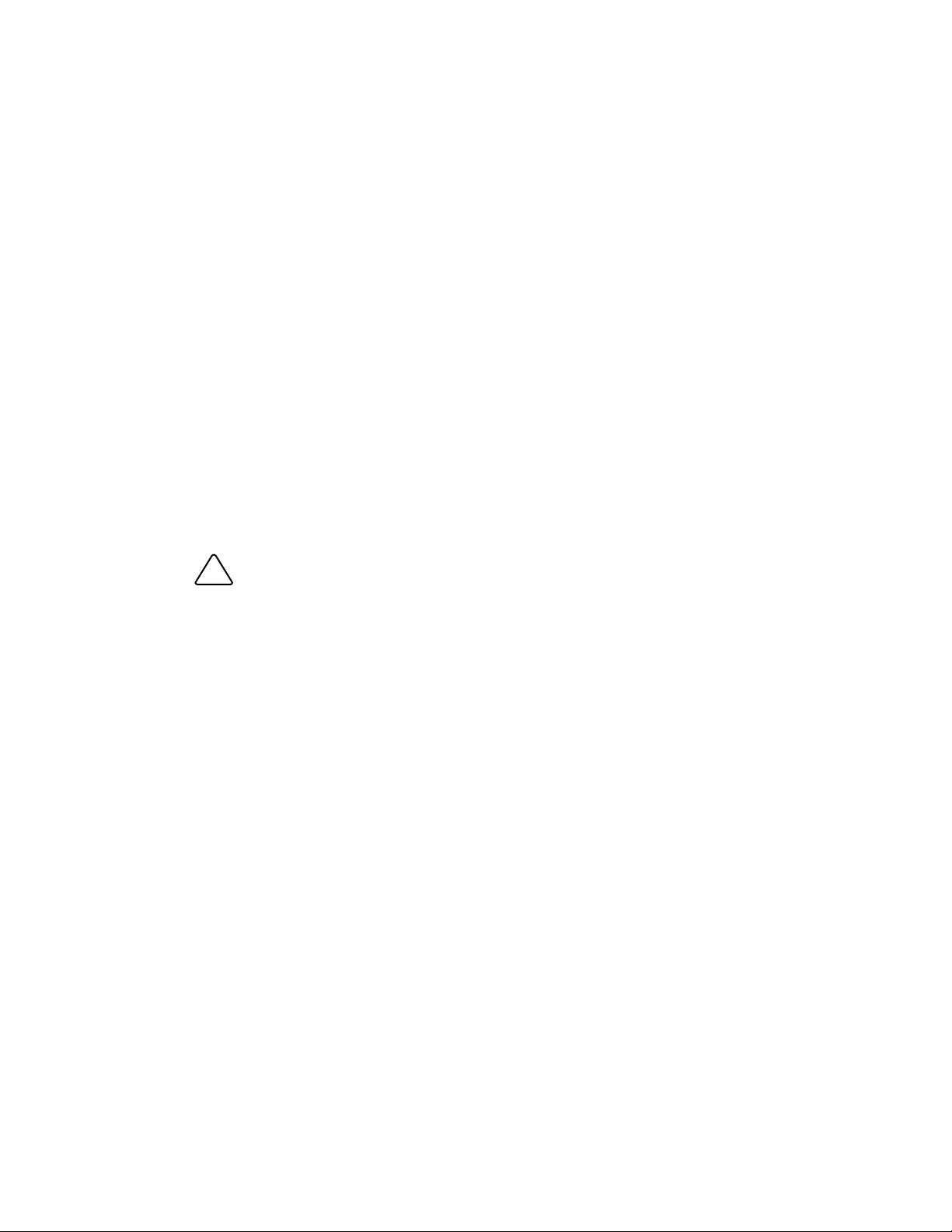
FortiDB Install Guide
!
Version 3.2 (Appliance)
31 March 2009
15-32100-78364-20090331
© Copyright 2008 Fortinet, Inc. All rights reserved. No part of this publication including text,
examples, diagrams or illustrations may be reproduced, transmitted, or translated in any form
or by any means, electronic, mechanical, manual, optical or otherwise, for any purpose,
without prior written permission of Fortinet, Inc.
Trademarks
ABACAS, APSecure, FortiASIC, FortiBIOS, FortiBridge, FortiClient, FortiGate, FortiGuard,
FortiGuard-Antispam, FortiGuard-Antivirus, FortiGuard-Intrusion, FortiGuard-Web, FortiLog,
FortiDB, Fortinet, FortiOS, FortiPartner, FortiProtect, FortiReporter, FortiResponse,
FortiShield, FortiVoIP, and FortiWiFi are trademarks of Fortinet, Inc. in the United States and/or
other countries. The names of actual companies and products mentioned herein may be the
trademarks of their respective owners.
Regulatory compliance
FCC Class A Part 15 CSA/CUS
CAUTION: Risk of Explosion if Battery is replaced by an Incorrect Type.
Dispose of Used Batteries According to the Instructions.
Page 3
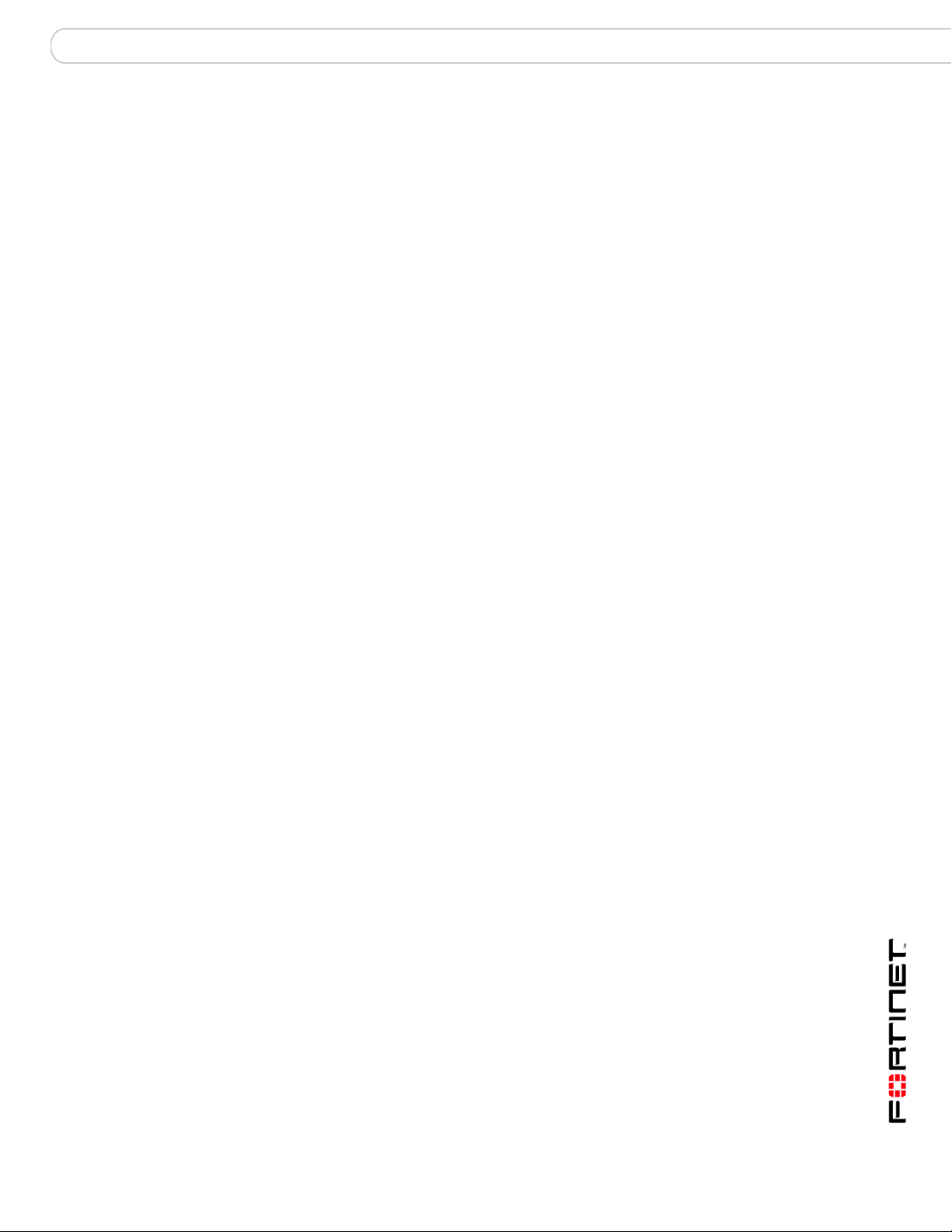
Contents
Contents
Introduction ........................................................................................ 5
Register your FortiDB system .......................................................................... 5
About this guide ................................................................................................ 5
FortiDB documentation..................................................................................... 5
Fortinet Tools and Documentation CD .......................................................... 6
Fortinet Knowledge Center .......................................................................... 6
Customer service and technical support ........................................................ 6
Installing ............................................................................................. 7
Environmental Specifications .......................................................................... 7
FortiDB-400B ................................................................................................ 7
FortiDB-1000B .............................................................................................. 7
FortiDB-2000B .............................................................................................. 7
Cautions and Warnings..................................................................................... 8
Grounding ..................................................................................................... 8
Rack mount instructions................................................................................ 8
Mounting the FortiDB unit ................................................................................ 8
Powering on the FortiDB unit ........................................................................... 9
Connecting to the network ............................................................................ 9
Powering off the FortiDB unit........................................................................... 9
Configuring....................................................................................... 11
Connecting to the FortiDB unit to the network............................................. 11
Connecting to the FortiDB unit through the Console................................... 11
To connect to the FortiDB Command Line Interface ............................ 11
To configure the network settings using the CLI................................... 12
Using the web-based manager ................................................................... 13
To connect to the web-based manager ................................................ 13
To configure the FortiDB using the web-based manager ..................... 14
Managing FortiDB Firmware ........................................................... 15
Backing Up Your Data and Configuration ..................................................... 15
Upgrading FortiDB Firmware using the Web-based Manager..................... 16
Upgrading FortiDB Firmware using the CLI.................................................. 16
Installing Firmware using Boot Loader Menu............................................... 17
Index.................................................................................................. 21
FortiDB Version 3.2 Install Guide
15-32100-78364-20090331 3
Page 4
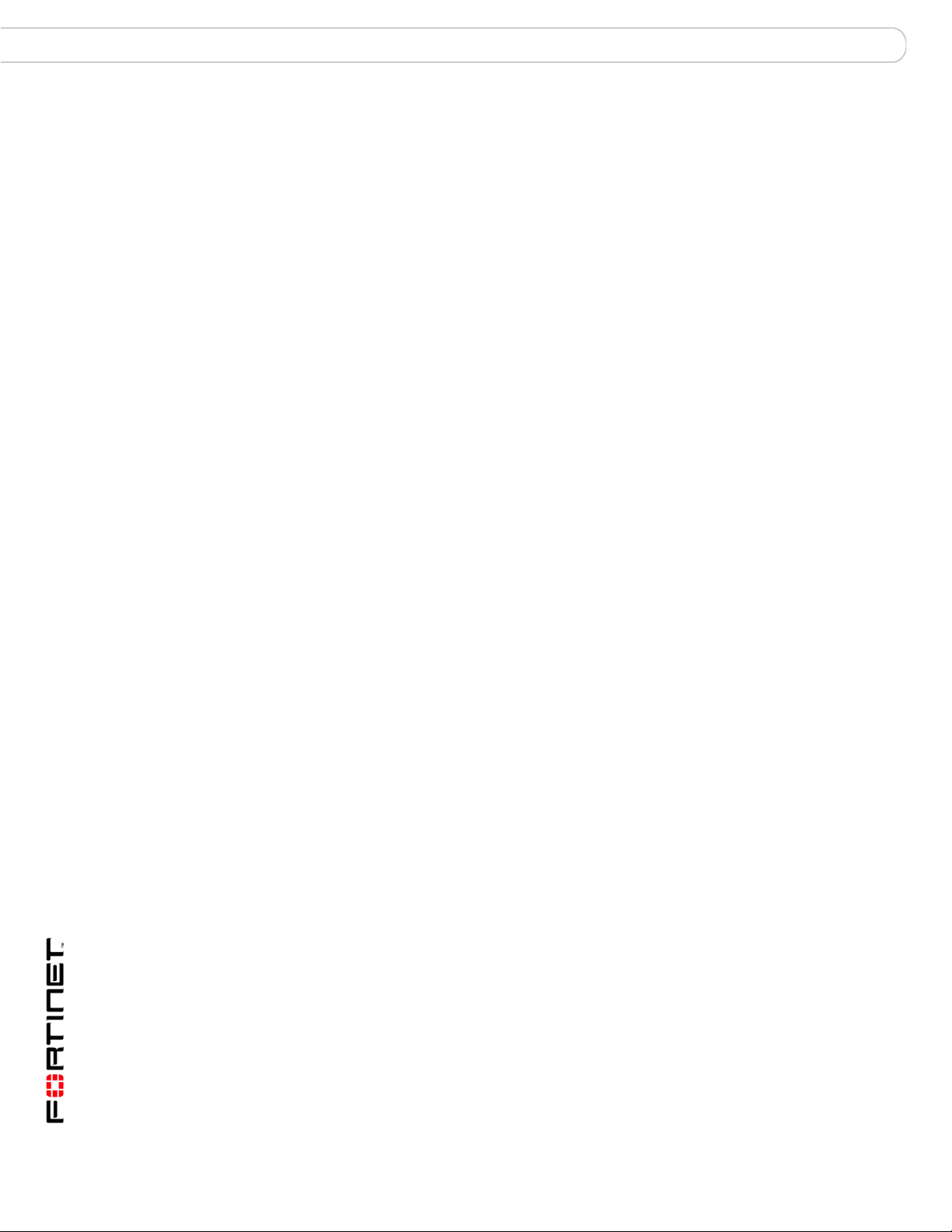
Contents
FortiDB Version 3.2 Install Guide
4 15-32100-78364-20090331
Page 5
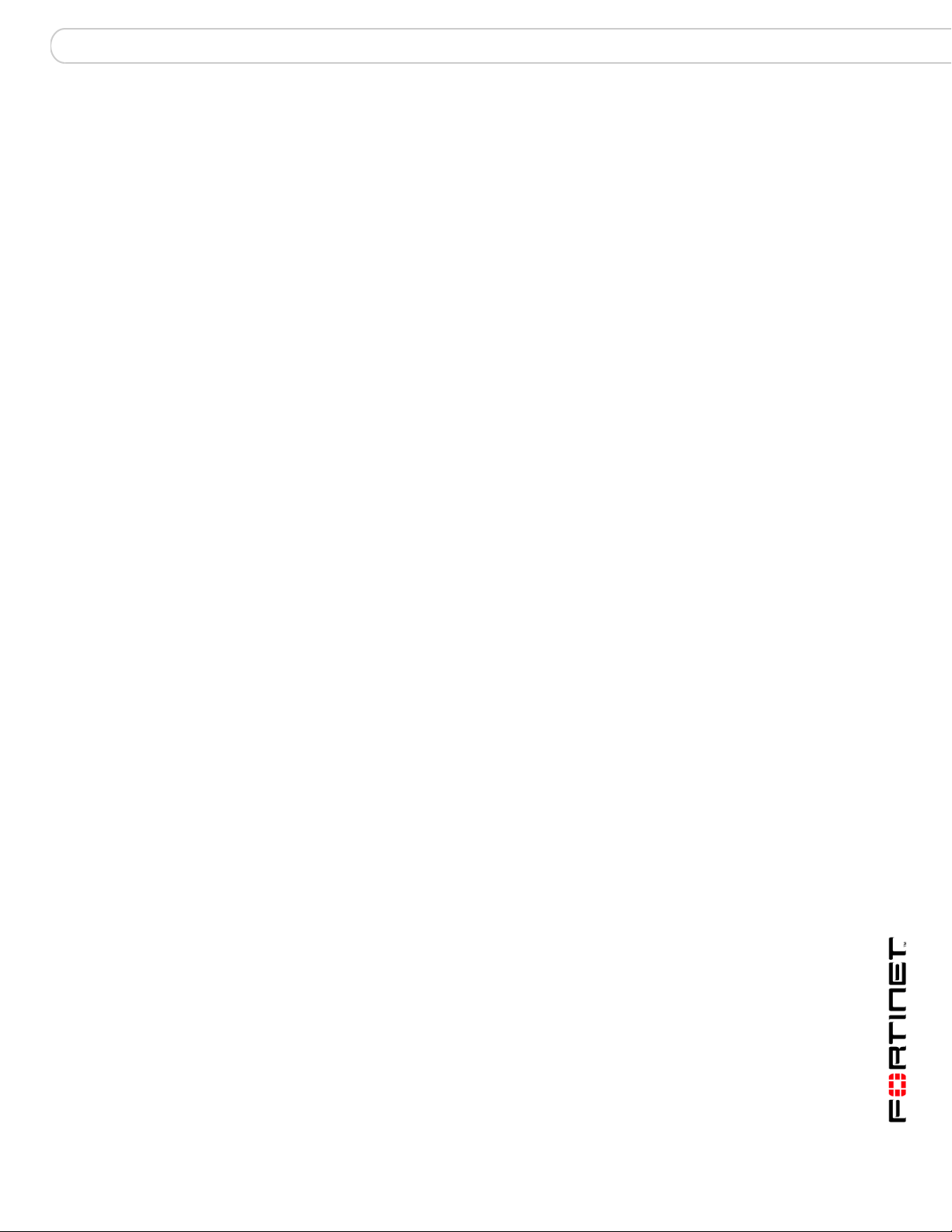
Introduction Register your FortiDB system
Introduction
FortiDB is an automated database and information risk management solution to
protect business critical information for enterprise computing environment. It
provides a comprehensive vulnerability assessment, monitoring, and auditing
solution that address database security issues
This chapter introduces you to the FortiDB unit and outlines additional resources
for further reading.
This chapter contains the following topics:
• Register your FortiDB system
• About this guide
• FortiDB documentation
• Customer service and technical support
Register your FortiDB system
Before you begin, take a moment to register your FortiDB system by visiting
http://support.fortinet.com and select Product Registration.
To register, enter your contact information and the serial numbers of the FortiDB
unit that you or your organization have purchased. By registering your FortiDB
system, you will ensure your access to technical support and firmware updates
and patches.
About this guide
This guide describes how to set up, configure the FortiDB unit.
This document contains the following chapters:
• Installing - describes how to set up and install the FortiDB unit in your network
environment.
• Configuring - describes how to configure the FortiDB system settings, such as
system time, and system host.
• Managing FortiDB Firmware - describes how to upgrade the FortiDB firmware,
using the web-based manager or CLI.
FortiDB documentation
The most up-to-date publications and previous releases of Fortinet product
documentation are available from the Fortinet Technical Documentation web site
at http://docs.forticare.com.
The following FortiDB product documentation is available:
FortiDB Version 3.2 Install Guide
15-32100-78364-20090331 5
Page 6
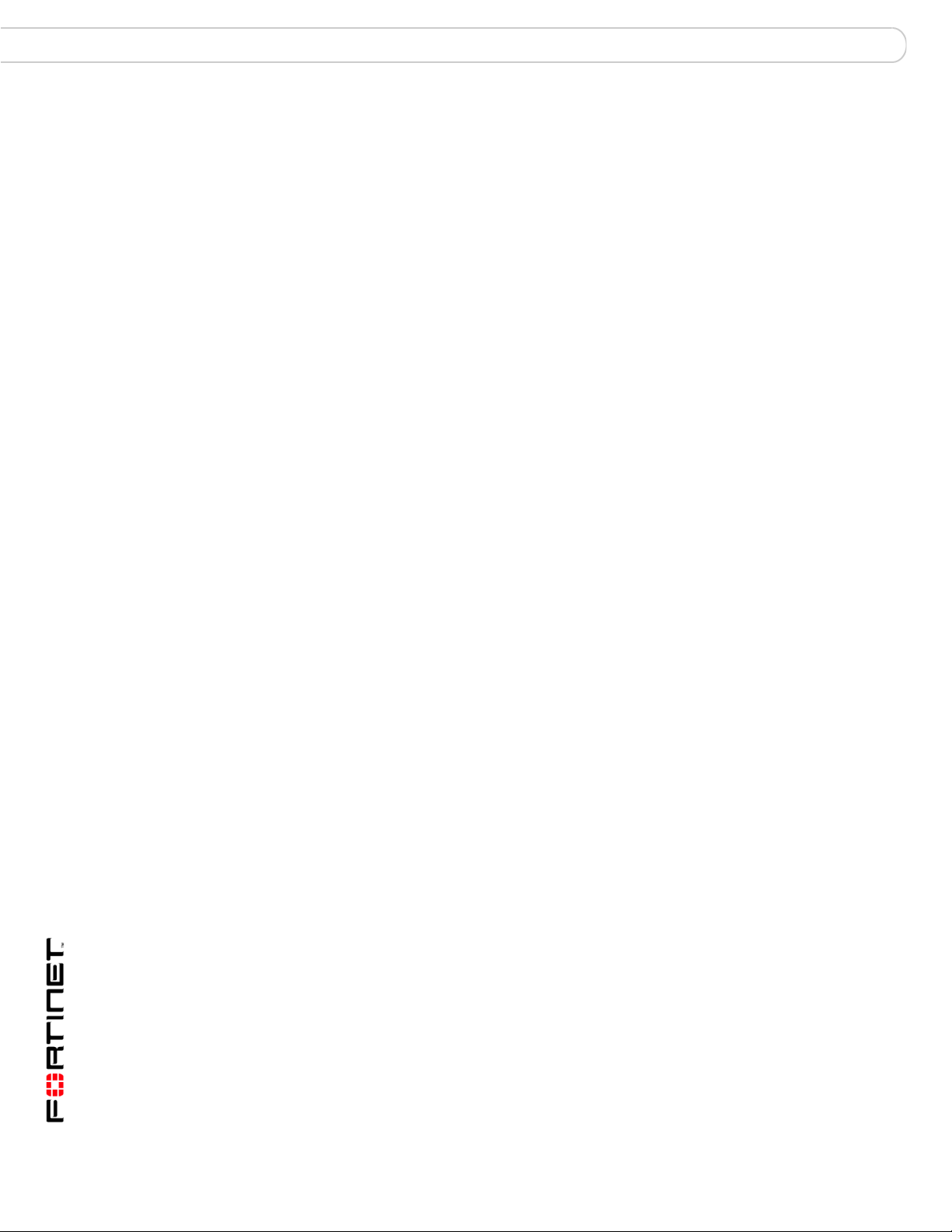
Customer service and technical support Introduction
• FortiDB QuickStart Guide
This document explains how to quickly install and set up the FortiDB unit.
• FortiDB Administration Guide
This document describes how to configure and manage he FortiDB
Vulnerability Assessment and Monitoring and Auditing.
• FortiDB User Guide
This document describes how to use FortiDB Vulnerability Assessment and
Monitoring and Auditing through FortiDB web-based manager.
• FortiDB online help
You can get online help from the FortiDB web-based manager. FortiDB online
help contains detailed procedures for using the FortiDB web-based manager to
configure FortiDB system.
• FortiDB CLI Reference
This document describes how to use the FortiDB CLI and contains a reference
to FortiDB CLI commands.
Fortinet Tools and Documentation CD
All Fortinet documentation is available from the Fortinet Tools and Documentation
CD shipped with your Fortinet product. The documents on this CD are current at
shipping time. For up-to-date versions of Fortinet documentation, see the Fortinet
Technical Documentation web site at http://docs.forticare.com.
Fortinet Knowledge Center
Additional Fortinet technical documentation is available from the Fortinet
Knowledge Center. The knowledge center contains troubleshooting and how-to
articles, FAQs, technical notes, and more. Visit the Fortinet Knowledge Center at
http://kc.forticare.com.
Customer service and technical support
Fortinet Technical Support provides services designed to make sure that your
FortiDB unit install quickly, configure easily, and operate reliably in your network.
Please visit the Fortinet Technical Support web site at http://support.fortinet.com
to learn about the technical support services that Fortinet provides.
FortiDB Version 3.2 Install Guide
6 15-32100-78364-20090331
Page 7
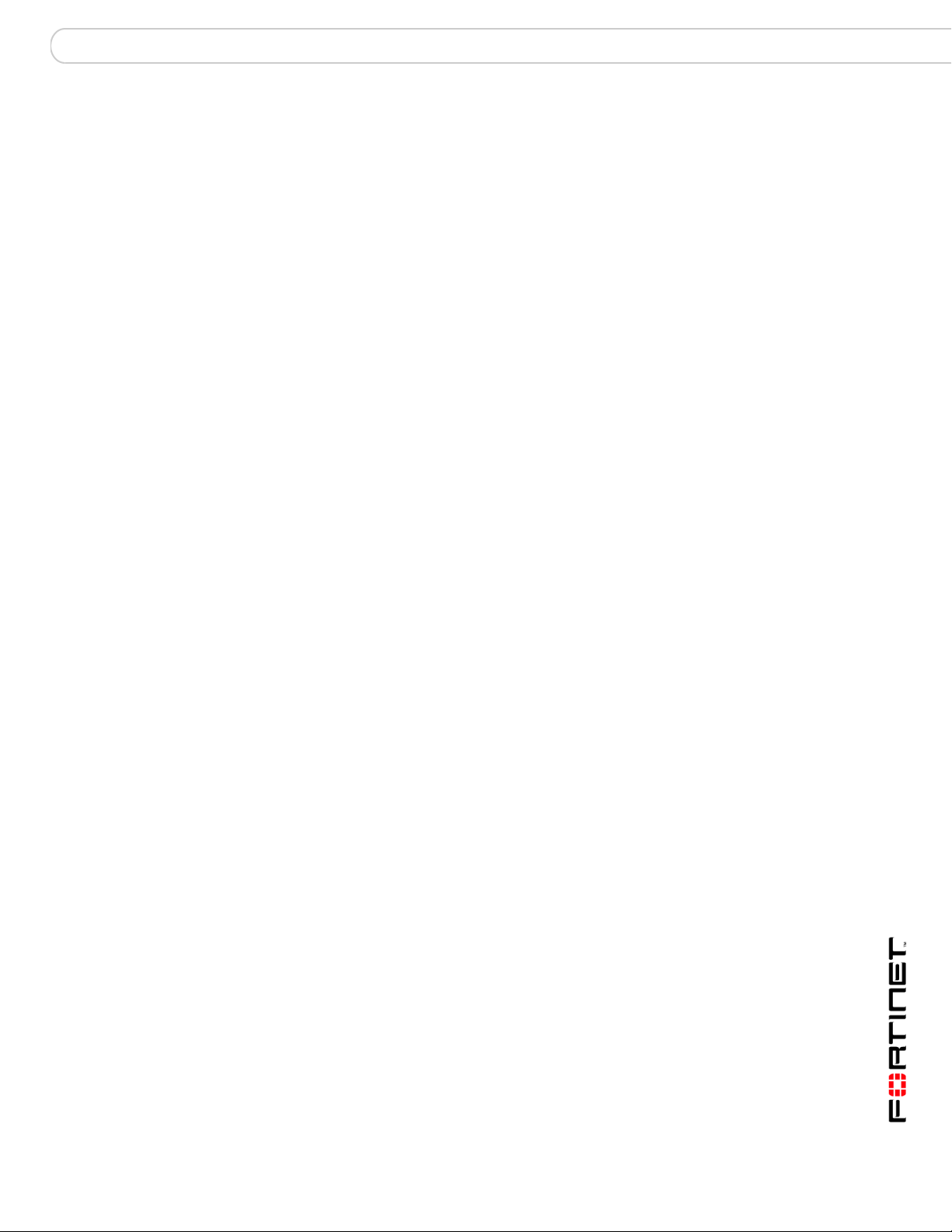
Installing Environmental Specifications
Installing
This chapter provides information on mounting and connecting the FortiDB unit to
your network. This chapter includes the following topic.
• Environmental Specifications
• Cautions and Warnings
• Mounting the FortiDB unit
• Powering on the FortiDB unit
• Powering off the FortiDB unit
Environmental Specifications
The environment specifications for each FortiDB models are slightly different.
FortiDB-400B
FortiDB-1000B
FortiDB-2000B
• Operating temperature: 32 to 104°F (0 to 40°C)
• Storage temperature: -31 to 158°F (-35 to 70°C)
• Humidity 20 to 90% non-condensing
• Air flow - For rack installation, make sure that the amount of air flow required
for safe operation of the equipment is not compromised.
• For free-standing installation, make sure that the appliance has at least 1.5 in.
(3.75 cm) of clearance on each side to allow for adequate air flow and cooling.
• Operating temperature: 50 to 95°F (10 to 35°C)
• Storage temperature: -40 to 149°F (-40 to 65°C)
• Humidity 5 to 95% non-condensing
• Air flow - For rack installation, make sure that the amount of air flow required
for safe operation of the equipment is not compromised.
• For free-standing installation, make sure that the appliance has at least 1.5 in.
(3.75 cm) of clearance on each side to allow for adequate air flow and cooling
• Operating temperature: 50 to 95°F (10 to 35°C)
• Storage temperature: -40 to 149°F (-40 to 65°C)
• Humidity: 20 to 80% non-condensing
• Air flow - For rack installation, make sure that the amount of air flow required
for safe operation of the equipment is not compromised.
• For free-standing installation, make sure that the appliance has at least 1.5 in.
(3.75 cm) of clearance on each side to allow for adequate air flow and cooling
FortiDB Version 3.2 Install Guide
15-32100-78364-20090331 7
Page 8

Cautions and Warnings Installing
!
Cautions and Warnings
Review the following cautions before installing your FortiDB unit.
Grounding
• Ensure the FortiDB unit is connected and properly grounded to a lightning and
surge protector. LAN connections that enter the premises from outside the
building should be connected to an Ethernet CAT5 (10/100 Mb/s) surge
protector.
• Shielded Twisted Pair (STP) Ethernet cables should be used whenever
possible rather than Unshielded Twisted Pair (UTP).
• Do not connect or disconnect cables during lightning activity to avoid damage
to the FortiDB unit or personal injury.
Rack mount instructions
Elevated Operating Ambient - If installed in a closed or multi-unit rack assembly,
the operating ambient temperature of the rack environment may be greater than
room ambient temperature. Therefore, consideration should be given to installing
the equipment in an environment compatible with the maximum ambient
temperature (Tma) specified by the manufacturer.
Reduced Air Flow - Installation of the equipment in a rack should be such that the
amount of air flow required for safe operation of the equipment is not
compromised.
Mechanical Loading - Mounting of the equipment in the rack should be such that
a hazardous condition is not achieved due to uneven mechanical loading.
Circuit Overloading - Consideration should be given to the connection of the
equipment to the supply circuit and the effect that overloading of the circuits might
have on overcurrent protection and supply wiring. Appropriate consideration of
equipment nameplate ratings should be used when addressing this concern.
Reliable Earthing - Reliable earthing of rack-mounted equipment should be
maintained.
Particular attention should be given to supply connections other than direct
connections to the branch circuit (e.g. use of power strips).
Mounting the FortiDB unit
This section describes how to place or mount your FortiDB unit. The FortiDB unit
can be placed on any flat surface, or mounted in a standard 19-inch rack unit.
When placing the FortiDB unit on any flat, stable surface, ensure the unit has
adequate clearance on each side to ensure adequate airflow for cooling.
For rack mounting, use the mounting brackets and screws included with the
FortiDB unit.
F
Caution: To avoid personal injury, you may require two or more people to install the
FortiDB unit in the rack.
FortiDB Version 3.2 Install Guide
8 15-32100-78364-20090331
Page 9

Installing Powering on the FortiDB unit
To install the FortiDB unit into a rack
1 Attach the rack-mount brackets to the side to the unit so that the brackets are on
the front portion of the FortiDB unit. Ensure that the screws are tight and not
loose.
2 Position the FortiDB unit in the rack to allow for sufficient air flow.
3 Line up the mounting bracket holes to the holes on the rack, ensuring the FortiDB
unit is level.
4 Finger tighten the screws to attach the FortiDB unit to the rack.
5 Once you verify the spacing of the FortiDB unit and that it is level, tighten the
screws with a screwdriver. Ensure that the screws are tight and not loose
Powering on the FortiDB unit
Use the following steps to power on the FortiDB unit.
To power on the FortiDB-400B unit
1 Connect the power cord to the back of the FortiDB unit.
2 Connect the power cable to a power outlet. The power will be automatically turned
on.
To power on the FortiDB-1000B and 2000B unit
3 Connect the power cord to the back of the FortiDB unit.
4 Connect the power cable to a power outlet.
5 Turn on the power switch on the back of the unit to the on position.
Connecting to the network
Using the supplied Ethernet cable, connect one end of the cable to your router or
switch, and connect the other end to port 1 on the FortiDB unit. After connecting
the FortiDB unit to the network, you need to configure the network settings. For
details how to connect and configure the network settings, please see Configuring
chapter.
Powering off the FortiDB unit
When powering off the FortiDB unit, always shut down the unit using the following
procedures before disconnecting the power supply. By not following this
procedure, you risk damaging the FortiDB hard disk.
To power off the FortiDB unit
1 From the CLI, enter:
execute shutdown
2 Disconnect the power supply when the unit indicates it is safe to disconnect the
power.
FortiDB Version 3.2 Install Guide
15-32100-78364-20090331 9
Page 10

Powering off the FortiDB unit Installing
FortiDB Version 3.2 Install Guide
10 15-32100-78364-20090331
Page 11

Configuring Connecting to the FortiDB unit to the network
Configuring
The FortiDB unit ships with a factory default configuration. To configure the
FortiDB unit onto the network, you need to change network interface IP
addresses, add DNS server IP addresses, and configure basic routing.
This chapter describes how to connect to the network and configure the FortiDB
unit. There are two ways you can configure the FortiDB unit: using the command
line interface (CLI) and the web-based manager. This section will step through
using both methods. If the FortiDB unit has not connected to the network, you
need to use the CLI through the console port configure the network settings.
Connecting to the FortiDB unit to the network
There are two methods of configuring the FortiDB basic settings:
• Command line interface (CLI)
• Web-based manager
Connecting to the FortiDB unit through the Console
You can use terminal emulation software to connect to the command line interface
(CLI) from any network that is connected to the FortiDB unit. This applies to all
FortiDB models.
For all FortiDB models, you can also use the null-modem cable provided to
connect to the FortiDB unit’s console port.
The example below in this document assumes you will be using a HiperTerminal
in Windows as the terminal emulation software.
To connect to the FortiDB Command Line Interface
1 Use a null-modem cable to connect the serial port.
2 Verify that the FortiDB unit is powered on.
3 On your management computer, start a HyperTerminal.
4 On Connection Description, enter a Name for the connection, and select OK.
5 On Connect To, from Connect using, select the communications (COM) port
where you connected the FortiDB unit.
6 Select OK.
7 Select the following Port settings and select OK.
Bits per second 9600
Data bits 8
Parity None
Stop bits 1
Flow control None
8 Press Enter to connect to the FortiDB CLI.
The login prompt appears.
9 Type a valid administrator account name (admin).
FortiDB Version 3.2 Install Guide
15-32100-78364-20090331 11
Page 12

Connecting to the FortiDB unit to the network Configuring
10 Type the password (fortidb1!$ for default) and press Enter.
11 After connecting to the CLI, you can configure the unit IP address, DNS server IP
address, and default gateway to connect the FortiDB unit to the network.
To configure the network settings using the CLI
For details about the CLI, refer to the CLI Reference.
1 Set the IP address and netmask of the LAN interface:
config system interface
edit <port>
set ip <ip_address> <netmask>
set allowaccess (http https ping ssh telnet)
end
where:
<port> can be one of port1- port4.
<ip_address> is the interface IP address.
<netmask> is the interface netmask.
Sample Command:
config system interface
edit port1
set ip 192.168.100.159 255.255.255.0
set allowaccess http https ping ssh
end
2 Set the primary and optionally the secondary DNS server:
config system dns
set primay <dns-server_ip>
set secondary <dns-server_ip>
end
where:
<dns-server_ip> is the primary or secondary DNS IP server address.
Sample Command:
config system dns
set primary 65.39.139.52
set secondary 65.39.139.62
end
3 Set the default gateway:
config system route
edit <seq_num>
set device <port>
set gateway <gateway_ip>
end
where:
FortiDB Version 3.2 Install Guide
12 15-32100-78364-20090331
Page 13

Configuring Connecting to the FortiDB unit to the network
<seq_num> is an unused routing sequence number starting from 1 to create a
new route.
<port> is the port used for this route.
<gateway_ip> is the default gateway IP address for this network.
Sample Command:
config system route
edit 1
set device port1
set gateway 172.30.62.254
end
4 Set a network protocol (NTP) server:
config system ntp
set server <server_ip>
set status (enable | disable)
end
where:
<server_ip> is the IP address or fully qualified domain name of the NTP server.
Sample Command:
config system ntp
set server 172.30.62.81
set status enable
end
Using the web-based manager
After you connect the FortiDB unit to the network and configure the network
settings properly, you can display the FortiDB web-based manager using a
browser. The web-based manager provides a GUI interface to configure and
administer the FortiDB unit.
You can configure and manage the FortiDB unit using HTTP or a secure HTTPS
connection from any computer running Internet Explorer or Firefox.
Configuration changes made with the web-based manager are effective
immediately, without interrupting service. For all FortiDB models, use the following
procedure to connect to the web-based manager for the first time.
To connect to the web-based manager, you need
• Ethernet connection between the FortiDB unit and management computer.
• Web browser -- Internet Explore 6 or higher, or Firefox on the management
computer.
To connect to the web-based manager
1 Connect the Port1 interface of the FortiDB unit to the Ethernet port of the
management computer.
2 Use a cross-over Ethernet cable to connect the devices directly. Use straight-
through Ethernet cables to connect the devices through a hub or switch.
FortiDB Version 3.2 Install Guide
15-32100-78364-20090331 13
Page 14

Connecting to the FortiDB unit to the network Configuring
3 Configure the management computer to be on the same subnet as the FortiDB
LAN interface.
To do this, configure system settings to set the IP address and netmask of the
management compute using the CLI. For details about configuring system
settings using the CLI, refer to To configure the network settings using the CLI.
4 To access the FortiDB web-based manager, start the web browser and browse to
http://<ip_address>/fortidb/
5 Type admin in the Name field and fortidb1!$ as an initial password, and select
Login.
After connecting to the web-based manager, you can configure or modify the
FortiDB unit IP address, DNS server IP address, and default gateway to connect
the FortiDB unit to the network.
To configure the FortiDB using the web-based manager
1 In the web-based manager, go to Appliance > Network > Interface.
2 Select the Modify icon for Port1.
3 Enter the IP address and netmask including the following options:
Enable Select to enable the port for network communications.
Device IP/
/Netmask
Access Select the types of administrative access permitted on this interface.
Enter the IP address and netmask for the port.
HTTP - Allow HTTP connections to the web-based manager through
this interface. HTTP connections are not secure and can be intercepted
by a third party.
HTTPS - Allow secure HTTPS connections to the web-based manager
through this interface.
PING - Interface responds to pings. Use this setting to verify your
installation and for testing.
SSH - Allow SSH connections to the CLI through this interface.
Telnet - Allow Telnet connections to the CLI through this interface.
Telnet connections are not secure and can be intercepted by a third
party.
4 Go to Appliance > Network > DNS.
5 Enter the primary DNS server IP address, secondary DNS server IP address
(optional).
6 Go to Appliance > Network > Routing.
7 Enter the following options:
Destination
IP/Mask
Gateway Enter the default gateway IP address.
Interface Select the port number for this routing.
Enter the destination IP address and netmask for the routing.
8 Select Save.
Note: If you change the IP address of the interface you are connecting to, you must
connect through a web browser again using the new address. Browse to https:// followed by
the new IP address of the interface. If the new IP address of the interface is on a different
subnet, you may have to change the IP address of your computer to the same subnet.
FortiDB Version 3.2 Install Guide
14 15-32100-78364-20090331
Page 15

Managing FortiDB Firmware Backing Up Your Data and Configuration
Managing FortiDB Firmware
Fortinet periodically updates the FortiDB firmware to include enhancements, and
pre-defined policy updates. After you have registered your FortiDB unit, FortiDB
firmware is available for download at http:// support.fortinet.com.
Only the FortiDB administrators, whose access profiles contain system
configuration read and write privileges, and the FortiDB admin user can change
the FortiDB firmware.
This topic explains:
• Backing Up Your Data and Configuration
• Upgrading FortiDB Firmware using the Web-based Manager
• Upgrading FortiDB Firmware using the CLI
• Installing Firmware using Boot Loader Menu
Backing Up Your Data and Configuration
Before upgrading the FortiDB firmware, it is good practice to backup your
configuration information and logs stored on the hard disk in the event something
goes wrong during the upgrade.
Backup the FortiDB configuration to a local computer using the web-based
manager or the CLI before performing any firmware upgrade.
This topic describes how to backup up your data and current configuration using
the CLI. You will need an FTP server to back up the current configuration from the
CLI.
1 Log in to the CLI.
2 Enter the following command to back up your local database, system
configuration settings, archives and reports.
execute backup all-settings <ftp server> <filepath>
<username> <password> [cryptpasswd]
where:
• <ftp server> is IP address or hostname of FTP server.
• <filepath> is the location on FTP server where you want the settings file to be
placed.
Note: If you don't specify a name, you will get a default file called fdb_allbackup.dat.
• <username> is the user name of account that logs on to the FTP server.
• <password> is the password of account that logs on to the FTP server.
• [cryptpasswd] is the optional password for protecting the settings file on the
FTP server.
For details about backup and restore using the CLI, see FortiDB-Specific
Commands in the CLI Reference.
3 After successfully backing up your configuration files from the CLI, proceed with
upgrading the FortiDB firmware.
FortiDB Version 3.2 Install Guide
15-32100-78364-20090331 15
Page 16

Upgrading FortiDB Firmware using the Web-based Manager Managing FortiDB Firmware
Upgrading FortiDB Firmware using the Web-based Manager
This topic describes how to upgrade the FortiDB firmware. When changing the
firmware image, the FortiDB unit will either keep or reset its configuration.
1 Download the firmware image file to your management computer. For FortiDB
units with a valid technical support contract, firmware images can be downloaded
from the Fortinet Technical Support web site, https://support.fortinet.com/.
2 Log in to FortiDB as the administrative user.
3 Go to System Information under Appliance.
4 In the Firmware Version field, select the Update link.
5 Type the path and file name of the firmware image file, or select the Browse button
and locate the firmware image file.
6 Select OK.
7 Select Update. The FortiDB unit uploads the firmware image file, upgrades to the
new firmware version, restarts. This process takes a few minutes.
8 Re flesh your browser to display the FortiDB login screen.
Note: All data created in the previous version stays intact after updating the firmware
version. If you want to reset all device settings and configuration, and delete log data on the
hard drive, you can use execute format disk command using CLI. For details, please
refer to the CLI Reference.
Upgrading FortiDB Firmware using the CLI
To use the following procedure, you must have an TFTP or FTP server the
FortiDB unit can connect to.
Note: To use this procedure, you must log in using the admin administrator account, or an
administrator account that has system configuration read and write privileges.
To upgrade the firmware using the CLI
1 Make sure the FTP or TFTP server is running.
2 Copy the new firmware image file to the FTP or TFTP server.
3 Log into the CLI.
4 Make sure the FortiDB unit can connect to the FTP or TFTP server.
You can use the following command to ping the computer running the FTP or
TFTP server. For example, if the IP address of the FTP or TFTP server is
192.168.1.168:
execute ping 192.168.1.168
5 Enter the following command to copy the firmware image from the FTP or TFTP
server to the FortiDB unit:
execute restore image ftp <filename> <ftp_ip>
execute restore image tftp <filename> <tftp_ip>
FortiDB Version 3.2 Install Guide
16 15-32100-78364-20090331
Page 17

Managing FortiDB Firmware Installing Firmware using Boot Loader Menu
Where <filename> is the name and location of the firmware image file and
<tftp_ip> or<ftp_ip> is the IP address of the FTP or TFTP server. For
example, if the firmware image file name is image.out and the IP address of the
FTP or TFTP server is 192.168.1.168, enter:
execute restore image ftp image.out 192.168.1.168
The FortiDB unit responds with the message:
This operation will replace the current firmware version!
Do you want to continue? (y/n)
6 Type y.
The FortiDB system uploads the firmware image file, upgrades to the new
firmware version, and restarts. This process takes a few minutes.
7 Reconnect to the CLI.
8 To confirm the new firmware image is successfully installed, enter:
get system status
Installing Firmware using Boot Loader Menu
This procedure installs a specified firmware image and resets the FortiDB system
to the network default settings. You can use this procedure to upgrade to a new
firmware version, revert to an older firmware version, or re-install the current
firmware version.
To use this procedure, you must connect to the CLI using the FortiDB console port
and a RJ-45 to DB-9 or null-modem cable. This procedure reverts the FortiDB unit
to its factory default configuration.
For this procedure you:
• Access the CLI by connecting to the FortiDB console port.
• Install a TFTP server that you can connect to from the FortiDB interface. The
TFTP server should be on the same subnet as the internal interface.
To install firmware from a system reboot
1 Connect to the FortiDB CLI through your console port.
2 Get and copy your current network settings as your reference by executing the
following command:
show
Note: After installing a new image, your network settings are reset to the factory defaults.
You need to re-configure network settings in order to access to the web-based manager.
3 Make sure the TFTP server is running.
4 Copy the new firmware image file to your TFTP server.
5 Make sure the internal interface is connected to the same network as the TFTP
server. To test the connection, enter:
execute ping <tftp_ip_address>
6 Enter the following command to restart the FortiDB:
FortiDB Version 3.2 Install Guide
15-32100-78364-20090331 17
Page 18

Installing Firmware using Boot Loader Menu Managing FortiDB Firmware
execute reboot
The FortiDB system responds with the following message:
This operation will reboot the system !
Do you want to continue? (y/n)
7 Type y to display the boot loader menu.
As the FortiDB system starts, a series of system startup messages is displayed.
When one of the following messages appears:
Press any key to display configuration menu.......
Immediately press any key to interrupt the system startup.
Note: You have only 3 seconds to press any key. If you do not press a key soon enough,
the FortiDB system reboots and you must log in and repeat the
command.
execute reboot
If you successfully interrupt the startup process, one of the following messages
appears:
[G]: Get firmware image from TFTP server.
[F]: Format boot device.
[B]: Boot with backup firmware and set as default
[C]: Configuration and information
[Q]: Quit menu and continue to boot with default
firmware.
[H]: Display this list of options.
Enter G,F,B,C,Q,or H:
8 Type G to get the new firmware image from the TFTP server.
The following message appears:
Enter TFTP server address [192.168.1.168]:
9 Type the address of the TFTP server and press Enter.
The following message appears:
Enter Local Address [192.168.1.188]:
10 Type an IP address that can be used by the FortiDB to connect to the FTP server.
The IP address can be any IP address that is valid for the network the interface is
connected to. Make sure you do not enter the IP address of another device on this
network.
The following message appears:
Enter firmware image file name [image.out]:
11 Enter the firmware image file name (and location) and press Enter.
The TFTP server uploads the firmware image file to the FortiDB unit. Some unite
models may display the following message:
Save as Default firmware/Backup firmware/Run image without
saving:[D/B/R]
12 Type D.
FortiDB Version 3.2 Install Guide
18 15-32100-78364-20090331
Page 19

Managing FortiDB Firmware Installing Firmware using Boot Loader Menu
The FortiDB unit installs the new firmware image and restarts. The installation
might take a few minutes to complete. If the installation is successfully done, you
will get the FortiDB CLI prompt.
13 Configure your network settings. To configure your network settings, please refer
to To configure the network settings using the CLI.
FortiDB Version 3.2 Install Guide
15-32100-78364-20090331 19
Page 20

Installing Firmware using Boot Loader Menu Managing FortiDB Firmware
FortiDB Version 3.2 Install Guide
20 15-32100-78364-20090331
Page 21

Index
Index
A
About this guide 5
air flow 7, 8
B
backup 15
C
Cautions
Warnings 8
configuration backup 15
Connecting
through console 11
connecting
network 9
using CLI 12
customer service 6
F
firmware
installing 17
installing from boot loader 17
re-installing current version 17
reverting to an older version 17
firmware updates 15
FortiDB
configuring 11
connecting 11
mounting 8
register 5
Fortinet Knowledge Center 6
G
grounding 8
H
humidity 7
HyperTerminal 11
I
install
into a rack 9
Introduction 5
L
logs
backup 15
N
null-modem cable 11
P
power off 9
power on 9
R
rack mount 8
Register 5
reverting, to an older firmware version 17
S
serial port 11
T
technical support 6
U
updating firmware 15
FortiDB Version 3.2 Install Guide
02-30006-0436-20080111 21
Page 22

Index
FortiDB Version 3.2 Install Guide
22 02-30006-0436-20080111
Page 23

www.fortinet.com
Page 24

www.fortinet.com
