Page 1
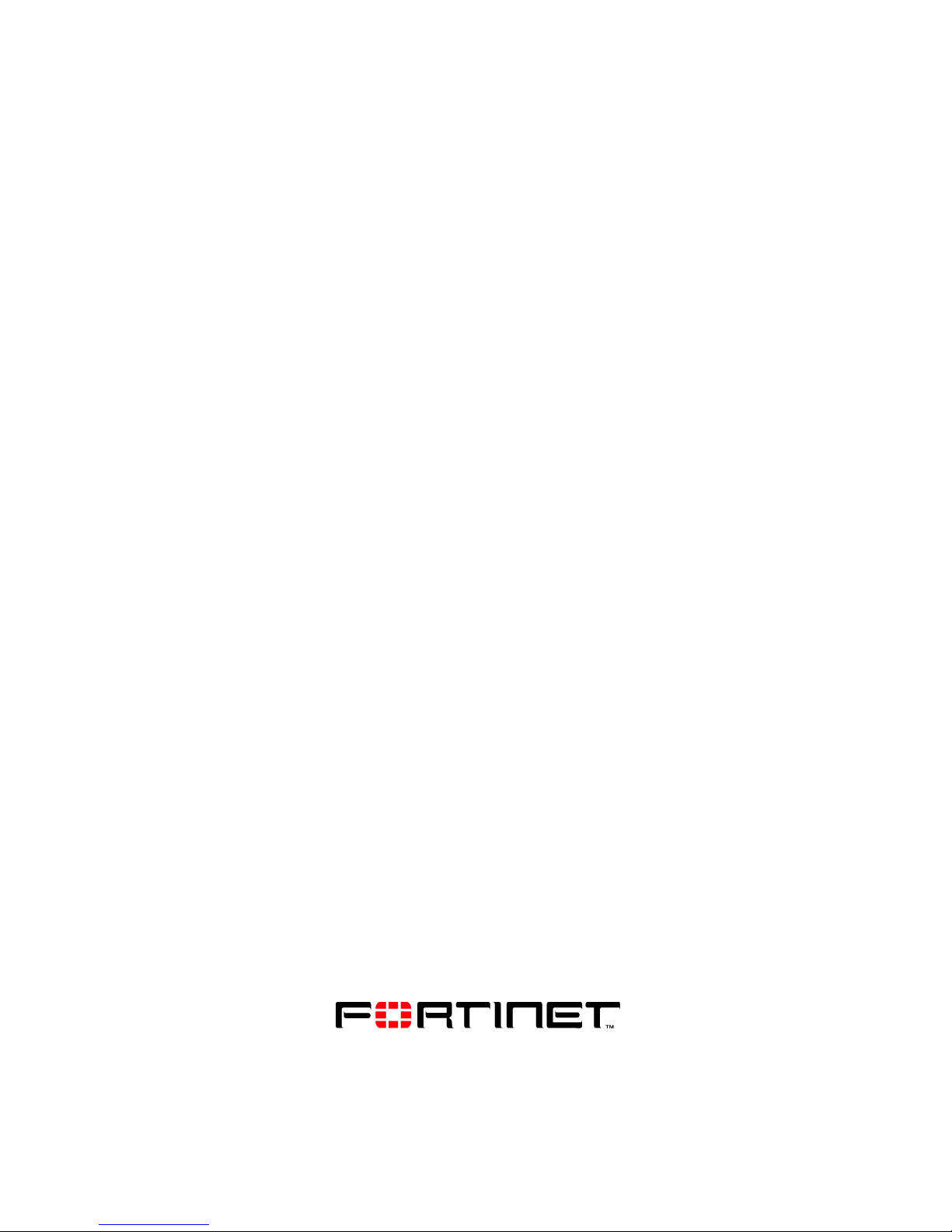
USER GUIDE
FortiClient End Point Security for Symbian OS
Version 4.1
www.fortinet.com
Page 2
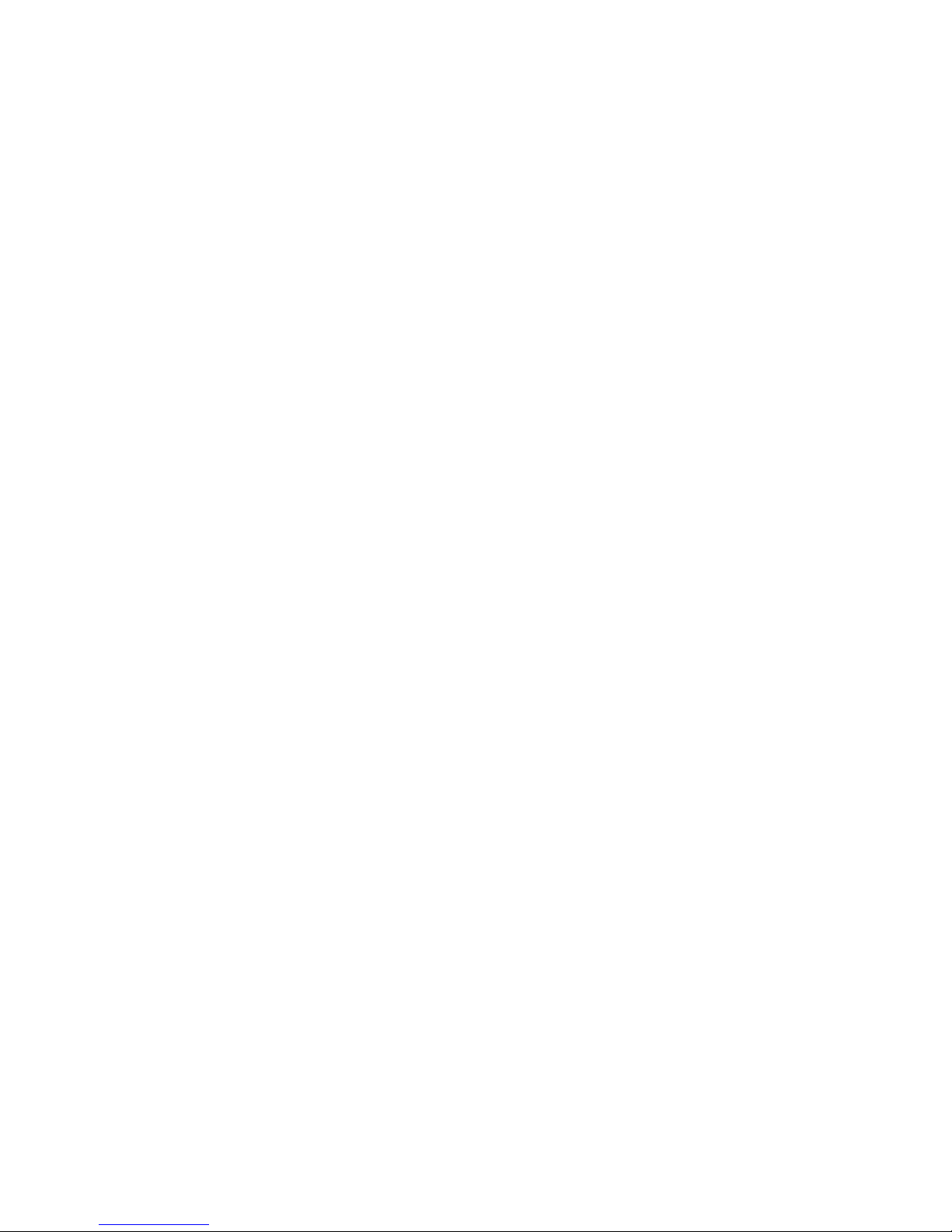
FortiClient End Point Security for Symbian OS User Guide
Version 4.1
August 8, 2008
04-41000-0251-20080808
© Copyright 2008 Fortinet, Inc. All rights reserved. No part of this publication
including text, examples, diagrams or illustrations may be reproduced,
transmitted, or translated in any form or by any means, electronic,
mechanical, manual, optical or otherwise, for any purp ose, without prior
written permission of Fortinet, Inc.
Trademarks
Dynamic Threat Prevention System (DTPS), APSecure, FortiASIC,
FortiBIOS, FortiBridge, FortiClient, FortiGate, FortiGuard, FortiGuardAntispam, FortiGuard-Antivirus, FortiGuard-Intrusion, FortiGuard-Web,
FortiAnalyzer, FortiManager, Fortinet, FortiOS, FortiPartner, FortiProtect,
FortiReporter, FortiResponse, FortiShield, FortiVoIP, and FortiWiFi are
trademarks of Fortinet, Inc. in the United States and/or other countries. The
names of actual companies and products mentio ned herein may be the
trademarks of their respective owners.
Page 3
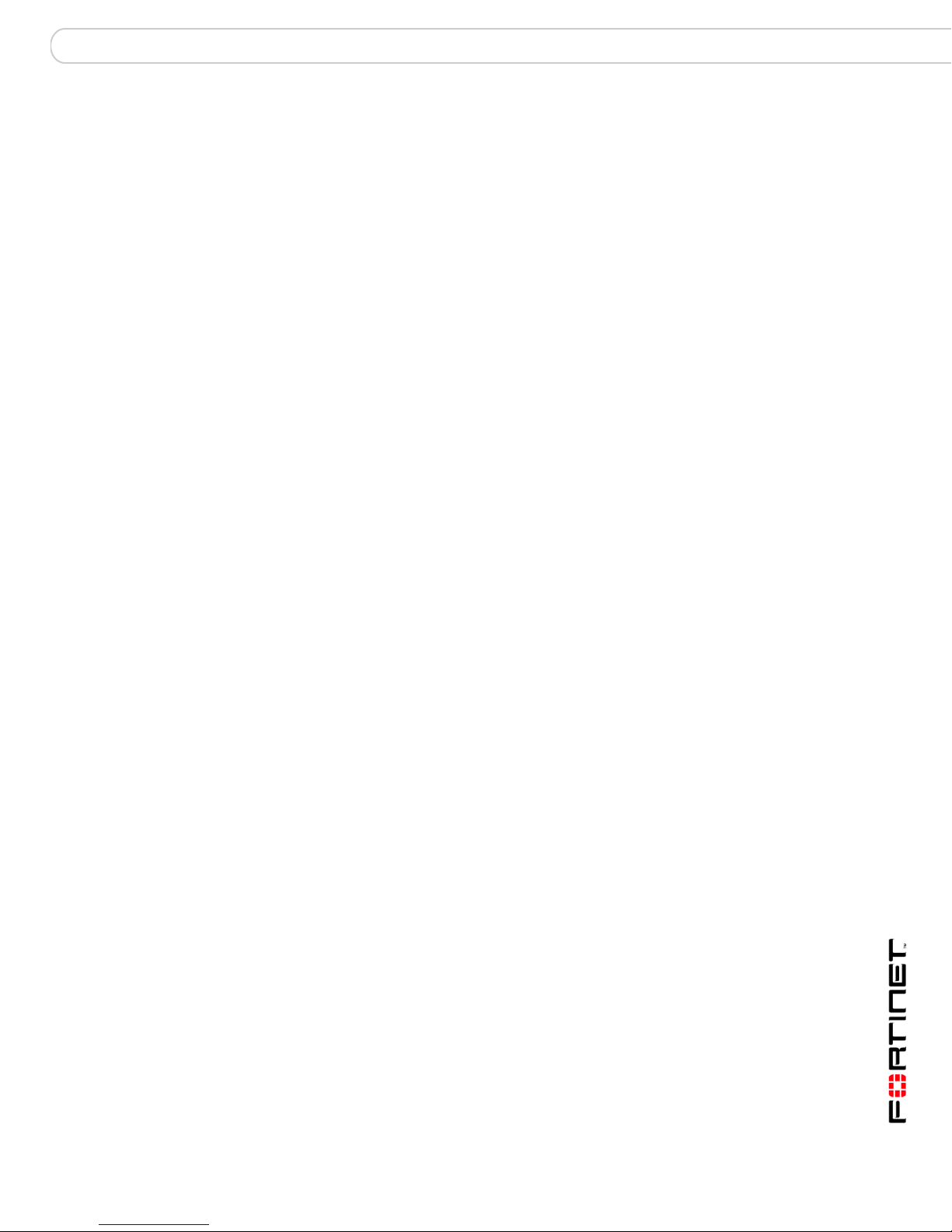
Contents
Contents
Introduction........................................................................................ 5
About FortiClient End Point Security for Symbian OS .................................. 5
Documentation................................................................................................... 5
Fortinet Knowledge Center ........................................................................... 5
Comments on Fortinet technical documentation........................................... 5
Customer service and technical support........................................................ 6
Installation.......................................................................................... 7
Supported software/hardware platforms......................................................... 7
Installing the FortiClient program.................................................................... 7
To install from the FortiClient SIS file ...................................................... 7
Starting the FortiClient program...................................................................... 7
To start the FortiClient program.............................. ... ... .... ... ... ... ... ...........7
Configuration...................................................................................... 9
Quick access to FortiClient application .......................................................... 9
FortiClient console.......................................................................................... 10
Viewing version number................................................... ... ... .... ... ... ... ........... 12
System settings............................................................................................... 12
FortiClient Trayicon..................................................................................... 13
To enable or disable Trayicons..............................................................13
Logs.................................................................................................................. 13
To manage logs..... .... ... ... ... .......................................... .... ... ... ... ... .........13
Scan (Antivirus)............................................................................................... 14
To launch a manual AV scan of all files on the mobile device...............14
To scan files in a specified directory......................................................14
To set an AV scan schedule.................................................................. 14
To change Antivirus settings..................................................................14
To enable real-time protection...............................................................15
Quarantine........................................................................................................ 15
To view and manage the virus affected files.......................................... 15
To configure quarantine settings ........................................................... 15
Call filter ......................... ... .... ... ... .......................................... ... .... ... ... .............. 16
To view incoming call filter status ..........................................................16
To reset rejected calls total....................................................................16
Changing call filter settings ......................................................................... 16
To set Call Filter mode...........................................................................17
To set the Default Action .......................................................................17
FortiClient End Point Security for Symbian OS Version 4.1 User Guide
04-41000-0251-20080808 3
Page 4
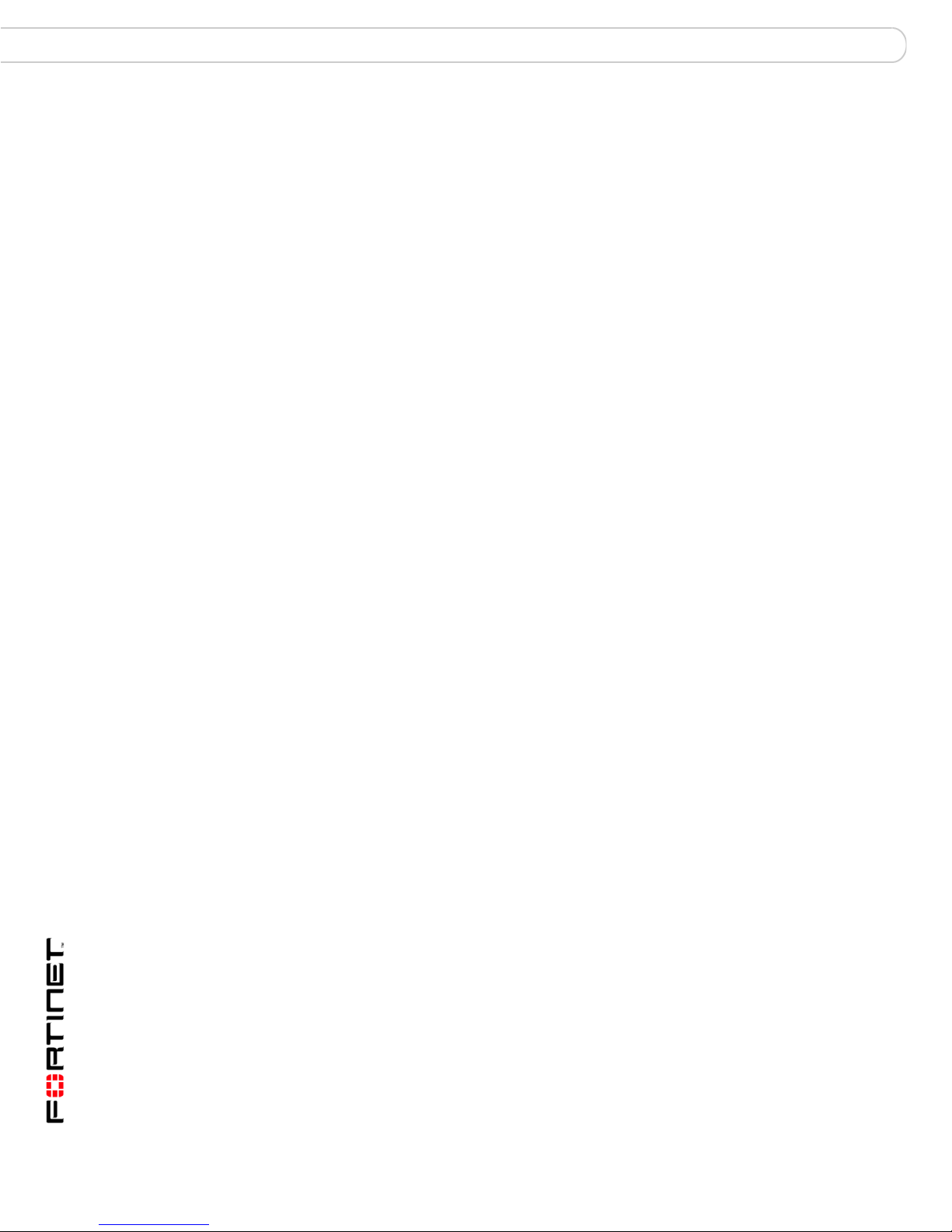
Contents
Working with SMS reply messages ............................................................ 18
To manage SMS reply messages .........................................................18
Configuring call filter blacklist and whitelist................................................. 18
To configure the blacklist or whitelist..................................................... 18
Working with greetings................................................................................ 19
To record a greeting.............................................................................. 19
To import a greeting .............................................................................. 19
To manage greetings............................................................................. 19
SMS Antispam ......................... .... ... .......................................... ... ... ... .... ... ....... 20
To enable SMS Filter features ... .... ... ... ... ... ....... ... ... .... ... ... ... ... .... ... ... ... .. 20
To view the Spam log............................................................................20
Configuring SMS blacklist and whitelist ...................................................... 20
To configure the blacklist or whitelist..................................................... 20
Firewall............................................................................................................. 21
To enable firewall and set the protection level ...................................... 21
Encryption (Phone security)........................................................................... 22
To enable or disable encryption ............................................................ 22
Encryption settings........... .......................................... ... .... ... ... .................... 22
To change encryption settings............................................................... 22
Encrypting contacts.......... .......................................... ... .... ... ... .................... 22
To encrypt contacts............................................................................... 22
Working with encrypted contacts ................................................................ 23
To view or call encrypted contacts ........................................................ 23
Working with encrypted SMS messages .................................................... 23
To access encrypted SMS messages................................................... 23
To encrypt an SMS message................................................................ 23
Working with Encrypted event logs (Call Record)....................................... 24
To access encrypted call records.................................. ........................ 24
Using the encrypted notepad...................................................................... 24
To use the encrypted notepad............................................................... 24
Working with encrypted files ....................................................................... 24
To work with encrypted files .................................................................. 24
Update .............................................................................................................. 25
To initiate an immediate update ............................................................25
To select the connection for updates..................................................... 25
To enable or disable the license renewal warning................................. 25
To set an update schedule.................................................................... 25
Index.................................................................................................. 27
FortiClient End Point Security for Symbian OS Version 4.1 User Guide
4 04-41000-0251-20080808
Page 5
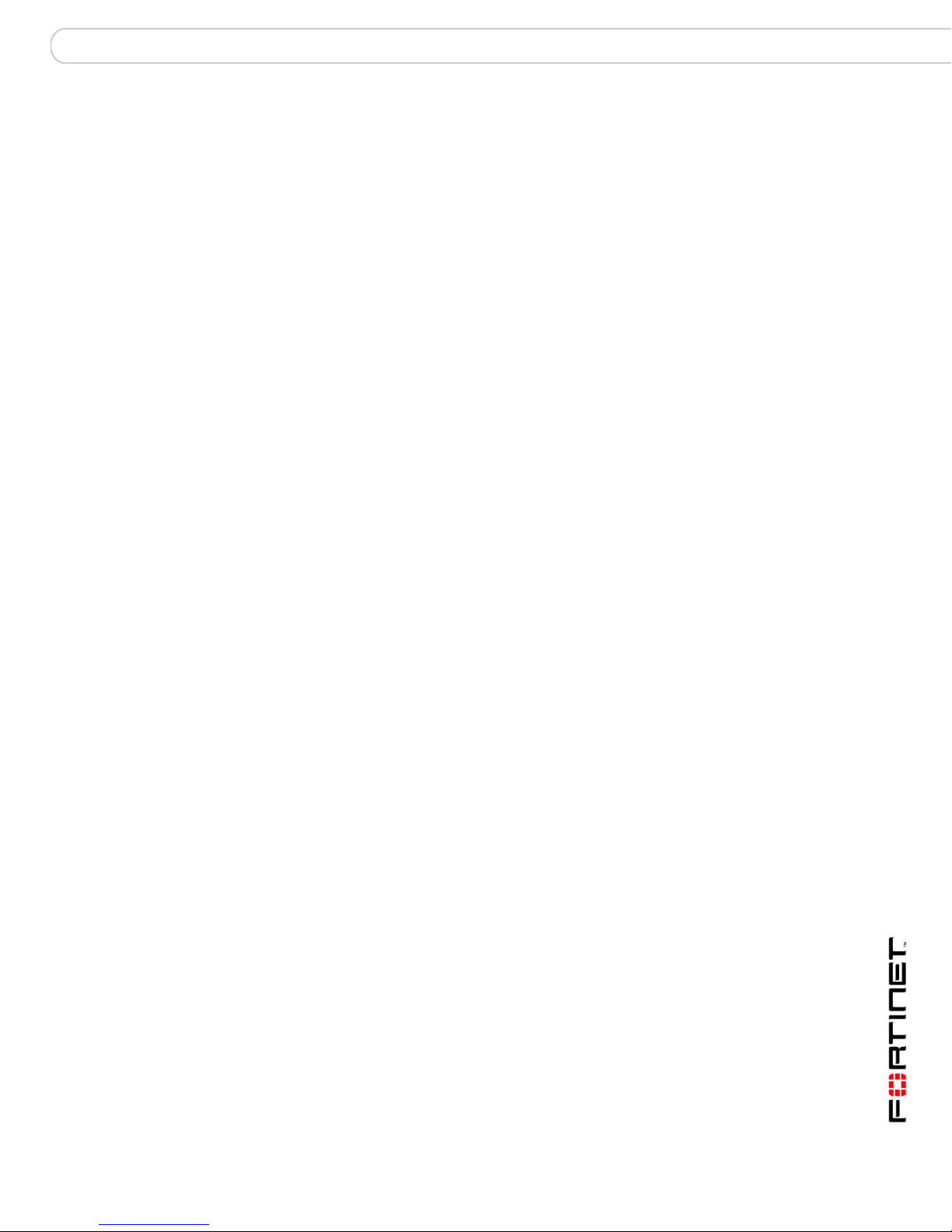
Introduction
Introduction
This chapter introduces you to FortiClient End Point Security for Symbian OS and
the following topics:
• About FortiClient End Point Security for Symbian OS
• Documentation
• Customer service and technical support
About FortiClient End Point Security for Symbian OS
The FortiClient End Point Security for Symbian OS is a PDA-based program to
protect your mobile devices running Symbian OS from virus and spam attacks.
The FortiClient program has the following features:
• Antivirus -- supports both on-demand and real-time AV scanning. It also
supports manual and automatic updates of AV engine and signatures. The
virus affected files are sent to the quarantine folder.
• Incoming Call Filter -- blocks calls that you are too busy to answer. You can
send blocked callers an SMS message or enable them to leave a message.
• SMS antispam -- blocks unwanted SMS messages and op tionally blocks WAP
push messages.
• Firewall protection -- protects your Internet, such as HTTP and HTTPS, and
email traffic. (Not available on Nokia Symbian devices.)
• Phone Security -- encrypts your contacts and personal information to secure
your data in case your phone is lost or stolen.
• Logging -- records all AV detection and other events.
Documentation
In addition to this FortiClient End Point Security for Symbian User Guide, the
FortiClient online help provides information and procedures for using and
configuring the FortiClient program.
Fortinet Knowledge Center
The most recent Fortinet technical documentation is available from the Fortinet
Knowledge Center. The knowledge center contains short how-to articles, FAQs,
technical notes, product and feature guide s, and muc h mo re . Visit the Fortine t
Knowledge Center at http://kc.forticare.com.
Comments on Fortinet technical documentation
You can send information about errors or omissions in this document or any
Fortinet technical documentation to techdoc@fortinet.com.
FortiClient End Point Security for Symbian OS Version 4.1 User Guide
04-41000-0251-20080808 5
Page 6
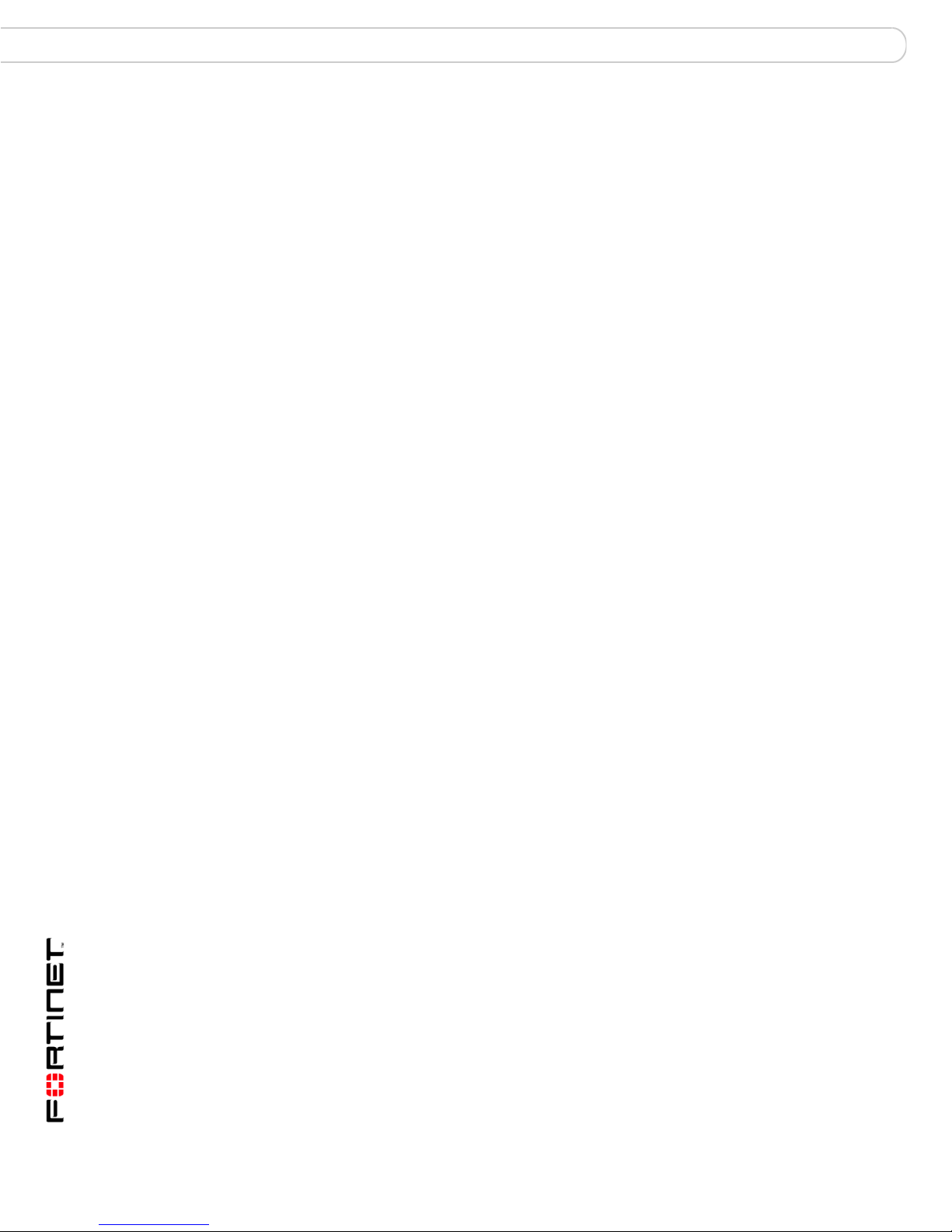
Comments on Fortinet technical documentation Introduction
Customer service and technical support
Fortinet Technical Support provides services designed to make sure that your
Fortinet systems install quickly, configure easily, and operate reliably in your
network.
Please visit the Fortinet Technical Support web site at http://support.fortinet.com
to learn about the technical support services that Fortinet provides.
FortiClient End Point Security for Symbian OS Version 4.1 User Guide
6 04-41000-0251-20080808
Page 7

Installation
Installation
This section describes how to install the FortiClient program onto your mobile
devices.
The following topics are included in this section:
• Supported software/hardware platforms
• Installing the FortiClient program
• Starting the FortiClient program
Supported software/hardware platforms
Symbian S60 OS 7.0/8.0:
• Nokia models 3230, 6260, 6600, 6630, 7610, N70
Nokia Symbian S60 OS 9.x:
•all models
Installing the FortiClient program
Install the FortiClient program onto your mobile device from the FortiClient SIS
file.
To install from the FortiClient SIS file
1 Download the FortiClient SIS file to your PC.
2 On your PC, install your mobile device’s PC suite software.
3 Connect your mobile device to your PC.
4 Start the device’s PC suite software.
5 Select Install Applications to install the FortiClient program.
6 Follow the instructions on your PC and phone screens.
Starting the FortiClient program
The following procedure applies to Nokia 6620 cellular phone. For other cellular
phone models, the procedure may vary, but should be similar.
To start the FortiClient program
1 On your mobile device, press Menu.
2 Select FortiClient.
FortiClient End Point Security for Symbian OS Version 4.1 User Guide
04-41000-0251-20080808 7
Page 8
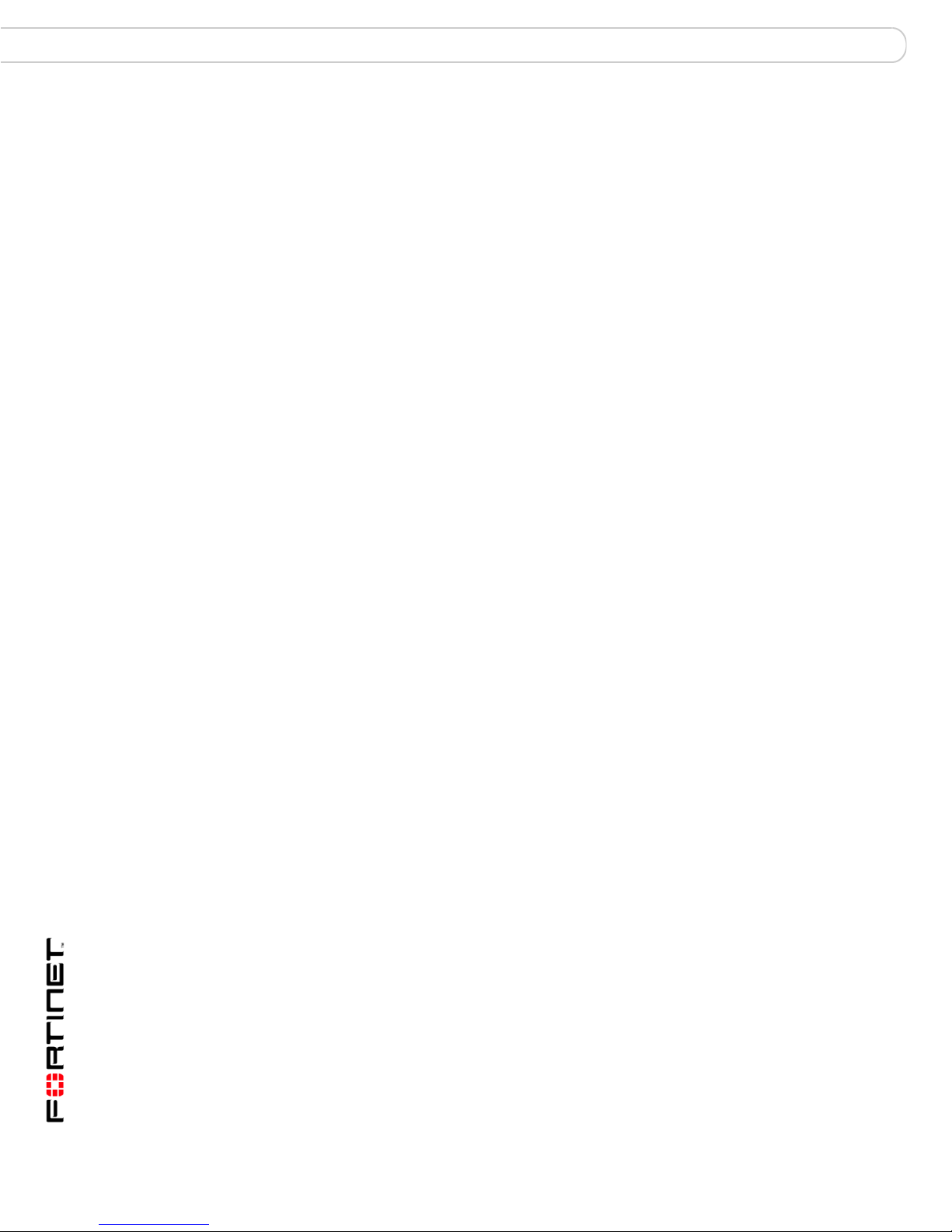
Installation
FortiClient End Point Security for Symbian OS Version 4.1 User Guide
8 04-41000-0251-20080808
Page 9

Configuration
Configuration
This section describes how to use the following FortiClient features:
• Quick access to FortiClient application
• FortiClient console
• Viewing version number
• System settings
• Logs
• Scan (Antivirus)
• Quarantine
• Call filter
• SMS Antispam
• Firewall
• Encryption (Phone securit y)
• Update
Quick access to FortiClient application
You can access the FortiClient application at any time, even while using another
application. Press the Edit key and * at the same time. The pop-up Shortcuts
menu provides access as follows:
Console Enters the main menu of the FortiClient application. Select Exit
Encrypt Console Enters the Encrypt menu of the FortiClient application. Select Exit
Encrypt
or
Decrypt Decrypts your encrypted data. Exits when finished.
After the FortiClient application exits, the device returns to the previous
application.
You can change the hotkey (default Edit + *) in Help&Support >
System Settings.
when finished.
when finished.
Encrypts your currently unencrypted data. Exits when finished.
FortiClient End Point Security for Symbian OS Version 4.1 User Guide
04-41000-0251-20080808 9
Page 10

FortiClient console
When you start the FortiClient application from the Start menu or open the
FortiClient Console from the FortiTray, you see the FortiClient main menu. Each
icon represents a program feature, and in most cases if you tap the icon you see
the menu for the functions within the featur e.
The table below shows the features and functions that you can access through the
FortiClient main menu.
Configuration
Help&Support
Help View online Help.
System log View and clear system event logs. See “Logs”
System settings Configure general system options. See
Register Register your FortiClient application.
About View information about this release of
Scan (Antivirus)
Real-time
Protection
Full Scan Scan the file system of your device for viruses.
Custom Scan Scan a selected folder in your device file
on page 13.
“System settings” on page 12.
FortiClient for Symbian.
Tap icon to turn Real-time Protection on or off.
Real-time Monitor scans files whenever they
are opened.
See “Scan (Antivirus)” on page 14.
system. See “Scan (Antivirus)” on page 14.
Quarantine View the list of quarantined files. Restore or
Virus Log View and clear antivirus logs. See “Logs” on
Settings Go to Antivirus settings. See “Scan (Antivirus)”
FortiClient End Point Security for Symbian OS Version 4.1 User Guide
10 04-41000-0251-20080808
delete quarantined files. See “Quarantine” on
page 15.
page 13.
on page 14.
Page 11

Configuration
Call Filter
Call Filter Tap icon to turn call filter on or off.
For more information, see “Call filter” on
page 16.
Call log View and clear call manager logs. See “Logs”
Voice Message View , hear and delete your messages.
Greeting Manage voice greeting files. See “Working with
Settings See “Changing call filter settings” on page 16.
SMS Filter (Antispam)
SMS Filter Tap to turn antispam monitoring on or off.
Spam log View and clear antispam logs. See “Logs” on
Settings Select to set SMS Antispam filter options. For
on page 13.
greetings” on page 19.
page 13.
more information, see “SMS Antispam” on
page 20.
Firewall
Firewall Tap to turn monitor on or off.
Firewall Log View and clear firewall logs. See “Logs” on
page 13.
Settings Set Firewall protection to Low, Normal or High.
For more information, see “Firewall” on
page 21.
FortiClient End Point Security for Symbian OS Version 4.1 User Guide
04-41000-0251-20080808 11
Page 12

Configuration
Phone security Use data encryption. You can encrypt contacts,
Phone security Tap to encrypt or decrypt personal data. Lower
Browse Encrypted
Contacts
Browse Encrypted
Messages
Encrypted Event
Logs
File Encryption Encrypt files. Back up or restore encrypted
Notepad Keep encrypted notes. See “Using the
Settings See “Encryption settings” on page 2 2.
SMS messages, call log, files and notes. See
“Encryption (Phone security)” on page 22.
part of screen shows current status.
View the encrypted contacts list. See
“Encrypting contacts” on page 22 and
“Working with encrypted contacts” on page 23.
View encrypted SMS messages. See “Working
with encrypted SMS messages” on page 23.
View and clear phone logs. See “Logs” on
page 13.
files. See “Working with encrypted files” on
page 24.
encrypted notepad” on page 24.
Update Update your Antivirus database. See “Update” on page 25.
Viewing version number
Y ou can view the FortiClient program version number and copyright information by
selecting Help&Support > About from the FortiClient main menu.
System settings
Select Help&Support > System Settings to configure several options that affect
all operations:
Display TrayIcon Select On to provide indication of FortiClient application status
Enable sound Select On to enable audio alert when a virus is found.
Default connection Select the default Internet connection. select the default
Bill Prompt Select On to have your phone ask permission before
Dial Bill Prompt Select On to have your phone ask permission before dialing a
at all times. See “FortiClient Trayicon” on page 13.
connection. If you do not always use the same connection,
select Always Ask.
connecting to the Internet.
phone number.
FortiClient End Point Security for Symbian OS Version 4.1 User Guide
12 04-41000-0251-20080808
Page 13

Configuration FortiClient Trayicon
Send SMS Bill Prompt Select On to have your phone ask permission before sending
Hotkey Enter a new hotkey combination. The default is Edit + *.
FortiClient Trayicon
If Display Trayicon is enabled, four icons at the top right of your device screen
display the status of the FortiClient application at all times.
Table 1: FortiClient Trayicons
an SMS message.
The hotkey provides access to the FortiClient application at any
time. See “Quick access to FortiClient application” on page 9.
Real-time Protection is enabled.
Incoming Call Filter is enabled
Active SMS Filter is enabled.
Active Firewall is enabled.
Logs
To enable or disable Trayicons
1 Start the FortiClient application.
2 Select Help&Support > System Settings.
3 With the joystick, set Display Trayicon On or Off.
The FortiClient program logs events such as activities performed with the
program, virus detections, spam detections, and firewall detections. You can view
or delete the logs.
To manage logs
1 From the FortiClient main menu, select Help&Support > System Log.
2 Move the joystick right or left to select the tab for the type of log: Activity, Virus,
Call, Spam, Firewall.
3 Do one of the following:
• To see the details of a log entry, select the log, then Options > Show Details.
• To delete a log entry, select the log, then Options > Delete Item.
• To delete all log entries, select Options > Delete All Items.
FortiClient End Point Security for Symbian OS Version 4.1 User Guide
04-41000-0251-20080808 13
Page 14

FortiClient Trayicon Configuration
Scan (Antivirus)
The FortiClient program protects your mobile device from virus attacks. It supports
both manual and scheduled file scanning. Use manual scanning to scan files for
virus infections anytime you want. Yo u can also schedule times to scan files. (See
“To set an AV scan schedule” on page 14).
If Quarantine is enabled (see “Quarantine” on page 15), infected files are moved
to the Quarantine area. Otherwise, infected files are deleted.
To launch a manual AV scan of all files on the mobile device
1 From the FortiClient main menu, select Scan > Full Scan.
The scanning process starts. When it completes, the scanning result appears.
2 Select OK.
To scan files in a specified directory
1 From the FortiClient main menu, select Scan > Custom Scan.
2 Navigate to the directory that you want to scan, using the joystick.
3 Select OK.
The scanning process starts. When it completes, the scanning result appears.
To set an AV scan schedule
1 From the FortiClient main menu, select Scan > Settings .
2 Move the joystick to the right to select the Schedule Scan tab.
3 Set the Scan Frequency and options to one of the following:
• Manual (no scheduled scans)
• Daily + Start Time
• Weekly + Start Time + Day
• Monthly + Start Time + Date
The schedule is activated when you exit the application.
To change Antivirus settings
1 Select Scan > Settings.
2 Using the joystick, set the following options:
Real-time Protection Set to On to scan files as they are accessed.
Protection Mode Fast - Does not scan installation package (.sis) files. This mode
On Found Virus Select action to take when a virus is found:
puts the least demand on the mobile’s performance, but is less
secure.
Standard - Scans all files except installation package (.sis) files
larger than 200Kb. This provides good protection with moderate
demands on the mobile’s performance.
Security - Scans all files. This mode provides the best protection,
but is the most demanding of the mobile’s performance.
Ask User - Ask user to choose deny access or delete
Deny Access - Block access to file
Delete - Delete or quarantine the file.
FortiClient End Point Security for Symbian OS Version 4.1 User Guide
14 04-41000-0251-20080808
Page 15

Configuration FortiClient Trayicon
To enable real-time protection
1 From the FortiClient main menu, select Scan.
2 Select Real-time Protection to toggle feature on or off.
Quarantine
The FortiClient program quarantines the detected virus-affected files in a special
folder. You can view and manage the quarantined files.
You can set the quarantine size in 500KB increments. When the total size of
quarantined files exceeds the setting, FortiClient deletes the oldest quarantined
files automatically.
To view and manage the virus affected files
1 From the FortiClient main menu, select Scan > Quarantine.
2 Select a file and do one of the following:
• To view the file, select Options > Show Details.
• To restore a file to its original location, select Options > Recover.
• To restore a file to a different location, select Options > Recover to. Select the
destination.
• To delete the file, select Options > Delete File.
3 You can also do any of the following:
• To delete all files in the folder, select Options > Delete All Files.
• To view quarantine statistics, select Options > Status.
The maximum quarantine size, amount used and number of files is displayed.
To configure quarantine settings
1 From the FortiClient main menu, select Scan > Settings.
2 Move the joystick to the right to select the Quarantine Settings tab.
3 Using the joystick, set the following options:
Active Quarantine Set to On or Off.
Quarantine Size With the joystick, select and move the slider to the desired size of
quarantine space, then select again.
FortiClient End Point Security for Symbian OS Version 4.1 User Guide
04-41000-0251-20080808 15
Page 16

Changing call filter settings Configuration
Call filter
Call filter blocks incoming calls that you are too busy to answer. You can
• block calls except for whitelisted callers, or callers in Contacts
• ignore calls (mute the ringer) from blocked callers
• send blocked callers the busy signal
• forward blocked calls to another number
• send blocked callers a text message
• enable blocked callers to leave a voice message
To view incoming call filter status
1 From the FortiClient main menu, select Call Filter with the joystick.
If Call Filter is enabled, the Call Filter icon includes a green checkmark and the
following information is displayed:
Scheme The selected mode. See Scheme in settings.
Action Mode The selected action on blocked calls. See Default Action.
2 Using the joystick, highlight the Call Log icon. V iew the following infor mation in the
lower portion of the screen:
Total rejected The total number of calls rejected.
Today The number of calls rejected today.
Recent phone The phone number of the most recent blocked call.
Recent date The date of the most recent blocked call.
3 Using the joystick, highlight the Voice Message icon. The lower portion of the
screen shows the number of voice messages in total (Sum) and the number of
unread (New) voice messages.
To reset rejected calls total
1 From the FortiClient main menu, select Call Filter.
2 Select Options > Reset call counts.
Changing call filter settings
To modify all call filter settings, select Call Filter > Settings from the main
FortiClient menu. The settings page is divided into tabs:
Filter mode determines which callers are blocked
Default Action determines how to respond to a blocked caller
White List lists callers who should not be blocked
Black List lists callers who should always be blocked
SMS Templates contains SMS reply messages for use with Reply by SMS action
Greeting contains voice greetings for Answering Machine action
You can move from tab to tab by moving the joystick right or left.
FortiClient End Point Security for Symbian OS Version 4.1 User Guide
16 04-41000-0251-20080808
Page 17

Configuration Changing call filter settings
To set Call Filter mode
1 From the FortiClient main menu, select Call Filter > Settings.
You are viewing the Filter Mode tab.
2 Using the joystick, set the following options:
Active Incoming Call Manager On or Off
Scheme Select one of the following options:
Smart filter Reject incoming call if caller is not in the contact
Reject blacklist only Reject call only if caller is in blacklist.
Accept whitelist only Reject call unless caller is in whitelist.
Reject all Block all incoming calls.
Empty Number Select Accept or Reject. This applies to callers that
list or whitelist, or is in the blacklist.
do not provide their number.
To set the Default Action
The Default Action determines what happens to blocked calls.
1 From the FortiClient main menu, select Call Filter > Settings.
2 Using the joystick, select the Default Action tab.
3 Using the joystick, set the following options:
Default Action Select how the Call Filter responds to blocked callers:
Mute the ringer Ignore incoming call.
Send busy tone Send busy signal to blocked caller.
Reply by SMS Send SMS reply message to blocked caller. Select the
Answering machine Play a recorded greeting and ask the caller to leave a
Custom Forwarding Forward the call to another phone number. Select the
The Default Action you select determines which of the following options are available.
SMS Template You selected Reply by SMS as Default Action.
Custom Forward You selected Custom Forwarding as Defau lt Action.
Greeting Name You selected Answering Machine as Default Action.
VoiceMsg time length You selected Answering Machine as Default Action.
VoiceMsg storage You selected Answering Machine as Default Action.
message in the SMS Template option.
voice message. Select the recorded greeting in the
Greeting Name option and adjust Voice Message Time
and Voice Message Storage options as needed.
forwarding destination in the Custom Forward option.
Select the SMS reply message to send. To create and
manage SMS reply messages, see “Working with SMS
reply messages” on page 18.
Enter the phone number for forwarded calls.
Select the greeting you want to play for blocked callers.
To create and manage greetings, see “Working with
greetings” on page 19.
Select the maximum length for recorded messages.
Select whether voice messages are stored in phone
memory or on a storage card.
FortiClient End Point Security for Symbian OS Version 4.1 User Guide
04-41000-0251-20080808 17
Page 18

Working with SMS reply messages Configuration
Working with SMS reply messages
If you selected Reply by SMS as the call filter default action, you need to select an
SMS reply message to send. If the pre-programmed messages are not
appropriate, you can modify them, delete them or create your own messages.
To manage SMS reply messages
1 From the FortiClient main menu, select Call Filter > Settings.
2 Using the joystick, select the SMS Templates tab.
3 Do any of the following:
• To add a message, select Options > Add Item, enter the new message and
select OK.
• To edit a message, select it with the joystick, modify it and select OK.
• To set a message as the default, find it using the joystick and then select
Options > Set Default SMS.
• To delete a message, find it using the joystick and then select Options >
Delete Item.
• To delete all messages , sele ct Options > Delete All Items.
Configuring call filter blacklist and whitelist
You can list undesired callers in the blacklist and permitted callers in the whitelist.
Note: In both blacklist and whitelist entries, you can use the “*” wildcard character at either
the beginning or end of a phone number to replace multiple digits.
To configure the blacklist or whitelist
1 From the FortiClient main menu, select Call Filter > Settings.
2 Using the joystick, select the Black List or White List tab as needed.
3 Do one of the following:
• To add a number, select Options > Add Item. Enter the caller name and
phone number, and select OK.
• To add a number that is in your contact list, selec t Options >
From Phonebook. Using the joystick, highlight the contact to add. Press the
joystick or select Options > Mark/Unmark > Mark and then select OK.
• To delete a number, select the number, then Options > Delete Item.
• To edit a number, select the number, then Options > Modify Item.
• To delete all numbers, sele ct Options > Delete All Items.
Note: The whitelist automatically includes the numbers in your contact list.
FortiClient End Point Security for Symbian OS Version 4.1 User Guide
18 04-41000-0251-20080808
Page 19

Configuration Working with greetings
Working with greetings
If you selected Answering Machine as the call filter default action, you need to
record or import at least one greeting. You can also review your greetings, select
which one is the default, rename or delete greetings.
To record a greeting
1 From the FortiClient main menu, select Call Filter > Greeting.
2 Select Options > Record.
3 Enter a name for the greeting.
4 Select OK.
5 Speak your greeting and select Back when finished.
To import a greeting
1 From the FortiClient main menu, select Call Filter > Greeting.
2 Select Options > Import.
3 Select the sound file to use as a greeting and then select OK.
Note: For the Import option, greetings must be .amr files saved in the Sounds directory.
To manage greetings
1 From the FortiClient main menu, select Call Filter > Greeting.
2 Select a greeting.
3 From the Options menu, select one of the following actions:
• Set default greeting - make this greeting the default one. The greeting plays.
• Record - record a new greeting. See “To record a greeting” on page 19.
• Play - listen to the greeting
• Rename - change greeting name
• Delete - delete this greeting
• Delete All - delete all greetings
• Import - import a greeting file. See “To import a greeting” on page 19.
FortiClient End Point Security for Symbian OS Version 4.1 User Guide
04-41000-0251-20080808 19
Page 20

Configuring SMS blacklist and whitelist Configuration
SMS Antispam
Using the FortiClient program, you can block unwanted Short Message Service
(SMS) messages. You can also block unwanted phone numbers by blacklisting
them and accept numbers that are not in your contact list by whitelisting them.
The FortiClient program applies antispam rules in the following order:
• block unidentified caller (empty number)
• allow whitelisted caller
• block blacklisted caller
• block caller not in contact list (unknown number)
To enable SMS Filter features
1 From the FortiClient main menu, select SMS Filter > Settings.
2 Using the joystick, set the following options:
Enable SMS Filter Set On to block unwanted SMS messages, otherwise set
Filter WAP Push Msg Set On to also block WAP Push Msgs.
Action
Smart filter Reject message if sender is not in the contact list or
Reject blacklist only Reject message only if sender is in blacklist.
Accept whitelist only Re ject message unless sender is in whitelist.
Reject all Block all SMS messages.
When Finding Spam (Global edition only)
Delete Delete rejected messages.
Move to trash Move rejected messages to the Tra sh fo l de r.
Off.
whitelist, or is in the blacklist.
To view the Spam log
1 From the FortiClient main menu, select SMS Filter > Spam log.
Configuring SMS blacklist and whitelist
You can list undesired SMS message senders in the blacklist and permitted
senders in the whitelist.
Note: In both blacklist and whitelist entries, you can use wildcard characters in phone
numbers. "?" replaces any single digit. "*" replaces multiple digits.
To configure the blacklist or whitelist
1 From the FortiClient main menu, select SMS Filter > Settings.
2 Using the joystick, select the Black List or White List tab as needed.
FortiClient End Point Security for Symbian OS Version 4.1 User Guide
20 04-41000-0251-20080808
Page 21

Configuration Configuring SMS blacklist and whitelist
3 Do one of the following:
• To add a number, select Options > Add Item. Type the caller name and phone
number, and select OK.
• To add a number that is in your contact list, select Options >
From Phonebook. Using the joystick, highlight the contact. Press the joystick
or select Options > Mark/Unmark > Mark and then select OK.
• To delete a number, select the number, then Options > Delete Item.
• To edit a number, select the number, then Options > Modify Item.
• To delete all numbers, select Options > Delete All Items.
Note: The whitelist automatically includes the numbers in your contact list.
Firewall
You can enable firewall and set the protection level on your mobile device.
Note: Firewall feature is not supported on Nokia Symbian devices.
Use FortiClient firewall to control your Internet, such as HTTP and HTTPS, and
email traffic. Depending on the protection level you set, the firewall controls
inbound and outbound traffic to and from your mobile device.
The protection levels include:
• Low: The firewall allows inbound and outbound traffic.
• Medium: The firewall allows outbound traffic, but denies inbound traffic.
• High: The firewall allows common outbound traffic, but denies inbound traffic.
The common outbound traffic ports allowed include:
TCP: HTTP(80, 8080), ECHO(7), DISCARD(9), SYSTAT(11), DAYTIME(13),
NETSTAT(15), FTP(21), TELNET(23), SMTP(25), WHOIS(43),
TIMESERVER(42), NAMESERVER(42)
UDP: TFTP(69), FINGER(79), DNS(53)
To enable firewall and set the protection level
1 From the FortiClient main menu, select Firewall> Settings.
2 Select Enable Firewall and set it to On using the joystick.
3 Select Protection Level and set it to Low, Medium or High using the joystick.
FortiClient End Point Security for Symbian OS Version 4.1 User Guide
04-41000-0251-20080808 21
Page 22

Encryption settings Configuration
Encryption (Phone security)
The FortiClient program can encrypt your contacts and personal information. This
secures your data in case your phone is lost or stolen.
To access encryption functions, select Phone security from the FortiClient main
menu. The first time you do this, FortiClient asks you to set a password. You must
use this password every time you enter the Phone security menu.
For quick access to the encryption functions at any time, press the Edit key and *
at the same time and then select Encrypt Console from the menu.
To enable or disable encryption
1 Select Phone security and enter your passwor d.
2 Select Phone security.
When encryption is enabled, the Phone security icon includes a green check
mark.
Encryption settings
To change encryption settings
1 Select Phone security and enter your passwor d.
2 Ensure that encryption is off.
3 Select Settings.
4 Using the joystick, set the following options:
Password Change your password. Enter new password and select OK.
Reboot auto encrypt Select On to encrypt data when the phone is restarted.
Encrypt store Select Phone Memory or Storage Card for encrypted file storage.
Auto encrypt on idle Select On to encrypt data when the phone is idle.
Decryption range Select to decrypt all messages or only messages that arrived:
Encrypting contacts
The contacts that you want to encrypt must belong to a group. See the Symbian
documentation for more information about contacts and contact groups.
To encrypt contacts
1 Select Phone security and enter your passwor d.
2 Ensure that encryption is disabled.
3 Select Settings.
• Within one day
• Within one week
• Within one month
• All
4 Move the joystick to the right to select the Add/Remove Group tab.
Your contact groups are listed.
FortiClient End Point Security for Symbian OS Version 4.1 User Guide
22 04-41000-0251-20080808
Page 23

Configuration Working with encrypted contacts
5 Select the group that you want to add and press the joystick.
When the group is selected for encryption, the icon shows a key.
6 Select Back.
7 Select Phone security.
The group(s) of contacts that you selected are encrypted. They no longer appear
in the standard Contacts list.
Working with encrypted contacts
Encrypted contacts are not visib le in the standard Contacts list. You must access
them through the Phone security function .
To view or call encrypted contacts
1 Select Phone security and enter your password.
2 Ensure that encryption is on.
3 Select Browse encrypted contacts.
Using the Options menu, you can view contact details, send SMS to, phone or
decrypt the contact.
Working with encrypted SMS messages
When encryption is on, you can view encrypted SMS messages in the Encrypted
SMS Page. You can also restore (decrypt) messages to the normal SMS
message inbox.
To access encrypted SMS messages
1 Select Phone security and enter your password.
2 Ensure that encryption is enabled.
3 Select Browse encrypted messages.
4 Do any of the following:
• To view a message, select the message and then select
Options > Show Details.
• To view the status of all encrypted SMS messages, select
Options > Summary.
• To restore (decrypt) a message to the normal SMS Inbox, select the message
and then select Options > Restore.
• To delete a message, select the message and then select
Options > Delete item.
• To delete all encrypted messages, select Options > Delete all items.
To encrypt an SMS message
1 Open your phone's Messaging application.
2 Find the message that you want to encrypt and move it to the Secrets folder in My
Folders.
FortiClient End Point Security for Symbian OS Version 4.1 User Guide
04-41000-0251-20080808 23
Page 24

Working with Encrypted event logs (Call Record) Configuration
Working with Encrypted event logs (Call Record)
When encryption is on, you can check encrypted call records in the Encrypted
logs page.
To access encrypted call records
1 Select Phone security and enter your passwor d.
2 Ensure that encryption is enabled.
3 Select Encrypted Event Logs.
4 Do any of the following:
• To view call details, select the call record and then select
Options > Show Details.
• To send an SMS Message to an encrypted contact, select the call record and
then select Options > Send SMS to this.
• To call an encrypted contact, select the call record and then select
Options > Dial this.
• To delete an encrypted call record, Select the call record and then select
Options > Delete item.
• To delete all encrypted call records, select Options > Delete all items.
Using the encrypted notepad
You can keep confidential notes in the encrypted notepad.
To use the encrypted notepad
1 Select Phone security and enter your passwor d.
2 Ensure that encryption is enabled.
3 Select Notepad.
4 Do any one the following:
• To add a new note, select Options > Add, write the note and select OK.
• To edit an existing note, select the note and then select Options > Open.
Select OK when you are finished editing.
• To delete a note, select the note and then select Options > Delete.
Working with encrypted files
You can encrypt files to keep them confidential.
To work with encrypted files
1 Select Phone security and enter your passwor d.
2 Ensure that encryption is enabled.
3 Select File Encryption.
FortiClient End Point Security for Symbian OS Version 4.1 User Guide
24 04-41000-0251-20080808
Page 25

Configuration Working with encrypted files
4 Do any of the following:
• To encrypt a file, select Options > Add File, find the file and then select OK. If
you want to delete the original file, select Yes. Otherwise select No.
• To write a memo for a file, select the file and then select
Options > Write Memo. Enter the memo text and then select OK.
• To rename an encrypted file, select the file and then select
Options > Rename. Edit the file name and then select OK.
• To back up an encrypted file, select the file and then select Options >
Backup. Select where to save the file and then select OK.
• To restore an encrypted file from a backup file, select Options > Restore, use
the joystick to find the backup file and then select OK. Enter your password
and select OK.
• To extract an encrypted file to another location, select the file and then select
Options > Extract File. Use the joystick to select where to save the file and
then select OK.
• To delete all encrypted files, select Options > Format. Select Yes to confirm
that you want to delete the files.
Update
To keep the AV signatures and AV engine up-to-date, whenever a wireless
connection is established, your device will check the database server and get
updates from the server.
You can initiate an update any time you like.
You can view the current AV signature and AV engine version information on the
Update page.
To initiate an immediate update
1 From the FortiClient main menu, select Update.
2 If asked, select the access point.
The update status bar displays the update progress.
Note: After a successful update, the access point you used is saved as the default.
To select the connection for updates
1 Select Help&Support > System Settings.
2 Use the joystick to select the default connection. If you do not always use the
same connection for updates, select Always Ask.
To enable or disable the license renewal warning
1 Select Help&Support > System Settings.
2 Set Internet Bill Prompt to On or Off using the joystick.
To set an update schedule
1 Select Help&Support > System Settings
2 Move the joystick to the right to select the Schedule Update tab.
FortiClient End Point Security for Symbian OS Version 4.1 User Guide
04-41000-0251-20080808 25
Page 26

Working with encrypted files Configuration
3 Set the Update Frequency and options to one of the following:
• Never
• Daily + Start Time
• Weekly + Start Time + Day
• Monthly + Start Time + Date
The schedule is activated when you exit the application.
FortiClient End Point Security for Symbian OS Version 4.1 User Guide
26 04-41000-0251-20080808
Page 27

Index
Index
A
answering machine
incoming call filter 17
antispam 20
Antivirus 14
antivirus
settings 14
update 25
antivirus scan
for a specified directory 14
manual 14
scheduling 14
AV engine and signature
update 25
viewing version number 12
B
bill prompt 25
dial 12
network 12
SMS 13
blacklist
antispam, configuring 20
blacklist, antispam
configuring 20
blacklist, call filter
configuring 18
event logs
encrypted 24
F
filter mode, call filter 17
firewall 21
FortiTray 13
G
greeting name
incoming call filter 17
greetings, incoming call filter
importing 19
managing 19
recording 19
H
hardware platforms
supported 7
I
installation 7
K
Knowledge Center 5
C
call filter 16
answering machine 17
call forward 17
default action 17
filter mode 17
greetings 19
SMS reply 17
viewing status 16
call records
encrypted 24
comments on Fortinet technical documentation 5
contacts
encrypting 22
working with encrypted 23
customer service and technical support 6
D
default action, call filter 17
dial bill prompt 12
E
encryption 22
FortiClient End Point Security for Symbian OS Version 4.1 User Guide
04-41000-0251-20080808 27
L
license renew prompt, enabling 25
Logs 13
logs
managing 13
N
network bill prompt 12
notepad
encrypted 24
P
phone security 22
encrypted event logs 24
encrypted files 24
encrypted notepad 24
encrypting contacts 22
encrypting SMS messages 23
settings 22
Q
quarantine 15
Page 28

Index
R
real-time protection, enabling 15
rejected calls total, resetting 16
S
scan
Antivirus 14
SMS antispam 20
enabling 20
view log 20
SMS bill prompt 13
SMS messages
discarding rejected 20
encrypting 23
SMS Template
incoming call filter 17
status
FortiTray indicators 13
incoming call filter 16
Symbian OS versions
supported 7
T
total rejected calls
resetting 16
U
update, antivirus
scheduling updates 25
setting connection for updates 25
starting manually 25
V
version number
viewing 12
voice message storage
incoming call filter 17
voice message time
incoming call filter 17
W
WAP push message
filtering 20
whitelist
antispam, configuring 20
whitelist, antispam
configuring 20
whitelist, call filter
configuring 18
FortiClient End Point Security for Symbian OS Version 4.1 User Guide
28 04-41000-0251-20080808
Page 29

www.fortinet.com
Page 30

www.fortinet.com
