Page 1
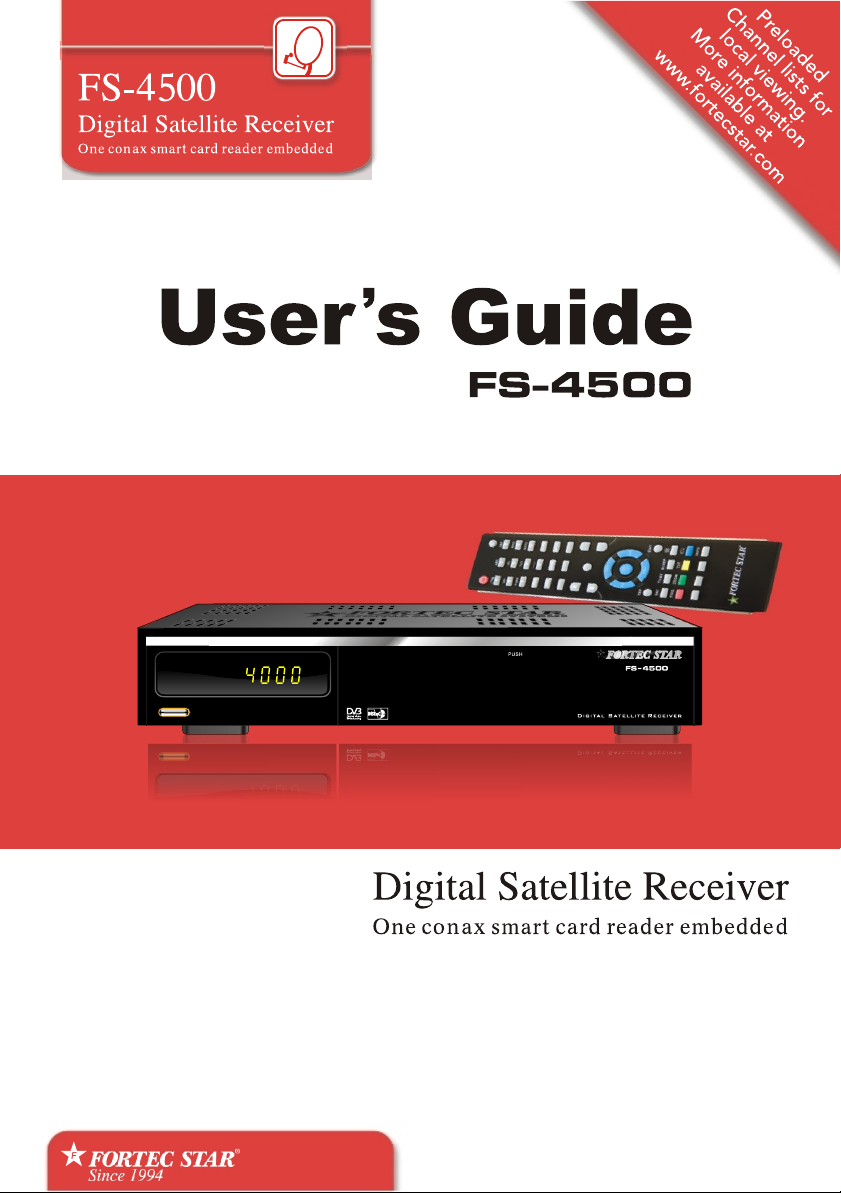
Page 2
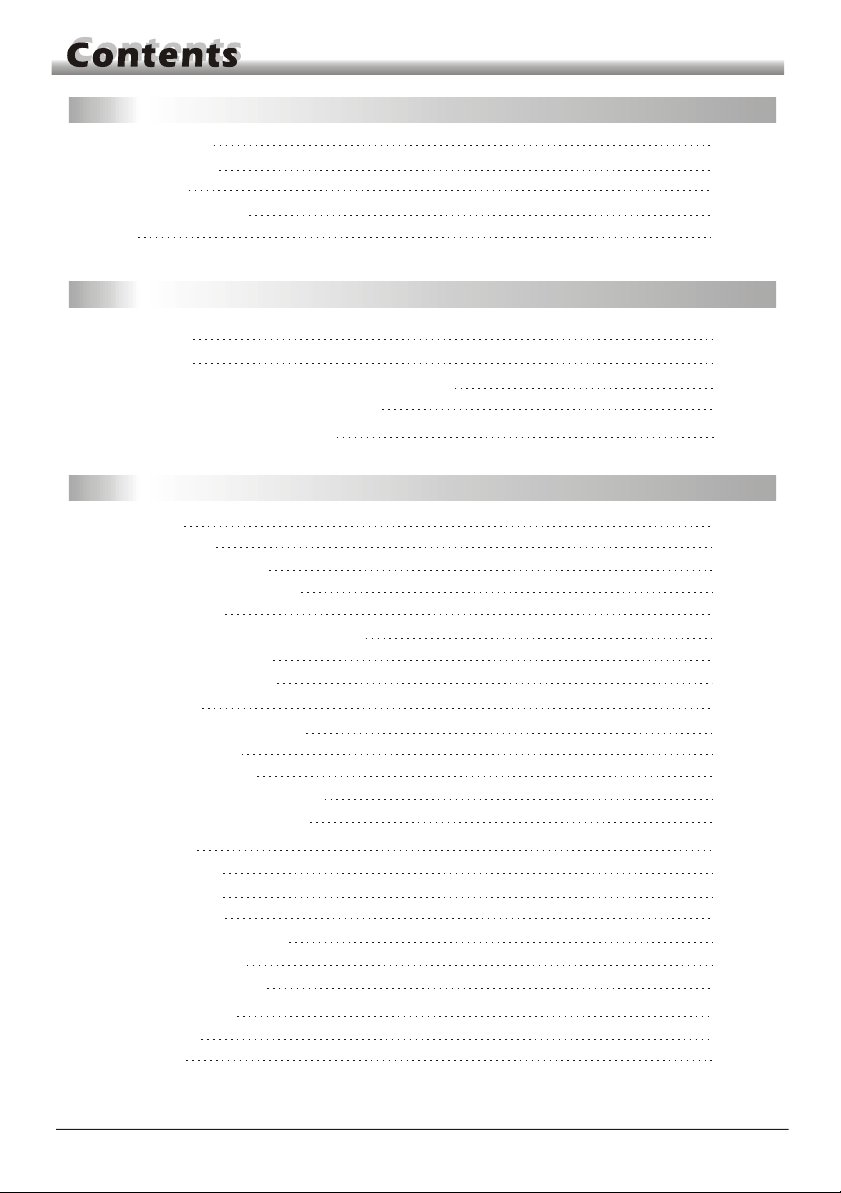
GENERAL INFORMATION
Main Features
For your Safety
Unpacking
General Operation
RCU
3
3
4
5
5
6
INSTALLATION
Front Panel
Rear Panel
Connecting to TV& VCR using SCART support
Connecting to TV using RCA support
Connecting to Digital Amplifier
MENU INFORMATION
Main Menu
1. Edit Channel
1.1 TV Channel List
1.2 Radio Channel List
1.3 Delete All
1.4
1.5
1.6
2. Installation
2.1 Antenna Connection
2.2 Satellite List
2.3 Antenna Setup
2.4 Single Satellite Search
2.5 Multi Satellite Search
2.6 TP List
3. System Setup
3.1 Language
3.2 TV System
3.3 Local Time setting
3.4 Timer Setting
3.5 Parental Control
3.6 OSD Setting
3.7 Favorite
3.8 Other
Delete channels by satellite
System Backup
System Recover
7
7
7
7
8
8
9
9
10
10
13
13
13
13
13
14
14
14
15
17
17
18
19
19
20
20
20
21
21
22
22
Page 3
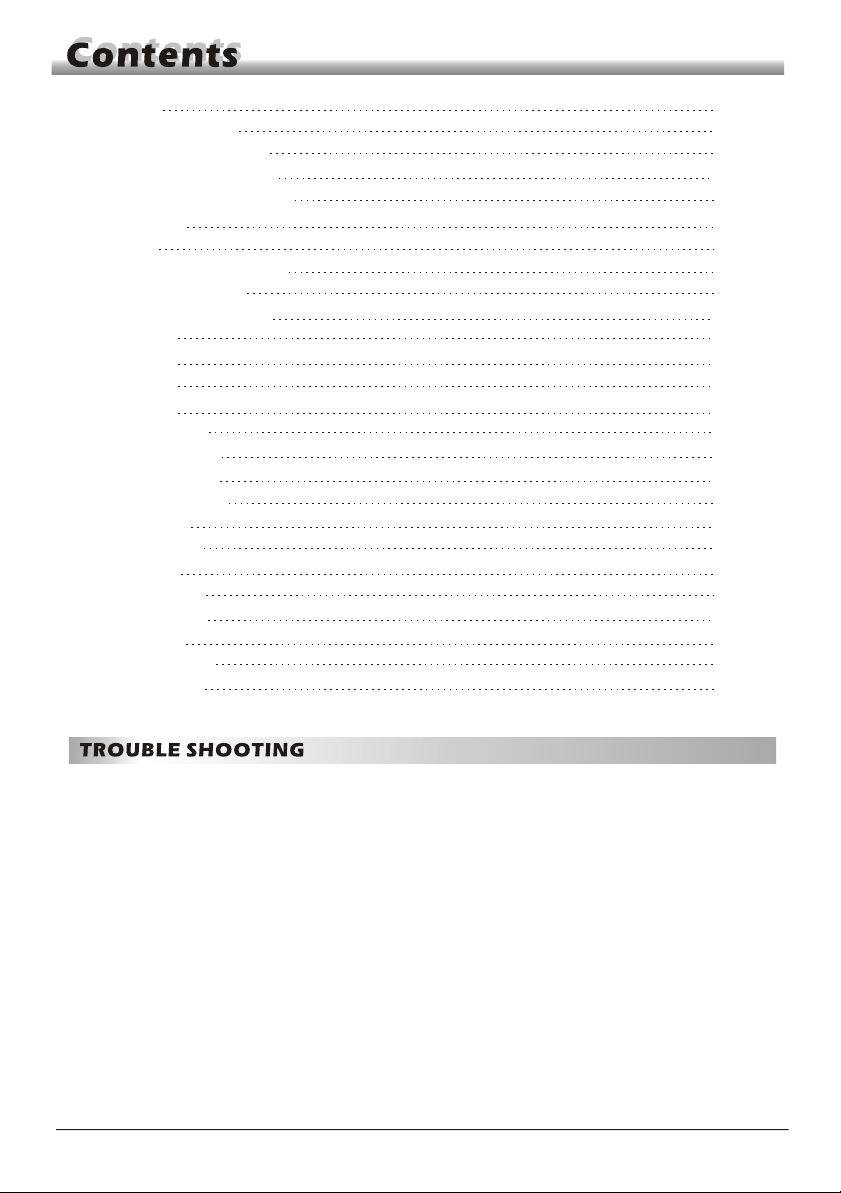
4. Tools
4.1 Information
4.2 Factory Setting
4.3 Upgrade by USB
4.4 Conditional Access
4.5 USB
5. REC
5.1 Record Mangager
5.2 PVR Setting
5.3 HDD Information
6. Hot key
6.1 Info
6.2 EPG
6.3 Find
6.4 Number
6.5 TV/Radio
6.6 Up/Down
6.7 Left/Right
6.8 Mute
6.9 Pause
6.10 OK
6.11 Audio
6.12 Recall
6.13 Fav
6.14 Teletext
6.15 Zoom
22
23
23
23
23
25
26
26
27
27
27
27
27
28
28
28
28
28
29
29
29
29
29
30
30
30
31
Page 4
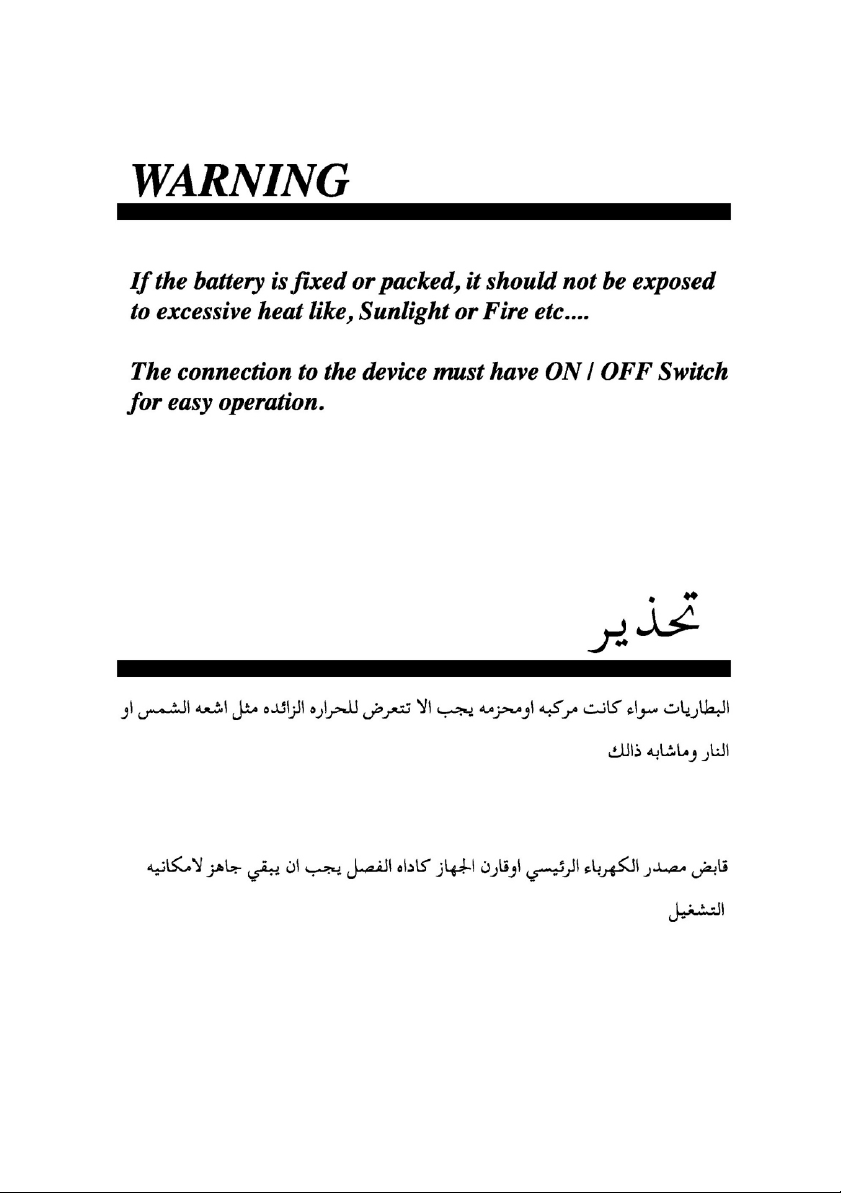
Page 5
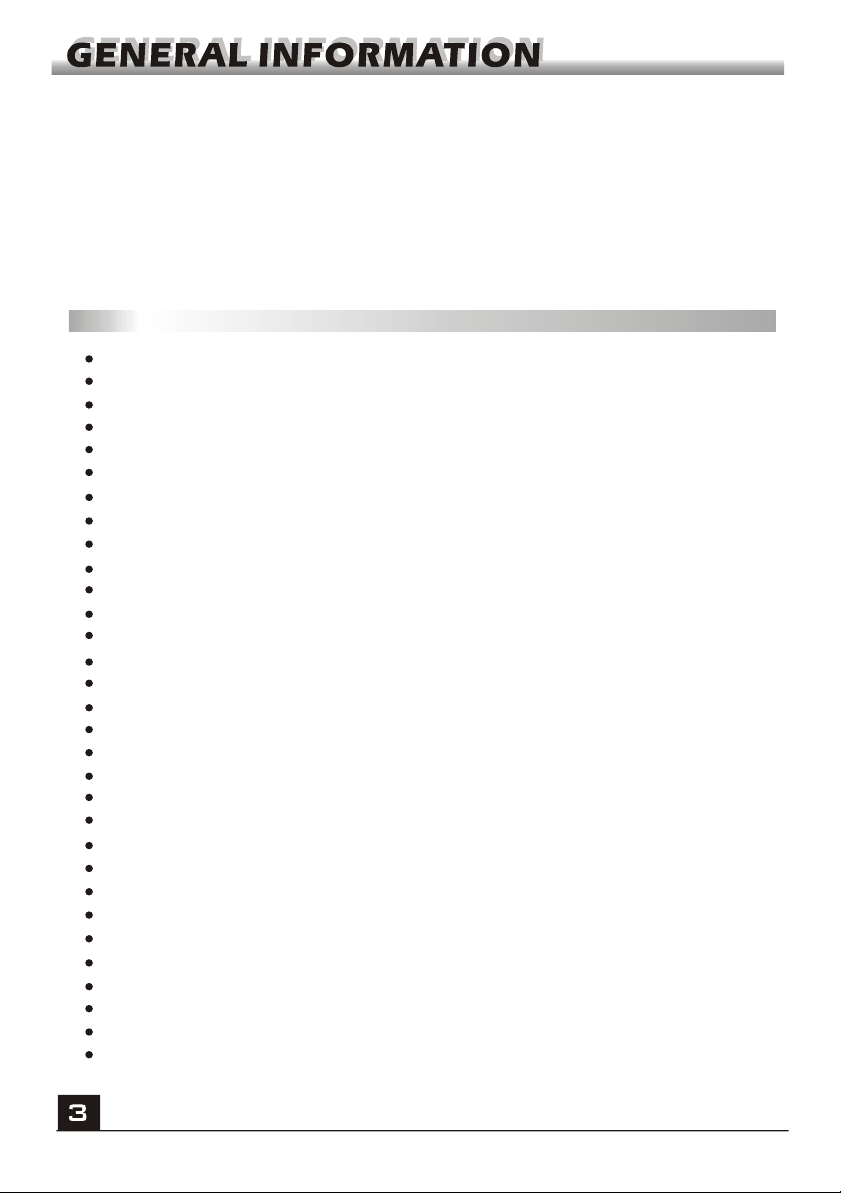
A Digital Satellite Receiver is a convenient product that allows you to view a variety
of programs provided through satellite. This user's guide covers the installation of
the DSR and the necessary steps to implement various features. This also explains
special features available only in this DSR in detail, which will allow you to make full
of these feature.
Information confirmed in this document is subject to change. We reserves the right,
without notice, to make change in product design or performances as progress in
engineering or technology.
Main Features
MPEG-2 digital & fully DVB-S compliant
SCPC and MCPC receivable from C/Ku band satellite
Automatic PAL/NTSC conversion
5000 channels TV and Radio programmable
8 different favorite groups selection
On Screen Display with multi-language
Fully support to 7 days Electronic Program Guide(EPG)
Picture in Graphics(PIG) support
256 colors On Screen Display
Automatic network search for newly added transponders
DiSEqC 1.2 fully support, 13/18V, 0/22K, 0/12V LNB control
Various channel editing function(favorite, move, lock, rename and sort)
Parental control for channels
Easy to use Menu System
Software upgrades through RS232 port and Receiver to receiver
Automatic turn on/off by Timer setting(multiple options)
Subtitle support DVB EN300743 and EBU
Teletext support DVB ETS300472 by VBI and OSD
Automatic save for last channel
Channel list can be sorted by alphabetic A-Z
Up to 3X3 pictures on screen, only 1 active
Video zoom function with 1/2/4/6/8/12/16 ratio
OTA support(Option)
Supprot FAT16/FAT32/FTA12,NTFS(Option)
Only list JPEG/BMP files
Default 2 hours, user can setting the end time(Support subtitle)
Based on size of HDD, 512M~8G size will reserve for time shifted
recording(Support subtitle)
Lock/Delete/Rename,Preview playback,Browse record files information
Play/Pause/Stop/Step
Fast Forward/Fast Backward 2/4/8/16/24, Slow Forward/Slow Backward
1/2, 1/4, 1/8, Jump to user selected time point
Page 6
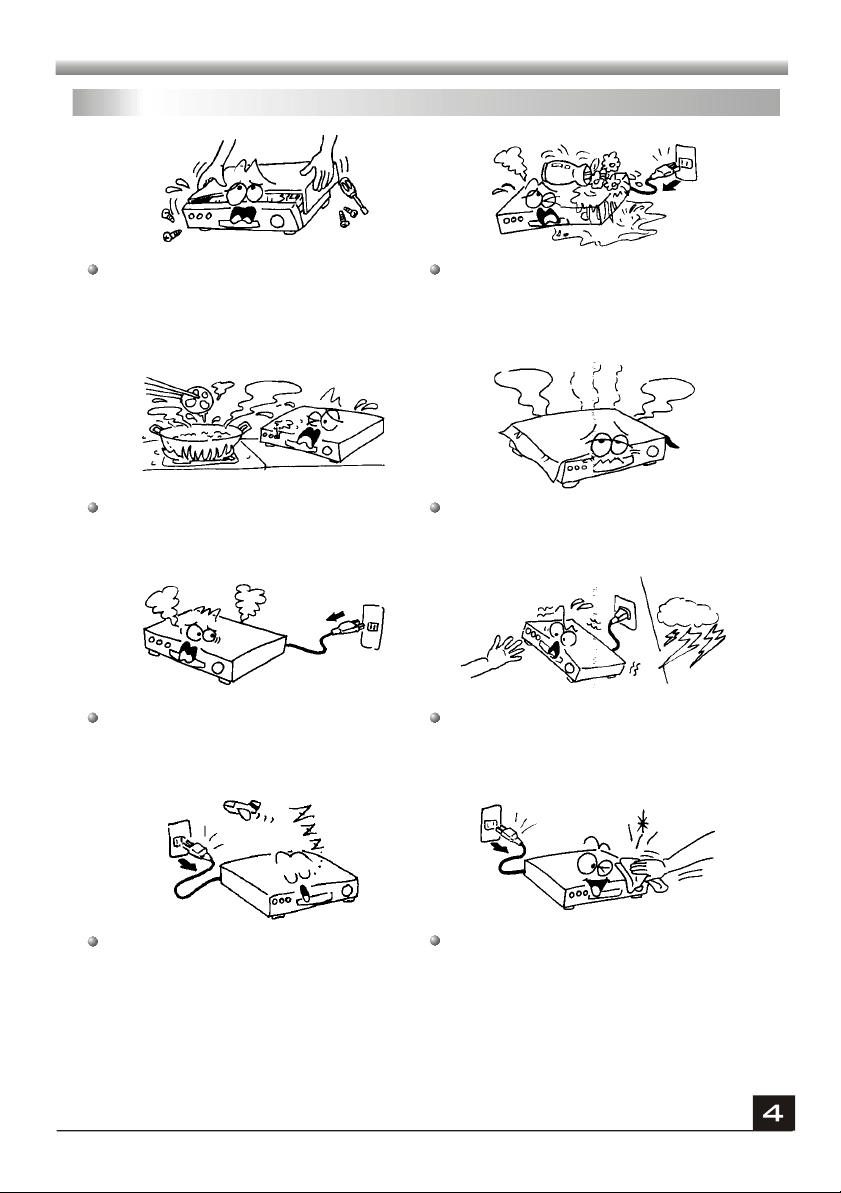
WARNING
WARNING
For Your Safety
To avoid electric-shock hazards, do not
open the cabinet, refer servicing to qualified
personnel only.
Do not expose the receiver un-der the
sunlight. And keep it away from the heat
source.
When the abnormal phenomenon occur,
you should cut off the power immediately.
Keep the receiver away from flower vases,
tubs, sinks, etc., in order to avoid damaging
the equipment.
Do not block ventilation holes of the
Receiver so that air can circulate freely.
Do not touch the receiver during thunder,
since that might create electric-shock
hazards.
Switch the receiver off whenever it remains
out of service for an extended period.
Be sure to turn the Receiver off and
disconnect the AC power cord before
cleaning the Receiver surface. If the
surface is dirty, wipe clean with a cloth
which has been dipped in a weak soap-andwater solution and wrung out thoroughly,
and then wipe again with a dry cloth.
Page 7

DEF
3
ABC
MNO
2
6
.,*?!@
JKL
WXYZ
1
5
9
GHI
TUV
4
PR
8
.
PQRS
7
0
MENU
STOP
TV/RADIO
PAUSE
PLAY
EPG
SHIFT
INFO
RD
CO
E
R
PR+
OK
LIST
EXIT
PR
L
SLEEP
FAV
R
TV/AV
TXT
SAT
SLOW
ZOOM
FIND
FAST
R
Remote Control
Batteries
Guide
AV cable
General Operation
Throughout this manual you will notice that the everyday operation of the receiver is
based on a series of user friendly on screen display and menus. These menus will
help you get the most from your receiver, guiding you through installation, channel
organizing, viewing and many other functions.
All functions can be carried out using the buttons on the RCU, and some of the
functions can also be carried out using the buttons on the front panel.
The receiver is easy to use, always at your command and adaptable for future
advances.
Please be aware that new software may change the functionality of the receiver.
Should you experience any difficulties with the operation of your receiver, please
consult the relevant section of this manual, including the Problem Shooting, or
alternatively call your dealer or a customer service adviser.
Page 8
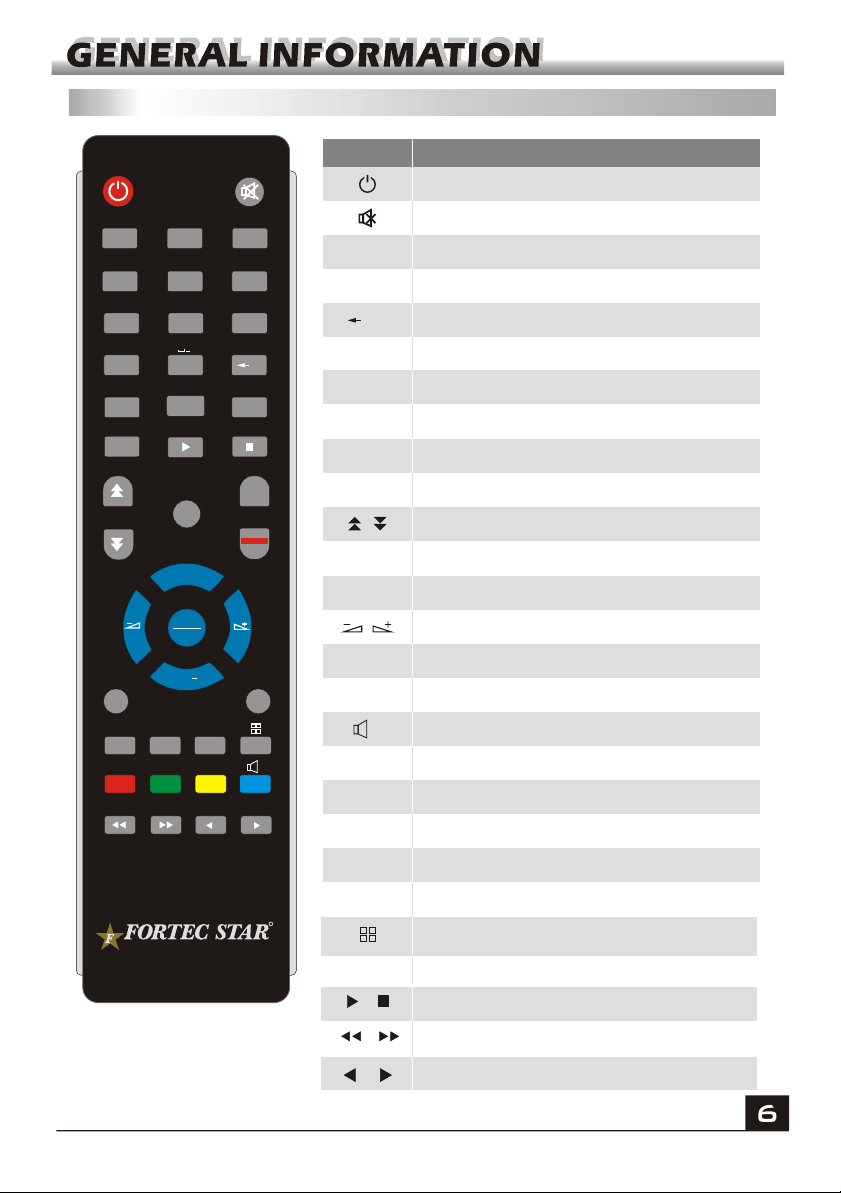
RCU
.,*?!@
ABC DEF
1 2 3
GHI JKL MNO
654
7 8 9
WXYZTUVPQRS
.
TV/RADIO
EPG MENU
INFO
FAV EXIT
SAT TV/AV SLEEP
FIND
FAST
ZOOM
0
PAUSE
PLAY
PR+
OK
LIST
PR
PR
STOP
SHIFT
RECORD
TXT
SLOW
Key
Function
Turns power ON/OFF of the DSR
When watching a channel, mute the sound
0~9
TV/RADIO
FAV
SHIFT
FIND
INFO
MENU
Enter number of the required menu item or
select a channel number to watch
Switches between TV and Radio mode
Switches back to previous channel
PR
Displays the favorite group list
Timeshift function key
Display the Find window
Show information of the current channel
Press this key one time to run menu onscreen
Moves up / down a page in the list
OK, LIST
PR+, PR-
EXIT
EPG
L
R
TV/AV
TXT
ZOOM
PAUSE
SLEEP
R
RECORD
Executes the selected item in the menu screen
or enters the desired value in any input mode
When watching a channel, change channels or
move to the next higher or lower item in the menu
When watching a channel, adjust the volume or
move to the left or right item in the menu
Return to the previous menu on the menu
screen or escape from the menu
Call up the EPG (Electronic Program Guide)
L
Display the Audio window.
R
Switch between TV and AV modes
Switch to teletext or subtitle mode
Enter into the zoom in mode
Press once to pause the screen picture, press
once again to go to the normal mode
Enter into the sleep in mode
Enter into the nine-pictures mode displayed
on the screen.
Record the program
,
Play and stop the program
Press to fast Forward or fast backward
Press to slow forward or slow backward
Page 9
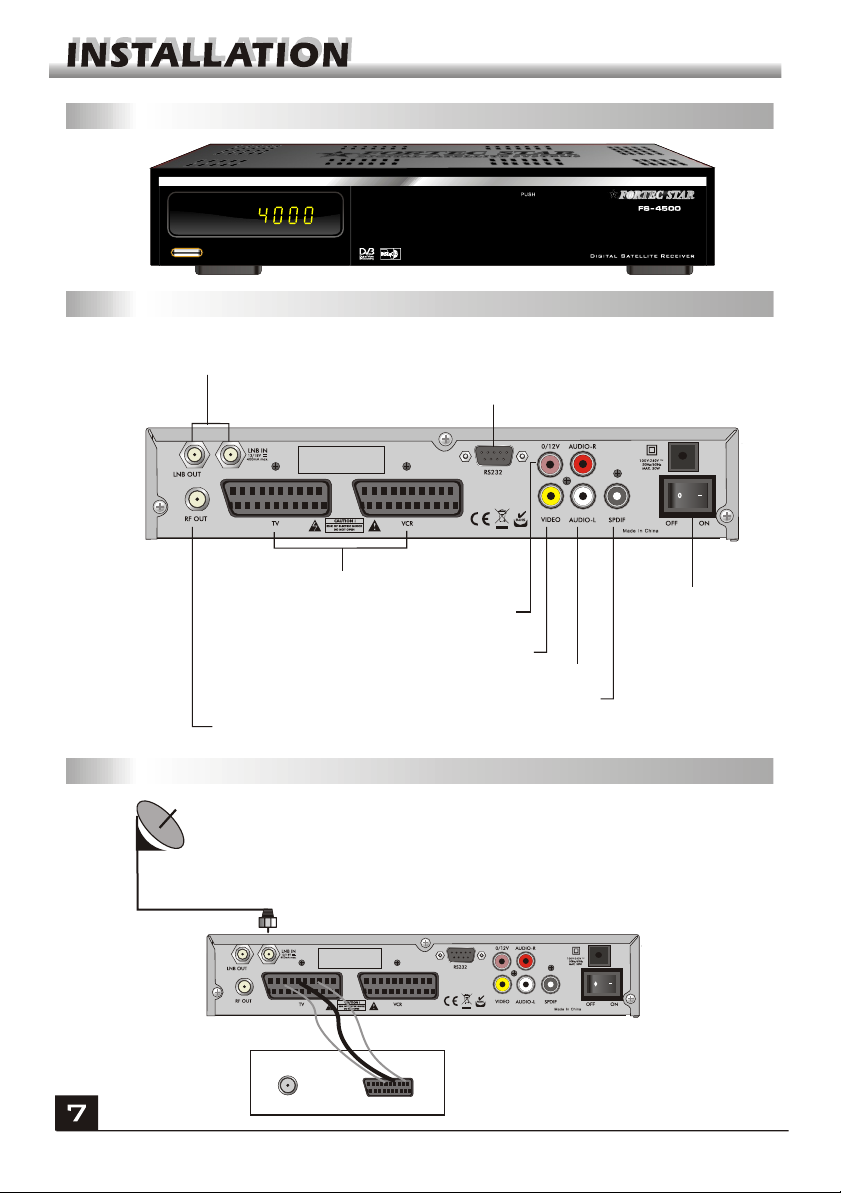
Rear PanelFront Panel
Rear PanelRear Panel
LNB IN: CONNECT TO SATELLITE ANTENNA
LNB OUT:CONNECT TO THE OTHER RECEIVER
CONNECT TO A PC FOR S/W UPGRADE
Serial Number
CONNECT TO TV AND VCR
USING A SCART CABLE
CONNECT TO 12V TO AN EXTERNAL
CONNECT VIDEO TO TV USING RCA JACK
CONNECT TO AUDIO R/L TO TV OR AUDIO TUNER
CONNECT TO TV ANT INPUT
0/12V SWITCH
CONNECT TO A DIGITAL AMPLIFIER
POWER ON/OFF
Connecting to TV using SCART support
Satellite
Dish
Serial Number
IN
SCART
DSR
TV
Page 10
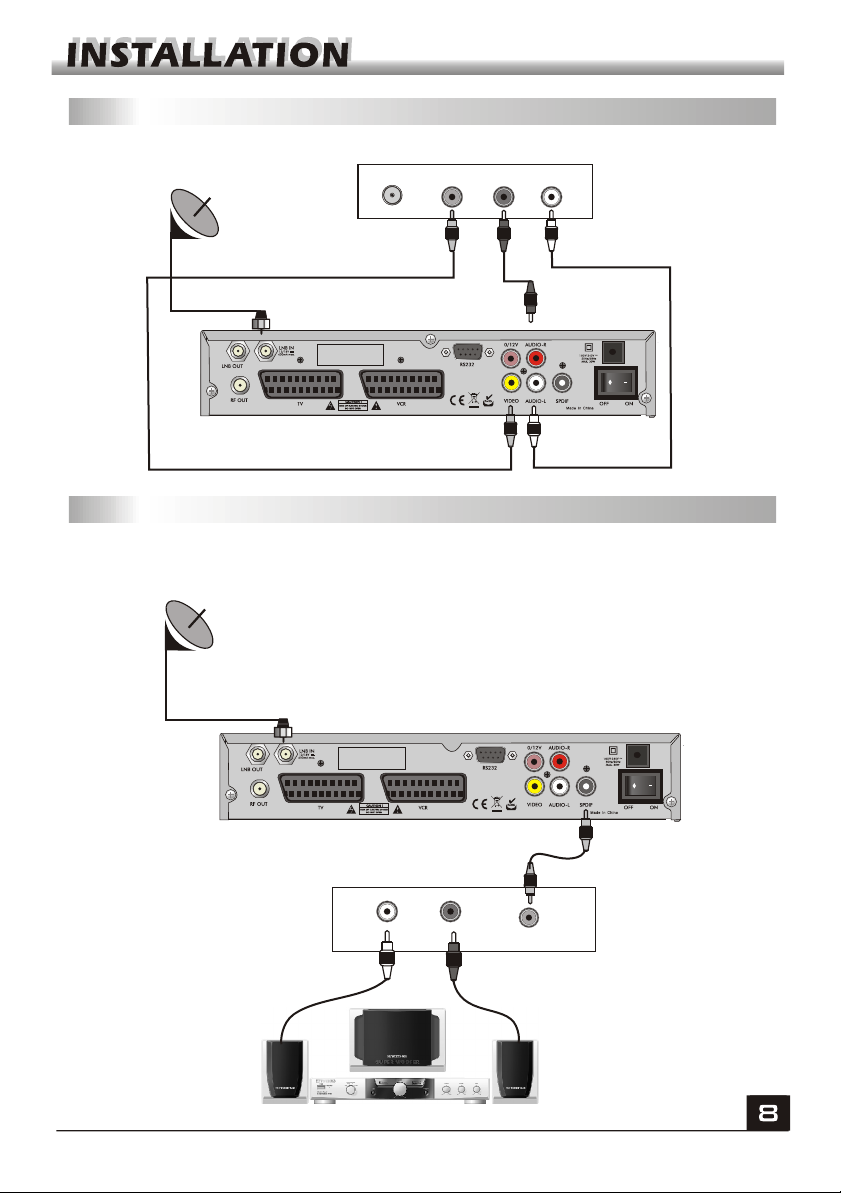
Connecting to TV using RCA support
Satellite
Dish
Serial Number
Connecting to Digital Amplifier
Satellite
Dish
IN VIDEOTVAUDIO
LR
DIGITAL AUDIO
CONVERTOR OR
AMPLIFIER
SPEAKER
Serial Number
L R
DIGITAL AUDIO
Page 11

Main Menu
Make sure that you have properly installed and connected the cables of the receiver
well. If the receiver is the factory status or there is no program list, when power on,
the Main Menu window will be displayed on the screen.
During the normal TV/Radio mode, press MENU key on the RCU to enter into the
Main Menu window.
This menu consists of 5 major main menus
as follow.
- Edit Channel
- Installation
- System Setup
- Tools
- REC
During the installation the OK key confirms a selection and LIST key shows Down
List Box if the column has 34 mark. You can also use the numeric keys on the
RCU to enter numeric value.
Use the PR+, PR- key to move upwards and downwards from one line to another
line and use key to move from main menu to sub menu and move from left
side to right side or versa.
Meantime, you want to escape the menu system, please press MENU or EXIT key
on the RCU.
Page 12

If there is no program, you can not exit from the Main Menu window by pressing
MENU or EXIT key. System will inform "No channel" and the following items turn grey.
Sub-menu Turn grey when there is no program
Edit Channel
Installation
System Setup
Tools
TV Channel List
Radio Channel List
Delete all Delete channels by satellite
Antenna Connection Satellite List
Antenna Setup Single Satellite Search
Multi Satellite Search TP List
Language TV System
Local Time Setting Timer Setting
Parental Lock OSD Setting
Favorite Other
Information Factory Setting USB
Upgrade by USB Conditional Access
System backup
System Recover
REC
1. Edit Channel
1. Press OK key or key to pop up the "Input
Password" dialogue, you can not enter into the
menu unless the correct password is inputted.
The default password is "0000".
2. Press PR+, PR- keys to move the cursor up or
down.
3. Press EXIT key or key to move the focus to
the left menu.
1.1 TV Channel List
1. Press keys to select satellite.
2. Press PR+, PR- keys to select the program
that you want to play, and then press OK key to
view it in the small window. If move the yellow
cursor to select up or down, you will see a gray
line which indicates the playing program in the
small window.
Record Manager HHD Information
PVR Setting
Page 13

3. Press FAV key to move the FAV button
upward. Select the program and press OK key
to pop up the favourite group list. In the list,
select the group that you want to add into and
press OK key, and then you will find the
favourite mark is displayed at the right side of
the selected program.
Press FAV key again to exit from the fav mode,
and you will find the FAV button return to the
origin position.
4. Press red colour key to move the Lock button
upward. Select the program and press OK key
to mark this program with the Lock mark. You
can cancel this mark by pressing OK key once
more.
Press red colour key again to exit from the lock
mode, and you will find the Lock button return
to the origin position.
5. Press green colour key to move the Skip
button upward. Select the program and press
OK key to mark this program with the skip mark.
You can cancel this mark by pressing OK key
once more.
Press green colour key again to exit from the
skip mode, and you will find the Skip button
return to the origin position.
6. Press yellow colour key to move the Move
button upward. Select the program and press
OK key to mark this program with the move
mark. Press PR+, PR- keys to move the cursor
to the position where you want to locate and
press OK key to confirm.
Press yellow colour key again to exit from the
yellow mode, and you will find the yellow button
return to the origin position.
Page 14

7. Press blue colour key to enter into the
Edit channel window.
i . Sort (red colour key)
Press red colour key to pop up the Sort dropdown list.
Name(A-Z): The ascending order, omitting the $
character, the number is ahead, then the capital
letter, at last the lowercase.
Name (Z-A): The opposite order of the above
Name (A-Z).
Free/Scrabmle:: All FTA programs are listed
ahead, while all scrambled programs are listed
last.
Lock: all locked programs are listed at the last.
ii. Edit (green colour key)
Press green colour key to move the Edit button
upward. Select the program and press OK key to pop
up the Rename window.
In Rename window, press red colour key to switch
between capital letter and lower letter; press green
colour key to delete the character on the cursor;
press keys to move the cursor left or right; press
numeric keys (0-9) to input the character, please
refer to the down table. Press yellow colour key to
save and exit, or press blue key to cancel and exit.
Numeric keys Press numeric key repeatedly, display in circle
1
2
3
4
5
6
7
8
9
0
If the name is empty, system will pop up a dialogue informing "Name" once yellow colour
key is pressed. Press OK key to close this dialogue.
.,*?!@1
ABC2
DEF3
GHI4
JKL5
MNO6
PQRS7
TUV8
WXYZ9
[space]_-0
Page 15

iii. Delete (blue colour key)
In Delete window, press blue colour key to move
the Delete button upward. Select the program and
press OK key to mark this program with the deletion
mark. You can cancel this mark by pressing OK key
again.
Press EXIT key to pop up the dialogue "Are you
sure to save?". Select Yes button and press OK key
to save, or select NO button and press OK key to
exit without saving.
1.2 Radio Channel List
Sine the same operation as 1.1 TV Channel List, here we don't explain any more.
1.3 Delete All
Move cursor to the Delete All item, and press OK
Key to pop up the dialogue "Warning! Do you really
want to delete all channel?".
Press EXIT key to pop up the dialogue "Are you
sure to save?". Select Yes button and press OK key
to save, or select NO button and press OK key to
exit without saving.
1.4 Delete Channels by satellite
Move cursor to the Delete channels by satellite
item, and press OK key to pop up the dialogue
"Warning! Do you really want to delete all
channel?".Select Yes button and press OK key to
delete the channels, or select NO button and
press OK key to exit without deleting.
1.5 System Backup
Move cursor to the System backup item, and
press OK key to pop up the dialogue "Backup the
current whole system".Select between Yes and No,
and press OK key to exit.
1.6 System Recover
Move cursor to the System recover item, and
press OK key to pop up the dialogue "System
recover will overwrite the current system”.Select
between Yes and No, and press OK key to exit.
Page 16

2. Installation
1. Press OK key or key to pop up the "Input
Password" dialogue, you can not enter into the
menu unless the correct password is inputted.
The default password is "0000".
2. Press PR+, PR- keys to move the cursor up or
down.
3. Press EXIT key or key to move the focus
to the left menu.
2.1 Antenna Connection
Press keys to select between Motor
Antenna and Fixed Antenna.
2.2 Satellite List
1. Press PR+, PR- keys to select the satellite up
or down. Press OK key to select and mark, and
you can press OK key again to cancel the
selection and the mark.
2. If there is no satellite, the red colour and blue
colour keys will be invalid.
3. Press red colour key to pop up the Edit
Satellite window. Press PR+, PR- keys to move
cursor up or down.
Name: User numeric keys to change the name of
the satellite, please refer to the Edit Channel
Name.
Longitude: You can press keys to switch between east longitude and west
longitude. After pressing OK key, you can use numeric keys to edit the longitude,
press EXIT key or the PR+, PR- keys to exit editing mode. The range of the
longitude is from 1to 180 degree. If beyond this range, system will inform you "out of
range" when you press yellow colour key on the RCU.
After setting, press yellow colour key to save and exit, while press blue colour key
to exit without saving.
Page 17

4. Press green colour key to pop up the Add
Satellite window. Since the same operation as
the above Edit Satellite window, here we don't
explain any more.
5. Press blue colour key to pop up the dialogue
"Are you sure to delete?". Select Yes button and
press OK key to delete the selected satellite.
You can cancel this operation by pressing OK
key at the NO button.
2.3 Antenna Setup
Part A: Fixed
Suppose that you have selected Fixed Antenna
in the Antenna Connection window.
1. Satellite: All selected satellites in the satellite
list are displayed in this item.
Press keys to select the satellite in circle.
Or press OK key to pop up the drop-down list,
then select the desired satellite in the list and
press OK key to confirm.
2. LNB Freq, Transponder, DiSEqC1.0,
DiSEqC1.1: The same operation as the above.
3. 22K, 0/12V, Polarity: You can press keys to select in circle.
Part B: Motor
Suppose that you have selected Moter Antenna
in the Antenna Connection window.
1. LNB Type: Select the proper LNB type.
2. Motor Type: Select between DiSEqC1.2 and
USALS. If you select DiSEqC1.2, the following
Local Longitude and Local Latitude items will
turn grey.
Page 18

3. Delete All: Press OK key to pop up the
dialogue "Are you sure to clear set satellite
position of this tuner?". Press OK key at the Yes
button to clear all the memories about the
position of the satellites that has connected to
the current turner.
4. Motor Setting: Press OK key to the Motor
Setting window.
Satellite: Press keys to select the satellite
in circle. Or press OK key to pop up the drop-
down list, then select the desired satellite in the
list and press OK key to confirm.
Transponder: The same operation as the above.
Position No., & Save: The range is from 0 to 63. "0" delegates the original position.
You can select the proper value when you has rotated the antenna.
Go to X: Press OK key to pop up the drop-down list, select the proper position
(reference or from 1to 63) to realize the selected position.
West <Save> East: Press key to turn west, while press key to turn east.
Press OK key to pop up the dialogue "Are you sure to change this satellite's
position?". Press OK key at the Yes button to save the current position, or press OK
key at the No button to cancel the operation.
Recalculation: Press OK key to pop up the dialogue "Are you sure to change this
satellite's position?". Press OK key at the Yes button to recalculation.
5. Limit Setup: Press OK key to pop up the
Limit Setup window.
Limit Setup: Press keys to switch among
Disable Limit, East Limit and West Limit.
Limit Setup: Move cursor to the Limit Setup
button. You can press key to turn west , or
press key to turn east.
Go to Reference: Press OK key to go to
reference. If you select Disable Limit in the
above Limit Setup item, this button will turn grey.
Page 19

6. If select USALS, Delete All item will turn grey.
Local Longitude, Local Latitude: Press
keys to switch between West and East,
or press keys to switch between North
and South. Press OK key to enter into the editing
mode. Use numeric keys (0-9) to input the
longitude or latitude, press MENU key or EXIT
key to exit. The range of the longitude is from 0
to 180,while the range of the latitude is from 0 to
90. If the inputted value is not in this range,
system will pop up a dialogue "Out of Range"
when exit from this window. You can press OK
key to close this dialogue.
7. Motor Setting: Press OK key to enter into the
Motor setting window.
Satellite, Transponder: Press keys to
select satellite or transponder, or press OK key
to pop up the drop-down list and select in the list.
2.4 Single Satellite Search
1. Satellite :
satellite in circle. Or press OK key to pop up
the drop-down list, then select the desired
satellite in the list and press OK key to
confirm.
2. FTA Only: Press keys to select
between Yes and No.
3. Scan Channel: Press keys to
select among TV+Radio, TV Channel, Radio.
4. Network Search: Select between No and
Yes. This item turns grey when Auto Scan is
selected in the following Scan mode item.
5. Scan Mode: Press keys to select
between Auto Scan and Preset Scan. Auto
Scan is Blind scan, while Preset Scan is to
search the preset frequencies.
6. Search: Press OK key to start searching.
Press keys to select the
Page 20

2.5 Multi Satellite Search
From the Multi Satellite Search window, you
can search several satellites at the one time.
1. Satellite: All selected satellites in the satellite
list window are displayed on the down part. You
can press keys to switch among them.
2. FTA Only: Press keys to select between
Yes and No.
3. Scan Channel: Press keys to select
among TV+Radio, TV Channel, Radio.
4. Network Search: Select between No and Yes. This item turns grey when Auto
Scan is selected in the following Scan mode item.
5. Scan Mode: Press keys to select between Auto Scan and Preset Scan.
Auto Scan is Blind scan, while Preset Scan is to search the preset frequencies.
6. Search: Press OK key to start searching.
2.6 TP List
1. Press PR+,PR- keys to select the proper
satellite.
2. Press red colour key to pop up the Edit TP
window.
Frequency, Symbol rate: Press
keys to add or reduce by step one. Or press
numeric keys (0-9) to input the desired value.
The range of the frequency is 3000-13450, while
the range of the symbol rate is 1000~45000. The
inputted value is beyond this range, the value
will return to the origin value.
Polarity: Press keys to switch between
Vertical and Horizontal.
3. Press green colour key to pop up the Add TP
window. Since the same operation as the above
Edit TP window, here we don't explain any more.
Page 21

4. Press yellow colour key to pop up dialogue "
Are you sure to delete?". Press OK key at the Yes
button to delete the selected TP, or press EXIT
key to cancel the operation.
5. Press blue colour key to pop up the TP
Search window.
FTA only, Scan Channel, Network Search:
Press keys to select the proper option.
Press OK key at the OK button to start
searching.
3. System Setup
1. Press OK key or key to move the cursor
to the right menu.
2. Press PR+, PR- keys to move the cursor up
or down.
3. Press EXIT key or key to move the focus
to the left menu.
3.1 Language
1. Press OK key to enter into the Language
window. Press keys to select the
language in circle, while press PR+, PR-
keys to move the cursor up or down in circle.
2. Press MENU key or EXIT key to save and
exit.
3. The types of the language, pleaser refer to
the configuration of the customer.
Page 22

3.2 TV System
Press PR+, PR- key to move the cursor up or
down, while press keys to change the
setting and the setting will take effect
immediately.
1. Display Mode: Select among Auto,PAL,
PAL-M, PAL-N, SECAM and NTSC.
2. Aspect Mode: Select among 4:3LetterBox,
4:3PanScan, 16:9.
3. Video Output: Select between RGB and CVBS.
4.RF System: Select among PAL-BG, PAL-I, PAL-DK and NTSC.
5.RF Channel: PAL:21-69, NTSC:14-81.
3.3 Local Time Setting
1. Summer Time: Select between ON and
OFF. "OFF" delegates the normal time. If
select ON, time will add one hour.
2. GMT Offset: When select "ON" in GMT
Usage item, system will get the date and time
information from the screen automatically.
Date and Time two items will turn grey.
Select the proper option in the GMT Offset
item. The default setting is GMT ON.
3.Date, Time: When select "OFF" in GMT Usage, Date and Time two items take
effect, while GMT Usage turns grey. Use numeric keys to input the desired value.5.
After setting, press MENU key or EXIT key to exit and save. If the value is invalid,
system will inform "Invalid input! Continue to edit?". Press OK key at the Yes button
to continue the modification, or press OK key at the No button to exit without saving.
3.4 Timer Setting
If there is no program, you can not enter into
this window. There are 8 timers that can be
set. Select Timer up or down, and press OK
key to enter into the setting window.
1. Timer mode: The default mode is off. You
can set the timer once, daily, weekly,
monthly and yearly.
Page 23

2.Timer Service: Select between Channel and
Record. If Channel is selected, the Wakeup
Channel is displayed in the following item. If
Record is selected, the Wakeup Record is
displayed in the following item.
3. Wakeup Date, On Time: Use numeric keys to
input the valid date.
Duration: Set the gap time. After waking up, system will power off automatically
after the duration time.
Press MENU or EXIT key to save and exit.
3.5 Parental Lock
Before entering into the Parental Lock window,
you need input the correct password. The
default password is 0000.
1. Menu Lock: Press keys to select
between Off and On. If select "On" , you can not
enter into the most window before entering the
password.
2. Channel Lock: Press keys to select
between Off and On. The default value is Off.
If select "On", you can not view the locked channel set in Chanel List Edit window
until you have inputted the correct password.
3. New Password: User numeric key (0-9) to input the new password.
4. Confirm Password: Input the new password once again. Confirm password
must be the same as the New password. System will inform you "Change password
successfully!" while they are the same, or inform you to input the password of
Confirm password once again when they are not the same.
Page 24

3.6 OSD Setting
1. Subtitle Display: Press keys to
select between On and Off.
2. OSD Timeout: Press keys toselect
from 1 to 10 by step1. The default values Is 5.
3. OSD Transparency: Press keys to
select among Off, 10%, 20%, 30%, 40%. The
default option is Off.
Press MENU or EXIT key to save and exit.
3.7 Favorite
There are 32 favorites group listed in this
window. Press PR+, PR- keys to select one
and press OK key to the Rename window.
Since the same operation as the above the
Add Satellite window, here we don't explain
any more.
3.8 Other
1. LNB Power: Select between Off and On.
2. Channel Play Type: Select among All,
Free, Scramble.
3. Channel Change: Select between Freeze
and Black screen.
4. Beeper: Select between Off and On.
4. Tools
1. Press OK key or key to pop up the
"Input Password" dialogue, you can not
enter into the menu unless the correct
password is inputted. The default password
is 0000.
2. Press PR+, PR- keys to move the cursor
up or down.
3. Press EXIT key or key to move the
focus to the left menu.
Page 25

4.1 Information
Press OK key to the Information window.
4.2 Factory Setting
Press OK key to enter into the Factory Setting
window.
Select Yes button and press OK key to return to
the factory setting. All searched channels and
set information will be erased.
Select No button and press OK key to cancel
this operation, or press MENU or EXIT key to
cancel and exit.
4.3 Upgrade by USB
1.Upgrade File: Show the Upgrade File.
2.Upgrade Mode: Select among AllCode+bootloader, Allcode, S17-2, maincode,
RadioBack, FS-4500, seeback, defaultdb,data1, data2, userdb and Dump. When users
switch the upgrade mode, ¡°Upgrade File¡± will show the corresponding file according to the
table below:
Upgrade Mode File feature
Upgrade Mode File feature
All code : File named as "*.abs"
All code : File named as "*.abs"
Main Code: File named as ¡°*.abs¡±
Main Code: File named as ¡°*.abs¡±
Radio back: File named as "*.abs",
Radio back: File named as "*.abs",
the picture will be used
the picture will be used
as both radio back and
as both radio back and
menu back
menu back
Default db: File named as "*.abs"
Default db: File named as "*.abs"
Select the upgrade mode and upgrade file, then you can start upgrade by USB.
3.Press OK key on start button to start receiving the data from USB device.
When the USB device is not connected, this item is grey, you can not edit it now.
4.4 Conditional Access
Insert the smart card with the golden chip facing down.
Push the smart card into the CA slot. Only a few millimetres
of the card should be visible outside the slot.
Select Conditional Access item and press OK key,
then you will enter into its sub-menu which consists four
items of About CA Info, Change PIN, Change Signature
PIN, Maturity Level.
CA Slot
Page 26

4.4.1 About CA Info
In About CA Info sub-menu, you can know the
basic information about this conditional access
such as Card Status, CAS System ID, Interface
Version, Card Number, Number of sessions,
Country Indicator, and Maturity Level.
4.4.2 Change PIN
Changes PIN window is designed for changing the
smart card's PIN, which is required if you want
change the maturity level settings.
In order to change the PIN, you must know the
current PIN also called the old PIN. Input the new
PIN and twice the PIN (New PIN and Confirm PIN
must be the same) your want to set. Move cursor to
OK button and press OK key, and then system will
pop up a dialogue informing you the changing
result.
Note that the PIN can only constructed with Arabic numerals.
4.4.3 Change Signature PIN
Do the same way as the above Change PIN.
Note: The signature PIN will be locked after the
three erroneous attempts to enter the correct PIN.
If locked, please call the dealer for help.
4.4.4 Maturity Level
Input the PIN then Move cursor to Select Maturity level,you can select A-
Over18,X-Erotic,G-General audience,PG-Parental Guidance,move cursor to
Change Maturity level button and press OK key,and then system will pop up a
dialogue informing you the changing result.
4.4.5 Subscription Status
Know the detail information of Subscription Status.
4.4.6 Event Status
Know the detail information of Event Status.
4.4.7 Tokens Status
Know the detail information of Tokens Status.
24
Page 27

4.5 USB
USB menu will be automatically shown when
insert U disk to USB port except auto scan, multi
picture, upgrade. Or open USB menu according
to Menu -> Tools-> USB. Press OK to enter into
this window.
USB menu will be disabled when no USB device
is plugged. Media Play List will not be saved
when USB plug out or standby or power off.
Move scroll bar when press up/down key, page up or down by page key. Go into
sub-directory when press ok key in the file directory, play the selected file when
scroll bar is on the file, automatic return USB menu after play is over.
Function Key
Yellow key: Press to show the Play List
Red key: Press to show the
Green key: Press to show
add all music to th Play List
2.Press number key 1 to add all images to th Play List.
3.Press number key 2 to
.
FAV:Press FAV key add the image you selected to the Play List.
Play List
Press PR+,PR- key to select the image you want, and
press FAV key to add the image to Play List . Press [OK]
on Play List button you can see the image you selected
and in this list you can play and delete them.
Red key: Playing the image in full screen.
Yellow key: Delete the image you selected.
Blue key: Delete all the image in the list.
Setup
Slide Show Time: Select among 0-9sec.
Slide Show Repeat: Select between on and off.
25
Page 28

Sort
Pressing green key, it will pop up the Sort drop-
down list.
Name(A-Z): The ascending order, omitting the $
character, the number is ahead, then the capital
letter, at last the lowercase.
Name (Z-A): The opposite order of the above
Name (A-Z).
5. REC
5.1. Record Manager
1. Press PR+, PR- keys to select up or down,
2. Press green color key to lock the channel you
selected, the lock symbol will be marked behind
the channel. Before you lock the channel you
must input the correct password, the default
password is 0000.
3.Press blue color key to delete the channel you selected.
4.Press red color key to pop up the window for renaming the channel you
selected,press numeric keys (0-9) to input the character .
5.Press [Play] key to preview. Press [OK] to play the recorder in full screen as below
picture.
6.Press [Pause] key to pause. Press [Pause] key repeatedly to realize the step
function. Press / key to fast Forward or fast backward. Press / key to slow
forward or slow backward .
26
Page 29

5.2 PVR Setting
1.Timeshift:If you set timeshift "On", it will record
the current channel you watch automatically. Then
you can press [Pause] / [Fast Backward] / [Slow
Backward] key to watch the previous program. If
timeshift is "Off", timeshift function doesn't work.
Select between ON and OFF.
2.Jump:Select among 30sec,1min,5min,10min and
30min.
3 TS file size: Select from 1G-4G.
4. Timeshift ro Record: Select between ON and
OFF.
5. PS Record: Select between ON and OFF.
5.3 HDD Information
Show you the information in windows as
besides.
6. Hot Key
6.1 Info
Press INFO key to pop up the Info bar.
Press INFO key again to pop up the program
guide of the current program.
6.2 EPG
Press EPG key to enter into the EPG window.
1. Press PR+, PR-, keys to select up or
down, left or right.
2. Press red colour key to pop up the Time Bar
window. Press PR+, PR- keys to select up or
down, while press keys to select left or
right in the time bar.
: Press OK key at this button to return to
the EPG window.
27
Page 30

: Press OK key at this button to move the
cursor to the current time line.
: Press OK key to push the time forward
or backward by half an hour.
: Press OK key to push the time
forward or backward by half an hour.
: Press OK key to push the time
forward or backward by a day. From the
current day, you can switch among the
future 14 days in circle.
3. Detail Information: In the EPG window, press PR+, PR- keys to select the
channel and program, and press OK key to know the detail information of the
current program.
4. Press green colour key to enter into the Timer window. You can add the current
program to the Timer. If 8 timers is already, system will inform "Timer is full!'.
6.3 Find
Press FIND key on to pop up the Find
window. Use numeric keys to enter into the
character and use the colour keys to realized
the corresponding operation.
6.4 Number
Use the numeric keys (0-9) to input the
number of the desired channel. If the inputted
number is beyond the valid channel number, system will "No such a channel" and
press OK key to close this message.
6.5 TV/RADIO
In normal mode, press TV/RADIO key to switch between TV mode and Radio mode.
6.6 Up/Down (Channel Change)
Press PR+, PR- keys to change the channel up or down. If in the all satellites group,
you can select channel in all searched channels. If in the specific satellite, only can
select channel in the satellite group.
6.7 Left/Right (Volume+/-)
Press keys to change the volume. Press keys to decrease the volume by
step 1, while press keys to add the volume by step1.
28
Page 31

6.8 Mute
Press key to close the volume. You can press key once again to restore the
volume, or press keys to open the volume.
6.9 Pause
During the viewing, you can press PAUSE key to stop the picture while the volume
continues. You can play the picture by pressing PAUSE key once again.
6.10 OK
1. During the viewing or listening, press OK
key to pop up the TV program list or the
Radio program list.
2. Press PR+, PR- keys to select the channel
up or down, and then press OK key to play
this channel in full-screen.
3. Press keys to select the satellite.
4. Press MENU or EXIT key to close this
window.
6.11 Audio
1. Press keys to enter into the Audio
window.
2. Press keys to select among Left,
Right, Stereo, and Mono.
3. Changing the audio mode is only
connected with the current channel, not all
the channels.
4. Press MENU or EXIT key to close this
window.
6.12 Recall
Press key to switch the current channel to the previous channel.
29
Page 32

6.13 FAV
1. Press FAV key to pop up the favourite
group window.
2. Press keys to select the favorite
group. Press PR+, PR- keys to select the
channel up or down.. Press OK key at the
selected channel to view it in full-screen.
Press MENU or EXIT key to exit.
3. If there is no favorite channel, system will
inform " No FAV Channel!" when you press
FAV key.
6.14 Teletext
Press TXT key to open the teletext on the screen. If there is no teletext, system will
inform "No Teletext Data". Press EXIT key to exit.
6.15 Zoom
1. Press ZOOM key to switch among Zoom*1, Zoom*2, Zoom*3, Zoom*4, Zoom*5,
Zoom*6, Zoom*8, Zoom*12, Zoom*16.
2. In zoom mode, press PR+, PR- keys to move the cursor up, left, right,
down.
3. Press MENU or EXIT key to exit
30
Page 33

Problem Possible causes What to do
The display on the front
panel does not light up.
Main cable is not connected.
Check that the main cable is plugged into
the power socket.
No sound or picture, but the
front panel shows red light.
No sound or picture.
Bad picture / blocking
error.
The picture is not
showed on the screen,
when switching on.
There is interference on
your digital satellite
channels, an existing
terrestrial channel or video
signal.
The is in standby mode.receiver
The satellite dish is not pointing at the
satellite.
No signal or weak signal.
The satellite dish is not pointing at
the satellite.
Signal is too strong.
Satellite dish is too small.
LNB noise factor too high.
The LNB is faulty.
The system is connected by RF
leads.
The system is connected by RF
leads and the output channel of the
receiver interferes with an existing
terrestrial channels or Video signal.
Press the standby button.
Adjust the dish. Check the signal
level in the Antenna Setup menu.
Check the cable connections, LNB and
other equipment connected between the
LNB and the receiver, or adjust the dish.
Adjust the dish.
Connect a signal attenuator to the LNB
input.
Change to a larger dish.
Change to an LNB with lower noise
factor.
Change the LNB.
Check the UHF channel fixed in your
system and tune the UHF channel
properly.
Change the output channel to
a more suitable channel, or connect the
system by SCART leads.
receiver
Battery exhausted.
The RCU is not working.
RCU is incorrectly aimed.
Change the batteries.
Aim RCU at the , or check that
nothing blocks the front panel.
receiver
Note : If you have tried all of the actions suggested above, without solving the
problem, please contact your dealer or service provider.
31
