Page 1
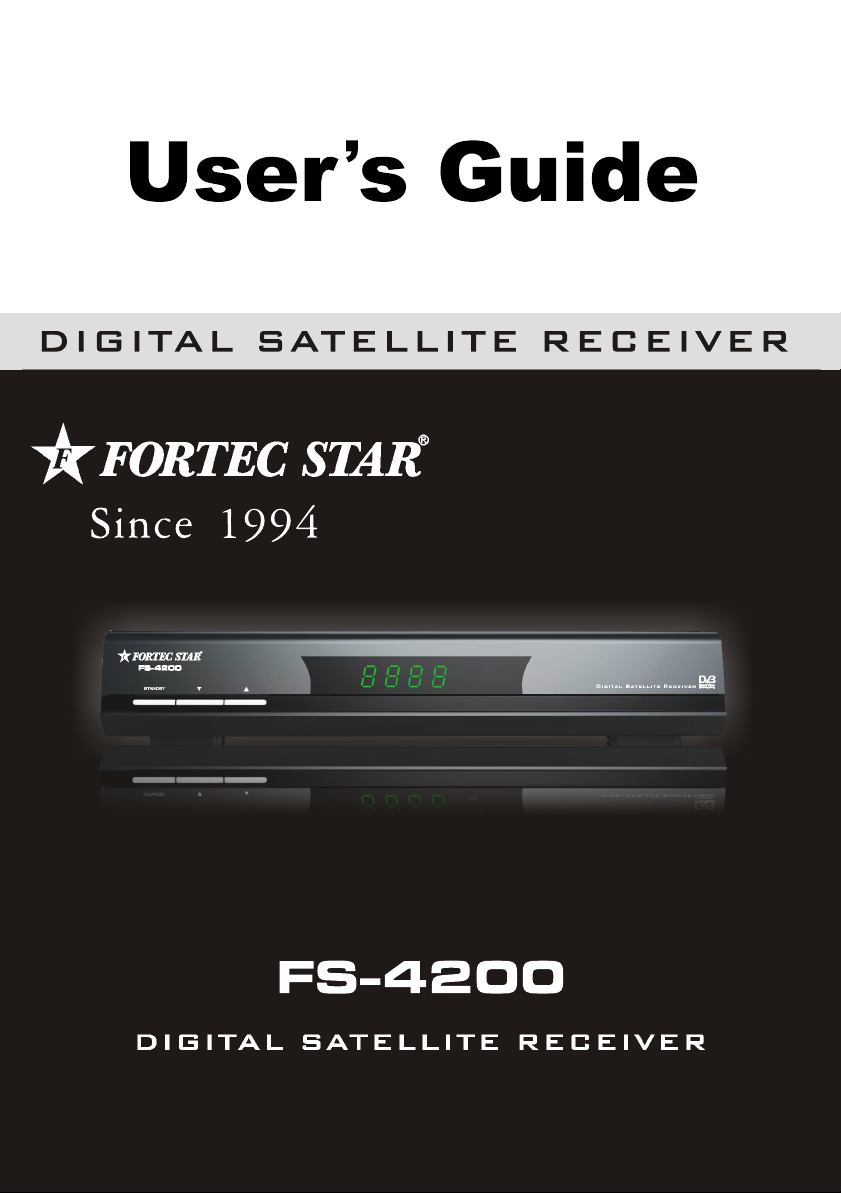
Page 2

Page 3
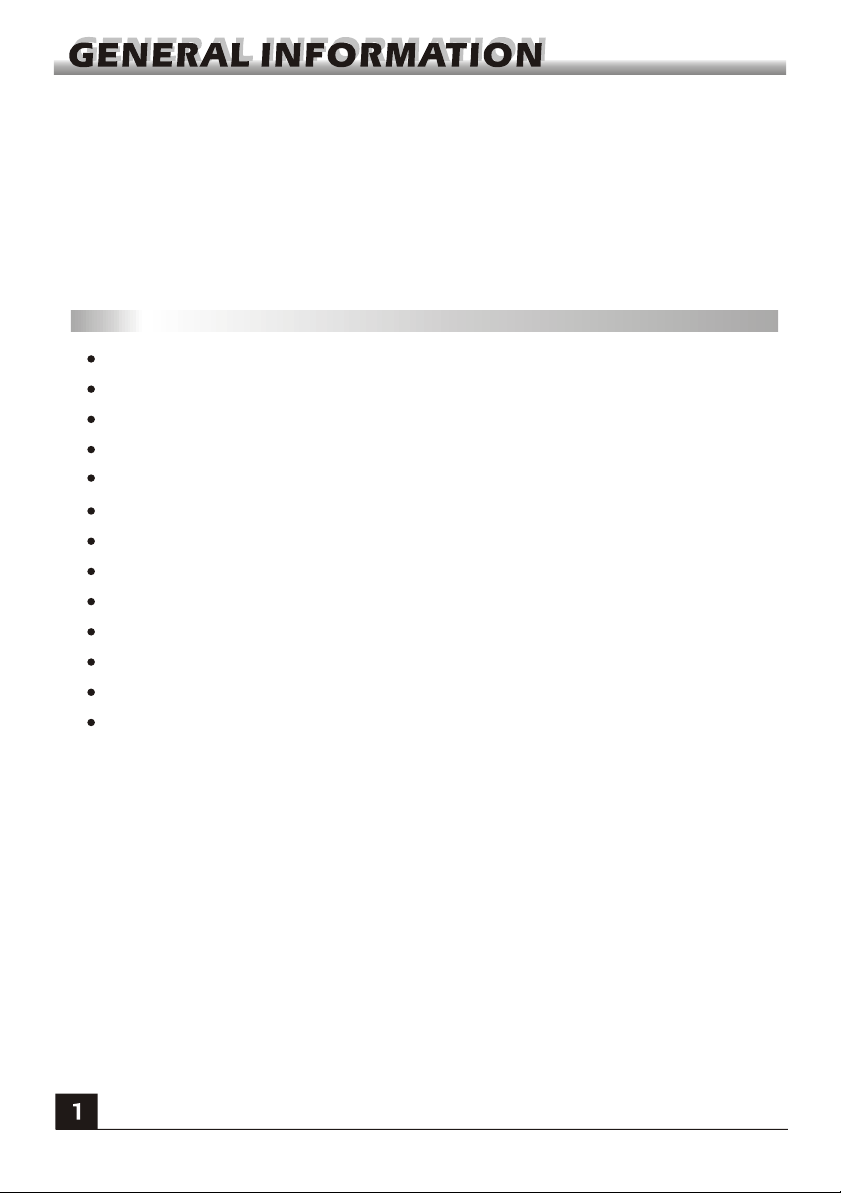
A Digital Satellite Receiver is a convenient product that allows you to view a variety
of programs provided through satellite. This user's guide covers the installation of
the DSR and the necessary steps to implement various features. This also explains
special features available only in this DSR in detail, which will allow you to make full
of these feature.
Information confirmed in this document is subject to change. We reserves the right,
without notice, to make change in product design or performances as progress in
engineering or technology.
Main Features
MPEG-2 digital & fully DVB-S compliant
SCPC and MCPC receivable from C/Ku band satellite
Automatic PAL/NTSC conversion
2500 channels TV and Radio programmable
6 different favorite groups selection
On Screen Display with multi-language
Picture in Graphics(PIG) support
256 colors On Screen Display
DiSEqC 1.0 fully support, 13/18V, 0/22K
Various channel editing function(favorite, add and delete)
Plug and Play installation, with an ease to use Menu System
Software upgrades through RS232 port and Receiver to receiver
Automatic save for last channel
Page 4
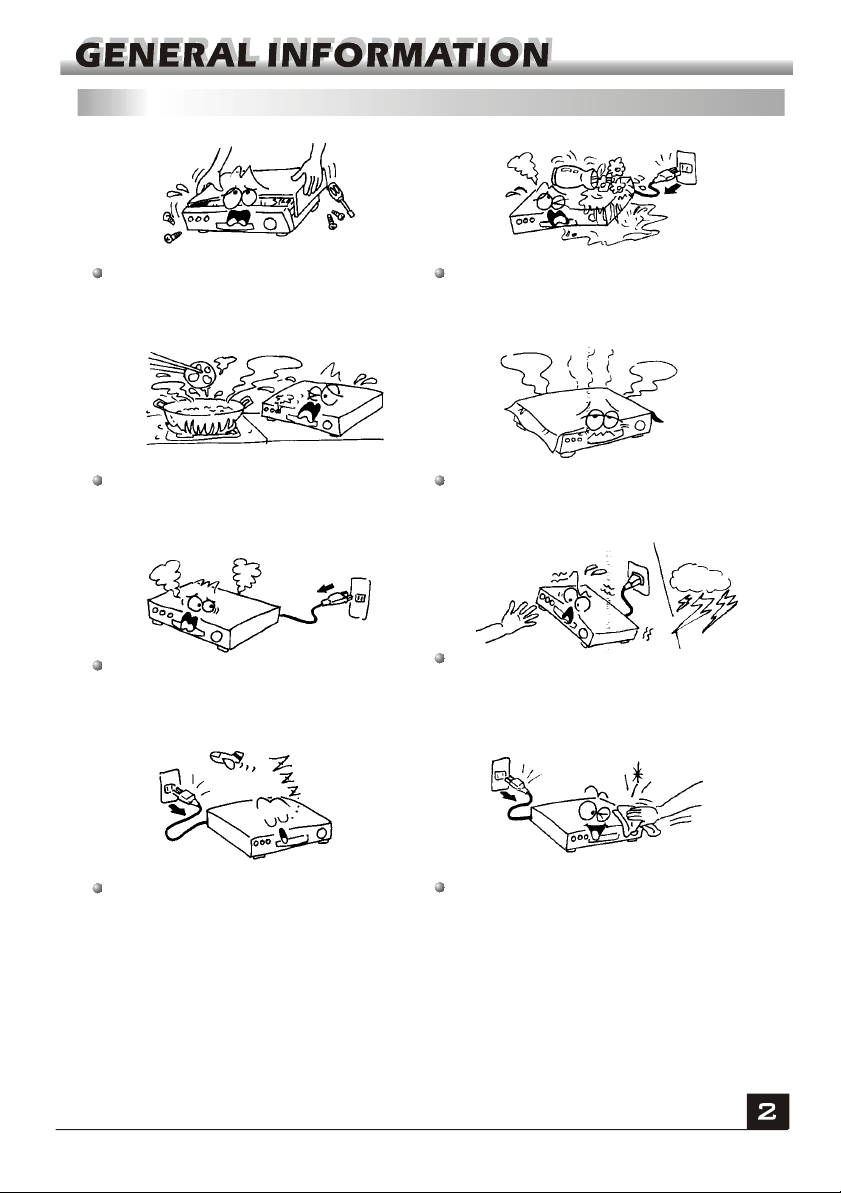
For Your Safety
To avoid electric-shock hazards, do not
open the cabinet, refer servicing to qualified
personnel only.
Do not expose the receiver un-der the
sunlight. And keep it away from the heat
source.
When the abnormal phenomenon occur,
you should cut off the power immediately.
Keep the receiver away from flower vases,
tubs, sinks, etc., in order to avoid damaging
the equipment.
Do not block ventilation holes of the
Receiver so that air can circulate freely.
Do not touch the receiver during thunder,
since that might create electric-shock
hazards.
Switch the receiver off whenever it remains
out of service for an extended period.
Be sure to turn the Receiver off and
disconnect the AC power cord before
cleaning the Receiver surface. If the
surface is dirty, wipe clean with a cloth
which has been dipped in a weak soap-andwater solution and wrung out thoroughly,
and then wipe again with a dry cloth.
Page 5
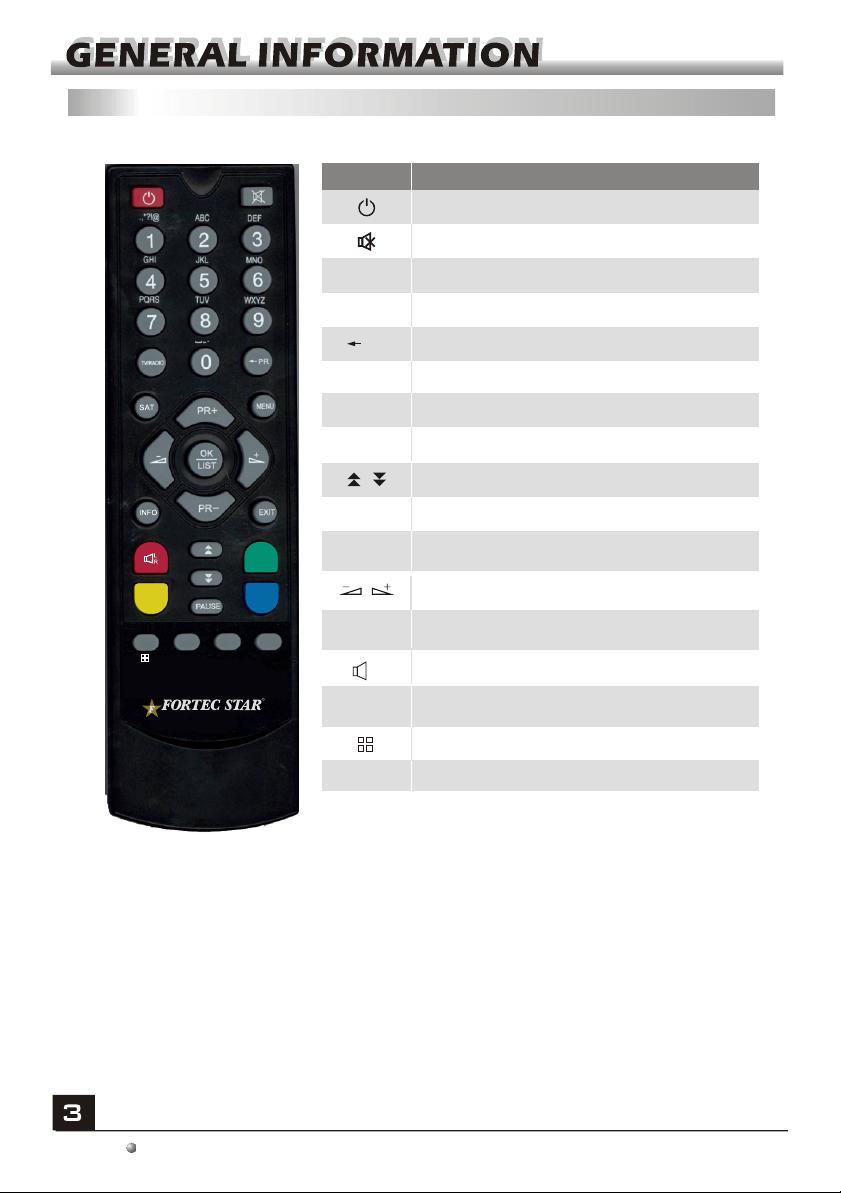
RCU
Key
Function
Turns power ON/OFF of the DSR
When watching a channel, mute the sound
0~9
TV/RADIO
FAV
INFO
MENU
Enter number of the required menu item or
select a channel number to watch
Switches between TV and Radio mode
Switches back to previous channel
PR
Display the favorite group list
Show information of the current channel
Press this key one time to run menu onscreen
Moves up / down a page in the list
OK, LIST
PR+, PR-
EXIT
FAV
R
PAUSE
SAT
Executes the selected item in the menu screen
or enters the desired value in any input mode
When watching a channel, change channels or
move to the next higher or lower item in the menu
When watching a channel, adjust the volume or
move to the left or right item in the menu
Return to the previous menu on the menu
screen or escape from the menu
L
Display the Audio window.
R
Press once to pause the screen picture, press
once again to go to the normal mode
Enter into the nine-pictures mode displayed
on the screen.
Display the satellite list
The picture is only for reference,please make the object as the standard.
Page 6

Name and Function of Each Part on the Front Panel(optional)
Name and Function of Each Part on the Rear Panel(optional)
1. LNB IN: CONNECT TO SATELLITE ANTENNA
2. AUDIO(R)/AUDIO(L):CONNECT TO AUDIO R/L TO TV OR AUDIO TUNER
3. RF OUT: CONNECT TO TV ANTENNA OUTPUT
4. RS 232:CONNECT TO A PC FOR S/W UPGRADE
5. TV: CONNECT TO TV USING A SCART CABLE
6. CVBS: COMPOSITE VIDEO BROADCAST SIGNAL
Connection and Installation of System
1. Connection of Satellite Antenna and Integrate Receiver Decoder
The satellite antenna cable with F adapter is connected to SAT ANT Interminal of
integrated receiver decoder and is screwed tightly.
2. Connection of Integrated Receiver Decoder and Television
Watch by Video/Audio Signal: connect video/audio input interface of television to VIDEO,
AUDIO(L/R) interface of integrated receiver decoder using video/audio cable.
Page 7

Main Menu
Make sure that you have properly installed and connected the cables of the receiver
well. If the receiver is the factory status or there is no program list, when power on,
the Main Menu window will be displayed on the screen.
During the normal TV/Radio mode, press MENU key on the RCU to enter into the
Main Menu window.
This menu consists of 4 major main menus
as follow.
- Channel
- Satellite
- System
- Tools
During the installation the OK key confirms a selection and LIST key shows Down List
Box if the column has mark. You can also use the numeric keys on the RCU to
enter numeric value.
Use the PR+, PR- key to move upwards and downwards from one line to another line
and use key to move from main menu to sub menu and move from left side to
right side or versa.
Meantime, you want to escape the menu system, please press MENU or EXIT key on
the RCU.
If there is no program, you can not exit from the Main Menu window by pressing
MENU or EXIT key. System will inform "No channel" and the following items turn grey.
1. Channel
1)Press menu key on the RCU to enter Channel list.
2)Press PR+, PR- keys to move the cursor up or down.
3)Press key to move the focus to the left menu.
1.1 TV Channel
1) Press SAT key, then press keys to select satellite.
2) Press PR+, PR- keys to select the program that you want
to play, and then press OK key to view it in the small
window.
Page 8

Please input password which is 0000 when you want to do the operation as below.
1)Press number key 1 to enter Delete window. Select the
program and press OK key to mark this program with the
deletion mark. You can cancel this mark by pressing OK
key again.
Press EXIT key to pop up the dialogue "Are you sure to
save?". Select Yes button and press OK key to save, or
select NO button and press OK key to exit without saving.
2)Press number key 5 to enter the Delete all window. All
channels will be marked with the deletion mark.
Press EXIT key to pop up the dialogue "Are you sure to
save?". Select Yes button and press OK key to save, or
select NO button and press OK key to exit without saving.
3) Press number key 2 to mark the program you selected
with the Move mark.
Then, you can move the selected channel to the position
where you want to place it by press [Up/Down] key . And
press [OK] key to confirm your decision.
4) Press number key 3 to enter the FAV list. There are six
FAV groups. In the list, select the group that you want to
add into and press OK key, and then you will find the
favourite mark is displayed at the right side of the selected
program.
5) Press number key 4 to enter the Channel window. You
can know information about the program you selected in
this window.
6) Press number key 6 to enter sort window.
A-Z Key: The ascending order, omitting the $ character, the
number is ahead, then the capital letter, at last the lowercase.
Z-A Key: The opposite order of the above Name (A-Z).
Free/Scramble: All FTA programs are listed ahead, while all
scrambled programs are listed last.
Page 9

7) Press number key 8 to the selected channel with
lock mark.
1.2 Radio Channel
The same operation as 1.1 TV Channel , here we don't explain any more.
1.3 Add Channel
Satellite: Press keys to select in circle.
TP: Press keys to select proper TP.
TP Frequency, Symbol Rate: Use numeric keys to input the
proper value.
Polarity: Select between H and V.
Search: Turn gray, you can not edit it.
Edit Satellite: Turn gray, you can not edit it.
Add TP: Press OK key enter the Add TP.
Delete TP: Press OK key enter the Delete TP, The dialogue "Sure to delete?"Select OK
button and press OK key to delete, or select cancel button and press OK key to cancel.
2. Satellite
1) Press PR+, PR- keys to move the cursor up or down.
2) Press key to move the focus to the left menu.
assign
2.1 Add Satellite
Satellite: Press OK key enter to the rename. In this option,
you can input new satellite .
LNB Type: Select your LNB Type. If you have universal
LNB, select Universal.
Freq1:Press key to select Freq1.
LNB Power,22K,DiSEqC:you can press keys to select in circle.
2.2 Edit Satellite
Satellite: Press OK key enter the rename. In this option,
you can input new satellite .
LNB Type: Select your LNB Type among universal,
standard and user. If you have universal LNB, select
Universal.
Freq1:Press key to select.
LNB Power,22K,DiSEqC,Positioner:you can press keys to select in circle.
Page 10

2.3 Delete Satellite
In delete satellite window, Select the program and press OK
key to mark this program with the deletion mark. You can
cannel this mark by pressing ok key again.
Press EXIT key to pop up the dialogue "Are you sure to
save?"Select OK button and press OK key to save, or select
Cannel button and press OK key to exit without saving.
2.4 Auto Scan
When you enter Auto Scan menu, the screen will display as
below.
Satellite: Press key to choose the satellite.
Search: Press key to select between FREE and ALL.
Edit Satellite: Operation same as 2.2
Press EXIT or MENU key to exit this menu.
2.5 NIT Search
Satellite: Press keys to select in circle.
TP: Press keys to select proper TP.
TP Frequency, Symbol Rate: Use numeric keys to input
the proper value.
Polarity: Select between H and V.
Search: Select between All and Free.
Edit Satellite: Operation same as 2.1.
Add TP: Press OK key enter the Add TP.
Satellite: Press keys to select in circle.
TP: Press keys to select proper TP.
TP Frequency, Symbol Rate: Use numeric keys to input the proper value.
Polarity: Select between H and V.
Search: Turn gray, you can not edit it.
Edit Satellite: Turn gray, you can not edit it.
Save: Press OK key on save button to save.
Cancel: Press OK key on cancel button to quit without saving.
Delete TP: Press OK key enter the Delete TP, The dialogue "Sure to delete?"Select OK
button and press OK key to delete, or select cancel button and press OK key to cancel.
2.6 Satellite Search
Satellite: Press keys to select in circle.
Search: Select between All and Free.
Edit Satellite: Operation same as 2.2.
8
Page 11

2.7 PID Search
Satellite: Press keys to select in circle.
TP: Press keys to select proper TP.
TP Frequency, Symbol Rate, VideoPID, Audio PID, PCR
PID: Use numeric keys to input the proper value.
Polarity: Select between H and V.
Press OK key at the Search channel.
Edit Satellite: Operation same as 2.1.
3. System
2) Press PR+, PR- keys to move the cursor up or down.
3) Press key to move the focus to the left menu.
3.1 Language
1) Press OK key to enter into the Language window. Press
keys to select the language in circle.
2) Press MENU key or EXIT key to exit.
3.2 TV System
1) Press OK key to enter into the TV System window. Press
keys to select among AUTO, PAL, NTSC.
2) Press MENU key or EXIT key to exit.
3.3 RF Channel
Press OK key to enter into the RF Channel window. Press
keys to select the RF in circle, while press PR+,PR-,
keys to move the cursor up or down in circle.
1)RF System: Select among NTSC, PAL-B/G, PAL-I, PAL-
D/K.
2)RF Channel: Under the NTSC condition, you can select
between 14-83.PAL:21-69.
3.4 Auto Shut Down
Press OK key to enter into the Auto Shut Down. And enter
the proper Auto Shut Down referring to your using numeric
key on the RCU.
9
Page 12

3.5 OSD Setting
Transparence: Press keys to select among0%,15%,3
0%,40%,50%,60%,70%,80%,The default option is 15%.
3.6 Default Value
Please input password which is 0000 when you want to do
the operation us below.
Select OK button and press OK key to return to the load
default. All searches channels and set information will be
erased.
Select Cannel button and press OK key to cancel this
operation, or press MENU or EXIT key to cancel and exit.
3.7 Parent Lock Setup
Before entering into the Parent Lock Setup window, you
need input the correct password. The default password is
0000.
Menu Lock:Press keys to select between YES and N0.
Channel Lock:Press keys to select between YES and N0.
New Password:User numeric key (0-9) to input the new password.
Confirm Password: Input the new password again. Confirm password must bo the
same as the new password. System will inform you change password successfully!
While they are the same, or inform you to input the password of Confirm password once
again when they are not the same.
4. Tools
1) Press menu key on the RCU to enter Tools list.
2) Press key to move the focus to the left menu.
3) Press PR+, PR- keys to move the cursor up or down.
4.1 Information
Press INFO key to the Information window.
4.2 Satellite Guide
Press OK key to the window.Satellite Guide
Page 13

4.3 Software Upgrade
Please input password which is 0000 when you want to do
the operation us below.
Upgrade Mode: Press keys to select among All, Code,
Logo, Program List. The default option is All.
Press OK key at the start button to start checking serial port.
5. Hot Key
5.1 Number
Use the numeric keys (0-9) to input the number of the desired channel. If the inputted
number is beyond the valid channel number, system will "Invalid number” and press OK
key to close this message.
5.2 TV/RADIO
In normal mode, press TV/RADIO key to switch between TV mode and Radio mode.
5.3 Up/Down (Channel Change)
Press PR+, PR- keys to change the channel up or down. If in the all satellites group,
you can select channel in all searched channels. If in the specific satellite, only can
select channel in the satellite group.
5.4 Left/Right (Volume+/-)
Press keys to change the volume. Press keys to decrease the volume by
step 1, while press keys to add the volume by step1.
5.5 Mute
Press key to close the volume. You can press key once again to restore the
volume, or press keys to open the volume.
5.6 Pause
During the viewing, you can press PAUSE key to stop the picture while the volume
continues. You can play the picture by pressing PAUSE key once again.
5.7 OK
1. During the viewing or listening, press OK key to pop up
the TV program list or the Radio program list.
2. Press PR+, PR- keys to select the channel up or down,
and then press OK key to play this channel in full-screen.
3. Press keys to select the satellite.
4. Press MENU or EXIT key to close this window.
11
Page 14

5.8 Audio
1. Press keys to enter into the Audio window.
2. Press keys to select between Left, Right and Stereo.
3. Changing the audio mode is only connected with the
current channel, not all the channels.
4. Press MENU or EXIT key to close this window.
5.9 Recall
Press key to switch the current channel to the previous channel.
5.10 Info
Press INFO key to enter into the information window.
5.11 FAV
1. Press FAV key to pop up the favourite group window.
2. Press keys to select the favorite group. Press PR+,
PR- keys to select the channel up or down.. Press OK key at
the selected channel to view it in full-screen. Press MENU or
EXIT key to exit.
3. If there is no favorite channel, system will inform " No FAV
Channel!" when you press FAV key.
5.12 Multi-picture
Press to pop up multi-picture on the screen.
If you want to select channel,use the PR+ PR-, key
on the RCU to select a cell and press ok key to enter.
5.13 SAT
Press SAT key to enter TV channel menu directly.
The operation is the same as 1.1 TV channel
12
Page 15

Problem Possible causes What to do
The display on the front
panel does not light up.
Main cable is not connected.
Check that the main cable is plugged into
the power socket.
No sound or picture, but the
front panel shows red light.
No sound or picture.
Bad picture / blocking
error.
The picture is not
showed on the screen,
when switching on.
There is interference on
your digital satellite
channels, an existing
terrestrial channel or video
signal.
The is in standby mode.receiver
The satellite dish is not pointing at the
satellite.
No signal or weak signal.
The satellite dish is not pointing at
the satellite.
Signal is too strong.
Satellite dish is too small.
LNB noise factor too high.
The LNB is faulty.
The system is connected by RF
leads.
The system is connected by RF
leads and the output channel of the
receiver interferes with an existing
terrestrial channels or Video signal.
Press the standby button.
Adjust the dish. Check the signal
level in the Antenna Setup menu.
Check the cable connections, LNB and
other equipment connected between the
LNB and the receiver, or adjust the dish.
Adjust the dish.
Connect a signal attenuator to the LNB
input.
Change to a larger dish.
Change to an LNB with lower noise
factor.
Change the LNB.
Check the UHF channel fixed in your
system and tune the UHF channel
properly.
Change the output channel to
a more suitable channel, or connect the
system by SCART leads.
receiver
Battery exhausted.
The RCU is not working.
RCU is incorrectly aimed.
Change the batteries.
Aim RCU at the , or check that
nothing blocks the front panel.
receiver
Note : If you have tried all of the actions suggested above, without solving the
problem, please contact your dealer or service provider.
13
