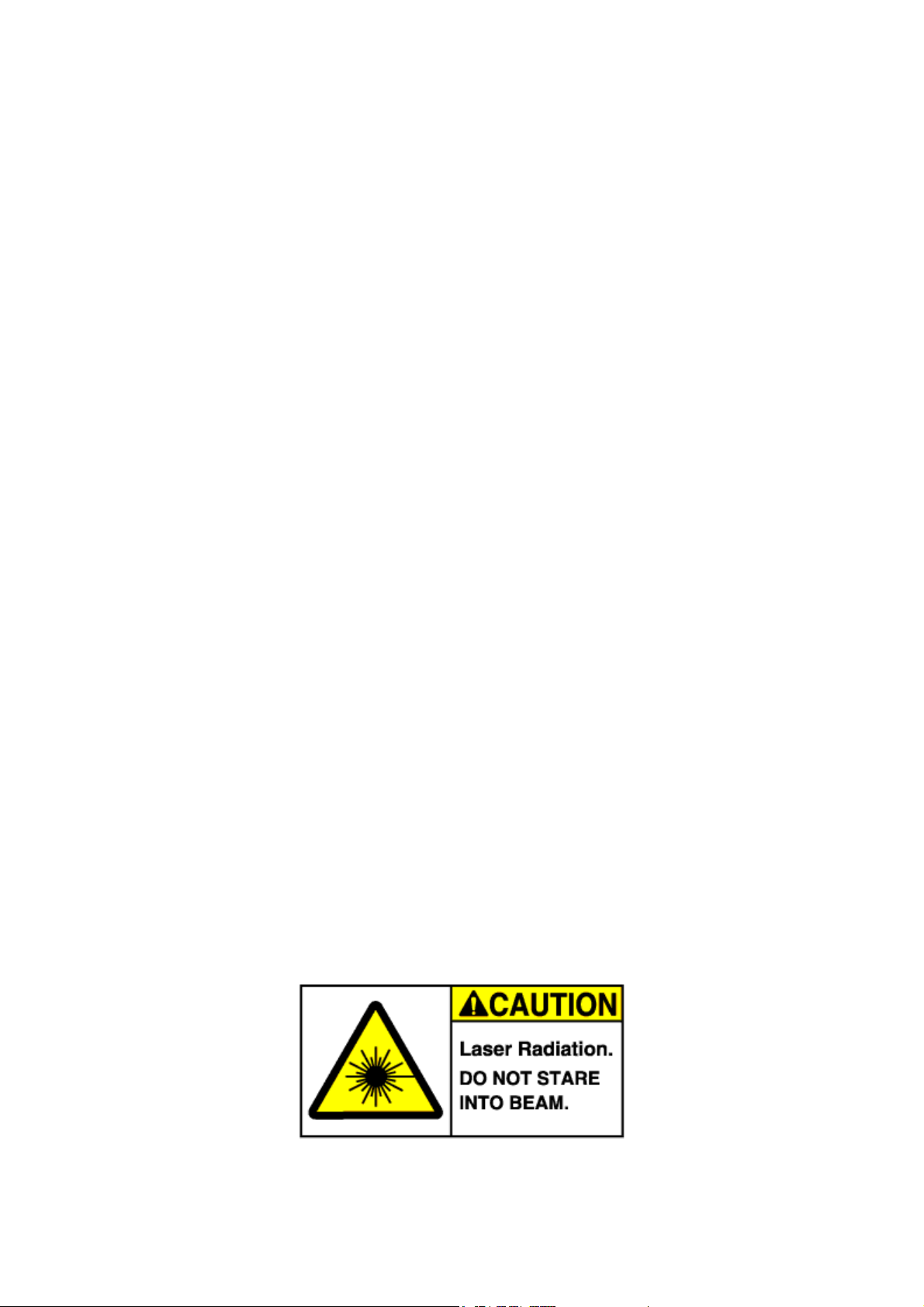
Bluetooth Presenter
RC202 USER GUIDE

Bluetooth Presenter RC202
BM-RC202/LF
INDEX
1. Introduction…………………………………………………………………………2
2. Appearance…………………….……………………………………………………2
3. Features…………..…………………………………………………………………3
4. Package contents……………………………………………………………………3
5. System Requirements.....……………………………………………………………3
6. Bluetooth Mode Feature……………………………… ……………………………3
7. Installation and Operation……..…...…………………………………………….…4
8. Specifications……………….………….….………………………………………16
9. Troubleshooting………………..…………………………………………………18
Caution!
No part of manual may be reproduced or modified without our express written permission; otherwise
the right of using the device will be cancelled.
Trademarks
Microsoft®, Windows®, and Windows NT® are U.S. registered trademarks of Microsoft Corporation.
IBM, DOS, and PC are registered trademarks of IBM Corporation. All brands, products and companies
are trademarks of registered trademarks of their respective companies. Mac is registered trademarks of
Apply computer,Inc.
Notice
The information contained in this document is subject to change without notice. All rights are reserved.
No part of document may be photocopied, reproduced, or translated to another language, for any
purpose, without our express written permission.
1

Bluetooth Presenter RC202
Introduction:
Bluetooth Presenter RC202 is more than a normal presenter. Its stylish shape makes
it more like an art piece to enhance users’ use experiences and enjoyments.
Bluetooth technology application make RC202 can transmit data up to 30 feet (10
meters). Conveniently placed page up and page down buttons help you page through
slides effortlessly.
With omni-directional Bluetooth, you can confidently conduct the business meeting,
hold the conference, and instruct the teaching lesson.
Presentation hotkey is convenient to open prepared PowerPoint file. Laser point helps
every report to catch audience attention.
Appearance:
Bluetooth Presenter: RC202
2
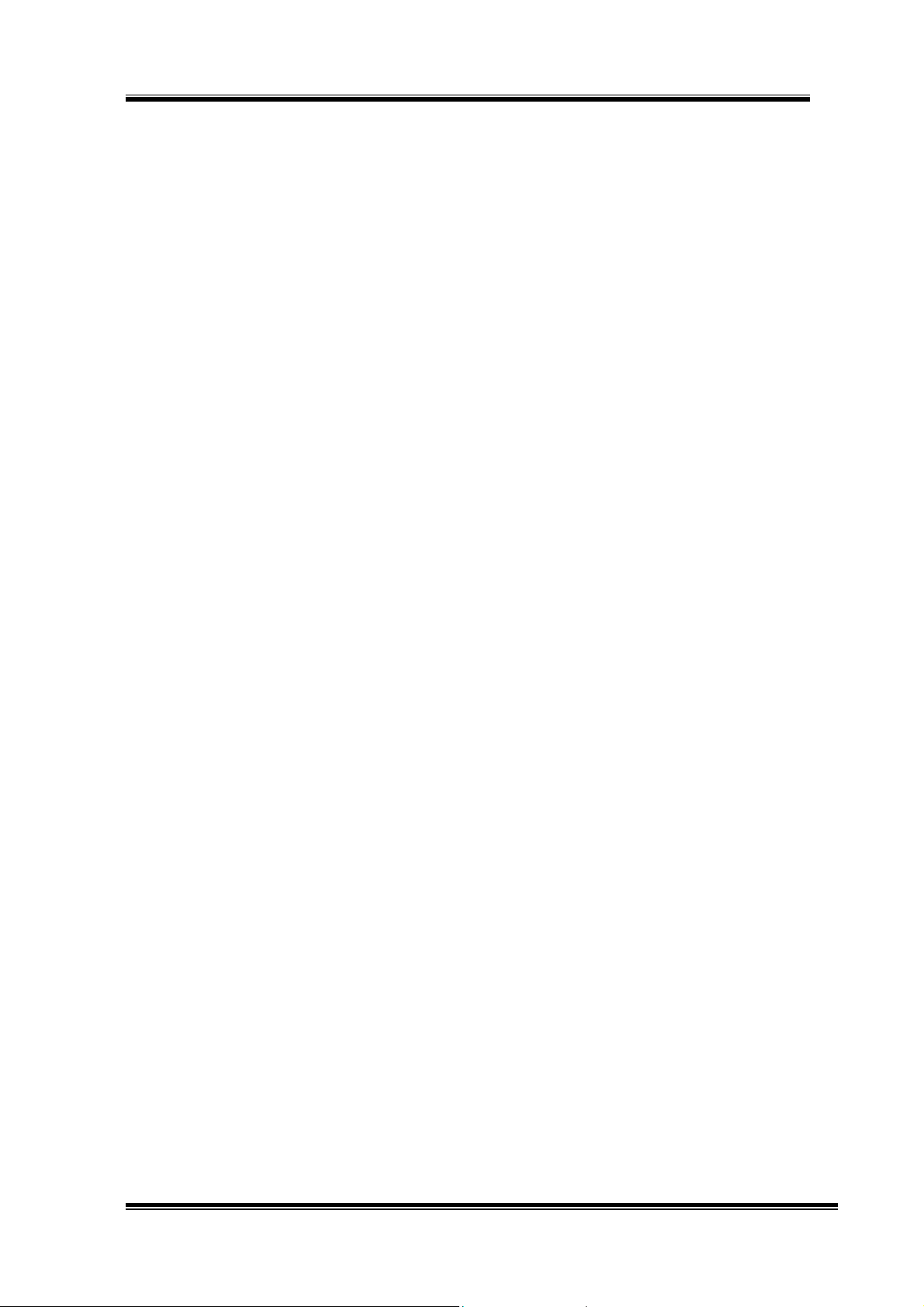
Bluetooth Presenter RC202
Features:
1. Innovative design of omni-directional Bluetooth Presenter RC202 for performing a
perfect presentation
2. Presentation hotkey allows you to start the prepared PowerPoint file conveniently
3. Laser point helps you to catch audience attention
4. Working with the value software “Remote Master”
5. User- friendly interface help user to operate easily.
Package contents: System Requirements:
Bluetooth Presenter RC202
User’s Guide
Value Software CD-ROM
AAA battery x 2
Built in Bluetooth function (PC) or external
Bluetooth Dongle
Bluetooth profile need support HID minimum
Microsoft® Windows® 2000, XP,
Mac OS X 10.3 & 10.4
64MB RAM recommended
CD-ROM drive or DVD-ROM drive
Bluetooth Mode Feature:
Pairing Mode: LED fast flash till the pairing is completed (max 10 mins)
Active mode: LED fast flash while you press the button
Idle mode: LED flash 1 time per tick
Sleeping mode: LED stop flash
3
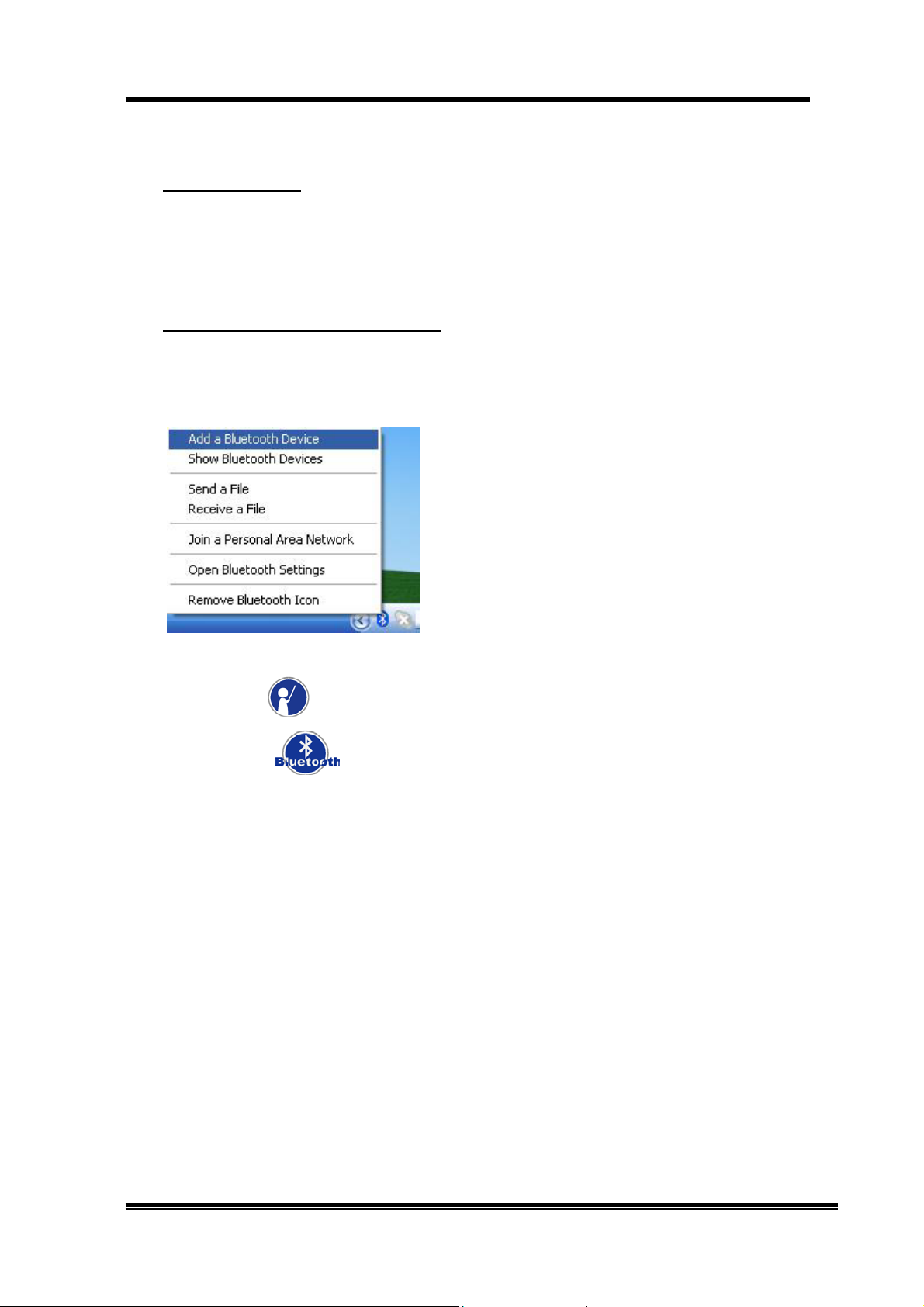
Bluetooth Presenter RC202
Installation and operation:
1. Installing battery --
Open the back cover of Remote Control and put in 2 pieces of AAA batteries. Use
the diagram inside the battery compartment to install the batteries correctly. Power
on the Bluetooth function if your NB build in Bluetooth receiver, or insert your
Bluetooth dongle and power on the Bluetooth function
2. Searching Bluetooth Device RC202
2-1 With the AP of Windows 2000 / XP (for BT Dongle)
1) Right click the Bluetooth Devices button on the toolbar.
Click the “Add a Bluetooth Device.”
2) Click the button on the remote control.
3) Click the
button on the remote control for 3-5 seconds.
The Blue LED indicator will fast flash when Remote Control paring with your
computer. Make sure you are in pairing mode. From pairing mode to sleeping
mode only 3 minutes.
4) Click the “My device is set up and ready to be fond”. Then click “Next”.
4
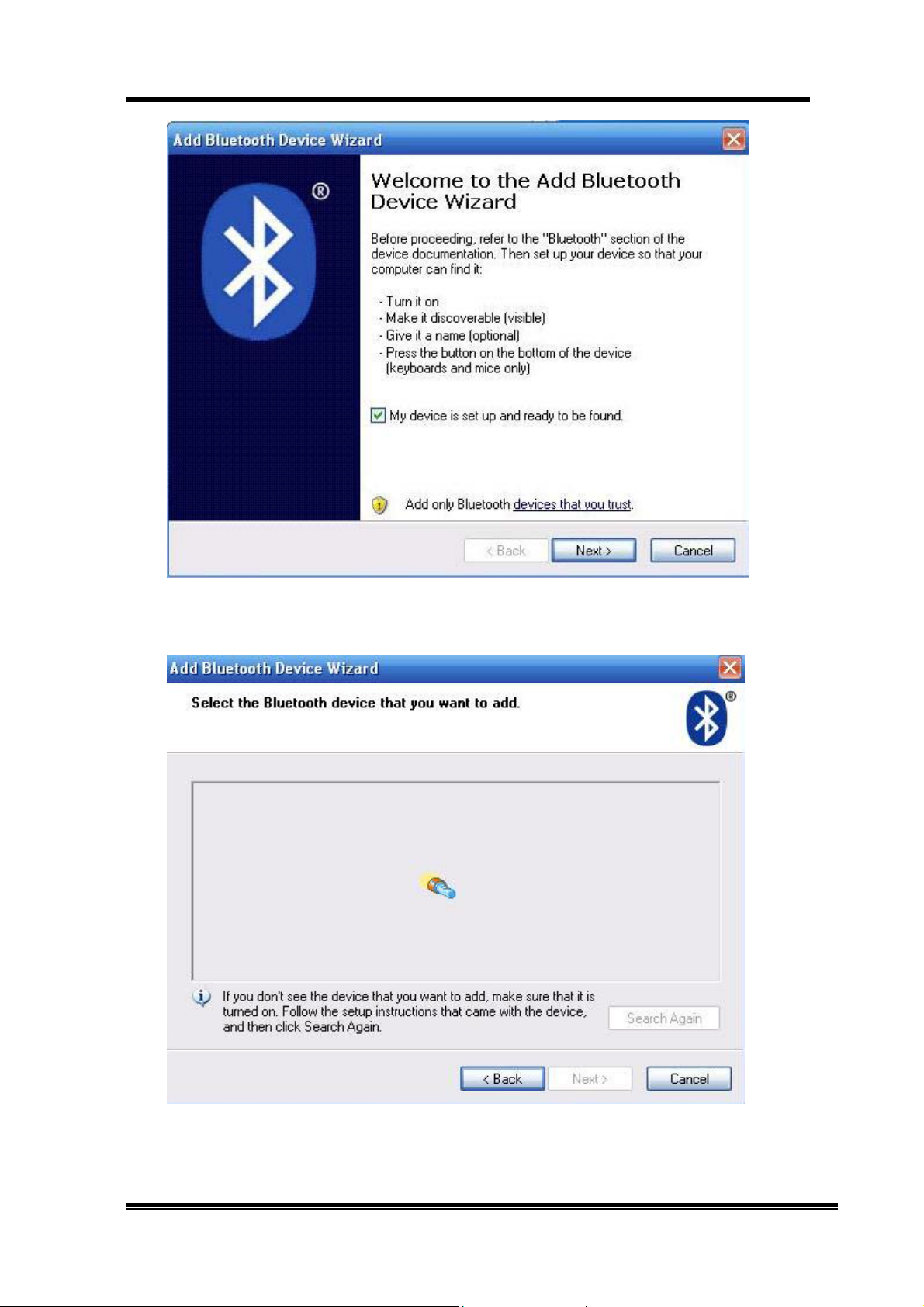
Bluetooth Presenter RC202
5) The system is searching the device.
5
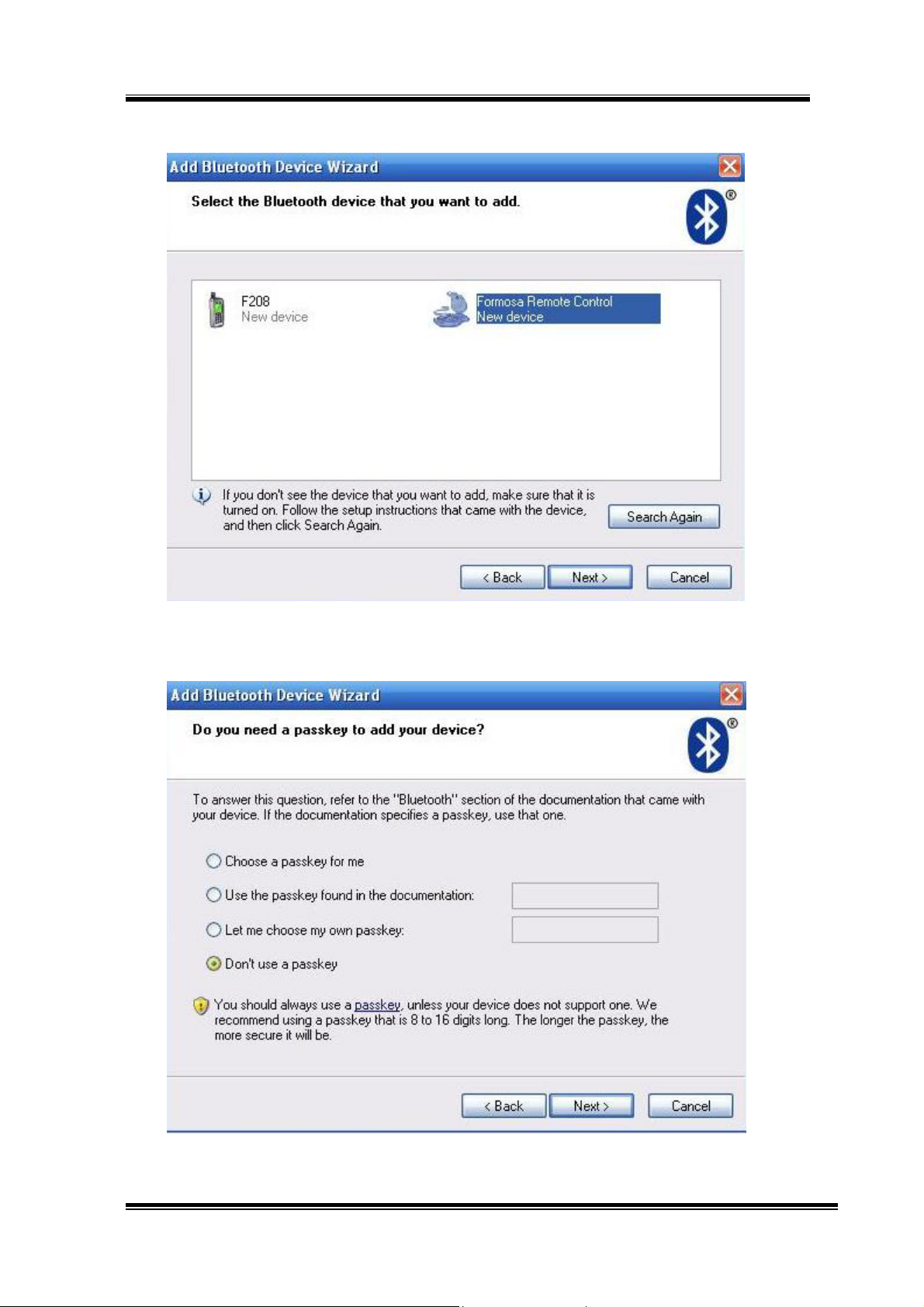
Bluetooth Presenter RC202
6) Select the “Formosa Remote Control”. Then click “Next”.
7) Please click “Don’t use a passkey”. Then click “Next”.
6

Bluetooth Presenter RC202
8) The system is installing the device.
9) Click “Finish” when completing the add Bluetooth Device.
7

Bluetooth Presenter RC202
2-2 Searching Bluetooth Device RC202 with a built in Bluetooth AP
1) Run IVT Corporation BlueSoleil Application
2) Double click ”my Bluetooth\ searching Bluetooth device”, or click the “sun” icon
in the window to search for Bluetooth device.
8

Bluetooth Presenter RC202
3) Move your cursor to the icon of your Bluetooth device and double click to run
“update service record”
4) Move your cursor to the icon of your Bluetooth device and double click to choose
“link\ Bluetooth device input service”
9

Bluetooth Presenter RC202
5) Building a link with your Bluetooth device
6) Install RC202 AP
7) AP is active and the device is linked
10

Bluetooth Presenter RC202
2-3. Searching Bluetooth Device RC202 in Mac
1) Right Click the Bluetooth icon on the toolbar. Choose “Set up Bluetooth Device”.
2) Click the button on the remote control.
3) Click the button on the remote control for 3-5 seconds.
4) Please click “Continue”.
11

Bluetooth Presenter RC202
5) Please select “Mouse” and continue.
12

Bluetooth Presenter RC202
6) Searching device.
7) Formosa Remote Control will be shown. Please click continue.
13
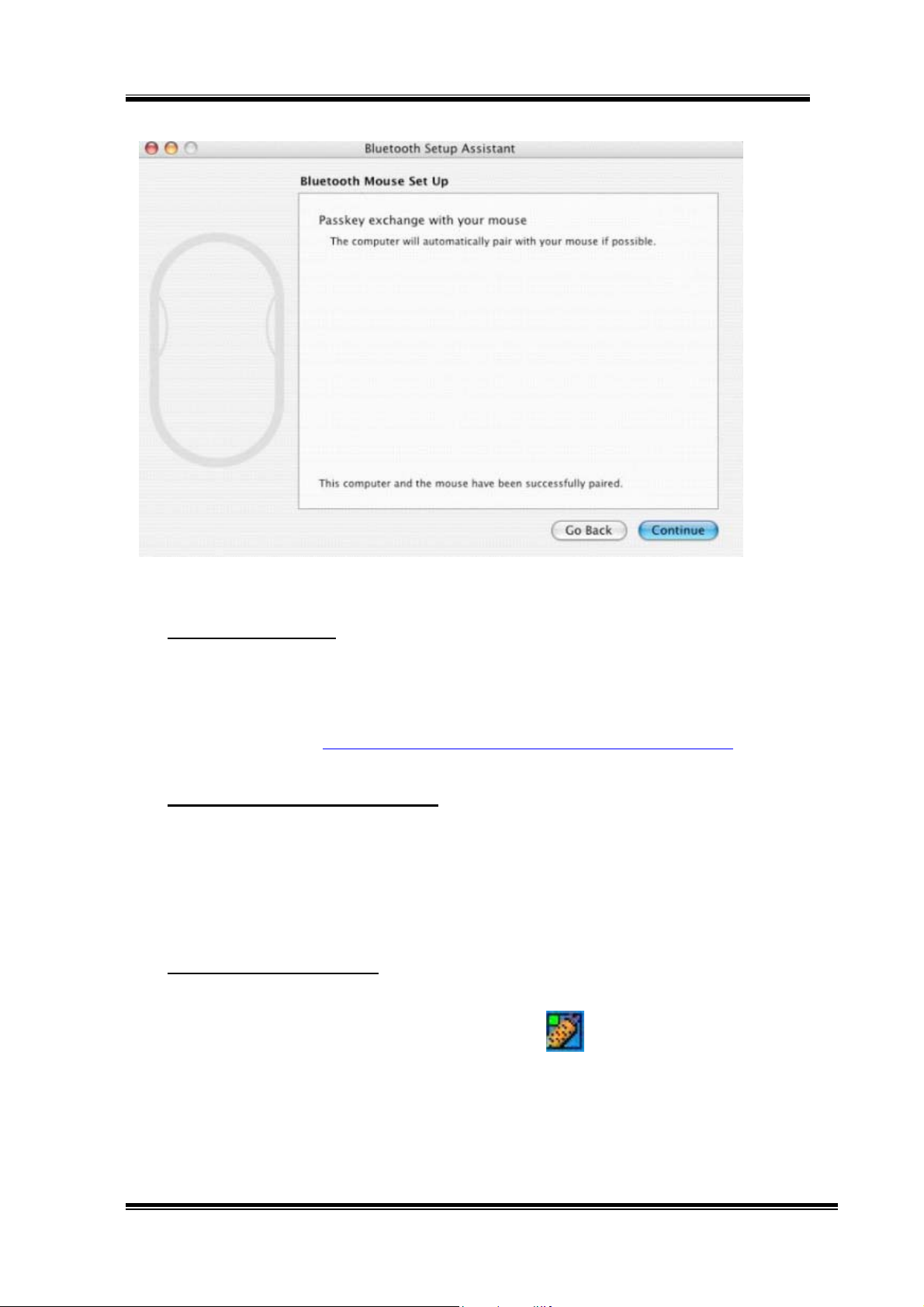
Bluetooth Presenter RC202
8) Click “Continue” when the pairing is ok.
3. Installing CD-ROM
Put Value Software CD-ROM into your CD-ROM drive or DVD-ROM drive and
execute Setup.exe file on CD. The installing application will be start after you
double-click it. Please follow the instructions to finalize installation. Or you can
download the AP on http://www.edio21.com/support_download_remote.asp
4. Start to use remote control RC202
--
The application of RC202 will execute automatically after restart your computer.
Then RC202 is on working condition; If you close automatic execute file, while
you are using RC202, please press “Start” and “Program Files”, and then click
“BTRC202”. (You also can set up shortcut on the desktop to activate AP easily.)
5. How to call a prepared file
*If you often do the presentation, this step is very useful for you.
1) Double click the “BTRC202” icon on toolbar.
Or click the BTRC202 from Start/shortcut to BTRC202
2) Click the “Browse” button and select the file that you prepared.
14
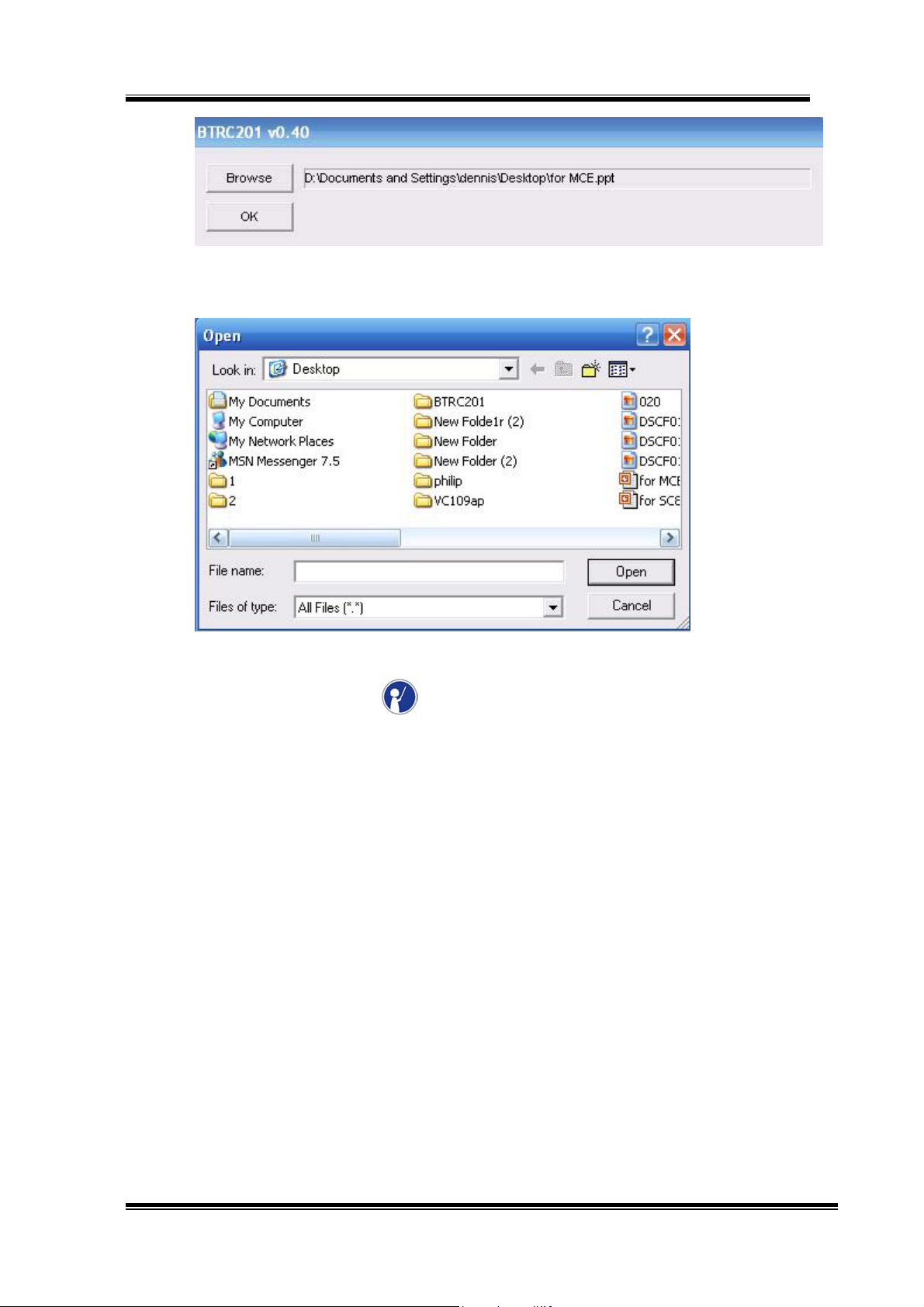
Bluetooth Presenter RC202
3) Then press Open button for program location setting.
(The path & file name were an example, for your reference only.)
4) Next time you press the key on remote control. The file in the program
location you select will be opened directly.
15
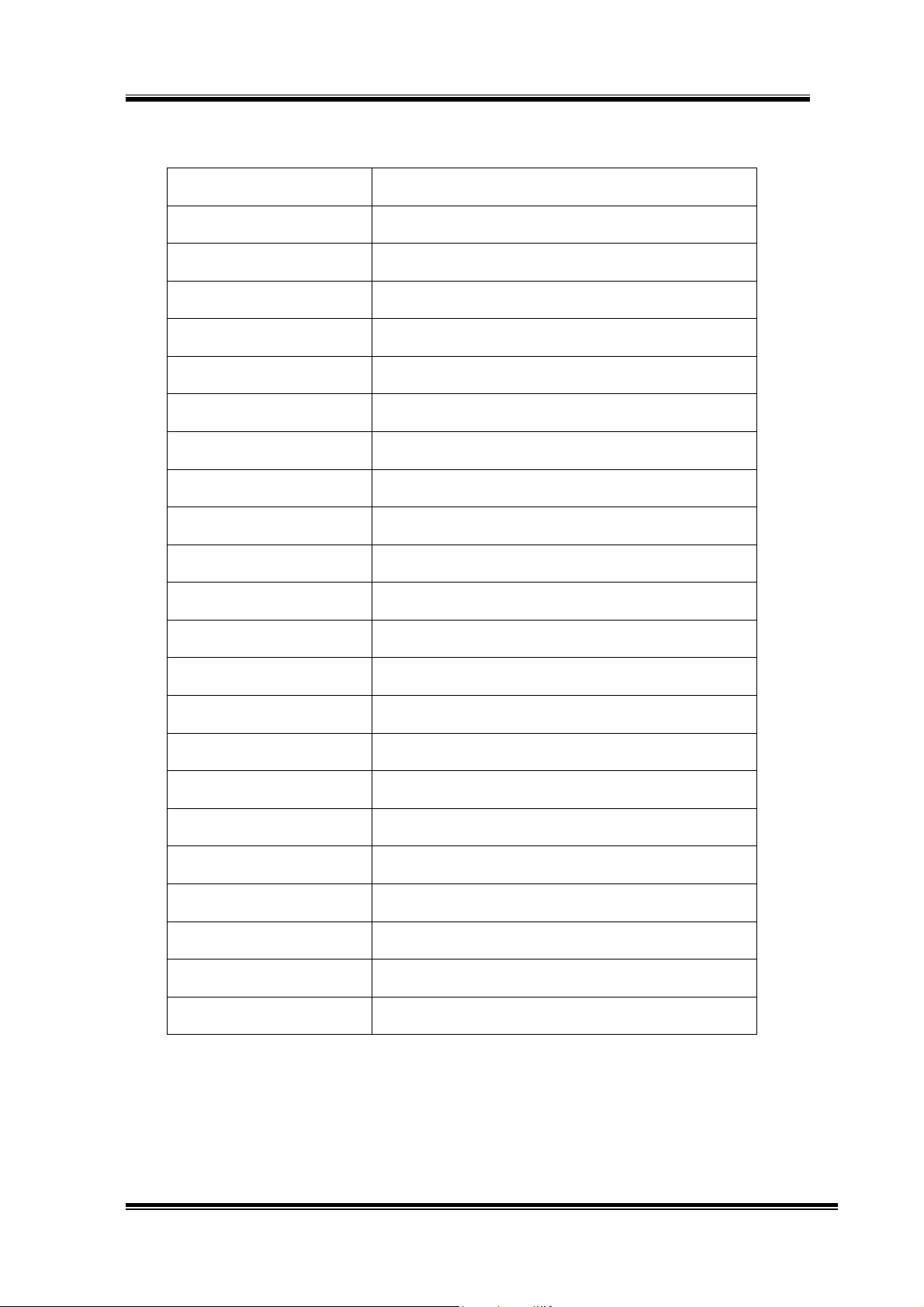
Bluetooth Presenter RC202
Specifications:
Item Description
Standard Bluetooth 2.0 specification
Main Chip Broadcom BCM2042
Frequency Band 2.4GHz~2.4835GHz unlicensed ISM Band
Sensitivity -85dBm at 0.1% Bit Error Rate (Typical)
Output Power 0.25mW ~ 2.5mW (Bluetooth Power Class II)
Range >10 meters (free space)
Antenna PCB Antenna
Power Consumption Active Mode: 4mA (Typical)
Idle Mode: 0.3mA / 10 Minute (Typical)
Sleep Mode: 100uA (Typical)
Pairing Mode: 27mA (Typical)
Battery CR 2032
Operating voltage 3.2V ~ 2.8V
Dimension 100 x 32 x 21 mm
Weight < ? g (including battery)
Operating Temperature +0oC to + 50oC
Storage Temperature -10oC to + 70oC
Humidity 10% ~ 90%
Certification Approval CE , FCC , BQB
PCB Version MPB-000224
PCB FR4
Case material ABS
16
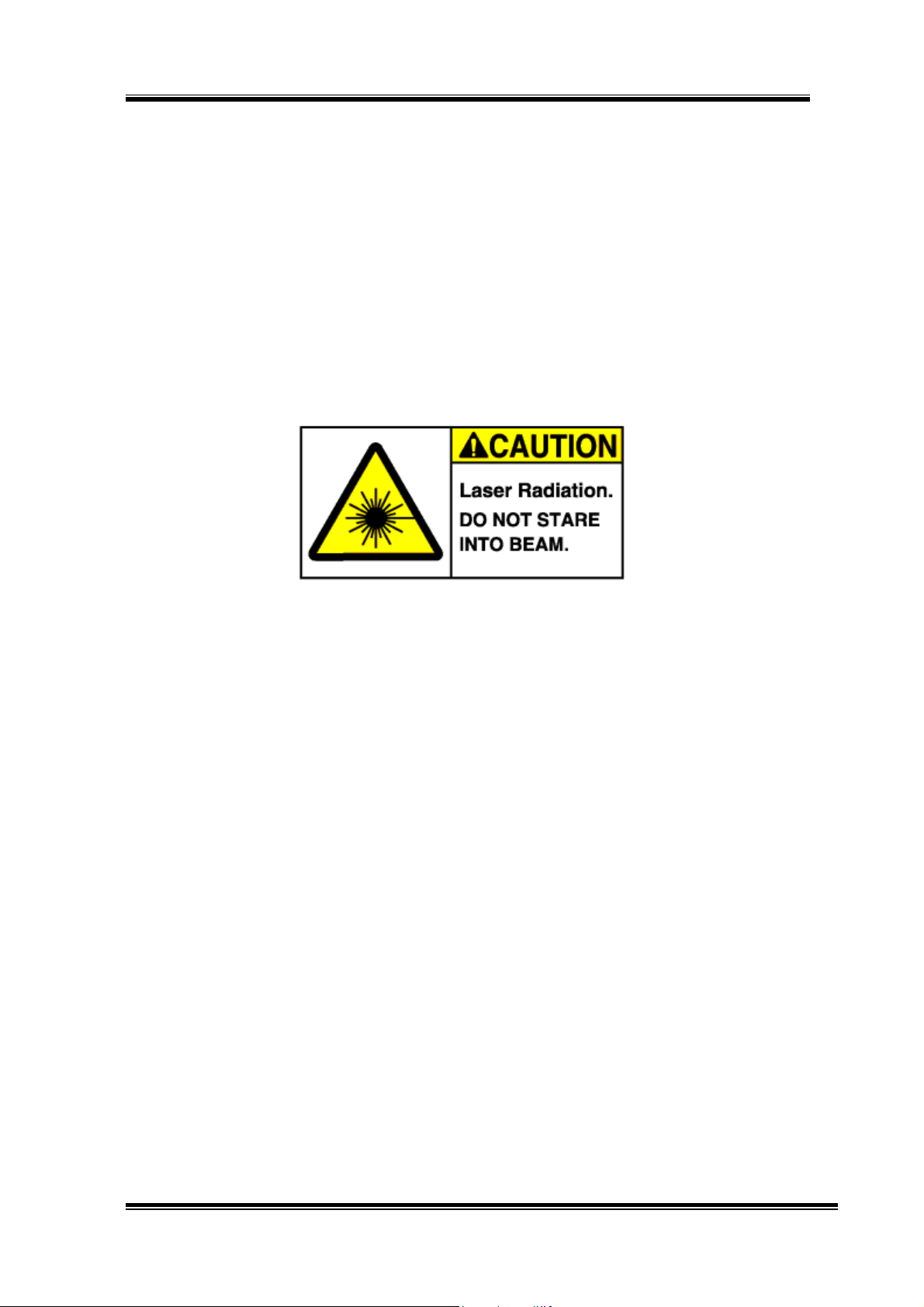
Bluetooth Presenter RC202
!!! Attention!!!
• Do not allow minors to use the laser pointer unsupervised. Laser
pointers are not toys.
• Avoid direct eye exposure.
• Never shine the laser pointer at anyone. The laser pointer is designed
to illustrate inanimate objects.
• Do not point the laser pointer at mirror-like surfaces. A reflected beam
can act like a direct beam on the eye.
17

Bluetooth Presenter RC202
Troubleshooting:
Question Analysis Solution
RC202 doesn’t
work.
No battery, battery died, or
un-correct battery installation.
The pairing of Bluetooth failed.
The computer can not find the
Bluetooth device.
Check battery and its installation.
Run the Bluetooth function on
your PC/ laptop. If your
PC/laptop doesn’t bundle with
the Bluetooth receiver, please
plug on the Bluetooth dongle.
RC202 react
irregularly.
Un-correct RC202 installation.
The application isn’t activated.
It doesn’t work after press
buttons due to the computer
software is not working
window.
Editing HotKey of installation
without closing the software
you wants to use in advanced.
If your computer can’t research
the remote control device
Searching and Pairing the
Bluetooth by following manual
“Installation and operation
second point”.
Uninstall and re-install by
following manual “Installation
and operation third point”.
Activate RC202 Remote Control
application by following
“Installation and operation fifth
point”.
Modify your save route of
software by following
“Installation and operation fifth
point”.
HotKey setting is working after
activating this software by
RC202 Remote Control.
Notice:
Please activate software by RC202 Bluetooth Presenter first before you use it.
Status:Changing the battery doesn’t effect the pairing of Bluetooth device. If
you want to pair the Bluetooth device, you have to push the Bluetooth
button and follow the step 2.
18

Changes or modifications not expressly approved by the party responsible for compliance
could void the user's authority to operate the equipment.
This device complies with part 15 of the FCC Rules. Operation is subject to the following two
conditions: (1) This device may not cause harmful interference, and (2) this device must accept any
interference received, including interference that may cause undesired operation.
The equipment complies with FCC RF exposure limits set forth for an uncontrolled
environment.
The equipment must not be co-located or operating in conjunction with any other antenna or
transmitter.
