Page 1

SW-310 SMARTWATCH
User Manual
Page 2
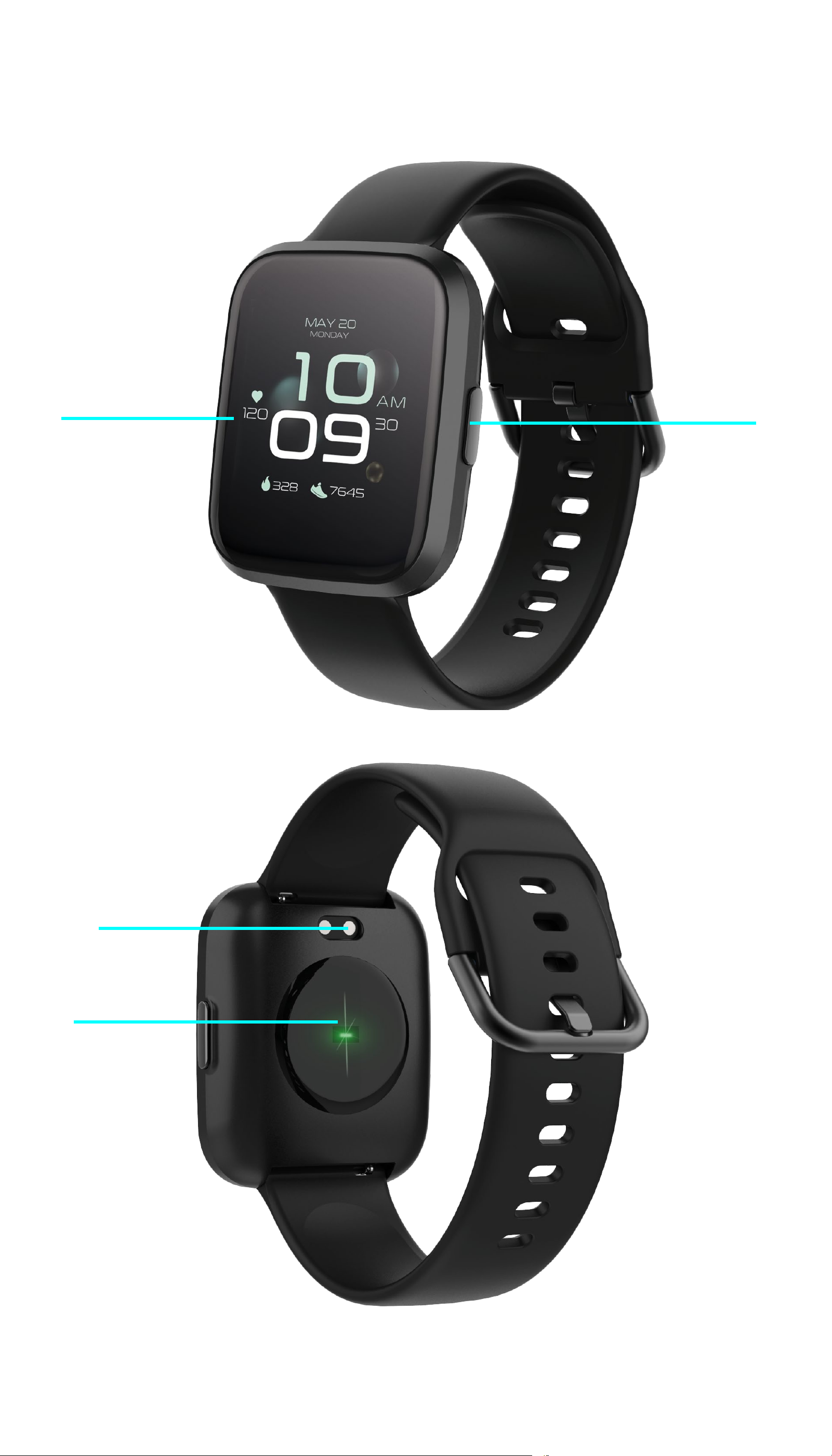
1.
2.
3.
4.
Page 3
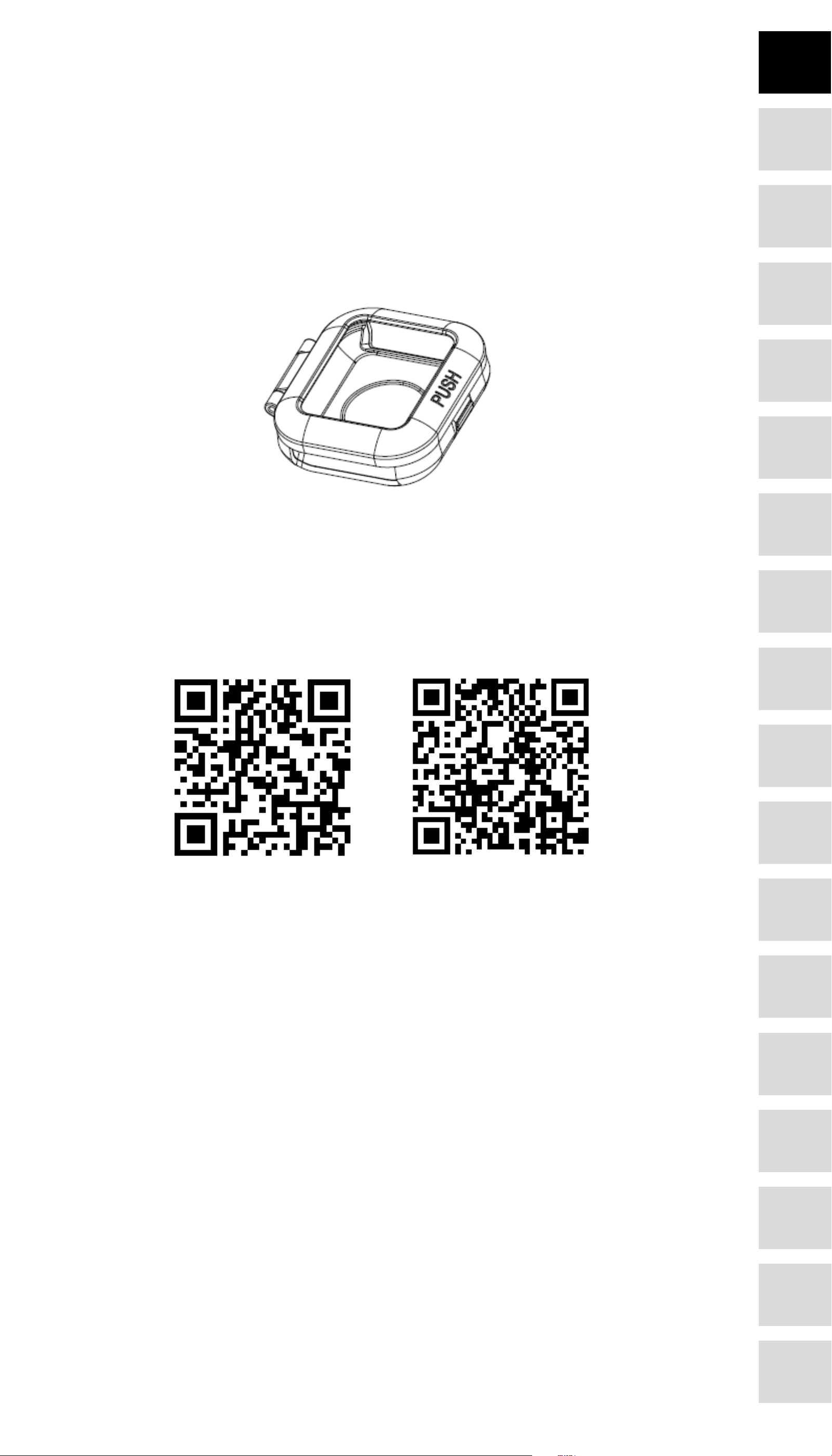
General information
Product description
1. Touch interface
2. Function button
3. Charging plate
4. Heart rate sensor
EN
PL
To charge the smart watch, connect the charging clip of the USB cable to the charging plate on the
back of the smart watch. If successfully connected, the charging icon appears on the interface.
BG
CZ
DE
EE
Install “Forever Smart” app on the phone
Search and install the “Forever Smart” app from Google Play or App Store. Or scan the following
QR code to directly install the app.
ES
FR
GR
HU
IOS Android
Connect the smart watch with the phone
1. Enable Bluetooth on your smart phone.
2. Open the “Forever Smart” app on your smart phone, and then ll in all the requested infor-
mation in the “Settings” menu.
3. Tap “Connect device” in the “Settings” menu.
4. Select the smart watch icon to connect.
5. Choose your device name to connect it with your phone.
Unbind the smart watch with mobile phone
IT
LT
LV
NL
1. Open the “Forever Smart” app on your smart phone.
2. Tap “Disconnect device” in the “Settings” menu and conrm “OK”.
3. To disconnect your smart watch with an iPhone, click “Disconnect device” in the “Settings”
menu of the “Forever Smart” app, and go to the Bluetooth settings on your iPhone, then access and select the “Forget This Device” option.
Operation introduction
• You can raise your hand or press the function button to turn on the screen.
• Press and hold the watch face interface, then slide left or right to change the watch face.
• Press and hold the function button to turn on the smart watch when powered o.
PT
RO
RU
SK
3
Page 4

How to use
Sports Timer
WeatherMusic
Sport data Heart rate
MessagesSleep
Brightness Find phone
SettingsSystem info
Sport data
Heart rate
Message
Sports
Sleep
Music
Weather
Timer
Brightness
Find phone
System info
Shut down
Thu30/07
Alex: Hi, I have some
good news for you!
10:09
19/10
FRI
97
7645
EN
PL
BG
CZ
Turn on: Press and hold the function button for 3 seconds.
Go to menu: Slide from left to right in the watch face interface.
Select a function: Slide up/ down or right/left in the watch face and then tap the icon.
Conrm: Tap the icon.
Exit the menu: Slide the interface from left to right.
Return to the watch face: Briey press the function button in any interface.
Check messages: Slide from bottom to top in the watch face interface.
DE
EE
ES
FR
Menu navigation
After turning on the smart watch, the watch face interface is displayed.
GR
HU
IT
LT
LV
NL
PT
RO
RU
When the watch face interface is displayed:
1, Go to the menu interfaces:
» Slide from left to right in the watch face interface to enter the menu interfaces.
» Slide up and down to switch the menu interfaces.
» Tap the icon to enter the sub menu. Slide from left to right to return to the previous menu.
2. Go to the messages shortcut interface
» Slide from bottom to top in the watch face interface.
3. Go to other shortcuts interface
SK
4
» Slide from top to bottom in the watch face interface.
Page 5

Functions
10:09
19/10
FRI
97
7645
1010
0909
MONDAY
MAY 20
120
30
AM
328 7645
10
09
97
7645328
19 FRI
Thu30/07
Thu30/07
Watch face interface
EN
PL
BG
CZ
You can press the function button to go to the watch face interface quickly.
If you want to change the watch face of your smart watch, press and hold the current watch face
for 3 seconds, then slide left or right to go through the dierent watch faces and choose the one
you like.
Shortcut
DE
EE
ES
FR
GR
HU
IT
LT
• Interface brightness
You can tap the brightness icon to adjust (+/-) the interface brightness.
• Find phone
If your smart watch is connected with Forever Smart app, you can nd your phone by tapping
this icon and yourShut down
You can shut down your smart watch by tapping this icon.
• Settings
You can go to settings of your smart watch quickly by tapping this icon.
Raise hand to activate display
You can turn on or o function of raise hand to activate display by tapping this icon.
LV
NL
PT
RO
RU
SK
5
Page 6

Walking
Running
Hiking
Cycling
Cycling
Indoor running
Swimming
5500
20:20:20
120
12.5
1100
steps
BPM
km
kcal
EN
PL
BG
CZ
Multi-Sport
DE
EE
ES
FR
Tap this icon to enter the multi-sport mode. The smart watch has 6 sports modes: walking, running, cycling, indoor run, hiking and swimming. Choose a sport mode you want, and then do
sports. The smart watch records your exercise data.
GR
HU
IT
LT
LV
If you want to end the sports, slide the interface to right and tap the “√” icon to nish your sports
and save the data. The smart watch displays your exercise data. If you’ve connected your smart
watch with the “Forever Smart” app via Bluetooth, you can also check your exercise data in the
app.
Note: Exercise time should be more than 5 mins, distance should be more than 0.1km and calo-
ries should be more than 1 Kcal, otherwise, the data cannot be saved.
NL
PT
RO
RU
SK
6
Page 7

Heart rate monitor
Heart rate
BPM
__
Heart rate
BPM
82
EN
PL
BG
CZ
Tap icon to monitor your current heart rate. To exit the heart rate monitor, slide the interface to right.
If you’ve connected your smart watch with the “Forever Smart” app via Bluetooth, and turn on
“Healthy detection” in advanced settings of the app, you can also check your heart rate data in
the app.
Sleep monitor
DE
EE
ES
FR
Sleep
Light sleep:
3h 30m
Deep sleep:
3h 00m
Sleep Time: 19h 30m
The smart watch automatically monitors your sleep between 9:30 p.m. and 11a.m.
GR
HU
IT
LT
LV
When you get up the next day, the smart watch displays your sleep report about the time of total
sleep, light sleep and deep sleep. If you’ve connected your smart watch with the “Forever Smart”
app via Bluetooth, you can also check more detailed sleep report in the app.
Alarm
You can set reminders in the “Forever Smart” app. When alarm time is up, the alarm icon is animated and the smart watch vibrates.
NL
PT
RO
RU
SK
7
Page 8

No messages
Monica: How are you
today?
Weather
10°
C
EN
PL
BG
CZ
Messages
DE
EE
ES
FR
Slide the watch face from bottom to top, and then you can check your phone calls, SMS, QQ,
WeChat, Whatsapp, Facebook and Twitter notications, etc. The messages will be automatically
deleted by tapping the interface.
Weather
GR
HU
IT
LT
LV
If you’ve connected your smart watch with the “Forever Smart” app via Bluetooth, the smart
watch displays the weather forecast.
You can manually set the city or automatically set a city in the “Forever Smart” app.
NL
PT
RO
RU
Remote capture
To use this feature, choose “Shake and take photo” in advanced settings of the app and shake
your hand 3 times to take a photo. With the remote capture function, you can take pictures remotely from your smart watch.
SK
8
Page 9

Music playback control
EN
PL
BG
CZ
Tap the music icon to enter the music playback control interface.
You can select the previous/next song, and play/pause music. To exit music playback control,
slide the interface from left to right.
Sedentary reminder
Go to the “Advanced settings” under the “Settings” of the “Forever Smart” app to set the time
intervals (minutes), start time and end time. Slide the interface to right to exit.
• Find phone
DE
EE
ES
FR
If your smart watch is connected with Forever Smart app, you can nd your phone by tapping
this icon and your phone will ring.
• Watch faces
Tap the icon and then slide left or right to go through the dierent watch faces and choose the
one you like.
• Interface brightness
You can tap the brightness icon to adjust (+/-) the interface brightness.
• System
You can check the system of your smart watch by tapping this icon.
• Languages
You can set language here.
GR
HU
IT
LT
LV
• Shut down
You can shut down your smart watch by tapping this icon.
• Reset
You can reset your smart watch by tapping this icon.
TelForceOne S.A. declares that the product is compatible with requirements and other relevant provisions of the 2014/53/UE directive. You can do-
NL
PT
RO
RU
wnload the declaration of product on website https://sklep.telforceone.pl/en-gb/
SK
9
