Page 1
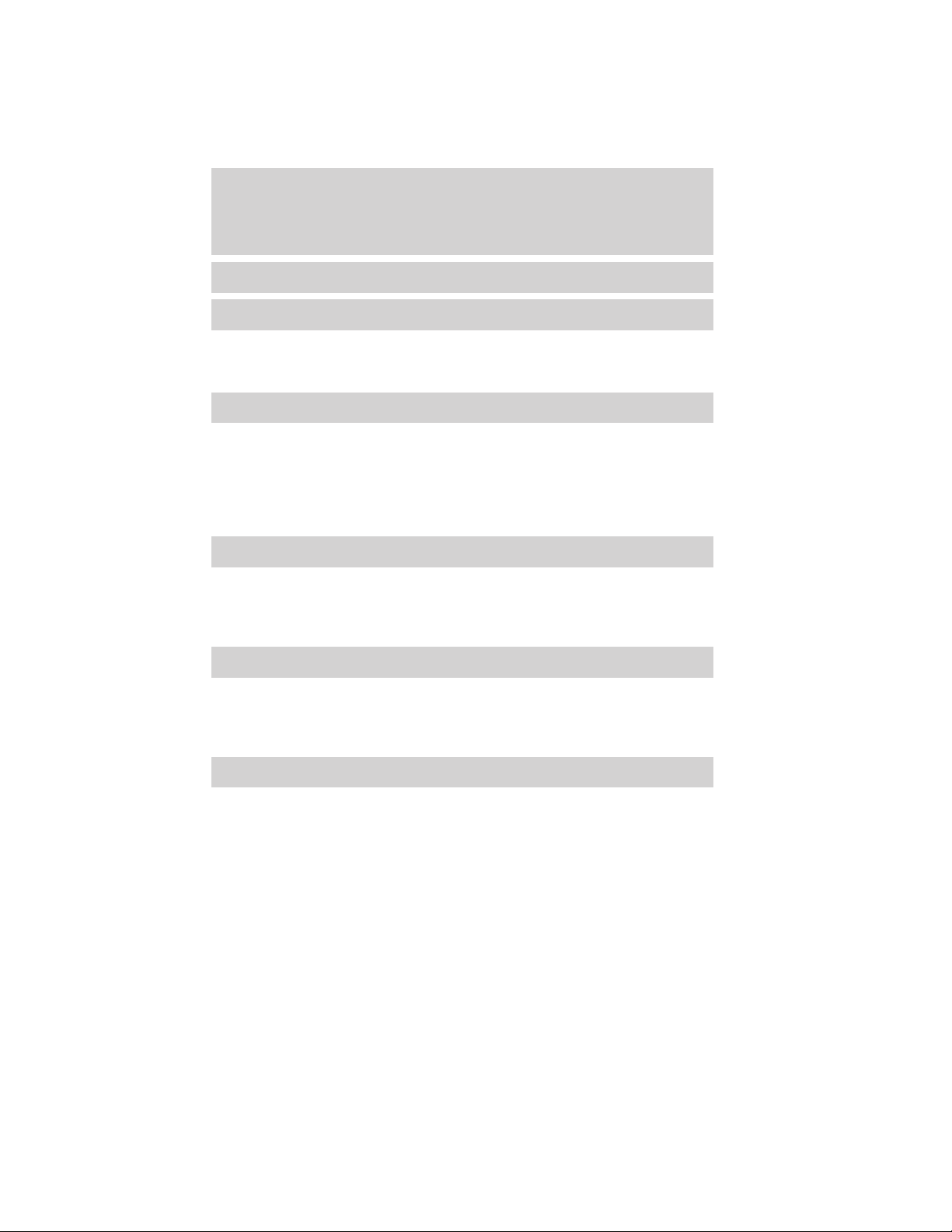
Table of Contents
Introduction 4
Instrument Cluster 12
Warning lights and chimes 12
Gauges 17
Message center 18
Entertainment Systems 28
AM/FM stereo with CD/MP3 28
Auxiliary input jack (Line in) 35
USB port 37
Satellite radio information 41
Navigation system 44
SYNC威 44
Climate Controls 45
Manual heating and air conditioning 45
Dual automatic temperature control 48
Navigation system based climate control 50
Rear window defroster 54
Lights 56
Headlamps 56
Turn signal control 60
Interior lamps 60
Bulb replacement 61
Driver Controls 74
Windshield wiper/washer control 74
Steering wheel adjustment 75
Power windows 81
Mirrors 83
Speed control 84
Moonroof 88
2012 Fusion (fsn)
Owners Guide, 2nd Printing
USA (fus)
1
Page 2

Table of Contents
Locks and Security 98
Keys 98
Locks 104
Anti-theft system 115
Seating and Safety Restraints 121
Seating 121
Personal Safety System™ 133
Safety belt system 137
Airbags 148
Child restraints 164
Tires, Wheels and Loading 182
Tire information 182
Tire inflation 184
Tire Pressure Monitoring System (TPMS) 197
Vehicle loading 202
Trailer towing 207
Recreational towing 208
Driving 210
Starting 210
Brakes 215
AdvanceTrac威 217
Transmission operation 225
Reverse sensing system 234
Rear-view camera system 236
Roadside Emergencies 252
Getting roadside assistance 252
Hazard flasher switch 253
Fuel pump shut-off switch 254
Fuel pump shut-off 254
Fuses and relays 255
Changing tires 262
Wheel lug nut torque 268
Jump starting 269
Wrecker towing 272
2
2012 Fusion (fsn)
Owners Guide, 2nd Printing
USA (fus)
Page 3

Table of Contents
Customer Assistance 274
Reporting safety defects (U.S. only) 281
Reporting safety defects (Canada only) 281
Cleaning 282
Maintenance and Specifications 290
Engine compartment 292
Changing the wiper blades 295
Engine oil 296
Battery 301
Engine coolant 303
Fuel information 310
Air filter(s) 329
Part numbers 334
Maintenance product specifications and capacities 335
Engine data 339
Accessories 343
Ford Extended Service Plan 345
Scheduled Maintenance 349
Normal scheduled maintenance and log 355
Index 367
The information contained in this publication was correct at the time of going to
print. In the interest of continuous development, we reserve the right to change
specifications, design or equipment at any time without notice or obligation. No
part of this publication may be reproduced, transmitted, stored in a retrieval
system or translated into any language in any form by any means without our
written permission. Errors and omissions excepted.
© Ford Motor Company 2011
2012 Fusion (fsn)
Owners Guide, 2nd Printing
USA (fus)
3
Page 4

Introduction
CONGRATULATIONS
Congratulations on acquiring your new Ford. Please take the time to get
well acquainted with your vehicle by reading this handbook. The more
you know and understand about your vehicle, the greater the safety and
pleasure you will derive from driving it.
For more information on Ford Motor Company and its products visit the
following website:
• In the United States: www.ford.com
• In Canada: www.ford.ca
• In Australia: www.ford.com.au
• In Mexico: www.ford.com.mx
Additional owner information is given in separate publications.
This Owner’s Guide describes every option and model variant available
and therefore some of the items covered may not apply to your
particular vehicle. Furthermore, due to printing cycles it may describe
options before they are generally available.
Remember to pass on this Owner’s Guide when reselling the vehicle. It is
an integral part of the vehicle.
WARNING: Fuel pump shut-off: In the event of an accident
this feature will automatically cut off the fuel supply to the
engine. It can also be activated through sudden vibration (e.g. collision
when parking). To restart your vehicle, refer to Fuel pump shut-off in
the Roadside Emergencies chapter.
SAFETY AND ENVIRONMENT PROTECTION
Warning symbols in this guide
How can you reduce the risk of personal injury to yourself or others? In
this guide, answers to such questions are contained in comments
highlighted by the warning triangle symbol. These comments should be
read and observed.
4
2012 Fusion (fsn)
Owners Guide, 2nd Printing
USA (fus)
Page 5

Introduction
Warning symbols on your vehicle
When you see this symbol, it is
imperative that you consult the
relevant section of this guide before
touching or attempting adjustment
of any kind.
Protecting the environment
We must all play our part in
protecting the environment. Correct
vehicle usage and the authorized
disposal of waste, cleaning and
lubrication materials are significant
steps toward this aim. Information in this respect is highlighted in this
guide with the tree symbol.
CALIFORNIA PROPOSITION 65 WARNING
WARNING: Engine exhaust, some of its constituents, and
certain vehicle components contain or emit chemicals known to
the State of California to cause cancer and birth defects or other
reproductive harm. In addition, certain fluids contained in vehicles and
certain products of component wear contain or emit chemicals known
to the State of California to cause cancer and birth defects or other
reproductive harm.
PERCHLORATE MATERIAL
Certain components of this vehicle such as airbag modules, safety belt
pretensioners, and button cell batteries may contain Perchlorate Material
– Special handling may apply for service or vehicle end of life disposal.
See www.dtsc.ca.gov/hazardouswaste/perchlorate.
BREAKING-IN YOUR VEHICLE
Your vehicle does not need an extensive break-in. Try not to drive
continuously at the same speed for the first 1,000 miles (1,600 km) of
new vehicle operation. Vary your speed frequently in order to give the
moving parts a chance to break in.
Do not add friction modifier compounds or special break-in oils since
these additives may prevent piston ring seating. See Engine oil in the
Maintenance and Specifications chapter for more information on oil
usage.
2012 Fusion (fsn)
Owners Guide, 2nd Printing
USA (fus)
5
Page 6

Introduction
SPECIAL NOTICES
New Vehicle Limited Warranty
For a detailed description of what is covered and what is not covered by
your vehicle’s New Vehicle Limited Warranty, refer to the Warranty
Guide that is provided to you along with your Owner’s Guide.
Special instructions
For your added safety, your vehicle is fitted with sophisticated electronic
controls.
WARNING: Please read the section Airbag Supplemental
Restraint System (SRS) in the Seating and Safety Restraints
chapter. Failure to follow the specific warnings and instructions could
result in personal injury.
WARNING: Front seat mounted rear-facing child or infant seats
should NEVER be placed in front of an active passenger airbag.
DATA RECORDING
Service Data Recording
Service data recorders in your vehicle are capable of collecting and
storing diagnostic information about your vehicle. This potentially
includes information about the performance or status of various systems
and modules in the vehicle, such as engine, throttle, steering or brake
systems. In order to properly diagnose and service your vehicle, Ford
Motor Company, Ford of Canada, and service and repair facilities may
access or share among them vehicle diagnostic information received
through a direct connection to your vehicle when diagnosing or servicing
your vehicle. For U.S. only (if equipped), if you choose to use the SYNC威
Vehicle Health Report, you consent that certain diagnostic information
may also be accessed electronically by Ford Motor Company and Ford
authorized service facilities, and that the diagnostic information may be
used for any purpose. See your SYNC威 supplement for more information.
6
2012 Fusion (fsn)
Owners Guide, 2nd Printing
USA (fus)
Page 7

Introduction
Event Data Recording
This vehicle is equipped with an event data recorder (EDR). The
main purpose of an EDR is to record, in certain crash or near
crash-like situations, such as an airbag deployment or hitting a
road obstacle; this data will assist in understanding how a
vehicle’s systems performed. The EDR is designed to record data
related to vehicle dynamics and safety systems for a short period
of time, typically 30 seconds or less. The EDR in this vehicle is
designed to record such data as:
• How various systems in your vehicle were operating;
• Whether or not the driver and passenger safety belts were
buckled/fastened;
• How far (if at all) the driver was depressing the accelerator
and/or the brake pedal; and
• How fast the vehicle was travelling; and
• Where the driver was positioning the steering wheel.
This data can help provide a better understanding of the
circumstances in which crashes and injuries occur.
Note: EDR data is recorded by your vehicle only if a non-trivial
crash situation occurs; no data is recorded by the EDR under
normal driving conditions and no personal data or information
(e.g., name, gender, age, and crash location) is recorded (see
limitations regarding 911 Assist and Traffic, directions and
Information privacy below). However, parties, such as law
enforcement, could combine the EDR data with the type of
personally identifying data routinely acquired during a crash
investigation.
To read data recorded by an EDR, special equipment is required,
and access to the vehicle or the EDR is needed. In addition to the
vehicle manufacturer, other parties, such as law enforcement,
that have such special equipment, can read the information if
they have access to the vehicle or the EDR. Ford Motor Company
and Ford of Canada do not access event data recorder
information without obtaining consent, unless pursuant to court
order or where required by law enforcement, other government
authorities or other third parties acting with lawful authority.
Other parties may seek to access the information independently
of Ford Motor Company and Ford of Canada.
2012 Fusion (fsn)
Owners Guide, 2nd Printing
USA (fus)
7
Page 8

Introduction
Note: Including to the extent that any law pertaining to Event
Data Recorders applies to SYNC威 or its features, please note the
following: Once 911 Assist (if equipped) is enabled (set ON), 911
Assist may, through any paired and connected cell phone, disclose
to emergency services that the vehicle has been in a crash
involving the deployment of an airbag or, in certain vehicles, the
activation of the fuel pump shut-off. Certain versions or updates
to 911 Assist may also be capable of being used to electronically
or verbally provide to 911 operators the vehicle location (such as
latitude and longitude), and/or other details about the vehicle or
crash or personal information about the occupants to assist 911
operators to provide the most appropriate emergency services. If
you do not want to disclose this information, do not activate the
911 Assist feature. See your SYNC威 supplement for more
information.
Additionally, when you connect to Traffic, Directions and
Information (if equipped, U.S. only), the service uses GPS
technology and advanced vehicle sensors to collect the vehicle’s
current location, travel direction, and speed (“vehicle travel
information”), only to help provide you with the directions,
traffic reports, or business searches that you request. If you do
not want Ford or its vendors to receive this information, do not
activate the service. Ford Motor Company and the vendors it uses
to provide you with this information do not store your vehicle
travel information. For more information, see Traffic, Directions
and Information, Terms and Conditions. See your SYNC威
supplement for more information.
CELL PHONE USE
The use of mobile communications equipment has become increasingly
important in the conduct of business and personal affairs. However,
drivers must not compromise their own or others’ safety when using
such equipment. Mobile communications can enhance personal safety
and security when appropriately used, particularly in emergency
situations. Safety must be paramount when using mobile communications
equipment to avoid negating these benefits.
Mobile communication equipment includes, but is not limited to, cellular
phones, pagers, portable email devices, text messaging devices and
portable two-way radios.
8
2012 Fusion (fsn)
Owners Guide, 2nd Printing
USA (fus)
Page 9

Introduction
WARNING: Driving while distracted can result in loss of vehicle
control, accident and injury. Ford strongly recommends that you
use extreme caution when using any device or feature that may take
your focus off the road. Your primary responsibility is the safe
operation of your vehicle.
We recommend against the use of any handheld device while driving
and that you comply with all applicable laws.
EXPORT UNIQUE (NON–UNITED STATES/CANADA) VEHICLE SPECIFIC INFORMATION
For your particular global region, your vehicle may be equipped with
features and options that are different from the features and options that
are described in this Owner’s Guide. A market unique supplement may
be supplied that complements this book. By referring to the market
unique supplement, if provided, you can properly identify those features,
recommendations and specifications that are unique to your vehicle. This
Owner’s Guide is written primarily for the U.S. and Canadian Markets.
Features or equipment listed as standard may be different on units built
for Export. Refer to this Owner’s Guide for all other required
information and warnings.
2012 Fusion (fsn)
Owners Guide, 2nd Printing
USA (fus)
9
Page 10

Introduction
These are some of the symbols you may see on your vehicle.
Vehicle Symbol Glossary
Safety Alert
Fasten Safety Belt Airbag - Front
Airbag - Side
Child Seat Tether
Anchor
Anti-Lock Brake System Parking Brake System
Brake Fluid Non-Petroleum Based
Stability Control System Speed Control
Master Lighting Switch Hazard Warning Flasher
Fog Lamps-Front Fuse Compartment
See Owner’s Guide
Child Seat Lower
Anchor
Brake System
Parking Aid System
Fuel Pump Reset Windshield Wash/Wipe
Windshield
Defrost/Demist
10
Rear Window
Defrost/Demist
2012 Fusion (fsn)
Owners Guide, 2nd Printing
USA (fus)
Page 11

Vehicle Symbol Glossary
Introduction
Power Windows
Front/Rear
Child Safety Door
Lock/Unlock
Power Window Lockout
Interior Luggage
Compartment Release
Panic Alarm Engine Oil
Engine Coolant
Engine Coolant
Temperature
Do Not Open When Hot Battery
Avoid Smoking, Flames,
or Sparks
Battery Acid
Explosive Gas Fan Warning
Power Steering Fluid
Maintain Correct Fluid
Level
Service Engine Soon Engine Air Filter
MAX
MIN
Passenger Compartment
Air Filter
Check Fuel Cap
2012 Fusion (fsn)
Owners Guide, 2nd Printing
USA (fus)
Jack
Low Tire Pressure
Warning
11
Page 12

Instrument Cluster
WARNING LIGHTS AND CHIMES
Standard instrument cluster shown; metric, optional and manual
transmission clusters similar
Warning lights and gauges can alert you to a vehicle condition that may
become serious enough to cause extensive repairs. A warning light may
illuminate when a problem exists with one of your vehicle’s functions.
Many lights will illuminate when you start your vehicle to make sure the
bulbs work. If any light remains on after starting the vehicle, refer to the
respective system warning light for additional information.
Service engine soon: The service
engine soon indicator light
illuminates when the ignition is first
turned to the on position to check
the bulb and to indicate whether the vehicle is ready for
Inspection/Maintenance (I/M) testing. Normally, the service engine soon
light will stay on until the engine is cranked, then turn itself off if no
malfunctions are present. However, if after 15 seconds the service engine
soon light blinks eight times, it means that the vehicle is not ready for
I/M testing. See the Readiness for Inspection/Maintenance (I/M)
testing in the Maintenance and Specifications chapter.
Solid illumination after the engine is started indicates the on-board
diagnostics system (OBD-II) has detected a malfunction. Refer to
On-board diagnostics (OBD-II) in the Maintenance and Specifications
chapter. If the light is blinking, engine misfire is occurring which could
12
2012 Fusion (fsn)
Owners Guide, 2nd Printing
USA (fus)
Page 13

Instrument Cluster
damage your catalytic converter. Drive in a moderate fashion (avoid
heavy acceleration and deceleration) and contact your authorized dealer
as soon as possible.
WARNING: Under engine misfire conditions, excessive exhaust
temperatures could damage the catalytic converter, the fuel
system, interior floor coverings or other vehicle components, possibly
causing a fire.
Brake system warning light: To
confirm the brake system warning
light is functional, it will
momentarily illuminate when the
ignition is turned to the on position
when the engine is not running, or in a position between on and start, or
by applying the parking brake when the ignition is turned to the on
position. If the brake system warning light does not illuminate at this
time, seek service immediately from your authorized dealer. Illumination
after releasing the parking brake indicates low brake fluid level or a
brake system malfunction and the brake system should be inspected
immediately by your authorized dealer.
WARNING: Driving a vehicle with the brake system warning
light on is dangerous. A significant decrease in braking
performance may occur. It will take you longer to stop the vehicle.
Contact your authorized dealer as soon as possible. Driving extended
distances with the parking brake engaged can cause brake failure and
the risk of personal injury.
Anti-lock brake system: If the
ABS light stays illuminated or
continues to flash, a malfunction has
been detected. Contact your
authorized dealer as soon as
possible. Normal braking is still functional unless the brake warning light
also is illuminated.
BRAKE
P!
ABS
2012 Fusion (fsn)
Owners Guide, 2nd Printing
USA (fus)
13
Page 14

Instrument Cluster
Airbag readiness: If this light fails
to illuminate when the ignition is
turned to on, continues to flash or
remains on, contact your authorized
dealer as soon as possible. A chime will sound when there is a
malfunction in the indicator light.
Safety belt: Reminds you to fasten
your safety belt. A Belt-Minder威
chime will also sound to remind you
to fasten your safety belt. Refer to
the Seating and Safety Restraints
chapter to activate/deactivate the Belt-Minder威 chime feature.
Charging system: Illuminates when
the battery is not charging properly.
If it stays on while the engine is
running, there may be a malfunction
with the charging system. Contact your authorized dealer as soon as
possible. This indicates a problem with the electrical system or a related
component.
Engine oil pressure: Illuminates
when the oil pressure falls below the
normal range, refer to Engine oil in
the Maintenance and
Specifications chapter.
AdvanceTrac威: Illuminates when
AdvanceTrac威 is active. If the light
remains on, contact your authorized
dealer as soon as possible. Refer to
the Driving chapter for more
information.
AdvanceTrac威 off light:
Illuminates when AdvanceTrac威 has
been disabled by the driver. Refer to
the Driving chapter for more
information.
OFF
14
2012 Fusion (fsn)
Owners Guide, 2nd Printing
USA (fus)
Page 15

Instrument Cluster
Overdrive cancel and grade
assist (if equipped): Illuminates
when the overdrive function of the
transmission has been turned off
and the grade assist function has
been turned on, refer to the Driving chapter.
Low tire pressure warning:
Illuminates when your tire pressure
is low. If the light remains on at
start up or while driving, the tire
pressure should be checked. Refer
to Inflating your tires in the Tires, Wheels and Loading chapter. When
the ignition is first turned to on, the light will illuminate for three
seconds to ensure the bulb is working. If the light does not turn on or
begins to flash, contact your authorized dealer as soon as possible. For
more information on this system, refer to Tire pressure monitoring
system (TPMS) in the Tires, Wheels and Loading chapter.
Speed control: The speed control
system uses two different–colored
indicator lights to indicate what
mode the system is in:
• On (amber light): Illuminates
when the speed control system is turned on. Turns off when the speed
control system is engaged or turned off.
• Engaged (green light): Illuminates when the speed control system is
engaged. Turns off when the speed control system is disengaged.
Door ajar: Illuminates when the
ignition is in the on position and any
door or decklid is not completely
closed.
Anti-theft system: Flashes when
the SecuriLock威 passive anti-theft
system has been activated.
Throttle control/transmission:
Illuminates when a powertrain or a
AWD fault has been detected. If the
indicator stays on or continues to
come on, contact your authorized
dealer for service as soon as possible.
2012 Fusion (fsn)
Owners Guide, 2nd Printing
USA (fus)
15
Page 16

Instrument Cluster
Turn signal: Illuminates when the
left or right turn signal or the
hazard lights are turned on. If the
indicators flash faster, check for a burned out bulb.
High beams: Illuminates when the
high beam headlamps are turned on.
Key-in-ignition warning chime: Sounds when the key is left in the
ignition in the off, lock or accessory position and the driver’s door is
opened.
Headlamps on warning chime: Sounds when the headlamps or parking
lamps are on, the ignition is off (the key is not in the ignition) and the
driver’s door is opened.
Parking brake on warning chime: Sounds when the parking brake is
engaged and the vehicle is driven. If the warning remains after the
parking brake is disengaged, contact your authorized dealer as soon as
possible.
Message center activation chime: Sounds when some messages
appear in the message center display for the first time.
Turn signal on warning chime: Sounds when the turn signal has been
left on for an extended period of time.
Perimeter alarm warning chime: Sounds when using a key to unlock
the driver’s doors and the perimeter alarm is armed.
16
2012 Fusion (fsn)
Owners Guide, 2nd Printing
USA (fus)
Page 17

Instrument Cluster
GAUGES
Standard measure cluster shown, metric similar.
Speedometer: Indicates the
current vehicle speed.
Engine coolant temperature
gauge: Indicates engine coolant
temperature. At normal operating
temperature, the needle will be in
the normal range (between “H” and
“C”). If it enters the red section,
the engine is overheating. Stop
the vehicle as soon as safely
possible, switch off the engine and let the engine cool.
WARNING: Never remove the coolant reservoir cap while the
engine is running or hot.
2012 Fusion (fsn)
Owners Guide, 2nd Printing
USA (fus)
17
Page 18

Instrument Cluster
Fuel gauge: Indicates
approximately how much fuel is left
in the fuel tank (when the ignition
is in the on position). The fuel
gauge may vary slightly when the
vehicle is in motion or on a grade.
The fuel icon and arrow indicates
which side of the vehicle the fuel
filler door is located.
Refer to Filling the tank in the Maintenance and Specifications
chapter for more information.
Tachometer: Indicates the engine
speed in revolutions per minute.
Driving with your tachometer
pointer continuously at the top of
the scale may damage the engine.
Odometer: Registers the total miles
(kilometers) of the vehicle.
Refer to Message center in this
chapter on how to switch the
display from Metric to English.
Trip odometer: See TRIP A/B
under Message center in this
chapter.
MESSAGE CENTER
Your vehicle’s message center allows you to configure/personalize certain
vehicle options to suit your needs.
The message center is also capable of monitoring many vehicle systems
and will alert you to potential vehicle problems and various conditions
with an informational message followed by a long indicator chime.
The message center display is located in the instrument cluster.
18
2012 Fusion (fsn)
Owners Guide, 2nd Printing
USA (fus)
Page 19

Instrument Cluster
Info (information menu)
Press INFO repeatedly to cycle
through the following features:
TRIP A/B
Registers the distance of individual journeys. Press and release INFO
until the A or B trip appears in the display (this represents the trip
mode). Press and hold RESET for two seconds to reset.
Refer to UNITS later in this section to switch the display from Metric to
English.
MYKEY MILES (km) (if programmed)
For more information refer to MyKey威 in the Locks and Security
chapter.
MILES (km) TO E
This displays an estimate of approximately how far you can drive with
the fuel remaining in your tank under normal driving conditions.
Remember to turn the ignition off when refueling to allow this feature to
correctly detect the added fuel.
LOW FUEL LEVEL will display when you have approximately 50 miles
(80 km), to empty. Press RESET to clear this warning message. It will
return at approximately 25 miles (40 km), 10 miles (16 km) and 0 miles
(0 km) miles to empty.
Distance to empty is calculated using a running average fuel economy,
which is based on your recent driving history of 500 miles (800 km).
This value is not the same as the average fuel economy display. The
running average fuel economy is re-initialized to a factory default value if
the battery is disconnected.
AVG MPG (L/100km)
Average fuel economy displays your average fuel economy in miles/gallon
or liters/100 km.
19
2012 Fusion (fsn)
Owners Guide, 2nd Printing
USA (fus)
Page 20

Instrument Cluster
If you calculate your average fuel economy by dividing distance traveled
by gallons of fuel used (liters of fuel used by 100 kilometers traveled),
your figure may be different than displayed for the following reasons:
• Your vehicle was not perfectly level during fill-up
• Differences in the automatic shut-off points on the fuel pumps at
service stations
• Variations in top-off procedure from one fill-up to another
• Rounding of the displayed values to the nearest 0.1 gallon (liter)
To determine your average highway fuel economy, do the following:
1. Drive the vehicle at least 5 miles (8 km) with the speed control
system engaged to display a stabilized average.
2. Record the highway fuel economy for future reference.
It is important to press the RESET button (press and hold RESET for
two seconds in order to reset the function) after setting the speed
control to get accurate highway fuel economy readings.
For more information refer to Essentials of good fuel economy in the
Maintenance and Specifications chapter.
MPG (L/km)
This displays instantaneous fuel economy as a bar graph ranging from ↓
poor economy to ↑ excellent economy.
Your vehicle must be moving to calculate instantaneous fuel economy.
When your vehicle is not moving, this function shows ↓, one or no bars
illuminated. Instantaneous fuel economy cannot be reset.
TIMER
Timer displays the trip elapsed drive time.
To operate, do the following:
1. Press and release RESET in order to start the timer.
2. Press and release RESET to pause the timer.
3. Press and hold RESET until the timer resets.
Blank Screen
The message center display will be blank after cycling through all of the
Info menu items.
20
2012 Fusion (fsn)
Owners Guide, 2nd Printing
USA (fus)
Page 21
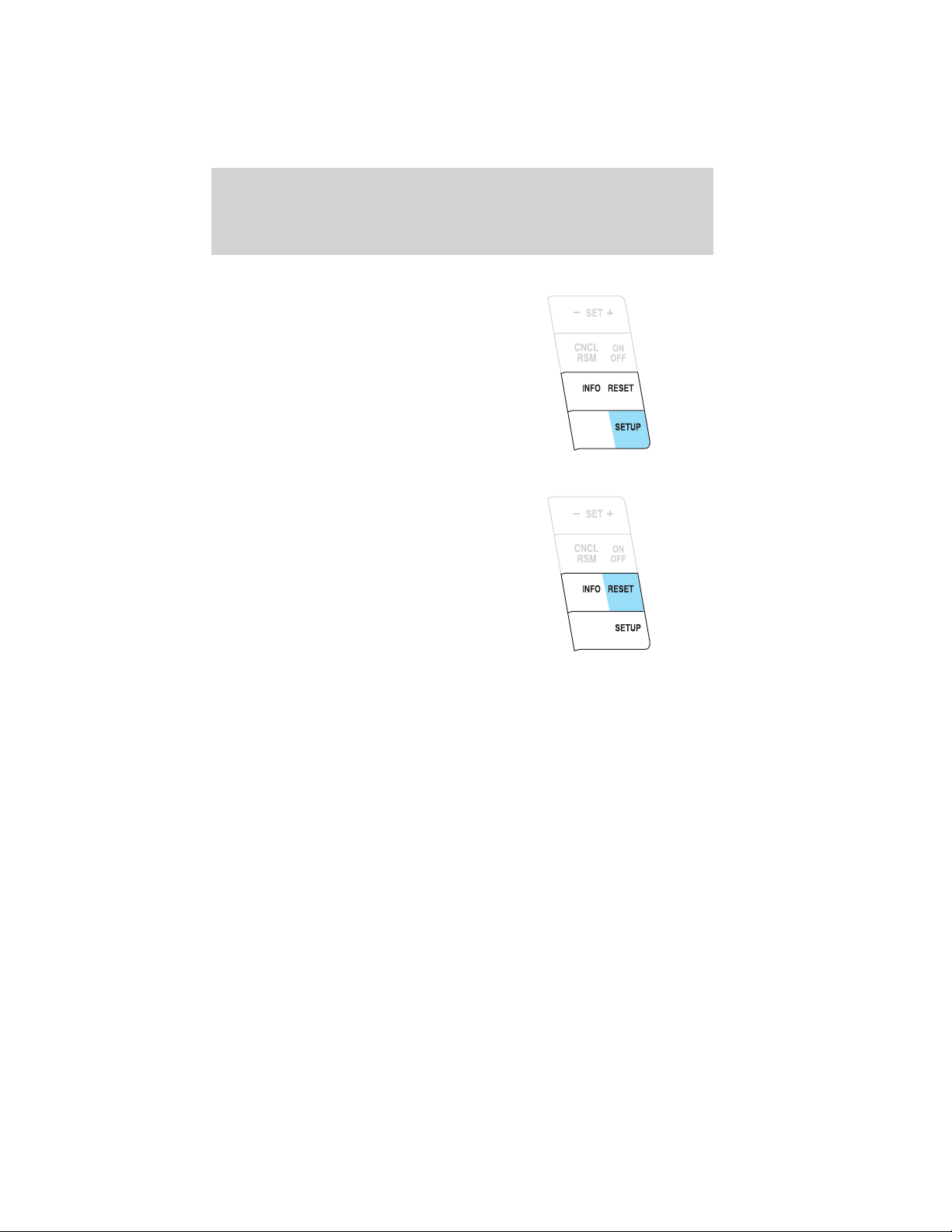
Instrument Cluster
System check and vehicle feature customization
Press the SETUP button repeatedly
to cycle the message center through
the following features:
RESET FOR SYSTEM CHECK
When this message appears, press
the RESET button and the message
center will begin to cycle through
the following systems and provide a
status of the item if needed.
1. XXX% OIL LIFE
2. DOORS STATUS
3. TRUNK CLOSED
4. BLIND SPOT SYSTEM (if equipped)
5. CROSS TRAFFIC SYSTEM (if equipped)
6. BRAKE SYSTEM
7. FUEL LEVEL
8. MYKEY DISTANCE (If MyKey威 is programmed)
9. MYKEY(S) PROGRAMMED
10. ADMIN KEYS PROGRAMMED
Note: Some systems show a message only if a condition is present.
2012 Fusion (fsn)
Owners Guide, 2nd Printing
USA (fus)
21
Page 22

Instrument Cluster
OIL LIFE
This displays the remaining oil life.
An oil change is required whenever indicated by the message center and
according to the recommended maintenance schedule. USE ONLY
RECOMMENDED ENGINE OILS.
To reset the oil monitoring system to 100% after each oil change,
perform the following:
1. Press and release SETUP to display “OIL LIFE XXX% HOLD RESET =
NEW”.
2. Press and hold RESET for two seconds and release to reset the oil life
to 100%.
UNITS
Displays the current units English or Metric.
Press RESET to change from English to Metric.
AUTOLAMP (SEC)
This feature keeps your headlights on for up to three minutes after the
ignition is switched off.
Press RESET to select the new Autolamp delay values of 0, 10, 20, 30,
60, 90, 120 or 180 seconds.
AUTOLOCK
This feature automatically locks all vehicle doors when the vehicle is
shifted into any gear, putting the vehicle in motion.
Press RESET to turn autolock on or off.
AUTOUNLOCK
This feature automatically unlocks all vehicle doors when the driver’s
door is opened within 10 minutes of the ignition being turned off.
Press RESET to turn autounlock on or off.
BLIND SPOT (if equipped)
The Blind Spot Information System (BLIS威) is designed to assist the
driver by monitoring the side areas on both sides of the vehicle.
Press RESET to turn it off or on.
CROSS TRAFFIC (if equipped)
This system is designed to assist and warn the driver when backing out
of parking spaces.
22
2012 Fusion (fsn)
Owners Guide, 2nd Printing
USA (fus)
Page 23

Instrument Cluster
Press RESET to turn it off or on.
PARK AID (Reverse sensing system–if equipped)
This feature sounds a warning tone to warn the driver of obstacles near
the rear bumper, and functions only when R (Reverse) gear is selected.
Press RESET to turn the rear park assist off.
CREATE MYKEY / MYKEY SETUP/ CLEAR MYKEY
For more information refer to MyKey威 in the Locks and Security
chapter.
LANGUAGE = ENGLISH / SPANISH / FRENCH
Allows you to choose which language the message center will display in.
Selectable languages are English, Spanish, or French.
Waiting four seconds or pressing the RESET button cycles the message
center through each of the language choices.
Press and hold RESET for two seconds to set the language choice.
System warnings
System warnings alert you to possible problems or malfunctions in your
vehicle’s operating systems.
In the event of a multiple warning situation, the message center will
cycle the display to show all warnings by displaying each one for several
seconds.
The message center will display the last selected feature if there are no
more warning messages. This allows you to use the full functionality of
the message center after you acknowledge the warning by pressing the
RESET control and clearing the warning message.
Warning messages that have been reset are divided into three categories:
• They will not disappear until a condition is changed.
• They will reappear on the display 10 minutes from the reset.
• They will not reappear until an ignition off/on cycle has been
completed.
This acts as a reminder that these warning conditions still exist within
the vehicle.
PARK BRAKE ENGAGED — Displayed when the park brake is
engaged. If the warning stays on after the park brake is off, contact your
authorized dealer as soon as possible.
CHECK BRAKE SYSTEM — Displayed when the brake system needs
servicing. If the warning stays on or continues to come on, contact your
authorized dealer as soon as possible.
23
2012 Fusion (fsn)
Owners Guide, 2nd Printing
USA (fus)
Page 24

Instrument Cluster
DRIVER DOOR AJAR — Displayed when the driver’s door is not
completely closed.
PASSENGER DOOR AJAR — Displayed when the passenger side door
is not completely closed.
REAR LEFT DOOR AJAR — Displayed when the rear left door is not
completely closed.
REAR RIGHT DOOR AJAR — Displayed when the rear right door is
not completely closed.
FUEL LEVEL LOW — Displayed as an early reminder of a low fuel
condition.
CHECK FUEL FILL INLET — Displayed when the fuel fill inlet may
not be properly closed. Refer to Easy Fuel威 “no cap” fuel system in the
Maintenance and Specifications chapter.
BRAKE FLUID LEVEL LOW — Indicates the brake fluid level is low
and the brake system should be inspected immediately. Refer to Brake
fluid in the Maintenance and Specifications chapter.
CHECK PARK AID (if equipped) — Displayed when the transmission
is in R (Reverse) and the reverse sensing system (park aid) is disabled.
Refer to Reverse sensing system (Park Aid) in this section to enable.
LOW TIRE PRESSURE — Displayed when one or more tires on your
vehicle have low tire pressure. Refer to Inflating your tires in the Tires,
Wheels and Loading chapter.
TIRE PRESSURE MONITOR FAULT — Displayed when the tire
pressure monitoring system is malfunctioning. If the warning stays on or
continues to come on, contact your authorized dealer as soon as
possible.
TIRE PRESSURE SENSOR FAULT — Displayed when a tire pressure
sensor is malfunctioning, or your spare tire is in use. For more
information on how the system operates under these conditions, refer to
Tire Pressure Monitoring System (TPMS) in the Tires, Wheels and
Loading chapter. If the warning stays on or continues to come on,
contact your authorized dealer as soon as possible.
POWER STEERING ASSIST FAULT (if equipped) — The power
steering system has disabled power steering assist due to a system error,
service is required.
SERVICE POWER STEERING (if equipped) — The power steering
system has detected a condition that requires service.
SERVICE POWER STEERING NOW (if equipped) — The power
steering system has detected a condition within the power steering
system that requires service immediately.
24
2012 Fusion (fsn)
Owners Guide, 2nd Printing
USA (fus)
Page 25

Instrument Cluster
SERVICE ADVANCETRAC — Displayed when the AdvanceTrac威
system has detected a condition that requires service.
TRUNK AJAR — Displayed when the trunk is not completely closed.
REMOVE OBJECTS NEAR PASS SEAT — Displayed when objects
are by the passenger seat. After the objects are moved away from the
seat, if the warning stays on or continues to come on, contact your
authorized dealer as soon as possible.
ENGINE OIL CHANGE SOON — Displayed when the engine oil life
remaining is 10% or less. When oil life left is between 10% and 0%, the
XX% OIL LIFE CHANGE SOON message will be displayed.
OIL CHANGE REQUIRED — Displayed when the oil life left reaches
0%.
BLIND SPOT SYSTEM FAULT (if equipped) — Displayed when a
fault with the blind spot information system has occurred. Contact your
authorized dealer as soon as possible.
CROSS TRAFFIC SYSTEM FAULT (if equipped) — Displayed when
a fault with the cross traffic alert system has occurred. Contact your
authorized dealer as soon as possible.
BLIND SPOT NOT AVAILABLE (if equipped) — Displayed when
blind spot information system is not available. See Blind Spot
Information System (BLIS威) with Cross Traffic Alert in the Driving
chapter.
CROSS TRAFFIC NOT AVAILABLE (if equipped) — Displayed
when cross traffic alert is not available. See Blind Spot Information
System (BLIS威) with Cross Traffic Alert in the Driving chapter.
SENSOR BLOCKED SEE MANUAL (if equipped) — Displayed when
the blind spot information system/cross traffic alert system sensors are
blocked. See Blind Spot Information System (BLIS威) with Cross
Traffic Alert in the Driving chapter.
VEHICLE COMING FROM LEFT (if equipped) — Displayed when
the blind spot information system with cross traffic alert (CTA) system is
operating and senses a vehicle. See Blind Spot Information System
(BLIS威) with Cross Traffic Alert in the Driving chapter.
VEHICLE COMING FROM RIGHT (if equipped) — Displayed when
the blind spot information system with cross traffic alert (CTA) system is
operating and senses a vehicle. See Blind Spot Information System
(BLIS威) with Cross Traffic Alert in the Driving chapter.
CHECK AWD (if equipped) — Displayed when a problem exists with
the AWD system. Contact your authorized dealer as soon as possible.
25
2012 Fusion (fsn)
Owners Guide, 2nd Printing
USA (fus)
Page 26

Instrument Cluster
AWD OFF (if equipped) — Displayed when the AWD system has been
automatically disabled to protect itself. This is caused by operating the
vehicle with the compact spare tire installed or if the system is
overheating. The AWD system will resume normal function and clear this
message after driving a short distance with the road tire re-installed or
after the system is allowed to cool.
TO STOP ALARM START VEHICLE — Displayed when the perimeter
alarm system is armed and the vehicle is entered using the key on the
driver’s side door. In order to prevent the perimeter alarm system from
triggering, the ignition must be turned to start or on before the
12 second chime expires. See Perimeter alarm system in the Locks and
security chapter.
INTKEY COULD NOT PROGRAM — Displayed when an attempt is
made to program an invalid key or more than the maximum number of
integrated keys allowed. For more information on integrated key, refer to
the Locks and Security chapter.
MYKEY ACTIVE DRIVE SAFELY — Displayed at startup when
MyKey威 is in use. Refer to MyKey威 in the Locks and Security chapter
for more information.
KEY COULD NOT PROGRAM — Displayed when an attempt is made
to program a spare key using two existing MyKeys. Refer to MyKey威 in
the Locks and Security chapter for more information.
VEHICLE SPEED 80 MPH MAX — Displayed when a MyKey威 is in
use and the admin has enabled the MyKey speed limit and the vehicle
speed is 80 mph (130 km/h). Refer to MyKey威 in the Locks and
Security chapter for more information.
SPEED LIMITED TO 80 MPH — Displayed when starting the vehicle
and MyKey威 is in use and the MyKey speed limit is on. Refer to MyKey威
in the Locks and Security chapter for more information.
CHECK SPEED DRIVE SAFELY — Displayed when a MyKey威 is in
use and the optional setting is on and the vehicle exceeds a preselected
speed. Refer to MyKey威 in the Locks and Security chapter for more
information.
26
2012 Fusion (fsn)
Owners Guide, 2nd Printing
USA (fus)
Page 27

Instrument Cluster
VEHICLE NEAR TOP SPEED — Displayed when a MyKey威 is in use
and the MyKey speed limit is on and the vehicle speed is approaching
80 mph (130 km/h). Refer to MyKey威 in the Locks and Security
chapter for more information.
TOP SPEED MYKEY SETTING — Displayed when a MyKey威 is in use
and the MyKey speed limit is on and the vehicle speed is 80 mph
(130 km/h). Refer to MyKey威 in the Locks and Security chapter for
more information.
BUCKLE UP TO UNMUTE AUDIO — Displayed when a MyKey威 is in
use and Belt-Minder威 is activated. Refer to MyKey威 in the Locks and
Security chapter for more information.
ADVTRAC ON MYKEY SETTING — Displayed when a MyKey威 is in
use when trying to disable the AdvanceTrac威 system and the optional
setting is on. Refer to MyKey威 in the Locks and Security chapter for
more information.
2012 Fusion (fsn)
Owners Guide, 2nd Printing
USA (fus)
27
Page 28

Entertainment Systems
AUDIO SYSTEMS
AM/FM/single CD MP3 satellite compatible sound system
WARNING: Driving while distracted can result in loss of vehicle
control, accident and injury. Ford strongly recommends that
drivers use extreme caution when using any device or feature that may
take their focus off the road. Your primary responsibility is the safe
operation of the vehicle. We recommend against the use of any
handheld device while driving, encourage the use of voice-operated
systems when possible and that you become aware of applicable state
and local laws that may affect use of electronic devices while driving.
Accessory delay: Your vehicle is equipped with accessory delay. With
this feature, the radio and other electrical accessories may be used for
up to 10 minutes after the ignition is turned off or until either front door
is opened.
Setting the clock
To set the time, press CLOCK#. The display will read SET TIME. Use the
memory preset numbers (0–9) to enter in the desired time–hours and
minutes and press OK. The clock will then begin from that time.
Note: If your vehicle is equipped with a navigation system, refer to
Setting the clock in your Navigation supplement.
28
2012 Fusion (fsn)
Owners Guide, 2nd Printing
USA (fus)
Page 29

Entertainment Systems
AM/FM Radio
/ VOL (Power/Volume): Press to turn the radio on/off. Turn the
knob to increase/decrease volume.
If the volume is set above a certain level and the ignition is turned off,
the volume will come back on at a nominal listening level when the
ignition switch is turned back on.
AM/FM: Press repeatedly to select AM/FM1/FM2 frequency band.
TUNE: Turn the knob to go up/down the frequency band in individual
increments.
DIRECT: Press DIRECT and then select the desired radio frequency
(i.e. 93.9) using the memory preset numbers (0–9).
SEEK/TRACK: Press
previous/next strong radio station.
SCAN: Press for a brief sampling of all strong radio stations.
MEMORY PRESETS (0–9): When tuned to any station, press and hold
a preset button until sound returns and PRESET # SAVED appears in
the display. You can save up to 30 stations, 10 in AM, 10 in FM1 and
FM2.
Saving presets automatically– Autoset allows you to set the strongest
local radio stations without losing your original manually set preset
stations for AM/FM1/FM2.
To activate the autoset feature: Press MENU repeatedly until AUTO
PRESET ON/OFF appears in the display. Use
toggle AUTO PRESET to ON, and either wait five seconds for the search
to initiate or press OK to immediately initiate the search. If you press
another control within those five seconds, the search will not initiate.
The 10 strongest stations will be filled and the station stored in preset 1
will begin playing.
If there are fewer then 10 strong stations, the system will store the last
one in the remaining presets.
RDS (Radio Data System) Radio
Available only in FM mode. This feature allows you to search
RDS-equipped stations for a certain category of music format: CLASSIC,
COUNTRY, JAZZ/RB, ROCK, etc.
To activate: Press MENU repeatedly until RDS (ON/OFF) appears in the
display. Use
OFF, you will not be able to search for RDS equipped stations or view
the station name or type.
SEEK/TRACK to toggle RDS ON/OFF. When RDS is
SEEK/TRACK to access the
SEEK/TRACK to
29
2012 Fusion (fsn)
Owners Guide, 2nd Printing
USA (fus)
Page 30

Entertainment Systems
CAT/FOLD (Category/Folder): This feature allows you to select from
various music categories.
To change RDS categories: Press MENU repeatedly until RDS ON/OFF
appears in the display. Use
PRESS UP OR DOWN TO CHANGE RDS CATEGORY will appear in the
display. Press
desired category appears in the display, press
find the next station playing that selection or press SCAN for a brief
sampling of all stations playing that category of music.
CD/MP3 Player
CD: Press to enter CD/MP3 mode. If a disc is already loaded into the
system, CD/MP3 play will begin where it ended last. If no CD is loaded,
NO DISC will appear in the display.
LOAD: To load a CD, simply insert the disc, label side up, into the CD
slot.
EJECT: Press EJECT to eject the CD.
/ Play/Pause: Press to
play/pause a track when playing a
CD.
/ to scroll through all possible categories. When the
/ to toggle RDS to ON. Press CAT.
SEEK/TRACK to
SEEK/TRACK: Press
previous/next track.
CAT (Category) / FOLD (Folder):
In MP3 mode only– Press CAT/FOLD and then press
SEEK/TRACK to access the previous/next folder.
SCAN: Press for a brief sampling of all tracks on the current disc or
MP3 folder.
DIRECT:
In CD mode– Press DIRECT. The display will read DIRECT TRACK
MODE SELECT TRACK. Enter the desired track number using the
memory preset buttons (0–9). The system will then begin playing that
track.
In MP3 folder mode– Press DIRECT and the memory preset buttons
(0–9) of the desired folder. The system will advance to that specific
folder.
30
SEEK/TRACK to access the
2012 Fusion (fsn)
Owners Guide, 2nd Printing
USA (fus)
Page 31

Entertainment Systems
TEXT:
In MP3 mode only– Press TEXT repeatedly to view Album (AL), Folder
(FL), Song (SO) and Artist (AR) in the display, if available.
In TEXT MODE: Sometimes the display requires additional text to be
displayed. When the</>indicatorisactive,pressTEXT and then
press
COMPRESSION: Press MENU repeatedly until COMPRESSION ON/OFF
appears in the display. Use
ON/OFF. When COMPRESSION is ON, the system will bring the soft and
loud CD passages together for a more consistent listening level.
SHUFFLE: Press MENU repeatedly until SHUFFLE ON/OFF appears in
the display. Use
you wish to engage shuffle mode right away, press
SEEK/TRACK to begin random play. Otherwise, random play will
begin when the current track is finished playing. The system will only
shuffle the currently playing disc.
Satellite Radio (if equipped)
Satellite radio is available only with a valid SIRIUS威 radio
subscription. Check with your authorized dealer for availability.
SIRIUS: Press repeatedly to access satellite radio mode, if equipped.
Press repeatedly to cycle through SAT1, SAT2 and SAT3 modes.
TUNE/OK: Turn the knob to go to the next / previous available SIRIUS威
satellite station.
DIRECT: Press DIRECT then enter the desired channel (i.e. 002) using
the memory preset buttons (0–9). If you only enter one digit, press OK
and the system will go to that satellite channel. If you enter three digits,
the system will automatically go to that channel, if available. You may
cancel your entry by pressing DIRECT. If an invalid station number is
entered, INVALID CHANNEL will appear in the display and the system
will continue playing the current station.
SEEK/TRACK: Press
previous/next channel. If a specific category is selected, (Jazz, Rock,
News, etc.), press
channel in the selected category. Press and hold
to fast seek through the previous/next channels.
SEEK/TRACK to view the additional display text.
SEEK/TRACK to toggle between
SEEK/TRACK to toggle between ON/OFF. If
SEEK/TRACK to seek to the
SEEK/TRACK to seek to the previous/next
SEEK/TRACK
31
2012 Fusion (fsn)
Owners Guide, 2nd Printing
USA (fus)
Page 32

Entertainment Systems
SCAN: Press SCAN for a brief sampling of all available SIRIUS威 satellite
channels. If a specific category is selected, (Jazz, Rock, News, etc.) press
SCAN for a brief sampling of all available SIRIUS威 satellite channels
within the selected category.
MEMORY PRESETS (0–9): There
are 30 available presets, 10 each for
SAT1, SAT2 and SAT3. To save
satellite channels in your memory
presets, tune to the desired channel
then press and hold a memory preset number (0–9) until sound returns.
TEXT: Press and release to display the artist and song title. While in
TEXT MODE, press again to scroll through the Artist (AR), Song (SO),
Channel (CH) and Category (CA).
In TEXT MODE: Sometimes the display requires additional text to be
displayed. When the</>indicatorisactive,pressTEXT and then
press
CAT (Category) / FOLD (Folder): Press to toggle between turning
the most recently selected satellite radio category on or off. The category
icon (CAT) will illuminate in the display when a specific category is
selected (the icon will not illuminate during CATEGORY ALL). If no
category has ever been selected, NO CATEGORY SELECTED will display.
Note: Separate categories can be set for SAT1, SAT2 or SAT3.
Refer to Satellite radio menu for further information on selecting a
satellite radio category.
SATELLITE RADIO MENU: Press MENU when satellite radio mode is
active to access. Press OK to enter into the satellite radio menu.
Press
• CATEGORY MENU- Press OK to enter category mode.
Press
Categories (Pop, Rock, News, etc.) Press OK when the desired
category appears in the display. After a category is selected,
press
(i.e. ROCK). You may also select CATEGORY ALL to seek all available
SIRIUS威 categories and channels. Press OK to close and return to the
main menu.
SEEK/TRACK to view the additional display text.
/ to cycle through the following options:
/ to scroll through the list of available SIRIUS威 channel
/ to search for that specific category of channels only
32
2012 Fusion (fsn)
Owners Guide, 2nd Printing
USA (fus)
Page 33

Entertainment Systems
• SONG SEEK MENU- Press OK to enter song seek menu.
Press
a. SAVE THIS SONG: Press OK to save the currently playing song’s
title in the system’s memory. (If you try to save something other than
a song, CANT SAVE will appear in the display.) When the chosen song
is playing on any satellite radio channel, the system will alert you with
an audible prompt. Press OK while SONG ALERT is in the display and
the system will take you to the channel playing the desired song. You
can save up to 20 song titles. If you attempt to save more than 20
titles, the display will read REPLACE SONG? Press OK to access the
saved titles and press
the song title appears in the display that you would like to replace,
press OK. SONG REPLACED will appear in the display.
b. DELETE A SONG: Press OK to delete a song from the system’s
memory. Press
song appears in the display that you would like to delete, press OK.
The song will appear in the display for confirmation. Press OK again
and the display will read SONG DELETED. If you do not want to
delete the currently listed song, press
RETURN or CANCEL.
Note: If there are no songs presently saved, the display will read NO
SONGS.
c. DELETE ALL SONGS: Press OK to delete all song’s from the
system’s memory. The display will read ARE YOU SURE ? Press OK to
confirm deletion of all saved songs and the display will read ALL
DELETED.
Note: If there are no songs presently saved, the display will read NO
SONGS.
d. DISABLE ALERTS/ENABLE ALERTS: Press OK to
enable/disable the satellite alert status which alerts you when your
selected songs are playing on a satellite radio channel. (The system
default is disabled.) SONG ALERTS ENABLED/DISABLED will appear
in the display. The menu listing will display the opposite state. For
example, if you have chosen to enable the song alerts, the menu
listing will read DISABLE as the alerts are currently on, so your other
optionistoturnthemoff.
/ to scroll through the following options:
/ to cycle through the saved titles. When
/ to cycle through the saved songs. When the
/ to select either
2012 Fusion (fsn)
Owners Guide, 2nd Printing
USA (fus)
33
Page 34

Entertainment Systems
• CHANNEL LOCKOUT MENU- Press OK to enter the Channel
Lockout menu. Press the / to scroll through the following
options:
a. LOCK/UNLOCK THIS CHANNEL: Press OK when
LOCK/UNLOCK THIS CHANNEL is displayed and the display will read
ENTER PIN. Enter your four-digit PIN (initial PIN is 1234) and the
system will lock/unlock the channel and CHANNEL LOCKED or
UNLOCKED will be displayed.
Note: You must be tuned to the specific channel you want to
lock/unlock when using this feature.
b. CHANGE PIN: Press OK when CHANGE PIN is displayed. The
display will read ENTER OLD PIN. Enter your current (old) PIN and
when the system accepts your entry it will display ENTER NEW PIN.
Enter your new four-digit PIN and the system will save the new PIN
and PIN SAVED will display.
c. UNLOCK ALL CHANNELS: Press OK when UNLOCK ALL
CHANNELS is displayed and the display will read ENTER PIN. Enter
your four-digit PIN and the system will unlock all channels and the
display will read CHANNEL UNLOCKED.
d. RESET PIN: Press OK when RESET PIN is displayed. The display
will read ARE YOUR SURE. Press OK again to automatically reset the
PIN to its initial password setting (1234). PIN RESET TO DEFAULT
PIN will be displayed.
e. RETURN: Press OK when RETURN is displayed and the system
will exit back to the satellite radio menu.
Sound Adjustments
Press SOUND repeatedly to cycle through the following features:
BASS: Press
SEEK/TRACK to adjust the level of bass.
TREBLE: Press
BALANCE: Press SEEK/TRACK to adjust the audio between
the left (L) and right (R) speakers.
FADE: Press
back (B) and front (F) speakers.
SPEED COMPENSATED VOLUME: With this feature on, radio volume
automatically gets louder with increasing vehicle speed to compensate
for road and wind noise.
The default setting is off.
34
SEEK/TRACK to adjust the level of treble.
SEEK/TRACK to adjust the audio between the
2012 Fusion (fsn)
Owners Guide, 2nd Printing
USA (fus)
Page 35

Entertainment Systems
Use SEEK/TRACK to adjust between SPEED OFF and levels
1–7: Increasing the level from 1 (lowest setting) to 7 (highest setting)
allows the radio volume to automatically change slightly with vehicle
speed to compensate for road and wind noise.
Recommended level is 1–3; SPEED OFF turns the feature off and level 7
is the maximum setting.
ALL SEATS (Occupancy mode, if equipped): Press SOUND
repeatedly to reach the Occupancy mode setting. Press
SEEK/TRACK to select and optimize sound for ALL SEATS,
DRIVERS SEAT or REAR SEATS.
Extra Features
AUX: Press repeatedly to cycle through LINE IN (auxiliary audio mode),
and SYNC威 (if equipped).
For location and further information on auxiliary audio mode, refer to
Auxiliary input jack later in this chapter.
If your vehicle is equipped with SYNC威, please refer to the SYNC威
information included with your vehicle for further information.
OK: Your vehicle may be equipped with special phone and media
features which will require you to confirm commands by pressing OK.
For further information, refer to the SYNC威 information included with
your vehicle for further information.
(Phone): If your vehicle is equipped with SYNC威, press to access
SYNC PHONE features. For further information, please refer to the
SYNC威 information included with your vehicle for further information.
If your vehicle is not equipped with SYNC威, the display will read NO
PHONE.
Auxiliary input jack (Line in)
WARNING: Driving while distracted can result in loss of vehicle
control, accident and injury. Ford strongly recommends that
drivers use extreme caution when using any device or feature that may
take their focus off the road. Your primary responsibility is the safe
operation of the vehicle. We recommend against the use of any
handheld device while driving, encourage the use of voice-operated
systems when possible and that you become aware of applicable state
and local laws that may affect use of electronic devices while driving.
2012 Fusion (fsn)
Owners Guide, 2nd Printing
USA (fus)
35
Page 36

Entertainment Systems
Your vehicle is equipped with an
auxiliary input jack (AIJ). The
auxiliary input jack provides a way
to connect your portable music
player to the in-vehicle audio
system. This allows the audio from a
portable music player to be played
through the vehicle speakers with
high fidelity. To achieve optimal
performance, please observe the
following instructions when
attaching your portable music device to the audio system.
If your vehicle is equipped with a navigation system, refer to Auxiliary
input jack section in the Audio features chapter of your Navigation
System supplement.
Required equipment:
1. Any portable music player designed to be used with headphones
2. An audio extension cable with stereo male 1/8 in. (3.5 mm)
connectors at each end
To play your portable music player using the auxiliary input jack:
1. Begin with the vehicle parked and the radio turned off.
2. Ensure that the battery in your portable music player is new or fully
charged and that the device is turned off.
3. Attach one end of the audio extension cable to the headphone output
of your player and the other end of the audio extension cable to the AIJ
in your vehicle.
4. Turn the radio on, using either a tuned FM station or a CD loaded into
the system. Adjust the volume to a comfortable listening level.
5. Turn the portable music player on and adjust the volume to 1/2 the
volume.
6. Press AUX on the vehicle radio repeatedly until LINE, LINE IN or
SYNC LINE IN appears in the display.
You should hear audio from your portable music player, although it may
be low.
7. Adjust the sound on your portable music player until it reaches the
level of the FM station or CD by switching back and forth between the
AUX and FM or CD controls.
36
2012 Fusion (fsn)
Owners Guide, 2nd Printing
USA (fus)
Page 37

Entertainment Systems
Troubleshooting:
1. Do not connect the audio input jack to a line level output. Line level
outputs are intended for connection to a home stereo and are not
compatible with the AIJ. The AIJ will only work correctly with devices
that have a headphone output with a volume control.
2. Do not set the portable music player’s volume level higher than is
necessary to match the volume of the CD or FM radio in your audio
system as this will cause distortion and will reduce sound quality. Many
portable music players have different output levels, so not all players
should be set at the same levels. Some players will sound best at full
volume and others will need to be set at a lower volume.
3. If the music sounds distorted at lower listening levels, turn the
portable music player volume down. If the problems persists, replace or
recharge the batteries in the portable music player.
4. The portable music player must be controlled in the same manner
when it is used with headphones as the AIJ does not provide control
(play, pause, etc.) over the attached portable music player.
5. For safety reasons, connecting or adjusting the settings on your
portable music player should not be attempted while the vehicle is
moving. Also, the portable music player should be stored in a secure
location, such as the center console or the glove box, when the vehicle is
in motion. The audio extension cable must be long enough to allow the
portable music player to be safely stored while the vehicle is in motion.
USB port (if equipped)
WARNING: Driving while distracted can result in loss of vehicle
control, accident and injury. Ford strongly recommends that
drivers use extreme caution when using any device or feature that may
take their focus off the road. Your primary responsibility is the safe
operation of the vehicle. We recommend against the use of any
handheld device while driving, encourage the use of voice-operated
systems when possible and that you become aware of applicable state
and local laws that may affect use of electronic devices while driving.
2012 Fusion (fsn)
Owners Guide, 2nd Printing
USA (fus)
37
Page 38

Entertainment Systems
Your vehicle may be equipped with a
USB port inside your center console.
This feature allows you to plug in
media playing devices, memory
sticks, and also to charge devices if
they support this feature. For
further information on this feature,
refer to Accessing and using your
USB port in the SYNC威 supplement
or Navigation System supplement.
GENERAL AUDIO INFORMATION
Radio frequencies:
AM and FM frequencies are established by the Federal Communications
Commission (FCC) and the Canadian Radio and Telecommunications
Commission (CRTC). Those frequencies are:
AM: 530, 540–1700, 1710 kHz
FM: 87.7, 87.9–107.7, 107.9 MHz
Radio reception factors:
There are three factors that can affect radio reception:
• Distance/strength: The further you travel from an FM station, the
weaker the signal and the weaker the reception.
• Terrain: Hills, mountains, tall buildings, power lines, electric fences,
traffic lights and thunderstorms can interfere with your reception.
• Station overload: When you pass a broadcast tower, a stronger signal
may overtake a weaker one and play while the weak station frequency
is displayed.
CD/CD player care
Do:
• Handle discs by their edges only.
(Never touch the playing
surface).
• Inspect discs before playing.
• Clean only with an approved CD
cleaner.
38
2012 Fusion (fsn)
Owners Guide, 2nd Printing
USA (fus)
Page 39

Entertainment Systems
• Wipe discs from the center out.
Don’t:
• Expose discs to direct sunlight or heat sources for extended periods
of time.
• Clean using a circular motion.
CD units are designed to play commercially pressed 4.75 in
(12 cm) audio compact discs only. Due to technical
incompatibility, certain recordable and re-recordable compact
discs may not function correctly when used in Ford CD players.
Do not use any irregular shaped
CDs or discs with a scratch
protection film attached.
CDs with homemade paper
(adhesive) labels should not be
inserted into the CD player as
the label may peel and cause the
CD to become jammed. It is
recommended that homemade
CDs be identified with
permanent felt tip marker rather
than adhesive labels. Ballpoint pens may damage CDs. Please
contact your authorized dealer for further information.
Audio system warranty and service
Refer to the Warranty Guide for audio system warranty information. If
service is necessary, see your dealer or qualified technician.
2012 Fusion (fsn)
Owners Guide, 2nd Printing
USA (fus)
39
Page 40

Entertainment Systems
MP3 track and folder structure
Your MP3 system recognizes MP3 individual tracks and folder structure
as follows:
• There are two different modes for MP3 disc playback: MP3 track mode
(system default) and MP3 folder mode. For more information on track
and folder mode, refer to Sample MP3 structure in the following
section.
• MP3 track mode ignores any folder structure on the MP3 disc. The
player numbers each MP3 track on the disc (noted by the .mp3 file
extension) from T001 to a maximum of T255.
Note: The maximum number of playable MP3 files may be less
depending on the structure of the CD and exact model of radio
present.
• MP3 folder mode represents a folder structure consisting of one level
of folders. The CD player numbers all MP3 tracks on the disc (noted
by the .mp3 file extension) and all folders containing MP3 files, from
F001 (folder) T001 (track) to F253 T255.
• Creating discs with only one level of folders will help with navigation
through the disc files.
40
2012 Fusion (fsn)
Owners Guide, 2nd Printing
USA (fus)
Page 41

11
2
.mp3
2
.mp3
3
.mp3
3
4
.mp3
64
.mp3
7
.mp3
.doc
.ppt
.xls
5
.mp3
Entertainment Systems
Sample MP3 structure
If you are burning your own MP3
discs, it is important to understand
how the system will read the
structures you create. While various
files may be present, (files with
extensions other than mp3), only
files with the .mp3 extension will be
played. Other files will be ignored
by the system. This enables you to
use the same MP3 disc for a variety
of tasks on your work computer,
home computer and your in-vehicle
system.
In track mode, the system will display and play the structure as if it were
only one level deep (all .mp3 files will be played, regardless of being in a
specific folder). In folder mode, the system will only play the .mp3 files
in the current folder.
Satellite radio information (if equipped)
Satellite radio channels: SIRIUS威 broadcasts a variety of music, news,
sports, weather, traffic and entertainment satellite radio channels. For
more information and a complete list of SIRIUS威 satellite radio channels,
visit www.sirius.com in the United States, www.siriuscanada.ca in
Canada, or call SIRIUS威 at 1–888–539–7474.
Satellite radio reception factors: To receive the satellite signal, your
vehicle has been equipped with a satellite radio antenna located on the
roof of your vehicle. The vehicle roof provides the best location for an
unobstructed, open view of the sky, a requirement of a satellite radio
system. Like AM/FM, there are several factors that can affect satellite
radio reception performance:
• Antenna obstructions: For optimal reception performance, keep the
antenna clear of snow and ice build-up and keep luggage and other
material as far away from the antenna as possible.
41
2012 Fusion (fsn)
Owners Guide, 2nd Printing
USA (fus)
Page 42

Entertainment Systems
• Terrain: Hills, mountains, tall buildings, bridges, tunnels, freeway
overpasses, parking garages, dense tree foliage and thunderstorms can
interfere with your reception.
• Station overload: When you pass a ground based broadcast repeating
tower, a stronger signal may overtake a weaker one and result in an
audio mute.
Unlike AM/FM audible static, you will hear an audio mute when there is
a satellite radio signal interference. Your radio display may display NO
SIGNAL to indicate the interference.
SIRIUS威 satellite radio service: SIRIUS威 satellite radio is a subscription
based satellite radio service that broadcasts music, sports, news and
entertainment programming. A service fee is required in order to receive
SIRIUS威 service. Vehicles that are equipped with a factory installed
SIRIUS威 satellite radio system include hardware and a limited subscription
term, which begins on the date of sale or lease of the vehicle.
For information on extended subscription terms, the online media player
and other SIRIUS威 features, please contact SIRIUS威 at 1–888–539–7474.
Note: SIRIUS威 reserves the unrestricted right to change, rearrange, add or
delete programming including canceling, moving or adding particular
channels, and its prices, at any time, with or without notice to you. Ford
Motor Company shall not be responsible for any such programming changes.
Satellite radio electronic serial number (ESN): This 12–digit Satellite
Serial Number is needed to activate, modify or track your satellite radio
account. You will need this number when communicating with SIRIUS威.
While in satellite radio mode, you can view this number on the radio
display by pressing the AUX and preset 1 controls simultaneously.
Radio Display Condition Action Required
ACQUIRING Radio requires more
than two seconds to
produce audio for the
selected channel.
SAT FAULT Internal module or
system failure
present.
42
2012 Fusion (fsn)
Owners Guide, 2nd Printing
USA (fus)
No action required.
This message should
disappear shortly.
If this message does
not clear within a short
period of time, or with
an ignition key cycle,
your receiver may have
a fault. See your
authorized dealer for
service.
Page 43

Entertainment Systems
Radio Display Condition Action Required
INVALID CHNL Channel no longer
available.
UNSUBSCRIBED Subscription not
available for this
channel.
NO TEXT Artist information not
available.
NO TEXT Song title information
not available.
NO TEXT Category information
not available.
NO SIGNAL Loss of signal from
the SIRIUS威 satellite
or SIRIUS威 tower to
the vehicle antenna.
This previously
available channel is no
longer available. Tune
to another channel. If
the channel was one of
your presets, you may
choose another channel
for that preset button.
Contact SIRIUS威 at
1–888–539–7474 to
subscribe to the
channel or tune to
another channel.
Artist information not
available at this time on
this channel. The
system is working
properly.
Song title information
not available at this
time on this channel.
The system is working
properly.
Category information
not available at this
time on this channel.
The system is working
properly.
You are in a location
that is blocking the
SIRIUS威 signal (i.e.,
tunnel, under an
overpass, dense foliage,
etc.). The system is
working properly. When
you move into an open
area, the signal should
return.
2012 Fusion (fsn)
Owners Guide, 2nd Printing
USA (fus)
43
Page 44

Entertainment Systems
Radio Display Condition Action Required
UPDATING Update of channel
CALL SIRIUS威
1–888–539–7474
NAVIGATION SYSTEM (IF EQUIPPED)
Your vehicle may be equipped with a navigation system. Refer to the
Navigation System supplement for further information.
SYNC姞 (IF EQUIPPED)
Your vehicle may be equipped with SYNC威, a hands-free communications
and entertainment system with special phone and media features. For
more information, please refer to the SYNC威 supplement or to the
SYNC威 section in the Navigation System supplement (if equipped).
programming in
progress.
Satellite service has
been deactivated by
SIRIUS威 satellite
radio.
No action required. The
process may take up to
three minutes.
Call SIRIUS威 at
1–888–539–7474 to
re-activate or resolve
subscription issues.
44
2012 Fusion (fsn)
Owners Guide, 2nd Printing
USA (fus)
Page 45

Climate Controls
MANUAL HEATING AND AIR CONDITIONING SYSTEM (IF EQUIPPED)
Fan speed adjustment: Turn to select fan speed.
1.
R
2.
Rear defroster: Press to activate/deactivate the rear window
defroster. Refer to Rear window defroster later in this chapter for more
information.
3.
vents and demister vents. Can be used to clear the windshield of fog and
thin ice. The system will automatically provide outside air to reduce
window fogging. Press this button again to return to the previous air flow
selection.
4.
vents, floor vents and rear seat floor vents. The system will automatically
provide outside air to reduce window fogging.
5.
When the system is off, outside air is prevented from entering the
vehicle through the vents.
6.
7. : Distributes air through the instrument panel vents, demister
vents, floor vents and rear seat floor vents.
8.
seat floor vents.
Defrost: Distributes outside air through the windshield defroster
: Distributes air through the windshield defroster vents, demister
Power: Press to activate/deactivate the climate control system.
: Distributes air through the instrument panel vents.
: Distributes air through the demister vents, floor vents and rear
45
2012 Fusion (fsn)
Owners Guide, 2nd Printing
USA (fus)
Page 46

Climate Controls
9. Temperature control: Controls the temperature of the airflow in the
vehicle.
10. Recirculated air: Press to activate/deactivate air recirculation
in the vehicle. Recirculated air may reduce the amount of time needed to
cool down the interior of the vehicle, when used with A/C, and may also
help reduce undesired odors from reaching the interior of the vehicle.
Recirculated air engages automatically when MAX A/C is selected or can
be engaged manually in any airflow mode except
Recirculated air may turn off automatically in all airflow modes except
MAX A/C. When the ignition switch is turned off and back on, the
climate system will return to the recirculated air mode only if the A/C
button LED is illuminated and the air distribution selection is
either
11. MAX A/C: Distributes recirculated air through the instrument panel
vents to cool the vehicle. This re-cooling of the interior air is more
economical and efficient. Recirculated air may also help reduce
undesirable odors from entering the vehicle. Press the MAX A/C button
again for normal A/C operation.
12. A/C: Press to activate/deactivate air conditioning. Use with
recirculated air to improve cooling performance and efficiency. Engages
automatically in MAX A/C,
Outside temperature (if equipped): The outside temperature will
appear in the display and is labeled EXT TEMP.
(panel) or (panel/floor).
(defrost) and (floor/defrost).
(defrost).
Operating tips
• To reduce fog build-up on the windshield during humid weather,
select
• To reduce humidity build-up inside the vehicle, do not drive with the
system off or with
• Do not put objects under the front seats that will interfere with the
airflow to the back seats.
• Remove any snow, ice or leaves from the air intake area at the base of
the windshield.
46
(defrost) or (floor/defrost).
(recirculated air) engaged and A/C off.
2012 Fusion (fsn)
Owners Guide, 2nd Printing
USA (fus)
Page 47

Climate Controls
• To improve the time to reach comfort in hot weather, drive with the
windows slightly open for 2-3 minutes after start up or until the
vehicle has been “aired out.”
• A small amount of air may be felt from the floor vent regardless of the
air distribution setting that is selected.
During extreme high ambient temperatures when idling stationary for
extended periods of time in gear, it is recommended to run the A/C in
the MAX A/C position, reduce blower fan speed from the highest setting
and put the vehicle’s transmission into the P (Park) gear position
(automatic transmission only) to continue to receive cool air from your
A/C system.
For maximum cooling performance in MAX A/C mode:
1. Select MAX A/C.
2. Select the coolest temperature setting.
3. Set the fan to the highest speed initially. As the interior starts to cool
down, adjust the fan speed to maintain comfort.
To aid in side window defogging/demisting in cold weather:
1. Select
2. Select A/C.
3. Adjust the temperature control to maintain comfort.
4. Set the fan speed to the highest setting.
5. Direct the outer instrument panel vents towards the side windows.
To increase airflow to the outer instrument panel vents, close the vents
located in the middle of the instrument panel.
.
2012 Fusion (fsn)
Owners Guide, 2nd Printing
USA (fus)
47
Page 48

Climate Controls
DUAL AUTOMATIC TEMPERATURE CONTROL (IF EQUIPPED)
1. AUTO/Driver temperature: Press to engage full automatic
operation. Select the desired temperature using the temperature control.
The system will automatically determine fan speed, airflow distribution,
A/C on or off, and outside or recirculated air, to heat or cool the vehicle
to reach the desired temperature. Turn to increase/decrease the
temperature on the driver side of the vehicle. The control also adjusts
the passenger side temperature when PASS TEMP is disengaged. The
recommended initial setting is between 72°F (22°C) and 75°F (24°C),
then adjust for comfort. The driver side temperature setting will appear
in the upper left corner of the display.
R
Rear defroster: Press to activate/deactivate the rear window
2.
defroster. The button will also activate/deactivate the heated mirrors (if
equipped). Refer to Rear window defroster later in this chapter for
more information.
3.
vents and demister vents. Can be used to clear the windshield of fog and
thin ice. The system will automatically provide outside air to reduce
window fogging. Press this button again to return to the previous air flow
selection. To return to full automatic control, press AUTO.
4.
vents, floor vents and rear seat floor vents. The system will automatically
provide outside air to reduce window fogging. To return to full automatic
control, press AUTO.
48
Defrost: Distributes outside air through the windshield defroster
: Distributes air through the windshield defroster vents, demister
2012 Fusion (fsn)
Owners Guide, 2nd Printing
USA (fus)
Page 49

Climate Controls
5. Power/ : Press to activate/deactivate the climate control
system. When the system is off, outside air is prevented from entering
the vehicle through the vents. Press +
fan speed manually. To return to full automatic control, press AUTO.
6.
: Distributes air through the instrument panel vents. To return to
full automatic control, press AUTO.
7.
vents, floor vents and rear seat floor vents. To return to full automatic
control, press AUTO.
8.
seat floor vents. To return to full automatic control, press AUTO.
9. PASS TEMP (passenger temperature): Press to engage/disengage
separate passenger side temperature control. Turn to increase/decrease
the temperature on the passenger side of the vehicle. The recommended
initial setting is between 72°F (22°C) and 75°F (24°C), then adjust for
comfort. The passenger side temperature setting will appear in the upper
right corner of the display.
10.
activate/deactivate the passenger heated seat. See Heated seats in the
Seating and Safety Restraints chapter.
11.
the vehicle. Recirculated air may reduce the amount of time needed to
cool down the interior of the vehicle, when used with A/C, and may also
help reduce undesired odors from reaching the interior of the vehicle.
Recirculated air engages automatically when MAX A/C is selected or can
be engaged manually in any airflow mode except
Recirculated air may turn off automatically in all airflow modes except
MAX A/C. When the ignition switch is turned off and back on, the
climate system will return to the recirculated air mode only if the A/C
button LED is illuminated and the air distribution selection is
either
12. MAX A/C: Distributes recirculated air through the instrument panel
vents to cool the vehicle. This re-cooling of the interior air is more
economical and efficient. Recirculated air may also help reduce
undesirable odors from entering the vehicle. Press the MAX A/C button
again for normal A/C operation.
13. A/C: Press to activate/deactivate air conditioning. Use with
recirculated air to improve cooling performance and efficiency. Engages
automatically in MAX A/C,
: Distributes air through the instrument panel vents, demister
: Distributes air through the demister vents, floor vents and rear
Passenger heated seat control (if equipped): Press to
Recirculated air: Press to activate/deactivate air recirculation in
(panel) or (panel/floor).
(defrost) and (floor/defrost).
or – to select the desired
(defrost).
49
2012 Fusion (fsn)
Owners Guide, 2nd Printing
USA (fus)
Page 50

Climate Controls
14. Driver heated seat control (if equipped): Press to
activate/deactivate the driver heated seat. See Heated seats in the
Seating and Safety Restraints chapter.
Outside temperature: The outside temperature will appear in the
display and is labeled EXT TEMP.
Temperature conversion: To switch between Fahrenheit and Celsius,
refer to Message center in the Instrument Cluster chapter.
DUAL ZONE AUTOMATIC TEMPERATURE CONTROL (NAVIGATION BASED – IF EQUIPPED)
1. CLIMATE: Press to control the climate control system through the
touch display screen. See Touchscreen functions later in this section.
R
Rear defroster: Press to activate/deactivate the rear window
2.
defroster. this button will also activate/deactivate the heated mirrors (if
equipped). Refer to Rear window defroster later in this chapter for
more information.
50
2012 Fusion (fsn)
Owners Guide, 2nd Printing
USA (fus)
Page 51

Climate Controls
3. A/C: Press to activate/deactivate air conditioning. Use with
recirculated air to improve cooling performance and efficiency. A/C
engages automatically in MAX A/C,
and
4. Passenger temperature: Press to increase/decrease the air
temperature on the passenger side of the vehicle. The recommended
initial temperature setting is between 72°F (22°C) and 75°F (24°C), then
adjust for comfort. The passenger side temperature setting will appear in
the display.
5.
activate/deactivate the passenger heated seat. Refer to Heated seats in
the Seating and Safety Restraints chapter for more information.
6.
the vehicle. Recirculated air may reduce the amount of time needed to
cool down the interior of the vehicle, when used with A/C, and may also
help reduce undesired odors from reaching the interior of the vehicle.
Recirculated air engages automatically when MAX A/C is selected or can
be engaged manually in any airflow mode except
Recirculated air may turn off automatically in all airflow selections
except MAX A/C. When the ignition switch is turned off and back on, the
climate system will return to the recirculated air mode only if the A/C
button LED is illuminated and the air distribution selection is
either
(floor/defrost).
Passenger heated seat (if equipped): Press to
Recirculated air: Press to activate/deactivate air recirculation in
(panel) or (floor/panel).
(defrost)
(defrost).
7. –
Manual fan speed will appear in the touchscreen. To return to full
automatic control, press AUTO.
8. AUTO: Press to engage full automatic operation. The system will
automatically determine fan speed, airflow distribution, A/C on or off,
and outside or recirculated air, to heat or cool the vehicle to reach the
desired temperature.
9. Driver temperature: Press to increase/decrease the air temperature
on the driver side of the vehicle. This control also adjusts the passenger
side temperature when DUAL is disengaged. The recommended initial
temperature setting is between 72°F (22°C) and 75°F (24°C), then
adjust for comfort. The driver side temperature setting will appear in the
display.
10.
heated seat. Refer to Heated seats in the Seating and Safety Restraints
chapter for more information.
+ Fan speed control: Press to increase/decrease the fan speed.
Driver heated seat (if equipped): Press to control the driver
51
2012 Fusion (fsn)
Owners Guide, 2nd Printing
USA (fus)
Page 52

Climate Controls
11. Power: Press to activate/deactivate the climate control system.
When the system is off, outside air is prevented from entering the
vehicle. The climate status in the touchscreen will also be turned off.
12.
defroster vents and demister vents. Can be used to clear the windshield
of fog and thin ice. The system will automatically provide outside air to
reduce window fogging. Press this button again to return to the previous
air flow selection. To return to full automatic mode, press AUTO.
Outside temperature: The outside temperature will appear in the
display as EXT XX.
Temperature conversion: To switch between Fahrenheit and Celsius,
refer to Message center in the Instrument Cluster chapter.
TOUCHSCREEN FUNCTIONS
Temperature conversion: To switch between Fahrenheit and Celsius,
refer to Message center in the Instrument Cluster chapter.
Temperature: Press the up and down arrows on the left side of the
screen to increase/decrease the airflow temperature for the driver side of
the vehicle. This control also adjusts the passenger side temperature
when dual zone operation is disengaged. Press the up and down arrows
on the right side of the screen to increase/decrease the airflow
temperature for the passenger side of the vehicle.
•
•
•
Defrost: Distributes outside air through the windshield
: Distributes air through the instrument panel vents.
: Distributes air through the instrument panel vents, floor vents,
rear seat floor vents and de-mister vents.
: Distributes air through the floor vents, rear seat floor vents.
52
2012 Fusion (fsn)
Owners Guide, 2nd Printing
USA (fus)
Page 53

Climate Controls
• : Distributes air through the windshield defroster vents, de-mister
vents, floor vents and rear seat floor vents. The system will
automatically provide outside air to reduce window fogging.
To return to full automatic control, press AUTO on the main bezel.
Fan Speed: Press to decrease/increase the fan speed.
Dual: Press to activate/deactivate separate driver and passenger
temperature controls.
Max A/C: Distributes recirculated air through the instrument panel
vents to cool the vehicle. This re-cooling of the interior air is more
economical and efficient. Recirculated air may also help reduce
undesirable odors from entering the vehicle. Press the Max A/C button
again for normal A/C operation.
VOICE COMMANDS IN CLIMATE MODE
Please refer to the Voice commands in climate mode section of the
Navigation Supplement for more information on using voice commands
with the climate control system.
Operating tips
• To reduce fog build-up on the windshield during humid weather,
select
• To reduce humidity build-up inside the vehicle, do not drive with the
system OFF or with
• Do not put objects under the front seats that will interfere with the
airflow to the back seats.
• Remove any snow, ice or leaves from the air intake area at the base of
the windshield.
• To improve the A/C cool down, drive with the windows slightly open
for 2-3 minutes after start up or until the vehicle has been “aired out.”
• A small amount of air may be felt from the floor vent regardless of the
air distribution setting that is selected.
During extreme high ambient temperatures when idling stationary for
extended periods of time in gear, it is recommended to run the A/C in
the MAX A/C position, reduce blower fan speed from the highest setting
and put the vehicle’s transmission into the P (Park) gear position (for
automatic transmissions) to continue to receive cool air from your A/C
system.
(defrost) or (floor/defrost).
(recirculated air) engaged and A/C off.
53
2012 Fusion (fsn)
Owners Guide, 2nd Printing
USA (fus)
Page 54

Climate Controls
For maximum cooling performance:
• Automatic operation:
1. Press AUTO for full automatic operation.
2. Do not override A/C or
3. Set the temperature to 60°F (16°C).
• MAX A/C:
1. Press MAX A/C. The system will automatically default to single zone
operation and set the temperature to 60°F (16°C).
2. A/C and
(recirculated air) will automatically be selected.
3. Airflow will be directed out of the panel vents.
4. Fan speed will automatically be increased to the highest speed but can
be adjusted as desired.
To aid in side window defogging/demisting in cold weather:
1. Select
.
2. Select A/C.
3. Adjust the temperature control to maintain comfort.
4. Set the fan speed to the highest setting.
5. Direct the outer instrument panel vents towards the side windows.
To increase airflow to the outer instrument panel vents, close the vents
located in the middle of the instrument panel.
(recirculated air).
REAR WINDOW DEFROSTER
R
The rear defroster control is located on the climate control panel and
works to clear the rear window of fog and thin ice.
The engine must be running to operate the rear window defroster.
R
Press
to turn the rear window defroster on. An indicator light on the
button will illuminate when active. The rear window defroster turns off
automatically after a predetermined amount of time, if a low battery
condition is detected or when the ignition is turned off or to the
accessory position. To manually turn off the rear window defroster at any
time, press the control again.
If your vehicle is equipped with both rear defroster and heated mirrors,
the same button will activate both. Refer to Exterior mirrors in the
Driver Controls chapter.
54
2012 Fusion (fsn)
Owners Guide, 2nd Printing
USA (fus)
Page 55

Climate Controls
Do not use razor blades or other sharp objects to clean the inside
of the rear window or to remove decals from the inside or the
rear window. This may cause damage to the heated grid lines and
will not be covered by your warranty.
CABIN AIR FILTER
Your vehicle is equipped with a cabin air filter, located behind the glove
box. The particulate air filtration system is designed to reduce the
concentration of airborne particles such as dust, spores and pollen in the
air being supplied to the interior of the vehicle. This system provides the
following benefits:
• Improves driving comfort by reducing particle concentration.
• Improves the interior compartment cleanliness.
• Protects the climate control components from particle deposits.
Note: A cabin air filter must be installed at all times to prevent foreign
objects from entering the system. Running the system without a filter in
place could result in degradation or damage to the system.
For replacement intervals, refer to the Scheduled Maintenance chapter.
For more information regarding your filter, see your authorized dealer.
2012 Fusion (fsn)
Owners Guide, 2nd Printing
USA (fus)
55
Page 56

Lights
HEADLAMP CONTROL
Turns the lamps off.
Turns on the parking lamps,
instrument panel lamps, license
plate lamps and tail lamps.
Turns the low beam headlamps
on.
Autolamp control (if equipped)
The autolamp system provides light
sensitive automatic on-off control of
the exterior lights normally
controlled by the headlamp control.
• To turn autolamps on, rotate the
control to
• To turn autolamps off, rotate the
control from the autolamp
position.
The autolamp system also keeps the lights on for a predetermined
amount of time after the ignition switch is turned to off. You can change
the amount of time the lamps stay on by using the programming
procedure that follows:
Note: If the vehicle is equipped with autolamps, it will have the
headlamps on with windshield wipers feature. If the windshield
wipers are turned on, the exterior lamps will turn on with the headlamp
control in the autolamp position.
Autolamps - programmable exit delay
Programmable exit delay allows the length of the autolamp exit delay to
be changed.
To program the auto lamp exit time delay:
1. Start with the ignition in the off position and the headlamp control in
the autolamp position.
2. Turn the headlamp control to off.
3. Turn the ignition switch to on and then back to off.
56
.
2012 Fusion (fsn)
Owners Guide, 2nd Printing
USA (fus)
Page 57

Lights
4. Turn the headlamp control to the autolamp position. The headlamps
will turn on.
5. Wait the desired amount of time for the exit delay you want (up to
three minutes), then turn the headlamps off.
See Message center in the Instrument Cluster section for more
information.
Fog lamp control (if equipped)
With the ignition on, the fog lamps
can be turned on when the
headlamp control is pulled toward
you and is in any of the following
positions:
• Parking lamps
• Low beams
• Autolamps (when active)
The fog lamp indicator light will
illuminate when the fog lamps have been turned on. The fog lamps will
not operate when the high beams are active.
High beams
• Push the lever toward the
instrument panel to activate.
• Pull the lever toward you to
deactivate.
2012 Fusion (fsn)
Owners Guide, 2nd Printing
USA (fus)
F
F
O
57
Page 58

Lights
Flash-to-pass
Pull toward you slightly to activate
and release to deactivate.
Daytime running lamps (DRL) (if equipped)
Turns the headlamps on with a reduced output.
To activate:
• the ignition must be in the on position,
• the headlamp control is in the off, autolamps or parking lamp position
and
• the transmission must be out of the P (Park) position.
WARNING: Always remember to turn on your headlamps at
dusk or during inclement weather. The Daytime Running Lamp
(DRL) system does not activate the tail lamps and generally may not
provide adequate lighting during these conditions. Failure to activate
your headlamps under these conditions may result in a collision.
PANEL DIMMER CONTROL
Use to adjust the brightness of the
instrument panel and all applicable
lit components in the vehicle during
headlamp and parking lamp
operation.
• Tapthetoporbottomofthe
control to brighten/dim all interior
lit components incrementally, or
• Press and hold at the first position the top or bottom of the control
until the desired lighting level is reached.
• Press and hold the top of the control to the full on position to activate
the “dome on” feature. This will turn on the interior courtesy lights.
The lights will remain on until the bottom of the control is pressed.
58
2012 Fusion (fsn)
Owners Guide, 2nd Printing
USA (fus)
Page 59

Lights
AIMING THE HEADLAMPS
The headlamps on your vehicle are properly aimed at the assembly plant.
If your vehicle has been in an accident, the alignment of your headlamps
should be checked by your authorized dealer.
Vertical aim adjustment
1. Park the vehicle directly in front of a wall or screen on a level surface,
approximately 25 feet (7.6 meters) away.
• (1) 8 feet (2.4 meters)
• (2) Center height of lamp to
ground
• (3) 25 feet (7.6 meters)
• (4) Horizontal reference line
2. Measure the height of the
headlamp bulb center from the
ground and mark an 8 foot
(2.4 meter) horizontal reference line
on the vertical wall or screen at this
height (a piece of masking tape works well).
3. Turn on the low beam headlamps to illuminate the wall or screen and
open the hood.
To see a clearer light pattern for adjusting, you may want to block the
light from one headlamp while adjusting the other.
4. On the wall or screen you will
observe an area of high intensity
light. The top of the high intensity
area should touch the horizontal
reference line, if not, the beam will
need to be adjusted using the next
step.
2012 Fusion (fsn)
Owners Guide, 2nd Printing
USA (fus)
59
Page 60

Lights
5. Locate the vertical adjuster on
each headlamp. Using a Phillips #2
screwdriver, turn the adjuster either
clockwise (to adjust down) or
counterclockwise (to adjust up).
The horizontal edge of the brighter
light should touch the horizontal
reference line.
6. Close the hood and turn off the
lamps.
HORIZONTAL AIM IS NOT REQUIRED FOR THIS VEHICLE AND IS
NON-ADJUSTABLE.
TURN SIGNAL CONTROL
• Push down to activate the left
turn signal.
• Push up to activate the right turn
signal.
INTERIOR LAMPS
Dome lamps and map lamps
The map lamps are located on the
overhead console. Press the controls
to turn on the lamps.
60
2012 Fusion (fsn)
Owners Guide, 2nd Printing
USA (fus)
Page 61

Lights
Your vehicle may also have reading
lamps within the rear dome lamp(s).
Press the switches on either side of
the dome lamp to turn on the
lamps.
Ambient lighting (if equipped)
Illuminates footwells, storage bins
and cupholders with a choice of
several colors. The ambient lighting
control is located on the instrument
panel. To activate, press and release
the control to cycle through the
color choices plus the off state.
The lights come on whenever the
ignition is in either the on or accessory position.
Note: The ambient lights will stay on until the ignition is placed in the
off position and either of the front doors are opened or the accessory
delay timer expires.
BULB REPLACEMENT
Lamp assembly condensation
Exterior lamps are vented to accommodate normal changes in pressure.
Condensation can be a natural by-product of this design. When moist air
enters the lamp assembly through the vents, there is a possibility that
condensation can occur when the temperature is cold. When normal
condensation occurs, a thin film of mist can form on the interior of the
lens. The thin mist eventually clears and exits through the vents during
normal operation. Clearing time may take as long as 48 hours under dry
weather conditions.
Examples of acceptable condensation are:
• Presence of thin mist (no streaks, drip marks or droplets)
• Fine mist covers less than 50% of the lens
Examples of unacceptable moisture (usually caused by a lamp water
leak) are:
• Water puddle inside the lamp
61
2012 Fusion (fsn)
Owners Guide, 2nd Printing
USA (fus)
Page 62

Lights
• Large water droplets, drip marks or streaks present on the interior of
the lens
Take your vehicle to a dealer for service if any of the above conditions of
unacceptable moisture are present.
Using the right bulbs
Replacement bulbs are specified in the chart below. Headlamp bulbs
must be marked with an authorized “D.O.T.” for North America and an
“E” for Europe to ensure lamp performance, light brightness and pattern
and safe visibility. The correct bulbs will not damage the lamp assembly
or void the lamp assembly warranty and will provide quality bulb burn
time.
Function Number of bulbs
* Headlamp high beam 2 H7LL
* Headlamp low beam 2 H11LL
Front sidemarker lamp 2 168
* Front park/turn signal
lamp
* Rear sidemarker lamp N/A LED
Stop/tail/turn lamp 2 T20
Backup lamp 2 921
License plate lamp 2 C5W
* High-mount brake lamp N/A LED
Fog lamp (if equipped) 2 H11
Map lamp 2 12V6W
Dome/reading lamp 6 578
Visor vanity lamp - Slide
on Rail system (SOR) (if
equipped)
Puddle lamp (if equipped) 2 W5W
Luggage compartment
lamp
* To replace these lamps - see your authorized dealer.
All replacement bulbs are clear in color except where noted.
To replace all instrument panel lights - see your authorized dealer.
2
2 37 or 14V1CP
1 578
Trade
number
3457NAK
(amber)
62
2012 Fusion (fsn)
Owners Guide, 2nd Printing
USA (fus)
Page 63

Lights
Replacing interior bulbs
Check the operation of all bulbs frequently.
Replacing exterior bulbs
Check the operation of all the bulbs frequently.
Replacing headlamp bulbs (2.5L/3.0L engines)
High beam/low beam bulb replacement
For driver side replacement of this bulb, do the following:
WARNING: To reduce the risk of vehicle damage and/or
personal burn injuries do not start your engine with the air
cleaner removed and do not remove it while the engine is running.
1. Release the clamps that secure the air filter housing cover. See
Changing the air filter element in the Maintenance & Specifications
section for more information.
2. Carefully separate the two halves of the air filter housing.
3. Locate the mass air flow sensor electrical connector on the air outlet
tube. This connector will need to be unplugged.
4. Remove the air filter assembly.
5. Remove the rubber headlamp bulb access cover.
High beam
2012 Fusion (fsn)
Owners Guide, 2nd Printing
USA (fus)
63
Page 64

Lights
Low beam
6. Disconnect the electrical connector.
To install, reverse the removal procedure.
For passenger side replacement of the high beam bulb, do the
following:
1. Make sure the headlamp control is in the off position, then open the
hood.
2. Reach over the front bolster.
3. Disengage the windshield washer bottle flexible neck strap attachment
and move it to gain access to the bulb.
4. Remove the rubber headlamp bulb access cover.
5. Remove the bulb socket by
rotating it counterclockwise, then
pull it straight out of the lamp
assembly.
64
2012 Fusion (fsn)
Owners Guide, 2nd Printing
USA (fus)
Page 65

Lights
6. Disconnect the electrical
connector.
7. Carefully pull bulb straight out of
socket and install the new one.
WARNING: Handle a halogen headlamp bulb carefully and keep
out of children’s reach. Grasp the bulb only by its plastic base
and do not touch the glass. The oil from your hand could cause the
bulb to break the next time the headlamps are operated.
8. Install the rubber bulb access cover to the housing.
9. Re-apply pressure around the housing to make sure the protective
cover is completely seated.
10. Turn the headlamps on and make sure they work properly. If the
headlamp was correctly aligned before you changed the bulb, you should
not need to align it again.
Low beam bulb replacement
For passenger side replacement of the low beam bulb, do the
following:
1. Make sure headlamp control is in the off position, then open the hood.
2. At the wheel well, remove the
press pins from the splash shield.
2012 Fusion (fsn)
Owners Guide, 2nd Printing
USA (fus)
65
Page 66
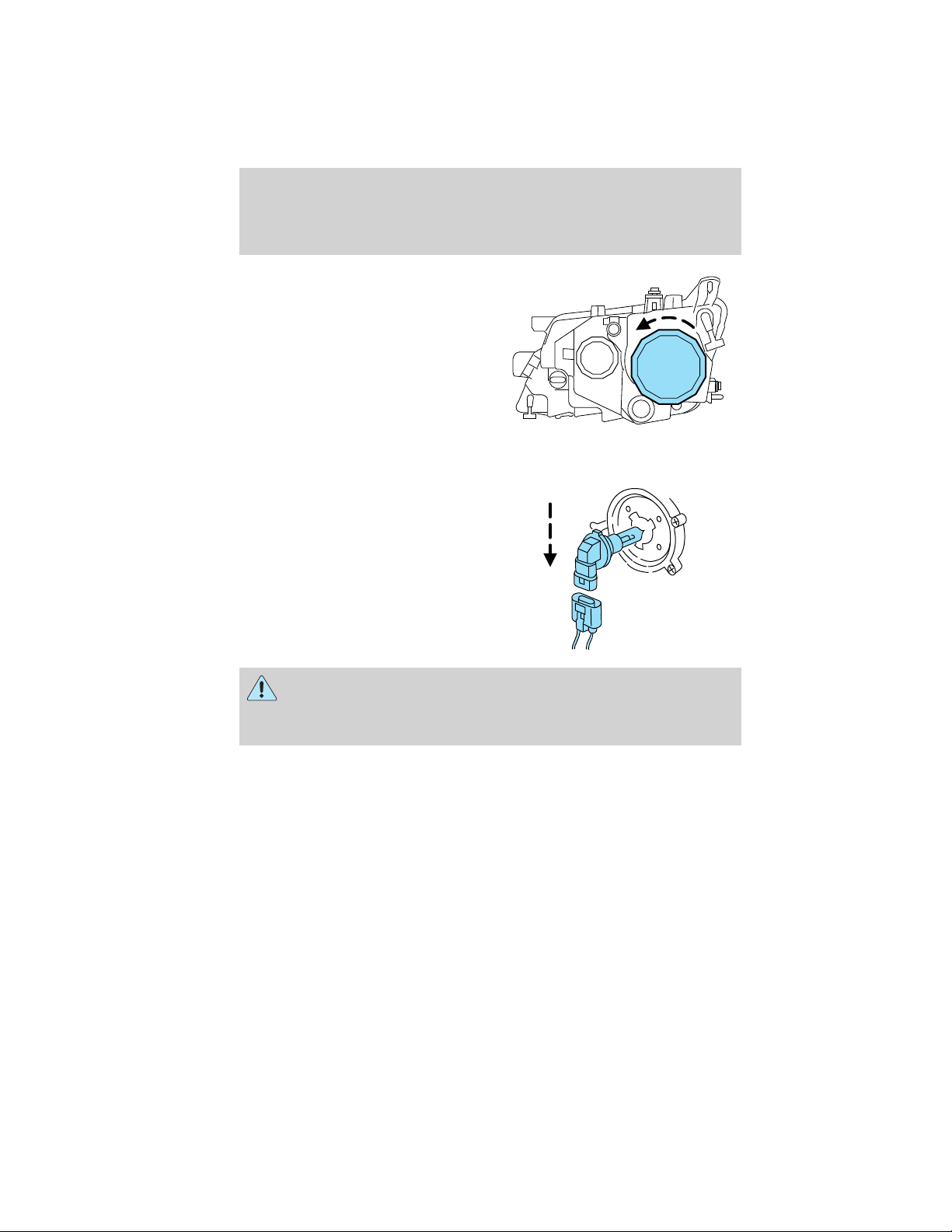
Lights
3. Reaching through the wheel well,
remove the rubber bulb access
cover from the housing.
4. Remove the bulb socket by rotating it counterclockwise, then pull it
straight out of the lamp assembly.
5. Disconnect the electrical
connector from the bulb socket and
discard the old bulb socket.
WARNING: Handle a halogen headlamp bulb carefully and keep
out of children’s reach. Grasp the bulb only by its plastic base
and do not touch the glass. The oil from your hand could cause the
bulb to break the next time the headlamps are operated.
6. Connect the new bulb socket to the electrical connector.
7. Install the new bulb socket into the lamp assembly by aligning the
indexing fingers, then rotate clockwise to the locked position.
8. Install the rubber bulb access cover to the housing.
9. Re-apply pressure around the housing to make sure the protective
rubber cover is completely seated.
10. Turn the headlamps on and make sure they work properly. If the
headlamp was correctly aligned before you changed the bulb, you should
not need to align it again.
66
2012 Fusion (fsn)
Owners Guide, 2nd Printing
USA (fus)
Page 67

Lights
Replacing headlamp bulbs (3.5L engine)
High beam/low beam bulb replacement
For driver side replacement of the high beam/low beam bulbs, do the
following:
1. Make sure the headlamp switch is in the off position, then open the
hood.
2. Reach over the front bolster and remove the rubber bulb access cover
from the headlamp housing.
3. Remove the bulb socket by rotating it counterclockwise, then pull it
straight out of the lamp assembly.
4. Disconnect the electrical connector.
For passenger side replacement of the high beam bulb, see your
authorized dealer.
For passenger side replacement of the low beam bulb, do the
following:
1. Turn the steering wheel all the way to the left.
2. Remove the press pins located in
the wheel well and pull the wheel
liner back.
3. Reaching through the wheel well, remove the rubber headlamp bulb
access cover.
4. Rotate the headlamp bulb counterclockwise and remove the headlamp
bulb
5. Disconnect the electrical connector.
2012 Fusion (fsn)
Owners Guide, 2nd Printing
USA (fus)
67
Page 68

Lights
Replacing front parking lamp/turn signal bulbs (2.5L/3.0L engines)
1. Make sure headlamp control is in the off position, then open the hood.
2. Reach over the front bolster.
3. Disengage the windshield washer bottle flexible neck strap attachment
and move it to gain access to the bulb.
4. Remove the bulb socket by
rotating it counterclockwise, then
pull it out of the lamp assembly.
5. Carefully pull bulb straight out of
socket and push in the new one.
6. Install new bulb socket into the
lamp assembly by aligning the
indexing fingers, then rotate
clockwise to locked position.
68
2012 Fusion (fsn)
Owners Guide, 2nd Printing
USA (fus)
Page 69

Lights
Replacing front parking lamp/turn signal bulb (3.5L engine)
For driver side replacement of the front parking lamp/turn signal
bulb, do the following:
WARNING: To reduce the risk of vehicle damage and/or
personal burn injuries do not start your engine with the air
cleaner removed and do not remove it while the engine is running.
1. Release the clamps (2) that secure the air filter housing cover.
2. Carefully separate the two halves of the air filter housing.
3. Locate the mass air flow sensor electrical connector on the air outlet
tube (1). This connector will need to be unplugged.
4. Remove the air filter assembly.
5. Remove the bolts on the air inlet (3), then remove the air inlet.
6. Reach over the front bolster to access the bulb.
7. Remove the bulb socket by rotating it counterclockwise, then pull it
straight out of the lamp assembly.
Reverse these steps to complete the process.
2012 Fusion (fsn)
Owners Guide, 2nd Printing
USA (fus)
69
Page 70

Lights
For passenger side replacement of the front park/turn signal bulb, do
the following:
1. Turn the steering wheel left to gain access to the wheel well.
2. Remove the press pins located in
the wheel well and pull the splash
shield back.
3. Remove the bulb socket by rotating it counterclockwise, then pull it
straight out of the lamp assembly.
Replace with a new bulb, and reverse the removal steps to complete the
process.
Replacing front side marker bulbs
1. Make sure the headlamp control
is in the off position.
2. From underneath the vehicle,
partially remove the tire splash
shield by removing the press pins.
After removing to allow free access
to the front side marker lamp bulb
and electrical wire harness, the
splash shield should be able to be
repositioned.
3. Rotate the lamp clockwise while holding the electrical connector in
place. After rotating the lamp 90 degrees clockwise, pull and disengage
the wire harness and bulb from the lamp.
70
2012 Fusion (fsn)
Owners Guide, 2nd Printing
USA (fus)
Page 71

Lights
4. With the bulb exposed, carefully
remove the bulb from the socket by
grasping the bulb and pulling it
away from the wire harness.
Replace with a new bulb, and reverse the removal steps to complete the
process.
Replacing rear side marker lamp
For replacement of the rear side marker lamp, see your authorized
dealer.
Replacing tail/brake/turn signal/backup lamp bulbs
The tail/brake/turn signal and backup lamp bulbs are located in the tail
lamp assembly. Follow the same steps to replace either bulb.
1. Make sure the headlamp control is in the off position and open the
trunk.
2. Lift out trunk floor carpeting panel to access a luggage scuff plate
(hard molding) and a trunk side panel (dark grey, soft wheelhouse side
trim panel) at the lamp area.
3. Carefully pull/push the trunk side panel (dark grey, soft wheelhouse
side trim panel) outboard to expose the lamp assembly. The most
effective point to grasp the trunk side panel when pulling it out from the
luggage scuff plate is at it’s bottom edge where that edge meets the
exposed sheet metal of the trunk floor.
Note: Do not allow the trunk side panel to remain bent and untucked
from the luggage scuff plate (hard molding) for a long period of time.
Doing so may result in permanent deformation.
2012 Fusion (fsn)
Owners Guide, 2nd Printing
USA (fus)
71
Page 72
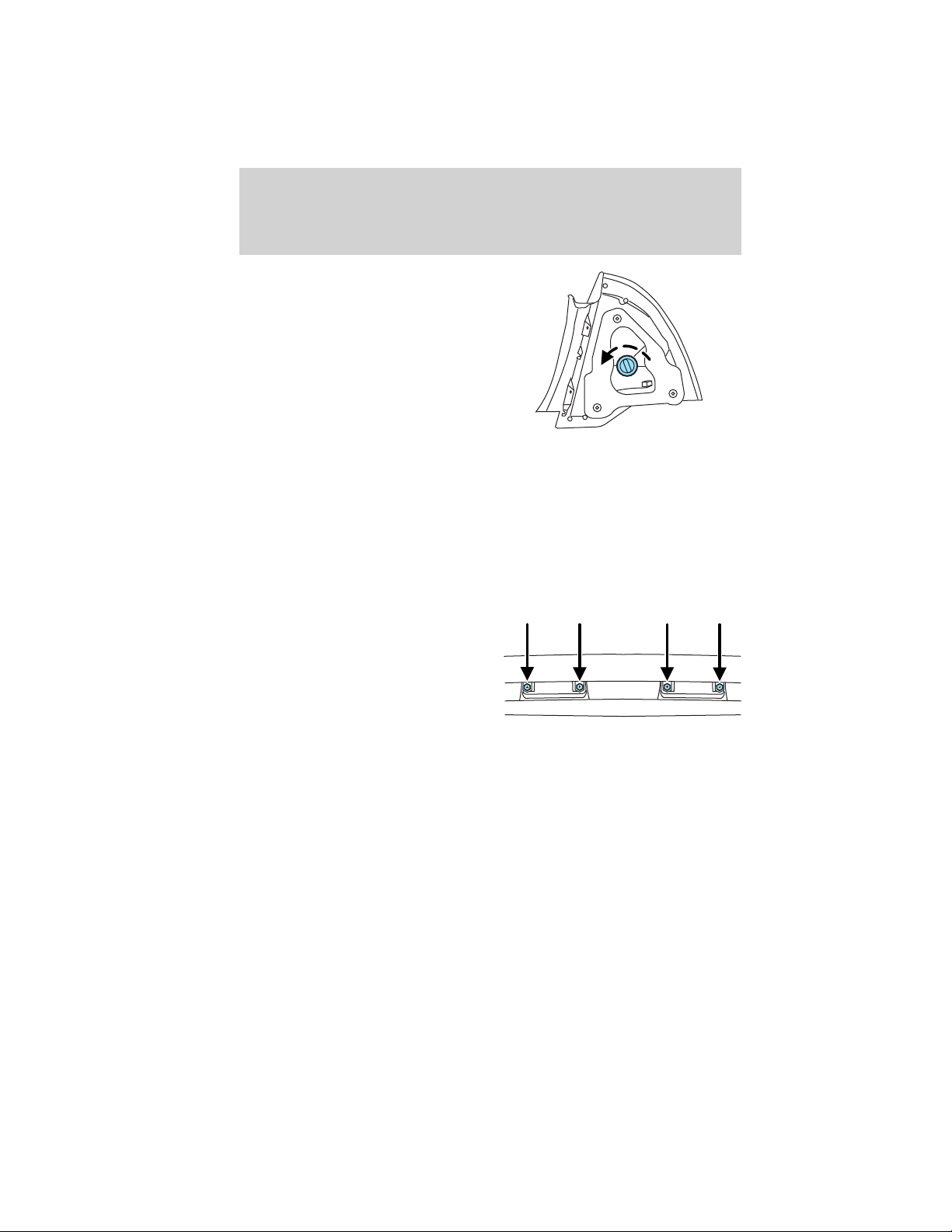
Lights
4. Remove the bulb socket by
turning it counterclockwise and
pulling it straight out.
5. Pull the bulb from the socket and
push in the new bulb.
6. Install the bulb socket into the
lamp assembly by rotating it
clockwise.
7. Carefully push the trunk side
panel (dark grey, soft wheelhouse
side trim panel) back in position to the luggage scuff plate (hard
molding).
8. Install trunk floor carpeting panel.
Replacing high-mount brake lamp bulb
Your vehicle is equipped with an LED center high-mount stop lamp. It is
designed to last the life of the vehicle. If replacement is required, see
your authorized dealer.
Replacing license plate lamp bulbs
1. Make sure the headlamp control
is in the off position.
2. Remove the screws from the
license plate lamp assembly.
3. Remove bulb socket by turning
counterclockwise.
4. Carefully pull the bulb out from
the socket.
Install new bulb(s) in reverse order.
72
2012 Fusion (fsn)
Owners Guide, 2nd Printing
USA (fus)
Page 73

Lights
Replacing fog lamp bulbs
1. Make sure the fog lamp switch is
in the off position.
2. From underneath the vehicle,
partially remove the tire splash
shield by removing four drive
screws.
After removing to allow free access
to the front fog lamp bulb and
electrical wire harness, the splash shield flap can be repositioned.
3. Rotate the harness/bulb assembly
counterclockwise to remove from
the fog lamp.
4. Carefully disconnect the bulb
from the harness assembly via the
two snap clips.
Install the new bulb in reverse
order.
2012 Fusion (fsn)
Owners Guide, 2nd Printing
USA (fus)
73
Page 74

Driver Controls
MULTI-FUNCTION LEVER
Windshield wiper: Rotate the end
of the control away from you to
increase the speed of the wipers;
rotate towards you to decrease the
speed of the wipers.
Speed dependent wipers (if equipped): When the wiper control is set
to any of the interval settings except the longest pause setting, the pause
time between wiping will automatically adjust with the vehicle speed.
The faster your vehicle is travelling the shorter the pause time between
wipes will become.
Rain-sensing wipers (if equipped): The rain-sensing wipers will
automatically activate when moisture is present on the windshield and
the multi-function switch is set to one of five auto/interval moisture
sensitivity settings. Rotate the end of the control toward the windshield
to increase the sensitivity. The speed of the rain-sensitive wipers will
vary based on the amount of moisture detected on the windshield and
the auto/interval setting. There are no interval (intermittent wipe)
settings on vehicles with rain-sensing wipers. The wipers will continue to
wipe as long as the presence of moisture is detected on the windshield.
More or less wiping may occur depending on humidity, mist or light rain,
or road spray.
Keep the outside of the windshield clean, especially the area around the
rear view mirror where the sensor is located or rain sensor performance
may be affected.
Note: During winter driving conditions with ice, snow or a salty road
mist, inconsistent or unexpected wiping or smearing may occur. In these
conditions, you can lower the sensitivity to reduce the amount of
smearing or override the feature by selecting low- or high-speed wiping
or turning the wiper system off.
Note: The wipers must be turned off before entering a car wash.
74
2012 Fusion (fsn)
Owners Guide, 2nd Printing
USA (fus)
Page 75

Driver Controls
Windshield washer: Press the end
of the stalk:
• briefly: causes a single swipe of
the wipers without washer fluid.
• a quick press and hold: the
wipers will swipe three times with
washer fluid.
• a long press and hold: the wipers
and washer fluid will be activated
for up to ten seconds.
Courtesy wipe feature: One extra wipe will occur a few seconds after
washing the front window to clear any excess washer fluid remaining on
the windshield.
Note: Do not operate the washer when the washer reservoir is empty.
This may cause the washer pump to overheat. Check the washer fluid
level frequently. Do not operate the wipers when the windshield is dry.
This may scratch the glass, damage the wiper blades and cause the wiper
motor to burn out. Before operating the wiper on a dry windshield,
always use the windshield washer. In freezing weather, be sure the wiper
blades are not frozen to the windshield before operating the wipers.
Windshield wiper rainlamp feature (if equipped with autolamp)
When the windshield wipers are turned on during daylight, and the
headlamp control is in the autolamp position, the exterior lamps will turn
on after a brief delay and will remain on until the wipers are turned off.
TILT/TELESCOPE STEERING WHEEL
To adjust the steering wheel:
1. Pull the lever down to unlock the
steering column.
2. While the lever is in the down
position, move the steering wheel
up or down and in or out until you
find the desired position.
3. While holding the steering wheel
in place, pull the lever up to its
original position to lock the steering
column.
2012 Fusion (fsn)
Owners Guide, 2nd Printing
USA (fus)
75
Page 76

Driver Controls
WARNING: Never adjust the steering wheel when the vehicle is
moving.
ILLUMINATED VISOR MIRROR (IF EQUIPPED)
Lift the mirror cover to turn on the
visor mirror lamps.
Slide-on-rod feature (if
equipped)
Rotate the visor towards the side
window and extend it rearward for
additional sunlight coverage.
Note: To stow the visor back into
the headliner, visor must be
retracted before moving it back
towards the windshield.
76
2012 Fusion (fsn)
Owners Guide, 2nd Printing
USA (fus)
Page 77

Driver Controls
OVERHEAD CONSOLE
The appearance of your vehicle’s overhead console will vary according to
your option package.
Storage compartment
Press on the rear edge of the
compartment door to open.
The storage compartment may be
used to secure sunglasses or a
similar object.
ELECTRONIC COMPASS (IF EQUIPPED)
The compass heading is displayed in the center integrated display (CID).
The compass reading may be affected when you drive near large
buildings, bridges, power lines and powerful broadcast antenna. Magnetic
or metallic objects placed in, on or near the vehicle may also affect
compass accuracy.
Usually, when something affects the compass readings, the compass will
correct itself after a few days of operating your vehicle in normal
conditions. If the compass still appears to be inaccurate, a manual
calibration may be necessary. Refer to Compass calibration
adjustment.
Most geographic areas (zones) have a magnetic north compass point that
varies slightly from the northerly direction on maps. This variation is four
degrees between adjacent zones and will become noticeable as the
vehicle crosses multiple zones. A correct zone setting will eliminate this
error. Refer to Compass zone adjustment.
2012 Fusion (fsn)
Owners Guide, 2nd Printing
USA (fus)
77
Page 78
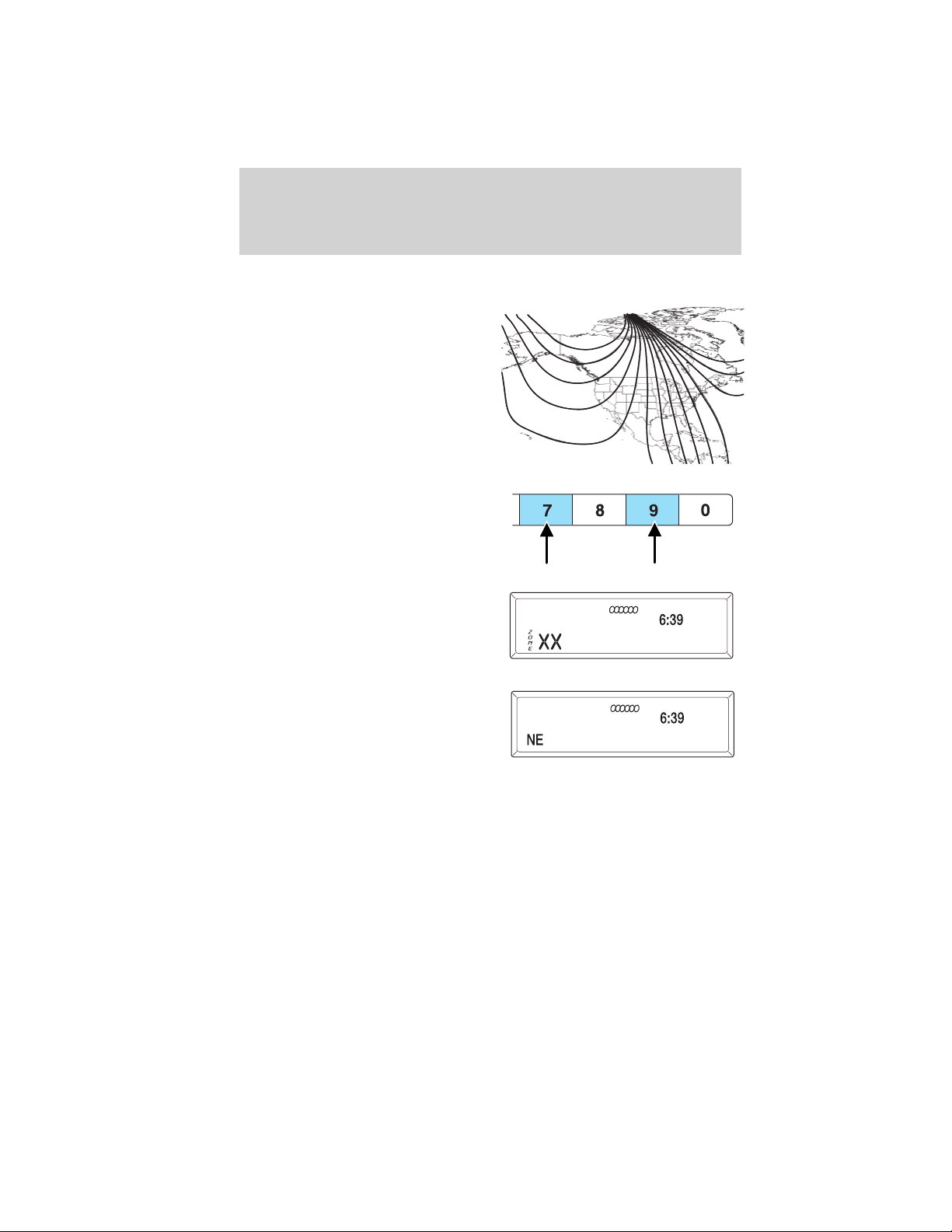
Driver Controls
Compass zone adjustment
1. Determine which magnetic zone
you are in for your geographic
location by referring to the zone
map.
2. Turn ignition to the on position.
3. Press and hold the 7 and 9 radio
preset buttons together for
approximately five seconds until
ZONE XX appears in the CID.
4. Press and release the 7 and 9
radio preset buttons together,
repeatedly until ZONE XX changes
to the correct zone (1–15) in the
CID.
5. The direction will display after
the buttons are released. The zone
is now updated.
123
4
5
6 7 8 9 1011
15
14
13
12
Compass calibration adjustment
Perform compass calibration in an open area free from steel structures
and high voltage lines. For optimum calibration, turn off all electrical
accessories (heater/air conditioning, wipers, etc.) and make sure all
vehicle doors are shut.
1. Start the vehicle.
78
2012 Fusion (fsn)
Owners Guide, 2nd Printing
USA (fus)
Page 79

2. To calibrate, press and hold the 7
and 9 radio preset buttons together
for approximately 10 seconds until
CAL appears. Release the buttons.
3. Slowly drive the vehicle in a
circle (less than 3 mph [5 km/h])
until the CAL display changes to the
direction value (N, S, E, W, etc.). It
may take up to five circles to
complete calibration.
4. The compass is now calibrated.
CENTER CONSOLE
Your vehicle may be equipped with a
variety of console features. These
include:
1. Cupholders (with ambient lighting
[if equipped]).
2. Secondary storage bin (on hinges
inside utility compartment).
3. Utility compartment with power
point, auxiliary input jack (AIJ),
USB port (if equipped), and coin
holder inside.
Driver Controls
WARNING: Use only soft cups in the cup holder. Hard objects
can injure you in a collision.
2012 Fusion (fsn)
Owners Guide, 2nd Printing
USA (fus)
79
Page 80

Driver Controls
INSTRUMENT PANEL STORAGE COMPARTMENT
The storage compartment may be
used to secure sunglasses or similar
sized objects. Press the button to
open the storage compartment.
AUXILIARY POWER POINT (12V DC)
Power outlets are designed for accessory plugs only. Do not insert
any other object in the power outlet as this will damage the
outlet and blow the fuse. Do not hang any type of accessory or
accessory bracket from the plug. Improper use of the power
outlet can cause damage not covered by your warranty.
Auxiliary power points can be found in the following locations:
• On the instrument panel
• In the center console utility compartment
Do not use the power point for operating the cigarette lighter element (if
equipped).
Note:
Do not plug optional electrical accessories into the cigarette lighter
socket (if equipped). Improper use of the lighter can cause damage not
covered by your warranty, and can result in fire or serious injury.
To prevent the fuse from being blown, do not use the power point(s) over
the vehicle capacity of 12V DC/180W. If the power point is not working, a
fuse may have blown. Refer to Fuses and relays in the Roadside
Emergencies chapter for information on checking and replacing fuses.
To have full capacity usage of your power point, the engine is required to
be running to avoid unintentional discharge of the battery. To prevent
the battery from being discharged:
• do not use the power point longer than necessary when the engine is
not running,
• do not leave battery chargers, video game adapters, computers and
other devices plugged in overnight or when the vehicle is parked for
extended periods.
Always keep the power point caps closed when not being used.
80
2012 Fusion (fsn)
Owners Guide, 2nd Printing
USA (fus)
Page 81

Driver Controls
POWER WINDOWS
WARNING: Do not leave children unattended in the vehicle and
do not let children play with the power windows. They may
seriously injure themselves.
WARNING: When closing the power windows, you should verify
they are free of obstructions and ensure that children and/or
pets are not in the proximity of the window openings.
Press and pull the window switches
to open and close windows.
• Press down (to the first detent)
and hold the switch to open.
• Pull up (to the first detent) and
hold the switch to close.
Rear Window Buffeting: When one or both of the rear windows are
open, the vehicle may demonstrate a wind throb or buffeting noise. This
noise can be alleviated by lowering a front window approximately
2–3 inches (5–8 cm).
One-touch up or down
This feature allows the driver’s window (and passenger’s window, if
equipped with this feature) to open or close fully without holding the
control down.
To operate one touch-down, press the switch completely down to the
second detent and release quickly. The window will open fully.
Momentarily press the switch to any position to stop the window
operation.
To operate one-touch up, pull the switch completely up to the second
detent and release quickly. The window will close fully. Momentarily
press the switch to any position to stop the window operation.
A
U
T
O
Global open windows (if equipped)
Press and hold
front windows and (if equipped) vent the moon roof.
• The
the opening operation and fully vent the moon roof.
control can then be released and the windows will complete
on the remote transmitter to begin opening the two
2012 Fusion (fsn)
Owners Guide, 2nd Printing
USA (fus)
81
Page 82

Driver Controls
• If or is pressed during the opening operation, both windows
and moon roof movement will stop.
Note: The ignition must be in the off position and the accessory delay
feature must be not activated in order for this feature to operate.
Note: To disable this feature, contact your authorized dealer.
Bounce-back
When an obstacle has been detected in the window opening as the
window is moving upward, the window will automatically reverse
direction and move down. This is known as “bounce-back”. If the ignition
is turned off (without accessory delay being active) during bounce-back,
the window will move down until the bounce-back position is reached.
Security override
To override a bounce-back condition, within two seconds after the
window reaches the bounce-back position, pull and hold the switch up
and the window will travel up with no bounce-back or pinch
protection. If the switch is released before the window is fully closed,
the window will stop. For example, this can be used to overcome the
resistance of ice on the window or seals.
Window lock
The window lock feature allows only
the driver and front passenger to
operate the power windows.
To lock out all the window controls
(except for the driver and front
passenger) press the right side of
the control. Press the left side to
restore the window controls.
Accessory delay
With accessory delay, the window switches, audio system and moon roof
(if equipped) may be used for up to 10 minutes after the ignition is
turned off or until either front door is opened.
82
2012 Fusion (fsn)
Owners Guide, 2nd Printing
USA (fus)
Page 83

Driver Controls
INTERIOR MIRROR
The interior rearview mirror has two pivot points on the support arm
which lets you adjust the mirror up or down and from side to side.
WARNING: Do not adjust the mirror while the vehicle is in
motion.
Automatic dimming interior rear view mirror (if equipped)
The interior rear view mirror has an auto-dimming function. The
electronic day/night mirror will change from the normal (high reflective)
state to the non-glare (darkened) state when bright lights (glare) reach
the mirror. When the mirror detects bright light from behind the vehicle,
it will automatically adjust (darken) to minimize glare.
The mirror will automatically return to the normal state whenever the
vehicle is placed in R (Reverse) to ensure a bright clear view when
backing up.
Do not block the sensors on the front and back of the interior
rear view mirror since this may impair proper mirror
performance.
Note: A rear center passenger and/or raised rear center headrest (if
equipped) may also block the light from reaching the sensor.
Do not clean the housing or glass of any mirror with harsh
abrasives, fuel or other petroleum-based cleaning products.
Note: If equipped with a rearview camera system, a video image will
display in the mirror or the navigation system display (if equipped) when
the vehicle is put in R (Reverse). As you shift into any other gear from R
(Reverse), the image will remain for a few seconds and then turn off.
Refer to Rearview camera system in the Driving chapter.
2012 Fusion (fsn)
Owners Guide, 2nd Printing
USA (fus)
83
Page 84

Driver Controls
EXTERIOR MIRRORS
Power side view mirrors
WARNING: Do not adjust the mirror while the vehicle is in
motion.
To adjust your mirrors:
1. Rotate the control clockwise to
adjust the right mirror and rotate
the control counterclockwise to
adjust the left mirror.
2. Move the control in the direction
you wish to tilt the mirror.
3. Return to the center position to lock mirrors in place.
Heated outside mirrors
Both mirrors are heated automatically to remove ice, mist and fog when
the rear window defrost is activated.
Do not remove ice from the mirrors with a scraper or attempt to
readjust the mirror glass if it is frozen in place. These actions
could cause damage to the glass and mirrors.
Do not clean the housing or glass of any mirror with harsh
abrasives, fuel or other petroleum-based cleaning products.
Blind spot mirrors (if equipped)
Your vehicle may be equipped with blind spot mirrors or a blind spot
information system. Refer to Blind spot mirrors or Blind spot
information system (BLIS威) with cross traffic alert (CTA) in the
Driving chapter.
SPEED CONTROL
With speed control set, you can maintain a set speed without keeping
your foot on the accelerator pedal.
WARNING: Do not use the speed control in heavy traffic or on
roads that are winding, slippery or unpaved.
84
(if equipped)
2012 Fusion (fsn)
Owners Guide, 2nd Printing
USA (fus)
Page 85

Driver Controls
Using speed controls
The speed controls are located on the steering wheel. The following
buttons work with speed control:
– SET +: Press to set a speed or to
increase or decrease the set speed.
CNCL (Cancel)/RSM (Resume):
Press to cancel or resume a set
speed.
ON/OFF: Press to turn speed
control on or off.
The speed control system uses
two
instrument cluster:
• an amber indicator light which illuminates when the system is on, and
• a green indicator light which illuminates when the system is engaged.
Setting speed control
To set speed control:
1. Press and release ON.
2. Accelerate to the desired speed.
3. Press and release SET +.
4. Take your foot off the accelerator pedal.
5. The green indicator
Note:
• Vehicle speed may vary momentarily when driving up and down a
steep hill.
• If the vehicle speed increases above the set speed on a downhill, you
may want to apply the brakes to reduce the speed.
• If the vehicle speed decreases more than 10 mph (16 km/h) below
your set speed on an uphill, your speed control will disengage.
Disengaging speed control
To disengage speed control, tap the brake pedal or clutch pedal (if
equipped) or press CNCL.
Disengaging the speed control will not erase the previous set speed.
Note: When you use the clutch pedal to disengage the speed control,
the engine speed may briefly increase, this is normal.
indicator lights in the
light on the instrument cluster will turn on.
85
2012 Fusion (fsn)
Owners Guide, 2nd Printing
USA (fus)
Page 86

Driver Controls
Resuming a set speed
Press and release RSM. This will automatically return the vehicle to the
previously set speed.
Increasing speed while using speed control
To increase the set speed:
• Press and hold SET + until you get to the desired speed, then release.
You can also use SET + to operate the tap-up function. Press and
release SET + to increase the vehicle set speed in approximately
1 mph (2 km/h) increments.
• Use the accelerator pedal to get to the desired speed then press and
release SET +.
Reducing speed while using speed control
To reduce the set speed:
• Press and hold – SET until you get to the desired speed, then release.
You can also use – SET to operate the tap-down function. Press and
release – SET to decrease the vehicle set speed in approximately
1 mph (2 km/h) increments.
• Press the brake pedal or the clutch pedal (if equipped) until the
desired vehicle speed is reached then press SET +.
Turning off speed control
To turn off the speed control, press OFF or turn off the ignition.
Note: When you turn off the speed control or the ignition, your speed
control set speed memory is erased.
86
2012 Fusion (fsn)
Owners Guide, 2nd Printing
USA (fus)
Page 87

Driver Controls
STEERING WHEEL CONTROLS (IF EQUIPPED)
Radio control features
VOL + (Volume): Press to increase
the volume.
VOL – (Volume): Press to decrease
the volume.
(Seek): Press to select
the previous/next radio station
preset, CD track or satellite radio
channel (if equipped) depending on
which media mode you are in.
MEDIA: Press repeatedly to scroll
through available audio modes.
Navigation system hands free
control features (if equipped)
Press and hold
until the voice icon appears on
the navigation display to use the
voice command feature.
Press
command.
For further information on the
navigation system, refer to the Navigation System supplement.
SYNC威 system hands free
control feature (if equipped)
Press
command feature. You will hear a
tone and LISTENING will appear in
the radio display. Press and
hold
Press to activate phone mode or
answer a phone call. Press and
hold
mode.
Press
OK to confirm your selection.
to complete a voice
briefly to use the voice
to exit voice command.
to end a call or exit phone
control briefly
to scroll through various menus and selections. Press
87
2012 Fusion (fsn)
Owners Guide, 2nd Printing
USA (fus)
Page 88

Driver Controls
For further information on the SYNC威 system, refer to the SYNC威
supplement.
Navigation system/SYNC威 hands
free control features (if
equipped)
Press
voice
Navigation display to use the voice
command feature.
Press
answer a phone call. Press and
hold
a call.
For further information on the Navigation system/SYNC威 system, refer to
the Navigation System and SYNC威 supplements.
MOON ROOF (IF EQUIPPED)
You can move the glass panel of the moon roof back to open or tilt up
(from the closed position) to ventilate the vehicle.
themselves.
control briefly until the
icon appears on the
to activate phone mode or
to exit phone mode or end
WARNING: Do not let children play with the moon roof or leave
children unattended in the vehicle. They may seriously hurt
To open the moon roof:
The moon roof is equipped with an
automatic, one-touch, express
opening, closing and venting feature.
Press and release the rear portion of
the control. To stop motion at any
time during the one-touch
operation, press the control a
second time.
88
2012 Fusion (fsn)
Owners Guide, 2nd Printing
USA (fus)
Page 89

Driver Controls
WARNING: When closing the moon roof, you should verify that
it is free of obstructions and ensure that children and/or pets are
not in the proximity of the moon roof opening.
To close the moon roof:
The moon roof is equipped with an automatic, one-touch, express closing
feature. Press and release the front portion of the control. To stop
motion at any time during the one-touch closing, press the control again.
Bounce-back:
When an obstacle has been detected in the moon roof opening as the
moon roof is closing, the moon roof will automatically open and stop at a
prescribed position. This is known as “bounce-back”. If the ignition is
turned off (without accessory delay being active) during bounce-back,
the moon roof will move until the bounce-back position is reached.
Bounce-back override:
To override bounce-back, press and hold the front portion of the control.
For example: Bounce-back can be used to overcome the resistance of ice
on the moon roof or seals. If during a bounce-back condition, the control
is released to the neutral position, then held in the one-touch position
within two seconds after the moon roof reaches the bounce-back
position, the moon roof will travel with no bounce-back protection.
If the control is released before the moon roof reaches fully closed or the
ignition is turned off (without accessory delay being active), the moon
roof will stop. Security override can be used if the moon roof movement
is restricted in some way, for example, if there is ice on the moon roof or
seals.
To vent:
• To tilt the moon roof into the vent position (when the glass panel is
closed), press and release the front portion of the control.
• To close the moon roof from the vent position, press and hold the rear
portion of the control until the glass panel stops moving.
The moon roof has a sliding shade that can be opened or closed when
the glass panel is shut. To close the shade, pull it toward the front of the
vehicle
Accessory delay:
With accessory delay, the window switches, audio system, and moon roof
(if equipped) may be used for up to 10 minutes after the ignition switch
is turned off or until any door is opened.
89
2012 Fusion (fsn)
Owners Guide, 2nd Printing
USA (fus)
Page 90

Driver Controls
Note: If equipped with global open windows, you can open the vehicle’s
front windows and moon roof (if equipped) by using the control on the
remote transmitter. Refer to Global open windows earlier in this
chapter.
UNIVERSAL GARAGE DOOR OPENER (IF EQUIPPED)
Your vehicle may be equipped with a universal garage door opener which
can be used to replace the common hand-held transmitter.
Car2U姞 Home Automation System (if equipped)
The Car2U威 Home Automation
System is a universal transmitter
located in the driver’s visor that
includes two primary features – a
garage door opener and a platform
for remote activation of devices
within the home. The Car2U威
system’s garage door opener
function replaces the common
hand-held garage door opener with a three-button transmitter that is
integrated into the interior of your vehicle. After being programmed for
garage doors, the Car2U威 system transmitter can be programmed to
operate security devices and home lighting systems.
WARNING: Make sure that people and objects are clear of the
garage door or security device you are programming. Do not
program the Car2U威 system with the vehicle in the garage.
Do not use the Car2U威 system with any garage door opener that lacks
safety stop and reverse features as required by U.S. Federal Safety
Standards (this includes any garage door opener manufactured before
April 1, 1982).
Be sure to keep the original remote control transmitter for use in other
vehicles as well as for future Car2U威 system programming. It is also
recommended that upon the sale or lease termination of the vehicle, the
programmed Car2U威 system buttons should be erased for security
reasons. Refer to Erasing the Car2U威 Home Automation System
buttons later in this section.
Read the instructions completely before attempting to program the
Car2U威 system. Because of the steps involved, it may be helpful to have
another person assist you in programming the transmitter.
90
2012 Fusion (fsn)
Owners Guide, 2nd Printing
USA (fus)
Page 91

Driver Controls
Additional Car2U威 system information can be found on-line at
www.learcar2U.com or by calling the toll-free Car2U威 system help line at
1-866-572-2728.
Types of garage door openers (rolling code and fixed code)
The Car2U威 Home Automation System may be programmed to operate
rolling code and fixed code garage door openers.
• Rolling code garage door openers were produced after 1996 and are
code protected. Rolling code means the coded signal is changed every
time your remote control garage door opener is used.
• Fixed code garage door openers were produced prior to 1996. Fixed
code uses the same coded signal every time. It is manually
programmed by setting DIP switches for a unique personal code.
If you do not know if your garage
door opener is a rolling code or
fixed code device, open your garage
door opener’s remote control battery
O
1
N
C
T
S
206-12 T
2
4
5
3
6
124
cover. If a panel of DIP switches is
present your garage door opener is
a fixed code device. If not, your
garage door opener is a rolling code
device.
Note: Programming the Car2U威 system to a community gate will require
a unique set of instructions depending on the gate system model.
Contact the Car2U威 help line at 1-866-572-2728 to program your Car2U威
system.
Note: Accidentally entering the program mode may override previously
programmed buttons. This can happen by pressing and releasing the
outer two buttons, or all three buttons, simultaneously. If this happens,
do not press any button until the module times out after approximately
2.5 seconds and resets to normal mode. When time-out occurs, all three
LEDs will flash rapidly for a few seconds then turn off. Any settings
should remain as previously set.
Rolling code programming
Note: Programming the rolling code garage door opener involves
time-sensitive actions. Read the entire procedure prior to beginning so
you will know which actions are time-sensitive. If you do not follow the
time-sensitive actions, the device will time out and you will have to
repeat the procedure.
1
1
9
1
2
8
7
1
0
91
2012 Fusion (fsn)
Owners Guide, 2nd Printing
USA (fus)
Page 92

Driver Controls
Note: Do not program the Car2U威 system with the vehicle in the garage.
Make sure that your key is on and engine off while programming the
transmitter.
1. Firmly press the two outer
Car2U威 system buttons for
1–2 seconds, then release.
2. Go to the garage to locate the
garage door opener motor and its
“learn” button. You may need a
ladder to reach the unit and you
may need to remove the unit’s cover
or light lens to locate the “learn”
button. Press the “learn” button,
after which you will have
10–30 seconds to return to your
vehicle and complete the following
steps. If you cannot locate the
“learn” button, refer to the Owner’s Guide of your garage door opener or
call the toll-free Car2U威 system help line at 1-866-57Car2U
(1-866-572-2728).
3. Return to your vehicle. Press and
hold the Car2U威 system button you
would like to use to control the
garage door. You may need to hold
the button from 5–20 seconds,
during which time the selected
button indicator light will blink
slowly. Immediately (within
1 second) release the button once the garage door moves. When the
button is released, the indicator light will begin to blink rapidly until
programming is complete.
4. Press and release the button again. The garage door should move,
confirming that programming is successful. If your garage door does not
operate, repeat the previous steps in this section.
92
2012 Fusion (fsn)
Owners Guide, 2nd Printing
USA (fus)
Page 93

Driver Controls
After successful programming, you will be able to operate your Car2U威
system by pressing the button you programmed to activate the opener.
The indicator light above the selected button will turn on to confirm that
the Car2U威 system is responding to the button command.
To program another rolling code device such as an additional garage door
opener, a security device or home lighting, repeat Steps 1 through 4
substituting a different function button in Step 3 than what you used for
the garage door opener. For example, you could assign the left-most
button to the garage door, the center button to a security device, and
the right-most button to another garage door opener.
Note: The Car2U威 system allows for three devices to be programmed. If
you need to change or replace any of the three devices after it has been
initially programmed, it is necessary to erase the current settings using
the Erasing the Car2U威 Home Automation System buttons procedure
and then programming all of the devices being used.
Fixed code programming
Note: Do not program the Car2U威 system with the vehicle in the garage.
Make sure that your key is on and engine off while programming the
transmitter.
1. To program units with fixed code DIP switches, you will need the
garage door hand-held transmitter, paper and a pen or pencil.
2. Open the battery cover and record the switch settings from left to
right for all 8 to 12 switches. Use the figure below:
When a switch is in the up, on, or + position, circle “L.”
When a switch is in the middle, neutral, or 0 position, circle “M.”
When a switch is in the down, off, or – position, circle “R.”
2012 Fusion (fsn)
Owners Guide, 2nd Printing
USA (fus)
93
Page 94

Driver Controls
Switch
position 12345678 9101112
Up, on
or +
Middle,
neutral
or 0
Down,
offor–
L=left; M=middle; R=right
3. To input these positions into the
Car2U威 system, simultaneously
press all three Car2U威 system
buttons for a few seconds and then
release to put the device into
programming mode. The indicator
lights will blink slowly. Within
2.5 minutes enter your
corresponding DIP switch settings
from left to right into your Car2U威 system by pressing and releasing the
buttons corresponding to the settings you circled.
4. After inputting switch settings, simultaneously press and release all
three Car2U威 system buttons. The indicator lights will turn on.
5. Press and hold the Car2U威
system button you would like to use
to control the garage door.
Immediately (within 1 second)
release the button once the garage
door moves. During this time the
selected button indicator light will
blink slowly. Do not release the
button until you see the garage door move. Most garage doors open
quickly. You may need to hold the button from 5–55 seconds before
observing movement of the garage door.
6. The indicator light will (begin to) blink rapidly until programming is
complete. If your garage door opener does not operate following these
steps, repeat Steps 2 through 6. Otherwise, call the toll-free Car2U威 help
line at 1-866-57Car2U (1-866-572-2728).
94
LLLLLLLLLLLL
MMMMMMMMMMMM
RRRRRRRRRRRR
2012 Fusion (fsn)
Owners Guide, 2nd Printing
USA (fus)
Page 95

Driver Controls
After successful programming, you will be able to operate your Car2U威
system by pressing the button you programmed to activate the opener.
The indicator light above the selected button will turn on to confirm that
the Car2U威 system is responding to the button command.
Erasing the Car2U姞 Home Automation System buttons
Note: The system allows for three devices to be programmed. If you
need to change or replace any of the three devices after it has been
initially programmed, it will be necessary to erase the current settings
using the procedure below and then reprogramming all of the devices
being used.
To erase programming on the Car2U威 system (individual buttons cannot
be erased), use the following procedure:
1. Firmly press the two outside
Car2U威 system buttons
simultaneously for approximately
20 seconds until the indicator lights
begin to blink rapidly. The indicator
lights are located directly above the
buttons.
2. Once the indicator lights begin to
blink, release your fingers from the
buttons. The codes for all buttons
are erased.
If you sell your vehicle equipped with the Car2U威 system, it is
recommended that you erase the programming for security reasons.
FCC and RSS-210 Industry Canada Compliance
The Car2U威 system complies with Part 15 of the FCC rules and with
RSS-210 of Industry Canada. Operation is subject to the following two
conditions: (1) This device may not cause harmful interference, and (2)
This device must accept any interference received including interference
that may cause undesired operation.
Changes and modifications to the Car2U威 system transmitter by other
than an authorized service facility could void authorization to use the
equipment.
2012 Fusion (fsn)
Owners Guide, 2nd Printing
USA (fus)
95
Page 96

Driver Controls
POSITIVE RETENTION FLOOR MAT
WARNING: Always use floor mats that are designed to fit the
foot well of your vehicle. Only use floor mats that leave the pedal
area unobstructed. Only use floor mats that are firmly secured to
retention posts so that they cannot slip out of position and interfere
with the pedals or impair safe operation of your vehicle in other ways.
• Pedals that cannot move freely can cause loss of vehicle control and
increase the risk of serious personal injury.
• Always make sure that the floor mats are properly attached to the
retention posts in the carpet that are supplied with your vehicle.
Floor mats must be properly secured to both retention posts to
ensure mats do not shift out of position.
• Never place floor mats or any other covering in the vehicle foot well
that cannot be properly secured to prevent them from moving and
interfering with the pedals or the ability to control the vehicle.
• Never place floor mats or any other covering on top of already
installed floor mats. Floor mats should always rest on top of vehicle
carpeting surface and not another floor mat or other covering.
Additional floor mats or any other covering will reduce the pedal
clearance and potentially interfere with pedal operation.
• Check attachment of floor mats on a regular basis. Always properly
reinstall and secure floor mats that have been removed for cleaning
or replacement.
• Always make sure that objects cannot fall into the driver foot well
while the vehicle is moving. Objects that are loose can become
trapped under the pedals causing a loss of vehicle control.
96
2012 Fusion (fsn)
Owners Guide, 2nd Printing
USA (fus)
Page 97

Driver Controls
WARNING (Continued)
• Failure to properly follow floor mat installation or attachment
instructions can potentially cause interference with pedal operation
causing loss of control of vehicle.
• To install floor mats, position the floor mat so that the eyelet is over
the retention post and press down to lock in.
• To remove the floor mat, reverse the installation procedure.
INTERIOR TRUNK CONTROL
Press the remote trunk release
control on the instrument panel to
the left of the steering wheel.
2012 Fusion (fsn)
Owners Guide, 2nd Printing
USA (fus)
97
Page 98

Locks and Security
KEYS
Your vehicle is equipped with two
Integrated Keyhead Transmitters
(IKTs). The key blade functions as a
programmed key which starts the
vehicle and unlocks/locks all the
doors. The transmitter portion
functions as the remote entry
transmitter.
Your IKTs are programmed to your vehicle; using a non-programmed key
will not permit your vehicle to start. If you lose your authorized dealer
supplied IKTs, replacement IKTs are available through your authorized
dealer. Standard SecuriLock威 keys without remote entry transmitter
functionality can also be purchased from your authorized dealer if
desired.
Always carry a spare key with you in case of an emergency.
For more information regarding programming replacement IKTs, refer to
the SecuriLock威 passive anti-theft system section later in this chapter.
Note: Your vehicle’s IKTs were
issued with a security label that
provides important vehicle key cut
information. It is recommended that
you keep the label in a safe place
for future reference.
98
2012 Fusion (fsn)
Owners Guide, 2nd Printing
USA (fus)
Page 99

Locks and Security
MYKEY姞
The MyKey威 feature allows you to program a restricted driving mode to
promote good driving habits. All but one of the keys programmed to the
vehicle can be activated as a MyKey威. The key will remain restricted
until MyKey威 is cleared. Any remaining keys are referred to as an
“administrator key” or admin key. The admin key can be used to create a
MyKey威, program optional MyKey威 settings, and clear the MyKey威
feature. When the MyKey威 feature is enabled the user can use system
check in the message center to see how many MyKeys威 and admin keys
are programmed to the vehicle, and see the total distance the vehicle has
been driven with the MyKey威 active.
MyKey威 restricted features
Standard settings – these settings cannot be changed
• Belt-Minder cannot be disabled. The audio system will be muted
whenever Belt-Minder威 is activated until the safety belts are buckled.
Refer to the Seating and Safety Restraints chapter for a detailed
description of Belt-Minder威 operation.
• Low fuel warnings are displayed in the message center followed by a
chime when the distance to empty value reaches 75 miles (120 km).
• The following systems, if equipped, cannot be turned off: reverse
sensing system, blind spot information system (BLIS威) with cross
traffic alert and collision warning system.
Optional settings – these settings can be changed
• Vehicle speed is limited to 80 mph (130 km/h). Visual warnings are
displayed followed by a chime when the vehicle speed has reached
80 mph (130 km/h).
• Visual warnings are displayed followed by a chime when a preselected
vehicle speed of 45, 55 or 65 mph (75, 90, or 105 km/h) is exceeded.
• The maximum volume of the audio system is limited to 45%. MYKEY
VOLUME LIMITED will be displayed in the audio system display when
attempting to exceed the limited volume.
• The AdvanceTrac威 system cannot be turned off. When this optional
setting is on, the MyKey威 user will not be able to deactivate the
system. Note: It may be beneficial to deactivate the AdvanceTrac威
system if the vehicle is stuck in snow, mud or sand.
2012 Fusion (fsn)
Owners Guide, 2nd Printing
USA (fus)
99
Page 100

Locks and Security
Create a MyKey威
To program MyKey威 on one of the keys programmed to the vehicle,
insert the key that you want to make a MyKey威 into the ignition. Turn
the ignition on. Use the message center buttons to do the following:
1. Press SETUP until PRESS RESET TO CREATE MYKEY is displayed.
2. Press and release the RESET button. HOLD RESET TO CONFIRM
MYKEY will be displayed.
3. Press and hold the RESET button for two seconds until MARK THIS
AS RESTRICTED is displayed.
4. Wait until KEY RESTRICTED AT NEXT START is displayed.
MyKey威 is successfully programmed. Make sure you label it so you can
distinguish it from the admin keys. Note: To program the optional
settings go to Step 2 in the Programming MyKey威 Optional Settings
section. If your vehicle is equipped with remote start, see the Using
MyKey威 with Remote Start Systems section.
Note: The MyKey威 can be cleared within the same key cycle that it was
created, otherwise a standard key (administrator key) is required to
clear the MyKey威 programming. To clear all MyKeys威 go to Step 2 in the
Clear MyKey威 section.
Programming MyKey威 Optional Settings
Turn the ignition on using an admin key. To program the optional
settings, use the message center buttons to do the following:
1. Press SETUP until RESET FOR MYKEY SETTINGS is displayed.
2. Press and release the RESET button to display MyKey setup menus.
The first menu shown is:
MYKEY MAX MPH <80 MPH> OFF
3. If you don’t want to change the maximum speed setting, press the
SETUP button to display the next menu. The remaining menus appear as
follows with the default settings shown:
MYKEY MPH TONES 45 55 65 <OFF>
MYKEY VOLUME LIMIT <ON> OFF
MYKEY ADVTRAC CTRL ON <OFF>.
4. On any of the menus press RESET to highlight your choice with the
<…>.
5. Press SETUP to enter your choice. The next optional setting will be
displayed.
6. Repeat Steps 4 and 5 until you are done changing the optional
settings.
100
2012 Fusion (fsn)
Owners Guide, 2nd Printing
USA (fus)
