Page 1
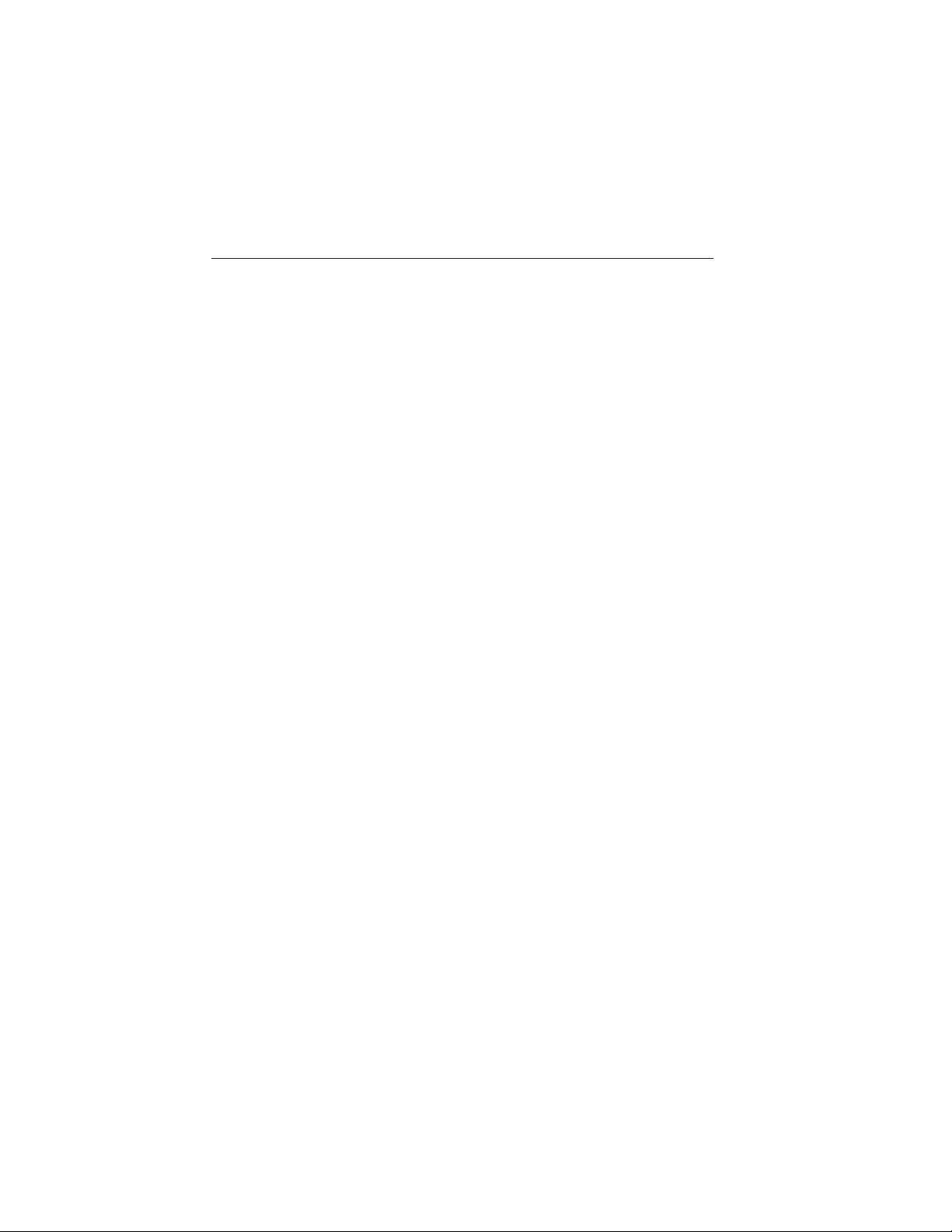
Table of Contents 1
Introduction 5
Instrument Cluster 16
Warning lamps and indicators .............................16
Gauges .............................................20
Message center .......................................22
Information messages ...................................29
Entertainment Systems 39
AM/FMstereowithsingleCD.............................39
Satellite radio information ................................42
MyFord Touch姞 46
Infotainment display ....................................52
Voice recognition ......................................54
Listening to music .....................................59
Phone features........................................80
Information Menu......................................87
Settings.............................................98
Climatefeatures......................................109
Navigation system.....................................112
Climate Control 123
Dual automatic temperature control........................123
Rear window defroster .................................127
Lighting 129
Headlamps ..........................................129
Autolamps ..........................................129
Daytime running lamps .................................130
Panel dimmer control ..................................131
Turn signal control ....................................133
Interior lamps........................................133
Bulb replacement .....................................134
2013 Focus Electric Vehicle (fob)
Owners Guide gf, 1st Printing
USA (fus)
Page 2
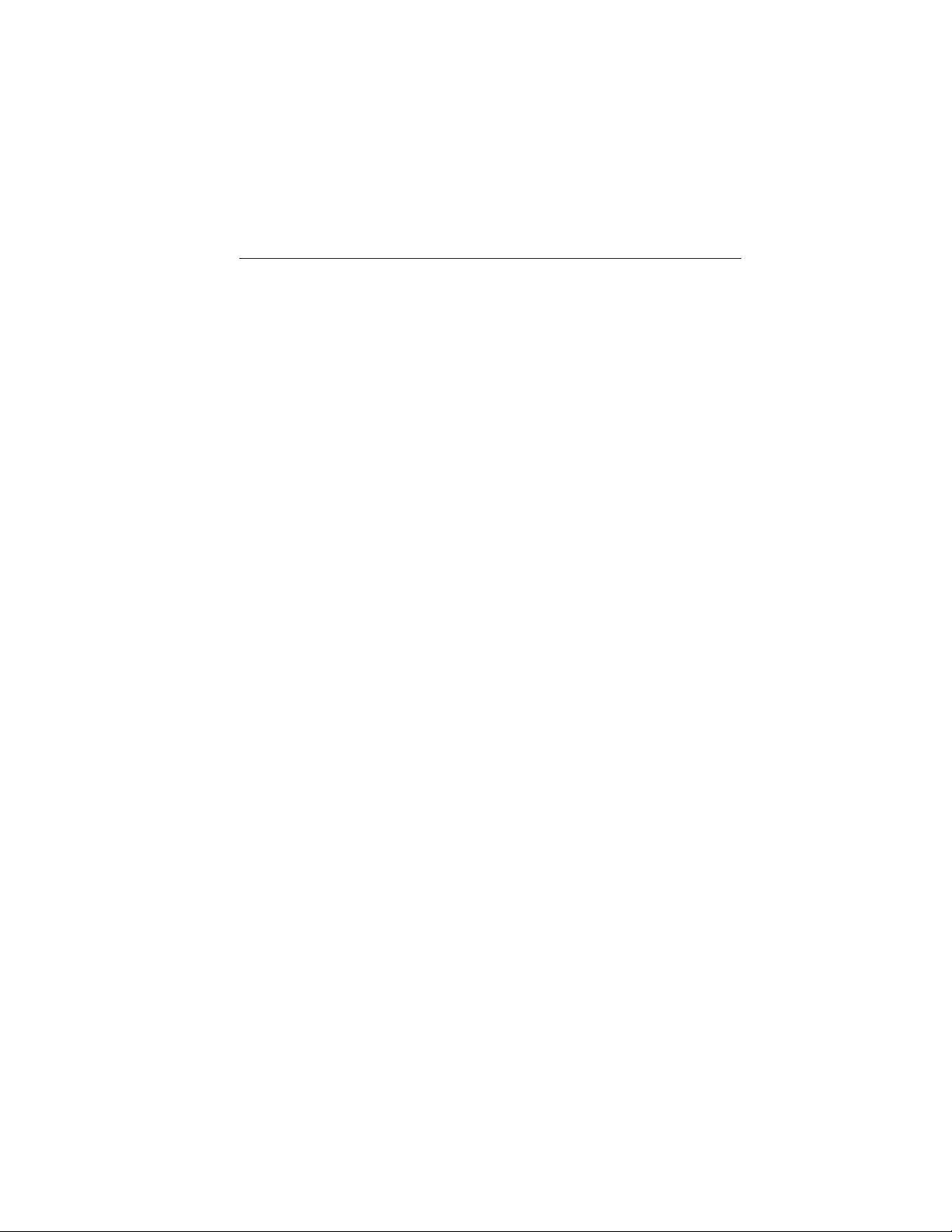
2 Table of Contents
Driver Controls 139
Windshield wiper/washer control ..........................139
Steering wheel adjustment ..............................141
Sunvisors ..........................................141
Power windows ......................................142
Interiormirrors ......................................145
Mirrors.............................................145
Speed control........................................146
Trunk release ........................................151
Locks and Security 153
Settings, MyKey ......................................154
Creating............................................154
Clearing............................................155
System status........................................155
Remote start, MyKey ..................................156
Troubleshooting, MyKey ................................157
Anti-theft system .....................................168
Seating and Safety Restraints 171
Seating ............................................171
Manual seats ........................................173
Power seats .........................................175
Rear seats ..........................................179
Personal Safety System™ ...............................181
Safety belt system ....................................185
Airbags ............................................194
Knee airbag .........................................203
Childrestraints.......................................209
2013 Focus Electric Vehicle (fob)
Owners Guide gf, 1st Printing
USA (fus)
Page 3
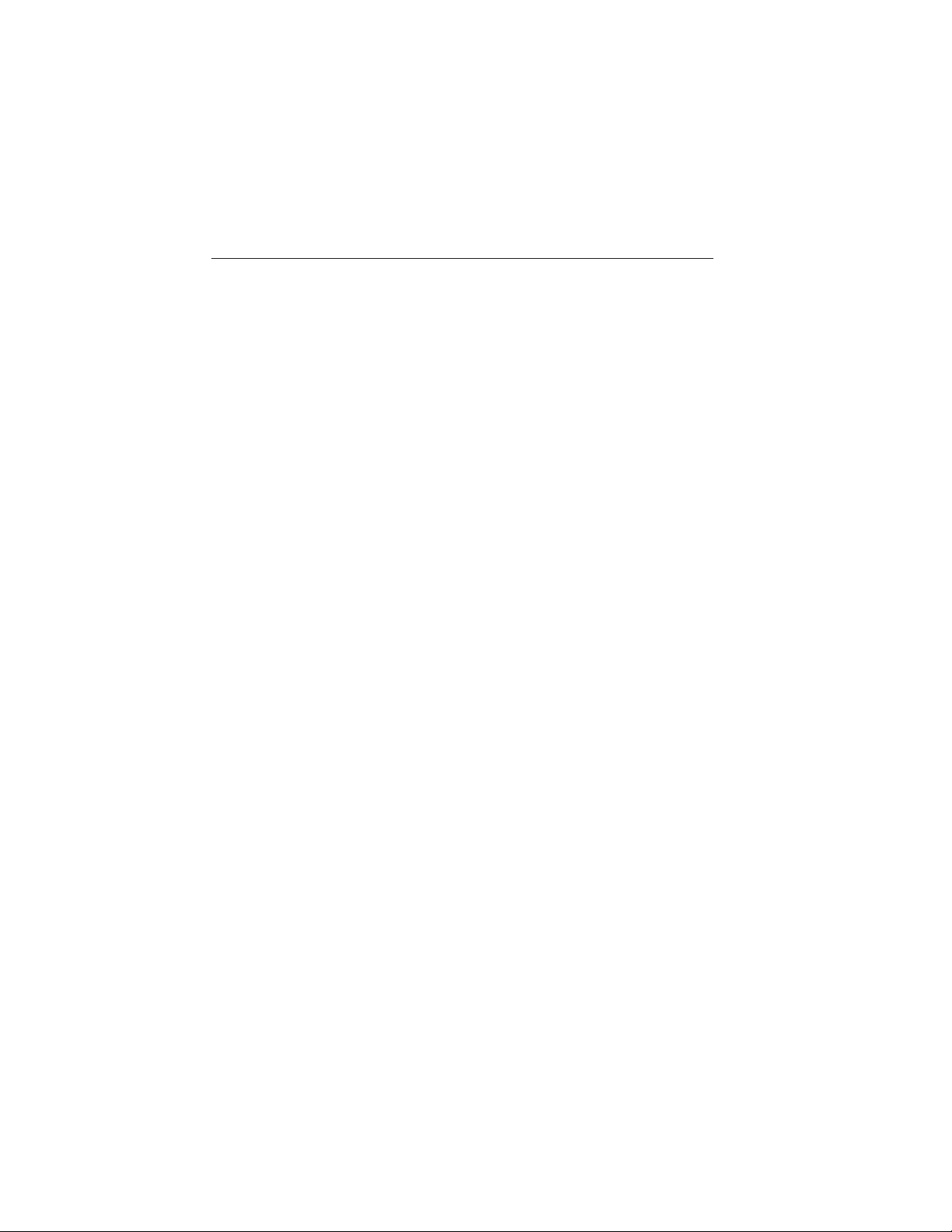
Table of Contents 3
Tires, Wheels and Loading 228
Tire information ......................................228
Tire Pressure Monitoring System (TPMS) ...................244
Vehicle loading .......................................248
Trailertowing........................................254
Recreational towing ...................................254
Driving 255
Starting............................................255
Brakes .............................................258
AdvanceTrac威 .......................................261
Automatic transmission.................................267
Hill start assist .......................................268
Reverse sensing system.................................269
Rear-view camera system ...............................271
Roadside Emergencies 278
Getting roadside assistance ..............................278
Hazard warning flashers ................................279
High-voltageshut-off...................................280
Fuses and relays......................................280
Changing tires .......................................291
Temporary mobility kit .................................293
Wheel lug nut torque ..................................302
Jump starting ........................................303
Wrecker towing ......................................306
Guidance for electric and hybrid-electric vehicles ..............307
Customer Assistance 310
Reporting safety defects (U.S. only) .......................317
Reporting safety defects (Canada only) .....................317
2013 Focus Electric Vehicle (fob)
Owners Guide gf, 1st Printing
USA (fus)
Page 4
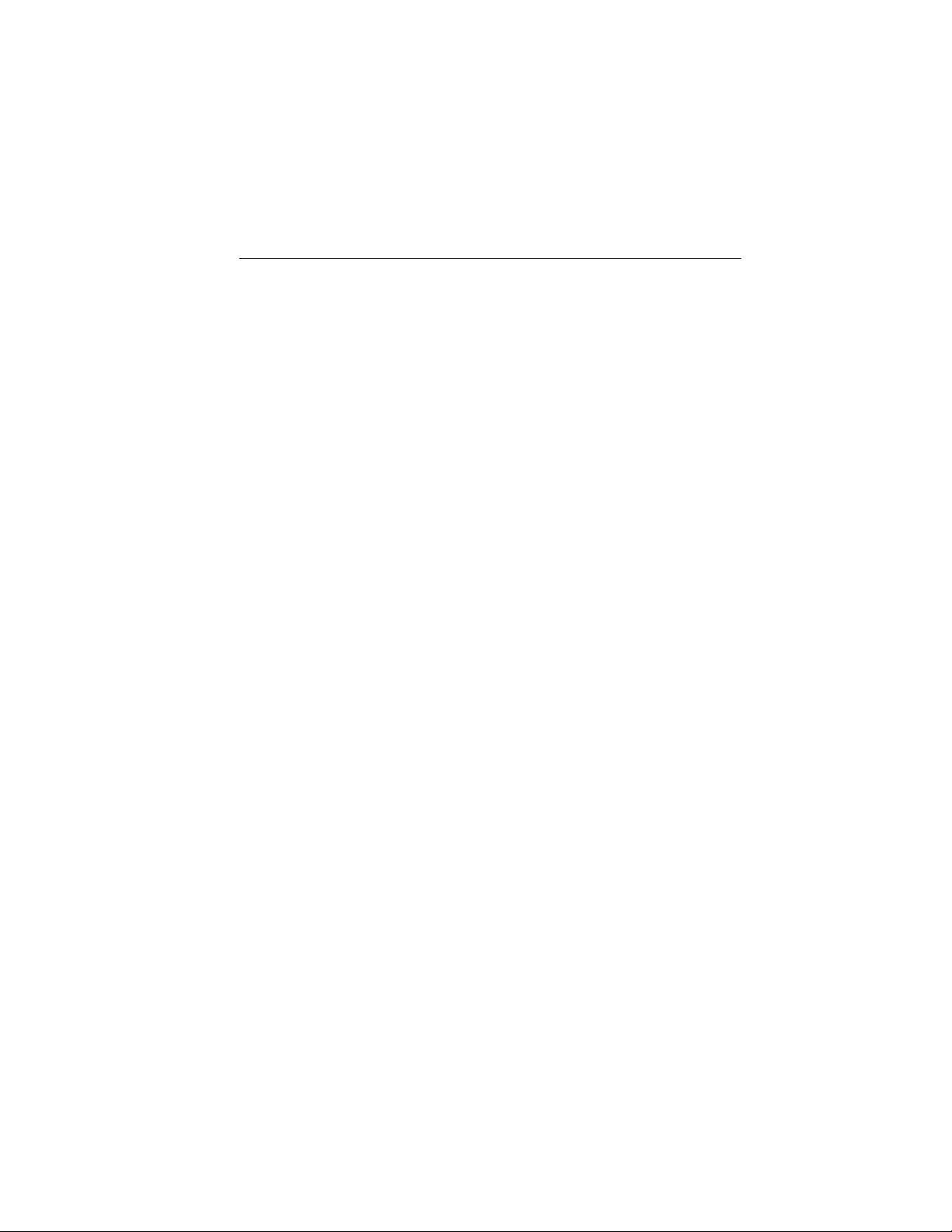
4 Table of Contents
Cleaning 318
Waxing.............................................319
Repairing minor paint damage ............................319
Cleaning the windows and wiper blades .....................320
Maintenance and Specifications 324
Battery ............................................328
High-voltagebattery...................................330
Charging the high-voltage battery .........................331
Motor/Electronics Coolant ...............................337
Part numbers ........................................342
Maintenance product specifications and capacities .............343
Vehicle identification number ............................344
Accessories 346
Accessories .........................................346
Ford Extended Service Plan 348
Scheduled Maintenance 351
Normal scheduled maintenance and log .....................356
Appendices 361
Index 380
The information contained in this publication was correct at the time of going to
print. In the interest of continuous development, we reserve the right to change
specifications, design or equipment at any time without notice or obligation. No
part of this publication may be reproduced, transmitted, stored in a retrieval
system or translated into any language in any form by any means without our
written permission. Errors and omissions excepted.
© Ford Motor Company 2012
2013 Focus Electric Vehicle (fob)
Owners Guide gf, 1st Printing
USA (fus)
Page 5
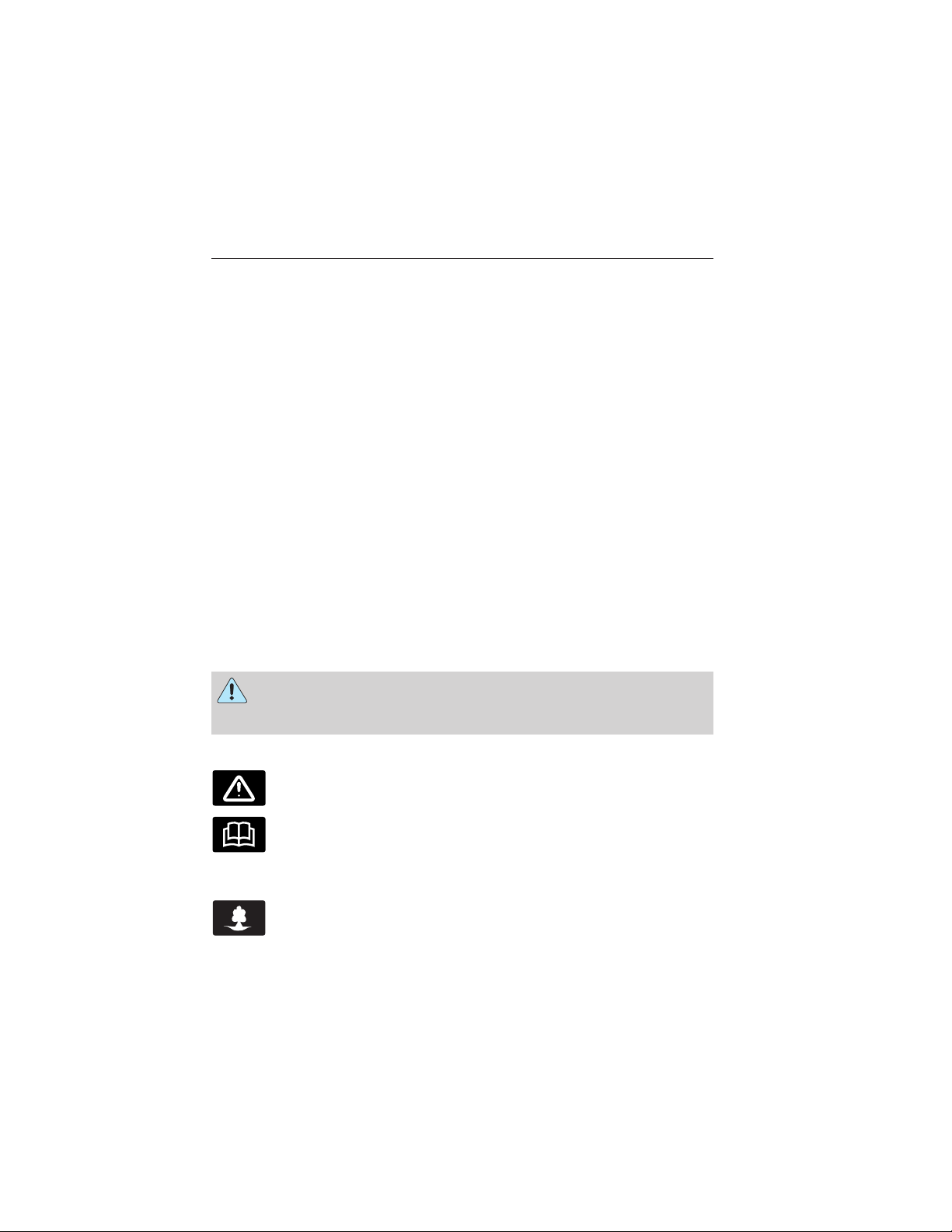
Introduction 5
CONGRATULATIONS
Congratulations on acquiring your new Ford Motor Company product.
Please take the time to get well acquainted with your vehicle by reading
this handbook. The more you know and understand about your vehicle,
the greater the safety and pleasure you will derive from driving it.
For more information on Ford Motor Company and its products visit the
following website:
• In the United States: www.ford.com
• In Canada: www.ford.ca
• In Mexico: www.ford.com.mx
Additional owner information is given in separate publications.
This vehicle’s Owner’s Manual describes every option and model variant
available and therefore some of the items covered may not apply to your
particular vehicle. Furthermore, due to printing cycles it may describe
options before they are generally available.
Remember to pass on this vehicle’s Owner’s Manual when reselling the
vehicle. It is an integral part of the vehicle.
SAFETY AND ENVIRONMENT PROTECTION
Symbols in this manual
WARNING: You risk death or serious injury to yourself and
others if you do not follow the instruction highlighted by the
warning symbol.
Symbols on your vehicle
When you see these symbols, read and follow the relevant
instructions in this manual before touching or attempting
adjustment of any kind.
Protecting the Environment
You must play your part in protecting the environment. Correct
vehicle usage and the authorized disposal of waste, cleaning
and lubrication materials are significant steps toward this aim.
2013 Focus Electric Vehicle (fob)
Owners Guide gf, 1st Printing
USA (fus)
Page 6
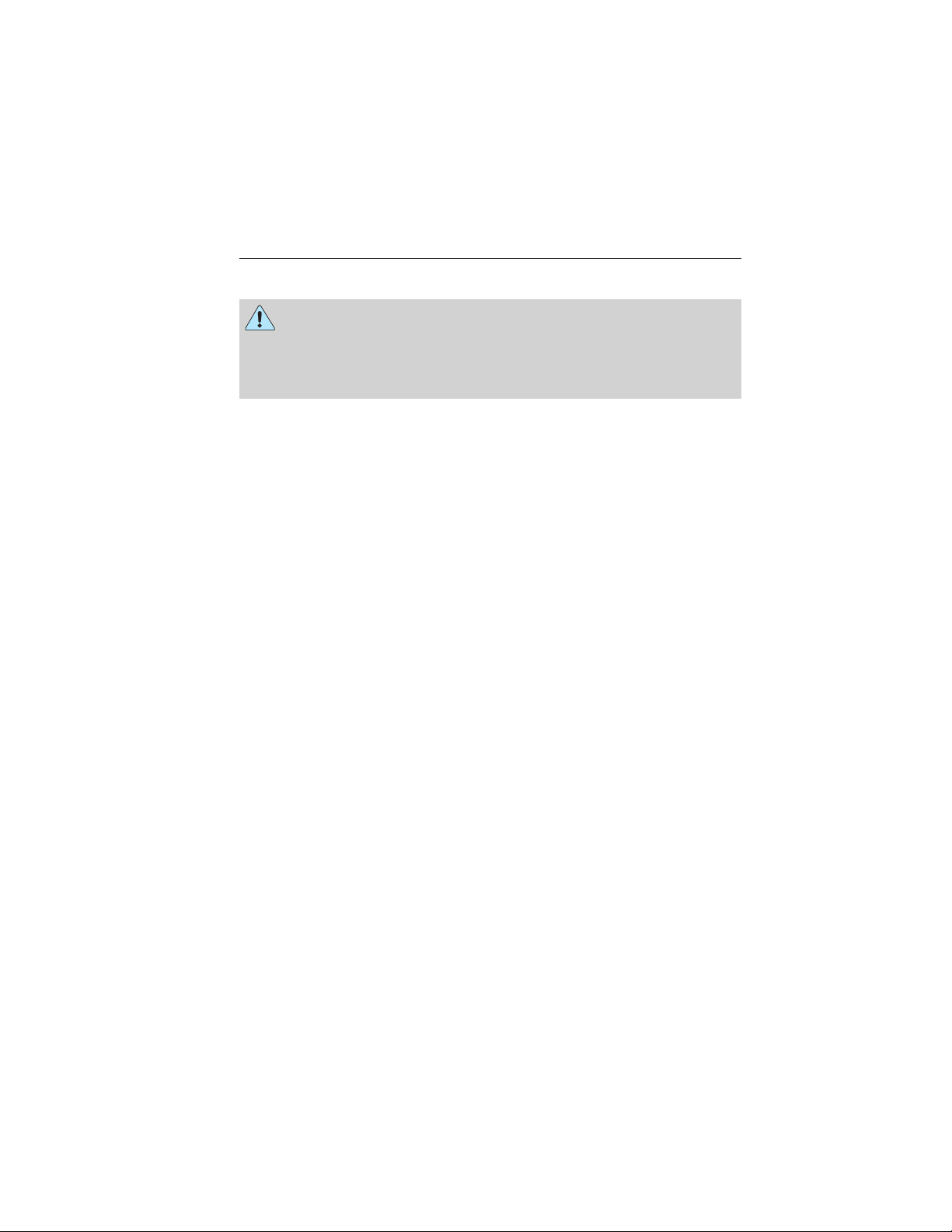
6 Introduction
CALIFORNIA PROPOSITION 65
WARNING: Some constituents of engine exhaust, certain vehicle
components, certain fluids contained in vehicles and certain
products of component wear contain or emit chemicals known to the
State of California to cause cancer and birth defects or other
reproductive harm.
PERCHLORATE MATERIAL
Note: Certain components in your vehicle such as airbag modules, safety
belt pretensioners, and remote control batteries may contain perchlorate
material. Special handling may apply for service or vehicle end of life
disposal. See www.dtsc.ca.gov/hazardouswaste/perchlorate for more
information.
Breaking-in your vehicle
Your vehicle does not need an extensive break-in. Try not to drive
continuously at the same speed for the first 1,000 miles (1,600 km) of
new vehicle operation. Vary your speed frequently in order to give the
moving parts a chance to break in.
ELECTRIC VEHICLE OPERATION
This electric vehicle operates entirely from electricity stored in the
on-board high voltage battery pack. There is no internal combustion
engine as in a typical vehicle or hybrid electric vehicle, which leads to
unique operating characteristics. Familiarizing yourself with these unique
characteristics will help ensure optimal performance from your new
vehicle.
Normal vehicle operation
Starting: The vehicle is equipped with a Passive Entry, Passive Start
(PEPS) system. The key fob must be inside the vehicle in order to start
the vehicle. Press the start button while your vehicle is in P (Park) with
your foot on the brake pedal. The startup sequence will display on the
cluster and 8 inch center stack screen and the green ready to drive
indicator light will appear in the instrument cluster, letting you know
that the vehicle is ready for driving.
Driving: The electric vehicle driver controls operate the same as a
traditional automobile and the vehicle is designed to be driven in the full
range of traffic and weather conditions. You will likely notice the lack of
sound when driving the electric vehicle which is due to the lack of an
internal combustion engine.
2013 Focus Electric Vehicle (fob)
Owners Guide gf, 1st Printing
USA (fus)
Page 7
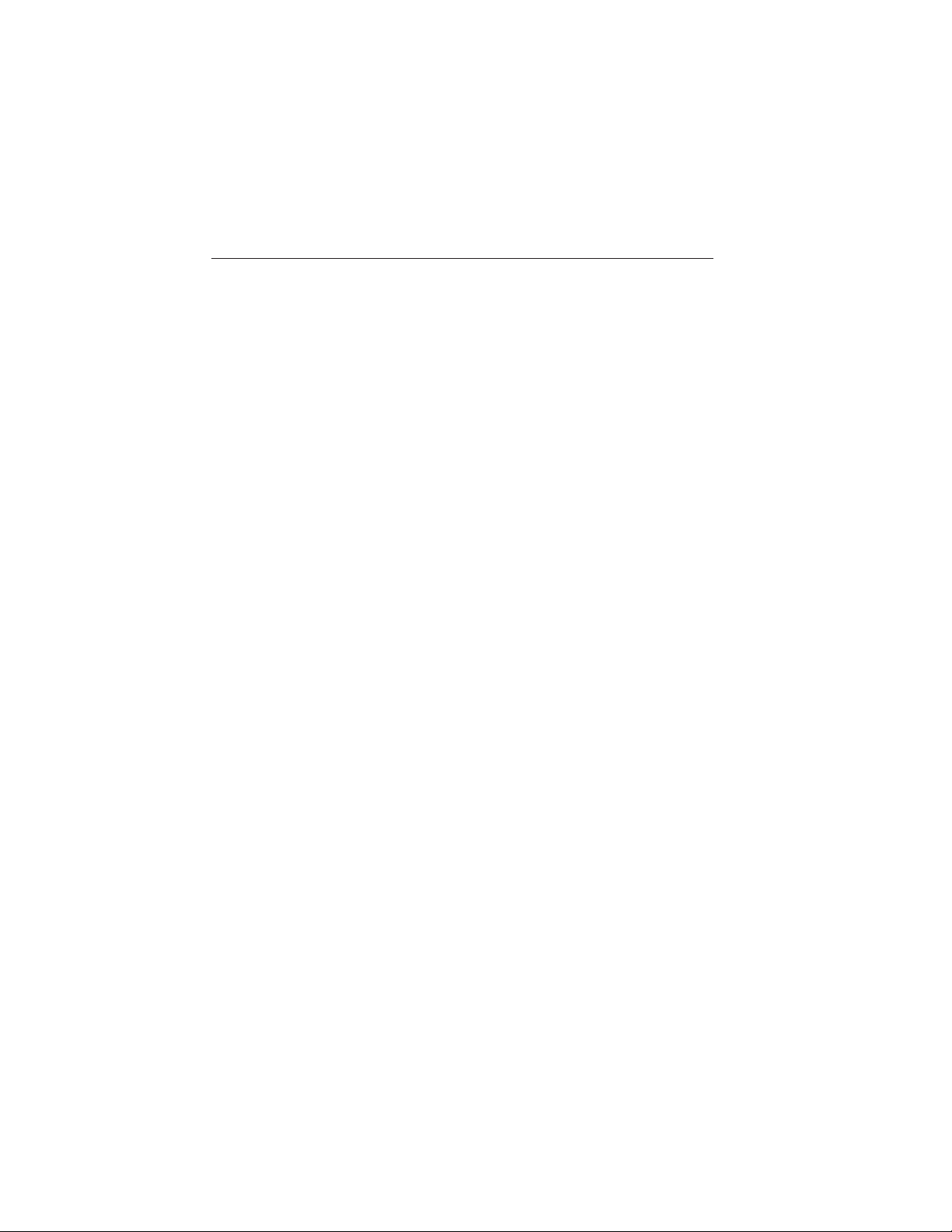
Introduction 7
Stopping: The vehicle is equipped with a regenerative braking system.
Slowing the vehicle adds charge to the high voltage battery which
improves vehicle range.
Transmission Operation: This electric vehicle is equipped with a single
speed transmission. Torque is delivered to the wheels seamlessly without
shifting associated with a normal automatic transmission.
Neutral: N (Neutral gear)
Low: L (Low gear) is designed to mimic the enhanced engine braking
available in conventional vehicles. L (Low gear) will produce a higher
level of regenerative braking when your foot is off the accelerator pedal.
This is normal and will not damage your vehicle.
Reverse: R (Reverse gear)
Unique electric operating characteristics
Your electric vehicle, with its new technology, behaves differently
compared to a conventional vehicle or hybrid. Here is a description of
the major differences:
Battery: The best battery performance and life comes when the high
voltage battery is at a moderate temperature. The high voltage battery is
heated and cooled by a liquid cooling loop. The high voltage battery
consists of two packs one located under the rear seat and the second
located behind the rear seat in the trunk of the vehicle.
Plugging In: The electric vehicle must be plugged in to recharge the
high voltage battery. The vehicle is equipped with a high voltage charge
port on the front left hand fender for charging. The vehicle comes
standard with a 120V convenience cord set which is located in the trunk.
This can be plugged into any standard electric outlet and will fully
charge the high voltage battery in about 18-20 hours. Ford has partnered
with Best Buy to offer a 240V Leviton charger that is capable of fully
charging the battery in 3 to 4 hours. The charge port door is designed
for convenient “push-push” opening and closing. Press on the door in the
location of the indentation to open the door. To close the door, press in
the same location until the door has rotated back into position and
clicked into place. To charge the vehicle, open the charge port door and
plug the charging coupler into the charge port receptacle. You will know
the connection has been made when the charge port light ring
illuminates the quadrants individually. The light ring will then display
battery state of charge in 25% increments.
2013 Focus Electric Vehicle (fob)
Owners Guide gf, 1st Printing
USA (fus)
Page 8
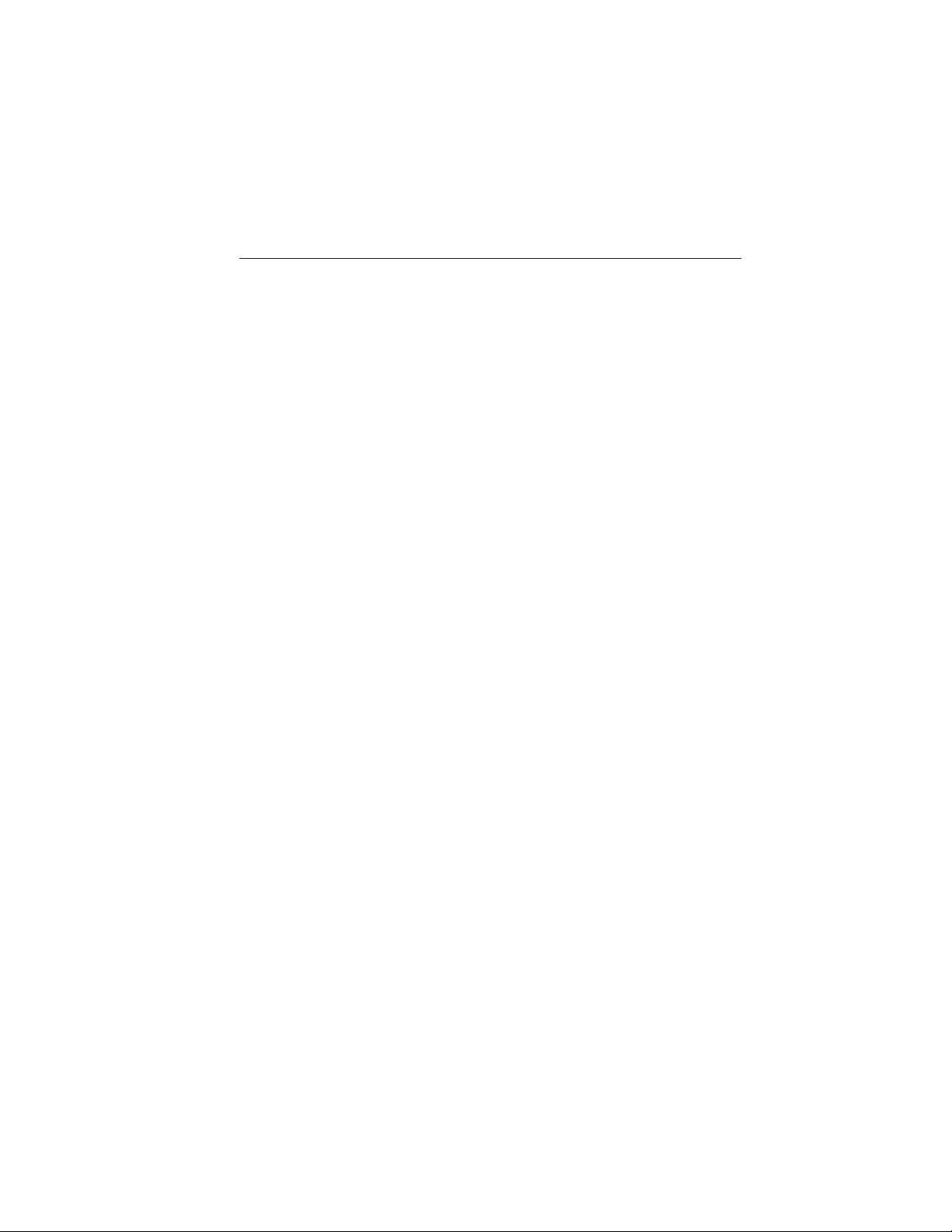
8 Introduction
Braking: Your electric vehicle is equipped with standard hydraulic
braking and regenerative braking. Regenerative braking is performed by
your transmission and it captures brake energy and stores it in your high
voltage battery. This system greatly improves driving range especially in
stop and go city traffic.
Driving to optimize range between charges
Your range should improve throughout your electric vehicle’s break-in
period. Range, like fuel economy in a standard vehicle, can be
significantly impacted by your driving habits and accessory usage. For
best results, keep in mind these tips:
Tire Inflation: Keep tires properly inflated and only use recommended
size.
Drive Habits: Aggressive driving increases the amount of energy
required to move your vehicle. In general, better range is achieved with
mild to moderate acceleration and deceleration. Also, this vehicle has the
longest range when driving at slower speeds. When practical, driving on
surface streets instead of high speed highways will increase range. Mild
to moderate braking is particularly important since it allows you to
maximize the energy captured by the regenerative braking system.
Additional Tips:
• Do not carry extra loads
• Be mindful of adding external accessories that may increase
aerodynamic drag
• Observe posted speed limits
• Perform all scheduled maintenance
• Pre-conditioning the vehicle cabin while it is on plug will reduce the
energy expenditure on climate control and improve range. Refer to
High voltage battery in the Maintenance and Specifications
chapter.
2013 Focus Electric Vehicle (fob)
Owners Guide gf, 1st Printing
USA (fus)
Page 9
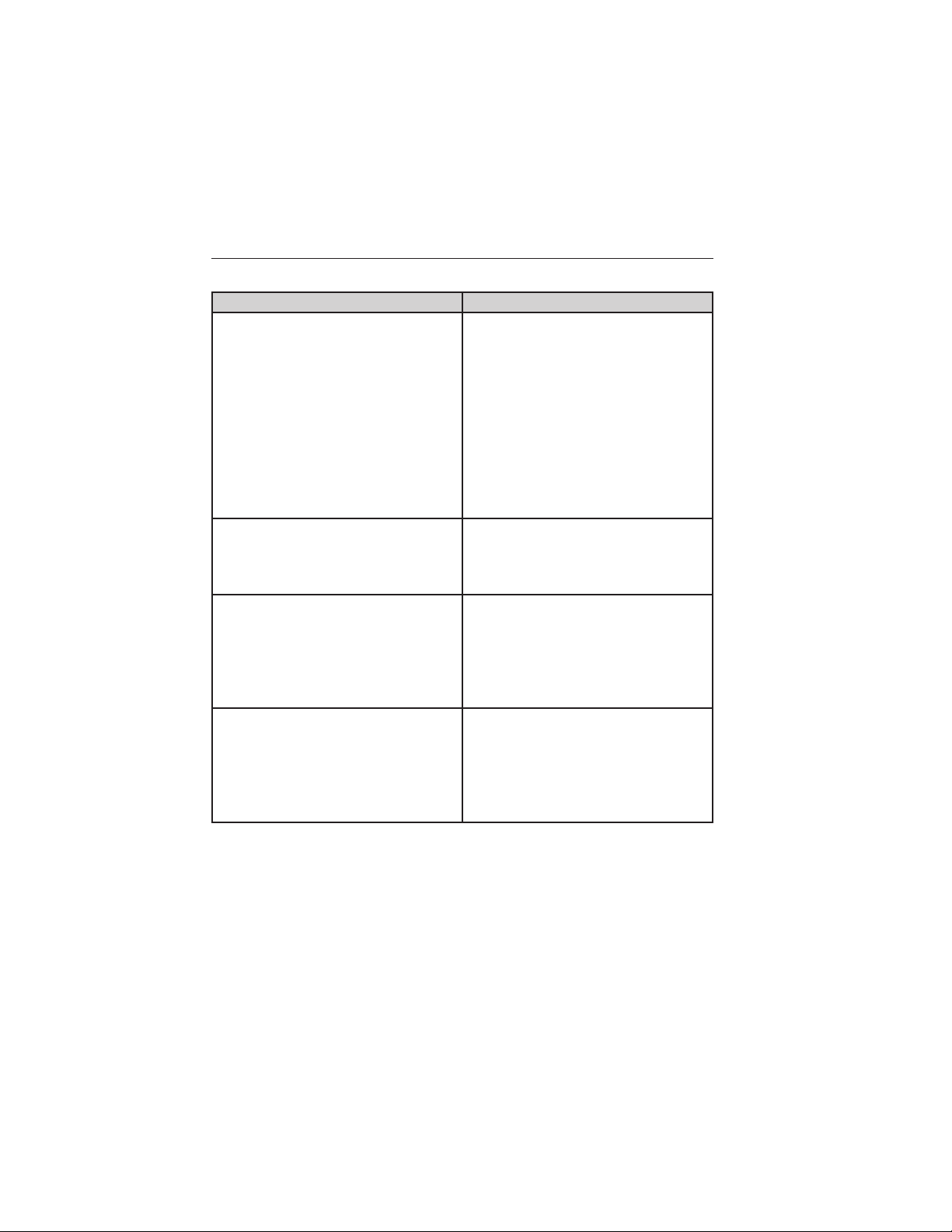
Introduction 9
Frequently asked questions
Question Answer
What are the series of clicks from
the cargo area when I first start
my vehicle?
How long will my high voltage
battery last? Does it need
maintenance?
Can I flat tow my Focus Electric? Your vehicle should only be flat
How can I get a 240 volt charging
station installed at my home?
The high voltage battery is
electrically isolated from the rest
of the vehicle when the key is off.
When the key is turned to on, high
voltage contactors inside the
battery are closed to make the
electricity available to the motor
and enable the vehicle to drive.
The clicks are the sound of these
contactors as they close and open
during start up and shut down.
The high voltage battery in the
Focus Electric is maintenance free
and has been designed to last the
life of the vehicle.
towed in emergency situations and
never above 35 mph. Long
distance towing should be carried
out with front wheels off the
ground.
Ford and Best Buy have teamed
up to offer a charging installation.
Your Ford dealer will set up an
inspection visit by Best Buy, who
performs the evaluation and
arranges for installation.
REPLACEMENT PARTS RECOMMENDATION
Your vehicle has been built to the highest standards using quality parts.
We recommend that you demand the use of genuine Ford and Motorcraft
parts whenever your vehicle requires scheduled maintenance or repair.
You can clearly identify genuine Ford and Motorcraft parts by looking for
the Ford, FoMoCo or Motorcraft branding on the parts or their
packaging.
2013 Focus Electric Vehicle (fob)
Owners Guide gf, 1st Printing
USA (fus)
Page 10
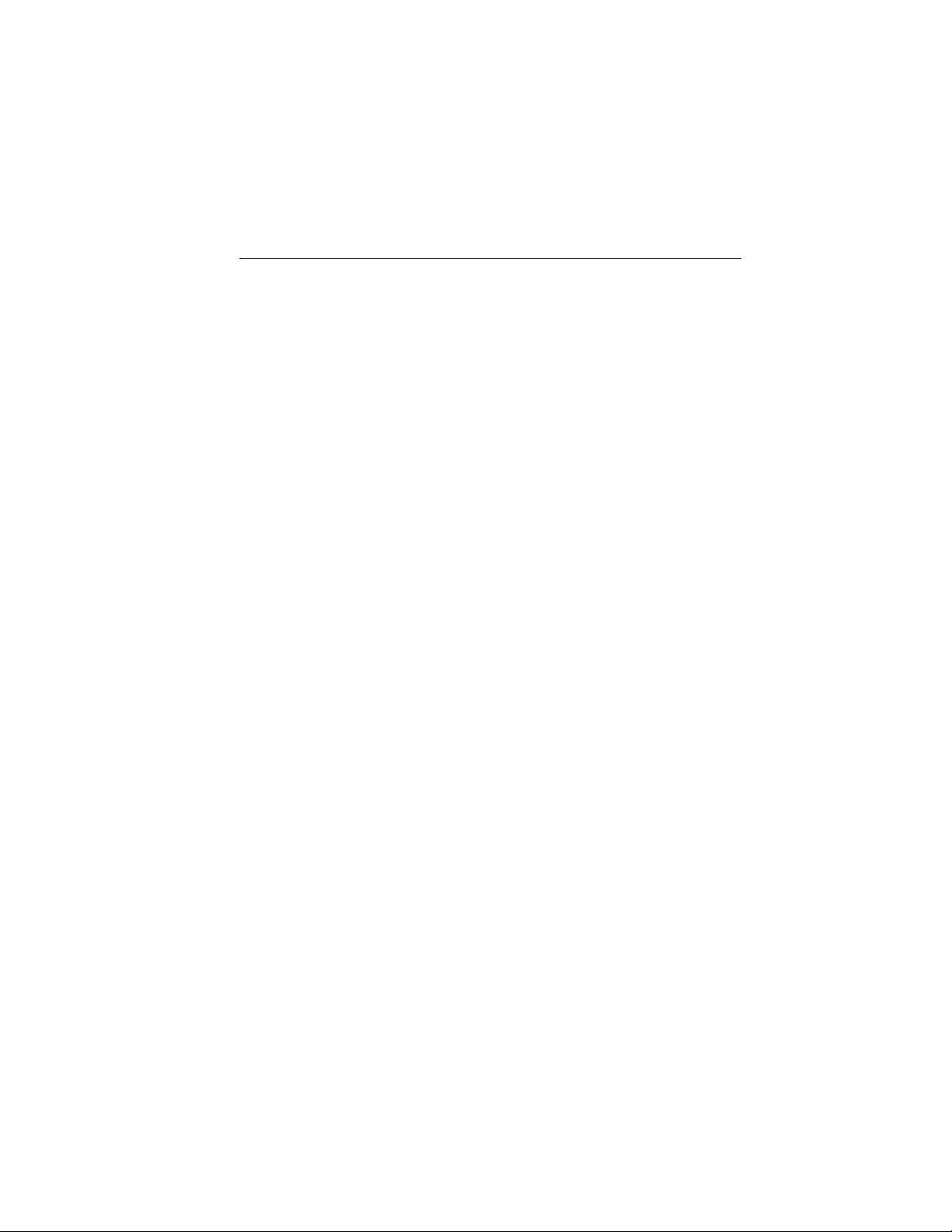
10 Introduction
Scheduled Maintenance and Mechanical Repairs
One of the best ways for you to make sure that your vehicle provides
years of service is to have it maintained in line with our
recommendations using parts that conform to the specifications detailed
in this Owner’s Manual. Genuine Ford and Motorcraft parts meet or
exceed these specifications.
Collision Repairs
We hope that you never experience a collision but, accidents do happen.
Genuine Ford replacement collision parts meet our stringent
requirements for fit, finish, structural integrity, corrosion protection and
dent resistance. During vehicle development we validate these parts
deliver the intended level of protection as a whole system. A great way
to know for sure you are getting this level of protection is to use genuine
Ford replacement collision parts.
Warranty on Replacement Parts
Genuine Ford and Motorcraft replacement parts are the only
replacement parts that benefit from a Ford Warranty. Damage caused to
your vehicle as a result of the failure of non-Ford parts may not be
covered by the Ford Warranty. For additional information, refer to the
terms and conditions of the Ford Warranty.
DATA RECORDING
Service Data Recording
Service data recorders in your vehicle are capable of collecting and
storing diagnostic information about your vehicle. This potentially
includes information about the performance or status of various systems
and modules in the vehicle, such as engine, throttle, steering or brake
systems. In order to properly diagnose and service your vehicle, Ford
Motor Company, Ford of Canada, and service and repair facilities may
access or share among them vehicle diagnostic information received
through a direct connection to your vehicle when diagnosing or servicing
your vehicle. Additionally, when your vehicle is in for service or repair,
Ford Motor Company, Ford of Canada, and service and repair facilities
may access or share among them data for vehicle improvement purposes.
For U.S. only (if equipped), if you choose to use the SYNC威 Vehicle
Health Report, you consent that certain diagnostic information may also
be accessed electronically by Ford Motor Company and Ford authorized
service facilities, and that the diagnostic information may be used for any
purpose. See the SYNC威 chapter for more information.
2013 Focus Electric Vehicle (fob)
Owners Guide gf, 1st Printing
USA (fus)
Page 11
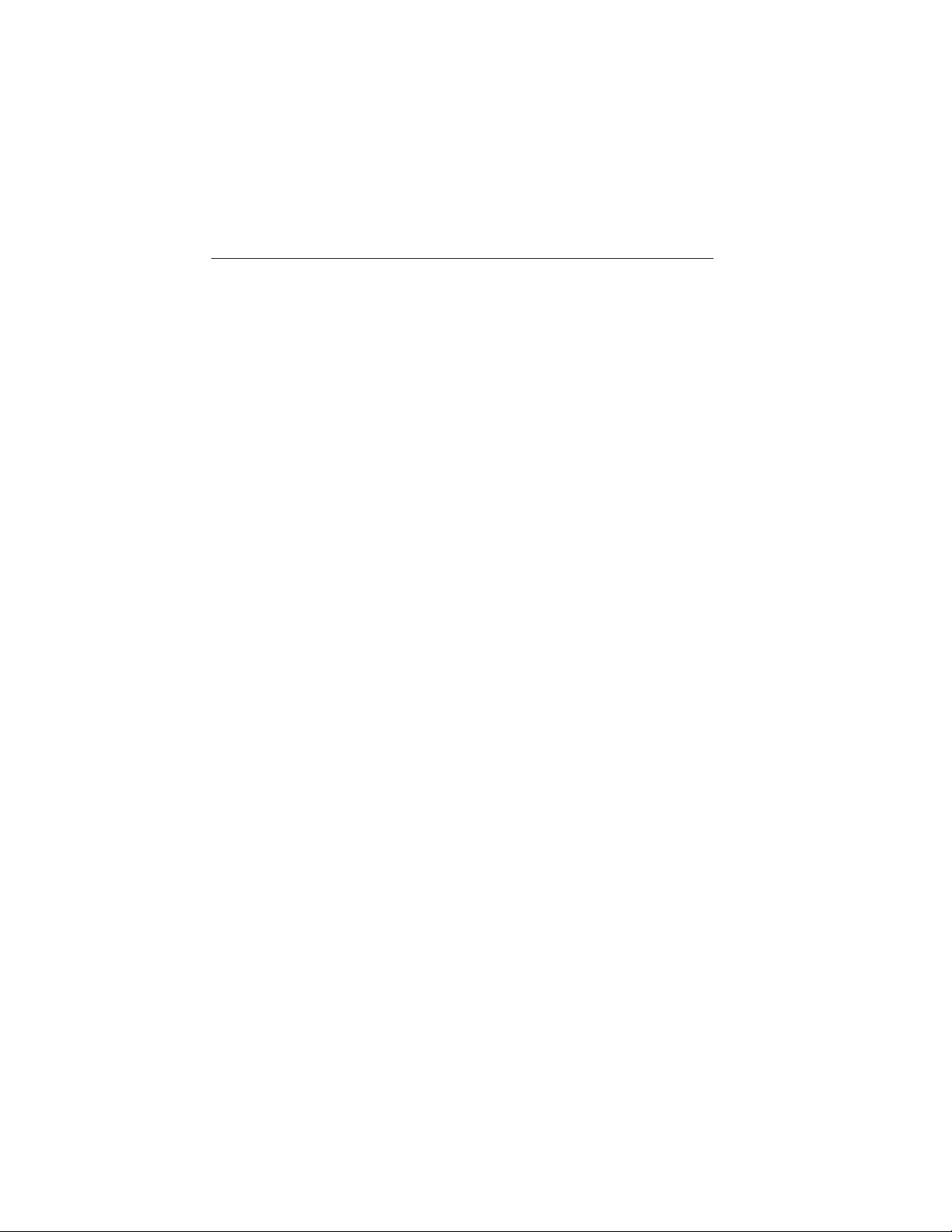
Introduction 11
Event Data Recording
This vehicle is equipped with an event data recorder (EDR). The
main purpose of an EDR is to record, in certain crash or near
crash-like situations, such as an airbag deployment or hitting a
road obstacle; this data will assist in understanding how a
vehicle’s systems performed. The EDR is designed to record data
related to vehicle dynamics and safety systems for a short period
of time, typically 30 seconds or less. The EDR in this vehicle is
designed to record such data as:
• How various systems in your vehicle were operating;
• Whether or not the driver and passenger safety belts were
buckled/fastened;
• How far (if at all) the driver was depressing the accelerator
and/or the brake pedal; and
• How fast the vehicle was travelling; and
• Where the driver was positioning the steering wheel.
This data can help provide a better understanding of the
circumstances in which crashes and injuries occur.
Note: EDR data is recorded by your vehicle only if a non-trivial
crash situation occurs; no data is recorded by the EDR under
normal driving conditions and no personal data or information
(e.g., name, gender, age, and crash location) is recorded (see
limitations regarding 911 Assist and Traffic, directions and
Information privacy below). However, parties, such as law
enforcement, could combine the EDR data with the type of
personally identifying data routinely acquired during a crash
investigation.
To read data recorded by an EDR, special equipment is required,
and access to the vehicle or the EDR is needed. In addition to the
vehicle manufacturer, other parties, such as law enforcement,
that have such special equipment, can read the information if
they have access to the vehicle or the EDR. Ford Motor Company
and Ford of Canada do not access event data recorder
information without obtaining consent, unless pursuant to court
order or where required by law enforcement, other government
authorities or other third parties acting with lawful authority.
Other parties may seek to access the information independently
of Ford Motor Company and Ford of Canada.
Note: Including to the extent that any law pertaining to Event
Data Recorders applies to SYNC威 or its features, please note the
2013 Focus Electric Vehicle (fob)
Owners Guide gf, 1st Printing
USA (fus)
Page 12
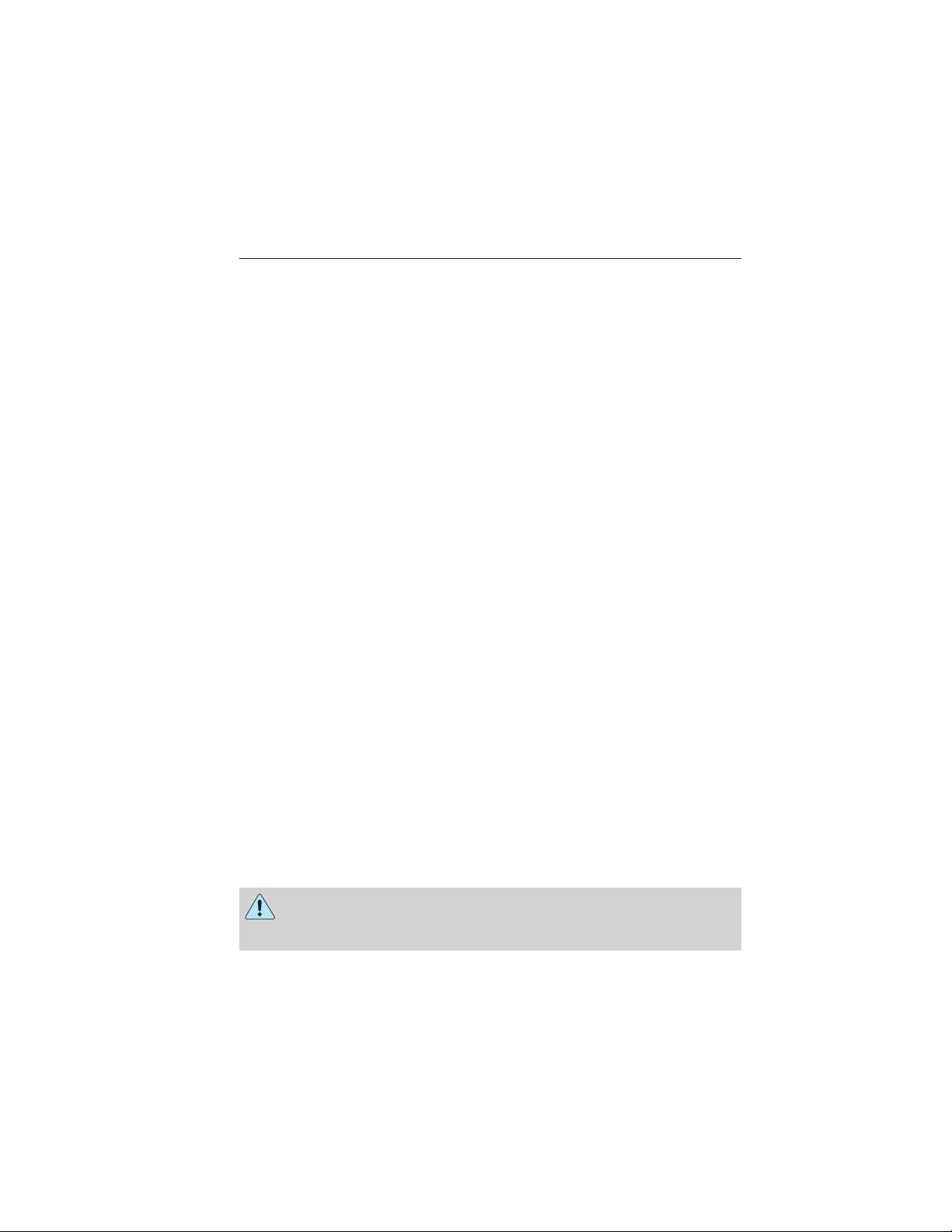
12 Introduction
following: Once 911 Assist (if equipped) is enabled (set ON), 911
Assist may, through any paired and connected cell phone, disclose
to emergency services that the vehicle has been in a crash
involving the deployment of an airbag or, in certain vehicles, the
activation of the fuel pump shut-off. Certain versions or updates
to 911 Assist may also be capable of being used to electronically
or verbally provide to 911 operators the vehicle location (such as
latitude and longitude), and/or other details about the vehicle or
crash or personal information about the occupants to assist 911
operators to provide the most appropriate emergency services. If
you do not want to disclose this information, do not activate the
911 Assist feature. See your SYNC威 chapter for more
information.
Additionally, when you connect to Traffic, Directions and
Information (if equipped, U.S. only), the service uses GPS
technology and advanced vehicle sensors to collect the vehicle’s
current location, travel direction, and speed (“vehicle travel
information”), only to help provide you with the directions,
traffic reports, or business searches that you request. If you do
not want Ford or its vendors to receive this information, do not
activate the service. Ford Motor Company and the vendors it uses
to provide you with this information do not store your vehicle
travel information. For more information, see Traffic, Directions
and Information, Terms and Conditions. See your SYNC威
supplement for more information.
SPECIAL NOTICES
New Vehicle Limited Warranty
For a detailed description of what is covered and what is not covered by
your vehicle’s New Vehicle Limited Warranty, refer to the warranty
information that is provided to you along with your Owner’s Manual.
Special Instructions
For your added safety, your vehicle is fitted with sophisticated electronic
controls.
WARNING: Please read the Supplementary Restraints System
chapter. Failure to follow the specific warnings and instructions
could result in personal injury.
2013 Focus Electric Vehicle (fob)
Owners Guide gf, 1st Printing
USA (fus)
Page 13
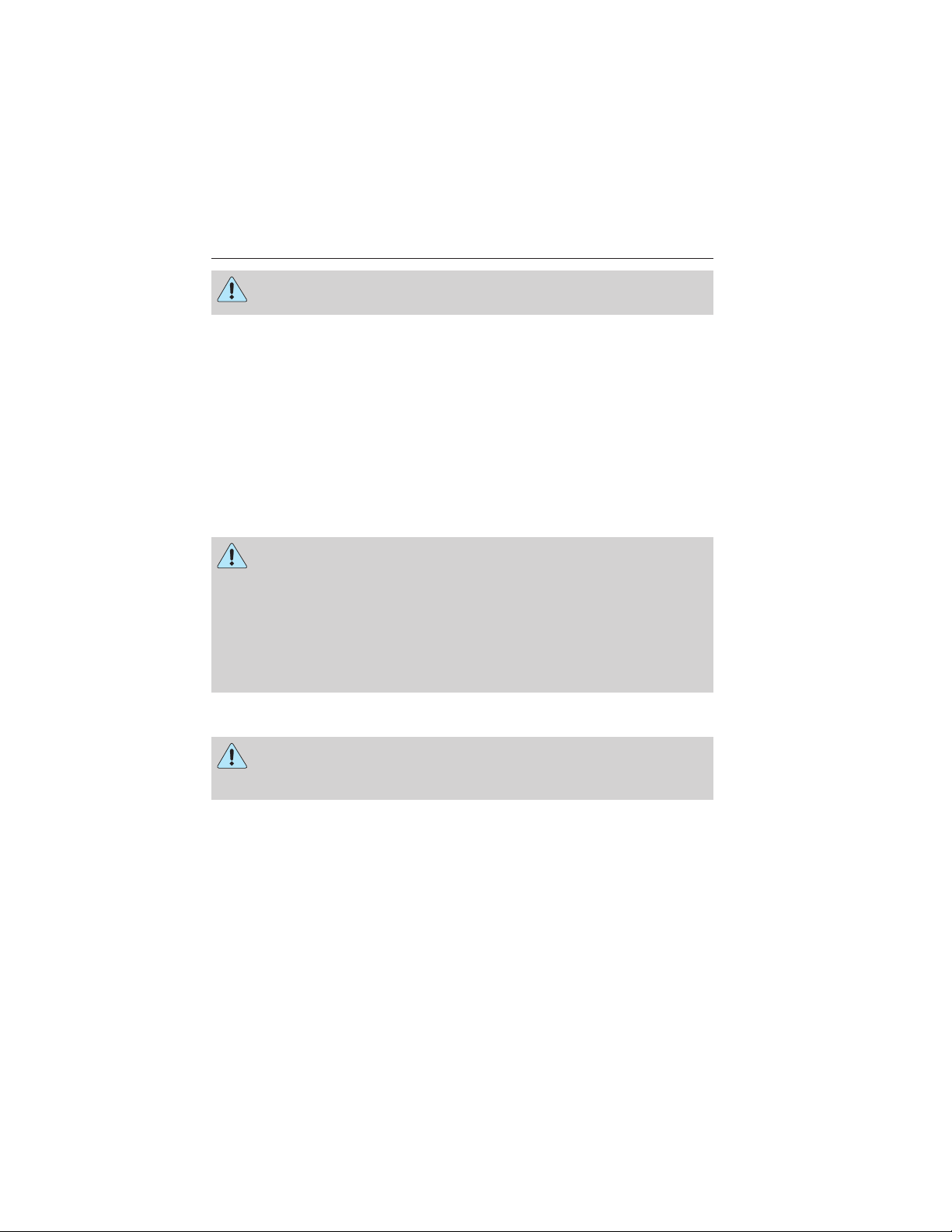
Introduction 13
WARNING: Front seat mounted rear-facing child or infant seats
should NEVER be placed in front of an active passenger airbag.
MOBILE COMMUNICATIONS EQUIPMENT
Using mobile communications equipment is becoming increasingly
important in the conduct of business and personal affairs. However, you
must not compromise your own or others’ safety when using such
equipment. Mobile communications can enhance personal safety and
security when appropriately used, particularly in emergency situations.
Safety must be paramount when using mobile communications
equipment to avoid negating these benefits.
Mobile communication equipment includes, but is not limited to, cellular
phones, pagers, portable email devices, text messaging devices and
portable two-way radios.
WARNING: Driving while distracted can result in loss of vehicle
control, accident and injury. Ford strongly recommends that you
use extreme caution when using any device or feature that may take
your focus off the road. Your primary responsibility is the safe operation
of your vehicle. We recommend against the use of any handheld device
while driving, encourage the use of voice operated systems when
possible and that you become aware of applicable state and local laws
that may affect use of electronic devices while driving.
SYMBOL GLOSSARY
WARNING: You risk death or serious injury to yourself and
others if you do not follow the instruction highlighted by the
warning symbol.
These are some of the symbols you may see on your vehicle.
2013 Focus Electric Vehicle (fob)
Owners Guide gf, 1st Printing
USA (fus)
Page 14
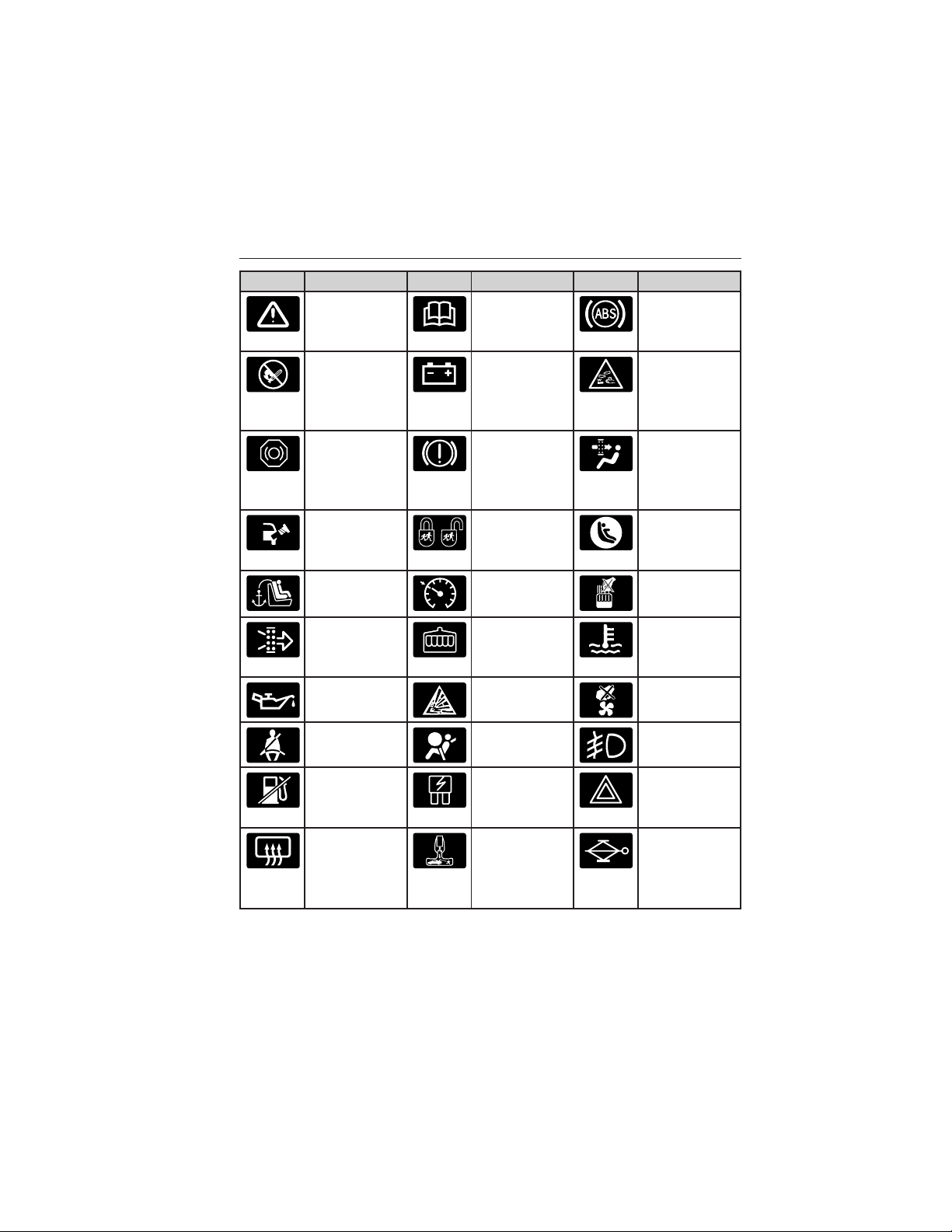
14 Introduction
Symbol Description Symbol Description Symbol Description
Safety alert See Owner’s
Manual
Avoid
smoking,
flames, or
sparks
Brake fluid –
non
petroleum
base
Check fuel
cap
Child seat
tether anchor
Engine air
filter
Engine oil Explosive gas Fan warning
Battery Battery acid
Brake system Cabin air
Child Safety
Door Lock
and Unlock
Cruise
control
Engine
coolant
Anti-lock
braking
system
filter
Child seat
lower anchor
Do not open
when hot
Engine
coolant
temperature
Fasten safety
belt
Fuel pump
reset
Heated rear
window
2013 Focus Electric Vehicle (fob)
Owners Guide gf, 1st Printing
USA (fus)
Front airbag Front fog
lamps
Fuse
compartment
Interior
luggage
compartment
release
Hazard
warning
flasher
Jack
Page 15
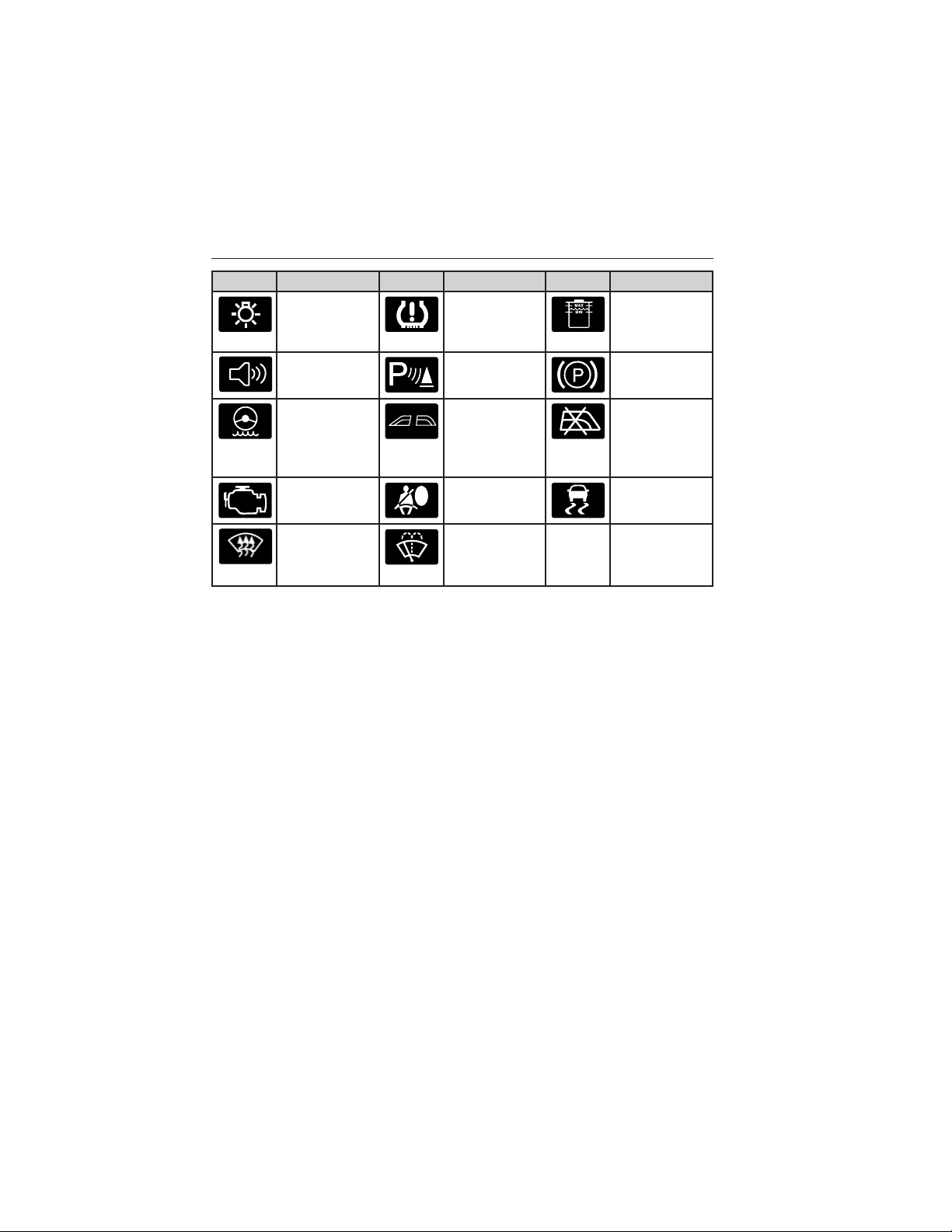
Introduction 15
Symbol Description Symbol Description Symbol Description
Lighting
control
Panic alarm Parking aid
Power
steering fluid
Service
engine soon
Windshield
defrost and
demist
Low tire
pressure
warning
system
Power
windows
front and
rear
Side airbag Stability
Windshield
washer and
wiper
Maintain
correct fluid
level
Parking
brake system
Power
window
lockout
control
2013 Focus Electric Vehicle (fob)
Owners Guide gf, 1st Printing
USA (fus)
Page 16
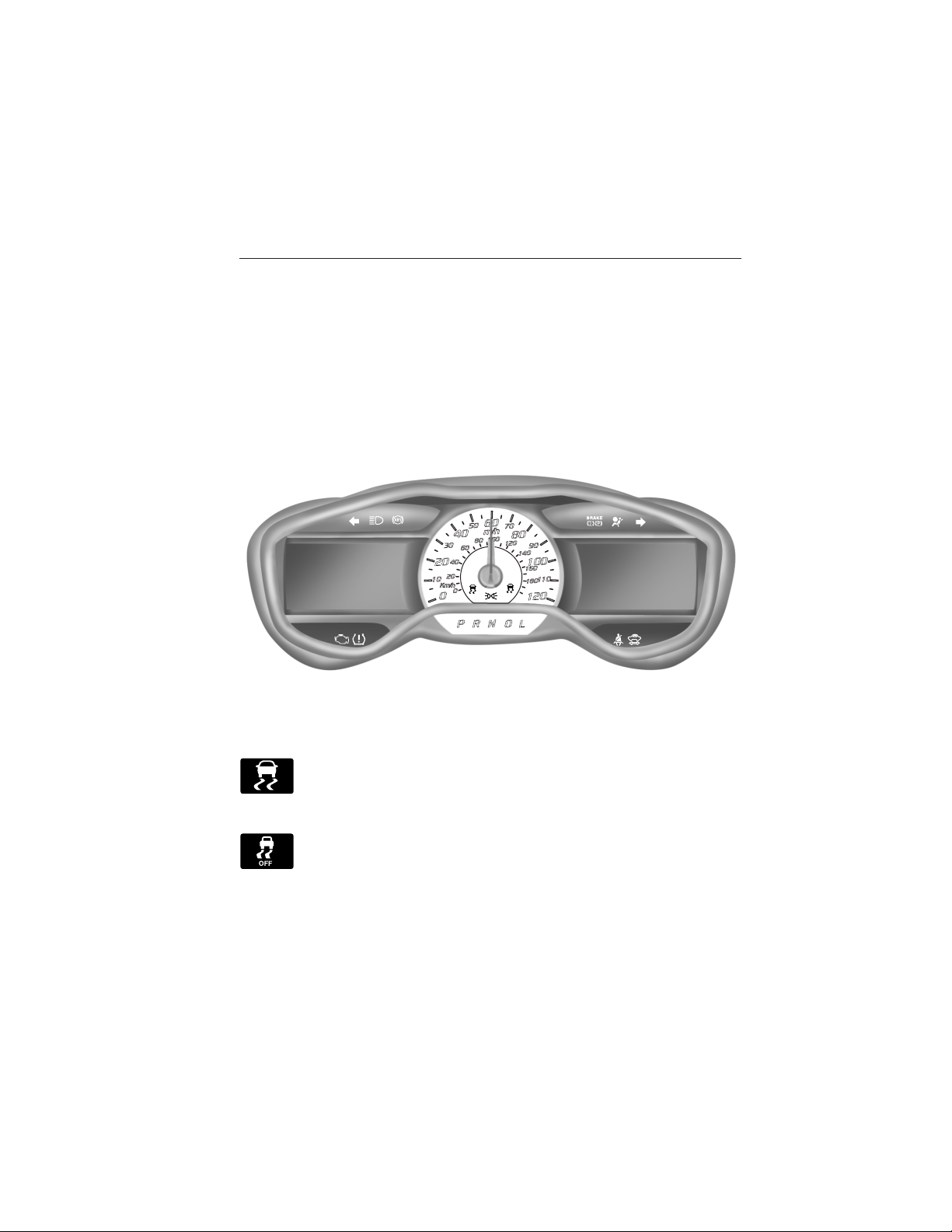
16 Instrument Cluster
WARNING LAMPS AND INDICATORS
These indicators can alert you to a vehicle condition that may become
serious enough to cause expensive repairs. Many lights will illuminate
when you start your vehicle to make sure they work. If any light remains
on after starting the vehicle, refer to the respective system warning light
for additional information.
Note: Some warning indicators are reconfigurable telltales (RTT). These
indicators appear in the information display and function the same as a
warning light, but do not display on startup.
OFF
Cluster shown in standard measure – metric clusters similar.
Stability Control System
Displays when the AdvanceTrac威/Traction control is active. If
the light remains on, have the system serviced immediately.
Stability Control System Off
Illuminates when AdvanceTrac威/Traction control has been
disabled by the driver.
2013 Focus Electric Vehicle (fob)
Owners Guide gf, 1st Printing
USA (fus)
Page 17
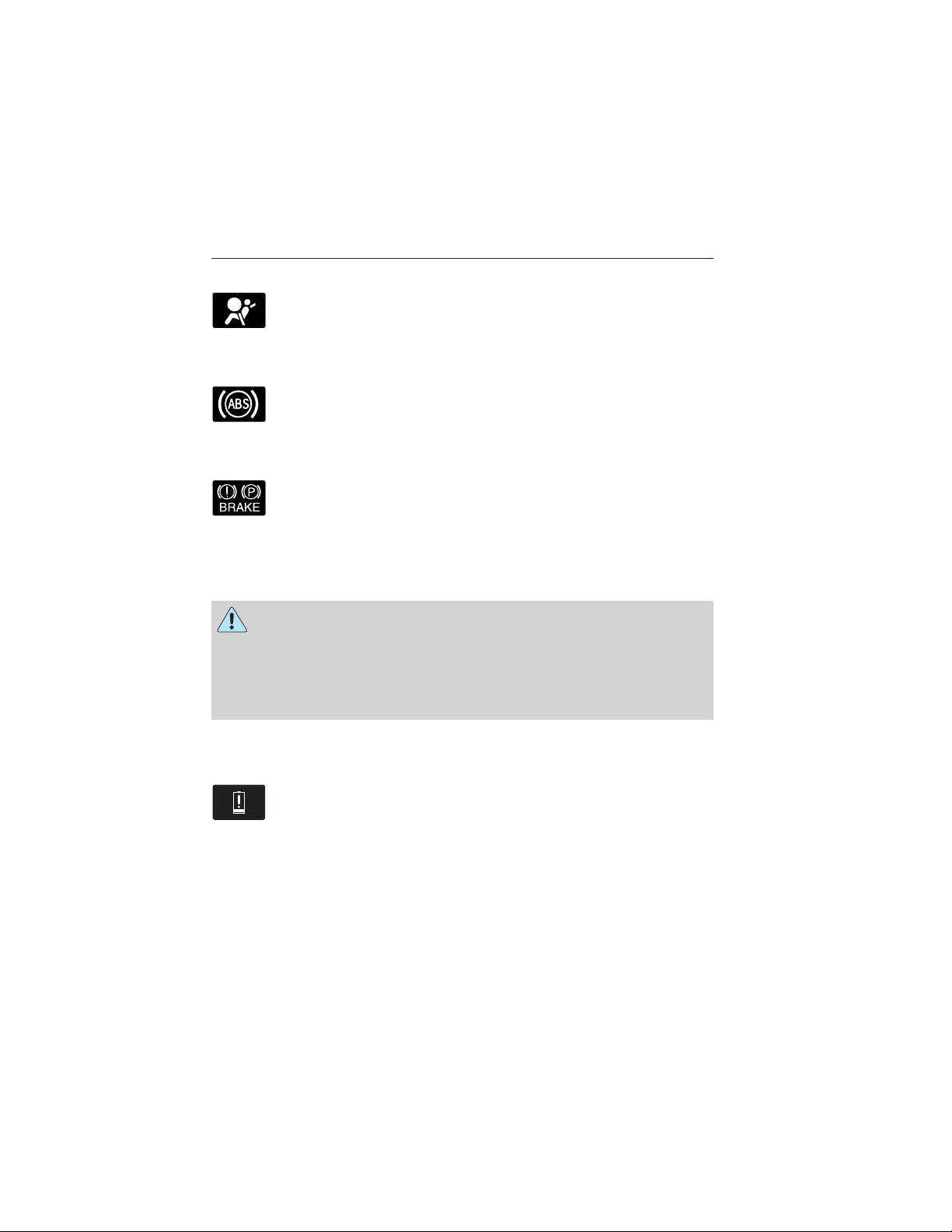
Instrument Cluster 17
Airbag readiness
If this light fails to illuminate when the ignition is turned on,
continues to flash or remains on, contact your authorized dealer
as soon as possible. A chime will sound when there is a
malfunction in the indicator light.
Anti-lock brake system
If the ABS light stays illuminated or continues to flash, a
malfunction has been detected. Contact your authorized dealer
as soon as possible. Normal braking is still functional unless the
brake warning light also is illuminated.
Brake system warning light
To confirm the brake system warning light is functional, it will
momentarily illuminate when the vehicle is switched on, to
accessory or Ready to Drive mode.
If it illuminates when you are driving, check that the parking brake is not
engaged. If the parking brake is not engaged, this indicates low brake
fluid level or a brake system malfunction. Have the system checked
immediately by your authorized dealer.
WARNING: Driving a vehicle with the brake system warning
light on is dangerous. A significant decrease in braking
performance may occur. It will take you longer to stop the vehicle.
Have the vehicle checked by your authorized dealer as soon as possible.
Driving extended distances with the parking brake engaged can cause
brake failure and the risk of personal injury.
High voltage battery low or depleted (RTT)
• Amber: Illuminates when the battery level is low. May also be
accompanied by a message suggesting the driver reduce
usage of the climate system.
• Red: Illuminates when the battery level is depleted. The vehicle must
be charged before it will operate. If you are driving when this occurs,
and cannot make it to a charge point, stop the vehicle in a safe place
and have it towed to a charge point.
2013 Focus Electric Vehicle (fob)
Owners Guide gf, 1st Printing
USA (fus)
Page 18
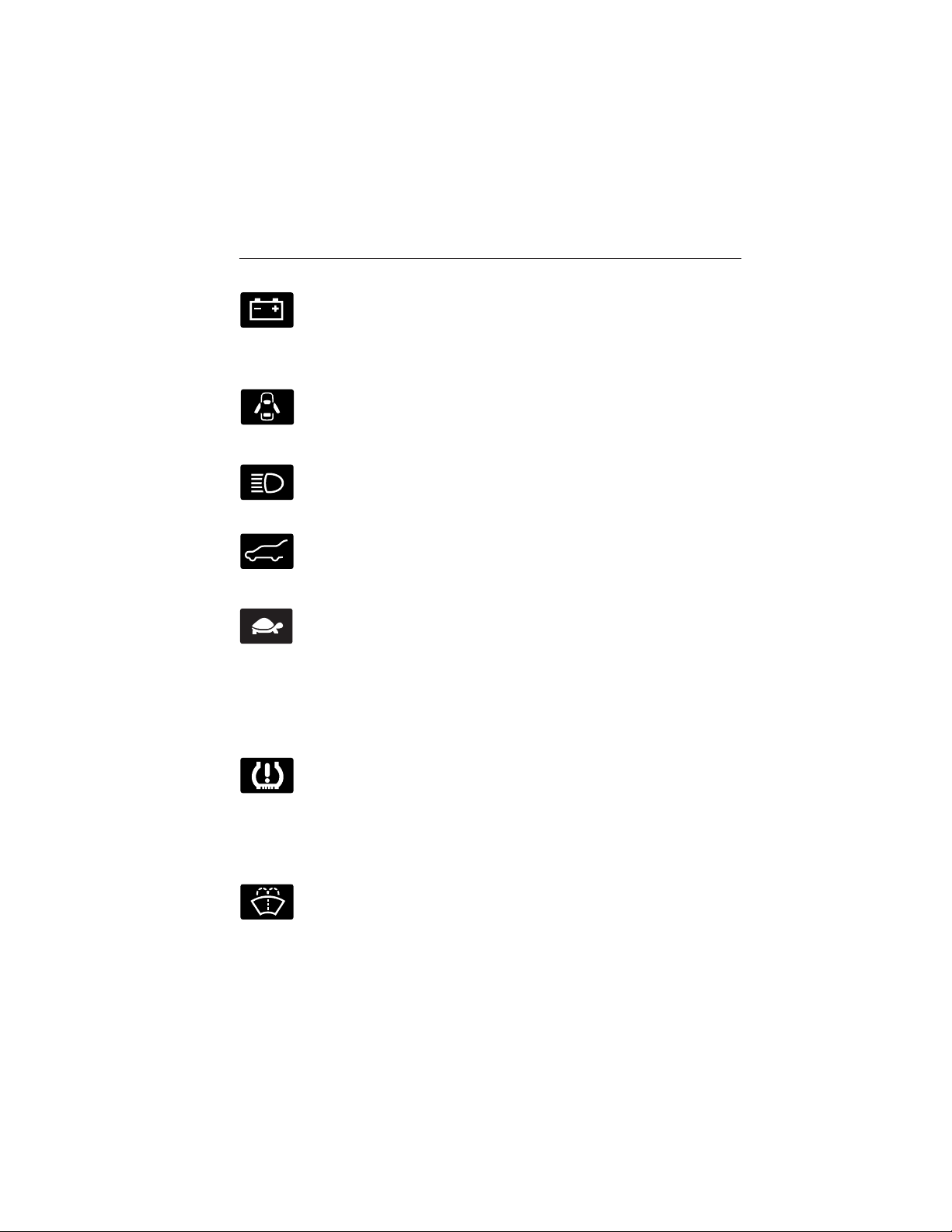
18 Instrument Cluster
Charging system (RTT)
Illuminates when the 12–volt battery is not charging properly.
Contact your authorized dealer as soon as possible. This
indicates a problem with the electrical system or a related
component.
Door ajar (RTT)
Displays when the ignition is on and any door is not completely
closed.
High beams
Illuminates when the high-beam headlamps are on.
Liftgate ajar
Displays when the ignition is on and liftgate is not completely
closed.
Limited performance (RTT)
• Amber: Indicates limited vehicle performance due to a cold
or hot battery. This will be accompanied by a corresponding
message.
• Red: Indicates severely limited vehicle performance due to a cold or
hot battery. This will be accompanied by a corresponding message.
Drive with caution. Keep the vehicle plugged in when not in use to
maintain battery temperature.
Low tire pressure warning
Illuminates when your tire pressure is low. If the light remains
on at start up or while driving, the tire pressure should be
checked. When the vehicle is first turned on, the light will
illuminate for 3 seconds to ensure the bulb is working. If the light does
not turn on or begins to flash, contact your authorized dealer as soon as
possible.
Low washer fluid (RTT)
Illuminates when the windshield washer fluid is low.
2013 Focus Electric Vehicle (fob)
Owners Guide gf, 1st Printing
USA (fus)
Page 19
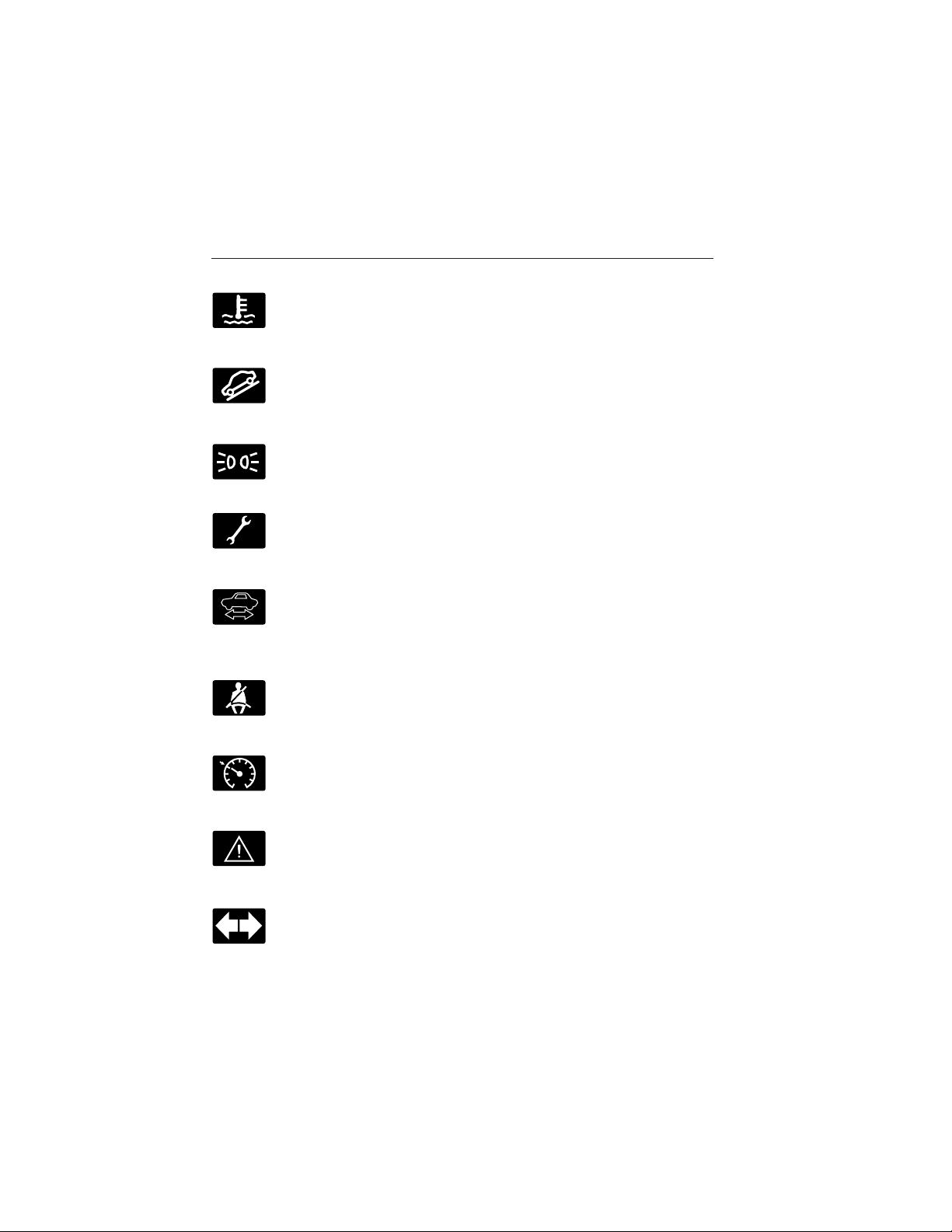
Instrument Cluster 19
Motor coolant overheat warning (RTT)
Illuminates when the motor cooling system is overheating. Stop
the vehicle in a safe place and contact your authorized dealer.
Overdrive cancel and grade assist (if equipped)
Illuminates when the overdrive function of the transmission has
been turned off and the grade assist function has been turned
on.
Park lamps
Illuminates when the park lamps are on.
Powertrain malfunction/reduced power (RTT)
Illuminates when a powertrain or high-voltage charge system
fault has been detected. If the indicator stays on or continues
to come on, contact your authorized dealer as soon as possible.
Ready to drive
Illuminates once the vehicle has been switched on and is ready
to drive. A corresponding message may display stating ready to
been entered.
Safety belt
drive or a message regarding budget if a charge point has not
Reminds you to fasten your safety belt. A Belt-Minder威 chime
will also sound to remind you to fasten your safety belt.
Speed control (if equipped) (RTT)
Illuminates when the speed control is activated. Turns off when
the speed control system is deactivated.
Stop safely (RTT)
Indicates electrical component fault/failure that will cause the
vehicle to shutdown or enter into a limited operating mode. A
message may also display.
Turn signal
Illuminates when the left or right turn signal or the hazard
warning flasher is turned on. If the indicators stay on or flash
faster, check for a burned out bulb.
2013 Focus Electric Vehicle (fob)
Owners Guide gf, 1st Printing
USA (fus)
Page 20
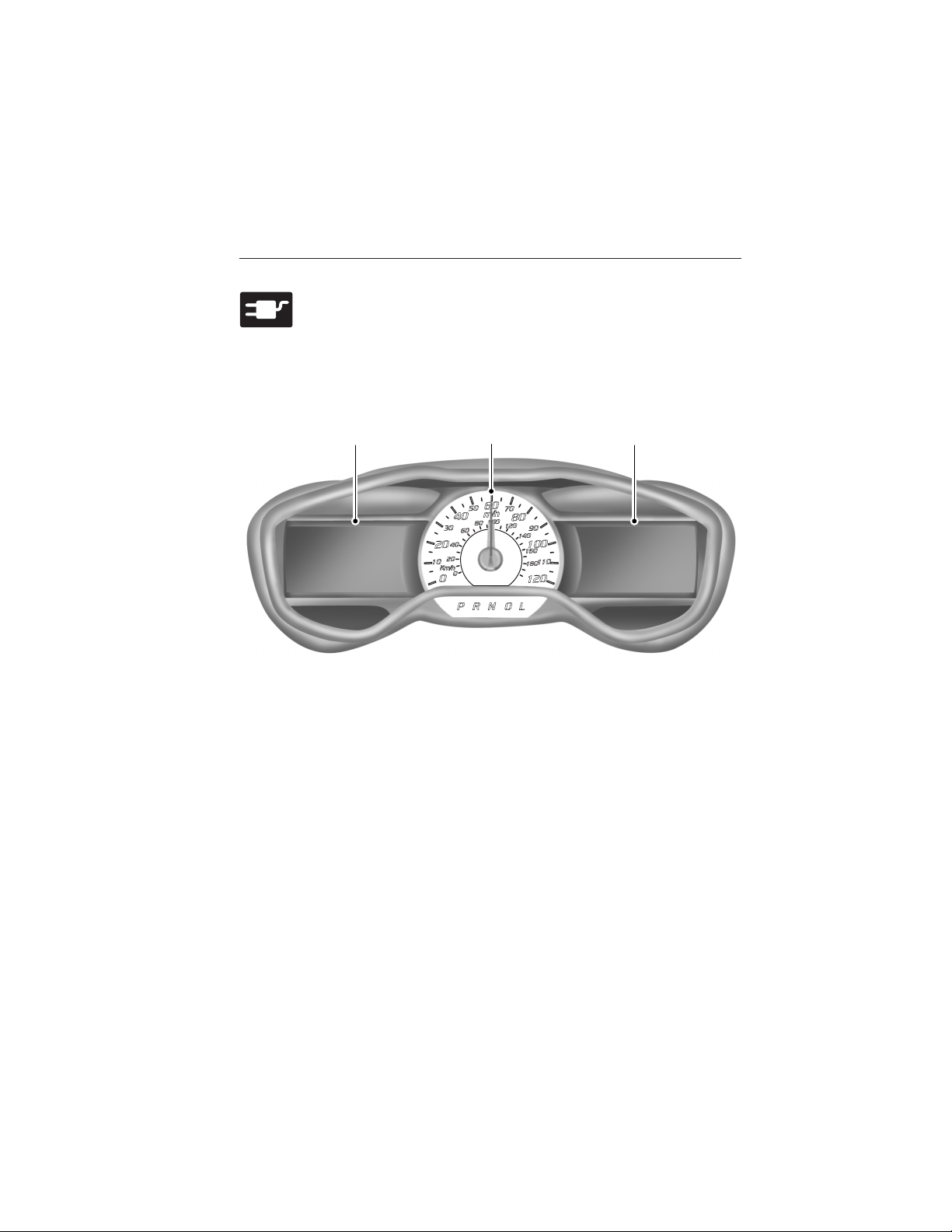
20 Instrument Cluster
Vehicle plugged in (RTT)
Illuminates when the vehicle is plugged in. A corresponding
message may display after attempting to start the vehicle.
GAUGES
Cluster shown in standard measure – metric clusters similar.
A C
A. Message center: See Message Center for more information.
B. Speedometer
C. Infotainment display: See MyTouch for more information.
Common Displays
Note: Some features can be switched on and off through the message
center.
Battery Gauge: The high voltage battery gauge appears on the right
side of the message center screen. This provides State of Charge, Range
Estimate and Regen Display.
• State of Charge - The state of charge for the high voltage battery is
shown as a colored fill. The fill color is normally blue. When a low
battery condition is reached the fill turns amber. When the battery is
depleted the fill turns red. See the Information Messages section for
details on associated Low Battery and Depleted Battery warnings.
B
2013 Focus Electric Vehicle (fob)
Owners Guide gf, 1st Printing
USA (fus)
Page 21
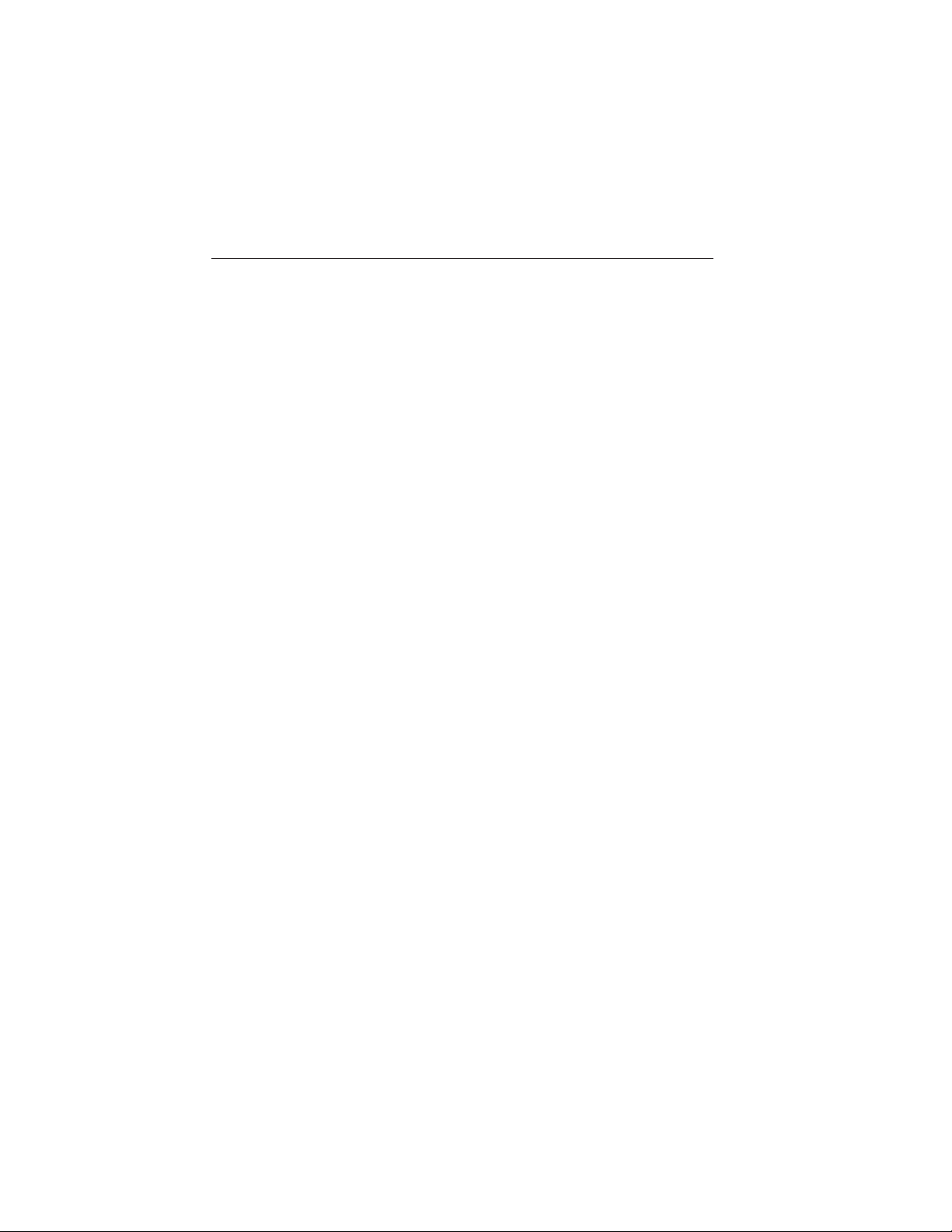
Instrument Cluster 21
• Distance to Empty - The Range Estimate in the Battery Gauge is
personalized to the driver’s key. This is the estimated distance the
vehicle will travel before needing a recharge. The Range Estimate is
based on your typical energy usage while driving. This includes your
Drive Habits as well as your use of accessories such as Climate
Control. Your Range Estimate may change immediately when you
change your Climate Control settings.
• Regen Display-Acircular arrow symbol appears in the center of the
Battery Gauge when energy is being recaptured through the
regenerative braking system.
Brake Coach Display: The Brake Coach appears after the vehicle has
come to a stop. It coaches you to brake in a manner which maximizes
the amount of energy returned through the regenerative braking system.
By maximizing the use of regenerative braking, you minimize the energy
used up by the hydraulic brakes.
Note: Under certain conditions the actual amount of energy returned to
the high voltage battery will be less than the percentage shown.
Trip Summary and Lifetime Summary: These will be displayed upon
shutting off the vehicle. Trip Summary will appear first, then Lifetime
Summary will be displayed. You can toggle between these displays using
the up and down arrow keys on the left hand steering wheel controls.
Trip Summary data is from the last power cycle, while Lifetime Summary
data is cumulative from the last Lifetime Summary reset done through
the Settings menu in the message center.
Trip Summary:
• Distance - The total distance travelled, and regen distance are
displayed. Regen distance is the estimated range gained from energy
recaptured through regenerative braking.
• Energy Used - The total kilowatt hours and average watt hours per
unit of distance are displayed. The average watt hours per mi (km)
will be shown in blue if less than (better than) the lifetime average
watt hours per mi (km).
• Brake Score - The percentage of braking energy recaptured and
returned to the high voltage battery through regenerative braking. The
brake score will be shown in blue if greater than (better than) the
lifetime brake score.
Lifetime Summary:
• Distance - The total regen distance, which is the estimated range
gained from energy recaptured through regenerative braking.
2013 Focus Electric Vehicle (fob)
Owners Guide gf, 1st Printing
USA (fus)
Page 22
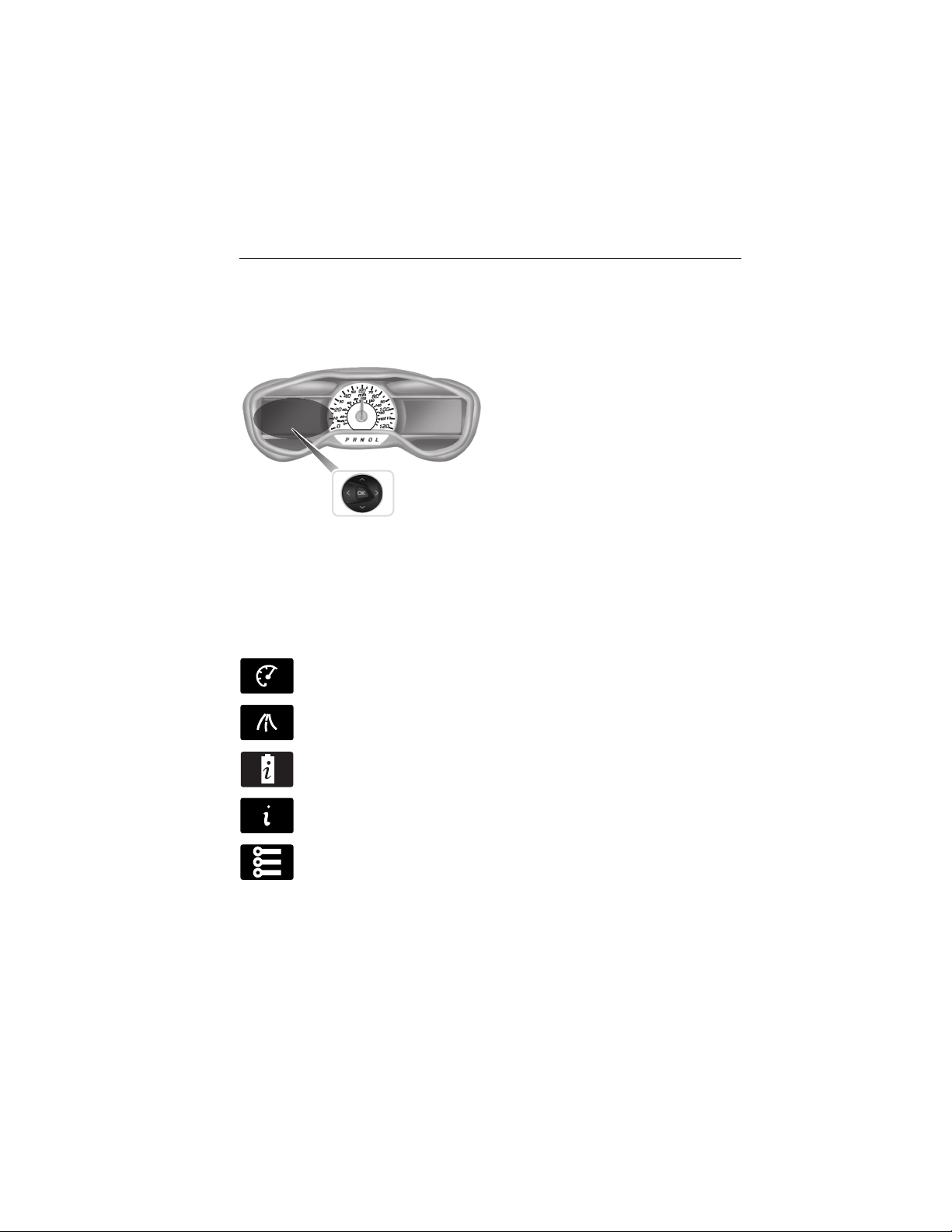
22 Instrument Cluster
• Energy Used - The total kilowatt hours.
• Brake Score - The average percentage of braking energy recaptured
and returned to the high voltage battery through regenerative braking.
MESSAGE CENTER
• Press the up and down arrow
buttons to scroll through and
highlight the options within a
menu.
• Press the right arrow button to
enter a sub-menu.
• Press the left arrow button to
exit a menu.
• Press the OK button to choose
and confirm a setting/messages.
The arrows in the upper left corner of the display indicate additional
content available when lit.
Main menu
From the main menu bar on the left side of the information display, you
can choose from the following categories:
Display Mode
Trip1&2
Energy
Information
Settings
Scroll up/down to highlight one of the categories, then press the right
arrow key or OK to enter into that category. Press the left arrow key as
needed to exit back to the main menu.
2013 Focus Electric Vehicle (fob)
Owners Guide gf, 1st Printing
USA (fus)
Page 23
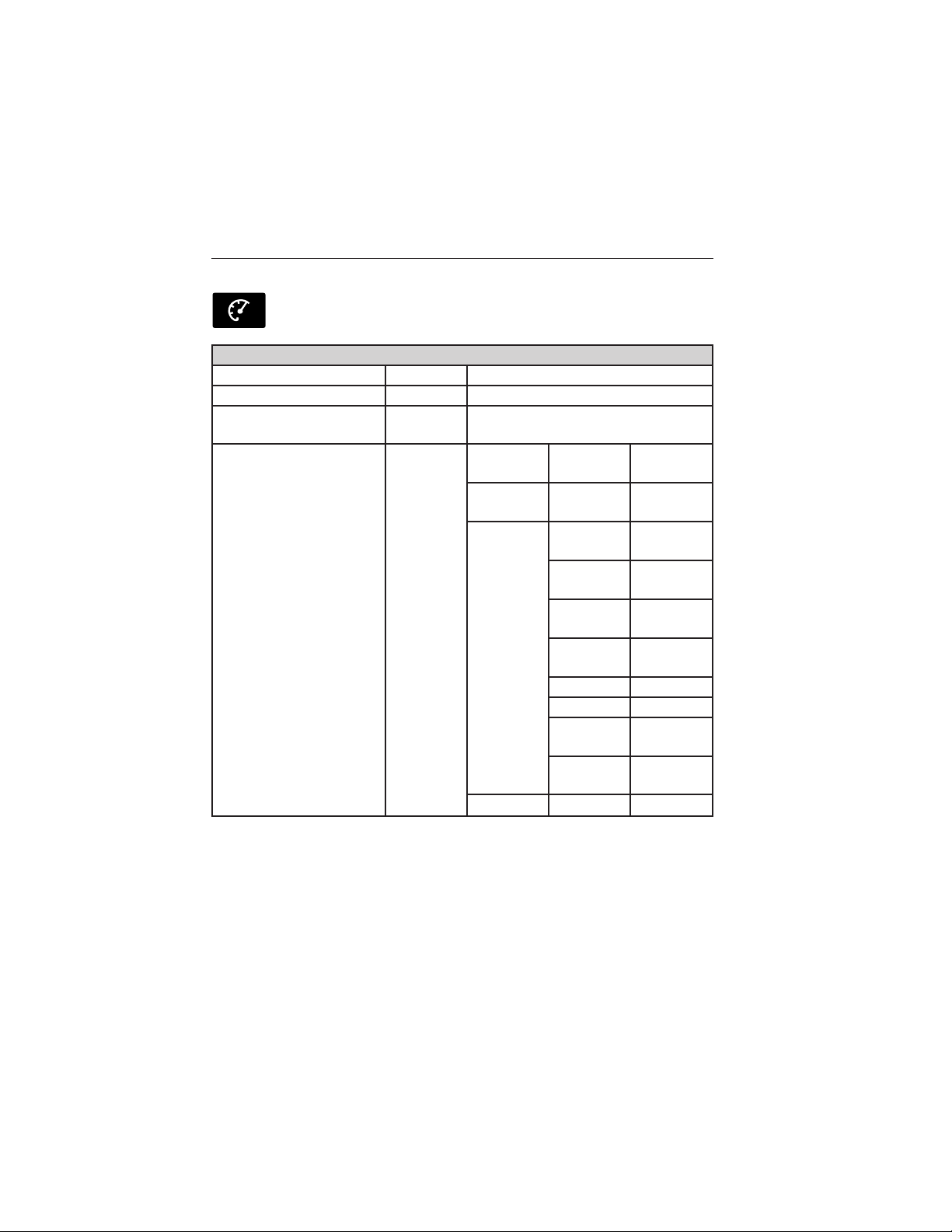
Instrument Cluster 23
Display Mode
Use the arrow buttons to choose between the following display
options.
Display Mode
Budget Text View Options Budget Text / Help
Budget View Options Gauge Scale / Budget Text / Help
Range View Options
MyView Options
• Budget Text View: contains basic information to help you reach your
next charging destination or to achieve your vehicle range estimate.
Charge pt: is the distance remaining to the next charge point you
identified using the Navigation system.
Surplus: is the available range beyond your identified charge point
(current Range Estimate shown on Battery Gauge minus Charge pt
distance).
Surplus Graphic / Budget Text /
Help
Gauge
Scale
Budget
Text
Change
MyView
Help — —
——
——
Budget
text only
Range
View
Range +
Surplus
Accessory
Power
Trip 1 Trip 1
Trip 2 Trip 2
Energy
History
Energy
Coach
Blank
Budget
View
Budget +
AVG.
Accessory
Power
Energy
Coach
—
2013 Focus Electric Vehicle (fob)
Owners Guide gf, 1st Printing
USA (fus)
Page 24
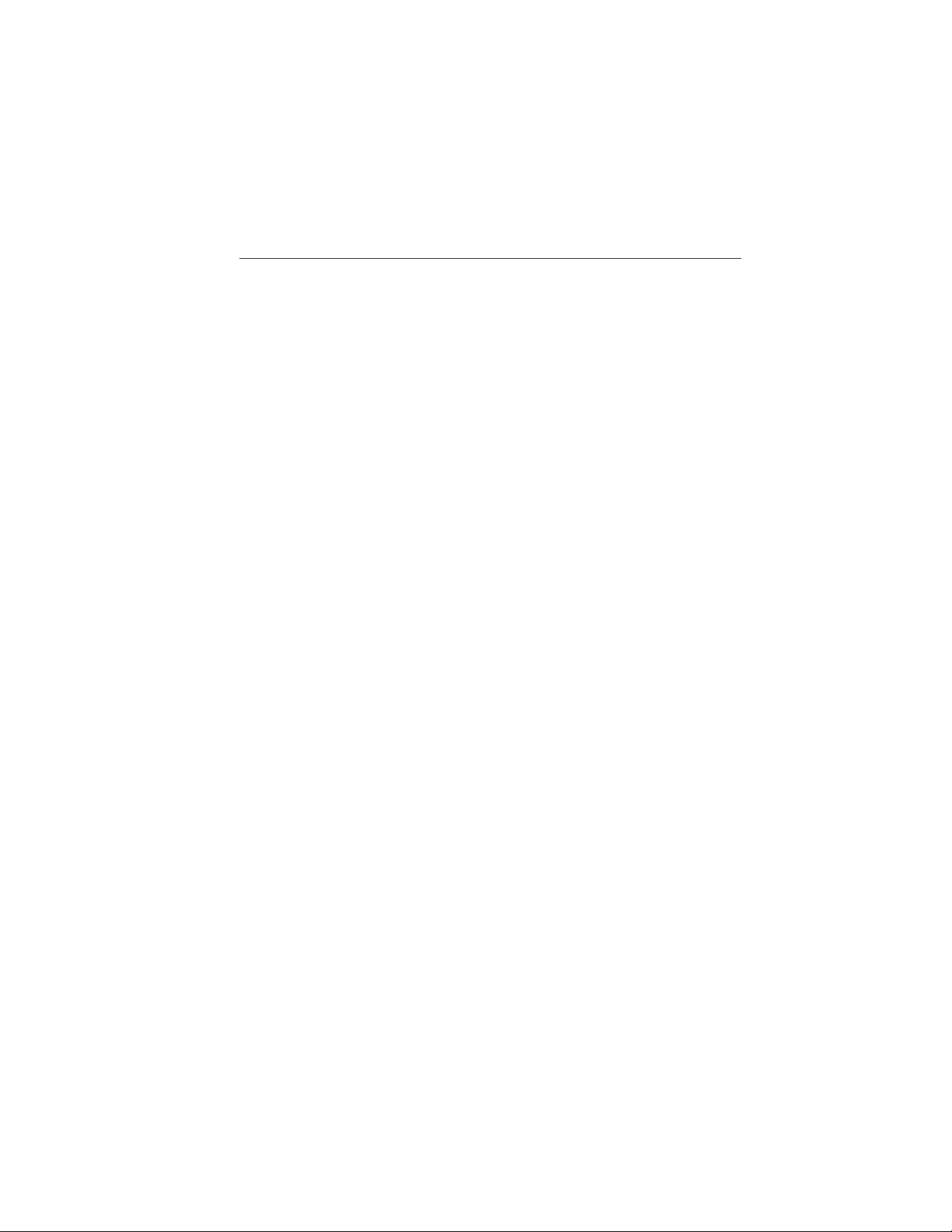
24 Instrument Cluster
If you don’t enter a charge point, you will see:
Budget: is set to the Range Estimate at the point of departure. This
will count down with the odometer.
Status: is your performance against your Budget (current Range
Estimate shown on Battery Gauge minus Budget distance). A positive
Status indicates you are using less energy than typical and have
extended your Range Estimate by the distance shown.
• Budget view: helps you manage your energy use.
Your current Energy Use is the white line that moves up and down in
the Budget Gauge. A higher line means you are using more energy
(lower is better). Your energy use includes input from the accelerator
pedal as well as the accessories, such as Climate Control.
The Budget is shown by the blue cup shape around the Budget Gauge.
As long as your current Energy Use is within the cup, you are staying
within your budget. Your Budget represents the maximum energy
usage you can maintain in order to achieve your vehicle range
estimate, or reach your intended charge point. Driving for extended
periods outside of the Budget Cup reduces your budget and could put
you at risk of not reaching your intended charge point.
• Range view: shows your range relative to your charge point as well as
performance to your budget.
A blue charge point icon means you have a Surplus. If an E appears to
the left of an amber charge point icon, then you are projected to run
out of charge prior to reaching your charge point.
Current performance to your budget is represented by the glow of the
car icon: more Blue = better performance to budget, more Amber =
worse.
The optional Surplus Graphic displays available range beyond your
charge point.
If you didn’t enter your charge point through the Navigation system,
your budget will be set to the range estimate at the start of your trip.
The gauge will show your estimated distance to E (empty) along with
your current performance to budget. The optional Surplus Graphic is
not available in this case.
• MyView: You can choose what to display in this view. Selecting Change
MyView in the options menu allows you to scroll through two columns
of content choices. The content you select is saved to the current
driver’s key as MyView.
2013 Focus Electric Vehicle (fob)
Owners Guide gf, 1st Printing
USA (fus)
Page 25
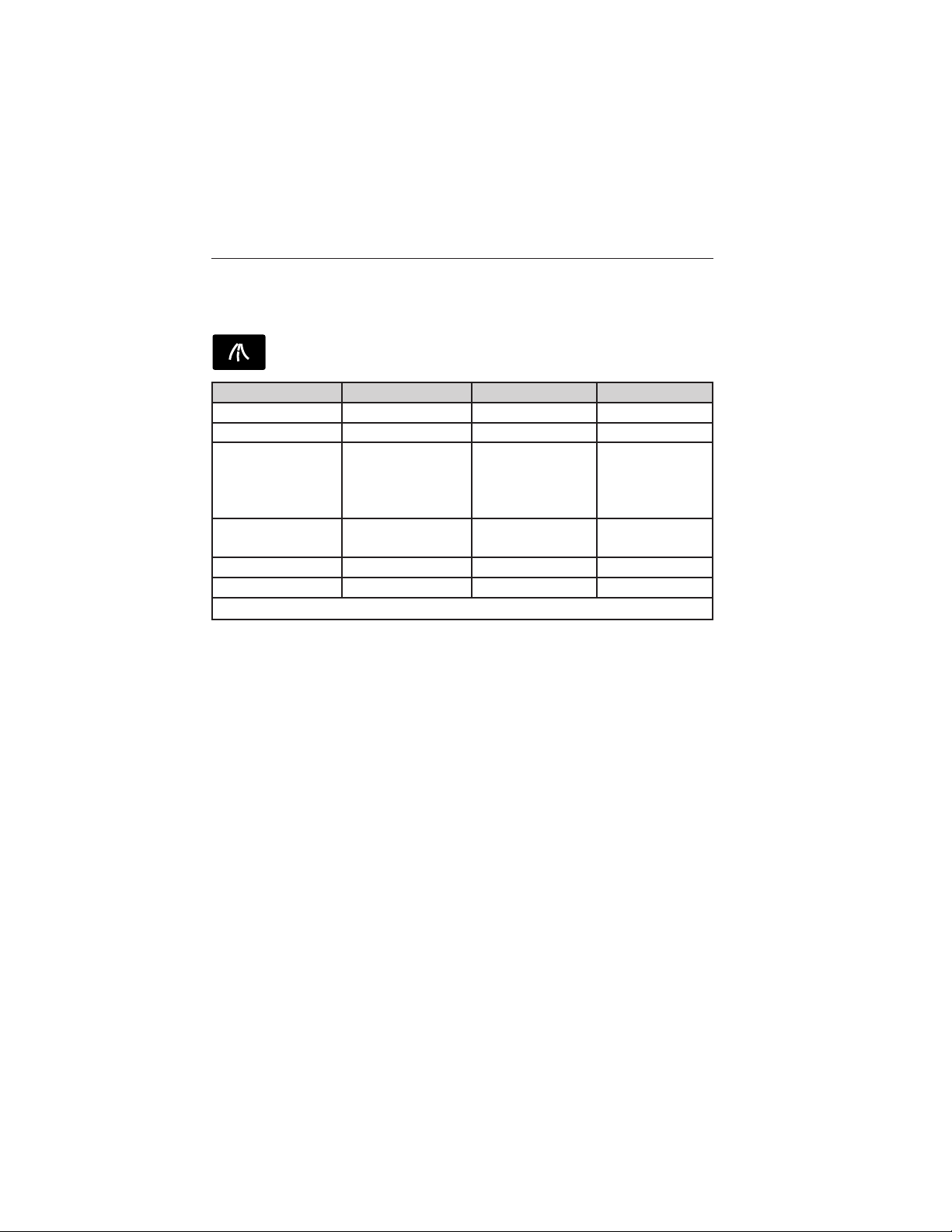
Instrument Cluster 25
Note: Trip data cannot be reset in MyView. See Trip1&2information
below.
Trip1&2
Use the arrow buttons to choose between the following.
Trip1&2 Standard Enhanced Budget text
Trip distance x x x
Elapsed trip time x x x
XXX Wh/mi (km)
– Energy used
per unit of
distance
XX.X kWh
–Energy used
Budget Text x
Total Odometer. x x x
Press and hold OK to reset the currently displayed trip information.
• Trip distance — shows the accumulated trip distance.
• Elapsed trip time — timer stops when the vehicle is turned off and
restarts when the vehicle is restarted.
• XXX Wh/mi (km) — shows the average Energy (watt-hours) used per
unit of distance for a given trip
• XX.X kWh — shows the total Energy (kilowatt-hours) used for a given
trip.
• Budget Text — Shows the distance to your next charge point and the
surplus distance available, or your budget and status if you didn’t
identify a charge point through the navigation system.
• Total Odometer — Displays the total distance the vehicle has traveled.
This value can not be reset.
x
x
2013 Focus Electric Vehicle (fob)
Owners Guide gf, 1st Printing
USA (fus)
Page 26
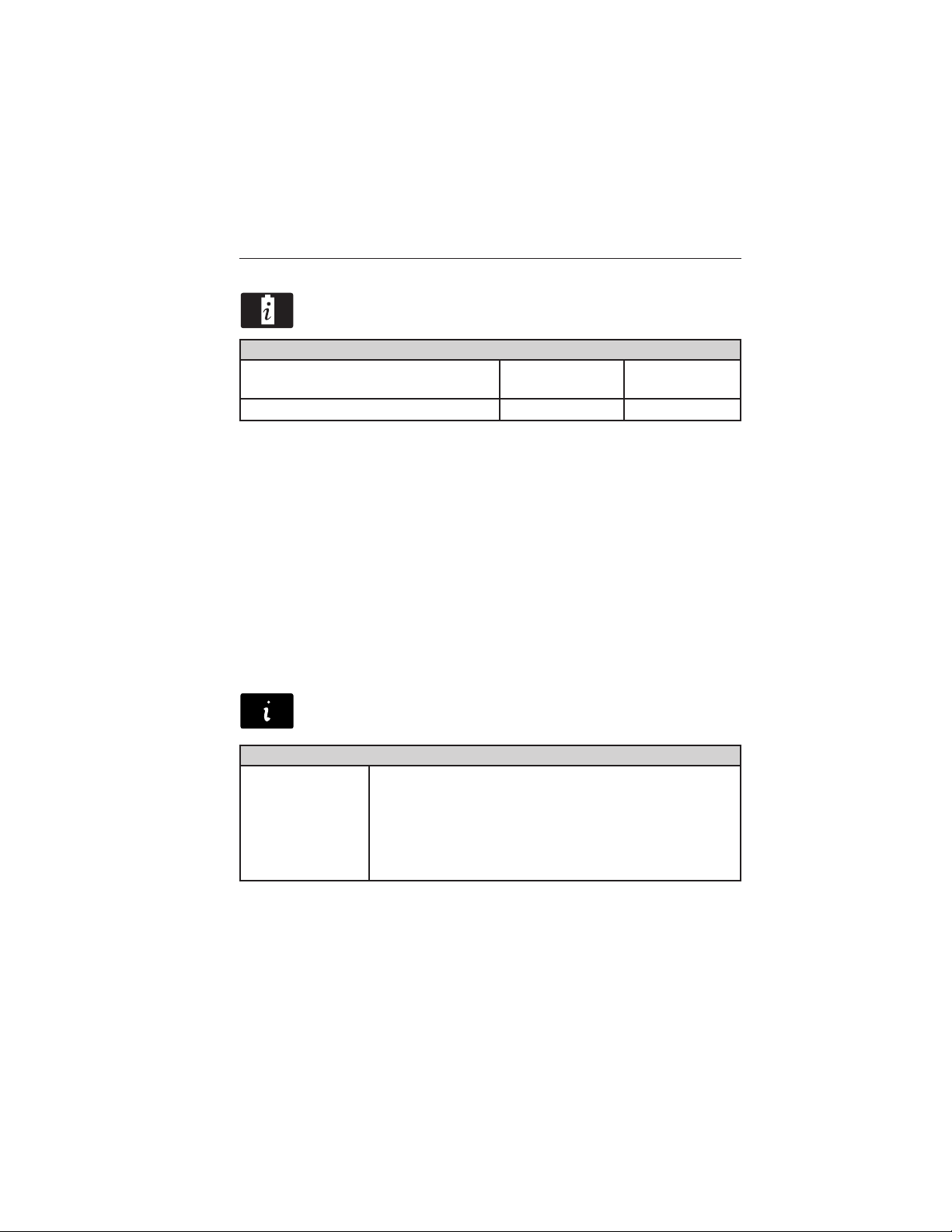
26 Instrument Cluster
Energy
Use the arrow buttons to choose the desired energy display.
Energy
Energy History
Energy Coach Options Help
• Energy History: This view from left to right starts with the Budget
View gauge and adds historical Energy Use and Budget data. The data
is represented as an average for time intervals of either 1, 2 or
6 minutes, with the leftmost interval being the most recent. Total time
for the five intervals is shown at the bottom of the view. Interval time
can be selected in the Options menu. Intervals shown in grey color are
from the previous drive.
• Energy Coach: This view provides a comparison of your recent
Acceleration, Braking and Cruising behavior to what is recommended
for most efficient use of energy under present conditions. The
horizontal bars fill from left to right with best efficiency (and Blue
color) shown as at least half full. When the bars are less than half full,
the color is Amber, suggesting that a change in behavior is needed to
achieve better energy efficiency.
Information
In this mode, you can view different vehicle system information
and perform a system check.
Options
Time intervals /
Help
Warnings
XX Warnings Displays the number of warnings that need
immediate attention in red. You can only view the
warnings from the System Check menu. View them
immediately by pressing OK and then OK again to
enter system check. Use the up/down arrows to
scroll through the warnings.
2013 Focus Electric Vehicle (fob)
Owners Guide gf, 1st Printing
USA (fus)
Page 27
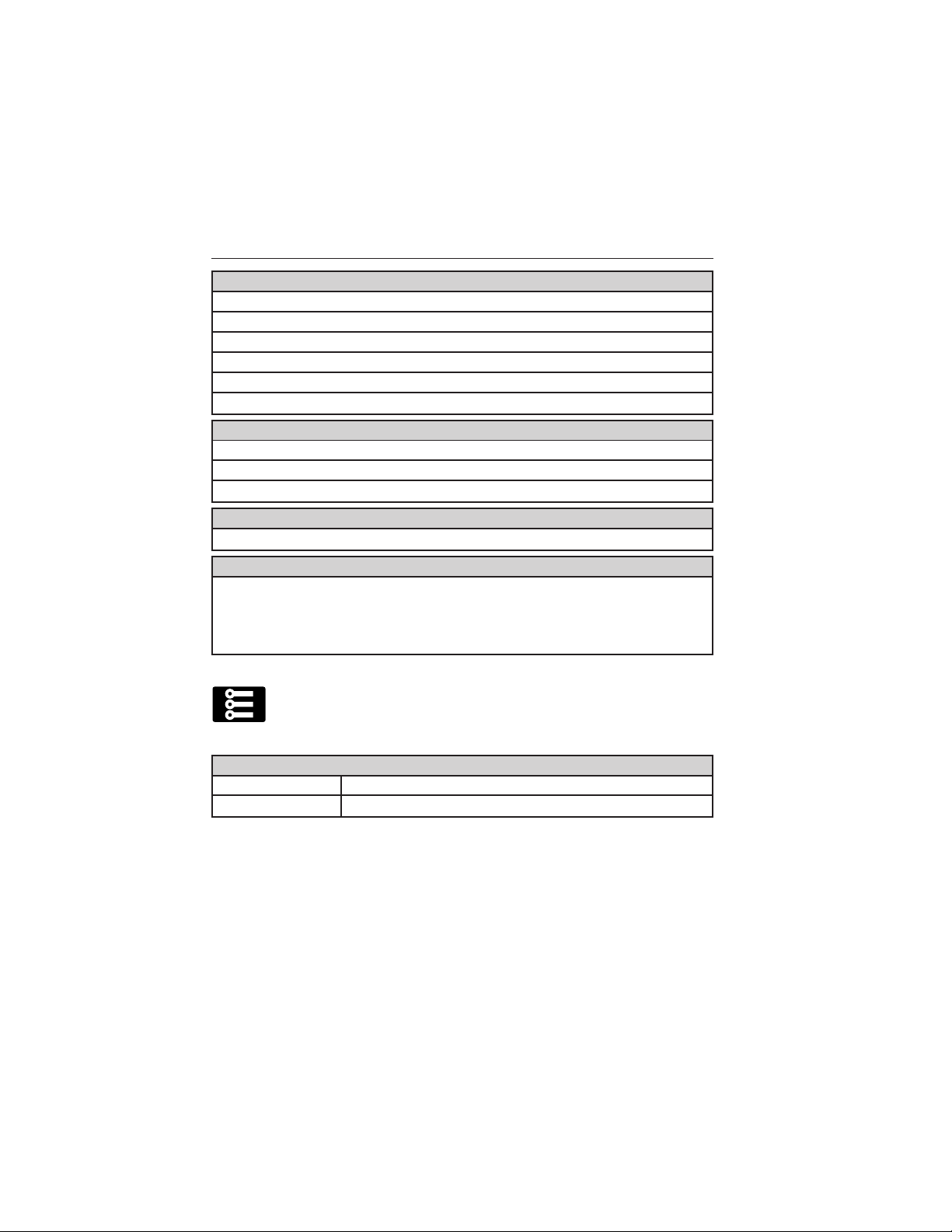
Instrument Cluster 27
Tutorial
Find Your Way
Brake Coach
Display Mode
Trip1&2
Energy
Surplus
MyKey Info
MyKeys (Number of MyKeys programmed)
Admin Keys (Number of admin keys)
MyKey Miles (km) (Distance traveled using a programmed MyKey)
Driver Alert
Displays the associated driver alert graphic.
System Check
All active warnings will display first if applicable. The system check
menu may appear different based upon equipment options and current
vehicle status. Use the up/down arrow buttons to scroll through the
list.
Settings
In this mode, you can configure different driver setting choices.
Note: Some items are optional and may not appear.
Driver Assist
Traction Ctrl On (default setting) / Off
Rear Park Aid On (default on key cycle) / Off
2013 Focus Electric Vehicle (fob)
Owners Guide gf, 1st Printing
USA (fus)
Page 28
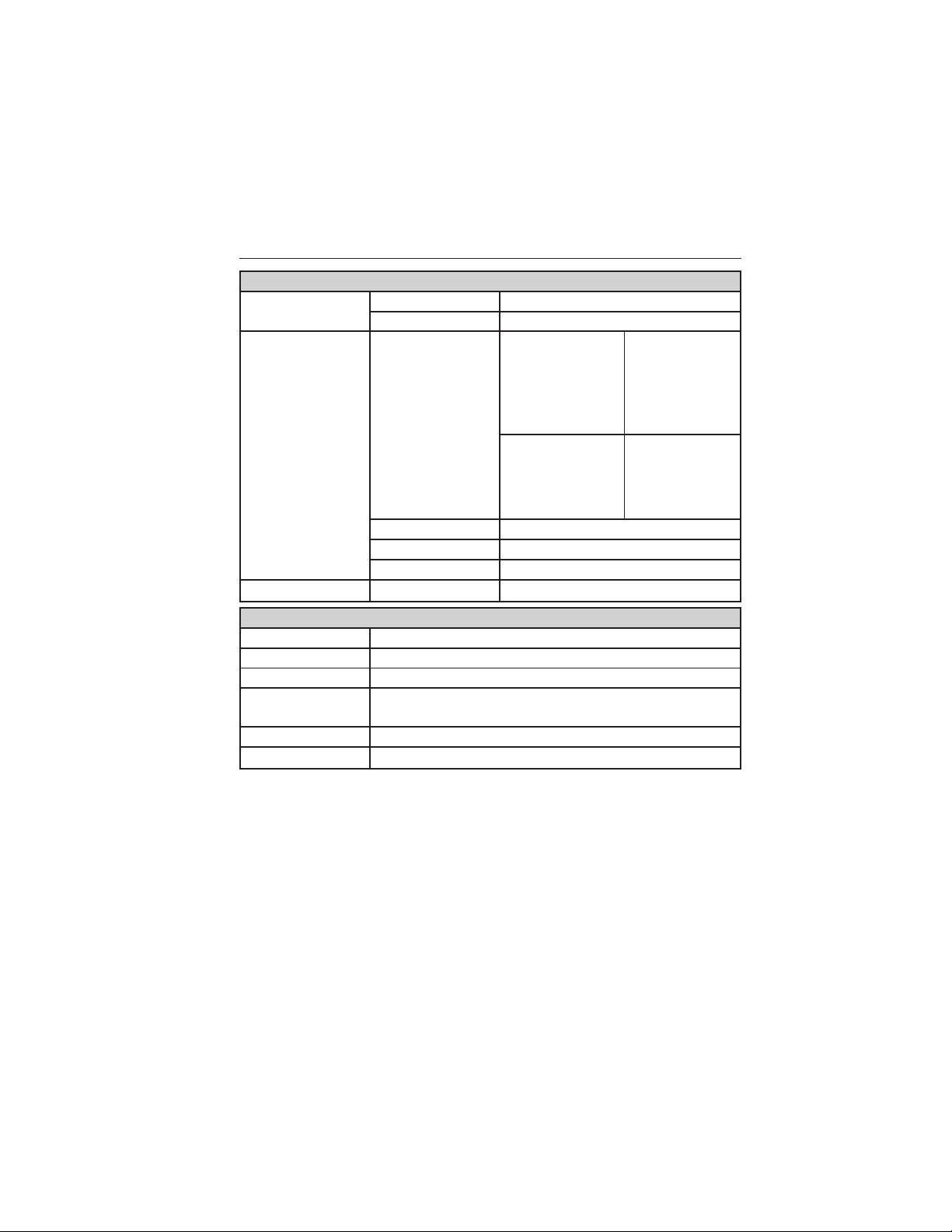
28 Instrument Cluster
Vehicle
Lighting Home Light Manual or select time interval
Auto Light Rain On / Off
Climate Control
(using this
feature allows
you to select
different climate
control modes
Remote Start
Tire Mobility Kit Expiration Select number of years
Create MyKey Hold OK to Create MyKey
Traction Control Always On / User Selectable
Max Speed Set to 80 MPH (130 km/h) / Off
Speed Minder 45 mph (72 km/h), 55 mph (89 km/h), 65 mph
Volume Limiter On / Off
Clear MyKeys Hold OK to Clear All MyKeys
*Some MyKey items will only appear if a MyKey is set.
when the vehicle
is started using
the remote start
feature)
Duration 5 / 10 /15 minutes
Quiet Start On / Off
System Enable / Disable
(105 km/h), Off
Heater – A/C Auto / Last
Settings
Rear Defrost Auto / Off
*MyKey
2013 Focus Electric Vehicle (fob)
Owners Guide gf, 1st Printing
USA (fus)
Page 29
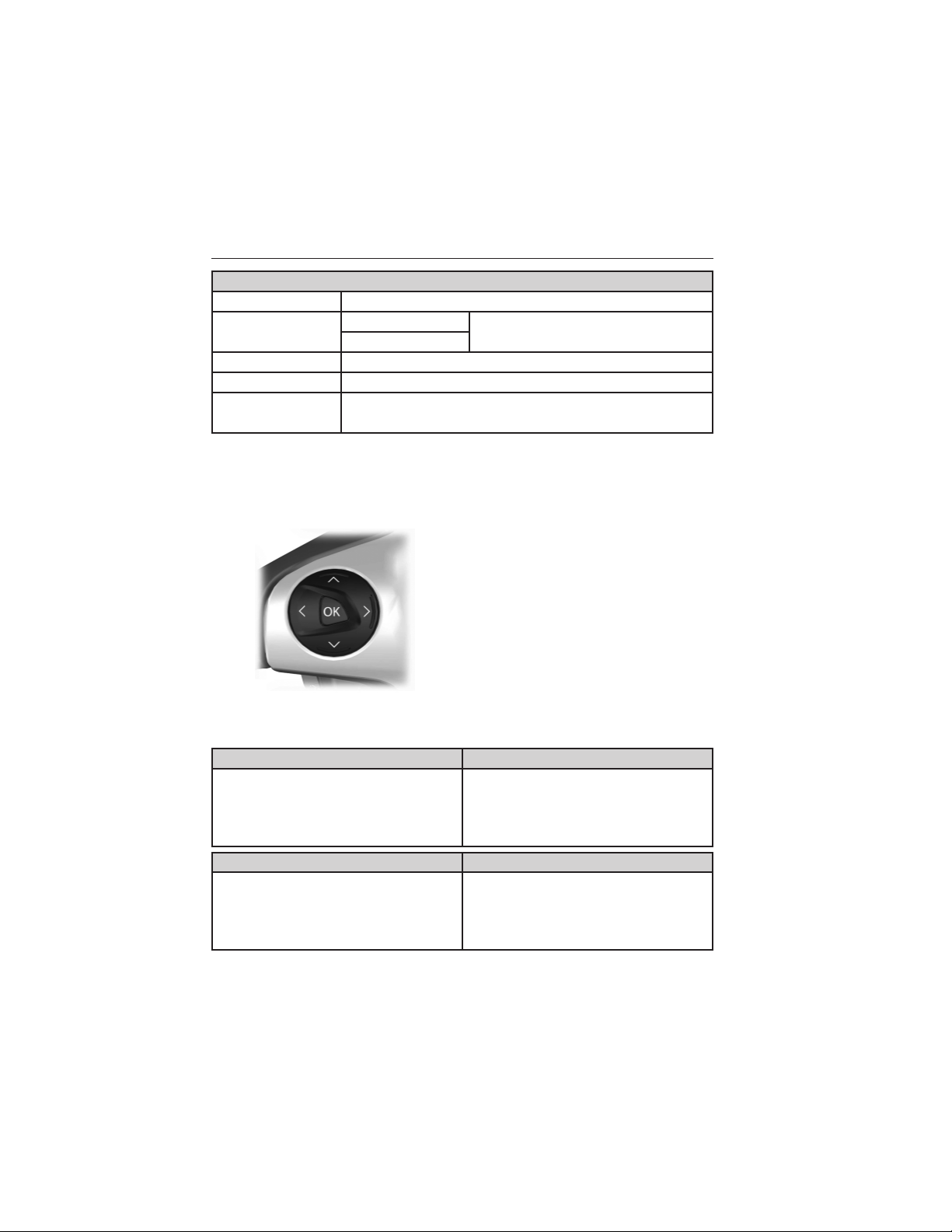
Instrument Cluster 29
Display
Language Select the desired language
Units Distance
Temperature
Brake Coach On / Off
Regen Display On / Off
Liftetime
Summary
INFORMATION MESSAGES
Note: Depending on the vehicle options equipped with your vehicle, not
all of the messages will display or be available. Certain messages may be
abbreviated or shortened depending upon which cluster type you have.
Energy use, Regen Miles, Brake Score, Hold OK to
Reset
Select the desired units of
measure
Press the OK button to
acknowledge and remove some
messages from the information
display. Other messages will be
removed automatically after a short
time. Certain messages need to be
confirmed before you can access
the menus.
Some messages will be supplemented by a system specific symbol with a
message indicator.
AdvanceTrac Message Action / Description
Service AdvanceTrac Displayed when the system has
detected a condition that requires
service. Contact your authorized
dealer as soon as possible.
Alarm Message Action / Description
To Stop Alarm, Start Vehicle Displayed when unauthorized
entry into the vehicle has
occurred. Turn the ignition on to
stop the alarm.
2013 Focus Electric Vehicle (fob)
Owners Guide gf, 1st Printing
USA (fus)
Page 30
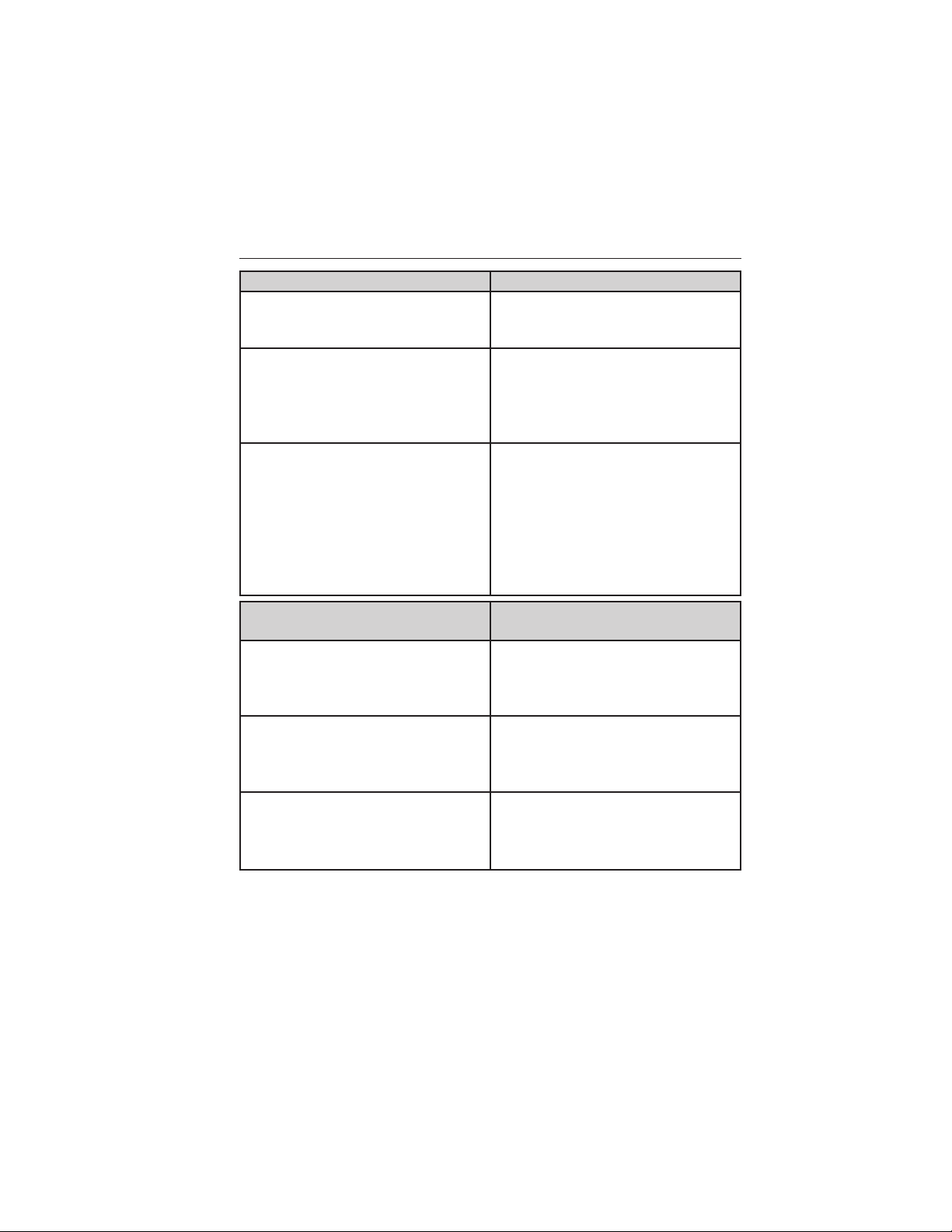
30 Instrument Cluster
Brake System Message Action / Description
Brake Fluid Level LOW Indicates the brake fluid level is
low and the brake system should
be inspected immediately.
Check Brake System Displayed when the brake system
needs servicing. If the warning
stays on or continues to come on,
contact your authorized dealer as
soon as possible.
Park Brake Engaged Displayed when the parking brake
is set, the vehicle is in ready to
drive and the vehicle is driven
more than 3 mph (5 km/h). If the
warning stays on after the parking
brake is released, contact your
authorized dealer as soon as
possible.
Charging and Electrical System
Message
Elec system overvoltage Stop
safely
Battery low Check handbook Displays to warn of a low 12–volt
Low Battery Displays when the estimated range
Stop your vehicle as soon as it is
safetodosoandswitchoffthe
ignition. Contact your authorized
dealer.
battery condition. Turn off all
unneeded electrical accessories.
Contact your authorized dealer.
is 10 mi (16 km) or 15 mi (24 km)
for MyKey. The vehicle needs to
be charged soon.
Action / Description
2013 Focus Electric Vehicle (fob)
Owners Guide gf, 1st Printing
USA (fus)
Page 31

Instrument Cluster 31
Charging and Electrical System
Message
Low Battery Reduce climate use
for more range
Depleted Battery Stop safely now Displays when the estimated range
Reduce Climate Use for More
Range
Unplug Prior to Starting Vehicle Displays when attempting to start
Is Vehicle Plugged-in? Displays when confirmation is
Limited Performance Due to cold
battery
Severely Limited Performance Due
to cold battery
Displays when the estimated range
is 10 mi (16 km) or 15 mi (24 km)
for MyKey and the climate system
is in use. Turn off unneeded
climate system operation to
increase vehicle range.
is 0 mi (0 km). Stop the vehicle in
a safe place. The vehicle must be
charged.
Displays when high climate usage
may make it difficult to stay within
your energy budget.
the vehicle while plugged in.
needed that the vehicle is
unplugged before a start is
allowed. You must make sure the
vehicle is unplugged and respond
to the message prompt before
starting your vehicle.
Displays when vehicle performance
is affected by cold battery
temperatures.
Displays when vehicle performance
is severely affected by cold battery
temperatures. Drive with caution.
Keep vehicle plugged in when not
in use to maintain proper battery
temperature.
Action / Description
2013 Focus Electric Vehicle (fob)
Owners Guide gf, 1st Printing
USA (fus)
Page 32

32 Instrument Cluster
Charging and Electrical System
Message
Limited Performance Due to hot
battery
Severely Limited Performance Due
to hot battery
Approaching Range Limit To
return Home
Stop Safely Now Displays when the stop safely
It’s Hot Outsideѧ Plug Vehicle in
When Not in Use
It’s Cold Outsideѧ Plug Vehicle in
When Not in Use
Displays when vehicle performance
is affected by hot battery
temperatures.
Displays when vehicle performance
is severely affected by hot battery
temperatures. Drive with caution.
Keep vehicle plugged in when not
in use to maintain proper battery
temperature.
Displays when you have not
specified a charge point through
the vehicle Mytouch system and
vehicle range will soon be less
than what is needed to return
Home. Your Home address must be
specified through the vehicle
Mytouch system to enable this
feature.
hazard warning lamp is
illuminated. This indicates an
electrical component fault/failure
that will cause the vehicle to shut
down or enter into limited
operating mode.
Displays when the ambient
temperature is hot. Plug in the
vehicle to cool the high voltage
battery for optimum performance.
Displays when the ambient
temperature is cold. Plug in the
vehicle to warm the high voltage
battery for optimum performance.
Action / Description
2013 Focus Electric Vehicle (fob)
Owners Guide gf, 1st Printing
USA (fus)
Page 33

Instrument Cluster 33
Charging and Electrical System
Message
Ready to Drive Displays when the vehicle is ready
to drive.
Ready to Drive Budget set for xx
mi (km)
Budget Set for xx mi (km) Displays when your budget is reset
Doors Message Action / Description
X Door Ajar Displays when the door listed is
Liftgate Ajar Displays when the luggage
Displays when the vehicle is ready
to drive and you have not
specified your next charge point
through your vehicle navigation
system. Your budget is set for the
current vehicle range estimate.
because you have reached your
charge point destination, or you no
longer have a charge point
destination identified through your
vehicle navigation system. Your
budget is set for the current
vehicle range estimate.
not completely closed.
compartment is not completely
closed.
Action / Description
Hill Start Assist Message Action / Description
Hill start assist not available Displays when hill start assist is
not available. Contact your
authorized dealer.
2013 Focus Electric Vehicle (fob)
Owners Guide gf, 1st Printing
USA (fus)
Page 34

34 Instrument Cluster
Keyless Vehicle / Immobilizer
Message
Starting System Fault This message is displayed when
there is a problem with your
vehicle’s starting system. See your
authorized dealer for service.
Steering malfunction Service now Contact your authorized dealer.
Steering malfunction Stop safely Stop the vehicle in a safe place.
Contact your authorized dealer.
Key Inside Vehicle Displays to remind you that the
key is in the luggage compartment.
Refer to Push button start system
in the Driving chapter for more
information.
Key Not Inside Car Displays if the key is not detected
by the system. Refer to Push
button start system in the
Driving chapter for more
information.
No Key Detected Displays if the key is not detected
by the system. Refer to Push
button start system in the
Driving chapter for more
information.
Accessory Power Active Displayed when the vehicle is in
the accessory ignition state.
Press Brake to Start Displayed as a reminder to apply
the brake as needed when starting.
Place Key in Backup Slot Displayed as needed by the system
for proper function.
Action / Description
2013 Focus Electric Vehicle (fob)
Owners Guide gf, 1st Printing
USA (fus)
Page 35

Instrument Cluster 35
Lighting Message Action / Description
Brake lamp Bulb fault Displays when the brake lamp bulb
has burned out. Contact your
authorized dealer.
Dipped beam Bulb fault Displays when the low beam
headlamp bulb has burned out.
Contact your authorized dealer.
Headlamp malfunction Service
req’d
Maintenance Message Action / Description
Brake fluid level low Service now I ndicates the brake fluid level is
Brake system malfunction Stop
safely
Washer fluid level low Displays when the washer fluid is
Motor Coolant Overtemperature Displays when the motor
Displays when an electrical system
problem occurs with the headlamp
system. Contact your authorized
dealer.
low and the brake system should
be inspected immediately. Refer to
Brake fluid in the Maintenance
and Specifications chapter.
Contact your authorized dealer.
Displays when the brake system
needs servicing. Stop the vehicle
in a safe place. Contact your
authorized dealer.
low and needs to be refilled. Refer
to Windshield washer fluid in the
Maintenance and Specifications
chapter.
electronics are overheating. Stop
the vehicle as soon as safely
possible, turn off the vehicle and
let it cool. If the warning stays on
or continues to come on, contact
your authorized dealer as soon as
possible.
2013 Focus Electric Vehicle (fob)
Owners Guide gf, 1st Printing
USA (fus)
Page 36

36 Instrument Cluster
Maintenance Message Action / Description
See Manual Indicates a powertrain or
high-voltage charge system fault
has been detected. If the indicator
stays on or continues to come on,
contact your authorized dealer as
soon as possible.
Service Tire Mobility Kit Displayed when the kit needs
service. See your authorized
dealer.
MyKey威 Message Action / Description
MyKey active Drive Safely Displays when MyKey威 is active.
Speed Limited to xx MPH/km/h Displays when starting the vehicle
and MyKey威 is in use and the
MyKey speed limit is on.
Near Vehicle Top Speed Displays when a MyKey威 is in use
and the MyKey speed limit is on
and the vehicle speed is
approaching 80 mph (130 km/h).
Vehicle at Top Speed of MyKey
Setting
Check Speed Drive Safely Displayed when a MyKey威 is in
Buckle Up to Unmute Audio Displays when a MyKey威 is in use
MyKey Park aid cannot be
deactivated
Displays when a MyKey威 is in use
and the MyKey speed limit is on
and the vehicle reaches 80 mph
(130 km/h).
use and the optional setting is on
and the vehicle exceeds a
preselected speed.
and Belt-Minder威 is activated.
Displays when a MyKey威 is in use
and park aid is activated.
2013 Focus Electric Vehicle (fob)
Owners Guide gf, 1st Printing
USA (fus)
Page 37

Instrument Cluster 37
Park Aid Message Action / Description
Check Park Aid Displayed when the transmission is
in R (Reverse) and the park aid is
disabled.
Rear Park Aid On Off Displays the park aid status.
Power Steering Message Action / Description
Service Power Steering The power steering system has
detected a condition that requires
service. See your authorized
dealer.
Service Power Steering Now The power steering system has
detected a condition within the
power steering system that
requires service immediately. See
your authorized dealer.
Power Steering Assist Fault The power steering system has
disabled power steering assist due
to a system error. See your
authorized dealer.
Remote Start Message Action / Description
Remote Start Active Displayed when the remote start
system is active.
Transmission Message Action / Description
Transmission not in Park Select P Displays as a reminder to shift into
park.
Press brake pedal Displays to request the operator to
apply the brake as needed by the
transmission.
To start press brake Displays when starting the vehicle
as a reminder to apply the brake.
Shift to Park Displayed as a reminder to shift to
park.
2013 Focus Electric Vehicle (fob)
Owners Guide gf, 1st Printing
USA (fus)
Page 38

38 Instrument Cluster
Tire Pressure Monitoring System
(TPMS) Message
Low Tire Pressure Displays when one or more tires
on your vehicle have low tire
pressure. Refer to Inflating Your
Tires in the Tires, Wheels and
Loading chapter.
Tire Pressure Monitor Fault Displays when the tire pressure
monitoring system is
malfunctioning. If the warning
stays on or continues to come on,
contact your authorized dealer.
Tire Pressure Sensor Fault Displays when a tire pressure
sensor is malfunctioning, or your
spare tire is in use. For more
information on how the system
operates under these conditions,
refer to Understanding Your Tire
Pressure Monitoring System
(TPMS) in the Tires, Wheels and
Loading chapter. If the warning
stays on or continues to come on,
contact your authorized dealer.
Action / Description
2013 Focus Electric Vehicle (fob)
Owners Guide gf, 1st Printing
USA (fus)
Page 39

Entertainment Systems 39
AM/FM/SINGLE CD SONY姞 AUDIO SYSTEM
A EDB C
G F
WARNING: Driving while distracted can result in loss of vehicle
control, accident and injury. Ford strongly recommends that you
use extreme caution when using any device or feature that may take
your focus off the road. Your primary responsibility is the safe operation
of the vehicle. We recommend against the use of any handheld device
while driving, encourage the use of voice-operated systems when
possible and that you become aware of applicable state and local laws
that may affect use of electronic devices while driving.
Note: Most of the audio features are controlled through the MyFord
Touch威 system. See the MyFord Touch威 chapter for more information.
A. Power: Press the power control to turn the system on and off.
B. SOURCE: Access different audio modes such as AM, FM and A/V
Input.
C. Seek/Reverse/Fast Forward:
• In radio mode, select a frequency band and press one of the seek
buttons. The system stops at the first station it finds in that direction.
• In SIRIUS mode, select the previous or next channel. If a specific
category is selected, (Jazz, Rock, News, etc.), use the seek buttons
find to the previous or next channel in the selected category.
• In CD mode, select the previous or next track.
2013 Focus Electric Vehicle (fob)
Owners Guide gf, 1st Printing
USA (fus)
Page 40

40 Entertainment Systems
D. SOUND: Allows you to adjust the sound settings (Treble, Bass,
Midrange, Fade and Balance).
E. Eject: Press the eject control to eject the CD.
F. TUNE +/TUNE - :
• In radio mode, you can search the frequency band in individual
increments.
• In SIRIUS mode, you can find the next or previous available SIRIUS
satellite station.
G. Volume: Turn to adjust the volume.
MEDIA HUB (IF EQUIPPED)
The media hub is located in the center console and has the following
features:
A. A/V inputs
B. SD card slot
C. USB ports
C
A
For more information, see the MyFord Touch chapter.
GENERAL AUDIO INFORMATION
Radio Frequencies
AM and FM frequencies are established by the Federal Communications
Commission (FCC) and the Canadian Radio and Telecommunications
Commission (CRTC). Those frequencies are:
AM: 530, 540–1700, 1710 kHz
FM: 87.9–107.7, 107.9 MHz
Radio Reception Factors
There are four factors that can affect radio reception:
• Distance/strength: The further you travel from an FM station, the
weaker the signal and the weaker the reception.
• Terrain: Hills, mountains, tall buildings, power lines, electric fences,
traffic lights and thunderstorms can interfere with your reception.
B
2013 Focus Electric Vehicle (fob)
Owners Guide gf, 1st Printing
USA (fus)
Page 41

Entertainment Systems 41
• Station overload: When you pass a broadcast tower, a stronger signal
may overtake a weaker one and play while the weak station frequency
is displayed.
• Electric motor noise: AM reception is affected by static and tones
created by the electric motor in your plug-in/hybrid vehicle. These
noises are inherent to the technology used on this vehicle and cannot
be mitigated by your Ford dealer. The noise becomes more or less
significant depending upon the other factors listed here for reception.
CD/CD Player Information
Do:
• Handle discs by their edges only.
(Never touch the playing
surface).
• Inspect discs before playing.
• Clean only with an approved CD
cleaner.
• Wipe discs from the center out.
Don’t:
• Expose discs to direct sunlight or heat sources for extended periods
of time.
• Clean using a circular motion.
CD units are designed to play commercially pressed 4.75 in
(12 cm) audio compact discs only. Due to technical
incompatibility, certain recordable and re-recordable compact
discs may not function correctly when used in Ford CD players.
2013 Focus Electric Vehicle (fob)
Owners Guide gf, 1st Printing
USA (fus)
Page 42

42 Entertainment Systems
Do not use any irregular shaped
CDs or discs with a scratch
protection film attached.
CDs with homemade paper
(adhesive) labels should not be
inserted into the CD player as
the label may peel and cause the
CD to become jammed. It is
recommended that homemade
CDs be identified with
than adhesive labels. Ballpoint pens may damage CDs. Please
contact your authorized dealer for further information.
Audio System Warranty and Service
Refer to the Warranty Guide/Customer Information Guide for audio
system warranty information. If service is necessary, see your dealer or
qualified technician.
Satellite Radio Information (If Equipped)
Satellite Radio Channels
SIRIUS威 broadcasts a variety of music, news, sports, weather, traffic and
entertainment satellite radio channels. For more information and a
complete list of SIRIUS威 satellite radio channels, visit www.sirius.com in
the United States, www.siriuscanada.ca in Canada, or call SIRIUS威 at
1–888–539–7474.
Satellite Radio Reception Factors
To receive the satellite signal, your vehicle has been equipped with a
satellite radio antenna located on the roof of your vehicle. The vehicle
roof provides the best location for an unobstructed, open view of the sky,
a requirement of a satellite radio system. Like AM/FM, there are several
factors that can affect satellite radio reception performance:
• Antenna obstructions: For optimal reception performance, keep the
antenna clear of snow and ice build-up and keep luggage and other
material as far away from the antenna as possible.
permanent felt tip marker rather
2013 Focus Electric Vehicle (fob)
Owners Guide gf, 1st Printing
USA (fus)
Page 43

Entertainment Systems 43
• Terrain: Hills, mountains, tall buildings, bridges, tunnels, freeway
overpasses, parking garages, dense tree foliage and thunderstorms can
interfere with your reception.
• Station overload: When you pass a ground based broadcast repeating
tower, a stronger signal may overtake a weaker one and result in an
audio mute.
Unlike AM/FM audible static, you will hear an audio mute when there is
satellite radio signal interference. Your radio display may display NO
SIGNAL to indicate the interference.
SIRIUS姞 Satellite Radio Service
Note: SIRIUS威 reserves the unrestricted right to change, rearrange, add
or delete programming including canceling, moving or adding particular
channels, and its prices, at any time, with or without notice to you. Ford
Motor Company shall not be responsible for any such programming
changes.
SIRIUS威 satellite radio is a subscription based satellite radio service that
broadcasts music, sports, news and entertainment programming. A
service fee is required in order to receive SIRIUS威 service. Vehicles that
are equipped with a factory installed SIRIUS威 satellite radio system
include hardware and a limited subscription term, which begins on the
date of sale or lease of the vehicle.
For information on extended subscription terms, the online media player
and other SIRIUS威 features, please contact SIRIUS威 at 1–888–539–7474.
Satellite Radio Electronic Serial Number (ESN)
This 12–digit Satellite Serial Number is needed to activate, modify or
track your satellite radio account. You will need this number when
communicating with SIRIUS威. While in satellite radio mode, you can view
this number on the radio display by pressing the Menu icon > SIRIUS >
Show ESN.
2013 Focus Electric Vehicle (fob)
Owners Guide gf, 1st Printing
USA (fus)
Page 44

44 Entertainment Systems
Troubleshooting
Radio Display Condition Action Required
ACQUIRING Radio requires more
than two seconds to
produce audio for the
selected channel.
SAT FAULT Internal module or
system failure
present.
INVALID CHNL Channel no longer
available.
UNSUBSCRIBED Subscription not
available for this
channel.
NO TEXT Artist information not
available.
No action required.
This message should
disappear shortly.
If this message does
not clear within a short
period of time, or with
an ignition key cycle,
your receiver may have
a fault. See your
authorized dealer for
service.
This previously
available channel is no
longer available. Tune
to another channel. If
the channel was one of
your presets, you may
choose another channel
for that preset button.
Contact SIRIUS威 at
1–888–539–7474 to
subscribe to the
channel or tune to
another channel.
Artist information not
available at this time on
this channel. The
system is working
properly.
2013 Focus Electric Vehicle (fob)
Owners Guide gf, 1st Printing
USA (fus)
Page 45

Entertainment Systems 45
Radio Display Condition Action Required
NO TEXT Song title information
not available.
NO TEXT Category information
not available.
NO SIGNAL Loss of signal from
the SIRIUS威 satellite
or SIRIUS威 tower to
the vehicle antenna.
UPDATING Update of channel
programming in
progress.
CALL SIRIUS威
1–888–539–7474
Satellite service has
been deactivated by
SIRIUS威 satellite
radio.
Song title information
not available at this
time on this channel.
The system is working
properly.
Category information
not available at this
time on this channel.
The system is working
properly.
You are in a location
that is blocking the
SIRIUS威 signal (i.e.,
tunnel, under an
overpass, dense foliage,
etc). The system is
working properly. When
you move into an open
area, the signal should
return.
No action required. The
process may take up to
three minutes.
Call SIRIUS威 at
1–888–539–7474 to
re-activate or resolve
subscription issues.
2013 Focus Electric Vehicle (fob)
Owners Guide gf, 1st Printing
USA (fus)
Page 46

46 MyFord Touch姞
INTRODUCTION
WARNING: Driving while distracted can result in loss of vehicle
control, accident and injury. Ford strongly recommends that
drivers use extreme caution when using any device or feature that may
take their focus off the road. Your primary responsibility is the safe
operation of the vehicle. We recommend against the use of any
handheld device while driving, encourage the use of voice-operated
systems when possible and that you become aware of applicable state
and local laws that may affect use of electronic devices while driving.
Note: Some features are not available while the vehicle is moving.
Note: Your system is equipped with a feature that allows you to access
and control audio features for 30 minutes after the ignition has been
turned off (as long as no doors are opened).
This system uses a four-corner strategy to provide quick access to
vehicle features and settings. The comprehensive touchscreen provides
easy interaction with your cellular phone, multimedia, climate control
and navigation system. The corners display any active modes within
those menus, such as your phone being connected or the climate
temperature.
SETTINGS
Press to select any of the following:
• Clock
• Display
• Sound
• Vehicle
• Settings
• Help
INFORMATION
Press to select any of the following:
• SYNC威 Services
• SIRIUS威 Travel Link™
• Alerts
• Calendar
• SYNC Apps
2013 Focus Electric Vehicle (fob)
Owners Guide gf, 1st Printing
USA (fus)
Page 47

MyFord Touch姞 47
If the icon is yellow, see Alerts in the Information section of this
chapter.
PHONE
Press to select any of the following:
• Making and Receiving Calls
• Quick Dial
• Phonebook
• Call History
• Text Messaging
• Settings
NAVIGATION
Press to select any of the following:
• My Home
• Favorites
• Previous Destinations
• Point of Interest
• Emergency
• Street Address
• Intersection
• City Center
• Map
• Previous Starting Point
• Latitude/Longitude
• Freeway Entrance/Exit
ENTERTAINMENT
Press to select any of the following:
• AM
• FM
• SIRIUS
• CD
• USB
• BT Stereo
• SD Card
• A/V In
CLIMATE
Press to select any of the following:
• Driver Settings
• Recirculated Air
• Auto
• Dual
2013 Focus Electric Vehicle (fob)
Owners Guide gf, 1st Printing
USA (fus)
Page 48

48 MyFord Touch姞
• Passenger Settings
• A/C
• Defrost
HOME
Press to access your home screen. Depending on your vehicle’s option
package and software, your screens may vary in appearance from the
screens shown in this section. Your features may also be limited
depending on your market. Check with your authorized dealer for
availability.
Using the Touch-sensitive Controls on Your System
Your vehicle’s centerstack has touch-sensitive switches for your
infotainment and climate control systems. To turn a feature on and off,
just touch the graphic with your finger. To get the best performance
from the touch-sensitive controls:
• Do not press hard on the controls. They are sensitive to light touch.
• Use your bare finger to touch the center of a touch-control graphic.
Touching off-center of the graphic may cause a nearby control to turn
on or off.
• Make sure your hands are clean and dry.
• Since the touchscreen operates based on the touch of a finger, you
may have trouble using it if you are wearing gloves.
• Metal and other conductive material should be kept away from the
surface of the touchscreen as this may cause electronic interference
(i.e., control activation).
Depending on your vehicle and option package, you may also have these
controls on your bezel:
• Power: Turn the media (or climate features) on or off.
• VOL: Increase or decrease the volume.
• Fan: Increase or decrease the fan speed.
• Seek and Tune buttons: Use as you normally would in media modes.
• Eject: Eject a CD.
• SOURCE: Touch the word repeatedly to see all available media
modes. The screen does not change, but you see the media changes
in the lower left status bar.
• SOUND: Touch the word to access the Sound menu where you can
make adjustments to settings, such as: Bass, Midrange, Treble,
Balance and Fade, THX Deep Note Demo (if equipped), DSP (if
equipped), Occupancy Mode (if equipped), and Speed Compensated
Volume settings.
• Hazard flasher: Press the button to turn the hazard flashers on or off.
2013 Focus Electric Vehicle (fob)
Owners Guide gf, 1st Printing
USA (fus)
Page 49

MyFord Touch姞 49
Cleaning the Touchscreen Display
Clean the display with a clean, soft cloth, such as one used for cleaning
glasses. If dirt or finger prints are still visible, apply a small amount of
alcohol to the cloth. Do not pour or spray alcohol onto the display. Do
not use detergent or any type of solvent to clean the display.
Support
The SYNC support team is available to help you with any questions you
aren’t able to answer on your own.
Monday-Saturday, 8:30 am-8pm EST
In the United States, call: 1–888–270–1055
In Canada, call: 1–800–565–3673
Times are subject to change due to holidays.
SYNC Owner Account
Why do I need a SYNC owner account?
• Required to activate Vehicle Health Report and to view the reports
online.
• Required to activate the subscription-based SYNC Services and to
personalize your Saved Points and Favorites.
• Essential for keeping up with the latest software downloads available
for SYNC.
• Access to customer support for any questions you may have.
Safety Information
WARNING: Driving while distracted can result in loss of vehicle
control, accident and injury. Ford strongly recommends that
drivers use extreme caution when using any device that may take their
focus off the road. Your primary responsibility is the safe operation of
the vehicle. We recommend against the use of any handheld device
while driving, encourage the use of voice-operated systems when
possible and that you become aware of applicable state and local laws
that may affect use of electronic devices while driving.
When using SYNC, do not:
• Operate playing devices if the power cords or cables are broken, split
or damaged. Carefully place cords and cables where they cannot be
stepped on or interfere with the operation of pedals, seats,
compartments or safe driving abilities.
2013 Focus Electric Vehicle (fob)
Owners Guide gf, 1st Printing
USA (fus)
Page 50

50 MyFord Touch姞
• Leave playing devices in the vehicle during extreme conditions as it
could cause them damage. See your device’s user guide for further
information.
• Attempt to service or repair the system. See your authorized dealer.
Speed-restricted Features
Some features of this system may be too difficult to use while the vehicle
is in motion so they’re restricted from being modified unless the vehicle
is not moving. Some examples of these are listed below:
• Screens that are too crowded with information, such as Point of
Interest (POI) reviews and ratings, SIRIUS威 Travel Link™ sports
scores, movie times, ski conditions, etc.
• Any action that requires using a keyboard, such as entering a
navigation destination or editing information
• All lists are limited so the user can view fewer entries (e.g. phone
contacts, recent phone call entries)
Listed below are more specific features that can only be modified while
the vehicle is not moving:
Restricted Features
Cellular Phone Pairing a Bluetooth phone
Adding phonebook contacts or uploading
phonebook contacts (from a USB)
Lists entries are limited for phone contacts
and recent phone call entries
System Functionality Editing the keypad code
Enabling Valet Mode
Editing settings while the rear view camera or
Active Park Assist are active
Wi-Fi/Wireless Editing wireless settings
Editing the list of wireless networks
Videos/Photos/Graphics Playing video
Editing the screen’s wallpaper or adding new
wallpaper
Text Messages Composing text messages
Viewing received text messages
Editing preset text messages
2013 Focus Electric Vehicle (fob)
Owners Guide gf, 1st Printing
USA (fus)
Page 51

MyFord Touch姞 51
Restricted Features
Navigation Using the keyboard to enter a destination
Demo navigation route
Adding/Editing Address Book entries or Avoid
Areas
Privacy Information
When a cellular phone is connected to SYNC, the system creates a
profile within your vehicle that is linked to that cellular phone. This
profile is created in order to offer you more cellular features and to
operate more efficiently. Among other things, this profile may contain
data about your cellular phone book, text messages (read and unread),
and call history, including history of calls when your cell phone was not
connected to the system. In addition, if you connect a media device, the
system creates and retains an index of supported media content. The
system also records a short development log of approximately
10 minutes of all recent system activity. The log profile and other system
data may be used to improve the system and help diagnose any problems
that may occur.
The cellular profile, media device index, and development log remains in
the vehicle unless you delete them and are generally accessible only in
the vehicle when the cellular phone or media player is connected. If you
no longer plan to use the system or the vehicle, we recommend you
perform a Master Reset to erase all stored information.
System data cannot be accessed without special equipment and access to
the vehicle’s SYNC module. Ford Motor Company and Ford of Canada do
not access the system data for any purpose other than as described
absent consent, a court order, or where required by law enforcement,
other government authorities, or other third parties acting with lawful
authority. Other parties may seek to access the information
independently of Ford Motor Company and Ford of Canada. For further
privacy information, see the sections on 911 Assist威 (if equipped),
Vehicle Health Report (if equipped), and Traffic, Directions and
Information (if equipped).
2013 Focus Electric Vehicle (fob)
Owners Guide gf, 1st Printing
USA (fus)
Page 52

52 MyFord Touch姞
ACCESSING AND ADJUSTING MODES THROUGH YOUR INFOTAINMENT DISPLAY
A
The infotainment display (A) is located on the right side of your
instrument cluster. Your steering wheel controls can be used to view and
make minor adjustments to active modes without taking your hands off
the wheel. For example:
• In entertainment mode, you can view what is now playing, change the
audio source, select presets and make some adjustments.
• In phone mode, you can accept or reject an incoming call.
• In navigation mode (if equipped), you can view the current route or
activate a route.
• In surplus mode, surplus (or status) is represented by either
butterflies or a gauge. The number of butterflies matches the current
surplus or status distance up to a maximum of sixteen butterflies. The
more efficiently you drive, the more butterflies (or higher status)
display, and vice versa. See Message center in the Instrument Cluster
chapter for more information.
When you enter or turn off the vehicle, you have the opportunity to view
charging status, charge start and end times as well as the charging mode.
You can also switch your charging mode between Value Charge and
Charge Now. See Convenience charging with MyFord mobile in the
High Voltage Battery chapter.
2013 Focus Electric Vehicle (fob)
Owners Guide gf, 1st Printing
USA (fus)
Page 53

MyFord Touch姞 53
Use the OK and arrow buttons on the right side of your steering wheel
to scroll through the available modes:
Entertainment
Phone
Navigation
Surplus
You can make selections from the menu by using the OK button. The
selection menu expands and you are allowed different options.
• Press the up and down arrows to scroll through the modes.
• Press the right arrow to enter the mode.
• Press the left or right arrows to make adjustments within the chosen
mode.
• Press OK to confirm your selection.
Note: If your vehicle is not equipped with navigation, Compass appears
in the display instead of Navigation. If you press the right arrow to go
into the Compass menu, you can see the compass graphic. The compass
displays the direction in which the vehicle is traveling, not “true”
direction (i.e., if the vehicle is traveling west, the middle of the compass
graphic displays west; north displays to the left of west though its “true”
direction is to the right of west.)
2013 Focus Electric Vehicle (fob)
Owners Guide gf, 1st Printing
USA (fus)
Page 54

54 MyFord Touch姞
USING VOICE RECOGNITION
This system helps you control many features using voice commands. This
allows you to keep your hands on the wheel and focus on what is in
front of you. The system provides feedback through audible tones,
prompts, questions and spoken confirmations depending on the situation
and the chosen level of interaction (voice settings).
The system also asks short questions (confirmation prompts) when it is
not sure of your request or when there are multiple possible responses
to your request.
When using voice commands, words and icons may also appear in the
lower left status bar indicating the status of the voice session (i.e., ,
listening, success, failed, paused or try again).
How to Use Voice Commands with Your System
Press the voice icon; after the tone, speak your command
clearly.
These commands can be said at any time.
“Cancel”
“Exit”
“Go back”
“List of commands”
“Main menu”
“Next page”
“Previous page”
“What can I say?”
“Help”
What Can I Say
To access the available voice commands for the current session, do one
of the following:
• During a voice session, press the help icon (?) in the lower left status
bar of the screen, OR
• Say “What can I say?” for an on-screen listing of the possible voice
commands associated with your current voice session, OR
• Press the voice icon; after the tone, say “Help” for an audible list of
possible voice commands.
2013 Focus Electric Vehicle (fob)
Owners Guide gf, 1st Printing
USA (fus)
Page 55

MyFord Touch姞 55
To Access a List of Available Commands
• Press the Settings icon > Help > Voice Command List, OR
• Press the voice icon; after the tone, speak your command clearly:
Voice Command List
“Audio list of commands”
“Bluetooth audio list of commands”
“Browse list of commands”
“CD list of commands”
“Climate control list of commands”
“List of commands”
“Navigation list of commands”
“Phone list of commands”
“Radio list of commands”
“SD card list of commands”
“Sirius satellite list of commands”
“Travel link list of commands”
“USB list of commands”
“Voice instructions list of commands”
“Voice settings list of commands”
“Help”
*
If equipped.
Helpful Hints
• Make sure the interior of the vehicle is as quiet as possible. Wind
noise from open windows and road vibrations may prevent the system
from correctly recognizing spoken commands.
• After pressing the voice icon, wait until after the tone sounds and
Listening appears before saying a command. Any command spoken
prior to this does not register with the system.
• Speak naturally, without long pauses between words.
• At any time you can interrupt the system while it is speaking by
pressing the voice icon.
*
*
*
Voice Settings
Voice settings allow you to customize the level of system interaction,
help and feedback. The system defaults to standard interaction which
2013 Focus Electric Vehicle (fob)
Owners Guide gf, 1st Printing
USA (fus)
Page 56

56 MyFord Touch姞
uses candidate lists and confirmation prompts as these provide the
highest level of guidance and feedback.
Interaction Mode: Novice mode provides more detailed interaction and
guidance while the advanced mode has less audible interaction and more
tone prompts.
Confirmation Prompts: Confirmation prompts are short questions the
system asks when it is not sure of your request or when there are
multiple possible responses to your request. If turned off, the system
simply makes a best guess as to what you requested and you may still
occasionally be asked to confirm settings.
Phone/Media Candidate Lists: Candidate lists are a list of possible
results from your voice commands. The system creates these lists when
it has the same confidence level of several options based on your voice
command.
To access these settings using the touchscreen:
1. Press the Settings icon > Settings > Voice Control.
2. Select from:
• Interaction Mode
• Confirmation Prompts
• Media Candidate Lists
• Phone Candidate Lists
• Voice Control Volume
To access these settings using voice commands:
Press the voice icon; after the tone sounds, the system says
“Please say a command”. Another tone sounds to let you know
the system is listening.
Using Voice Commands with the Touchscreen Options
Your voice system has a dual mode feature which allows you to switch
between using voice commands and making on-screen selections. This is
most often available when using navigation.
On-screen buttons are outlined in blue to indicate the selections that are
part of the dual mode feature. For example, if while you are in a voice
session rather than saying the command “Enter Street Name” to change
the field, you can press “Street” and the voice session does not end.
Instead, the voice system changes to the Street field and asks you to say
the street name. The buttons not outlined in blue cannot be used as
voice commands; if they are touched during a voice session, the voice
session is canceled. For example:
From the Navigation home screen, you can choose from the following:
• My Home
2013 Focus Electric Vehicle (fob)
Owners Guide gf, 1st Printing
USA (fus)
Page 57

MyFord Touch姞 57
• Favorites
• Previous Destinations
• Point of Interest (POI)
• Emergency
• Street Address
• Intersection
• Cancel Route
Some of the voice commands that are available while viewing this screen
are:
“DESTINATION”
“Destination my home”
“Destination street address”
“Destination favorites”
“Destination previous destinations”
“Destination POI”
“Destination intersection”
“Destination emergency”
If you choose Street Address from the navigation screen, you can choose
from the following:
• Number
• City
• Street Name
• State/Prov
Some of the voice commands that are available while viewing this screen
are:
“STREET ADDRESS”
“Enter house number”
“Change house number”
“Enter street name”
“Change street name”
“Enter city”
“Change city”
“Enter state”
“Change state”
2013 Focus Electric Vehicle (fob)
Owners Guide gf, 1st Printing
USA (fus)
Page 58

58 MyFord Touch姞
If you choose Points of Interest from the navigation screen, you can
choose from the following:
• Search Area
• Search By Name
• Fuel Station
• ATM
• All Restaurants
• Accommodations
• Parking
Some of the voice commands that are available while viewing this screen
are:
“POINTS OF INTEREST” or “POI”
“Destination <POI category name>”
“Search by name”
“Search by category”
“Change search area”
Note: These are just a sample of the voice commands available within
the Points of Interest section; the categories themselves are also
technically voice commands.
If you choose Intersection from the navigation screen, you can choose
from the following:
• 1st Street
• 2nd Street
• City
• State/Prov
Some of the voice commands that are available while viewing this screen
are:
“INTERSECTION”
“Enter first street name”
“Change first street name”
“Enter second street name”
“Change second street name”
“Enter city”
“Change city”
“Enter state”
“Change state”
2013 Focus Electric Vehicle (fob)
Owners Guide gf, 1st Printing
USA (fus)
Page 59

MyFord Touch姞 59
The dual mode feature is also available when the voice system displays a
list of items to pick from during a voice session, where you would be
able to touch the line item or say “Line 2”. If a command is not
understood or there are multiple options, the system returns a list for
you to choose from.
ENTERTAINMENT
Your system offers many media options. You can access these options
using the touchscreen or voice commands.
Browsing Device Content
When listening to any type of audio, you can browse through other
devices without having to change sources. For example, if you are
currently listening to the radio, you can browse all the artists that are
stored on your USB device.
Press the voice icon on the steering wheel. When prompted,
you can say:
“BROWSE” within Devices
“Browse”
“Browse <league> games”
“Browse <Sirius category> channels”
*
**
**
“Browse CD track list”
“Browse Sirius channel guide”
**
“Browse SD card”
“Browse USB”
“Help”
*
If you have said “Browse”, you can then say any commands in the
following chart.
**
If equipped with SIRIUS威 satellite radio.
2013 Focus Electric Vehicle (fob)
Owners Guide gf, 1st Printing
USA (fus)
Page 60

60 MyFord Touch姞
“BROWSE”
“<League> games”
”<Sirius category> channels”
*
*
“CD track list”
“SD card”
“Sirius channel guide”
*
“USB”
“Help”
*
If equipped with SIRIUS威 satellite radio.
For a complete list of “Browse” voice commands, see USB and SD card
voice commands and Bluetooth audio voice commands in the
following sections.
AM/FM Radio
Press the lower left corner of the touchscreen and then select
theAMorFMtab.
To change between AM and FM presets, just touch the AM or FM tab.
When you select: You can:
Presets Save a station by pressing and holding one of
the memory preset areas. There is a brief
mute while the station is being saved, then
sound returns when it’s done.
HD Radio Turn the feature on. This enables you to
receive radio broadcasts digitally (where
available), providing free, crystal clear sound.
See HD Radio information later in this
chapter.
Scan Go to the next strong AM or FM radio station.
2013 Focus Electric Vehicle (fob)
Owners Guide gf, 1st Printing
USA (fus)
Page 61

MyFord Touch姞 61
When you select: You can:
Options Sound Settings allows you to adjust Bass,
Midrange, Treble, Balance and Fade, THX
Deep Note Demo (if equipped), DSP (if
equipped), Occupancy Mode (if equipped),
and Speed Compensated Volume settings.
Set PTY for Seek/Scan allows you to select
a category of music you would like to search
for and then choose to either seek or scan for
the stations.
RDS Text Display allows you to always view
the information broadcast by FM stations by
selecting On.
Auto Presets (AST) allows you to have the
system automatically store the six strongest
stations in your current location.
TAG Button (if available) allows you to tag a
song to download later. When you select On,
TAG appears on-screen when HD radio is
active. You can press TAG to save the
information of the song that is playing. When
you plug in your portable music player, the
information is transferred (if supported by
your device). When you are connected to
iTunes威, the tags appear to remind you of the
songs you’d like to download. See HD Radio
information later in this chapter.
Direct Tune Enter the desired station number when
prompted. Press Enter.
2013 Focus Electric Vehicle (fob)
Owners Guide gf, 1st Printing
USA (fus)
Page 62

62 MyFord Touch姞
HD Radio™ Information (If Available)
Note: HD Radio broadcasts are not available in all markets.
HD Radio technology is the digital evolution of analog AM/FM radio. Your
system has a special receiver which allows it to receive digital broadcasts
(where available) in addition to the analog broadcasts it already receives.
Digital broadcasts provide a better sound quality than analog broadcasts
with free, crystal clear audio and no static or distortion. For more
information, and a guide to available stations and programming, please
visit www.hdradio.com.
When this feature is enabled and you are tuned to a station broadcasting
HD Radio technology, you may notice the following indicators on your
screen:
HD) logo blinks when a digital station is being acquired and is
solid when digital audio is playing. When this logo is available,
you may also see Title and Artist fields on-screen.
Multicast indicator appears in FM mode (only) if the current station is
broadcasting multiple digital broadcasts. The numbers that are
highlighted signify available digital channels where new or different
content is available. HD1 signifies the main programming status and is
available in analog and digital broadcasts. Any additional multicast
stations (HD2 through HD7) are only broadcast digitally.
TAG allows you to save a song to download later. When you are on an
acquired HD Radio station, the TAG button is available (provided the
feature has been turned on). To use the tag feature:
1. Press AM or FM > Options > TAG Button > On.
2. When you hear a song you like, touch TAG.
3. The system automatically saves the song’s information and, if
supported, transfers it to your portable music player when it is
connected to the system. If your music player is connected at the
time, the system automatically transfers the tag to your player and a
pop-up confirms the transfer.
4. When you access iTunes威 with your portable music player, the tags
appear to you to be reminded of the song. The system allows you to
tag up to approximately 100 songs. For a list of devices that support
tagging, see www.SYNCMyRide.com, www.SYNCMyRide.ca or
www.syncmaroute.ca.
2013 Focus Electric Vehicle (fob)
Owners Guide gf, 1st Printing
USA (fus)
Page 63

MyFord Touch姞 63
When HD Radio broadcasts are active, you can access the following
functions:
When you select: You can:
Scan Hear a brief sampling of all available stations.
This feature still works when HD Radio
reception is activated, although it does not
scan for HD2 through HD7 channels. You may
see the HD logo appear if the station has a
digital broadcast.
To save a multicast
station as a preset
When the channel is active on-screen, press
and hold a memory preset slot until the sound
returns. There is a brief mute, then the sound
returns signifying it was saved. When recalling
an HD2 or HD3 memory preset, there is a
mute before the digital audio is played as the
system must once again acquire the digital
signal.
As with any saved radio station, you cannot
access the saved station if your vehicle is
outside the station’s reception area.
2013 Focus Electric Vehicle (fob)
Owners Guide gf, 1st Printing
USA (fus)
Page 64

64 MyFord Touch姞
HD Radio Reception and Station Troubleshooting
Potential Reception Issues
Reception area If you are listening to a multicast station and
you are on the fringe of the reception area,
the station may mute due to weak signal
strength.
If you are listening to HD1, the system
switches back to the analog broadcast until
the digital broadcast is available again.
However, if you are listening to any of the
possible HD2 through HD7 multicast
channels, the station mutes and stay muted
unless it is able to connect to the digital
signal again.
Station blending When a station is first received (aside from
HD2 through HD7 multicast stations), the
system first plays the station in the analog
version and then, if receiver verifies the
station is an HD Radio station, it shifts to the
digital version. Depending on the station
quality, you may hear a slight sound change
when the station changes from analog to
digital. This shift from analog to digital sound
or digital back to analog, is known as
“blending”.
In order to provide the best possible experience, a contact form has been
developed to report any station issues found while listening to a station
broadcasting with HD Radio technology. Every station is independently
owned and operated. These stations are responsible for ensuring all
audio streams and data fields are accurate. See the following chart for
potential station issues.
2013 Focus Electric Vehicle (fob)
Owners Guide gf, 1st Printing
USA (fus)
Page 65

MyFord Touch姞 65
Potential Station Issues
Issue Cause Action
Echo, stutter, skip or
repeat in audio.
Increase or decrease
in audio volume.
Sound fading or
blending in and out.
Audio mute delay
when selecting HD2 or
HD3, multicast preset
or direct tune.
Cannot access HD2 or
HD3 multicast channel
when recalling a
preset or from a direct
tune.
Text information does
not match currently
playing audio.
No text information
shown for currently
selected frequency.
HD2 through HD7
stations not found
when Scan is pressed.
*
http://www.ibiquity.com/automotive/report_radio_station_experiences
HD Radio™ Technology manufactured under license from iBiquity Digital
Corp. U.S. and foreign patents. HD Radio™ and the HD and HD Radio
logos are proprietary trademarks of iBiquity Digital Corp. Ford Motor
Company and iBiquity Digital Corp. are not responsible for the content
sent using HD Radio technology. Content may be changed, added or
deleted at any time at the station owner’s discretion.
Poor time-alignment
by the radio
broadcaster.
The radio is shifting
between analog and
digital audio.
The digital multicast is
not available until the
HD Radio broadcast is
decoded. Once
decoded, the audio is
available.
The previously stored
multicast preset or
direct tune is not
available in your
current reception area.
Data service issue by
the radio broadcaster.
Data service issue by
the radio broadcaster.
Pressing Scan disables
HD2 through HD7
channel search.
None. This is a
broadcast issue.
None. This is a
reception issue that
may clear up as you
continue to drive.
None. This is normal
behavior. Wait until
the audio is available.
None. The station is
not available in your
current location.
Fill out the station
issue form at website
listed below.
*
Fill out the station
issue form at website
listed below.
*
None. This is normal
behavior.
2013 Focus Electric Vehicle (fob)
Owners Guide gf, 1st Printing
USA (fus)
Page 66

66 MyFord Touch姞
Radio Voice Commands
If you are listening to the radio, press the voice button on the
steering wheel control. When prompted, say any of the
commands in the following chart.
If you are not listening to the radio, press the voice button and, after the
tone, say “Radio”, then any of the commands in the following chart.
“RADIO”
“<87.9–107.9>” “FM autoset preset <#>”
“<87.9–107.9> HD”
“<530–1710>” “FM1”
“AM” “FM 1 preset <#>”
“AM <530–1710>” “FM2”
“AM autoset” “FM 2 preset <#>”
“AM autoset preset <#>” “HD <#>”
“AM preset <#>” “Preset <#>”
“Browse”
“FM” “Radio on”
“FM <87.9–107.9>” “Set PTY”
“FM <87.9-107.9> HD <#>”
“FM autoset” “Help”
1
If available.
2
If you have said, “Browse”, see Browsing device content earlier in this
section.
3
If you have said, “Tune”, see the following “Tune” chart.
1
2
1
“FM preset <#>”
1
“Radio off”
3
“Tune”
“TUNE”
“<87.9–107.9>” “FM autoset”
“<87.9-107.9> HD <#>”
*
“<530–1710>” “FM preset <#>”
“AM” “FM1”
“AM <530–1710>” “FM 1 preset <#>”
“AM autoset” “FM2”
“AM autoset preset <#>” “FM 2 preset <#>”
“AM preset <#>” “HD <#>”
“FM” “Preset <#>”
2013 Focus Electric Vehicle (fob)
Owners Guide gf, 1st Printing
USA (fus)
“FM autoset preset <#>”
*
Page 67

MyFord Touch姞 67
“TUNE”
“FM <87.9–107.9>” “Help”
“FM <87.9-107.9> HD <#>”
*
If available.
SIRIUS姞 Satellite Radio (If Activated)
Press the lower left corner of the touchscreen, then select the
SIRIUS tab.
When you select: You can:
Presets Save a station by pressing and holding one of
ALERT Save the current song, artist, or team as a
Replay Replay audio on the current channel. You can
Scan Hear a brief sampling of channels.
*
the memory preset areas. There is a brief
mute while the station is being saved, then
sound returns when it’s done.
favorite. The system alerts you when it plays
again on any SIRIUS channel.
replay approximately 45 minutes of audio as
long as you have remained tuned to the
current station. If you change stations, the
previous audio is erased.
While in replay mode:
1. Press and release the seek buttons to hear
the previous or next song.
2. Press and hold the seek buttons to advance
to reverse or fast forward in the current
track.
3. Press play or pause to play or pause the
audio.
4. Press Replay again to return to live audio if
you had been using the replay feature to
replay audio.
2013 Focus Electric Vehicle (fob)
Owners Guide gf, 1st Printing
USA (fus)
Page 68

68 MyFord Touch姞
When you select: You can:
Options Sound Settings allows you to adjust Bass,
Midrange, Treble, Balance and Fade, THX
Deep note demo (if equipped), DSP (if
equipped), Occupancy mode (if equipped),
and Speed compensated volume settings.
Set Category for Seek/Scan allows you to
select the desired category (Rock, Country,
etc.) and then use Seek or Scan to initiate a
search for those channels.
Parental Lockout allows you to lock and
unlock channels, change or reset your PIN or
unlock all channels. To use this feature you
need your initial PIN which is 1234.
Artist/Title/Team Alerts allows you to
select Artists, Titles and Teams that you
would like the system to alert you to when
they are playing on other channels. Press Edit
Alerts to delete or turn off alerts. You can also
set all alerts to on or off. When an alert
appears on the screen, you can choose to
Tune to the channel, to Cancel the alert or to
Disable Alerts. If you are listening to a
sporting event, you can save your favorite
teams so that the system can alert you when
they are playing on a satellite radio channel.
Note: SIRIUS does not support the Alert
feature on all channels. Ford Motor Company
shall not be responsible for Alert feature
variation.
Electronic Serial Number (ESN) is
required when communicating with SIRIUS
about your account.
2013 Focus Electric Vehicle (fob)
Owners Guide gf, 1st Printing
USA (fus)
Page 69

MyFord Touch姞 69
When you select: You can:
Direct Tune Enter the desired satellite channel number
using the on-screen keypad.
Browse View a list of all available stations. Scroll and
select the desired station.
You can also lock or skip unwanted channels
or view the song/artist on other stations.
Satellite Radio Voice Commands
If you are listening to SIRIUS satellite radio, press the voice
button on the steering wheel control. When prompted, say any
of the commands in the following chart.
If you are not listening to SIRIUS satellite radio, press the voice button
and, after the tone, say “Sirius”, then any of the commands in the
following chart.
“SIRIUS”
“<0–233>” “SAT 3”
“<Channel name>” “SAT 3 preset <#>”
“Preset <#>” “SAT preset <#>”
“SAT” “Sirius off”
“SAT 1” “Sirius on”
“SAT 1 preset <#>” “Sports game”
“SAT 2” “Tune”
“SAT 2 preset <#>” “Help”
*
If you have said, “Sports game”, see the following “Sports game” chart.
**
If you have said, “Tune”, see the following “Tune” chart.
*
**
“SPORTS GAME”
“Tune to the <college name> game”
“Tune to the <team city> game”
“Tune to the <team city> <team name> game”
“Tune to the <team name> game”
“Help”
2013 Focus Electric Vehicle (fob)
Owners Guide gf, 1st Printing
USA (fus)
Page 70

70 MyFord Touch姞
“TUNE”
“<0–233>”
“<Channel name>”
“Preset <#>”
“SAT”
“SAT 1”
“SAT 1 preset <#>”
“SAT 2”
“SAT 2 preset <#>”
“SAT 3”
“SAT 3 preset <#>”
“Help”
SIRIUS Satellite Radio Information
Note: SIRIUS reserves the unrestricted right to change, rearrange, add
or delete programming including canceling, moving or adding particular
channels, and its prices, at any time, with or without notice to you. Ford
Motor Company shall not be responsible for any such programming
changes.
SIRIUS satellite radio is a
subscription-based satellite radio
service that broadcasts a variety of
music, sports, news, weather, traffic
and entertainment programming.
Your factory-installed SIRIUS
satellite radio system includes
hardware and a limited subscription term which begins on the date of
sale or lease of the vehicle. See your authorized dealer for availability.
For more information on extended subscription terms (a service fee is
required), the online media player and a complete list of SIRIUS satellite
radio channels, and other features, please visit www.siriusxm.com in the
United States, www.sirius.ca in Canada, or call SIRIUS at
1–888–539–7474.
Satellite radio electronic serial number (ESN): You need your ESN
to activate, modify or track your satellite radio account. The ESN is
found on the System Information Screen (SR ESN:XXXXXXXXXXXX).
To access your ESN, press the bottom left corner of the touchscreen,
then SIRIUS > Options.
2013 Focus Electric Vehicle (fob)
Owners Guide gf, 1st Printing
USA (fus)
Page 71

MyFord Touch姞 71
Potential Satellite Radio Reception Issues
Antenna
obstructions
Terrain Hills, mountains, tall buildings, bridges,
Station overload When you pass a ground-based broadcast
Satellite radio signal
interference
Radio Display Condition Possible Action
Acquiring... Radio requires more
Sat Fault/SIRIUS
system failure .
Invalid Channel. Channel no longer
For optimal reception performance, keep the
antenna clear of snow and ice build-up and
keep luggage and other material as far away
from the antenna as possible.
tunnels, freeway overpasses, parking garages,
dense tree foliage and thunderstorms can
interfere with your reception.
repeating tower, a stronger signal may
overtake a weaker one and the audio system
may mute.
Your display may show ACQUIRING...to
indicate the interference and the audio
system may mute.
SIRIUS Troubleshooting Tips
None. This message
than two seconds to
produce audio for the
selected channel.
Internal module or
system failure present.
available.
should disappear
shortly.
If this message does
not clear shortly, or
with an ignition key
cycle, your receiver
may have a fault. See
your authorized dealer
for service.
Tune to another
channel or choose
another preset.
2013 Focus Electric Vehicle (fob)
Owners Guide gf, 1st Printing
USA (fus)
Page 72

72 MyFord Touch姞
SIRIUS Troubleshooting Tips
Radio Display Condition Possible Action
Unsubscribed Channel. Subscription not
available for this
channel.
No Signal. Loss of signal from the
SIRIUS satellite or
SIRIUS tower to the
vehicle antenna.
Updating. Update of channel
programming in
progress.
Call SIRIUS
1–888–539–7474.
No Channels Available. All the channels in the
Subscription Updated. SIRIUS has updated
Satellite service has
been deactivated by
SIRIUS Satellite Radio.
selected category are
locked or skipped.
the channels available
for your vehicle.
Contact SIRIUS at
1–888–539–7474 to
subscribe to the
channel, or tune to
another channel.
The signal is currently
being blocked. When
you move into an open
area, the signal should
return.
None. The process
may take up to three
minutes.
Call SIRIUS at
1–888–539–7474 to
reactivate or resolve
subscription issues.
Unlock or unskip the
channels using the
channel guide.
None.
CD
Press the lower left corner of the touchscreen, then select the
CD tab.
2013 Focus Electric Vehicle (fob)
Owners Guide gf, 1st Printing
USA (fus)
Page 73

MyFord Touch姞 73
When you select: You can:
Repeat Choose to repeat the currently playing track,
all tracks on the disc or turn the feature off if
already on.
Shuffle Play the tracks or entire albums in random
order, or turn the feature off if already on.
Scan Hear a brief sampling of all available tracks.
More Info See disc information.
Options Sound: Adjust Bass, Treble, Midrange,
Balance and Fade, THX Deep Note Demo (if
equipped), DSP (if equipped), Occupancy
Mode (if equipped), and Speed Compensated
Volume settings.
Compression: Turn the compression feature
on and off.
Browse Look through all available audio sources.
You can also advance and reverse the current track or current folder (if
applicable).
CD Voice Commands
If you are listening to a CD, press the voice button on the
steering wheel control. When prompted, say any of the
commands in the following chart.
If you are not listening to a CD, press the voice button and, after the
tone, say “CD”, then any of the commands in the following chart.
“CD”
“Pause” “Repeat off”
“Play” “Repeat track”
“Play next track” “Shuffle”
“Play previous track” “Shuffle CD”
“Play track <1–512>” “Shuffle folder”
“Repeat” “Shuffle off”
“Repeat folder”
*
WMA or MP3 only
*
2013 Focus Electric Vehicle (fob)
Owners Guide gf, 1st Printing
USA (fus)
*
*
“Help”
Page 74

74 MyFord Touch姞
SD Card Slot and USB Port
SD Card Slot
Note: Your SD card slot is spring-loaded. To remove the SD card, press
the card in and the system ejects it. Do not attempt to pull the card to
remove it as this could cause damage.
The card slot can be used for your navigation card (if equipped). See
Navigation system later in this chapter for more information.
The slot is located either in the center console
or behind a small access door in the
instrument panel. To access and play music
from your SD card slot, press the lower left
corner of the touchscreen.
SD logo is a trademark of SD-3C,
LLC.
USB Port
The ports are located either in the center
console or behind a small access door in the
instrument panel. To access and play music
from your device, press the lower left corner
of the touchscreen.
This feature allows you to plug in media playing devices, memory sticks,
flash/thumb drives and also charge devices if they support this feature.
In order to playback video from your iPod威/iPhone威 (if compatible), you
MUST have a special combination USB/RCA composite video cable
(available for purchase from Apple威). When the cable is connected to
your iPod威/iPhone威, plug the other end into both the RCA jacks and the
USB port.
2013 Focus Electric Vehicle (fob)
Owners Guide gf, 1st Printing
USA (fus)
Page 75

MyFord Touch姞 75
Playing Music from Your Device
Insert your device and select the USB or SD Card tab once the system
recognizes it. You can then select from the following options:
When you select: You can:
Repeat Repeat the currently playing song or album.
Shuffle Play music on the selected album or folder in
random order.
Similar Music Choose music similar to that which is
currently playing.
More Info Displays information, such as current track,
artist name, album and genre.
Options Sound Settings allows you to adjust Bass,
Midrange, Treble, Balance and Fade, THX
Deep note demo (if equipped), DSP (if
equipped), Occupancy mode (if equipped),
and speed compensated volume.
Media Player Settings allows you to select
more settings, which can be found under
Settings later in this chapter.
Device Information displays software and
firmware information about the
currently-connected media device.
Update Media Index indexes the device
each time it is connected to make sure you
have the latest voice commands available for
all media on the device.
Browse Browse the contents of the device. It also
allows you to search and play by genre, artist,
album, etc.
To view song information, such as Title, Artist, File, Folder, Album, and
Genre, touch the on-screen album art.
You can also press What’s Playing? to hear how the system pronounces
the current band and song. This can be helpful when using voice
commands to make sure the system correctly plays your request.
2013 Focus Electric Vehicle (fob)
Owners Guide gf, 1st Printing
USA (fus)
Page 76

76 MyFord Touch姞
SD Card and USB Voice Commands
If you are listening to a USB device or an SD card, press the
voice button on the steering wheel control. When prompted, say
any of the commands in the following chart.
If you are not listening to a USB device or an SD card, press the voice
button and, after the tone, say “USB” or “SD card”, then any of the
commands in the following chart.
“USB” or “SD CARD”
“Browse”
“Next” “Play similar music”
“Pause” “Play song <name>”
“Play” “Play TV show <name>”
“Play album <name>” “Play TV show episode <name>”
“Play all” “Play video <name>”
“Play artist <name>” “Play video podcast episode
“Play audiobook <name>” “Play video playlist <name>”
“Play author <name>” “Previous”
“Play composer <name>” “Repeat all”
“Play folder <name>” “Repeat off”
“Play genre <name>” “Repeat one”
“Play movie <name>”
“Play music video <name>”
“Play playlist <name>” “What’s this?”
“Play podcast <name>” “Help”
*
If you have said you would like to browse your USB or SD card, the
system prompts you to specify what you would like to browse. When
prompted, see the following “Browse” chart.
**
These commands are only available in USB mode and are
device-dependent.
*
**
**
“Play podcast episode <name>”
**
**
<name>”
**
**
“Shuffle”
“Shuffle off”
**
“BROWSE”
“Album <name>” “All video podcasts”
“All albums” “All videos”
“All artists” “Artist <name>”
2013 Focus Electric Vehicle (fob)
Owners Guide gf, 1st Printing
USA (fus)
*
*
Page 77

MyFord Touch姞 77
“BROWSE”
“All audiobooks” “Audiobook <name>”
“All authors” “Author <name>”
“All composers” “Composer <name>”
“All folders” “Folder <name>”
“All genres” “Genre <name>”
“All movies”
“All music videos”
“All playlists” “TV show <name>”
“All podcasts” “Video <name>”
“All songs” “Video playlist <name>”
“All TV shows”
“All video playlists”
*
These commands are only available in USB mode and are
device-dependent.
Bluetooth Audio
Your system allows you to stream audio over your vehicle’s speakers from
your connected, Bluetooth-enabled cellular phone.
To access, press the lower left corner on the touchscreen, then
select the BT Stereo tab.
*
*
*
*
“Playlist <name>”
“Podcast <name>”
*
*
“Video podcast <name>”
“Help”
*
*
Bluetooth Audio Voice Commands
If you are listening to a Bluetooth audio device, press the voice
button on the steering wheel control. When prompted, say any
of the commands in the following chart.
If you are not listening to a Bluetooth audio device, press the voice
button and, after the tone, say “Bluetooth Audio”, then any of the
commands in the following chart.
Note: If your Bluetooth device supports streaming metadata, all the
commands below are available. If your device does not, only “Next song”,
“Pause”, “Play” and “Previous song” are available.
2013 Focus Electric Vehicle (fob)
Owners Guide gf, 1st Printing
USA (fus)
Page 78

78 MyFord Touch姞
Bluetooth Voice Commands
“Browse album
<name>”
“Browse all albums” “Browse folder
“Browse all artists” “Browse genre
“Browse all
audiobooks”
“Browse all authors” ”Browse podcast
“Browse all
composers”
“Browse all folders” “Pause” “Repeat all”
“Browse all genres” “Play” “Repeat off”
“Browse all playlists” “Play album <name>” “Repeat one”
“Browse all podcasts” “Play artist <name>” “Shuffle”
“Browse all songs” “Play audiobook
“Browse artist
<name>”
“Browse audiobook
<name>”
“Browse author
<name>”
A/V Inputs
instrument panel or in your center console.
You can also use the A/V inputs as an auxiliary input jack (AIJ) to play
music from your portable music player over your vehicle’s speakers. Plug
“Browse composer
<name>”
<name>”
<name>”
”Browse playlist
<name>”
<name>”
“Next” “Previous”
<name>”
“Play author <name>” “Shuffle off”
“Play composer
<name>”
“Play folder <name>” “Help”
Your A/V inputs allow you to connect an
auxiliary audio/video source (game
systems, personal camcorders, etc.) by
connecting RCA cords (not included) to
these input jacks. The jacks are yellow,
red and white and are located either
behind a small access door on the
“Play genre <name>”
“Play playlist <name>”
“Play podcast episode
<name>”
“Play similar music”
“Play song <name>”
”Shuffle album”
“What’s this?”
2013 Focus Electric Vehicle (fob)
Owners Guide gf, 1st Printing
USA (fus)
Page 79

MyFord Touch姞 79
in your one-eighth inch (three and one-half millimeter) RCA adapter into
the two left A/V input jacks (red and white).
Press the lower left corner of the touchscreen, then select A/V In.
To use the auxiliary input jack feature, make sure that your portable
music player is designed to be used with headphones and that it is fully
charged. You also need an audio extension cable with stereo male
one-eighth inch (three and one-half millimeter) connectors at one end
and a RCA jack at the other.
1. Begin with the vehicle parked and the radio and portable device are
turned off.
2. Attach one end of the audio extension cable to the headphone output
of your player and the other end into the adaptor in one of the two
left A/V input jacks (white or red) inside the center console.
3. Press the lower left corner on the touchscreen. Select either a tuned
station from the FM tab or the CD tab (if there is a CD already
loaded into the system.) Adjust the volume to a comfortable listening
level.
4. Turn the portable music player on and adjust the volume to one-half
the maximum.
5. Press the lower left corner on the touchscreen. Select the A/V In tab.
(You should hear audio from your portable music player although it
may be low.)
6. Adjust the sound on your portable music player until it reaches the
level of the FM station or CD by switching back and forth between
the controls.
In order to playback video from your iPod威 or iPhone威 (if compatible),
you must have a special combination USB/RCA composite video cable
(available for purchase from Apple威). When the cable is connected to
your iPod威 or iPhone威, plug the other end into both the RCA jacks and
the USB port.
Note: For safety reasons, connecting or adjusting the settings on your
portable music player should not be attempted while the vehicle is
moving. Also, the portable music player should be stored in a secure
location, such as the center console or the glove box, when the vehicle is
in motion. The audio extension cable must be long enough to allow the
portable music player to be safely stored while the vehicle is in motion.
Troubleshooting
• Do not connect the audio input jack to a line level output. The AIJ
only works correctly with devices that have a headphone output with
a volume control.
2013 Focus Electric Vehicle (fob)
Owners Guide gf, 1st Printing
USA (fus)
Page 80

80 MyFord Touch姞
• Do not set the portable music player’s volume level higher than is
necessary to match the volume of the CD or FM radio as this causes
distortion and reduces sound quality.
• If the music sounds distorted at lower listening levels, turn the
portable music player volume down. If the problems persists, replace
or recharge the batteries in the portable music player.
• The portable music player must be controlled in the same manner
when it is used with headphones as the AIJ does not provide control
(play, pause, etc.) over the attached portable music player.
PHONE
Hands-free calling is one of the main features of SYNC威. Once your
phone is paired, you can access many options using the touchscreen or
voice commands. While the system supports a variety of features, many
are dependent on your cellular phone’s functionality. At a minimum, most
cellular phones with Bluetooth wireless technology support the following
functions:
• Answering an incoming call
• Ending a call
• Using privacy mode
• Dial a number
• Redial
• Call waiting notification
• Caller ID
Other features, such as text messaging using Bluetooth and automatic
phonebook download, are phone-dependent features. To check your
phone’s compatibility, see your phone’s user manual and visit
www.SYNCMyRide.com, www.SYNCMyRide.ca or www.syncmaroute.ca.
Pairing Your Phone for the First Time
WARNING: Driving while distracted can result in loss of vehicle
control, accident and injury. Ford strongly recommends that
drivers use extreme caution when using any device that may take their
focus off the road. Your primary responsibility is the safe operation of
the vehicle. We recommend against the use of any handheld device
while driving, encourage the use of voice-operated systems when
possible and that you become aware of applicable state and local laws
that may affect use of electronic devices while driving.
2013 Focus Electric Vehicle (fob)
Owners Guide gf, 1st Printing
USA (fus)
Page 81

MyFord Touch姞 81
The first thing you must do to use the phone features of SYNC is to pair
your Bluetooth-enabled cellular phone with SYNC. This allows you to use
your phone in a hands-free manner.
1. Touch Add Phone in the upper left corner of the touchscreen.
2. Make sure that Bluetooth is set to ON and that your cellular phone is
in the proper mode. See your phone’s user guide if necessary.
3. When prompted on your phone’s display, enter the six-digit PIN
provided by SYNC in the radio display. The display indicates when
the pairing is successful.
4. The system asks you if you want to download your phone book.
Depending on your phone’s capability, you may be prompted with
additional options. For more information on your phone’s capability, see
your phone’s user guide and visit the website.
Pairing Subsequent Phones
Note: Make sure the vehicle ignition and radio are turned on and that
the transmission is in position P.
1. Press the phone corner of the touchscreen > Settings > Phone > BT
Devices > Add Device.
2. Make sure that Bluetooth is set to ON and that your cellular phone is
in the proper mode. See your phone’s user guide if necessary.
3. When prompted on your phone’s display, enter the six-digit PIN
provided by SYNC on the screen. The display indicates when the
pairing is successful.
4. The system asks you if you want to download your phone book.
Depending on your phone’s capability, you may be prompted with
additional options. For more information on your phone’s capability, see
your phone’s user guide and visit the website.
Making Calls
Press the voice button. When prompted, say “Call <name>” or
say “Dial”, then the desired number.
To end the call or exit phone mode, press and hold the phone
button.
Receiving Calls
During an incoming call, an audible tone sounds. Call information
appears in the display if it’s available.
2013 Focus Electric Vehicle (fob)
Owners Guide gf, 1st Printing
USA (fus)
Page 82

82 MyFord Touch姞
Accept the call by pressing Accept on the touchscreen or by
pressing the phone button on your steering wheel control.
Reject the call by pressing Reject on the touchscreen or by
pressing and holding the phone button on your steering wheel control.
Ignore the call by doing nothing. SYNC logs it as a missed call.
Phone Menu Options
Press the top left corner on your touchscreen to select from the
following options:
When you select: You can:
Phone Access the on-screen numerical pad to enter
a number and place a call.
During an active call, you can also choose to
mute the call, put it on hold, activate privacy
(returns the call to your cellular phone), join
two calls or end the call.
Quick Dial Select and call contacts stored in your
phonebook contacts and call history folder.
Phone Book Access and call any contacts in your
previously downloaded phone book. The
system places the entries in alphabetical
categories summarized at the top of the
screen.
To turn on contact picture settings (if your
device supports this feature), press Phone >
Settings > Manage Phonebook > Download
photos from Phonebook > On.
Certain smart phones may support
transferring street addresses when listed with
phone book contact information. If this
feature is supported, you can select and use
these addresses as destinations and also save
them as favorites.
2013 Focus Electric Vehicle (fob)
Owners Guide gf, 1st Printing
USA (fus)
Page 83

MyFord Touch姞 83
When you select: You can:
History Access any previously dialed, received or
missed calls while your Bluetooth-enabled
phone was connected to SYNC. You can also
choose to save these to your Favorites or
Quick Dial.
This is a phone-dependent feature. If your
phone does not support downloading call
history using Bluetooth, SYNC keeps track of
calls made with the SYNC system.
Messaging Send text messages using your touchscreen.
See Text messaging later in this section.
Settings Access various phone settings, such as
Bluetooth on or off, Manage Your Phone Book
and more. See Phone settings later in this
section.
Text Messaging
Note: Downloading and sending text messages using Bluetooth are
phone-dependent features.
Note: Certain features in text messaging are speed-dependent and
cannot be completed when the vehicle is traveling at speeds over 5 mph
(8 km/h).
Note: SYNC does not download read text messages from your phone.
You can send and receive text messages using Bluetooth, read them
aloud and translate text messaging acronyms, such as LOL.
1. Touch the top left corner of the display to access the phone menu.
2. Select Messaging.
3. Choose from the following:
• Listen (speaker icon)
• Dial
• Send Text
• View
• Delete
• Delete All
Composing a Text Message
Note: This is a speed-dependent feature and cannot be completed when
the vehicle is traveling at speeds over 5 mph (8 km/h).
2013 Focus Electric Vehicle (fob)
Owners Guide gf, 1st Printing
USA (fus)
Page 84

84 MyFord Touch姞
Note: Downloading and sending text messages using Bluetooth are
phone-dependent features.
1. Touch the top left corner of the display to access the phone menu.
2. Press Messaging > Send Text.
3. Enter a phone number or choose from your phone book.
4. You can select from the following options:
• Send sends the message as it is.
• Edit Text allows you to customize the pre-defined message or
create a message on your own
You can then preview the message and verify the recipient as well as
update the message list and send it to a connected device (i.e., USB
drive).
Pre-defined Text Message Options
I’ll call you back in a few minutes.
I just left, I’ll be there soon.
Can you give me a call?
I’m on my way.
I’m running a few minutes late.
I’m ahead of schedule, so I’ll be there early.
I’m outside.
I’ll call you when I get there.
OK
Yes
No
Thanks
Stuck in traffic.
Call me later.
LOL
Receiving a Text Message
Note: If you select View and your vehicle is traveling over 5 mph
(8 km/h), the system offers to read the message to you instead of
allowing you to view it while driving.
When a new message arrives, an audible tone sounds and the screen
displays a pop-up with the caller name and ID, if supported by your
phone. You can press:
• View to view the text message.
2013 Focus Electric Vehicle (fob)
Owners Guide gf, 1st Printing
USA (fus)
Page 85

MyFord Touch姞 85
• Listen for SYNC to read the message to you.
• Dial to call the contact.
• Ignore to exit the screen.
Phone Settings
Press Phone > Settings, then select from the following settings:
If you select: You can:
Bluetooth Devices Connect, disconnect, add or delete a device,
as well as save it as a favorite.
Bluetooth Turn Bluetooth on or off.
Do Not Disturb Have all calls go directly to your voice mail
and not ring in the vehicle. With this feature
turned on, text message notifications are also
suppressed and do not ring inside the vehicle.
911 Assist Turn 911 Assist威 on or off. See 911 Assist威 in
the SYNC Services and Applications section.
Phone Ringer Select what ring tone you would like to hear
when you receive a call. Choose from possible
system ring tones, your currently paired
phone’s ring tone, a beep, text-to-speech or if
you would like the notification to be silent.
Text Message
Notification
Internet Data
Connection
*
Select how you would like to be notified when
you receive a text message, if supported by
your phone. Choose from possible system
alert tones, text-to-speech or silent.
Use this screen to make adjustments to your
internet data connection. Select to make your
connection profile with the PAN (personal
area network) or to turn off your connection.
You can also choose to make adjustments to
your settings or have the system always
connect, never connect when roaming or
query on connect. Press ? for additional
information.
2013 Focus Electric Vehicle (fob)
Owners Guide gf, 1st Printing
USA (fus)
Page 86

86 MyFord Touch姞
If you select: You can:
Manage Phonebook Access features, such as automatic phonebook
download, re-download your phonebook, add
contacts from your phone as well as delete or
upload your phonebook.
Roaming Warning Be alerted to when your phone is in roaming
mode.
*
If compatible.
Phone Voice Commands
Press the voice button on the steering wheel control. After the
tone, say any of the following commands:
“PHONE”
“Bluetooth off” “Hold call off”
“Bluetooth on” “Hold on”
“Call” “Join calls”
*
*
“Call <name>” ”Listen to text message <#>”
“Call <name> at home” “Listen to text messages”
“Call <name> at work” “Messages”
“Call <name> on cell” “Mute call”
**
*
“Call <name> on other” “Pair phone”
“Call voicemail” “Privacy on”
“Dial” “Reply to text messages”
“Do not disturb off” “Turn ringer off”
“Do not disturb on” “Turn ringer on”
“Forward text messages” “Unmute call”
“Go to hands free”
*
These commands are only available during an active call.
**
If you have said “Messages”, see the following “Messages” chart.
*
“Help”
*
*
*
2013 Focus Electric Vehicle (fob)
Owners Guide gf, 1st Printing
USA (fus)
Page 87

MyFord Touch姞 87
“MESSAGES”
“Call”
“Forward text messages”
“Listen to text message <#>”
“Listen to text messages”
“Reply to text messages”
“Help”
INFORMATION
Under the Information menu, you can access features, such as:
• SYNC威 Services
• SIRIUS威 Travel Link™
• Alerts
• Calendar
• SYNC Applications
If your vehicle is equipped with the navigation system, press the “i”
(Information) button to access these features. If your vehicle is not
equipped with the navigation system, press the corner of the
touchscreen with the green tab.
SYNC Services (If Equipped, U.S. Only)
Note: SYNC Services requires activation prior to use. Visit
www.SYNCMyRide.com to register and check your eligibility for
complimentary services. Standard phone and message rates may apply.
Subscription may be required. You must also have the active SYNC
Services Bluetooth-enabled cellular phone paired and connected to the
system in order to connect to, and use, SYNC Services. See the Phone
section for pairing instructions.
Note: This feature does not function properly if you have enabled caller
ID blocking on your mobile phone. Make sure your mobile phone is not
blocking caller ID before using SYNC Services.
Note: The driver is ultimately responsible for the safe operation of the
vehicle, and therefore, must evaluate whether it is safe to follow the
suggested directions. Any navigation features are provided only as an aid.
Make your driving decisions based on your observations of local
conditions and existing traffic regulations. Do not follow the route
suggestions if doing so would result in an unsafe or illegal maneuver, if
you would be placed in an unsafe situation, or if you would be directed
into an area that you consider unsafe. Maps used by this system may be
inaccurate because of errors, changes in roads, traffic conditions or
driving conditions.
2013 Focus Electric Vehicle (fob)
Owners Guide gf, 1st Printing
USA (fus)
Page 88

88 MyFord Touch姞
Note: When you connect, the service uses GPS technology and advanced
vehicle sensors to collect the vehicle’s current location, travel direction
and speed to help provide you with the directions, traffic reports, or
business searches you request. Further, to provide the services you
request and for continuous improvement, the service may collect and
record call details and voice communications. For more information, see
SYNC Services Terms and Conditions at www.SYNCMyRide.com. If you
do not want Ford or its service providers to collect the vehicle travel
information or other information identified in the Terms and Conditions,
do not activate or use the service.
SYNC Services uses advanced vehicle sensors, integrated GPS technology
and comprehensive map and traffic data, to give you personalized traffic
reports, precise turn-by-turn directions, business search, news, sports,
weather and more. For a complete list of services, or to learn more,
please visit www.SYNCMyRide.com.
Connecting to SYNC Services Using Voice Commands
1. Press the voice button.
2. When prompted, say “Services”. This initiates an outgoing call to
SYNC Services using your paired and connected Bluetooth-enabled
cellular phone.
3. Once you are connected to the service, follow the voice prompts to
request the desired service, such as “Traffic” or “Directions”. You can
also say “What are my choices?” to receive a complete list of available
services from which to choose.
4. Say “Services” to return to the Services main menu or for help, say
“Help”.
Connecting to SYNC Services Using the Touchscreen
If your vehicle is equipped with the navigation system, press the
Information button.
If your vehicle is not equipped with the navigation system, press the
green tab on your touchscreen.
1. Select Connect to Services to initiate an outgoing call to SYNC
Services using your phone.
2. Once connected, follow the voice prompts to request your desired
Service, such as Traffic or Directions. You can also say “What are my
choices?” to receive a complete list of available services from which
to choose.
3. To return to the Services menu, say “Services” or for help, say
“Help”.
2013 Focus Electric Vehicle (fob)
Owners Guide gf, 1st Printing
USA (fus)
Page 89

MyFord Touch姞 89
Receiving Turn-by-Turn Directions
1. When connected to SYNC Services, say “Directions” or “Business
Search”. To find the closest business or type of business to your
current location, just say “Business Search” and then “Search Near
Me”. If you need further assistance in finding a location, you can say
“Operator” at any time within a Directions or Business search to
speak with a live operator. You may also be prompted to speak with
an operator when the automatic system has difficulty matching your
voice request. The live operator can assist you by searching for
businesses by name or by category, residential addresses by street
address or by name or specific street intersections. Operator Assist is
a feature of your SYNC Services subscription. For more information
on Operator Assist, visit www.SYNCMyRide.com/support.
2. Follow the voice prompts to select your Destination. After the route
download is complete, the phone call is automatically ended.
If your vehicle is not equipped with the navigation feature:
• Turn-by-turn directions appear in the infotainment display, in the
status bar of your touchscreen system and also on the SYNC Services
screen. You also receive driving instructions from audible prompts.
• When on an active route, you can select Route Summary or Route
Status using the touchscreen controls or voice commands to view the
Route summary turn list or the Route Status ETA. You can also turn
voice guidance on or off, cancel the route or update the route.
If you miss a turn, SYNC automatically asks if you want the route
updated. Just say, “Yes” when prompted and a new route is delivered to
your vehicle.
If your vehicle is equipped with the navigation feature, SYNC Services
downloads your requested destination to the navigation system. The
navigation system then calculates the route and provides driving
instructions. See the Navigation system section for more information.
Disconnecting from SYNC Services
1. Press and hold the phone button on the steering wheel.
2. Say “Goodbye” from the SYNC Services main menu.
2013 Focus Electric Vehicle (fob)
Owners Guide gf, 1st Printing
USA (fus)
Page 90

90 MyFord Touch姞
SYNC Services Quick Tips
Personalizing You can personalize your Services feature to
provide quicker access to your most used or
favorite information. You can save address
points, such as work or home. You can also
save favorite information like sports teams,
such as Detroit Lions, or a news category. To
learn more, log onto www.SYNCMyRide.com.
Push to interrupt Press the voice button at any time (while you
are connected to SYNC TDI Services) to
interrupt a voice prompt or an audio clip
(such as a sports report) and say your voice
command.
Portable Your subscription is associated with your
Bluetooth-enabled cellular phone number, not
your VIN (Vehicle Identification Number). You
can pair and connect your phone to any
vehicle equipped with Traffic, Directions and
Information and continue enjoying your
personalized services.
SYNC Services Voice Commands
When a route has been downloaded (non-navigation systems),
press the voice button on the steering wheel control. When
prompted, say any of the following commands:
“SERVICES”
“Cancel route”
“Navigation voice off”
“Navigation voice on”
“Next turn”
“Route status”
“Route summary”
“Services”
“Update route”
2013 Focus Electric Vehicle (fob)
Owners Guide gf, 1st Printing
USA (fus)
“Help”
Page 91

MyFord Touch姞 91
SIRIUS Travel Link (If Equipped and If Activated)
WARNING: Driving while distracted can result in loss of vehicle
control, accident and injury. Ford strongly recommends that
drivers use extreme caution when using any device or feature that may
take their focus off the road. Your primary responsibility is the safe
operation of the vehicle. We recommend against the use of any
handheld device while driving, encourage the use of voice-operated
systems when possible and that you become aware of applicable state
and local laws that may affect use of electronic devices while driving.
Note: In order to use SIRIUS Travel Link, your vehicle must be equipped
with navigation and your navigation SD card must be in the SD card slot.
Note: A paid subscription is required to access and use these features.
Go to www.siriusxm.com/travellink for more information.
Note: Visit www.siriusxm.com/traffic# and click on “Coverage map and
details” for a complete listing of all traffic areas covered by SIRIUS
Travel Link.
Note: Neither SIRIUS nor Ford is responsible for any errors or
inaccuracies in the SIRIUS Travel Link services or its use in vehicles.
SIRIUS Travel Link (if activated) can help you locate the best gas prices,
find movie listings, get current traffic alerts, access the current weather
map, get accurate ski conditions and scores to current sports games.
Press the information button and then select Travel Link, then
choose from any of the following services:
When you select: You can:
Traffic On Route Identify traffic incidents on your route, nearby
Traffic Nearby
Fuel Prices View fuel prices at stations close to your
Movie Listings View nearby movie theaters and their show
your vehicle’s current location or near any of
your favorite places (if programmed).
vehicle’s location or on an active navigation
route.
times (if available).
2013 Focus Electric Vehicle (fob)
Owners Guide gf, 1st Printing
USA (fus)
Page 92

92 MyFord Touch姞
When you select: You can:
Weather View the nearby weather, current weather, or
the five day forecast for the chosen area.
Select Map to see the weather map which can
show storms, radar information, charts and
winds. Select Area to select from a listing of
weather locations.
Sports Info View scores and schedules from a variety of
sports. You can also save up to 10 favorite
teams for easier access. The score
automatically refreshes when a game is in
progress.
Ski Conditions View ski conditions for a specific area.
SIRIUS Travel Link Voice Commands
Note: In order to use SIRIUS Travel Link, your vehicle must be equipped
with navigation and your navigation SD card must be in the SD card slot.
Press the voice button and when prompted, say any of the
following:
Travel Link Voice Commands
“5–day weather forecast” “Sports scores”
**
“Fuel prices” “Traffic”
“Movie listings” “Travel Link”
“Sports headlines” “Weather”
“Sports schedule”
*
If you have said, “Sports headlines”, “Sports schedule” or “Sports
*
“Weather map”
scores”, you may say any of the commands in the “Sports headlines,
Sports schedules and Sports scores” commands chart:
*
If you have said, “Travel Link”, you may say any of the commands in the
“Travel Link” chart:
Sports Headlines, Sports Schedules and Sports Scores Voice
Commands
“Baseball” “My teams”
“College basketball” “NBA”
2013 Focus Electric Vehicle (fob)
Owners Guide gf, 1st Printing
USA (fus)
Page 93

MyFord Touch姞 93
Sports Headlines, Sports Schedules and Sports Scores Voice
Commands
“College football” “NFL”
“Golf” “NHL”
“MLS” “WNBA”
“Motor sports”
“TRAVEL LINK”
“5–day weather
forecast”
“Baseball headlines” “MLS headlines” “NFL headlines”
“Baseball schedule” “MLS schedule” “NFL schedule”
“Baseball scores” “MLS scores” “NFL scores”
“College basketball
headlines”
“College basketball
schedule”
“College basketball
scores”
“College football
headlines”
“College football
schedule”
“College football
scores”
“Fuel prices” “My teams scores” “WNBA headlines”
“Golf headlines” “NBA headlines” “WNBA schedule”
“Golf leaderboard” “NBA schedule” “WNBA scores”
Alerts
Press the information button, then select Alerts. You can select
a message and choose to:
“Golf schedule” “NBA scores”
“Motor sports” “NHL headlines”
“Motor sports order” “NHL schedule”
“Motor sports
schedule”
“Movie listings” “Traffic”
“My team headlines” “Weather”
“My teams schedule” “Weather map”
“NHL scores”
• View the complete message.
• Delete the message.
• Delete All messages.
This screen displays any system messages, such as an SD card fault, etc.
2013 Focus Electric Vehicle (fob)
Owners Guide gf, 1st Printing
USA (fus)
Page 94

94 MyFord Touch姞
Note: The system alerts you to any messages by turning the information
icon yellow. When the messages are read or deleted, the icon returns to
white.
Calendar
Press the information button, then select Calendar. You can
view the current calendar by day, week or month.
911 Assist姞 (If Equipped)
WARNING: Unless the 911 Assist setting is set on prior to a
crash, the system will not dial for help which could delay
response time, potentially increasing the risk of serious injury or death
after a crash.
WARNING: Do not wait for 911 Assist to make an emergency
call if you can do it yourself. Dial emergency services
immediately to avoid delayed response time which could increase the
risk of serious injury or death after a crash. If you do not hear 911
Assist within five seconds of the crash, the system or phone may be
damaged or non-functional.
WARNING: Always place your phone in a secure location in the
vehicle so it does not become a projectile or get damaged in a
collision. Failure to do so may cause serious injury to someone or
damage the phone which could prevent 911 Assist from working
properly.
Note: SYNC 911 Assist feature must be set on prior to the incident.
Note: Before setting this feature on, ensure that you read the 911 Assist
privacy notice later in this section for important information.
Note: If 911 Assist is turned on or off by any user, that setting applies
for all paired phones. If 911 Assist is turned off, a voice message plays
and/or a display message/icon comes on when the vehicle is started after
a previously paired phone connects.
Note: Every phone operates differently. While SYNC 911 Assist works
with most cellular phones, some may have trouble using this feature.
2013 Focus Electric Vehicle (fob)
Owners Guide gf, 1st Printing
USA (fus)
Page 95

MyFord Touch姞 95
If a crash deploys an airbag or activates the fuel pump shut-off, your
SYNC-equipped vehicle may be able to contact emergency services by
dialing 911 through a paired and connected Bluetooth-enabled phone.
For more information about 911 Assist, visit www.SYNCMyRide.com,
www.SYNCMyRide.ca or www.syncmaroute.ca.
• For information on airbag deployment, see the Supplementary
Restraints System chapter.
• For information on the fuel pump shut-off, see the Roadside
Emergencies chapter.
Setting 911 Assist On
Press the information button > Apps > 911 Assist, then select
On.
You can also access 911 Assist by:
• Pressing the Settings icon > Settings > Phone > 911 Assist, or
• Pressing the Settings icon > Help > 911 Assist.
To Ensure that 911 Assist Works Properly
• SYNC must be powered and working properly at the time of the
incident and throughout feature activation and use.
• SYNC 911 Assist feature must be set on prior to the incident.
• A Bluetooth-enabled and compatible phone has to be paired and
connected to SYNC.
• A connected Bluetooth-enabled phone must have the ability to make
and maintain an outgoing call at the time of the incident.
• A connected Bluetooth-enabled phone must have adequate network
coverage, battery power and signal strength.
• The vehicle must have battery power and be located in the U.S.,
Canada or in a territory in which 911 is the emergency number.
In the Event of a Crash
Not all crashes deploy an airbag or activate the fuel pump shut-off
(which would activate 911 Assist); however, if 911 Assist is triggered,
SYNC tries to contact emergency services. If a connected phone is
damaged or loses connection to SYNC, SYNC searches for, and tries to
connect to, any available previously paired phone and tries to make the
call to 911.
Before making the call:
• SYNC provides a short window of time (about 10 seconds) to cancel
the call. Failure to cancel the call results in SYNC attempting to dial
911.
2013 Focus Electric Vehicle (fob)
Owners Guide gf, 1st Printing
USA (fus)
Page 96

96 MyFord Touch姞
• SYNC says the following, or a similar message: “SYNC will attempt to
call 911, to cancel the call, press Cancel on your screen or press and
hold the phone button on your steering wheel.”
If the call is not cancelled and a successful call is made, a prerecorded
message is played for the 911 operator, then the occupant(s) in the
vehicle is able to talk with the operator. Be prepared to provide your
name, phone number and location immediately, because not all 911
systems are capable of receiving this information electronically.
911 Assist May Not Work If
• Your cellular phone or 911 Assist hardware was damaged in a crash.
• The vehicle’s battery or SYNC system has no power.
• The phone(s) paired and connected to the system was thrown from
the vehicle.
911 Assist Privacy Notice
Once 911 Assist is set on, it may disclose to emergency services that the
vehicle has been in a crash involving the deployment of an airbag or
activation of the fuel pump shut-off. Certain versions or updates to 911
Assist may also be capable of electronically or verbally disclosing to 911
operators the vehicle location, and/or other details about the vehicle or
crash to assist 911 operators to provide the most appropriate emergency
services. If you do not want to disclose this information, do not turn the
feature on.
Vehicle Health Report (If Equipped, U.S. Only)
WARNING: Always follow scheduled maintenance instructions,
regularly inspect your vehicle, and seek repair for any damage or
problem you suspect. Vehicle Health Report supplements, but cannot
replace, normal maintenance and vehicle inspection. Vehicle Health
Report only monitors certain systems that are electronically monitored
by the vehicle and will not monitor or report the status of any other
system, (i.e., , brake lining wear). Failure to perform scheduled
maintenance and regularly inspect your vehicle may result in vehicle
damage and serious injury.
Note: Your Vehicle Health Report feature requires activation prior to
use. Visit www.SYNCMyRide.com to register. There is no fee or
subscription associated with Vehicle Health Report, but you must register
to use this feature.
2013 Focus Electric Vehicle (fob)
Owners Guide gf, 1st Printing
USA (fus)
Page 97

MyFord Touch姞 97
Note: This feature may not function properly if you have enabled caller
ID blocking on your mobile phone. Before running a report, review the
Vehicle Health Report privacy notice.
Note: In order to allow a break-in period for your vehicle, you may not
be able to create a Vehicle Health Report until your vehicle odometer has
reached 200 miles.
Note: Cellular phone and SMS charges may apply when making a report.
Register for Vehicle Health Report and set your report preferences at
www.SYNCMyRide.com. After registering you can request a Vehicle
Health Report (inside your vehicle). Return to your account at
www.SYNCMyRide.com to view your report. You can also choose for
SYNC to automatically remind you to run reports at specific mileage
intervals. Cellular phone airtime usage may apply when reporting.
The system allows you to check your vehicle’s overall health in the form
of a diagnostic report card. The Vehicle Health Report contains valuable
information, such as:
• Vehicle Diagnostic Information
• Scheduled maintenance
• Open Recalls and Field Service Actions
• Unserviced items from vehicle inspections by your authorized dealer.
Making a Report
To run a report by touchscreen, touch the information button >
Apps > Vehicle Health Report.
To run a report by voice command, press the voice button on
the steering wheel and, when prompted, say “Vehicle health
report”.
Vehicle Health Report Privacy Notice
When you run a Vehicle Health Report, Ford Motor Company may collect
your cellular phone number (to process your report request) and
diagnostic information about your vehicle. Certain versions or updates to
Vehicle Health Report may also collect additional vehicle information.
Ford may use the vehicle information it collects for any purpose. If you
do not want to disclose your cellular phone number or vehicle
information, do not run the feature or set up your Vehicle Health Report
profile at www.SYNCMyRide.com. See www.SYNCMyRide.com - Vehicle
Health Report Terms and Conditions, and Privacy Statement - for more
information.
2013 Focus Electric Vehicle (fob)
Owners Guide gf, 1st Printing
USA (fus)
Page 98

98 MyFord Touch姞
SETTINGS
Under this menu, you can set your clock, access and make adjustments
to the display, sound and vehicle settings as well as access settings for
specific modes or the help feature.
Clock
Note: The date is set by your vehicle’s GPS; you cannot manually set the
date.
Note: If the battery has been disconnected, the vehicle needs to acquire
a GPS signal to update the clock. Once your vehicle acquires the signal,
it may take a few minutes for the update to display the correct time.
1. Press the Settings icon > Clock.
2. Press + and − to adjust the time.
From this screen, you can also make other adjustments, such as 12– or
24–hour mode, activate GPS time synchronization and have the system
automatically update for daylight savings time and new time zones.
Once you update any settings they are automatically saved.
Display
You can make adjustments to the touchscreen display through the
touchscreen or by pressing the voice button on your steering wheel
controls and when prompted, say “Display settings”.
To access and make adjustments using the touchscreen, press the
Settings icon > Display.
Brightness allows you to make the screen display brighter or dimmer.
Mode allows you to set the screen to a certain brightness or have the
system automatically change it based on the outside light level.
• If you select AUTO or NIGHT, you have the options of turning the
display’s Auto Dim feature on or off and changing the Auto Dim
Manual Offset feature.
Edit Wallpaper
• You can have your touchscreen display the default photo or upload
your own.
Uploading Photos for Your Home Screen Wallpaper
Note: You cannot load photos directly from your camera. You must
access the photos from either your USB mass storage device or from an
SD card.
Note: Photographs with extremely large dimensions (i.e., , 2048 x 1536)
may not be compatible and appear as a blank (black) image on the
display.
2013 Focus Electric Vehicle (fob)
Owners Guide gf, 1st Printing
USA (fus)
Page 99

MyFord Touch姞 99
Your system allows you to upload and view up to 32 photos.
To access, press the Settings icon > Display > Edit Wallpaper, then
follow the system prompts to upload your photographs. Only the
photograph(s) which meet the following conditions are displayed:
• Compatible file formats are as follows: .jpg, .gif, .png, .bmp
• Each file must be 1.5 MB or less.
• Recommended dimensions: 800 x 384
Sound
Press the Settings icon > Sound to access settings for:
Sound Settings
Bass THX Deep Note Demo
Midrange DSP
*
Treble Occupancy Mode
*
*
Set Balance and Fade Speed Compensated Volume
*
If equipped.
Rear View Camera (If Equipped)
This menu allows you to access settings for your rear view camera.
Press the Menu icon > Vehicle > Rear View Camera, then select from the
following settings
• Rear Camera Delay
• Visual Park Aid Alert
• Guidelines
Enable Valet Mode
Note: If you are locked out and need to reset the PIN, you can enter
3681 and the system unlocks.
Valet mode allows you to lock the system so that none of your
information on the system can be accessed until it is unlocked with the
correct PIN.
1. Press the Menu icon > Vehicle > Enable Valet Mode.
2. When prompted, enter a four-digit PIN.
After you press Continue, the system is locked until the correct PIN is
entered again.
Door Keypad Code (If Equipped)
To change the keypad code for your keyless entry keypad system:
1. Press the Menu icon > Vehicle > Door Keypad Code.
2. Enter your current factory code, then, when prompted, enter your
new code.
2013 Focus Electric Vehicle (fob)
Owners Guide gf, 1st Printing
USA (fus)
Page 100

100 MyFord Touch姞
Active Park Assist (If Equipped)
When activated, your system will display directions for you regarding the
active park assist process.
For complete information on this system, please refer to Active park
assist in the Driving Aids chapter.
Settings
Access and adjust system settings, voice features, as well as phone,
navigation and wireless settings. Some of these settings can also be
accessed with regard to their specific modes (i.e., , phone and media).
System
Press the Settings icon > Settings > System, then select from the
following:
System
Language Select to have the touchscreen display in
English, Spanish or French.
Distance Select to display units in kilometers or miles.
Temperature Select to display units in Celsius or
Fahrenheit.
System Prompt
Volume
Touch Screen Button
Beep
Touch Panel Button
Beep
Keyboard Layout Have the touchscreen keyboard display in
Install Applications Install any downloaded applications or view
Master Reset Select to restore factory defaults. This erases
Adjust the volume of voice prompts from the
system.
Select to have the system beep to confirm
choices made through the touchscreen.
Select to have the system beep to confirm
button choices made through the climate or
audio system.
QWERTY or ABC format.
the current software licenses.
all personal settings and personal data.
2013 Focus Electric Vehicle (fob)
Owners Guide gf, 1st Printing
USA (fus)
