Page 1

2002 Ranger
Table of Contents
Introduction 4
Instrument Cluster 10
Warning and control lights 10
Gauges 15
Entertainment Systems 18
AM/FM stereo 18
AM/FM stereo with CD 22
AM/FM stereo cassette with CD 43
Climate Controls 75
Heater only 75
Manual heating and air conditioning 76
Lights 80
Headlamps 80
Turn signal control 82
Bulb replacement 82
Driver Controls 89
Windshield wiper/washer control 89
Steering wheel adjustment 90
Power windows 92
Mirrors 93
Speed control (Cruise control) 93
1
Page 2
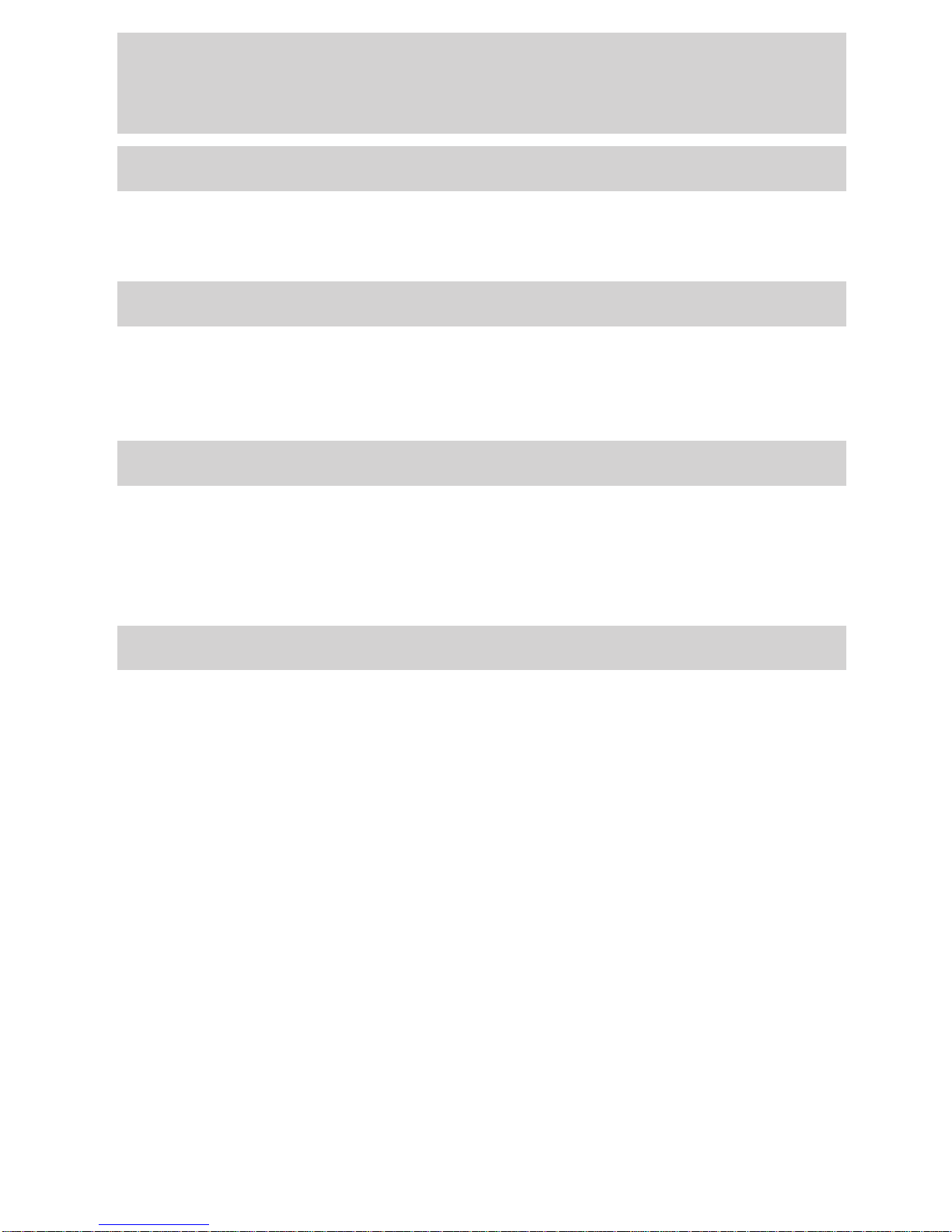
Table of Contents
Locks and Security 105
Keys 105
Locks 105
Anti-theft system 106
Seating and Safety Restraints 114
Seating 114
Safety restraints 115
Air bags 127
Child restraints 136
Driving 151
Starting 151
Brakes 155
Transmission operation 159
Vehicle loading 179
Trailer towing 181
Roadside Emergencies 194
Getting roadside assistance 194
Hazard flasher switch 195
Fuel pump shut-off switch 196
Fuses and relays 197
Changing tires 207
Jump starting 213
Wrecker towing 218
2
Page 3
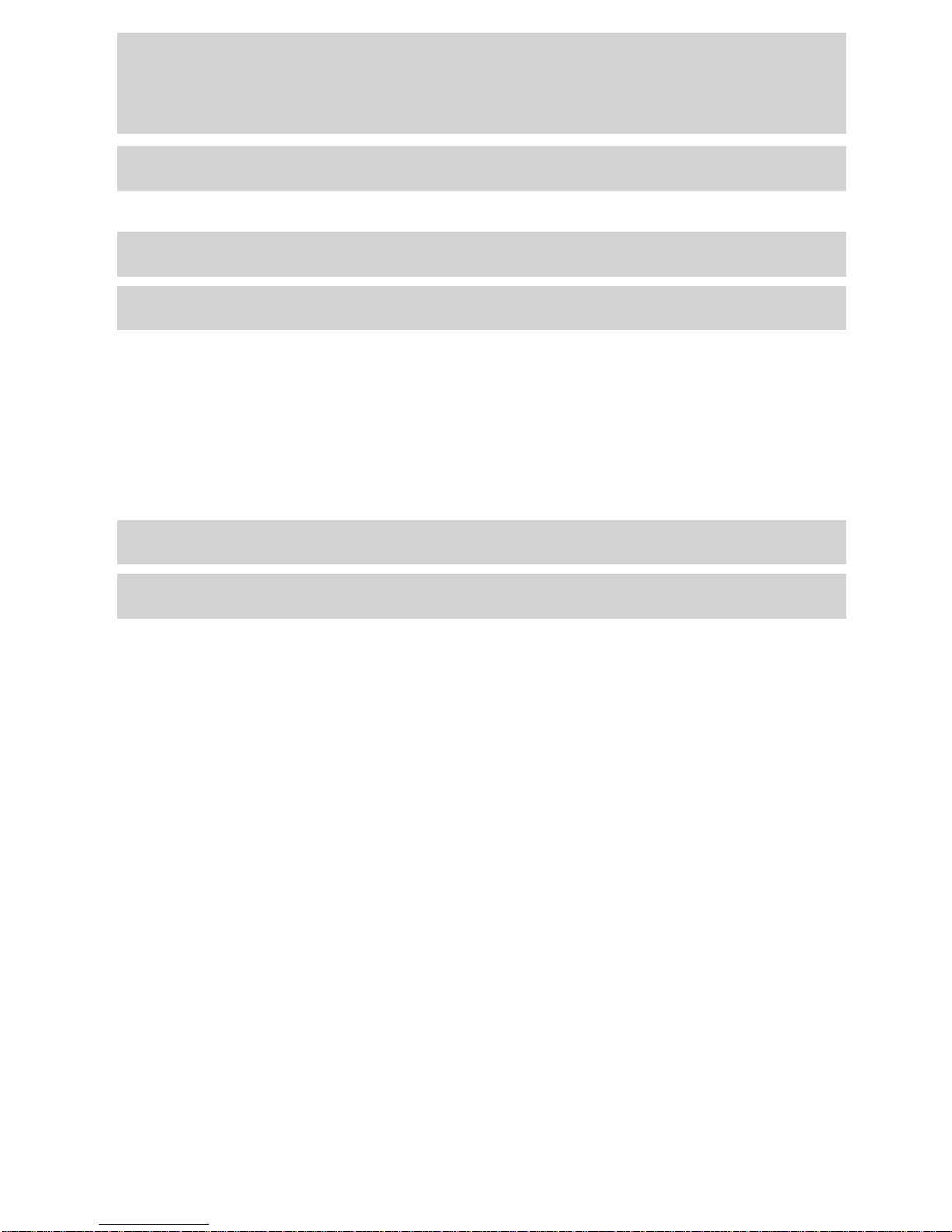
Table of Contents
Customer Assistance 219
Reporting safety defects (U.S. only) 228
Cleaning 229
Maintenance and Specifications 236
Engine compartment 238
Engine oil 241
Battery 248
Fuel information 255
Part numbers 278
Refill capacities 279
Lubricant specifications 282
Accessories 288
Index 291
All rights reserved. Reproduction by any means, electronic or mechanical
including photocopying, recording or by any information storage and retrieval
system or translation in whole or part is not permitted without written
authorization from Ford Motor Company. Ford may change the contents without
notice and without incurring obligation.
Copyright © 2002 Ford Motor Company
3
Page 4
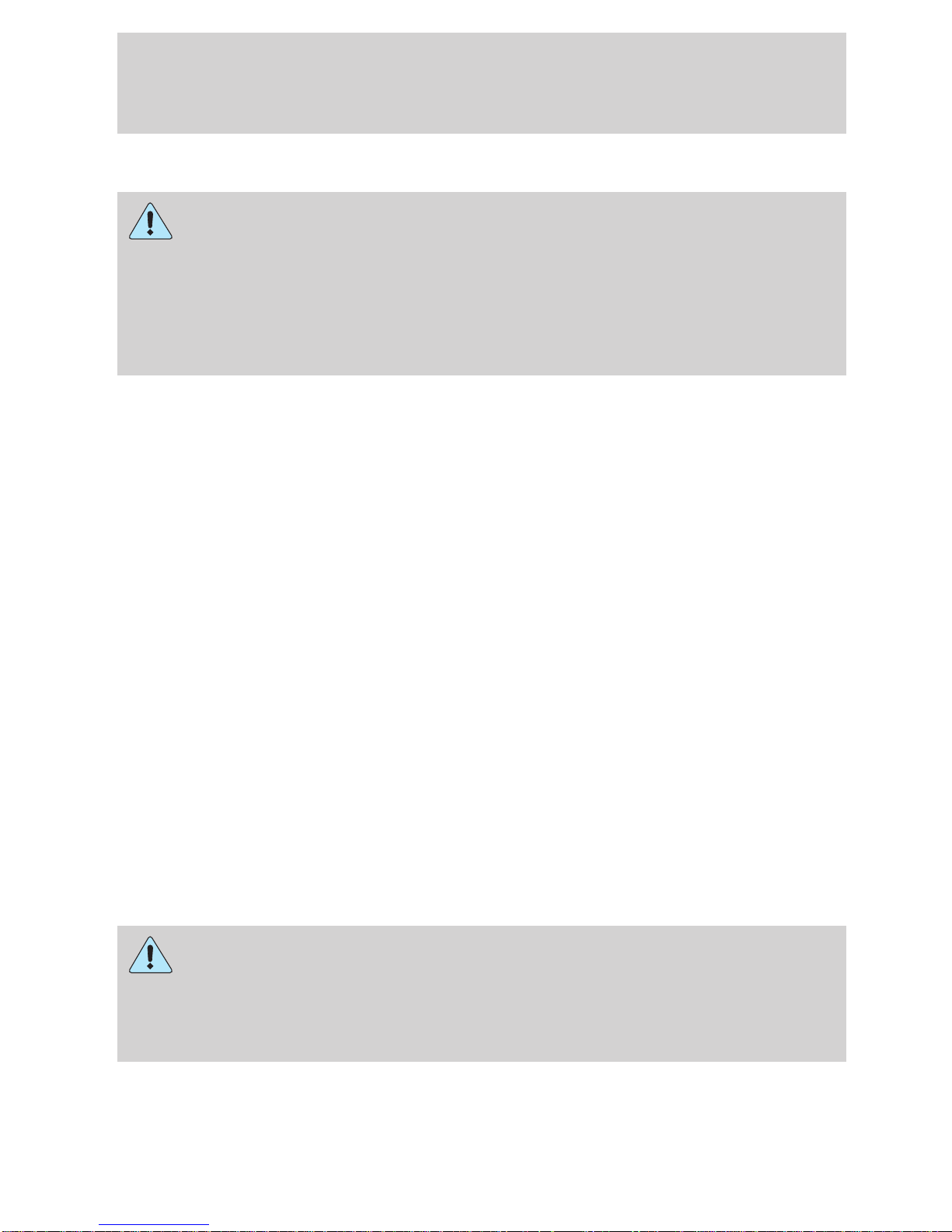
Introduction
CALIFORNIA Proposition 65 Warning
WARNING: Engine exhaust, some of its constituents, and
certain vehicle components contain or emit chemicals known to
the State of California to cause cancer and birth defects or other
reproductive harm. In addition, certain fluids contained in vehicles and
certain products of component wear contain or emit chemicals known
to the State of California to cause cancer and birth defects or other
reproductive harm.
CONGRATULATIONS
Congratulations on acquiring your new Ford. Please take the time to get
well acquainted with your vehicle by reading this handbook. The more
you know and understand about your vehicle the greater the safety and
pleasure you will derive from driving it.
For more information on Ford Motor Company and its products visit the
following website:
• In the United States: www.ford.com
• In Canada: www.ford.ca
• In Australia: www.ford.com.au
• In Mexico: www.ford.com.mx
Additional owner information is given in separate publications.
This Owner’s Guide describes every option and model variant available
and therefore some of the items covered may not apply to your
particular vehicle. Furthermore, due to printing cycles it may describe
options before they are generally available.
Remember to pass on the Owner’s Guide when reselling the vehicle. It is
an integral part of the vehicle.
Fuel pump shut-off switch In the event of an accident the
safety switch will automatically cut off the fuel supply to the
engine. The switch can also be activated through sudden vibration (e.g.
collision when parking). To reset the switch, refer to the Fuel pump
shut-off switch in the Roadside emergencies chapter.
4
Page 5
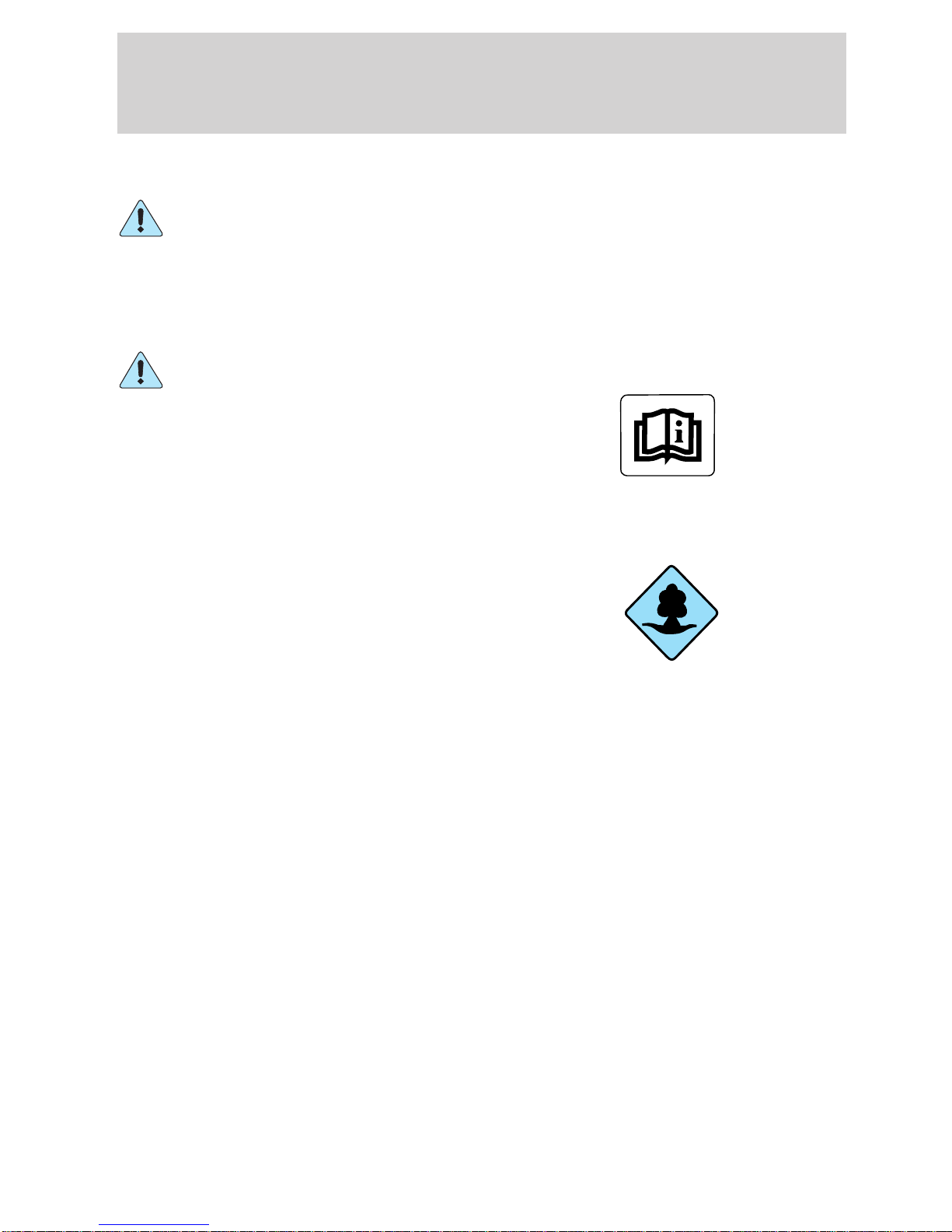
Introduction
SAFETY AND ENVIRONMENT PROTECTION
Warning symbols in this guide
How can you reduce the risk of personal injury and prevent possible
damage to others, your vehicle and its equipment? In this guide, answers
to such questions are contained in comments highlighted by the warning
triangle symbol. These comments should be read and observed.
Warning symbols on your vehicle
When you see this symbol, it is
imperative that you consult the
relevant section of this guide before
touching or attempting adjustment
of any kind.
Protecting the environment
We must all play our part in
protecting the environment. Correct
vehicle usage and the authorized
disposal of waste cleaning and
lubrication materials are significant
steps towards this aim. Information in this respect is highlighted in this
guide with the tree symbol.
BREAKING-IN YOUR VEHICLE
There are no particular guidelines for breaking-in your vehicle. During
the first 1,600 km (1,000 miles) of driving, vary speeds frequently. This is
recommended to give the moving parts a chance to break in.
5
Page 6
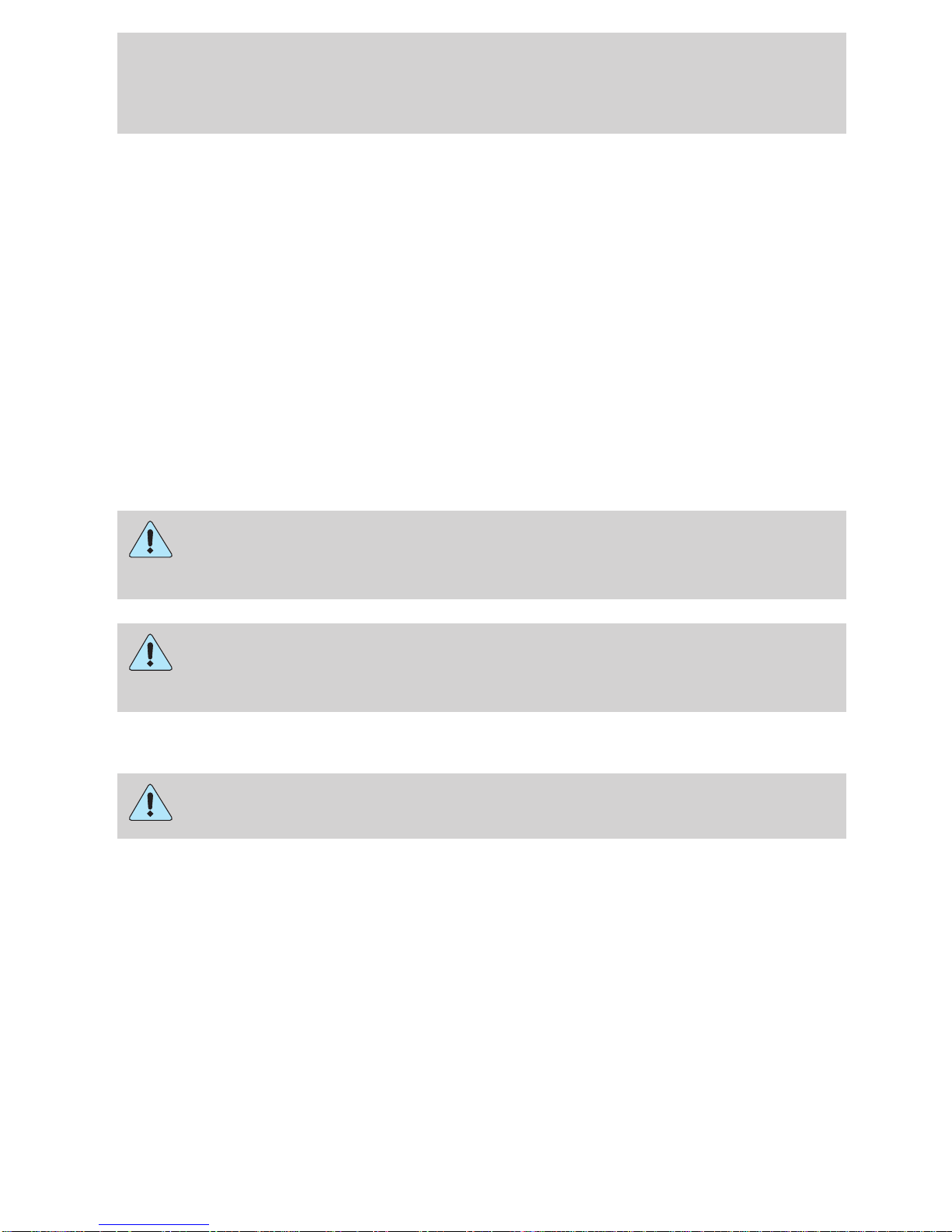
Introduction
SPECIAL NOTICES
Emission warranty
The New Vehicle Limited Warranty includes Bumper-to-Bumper
Coverage, Safety Restraint Coverage, Corrosion Coverage, and 7.3L
Power Stroke Diesel Engine Coverage. In addition, your vehicle is eligible
for Emissions Defect and Emissions Performance Warranties. For a
detailed description of what is covered and what is not covered, refer to
the Warranty Guide that is provided to you along with your Owner’s
Guide.
Special instructions
For your added safety, your vehicle is fitted with sophisticated electronic
controls.
Please read the section Air bag in the Seating and safety
restraints chapter. Failure to follow the specific warnings and
instructions could result in personal injury.
Front seat mounted rear facing child or infant seats should
NEVER be used in front of a passenger side air bag unless the
air bag can be and is turned OFF.
Notice to owners of pickup trucks and utility type vehicles
Utility vehicles have a significantly higher rollover rate than
other types of vehicles.
Before you drive your vehicle, please read this Owner’s Guide carefully.
Your vehicle is not a passenger car. As with other vehicles of this type,
failure to operate this vehicle correctly may result in loss of vehicle
control, vehicle rollover, personal injury or death.
Be sure to read Driving off road in the Driving chapter.
6
Page 7

Introduction
Using your vehicle with a snowplow
Do not use this vehicle for snowplowing.
Using your vehicle as an ambulance
Do not use this vehicle as an ambulance.
Your vehicle is not equipped with the Ford Ambulance Preparation Package.
Electric vehicles
For specific information regarding the operation of your electric vehicle,
refer to the Electric Vehicle Owner’s Guide Supplement.
Middle East/North Africa vehicle specific information
For your particular global region, your vehicle may be equipped with
features and options that are different from the ones that are described
in this Owner Guide; therefore, a supplement has been supplied that
complements this book. By referring to the pages in the provided
supplement, you can properly identify those features, recommendations
and specifications that are unique to your vehicle. Refer to this Owner
Guide for all other required information and warnings.
7
Page 8
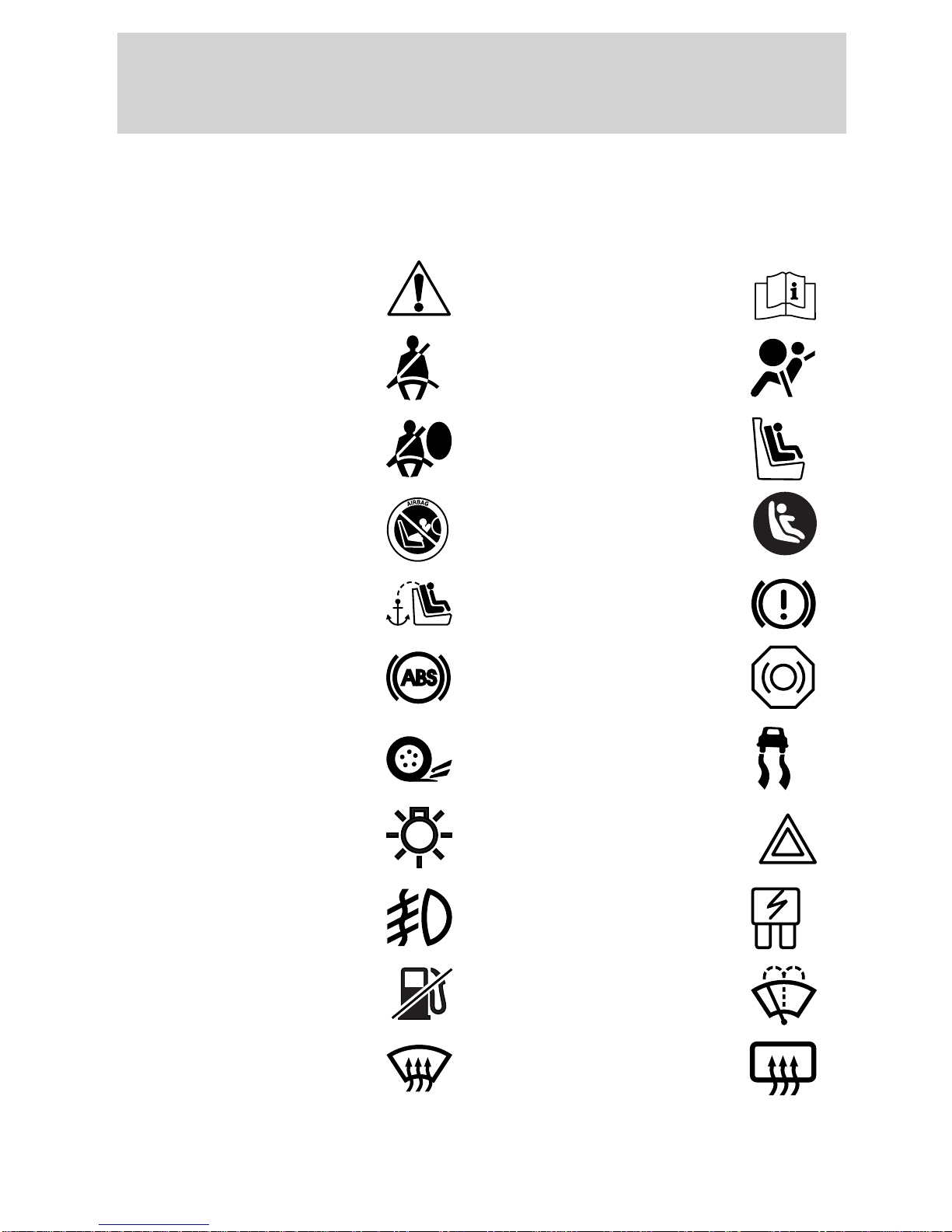
Introduction
These are some of the symbols you may see on your vehicle.
Vehicle Symbol Glossary
Safety Alert
See Owner’s Guide
Fasten Safety Belt Air Bag-Front
Air Bag-Side Child Seat
Child Seat Installation
Warning
Child Seat Lower
Anchor
Child Seat Tether
Brake System
Anchor
Brake Fluid -
Anti-Lock Brake System
Non-Petroleum Based
Traction Control AdvanceTrac
Master Lighting Switch Hazard Warning Flasher
Fog Lamps-Front Fuse Compartment
Fuel Pump Reset Windshield Wash/Wipe
Windshield
Defrost/Demist
Rear Window
Defrost/Demist
8
Page 9
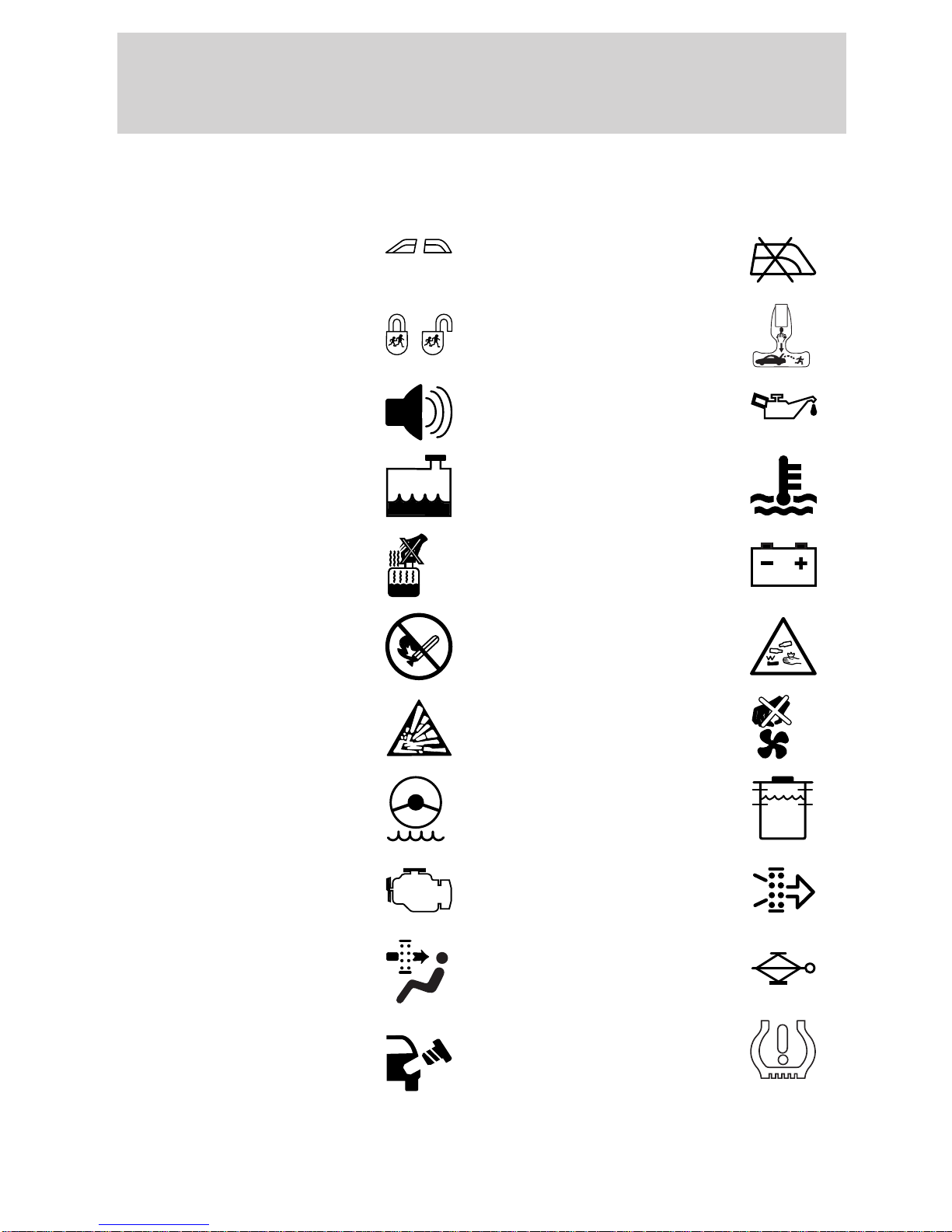
Vehicle Symbol Glossary
Introduction
Power Windows
Power Window Lockout
Front/Rear
Interior Luggage
Child Safety Door
Compartment Release
Lock/Unlock
Symbol
Panic Alarm Engine Oil
Engine Coolant
Engine Coolant
Temperature
Do Not Open When Hot Battery
Avoid Smoking, Flames,
Battery Acid
or Sparks
Explosive Gas Fan Warning
Maintain Correct Fluid
Power Steering Fluid
Level
Emission System/Check
Engine/Service Engine
Engine Air Filter
Soon
Passenger Compartment
Jack
Air Filter
Check fuel cap Low tire warning
MAX
MIN
9
Page 10
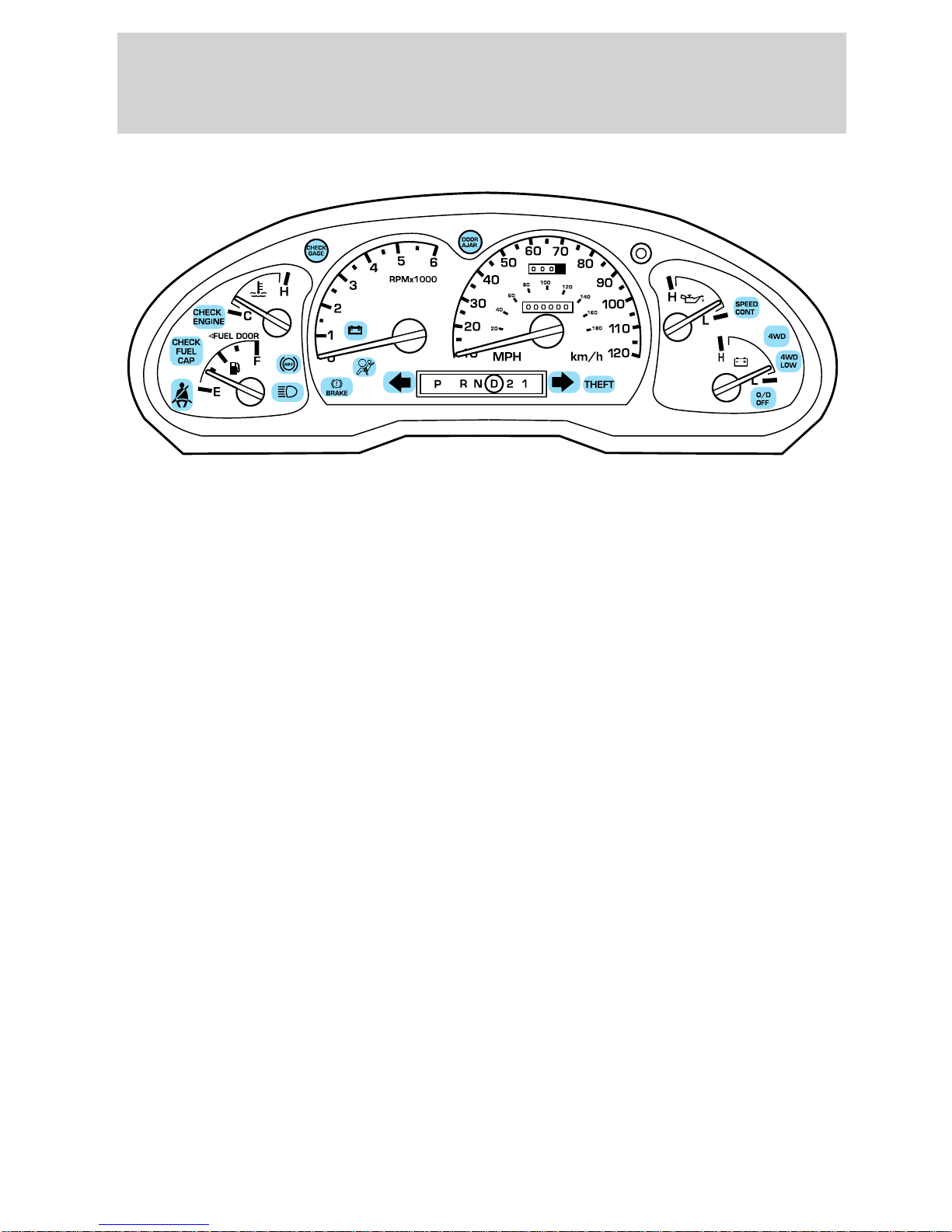
Instrument Cluster
WARNING LIGHTS AND CHIMES
Warning lights and gauges can alert you to a vehicle condition that may
become serious enough to cause expensive repairs. A warning light may
illuminate when a problem exists with one of your vehicle’s functions.
Many lights will illuminate when you start your vehicle to make sure the
bulb works. If any light remains on after starting the vehicle, have
the respective system inspected immediately.
Check engine
Illuminates briefly to ensure the
system is functional. If it comes on
after the engine is started, one of
the engine’s emission control
systems may be malfunctioning. The
light may illuminate without a driveability concern being noted and will
not require towing.
Light turns on solid:
Temporary malfunctions may cause your light to illuminate. Examples
are:
1. The vehicle has run out of fuel.
2. Poor fuel quality or water in the fuel.
3. The fuel cap may not have been properly installed and securely
tightened.
These temporary malfunctions can be corrected by filling the fuel tank
with high quality fuel of the recommended octane and/or properly
installing and securely tightening the fuel cap. After three driving cycles
without these or any other temporary malfunctions present, the light
CHECK
ENGINE
10
Page 11
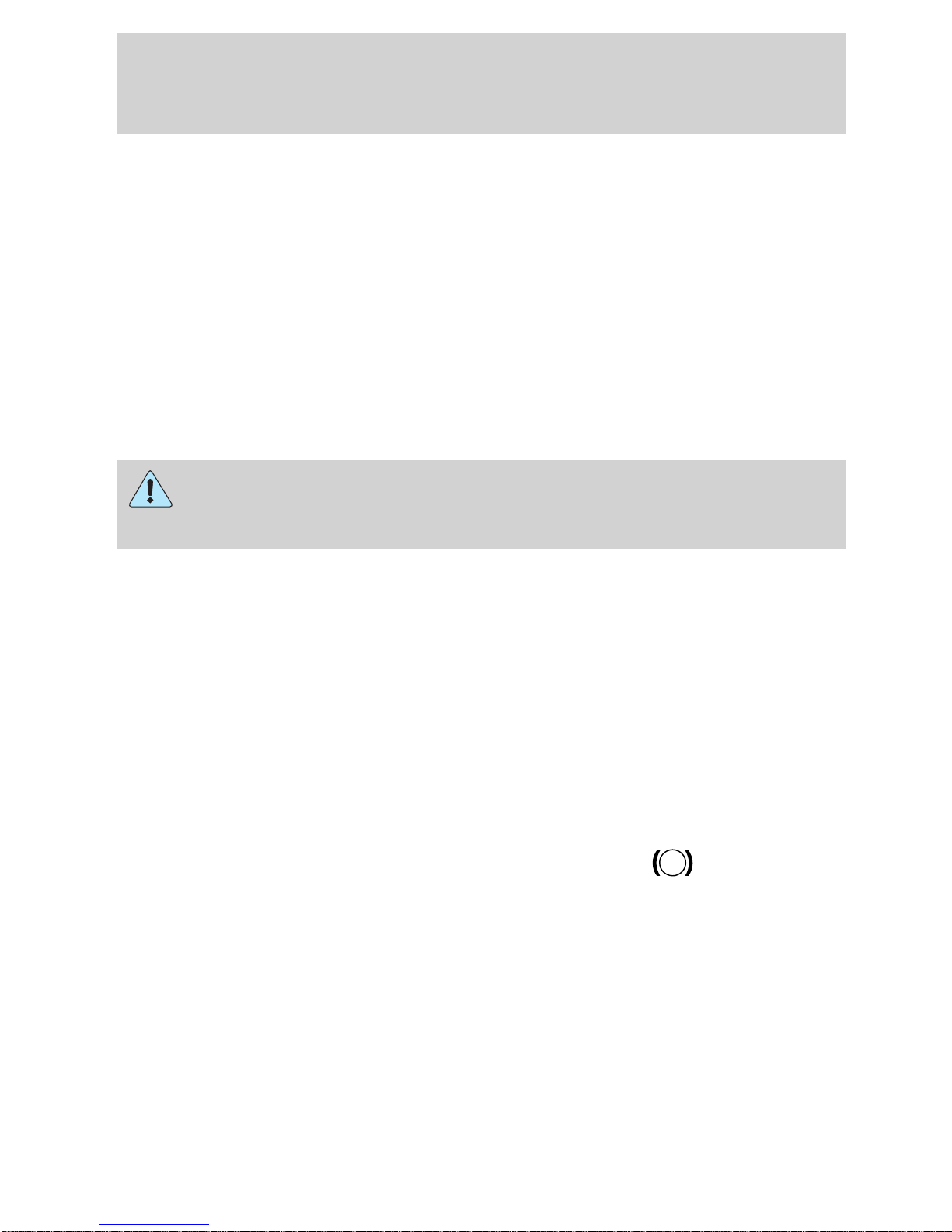
Instrument Cluster
should turn off. (A driving cycle consists of a cold engine startup
followed by mixed city/highway driving.) No additional vehicle service is
required.
If the light remains on, have your vehicle serviced at the first available
opportunity.
Light is blinking:
Engine misfire is occurring which could damage your catalytic converter.
You should drive in a moderate fashion (avoid heavy acceleration and
deceleration) and have your vehicle serviced at the first available
opportunity.
Under engine misfire conditions, excessive exhaust temperatures
could damage the catalytic converter, the fuel system, interior
floor coverings or other vehicle components, possibly causing a fire.
Check gage
Illuminates when the engine coolant
temperature is high, the engine oil
pressure is low or the fuel gauge is
at or near empty. Refer to Engine
coolant temperature gauge, Engine oil pressure gauge or Fuel gauge
in this chapter for more information.
Brake system warning
To confirm the brake system
warning light is functional, it will
momentarily illuminate when the
ignition is turned to the ON position
(alternatively for some vehicles
when the ignition is moved from the ON position to START position, the
light will momentarily illuminate prior to reaching the START position).
It also illuminates if the parking brake is engaged. If the brake system
warning light does not illuminate as described, seek service immediately.
Illumination after the parking brake is released indicates low brake fluid
level or a brake system malfunction and the brake system should be
serviced immediately by a qualified technician.
CHECK
GAGE
!
BRAKE
Refer to Brakes in the Driving chapter for more information.
11
Page 12
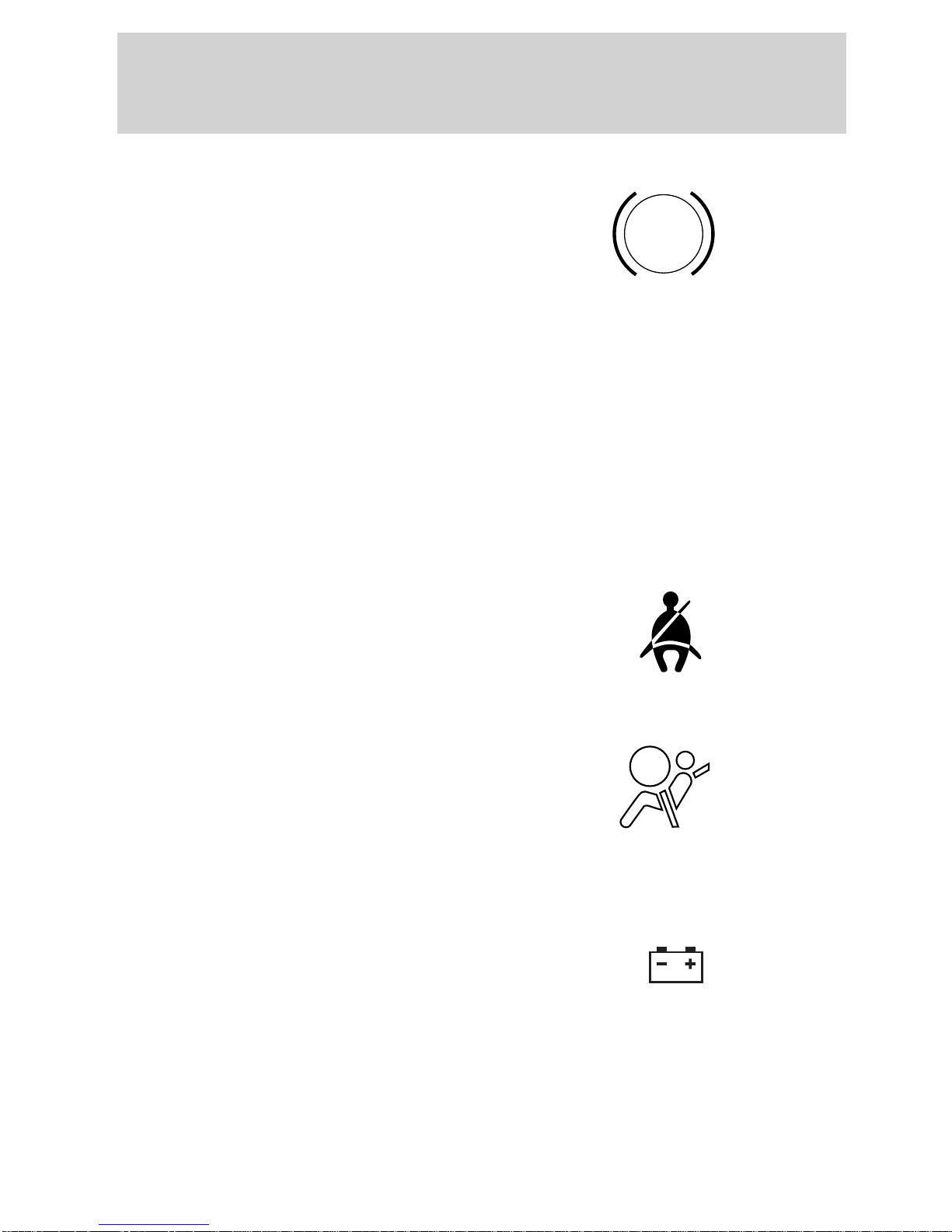
Instrument Cluster
Anti-lock brake system (ABS)
To confirm the anti-lock brake
system (ABS) warning light is
functional it will momentarily
illuminate when the ignition is
turned to the ON position
(alternatively for some vehicles when the ignition is moved from the ON
position to the START position, the light will momentarily illuminate just
prior to reaching the START position). If the light remains on, continues
to flash or fails to illuminate, have the ABS serviced immediately. If the
ABS light remains on, it means the anti-lock brake system has
malfunctioned and is disabled, however, the normal brake system will
still function unless the brake warning light also remains illuminated and
parking brake is off. Refer to Brakes in the Driving chapter for more
information.
Safety belt
ABS
Illuminates to remind you to fasten
your safety belts. For more
information, refer to the Seating
and safety restraints chapter.
Air bag readiness
Illuminates to confirm that the air
bags (front or side) are operational.
If the light fails to illuminate,
continues to flash or remains on,
have the system serviced
immediately.
Charging system
Illuminates when the battery is not
charging properly.
12
Page 13
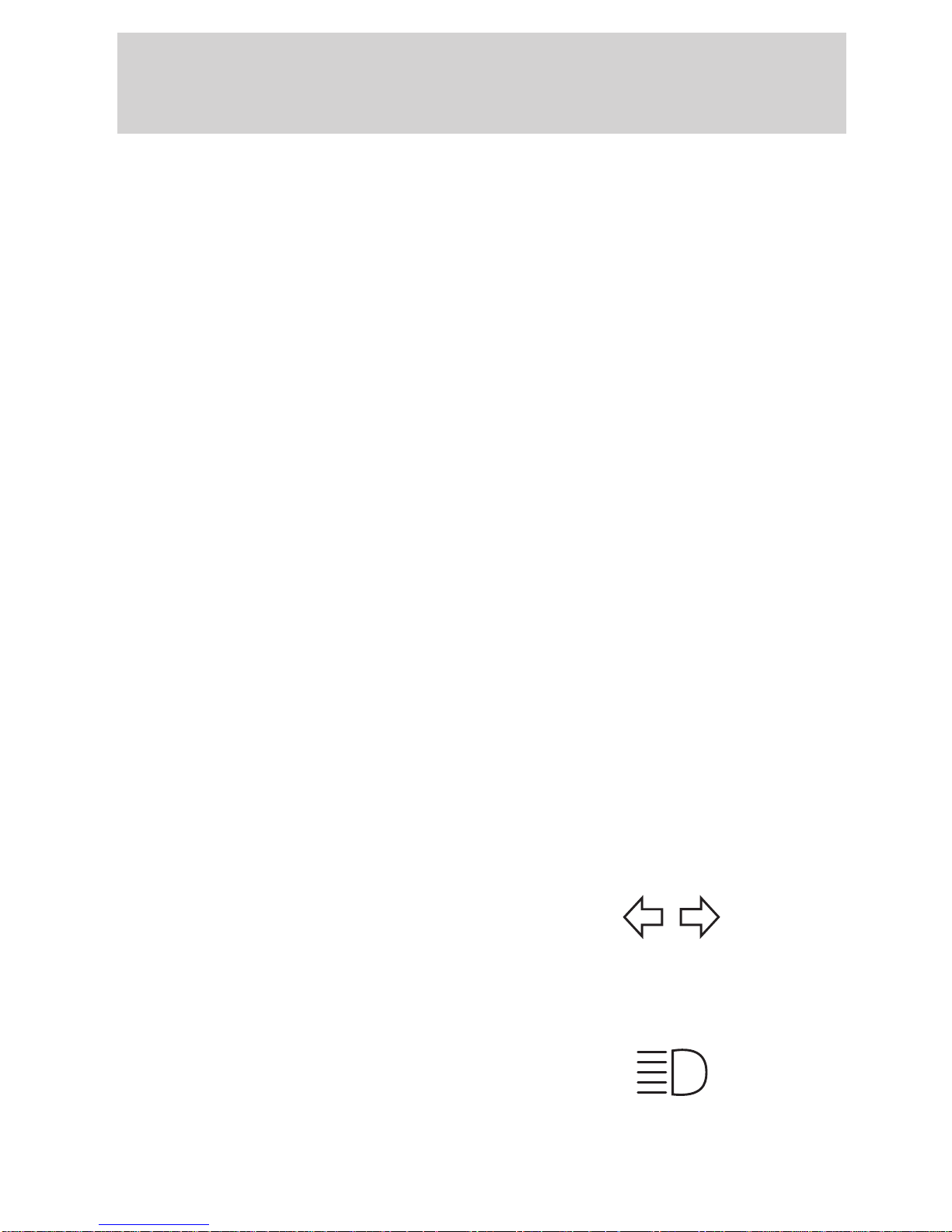
Check fuel cap
Instrument Cluster
Illuminates when the fuel cap is not
installed correctly. Check the fuel
cap for proper installation. When
the fuel filler cap is properly
re-installed, the light(s) will turn off
after a period of normal driving. Continuing to operate the vehicle with
the check fuel cap light on, or a mis-installed fuel cap can activate the
Service Engine Soon/Check Engine warning light.
It may take a long period of time for the system to detect an
improperly installed fuel filler cap.
For more information, refer to Fuel filler cap in the Maintenance and
specifications chapter.
Speed control
Illuminates when the speed control
is activated.
CHECK
FUEL
CAP
SPEED
CONT
O/D off (if equipped)
Illuminates when the overdrive
function has been turned OFF using
the Transmission Control Switch
(TCS) on end of gearshift. If the
light does not come on or the light flashes steadily, have your vehicle
serviced as soon as possible, as damage to the transmission could occur.
Turn signals
Illuminates when the turn signals or
the hazard lights are turned on. If
the lights stay on continuously or
flash faster, check for a burned-out bulb.
High beams
Illuminates when the high beam
headlamps are turned on.
O/D
OFF
13
Page 14
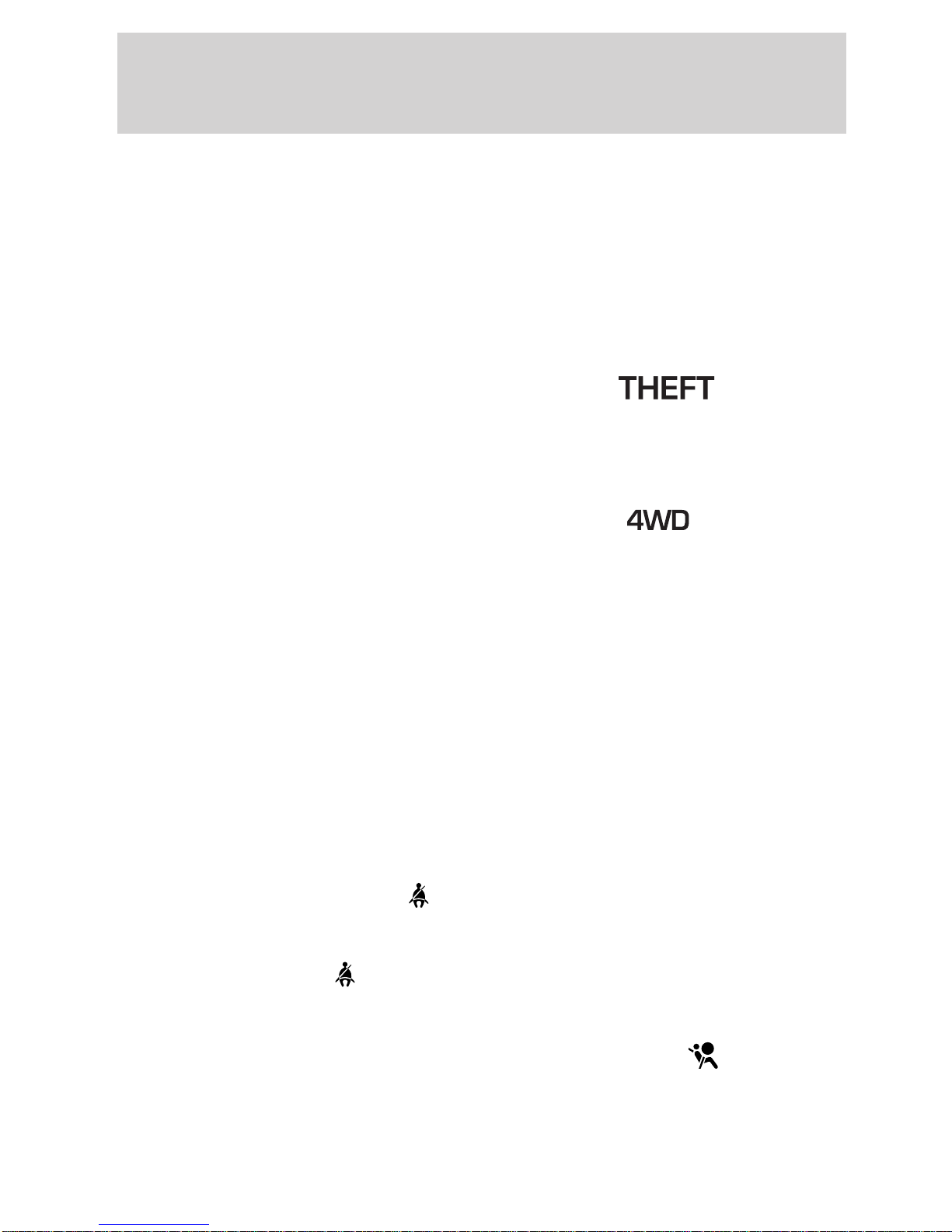
Instrument Cluster
Door ajar
Illuminates when any door is open
(or not fully closed).
Anti-theft system (if equipped)
Refer to SecuriLock娂 passive
anti-theft system in the Locks and
Security chapter.
Four wheel drive high (if equipped)
Illuminates when four-wheel drive is
put in high range. If the light
continues to flash have the system
serviced.
DOOR
AJAR
Four wheel drive high (if equipped)
Illuminates when four-wheel drive is
put in high range. If the light
continues to flash have the system
serviced.
Four wheel drive low (if equipped)
Illuminates when four-wheel drive
low is is engaged. If the light
continues to flash have the system
serviced.
Safety belt warning chime
Sounds to remind you to fasten your safety belts.
BeltMinder姟 chime
Sounds intermittently to remind you to fasten your safety belts.
4WD
HIGH
4WD
LOW
Supplemental restraint system (SRS) warning chime
Sounds when a malfunction in the supplemental restraint system (front
or side airbags) has been detected. Have the supplemental restraint
system inspected immediately.
14
Page 15
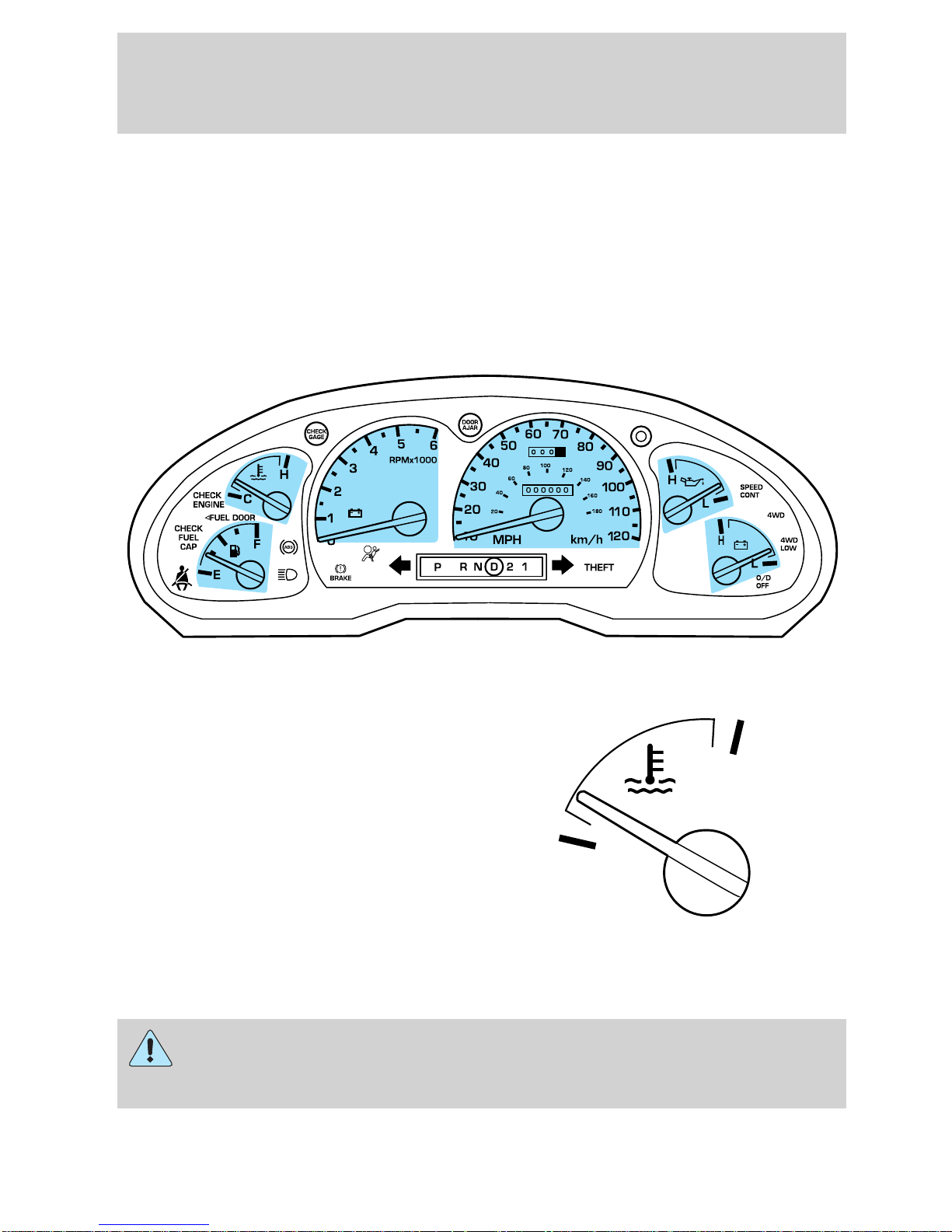
Instrument Cluster
Headlamps on warning chime
Sounds when the headlamps or parking lamps are on, the key is removed
from the ignition and the driver’s door is opened.
Key-in-ignition warning chime
Sounds when the key is left in the ignition and the driver’s door is
opened.
GAUGES
Engine coolant temperature gauge
Indicates the temperature of the
engine coolant. At normal operating
temperature, the needle remains
within the normal area (the area
between the “H” and “C”).
If it enters the red section, the
engine is overheating. Stop the
vehicle as soon as safely
possible, switch off the engine
immediately and let the engine cool.
Refer to Engine coolant in the Maintenance and specifications
chapter.
Never remove the coolant reservoir cap and/or the radiator cap
while the engine is running or hot, this may result in serious
burns.
C
H
15
Page 16
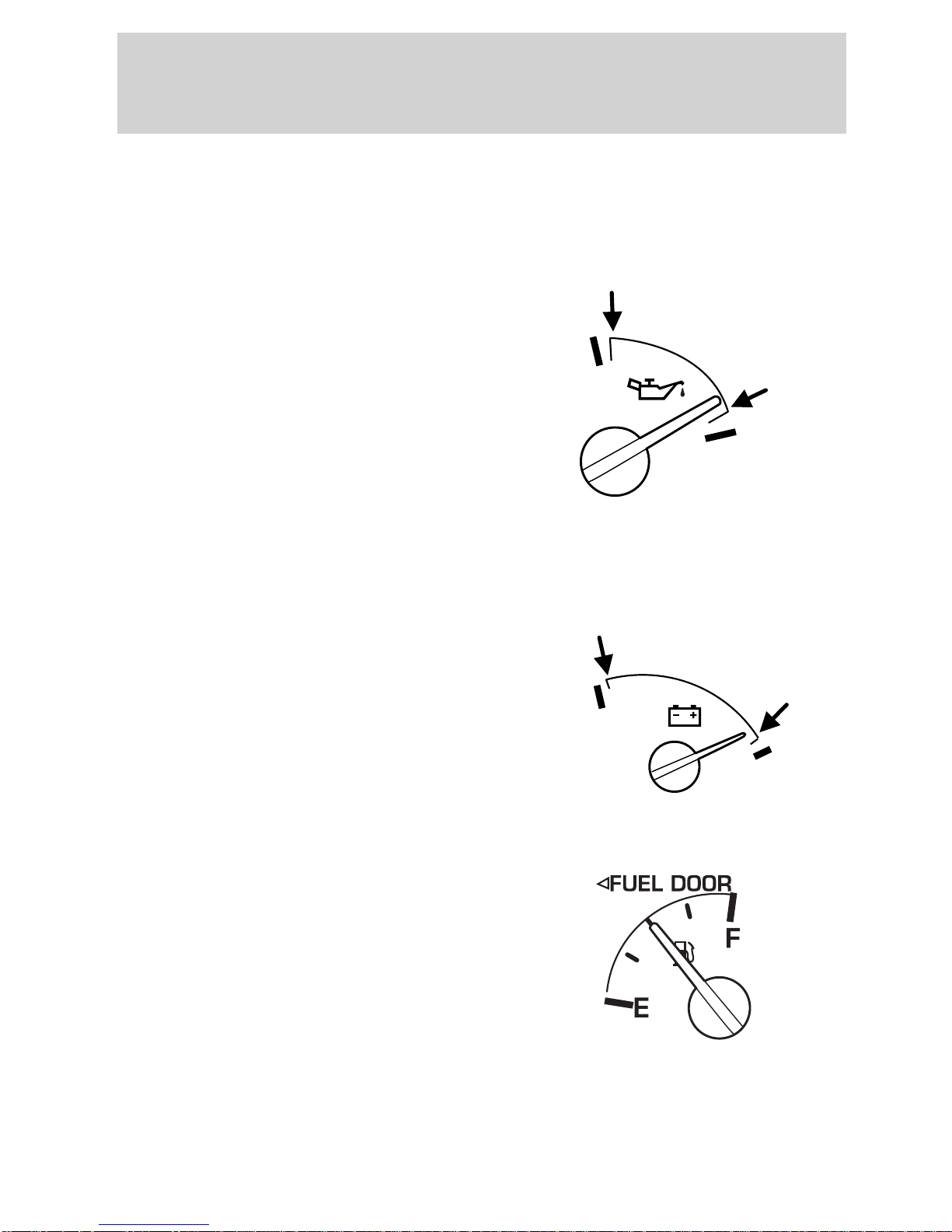
Instrument Cluster
NOTE: This gauge indicates the temperature of the engine coolant, not
the coolant level. If the coolant is not at its proper level the gauge
indication will not be accurate.
Engine oil pressure gauge
Indicates engine oil pressure. At
normal operating temperature, the
needle will be in the normal range
(the area between the “L” and “H”);
if the needle goes below the normal
range, stop the vehicle as soon as
safely possible and switch off the
engine immediately. Check the oil
level. Add oil if needed (refer to
Engine oil in the Maintenance
and specifications chapter). If the oil level is correct, have your vehicle
checked at your dealership or by a qualified technician.
H
L
Battery voltage gauge
Indicates battery voltage. If the
pointer moves and stays outside the
normal operating range, have the
vehicle’s electrical system checked
as soon as possible.
Fuel gauge
Displays approximately how much
fuel is in the fuel tank. The fuel
gauge may vary slightly when the
vehicle is in motion or on a grade.
When refueling the vehicle from
empty indication, the amount of fuel
that can be added will be less than
the advertised capacity due to the
reserve fuel.
H
L
The FUEL DOOR icon and arrow indicates which side of the vehicle the
fuel filler door is located.
16
Page 17
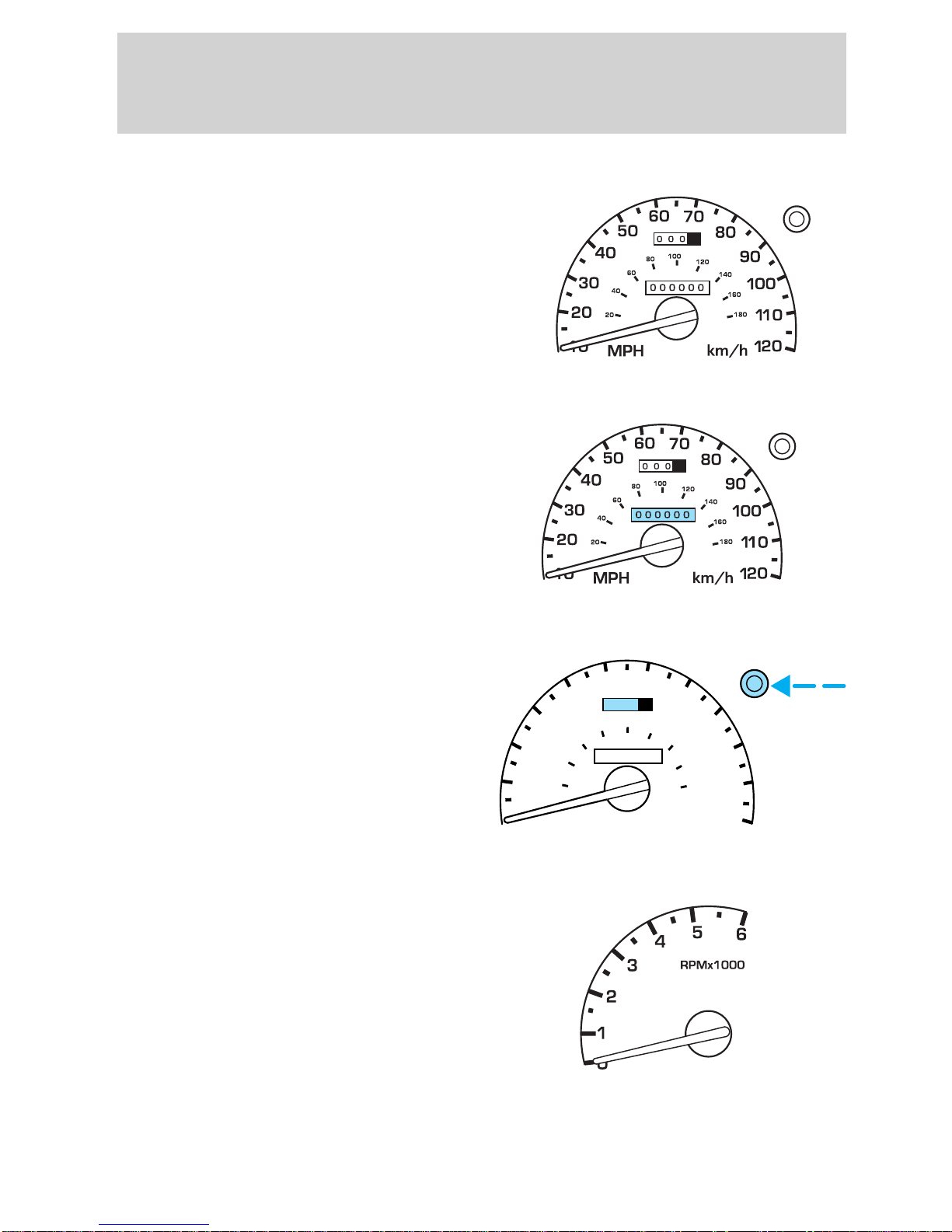
Speedometer
Indicates the current vehicle speed.
Odometer
Registers the total kilometers
(miles) of the vehicle.
Instrument Cluster
Trip odometer
Registers the kilometers (miles) of
individual journeys. To reset,
depress the control.
Tachometer
Indicates the engine speed in
revolutions per minute.
Driving with your tachometer
pointer continuously at the top of
the scale may damage the engine.
20
10
30
40
20
MPH
40
50
80
60
60
70
0 0 0
100
0 0 0 0 0 0
120
km/h
80
140
160
180
90
1
00
1
101
20
17
Page 18
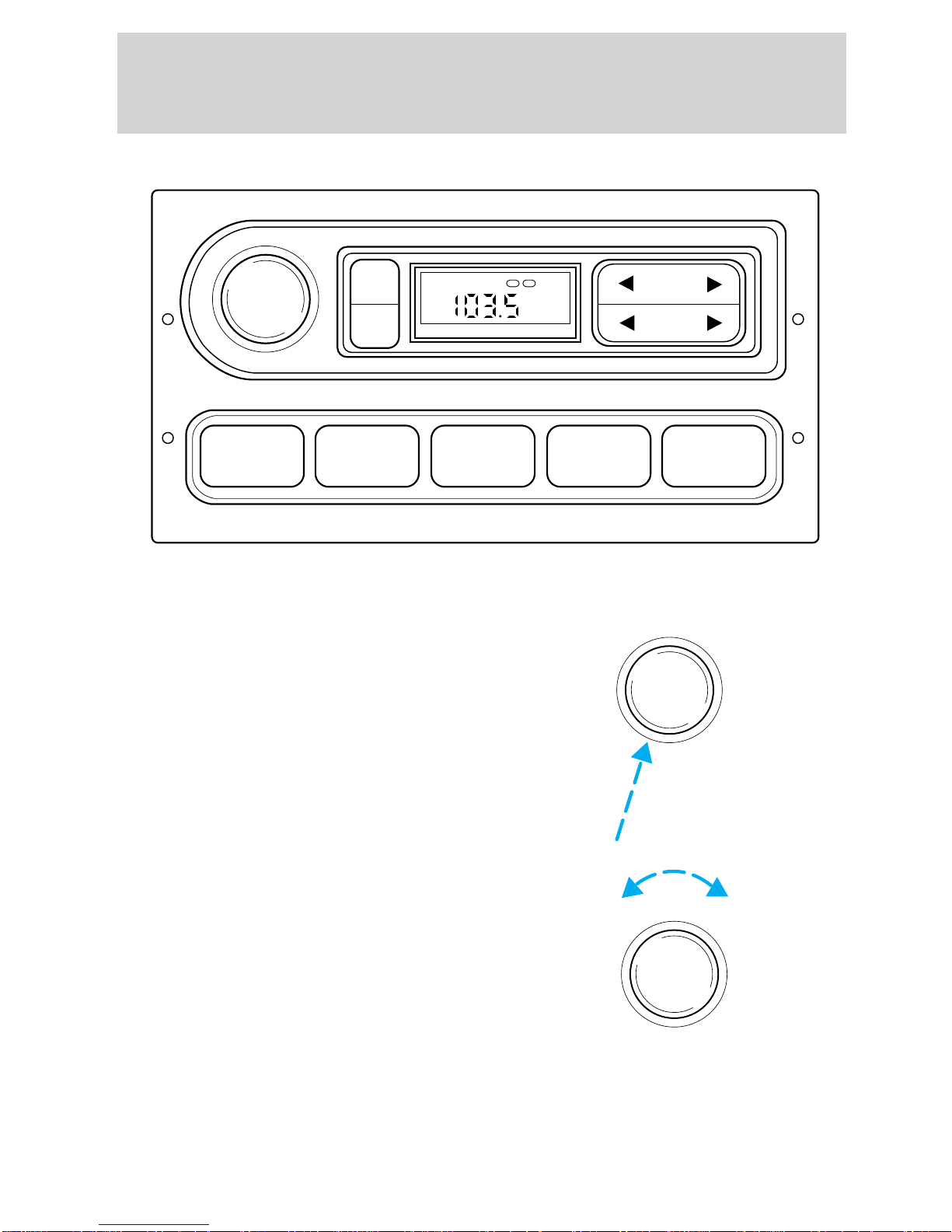
Entertainment Systems
AM/FM STEREO
VOL
PUSH
ON
TONE
CLK
1 2 3 4 AM/FM
TONE VOL
ST DX
FM
12
SEEK
TUNE
Volume/power control
Press the control to turn the audio
system on or off.
Turn the control to raise or lower
volume.
VOL
PUSH
ON
VOL
PUSH
ON
If the volume is set above a certain level and the ignition is turned off,
the volume will come back on at a “nominal” listening level when the
ignition switch is turned back on.
18
Page 19
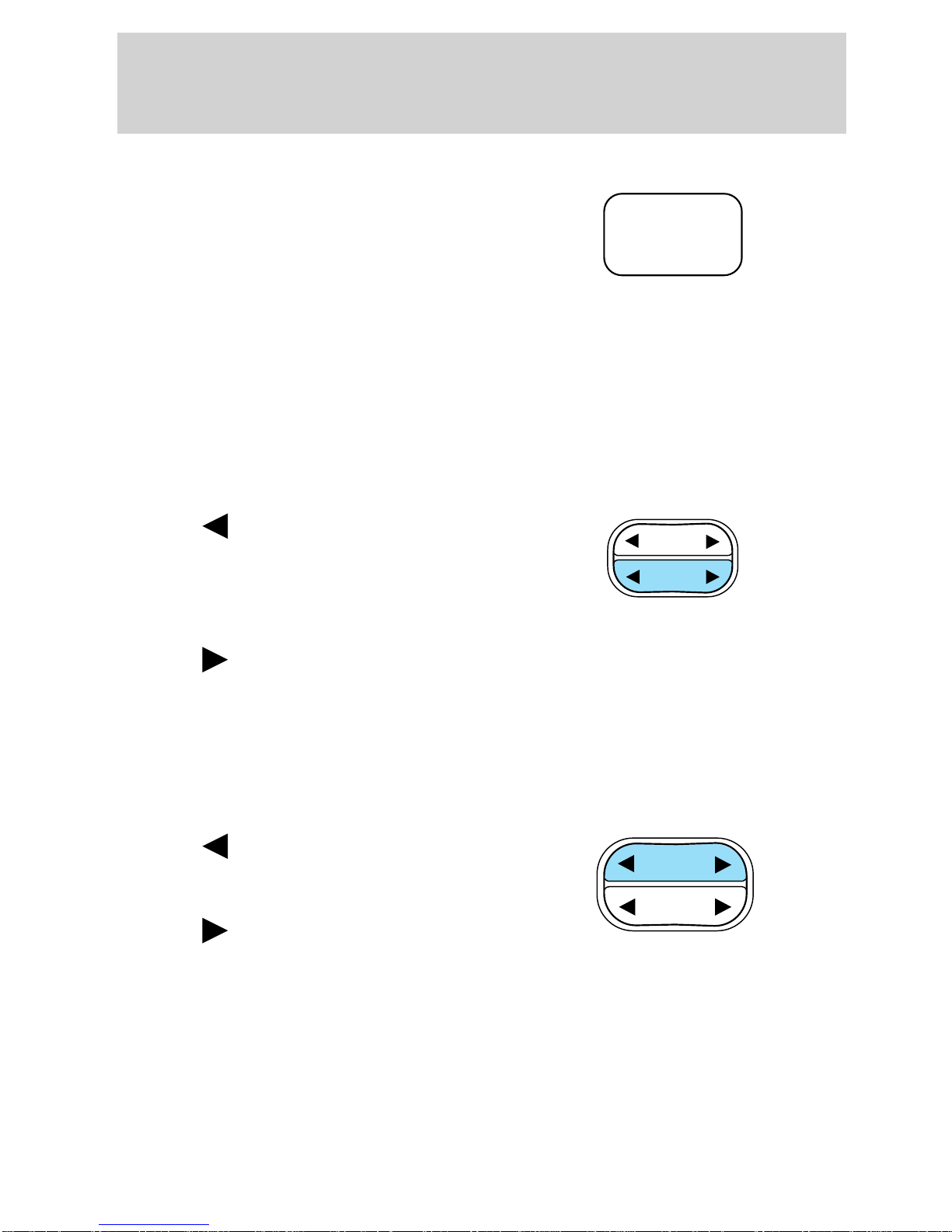
Entertainment Systems
AM/FM select
The AM/FM select control works in
radio mode.
AM/FM
AM/FM select in radio mode
This control allows you to select AM or FM frequency bands. Press the
control to switch between AM, FM1 or FM2 memory preset stations.
Tune adjust
The tune control works in radio mode.
Tune adjust in radio mode
• Press
to move to the next
SEEK
frequency down the band
(whether or not a listenable
TUNE
station is located there). Hold the
control to move through the frequencies quickly.
• Press
to move to the next frequency up the band (whether or not
a listenable station is located there). Hold for quick movement.
Seek function
The seek function control works in radio mode.
Seek function in radio mode
• Press
listenable station down the
frequency band.
• Press
to find the next
SEEK
TUNE
to find the next
listenable station up the frequency band.
19
Page 20
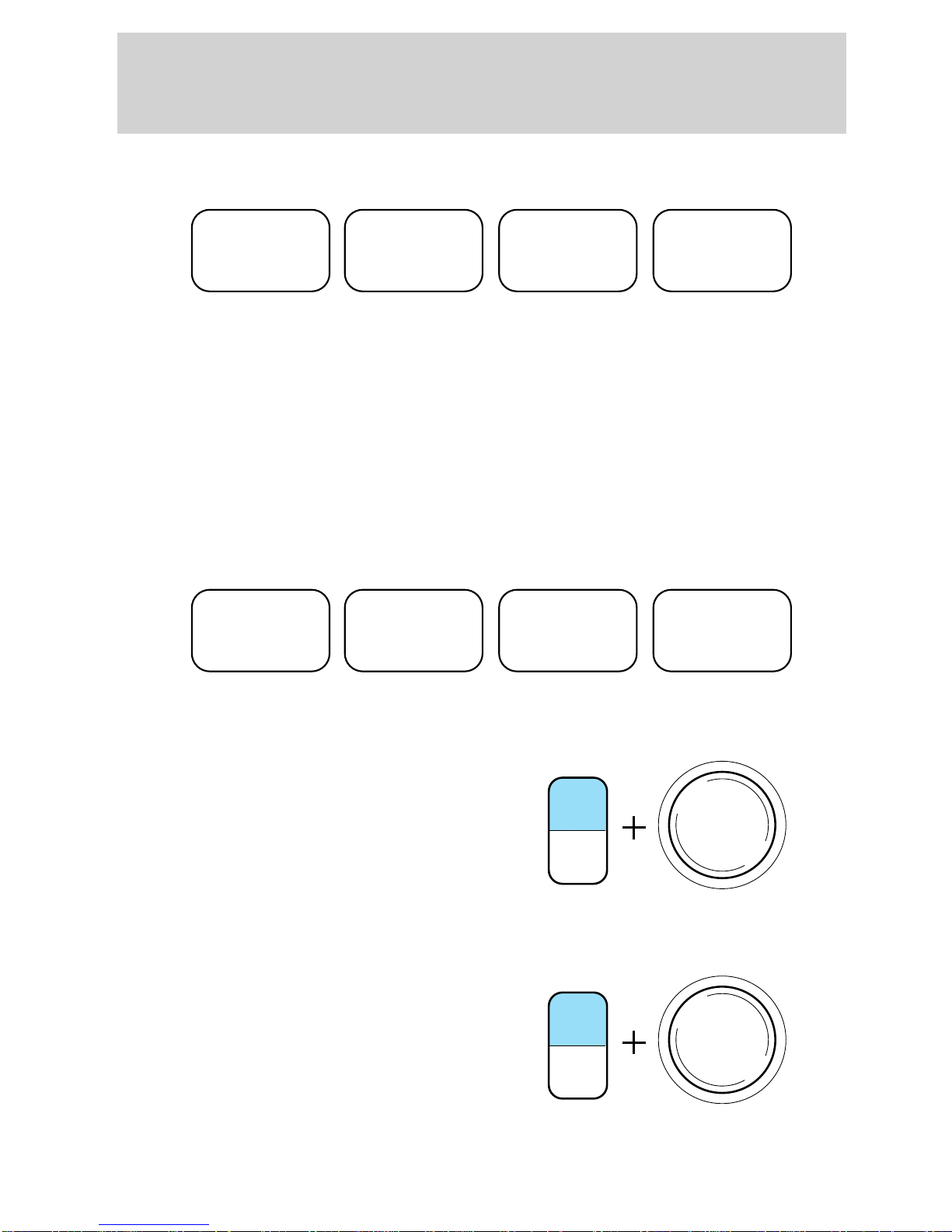
Entertainment Systems
Radio station memory preset
1 2 3 4
The radio is equipped with four station memory preset controls. These
controls can be used to select up to four preset AM stations and eight
FM stations (four in FM1 and four in FM2).
Setting memory preset stations
1. Select the frequency band with the AM/FM select control.
2. Select a station. Refer to Tune adjust or Seek function for more
information on selecting a station.
3. Press and hold a memory preset control until the sound returns,
indicating the station is held in memory on the control you selected.
1 2 3 4
Bass adjust
The bass adjust control allows you
to increase or decrease the audio
system’s bass output.
Press the TONE control once, then
use the volume knob to adjust the
desired level.
Treble adjust
The treble adjust control allows you
to increase or decrease the audio
system’s treble output.
Press the TONE control twice, then
use the volume knob to adjust the
desired level.
VOL
PUSH
ON
TONE
CLK
VOL
PUSH
ON
TONE
CLK
20
Page 21
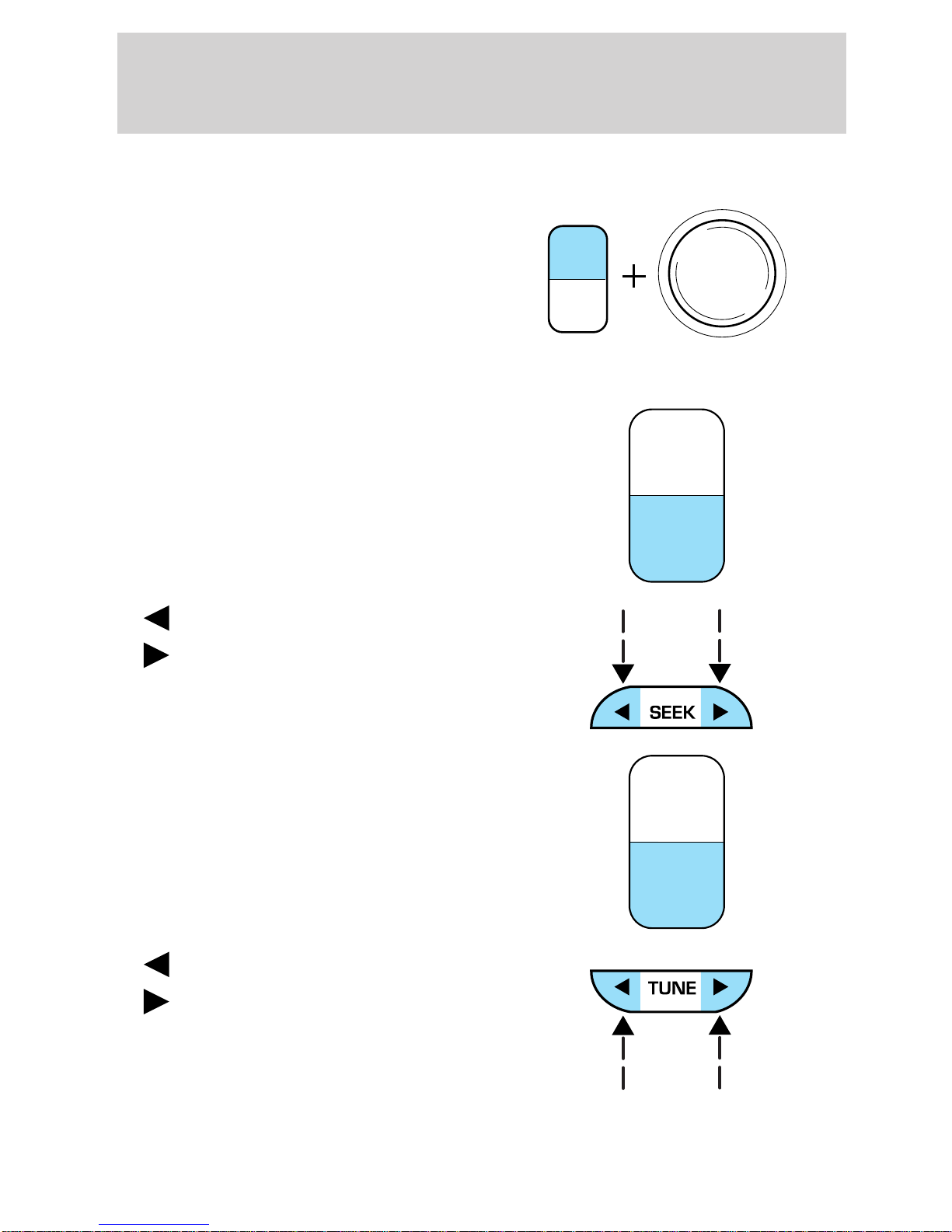
Speaker balance adjust
Entertainment Systems
Speaker sound distribution can be
adjusted between the right and left
speakers.
Press the TONE control three times,
then use the volume knob to adjust
the desired level.
Setting the clock
Press CLK to toggle between
listening frequencies and clock
mode.
To set the hour, press and hold the
CLK control until CLOCK SET
appears in the display and press the
SEEK control:
•
to decrease hours and
VOL
PUSH
ON
TONE
CLK
TONE
CLK
•
To set the minute, press and hold
the CLK control until CLOCK SET
appears in the display and press the
TUNE control:
to increase hours.
TONE
CLK
•
•
The CLK control will allow you to
switch between media display mode
(radio station, stereo information,
etc.) and clock display mode (time).
When in clock mode, the media information will display for ten seconds,
to decrease minutes and
to increase minutes.
21
Page 22

Entertainment Systems
when the radio is turned on, and then revert to clock information. Any
time that the media is changed, (new radio station, etc.), the media
information will again display for ten seconds before reverting back to
the clock. In media mode, the media information will always be
displayed.
AM/FM STEREO / SINGLE CD RADIO
VOL - PUSH ON
AM
FM
BASSCDTREB BAL FADE
SEEK
TUNE
DISCS
CDCD
123456
Volume/power control
Press the control to turn the audio
system on or off.
FM1
DISC
ST
VOL - PUSH ON
SCN
CLK
EJ
COMP
SHUFFLE
22
Page 23

Entertainment Systems
Turn the control to raise or lower
volume.
If the volume is set above a certain level and the ignition is turned off,
the volume will come back on at a “nominal” listening level when the
ignition switch is turned back on.
AM/FM select
The AM/FM select control works in
radio and CD modes.
VOL - PUSH ON
AM
FM
CD
AM/FM select in radio mode
This control allows you to select AM or FM frequency bands. Press the
control to switch between AM, FM1 or FM2 memory preset stations.
AM/FM select in CD mode
Press this control to stop CD play and begin radio play.
Tune adjust
The tune control works in radio and CD changer mode (if equipped).
Tune adjust in radio mode
• Press
frequency down the band
(whether or not a listenable
station is located there). Hold the
control to move through the
frequencies quickly.
to move to the next
SEEK
TUNE
DISCS
• Press
a listenable station is located there). Hold for quick movement.
to move to the next frequency up the band (whether or not
23
Page 24
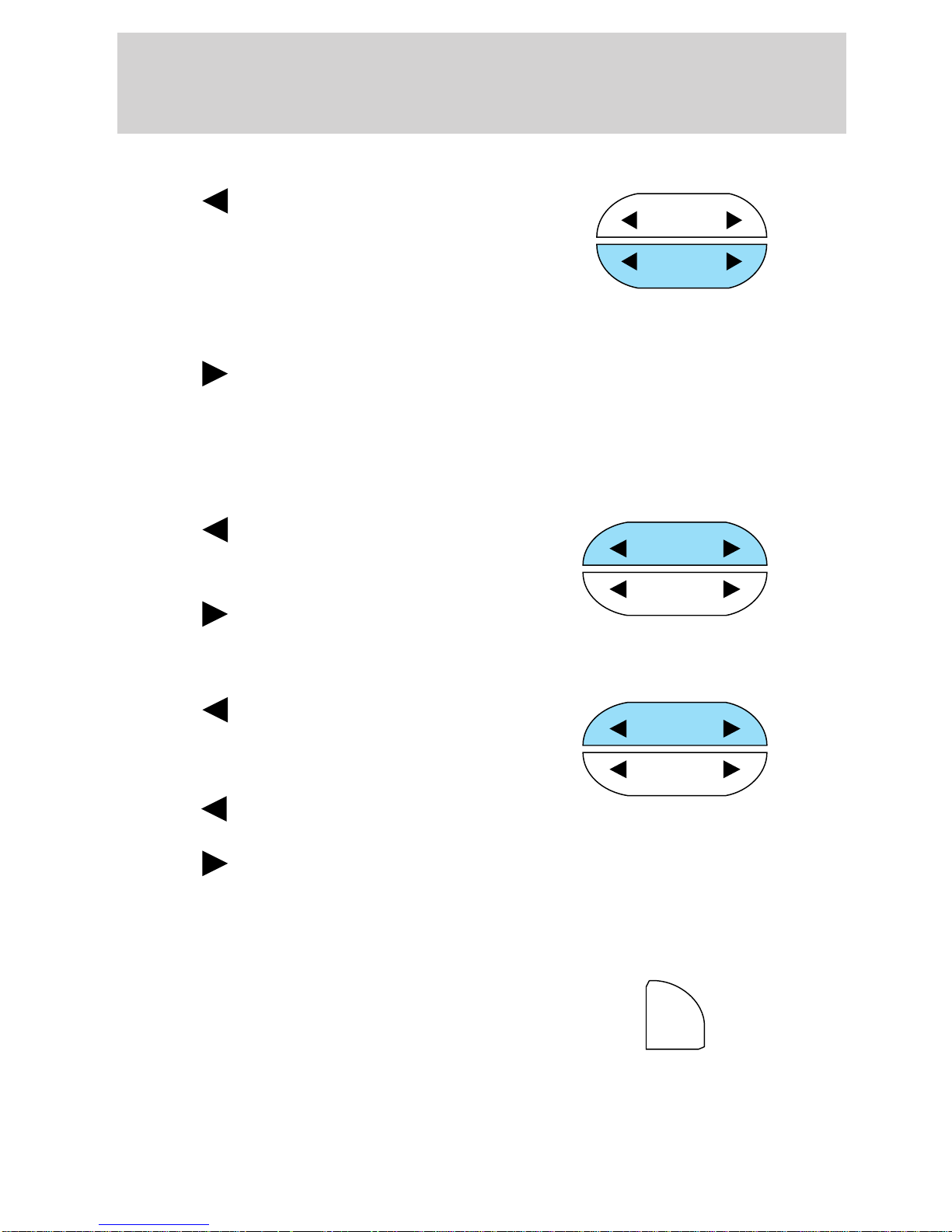
Entertainment Systems
Tune adjust for CD changer (if equipped)
• Press
to select the previous
SEEK
disc in the CD changer. (Play will
begin on the first track of the
disc unless the CD changer is in
TUNE
DISCS
shuffle mode. Refer to Shuffle
feature for more information. Hold the control to continue reversing
through the disc.
• Press
to select the next disc in the CD changer. Hold the control
to fast-forward through the remaining discs.
Seek function
The seek function control works in radio or CD mode.
Seek function in radio mode
• Press
to find the next
SEEK
listenable station down the
frequency band.
• Press
to find the next
TUNE
DISCS
listenable station up the frequency band.
Seek function for CD mode
• Press
to seek to the previous
SEEK
track of the current disc. If a
selection has been playing for
three seconds or more and you
press
, the CD changer will
TUNE
DISCS
replay that selection from the beginning.
• Press
to seek forward to the next track of the current disc. After
the last track has been completed, the first track of the current disc
will automatically replay.
Scan function
The scan function works in radio or
CD mode.
SCN
Scan function in radio mode
Press SCN to hear a brief sampling of all listenable stations on the
frequency band. Press SCN again to stop the scan mode.
24
Page 25
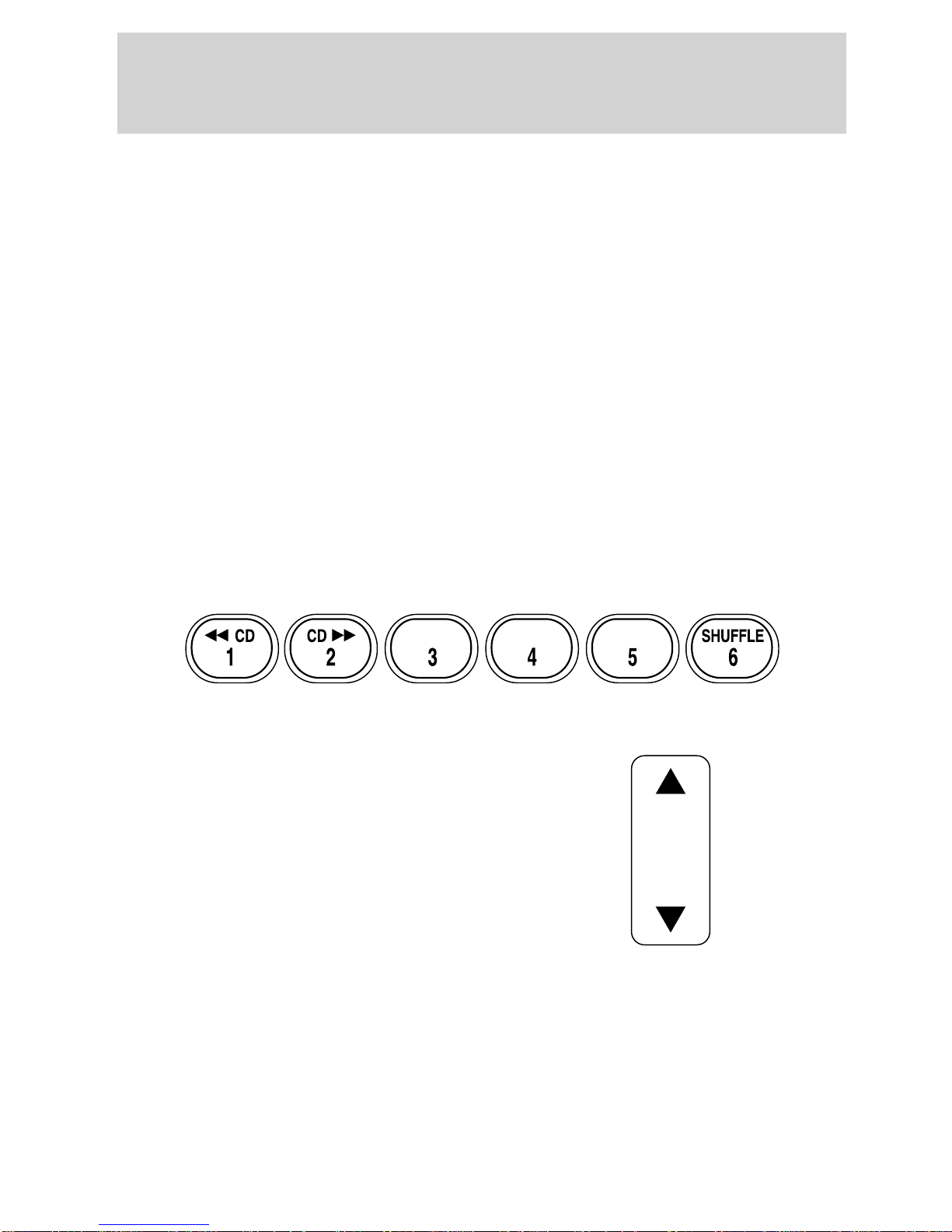
Entertainment Systems
Scan function in CD mode
Press SCN to hear a short sampling of all selections on the CD. (The CD
scans in a forward direction, wrapping back to the first track at the end
of the CD.) To stop on a particular selection, press the control again.
Radio station memory preset
The radio is equipped with four or six station memory preset controls.
These controls can be used to select up to four or six preset AM stations
and eight or twelve FM stations (four to six in FM1 and four to six in
FM2).
Setting memory preset stations
1. Select the frequency band with the AM/FM select control.
2. Select a station. Refer to Tune adjust or Seek function for more
information on selecting a station.
3. Press and hold a memory preset control until the sound returns,
indicating the station is held in memory on the control you selected.
Bass adjust
The bass adjust control allows you
to increase or decrease the audio
system’s bass output.
BASS
25
Page 26
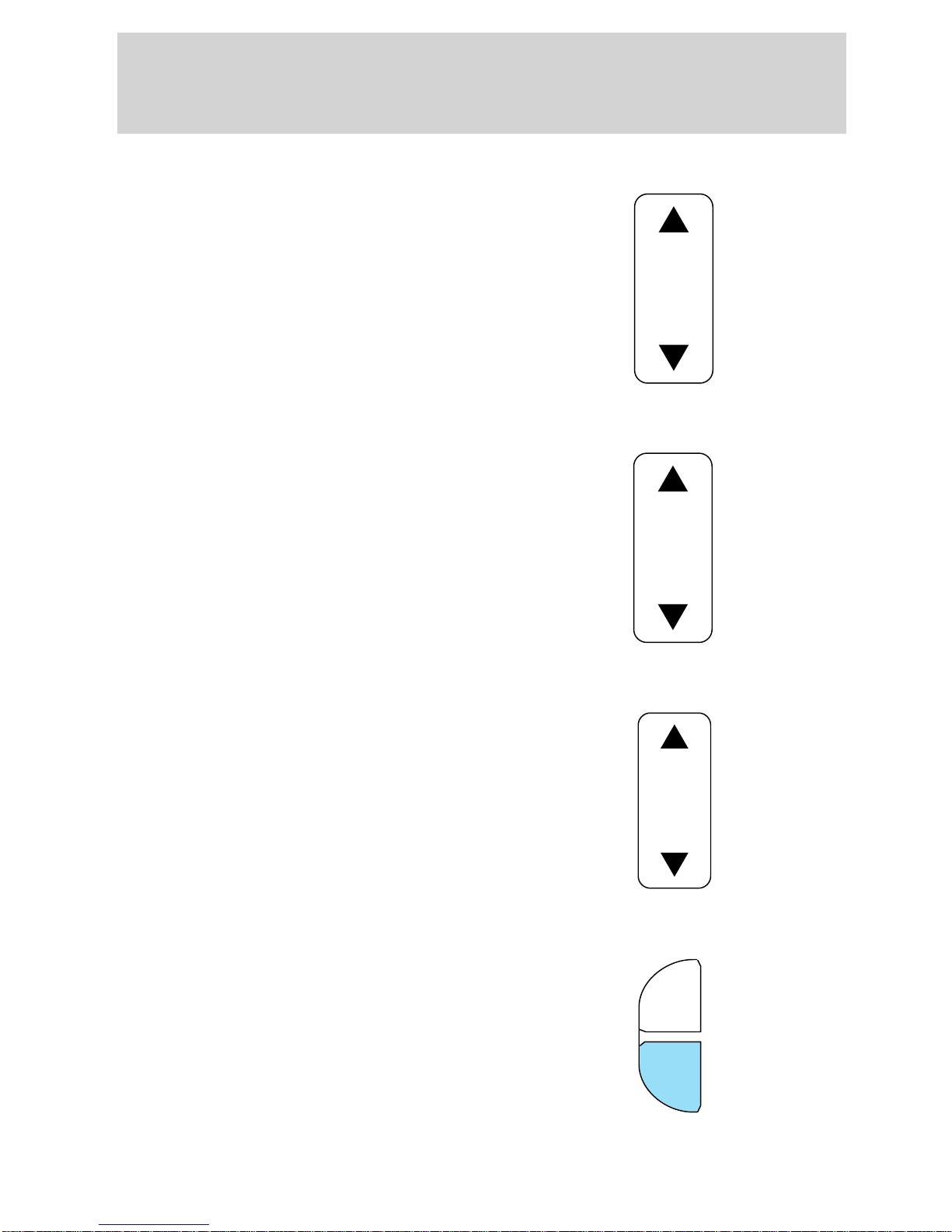
Entertainment Systems
Treble adjust
The treble adjust control allows you
to increase or decrease the audio
system’s treble output.
Speaker balance adjust
Speaker sound distribution can be
adjusted between the right and left
speakers.
TREB
BAL
Speaker fade adjust
Speaker sound can be adjusted
between the front and rear
speakers.
CD select
• To begin CD play (if CD[s] are
loaded), press the CD control.
The first track of the disc will
begin playing. After that, CD play
will begin where it stopped last.
FADE
AM
FM
CD
26
Page 27
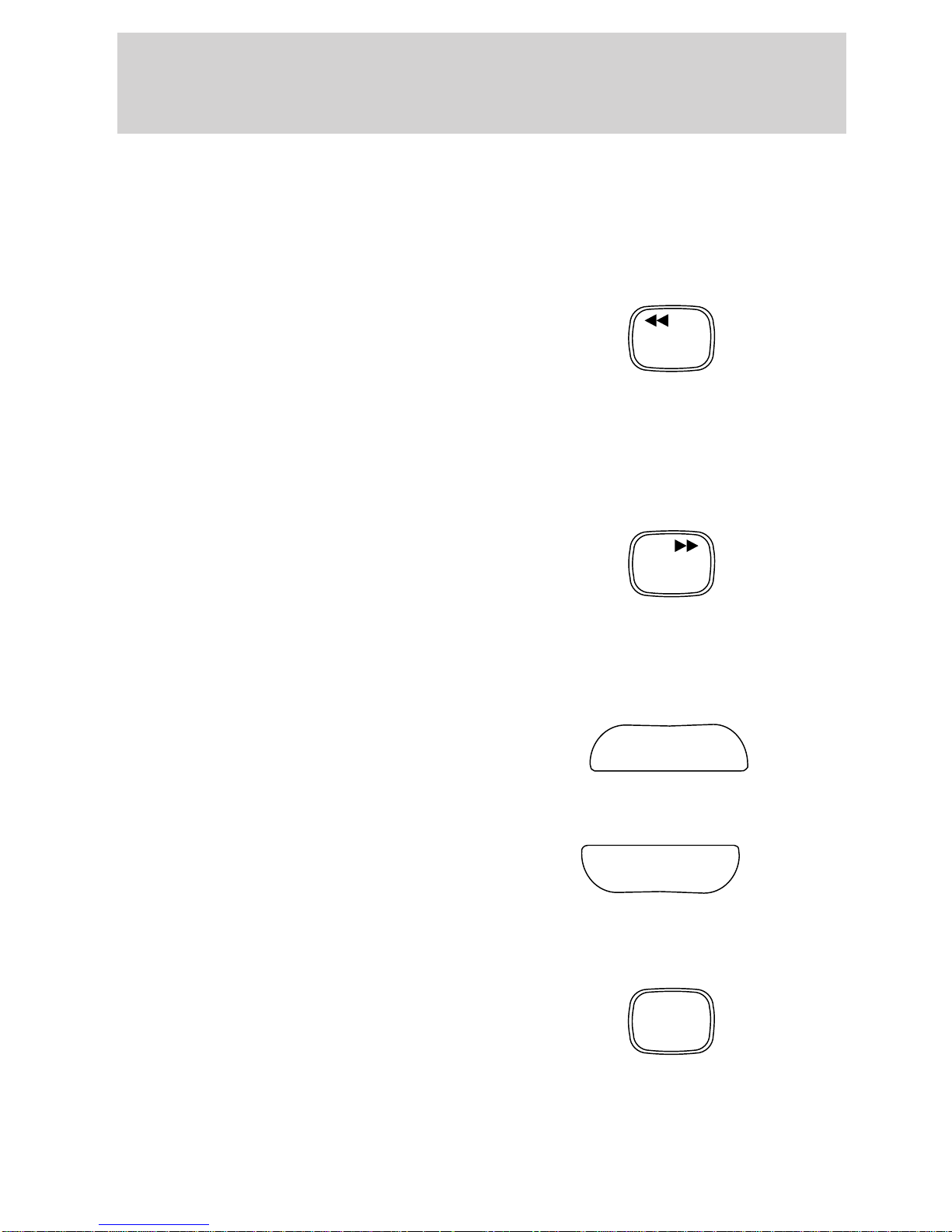
Entertainment Systems
Do not insert any promotional (odd shaped or sized) discs, or
discs with removable labels into the CD player as jamming may
occur.
Rewind
The rewind control works in CD and CD changer (if equipped) modes.
To rewind in CD mode press the CD
control (preset 1).
CD
1
Pressing the control for less than
three seconds results in slow
rewind. Pressing the control for more than three seconds results in fast
rewind.
Fast forward
The fast forward control works in CD mode.
To fast forward in CD mode, press
the CD control (preset 2).
CD
2
Pressing the control for less than
three seconds results in slow
forward action. Pressing the control for more than three seconds results
in fast forward action.
Eject function
Press the control to stop and eject a
CD.
EJ
Compression feature
Compression adjust brings soft and
loud CD passages together for a
more consistent listening level.
Press the COMP control to activate and deactivate compression adjust.
Shuffle feature (if equipped with CD changer)
The shuffle feature operates in CD
changer mode only and plays all
tracks on the current disc in random
order. The shuffle feature continues
to the next disc after all tracks are played.
Press the SHUFFLE control to start this feature. Random order play will
continue until the SHUFFLE control is pressed again.
COMP
SHUFFLE
6
27
Page 28
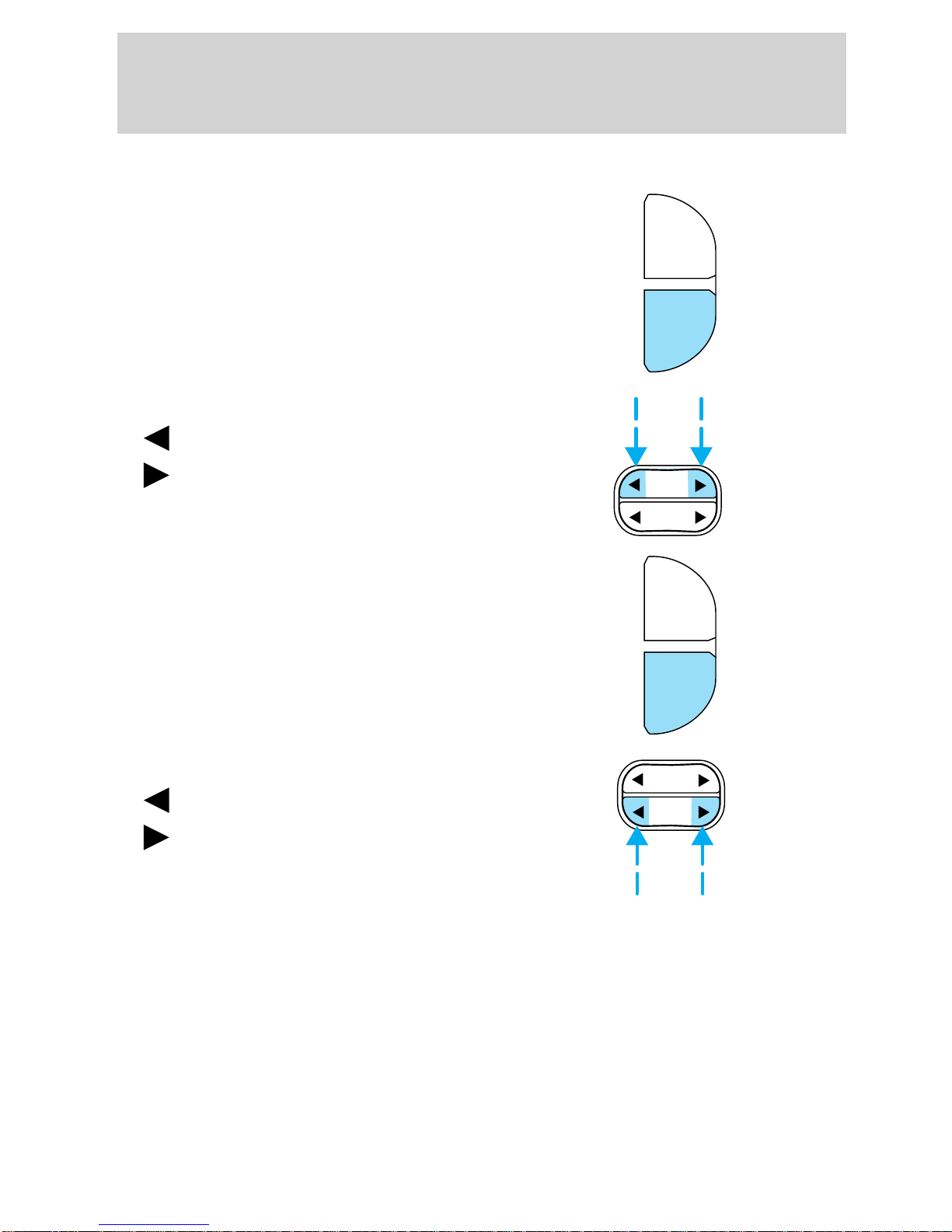
Entertainment Systems
Setting the clock
Press CLK to toggle between
listening frequencies and clock
mode while in radio mode.
To set the hour, press and hold the
CLK control.
Press the SEEK control:
SCN
CLK
•
•
to decrease hours and
to increase hours.
To set the minute, press and hold
the CLK control.
Press the TUNE control:
•
•
to decrease minutes and
to increase minutes.
SEEK
TUNE
DISCS
SCN
CLK
SEEK
TUNE
DISCS
28
Page 29
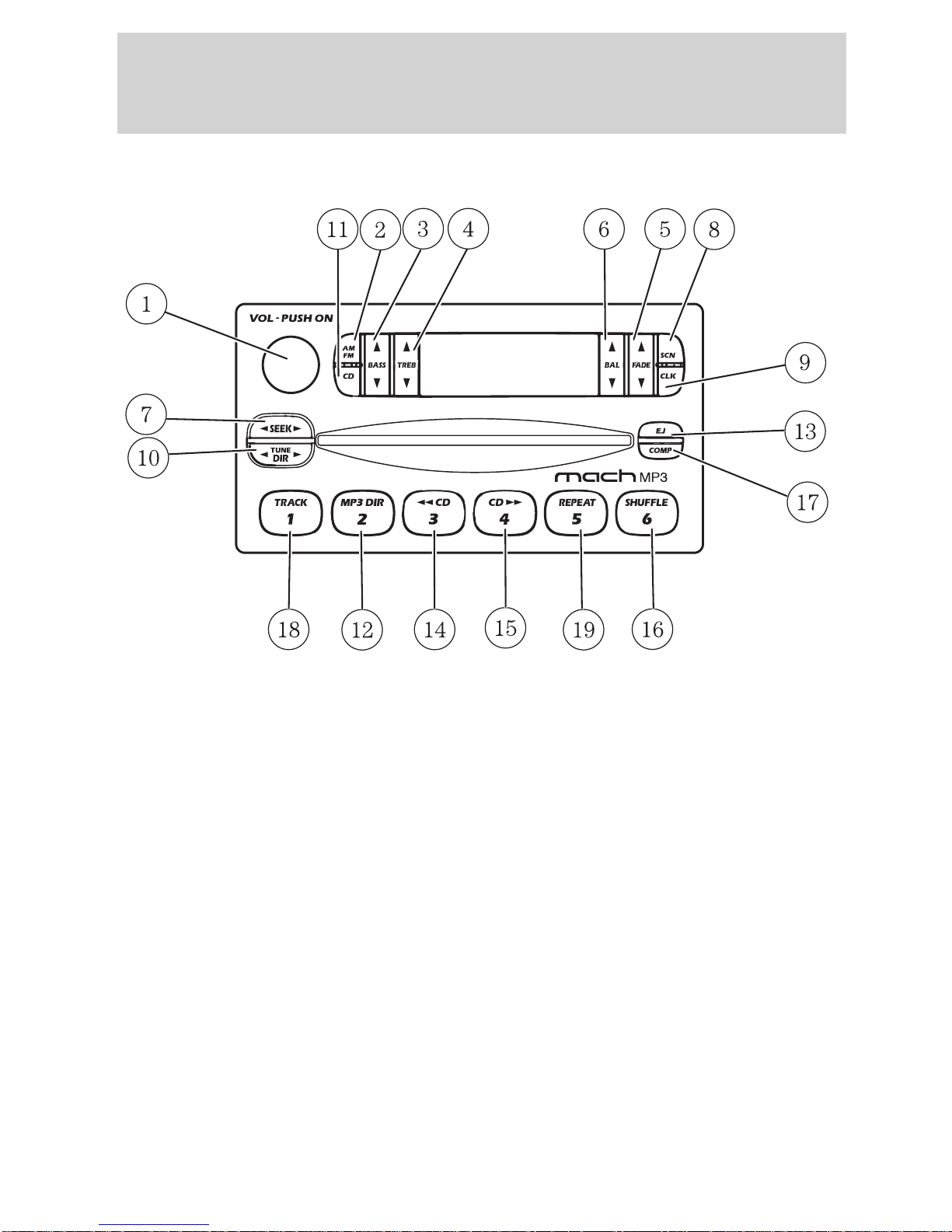
MACH姞 MP3 MUSIC SYSTEM
Entertainment Systems
1. ON/OFF and volume control
2. AM/FM control
3. Bass control
4. Treble control
5. Fade control
6. Balance control
7. Seek control
8. Scan control
9. Clock control
10. Tune/Directory control
11. CD control
12. MP3 directory control
13. Eject control
14. CD rewind control
15. CD fast forward control
16. Shuffle control
17. Compression control
18. Track control
19. Repeat control
29
Page 30
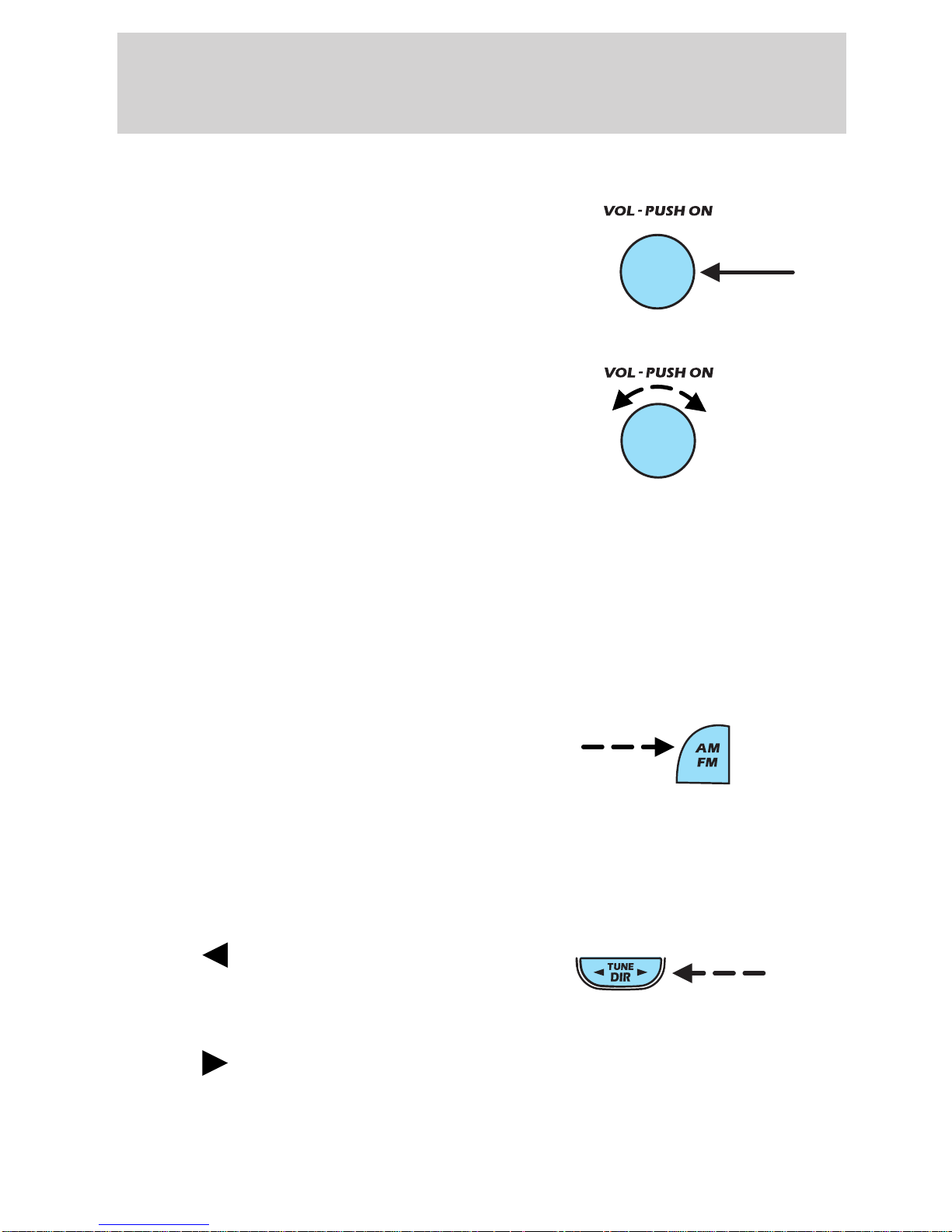
Entertainment Systems
Volume/power control
Press the control to turn the audio
system on or off.
Turn the control to raise or lower
the volume.
If the volume is set above a certain level and the ignition is turned off,
the volume will come back on at a “nominal” listening level when the
ignition switch is turned back on.
AM/FM select
The AM/FM select control works in radio mode.
AM/FM select in radio mode
This control allows you to select AM
or FM frequency bands. Press the
control to switch between AM, FM1
or FM2 memory preset stations.
Tune adjust
The tune adjust control works in radio mode.
Tune adjust in radio mode
• Press
to move to the next
frequency down the band. Hold
for quick movement through the
frequencies.
• Press
to move to the next frequency up the band. Hold for quick
movement through the frequencies. When the top of the band is
reached, the tuner will continue to select from the lowest frequency
upward.
30
Page 31

Entertainment Systems
When a radio frequency is in tune, the ST icon will appear in the display
for stereo broadcasts.
MP3 functions
Your audio system is equipped with MP3 capability which allows you to
listen to songs in MP3 flat file mode and MP3 directory mode.
To engage MP3 flat file mode, insert an MP3 disc. If an MP3 disc is
already present in the player, press the CD control. The MP3 icon will
display while the player is in MP3 mode.
While in MP3 flat file mode, press
the MP3 DIR control to enter into
MP3 directory mode. The MP3 icon
and the DIR icon will display while
the player is in directory mode.
Your MACH威 MP3 player is also equipped with an anti-shock buffer for
MP3 discs.
MP3 file directory structure
The MACH威 MP3 music system recognizes MP3 disc file and directory
(folder) structure as follows:
• There are two different modes for MP3 disc playback: MP3 flat file
mode (default) and MP3 directory mode.
• MP3 flat file mode ignores any directory structure present on the MP3
disc. The player sequentially numbers each MP3 track on the disc
(denoted by the .mp3 file extension) from T001 to T255.
• MP3 directory mode represents a directory structure consisting of one
level of directories (folders). The CD player sequentially numbers all
MP3 tracks on the disc (denoted by .mp3 extension) and all
directories containing MP3 files, from 01–01 to 99–99. The first two
digits denote the directory number and the last two digits denote the
track number within that directory.
• Creating discs with only one level of subdirectories will help with
navigation through the disc files.
Seek function
The seek function control works in radio, CD, MP3 flat file mode and
MP3 directory modes.
31
Page 32

Entertainment Systems
Seek function in radio mode
• Press
to find the next
listenable station down the
frequency band.
• Press
to find the next
listenable station up the
frequency band.
Seek function in CD, MP3 flat file and MP3 directory modes
• Press
to select and play the
previous track on the disc. If the
current track is the first track on
the disc, pressing
will select
the last track on the disc.
• Press
to select and play the
next track on the disc. If the current track is the last track on the
disc, pressing
will select the first track on the disc.
Press and hold the SEEK control to quickly seek through all tracks in
MP3 flat file mode or all tracks in the current MP3 directory.
Note: If a track has been playing for three seconds or more and you
press
on the SEEK control, the player will replay that track from the
beginning.
Scan function
The scan function works in radio, CD, MP3 flat file and MP3 directory
modes.
Scan function in radio mode
Press SCN to engage scan mode and
to hear a brief sampling of all
listenable stations on the frequency
band. When the top of the band is
reached, the tuner will continue to
scan from the lowest frequency upward.
Press SCN again to disengage scan mode.
32
Page 33

Entertainment Systems
Scan function in CD mode
Press SCN to engage scan mode and
to hear a brief sampling of all tracks
on the disc. The track number in
the display will blink while the scan
function is enabled. When the end
of the disc is reached, the player will continue to scan from the first
track forward.
Press SCN again to disengage scan mode.
Scan function in MP3 flat file mode
The scan function in MP3 flat file mode allows you to briefly audition all
tracks on the MP3 disc.
Press SCN to engage scan mode and
to hear a brief sampling of all tracks
on the MP3 disc. The track number
in the display will blink while the
scan function is enabled. When the
end of the disc is reached, the player will continue to scan from the first
track forward.
Press SCN again to disengage scan mode.
Scan function in MP3 directory mode
The scan function in MP3 directory mode allows you to briefly audition
all tracks within the current directory on the MP3 disc.
Press SCN to engage scan mode and
to hear a brief sampling of all tracks
in the current directory. The track
number in the display will blink
while the scan function is enabled.
When the last track is reached, the player will continue to scan from the
first track in the current directory forward.
Press SCN again to disengage scan mode.
To scan tracks in another directory, press
or on the TUNE DIR
control to select the desired directory. The scan function will be disabled
when you change directories.
Press the SCN control again to enable the scan function for the selected
directory.
33
Page 34

Entertainment Systems
Radio station memory preset
The radio is equipped with six station memory preset controls. These
controls can be used to select up to six preset AM stations and twelve
FM stations (six in FM1 and six in FM2).
Setting memory preset stations
1. Select the frequency band with
the AM/FM select control.
2. Select a station. Refer to Tune adjust or Seek function for more
information on selecting a station.
3. Press and hold a memory preset control until the sound returns,
indicating the station is held in memory on the control you selected.
Accessing memory preset stations
1. Select the desired frequency band
with the AM/FM select control.
2. Press the preset control which contains the desired station frequency.
The desired station will begin to play.
34
Page 35

Bass adjust
The bass adjust control allows you
to increase or decrease the audio
system’s bass output.
Treble adjust
The treble adjust control allows you
to increase or decrease the audio
system’s treble output.
Entertainment Systems
Speaker balance adjust
Speaker sound distribution can be
adjusted between the right and left
speakers.
Speaker fade adjust
Speaker sound can be adjusted
between the front and rear
speakers.
CD select
The CD select function allows you to play CDs.
35
Page 36

Entertainment Systems
Playing a CD
• If a CD is already loaded, press
the CD control. CD play will
begin where it stopped last.
• If a CD is not already loaded,
insert the CD into the system. CD will briefly appear in the display
and then the first track on the disc will begin playing.
Playing an MP3 disc in MP3 flat file mode and MP3 directory mode
• Insert an MP3 disc into the player. CD and LOAD will appear in the
display. Initialization may take up to two minutes for discs containing
complex file directories.
• The display will briefly show the total number of tracks on the disc as
TXXX (XXX= number of tracks).
• If an MP3 disc is already present
in the player, press the CD
control to begin play.
• Press the MP3 DIR control to
engage MP3 directory mode, if
desired. The track number format
on the display will change from
TXXX (XXX=current track number) to XX-XX (directory —track
number).
Note: If the car’s ignition is turned off and on again, play will begin at
the beginning of the last song played. If the radio was powered off by the
VOL control, play will start where it last left off.
• To stop MP3 disc play, eject the
disc or press the AM/FM control.
The player will return to radio
mode.
Selecting a directory in MP3 directory mode
The TUNE DIR control allows you to select a different directory to play
on the MP3 disc.
• Press
on the TUNE DIR
control to advance to the next
directory on the MP3 disc. If the
36
Page 37

Entertainment Systems
current directory is the last directory on the disc, pressing will
select the first directory on the disc. Press and hold for fast selection.
• Press
on TUNE DIR to revert to the previous directory on the
MP3 disc. If the current directory is the first directory on the disc,
pressing
will select the last directory on the disc. Press and hold
for fast selection.
Eject function
Press the control to stop and eject a
disc.
If a disc is ejected and not removed
from the player, the player will automatically reload the disc and return
to radio mode. This feature will operate when the ignition is on or off.
Rewind
The rewind control works in CD mode. It is not enabled in MP3 flat file
mode or MP3 directory mode.
Press and hold the rewind control
until the desired selection point is
reached. The display will show the
elapsed time for each track as you
reverse through it. When the
beginning of the disc is reached, the first track on the disc will begin to
play.
Release the rewind control again to disengage rewind mode.
Fast forward
The fast forward control works in CD mode. It is not enabled in MP3 flat
file mode or MP3 directory mode.
Press and hold the control until the
desired selection point is reached.
The display will show the elapsed
time for each track as you
fast-forward through it. When the end of the disc is reached, the player
will continue fast-forwarding from the first track forward.
Release the control to disengage fast-forwarding.
Compression feature
The compression feature works in CD, MP3 flat file mode and MP3
directory mode.
37
Page 38

Entertainment Systems
Compression adjust brings soft and
loud CD passages together for a
more consistent listening level.
Press the COMP control to activate compression adjust. The compression
icon (c) will illuminate in the display while the compression function is
enabled.
Press the COMP control again to disengage the feature.
Shuffle feature
The shuffle feature works in CD mode, MP3 flat file mode and MP3
directory mode.
Shuffle feature in CD mode
The shuffle feature plays all tracks on the current disc in random order.
• Press the SHUFFLE control to
engage random play. SHF and
then ON will briefly appear in the
display. The player will then
begin random play.
• To select another random track
on the disc, press
or on
the SEEK control.
• Press the SCN control to scan
through random tracks. The track
number will flash in the display.
The shuffle feature will remain
enabled.
Press the SHUFFLE control again to disable the shuffle function. SHF
and then OFF will briefly appear in the display.
Shuffle feature in MP3 flat file mode
The shuffle feature in MP3 flat file mode allows you to play all the tracks
on the MP3 disc in random order.
38
Page 39

• Press the SHUFFLE control to
engage random play. SHF and
then ON will briefly appear in the
display. The player will then
begin random play.
• To select another random track
Entertainment Systems
on the disc, press
or on
the SEEK control.
• Press SCN to scan through
random tracks. The track number
will flash in the display. The
shuffle function will remain
enabled.
• Press SHUFFLE again to
disengage the shuffle feature.
SHF and then OFF will briefly
display and the current track will
continue to play.
Shuffle feature in MP3 directory mode
The shuffle feature in MP3 directory mode allows you to play all the
tracks in the current directory in random order.
• Press the SHUFFLE control to
engage random play in the
current directory. SHF and then
ON will briefly appear in the
display. The player will then
begin random play.
• To select another random track in
the current directory, press
or on the SEEK control.
39
Page 40

Entertainment Systems
• Press the SCN control to scan
through random tracks in the
current directory. The track
number will flash in the display.
The shuffle feature will remain
enabled.
To shuffle tracks in another
directory, press
or on the
TUNE DIR control to select the
desired directory. The shuffle function still remains enabled.
Press the SHUFFLE control again to disengage the SHUFFLE feature.
SHUF and OFF will briefly display and the current track will continue to
play.
MACH姞 Track function
The MACH威 track function allows you to quickly search through a large
number of tracks or directories on the MP3 disc. The function works in
MP3 flat file mode and MP3 directory mode.
Track function in MP3 flat file mode and MP3 directory mode
• Press the TRACK control. TRAC
will appear in the display.
• Rotate the volume control to
advance or reverse through the
tracks.
The MP3 icon will blink in the display while the MACH威 track function is
enabled.
When the desired track is reached, the selected track will begin play
after a two second delay.
To disengage the MACH威 track function, press the TRACK control again.
Repeat track function
This function works in MP3 flat file mode or MP3 directory mode and
allows you repeat the current track on the MP3 disc.
40
Page 41

Entertainment Systems
Repeat track function in MP3 flat file mode and MP3 directory
mode.
Press the REPEAT control to repeat
the current track. The repeat icon
will display and the current track
will continue to repeat until the
repeat function is disengaged.
Press the REPEAT control again to disengage the feature.
Error messages
You may experience an error message for the following situations:
• NO DISC when the CD control is pressed and there is not a CD
present.
• DISC ERR when there is a damaged or unreadable disc. Such as, data
discs containing no .mp3 files, or for data discs containing more than
255 files or directories.
• CD ERR for any other disc malfunction.
Setting the clock
To set the hour, press and hold the
CLK control while performing the
following functions:
• Press
on the SEEK control to
decrease the hours.
• Press
on the SEEK control to
increase the hours.
To set the minutes, press and hold the CLK control while performing the
following functions:
• Press
on the TUNE DIR
control to decrease the minutes.
• Press
on the TUNE DIR
control to increase the minutes.
Release the CLK control to save the clock settings. Press the CLK
control again to return the display to radio mode.
41
Page 42

Entertainment Systems
Saving and naming MP3 files
• Your MACH威 MP3 music system supports discs containing up to 255
files in 255 directories. Discs containing more than 255 files will not
play.
• Always save MP3 files with the .mp3 extension. The player recognizes
an MP3 file by the .mp3 extension, so MP3 files saved with different
extensions will not be played. Never save a non-MP3 file with the
.mp3 extension as the file will not play properly and damage
may occur to the player or your sound system.
• The player supports multi session discs. However, be sure to import
the previous session of the disc before you add new files. If you do not
import the previous session, only the last session will be played.
• When burning a disc, ensure that you close/finalize the disc before
playback, or the disc may not play properly or an error message may
appear.
• The player supports DAM (Digital Automatic Music) discs.
Sample hierarchies
If you are burning your own MP3
discs, it is important to understand
how the MACH威 MP3 music system
will read the hierarchies you create.
This is an example of creating a
directory structure that is one level
deep with various types of music.
While various files are present, (files
with extensions other than mp3),
only files with the .mp3 extension
will be played. Other files will be
ignored by the system. This enables
you to use the same MP3 disc for a
variety of tasks on your work
computer, home computer and your
MACH威 MP3 music system.
42
Page 43

Entertainment Systems
This hierarchy is an example of a
more complex directory structure.
While you are capable of setting up
many directory levels when burning
a CD, the MACH威 MP3 music
system will display the structure as
if it were only one level deep.
Therefore, the system will condense
the complex hierarchy into a
structure similar to the
one-level-deep example above. This
will not harm the MP3 disc and will
not change the hierarchy that is
actually written on the disc. Only
mp3 files will be played, files with
other extensions will be skipped.
Disc
[01]**
coolsong.mp3
rocksong.mp3
Rock
[02]
Classical
Swing
Work
(01-01) {T001}
(01-02) {T002}
specialsong.mp3
Classics
Old Group
oldsong.mp3
Piano
[04]
sonata01.mp3
sonata02.mp3
sonata03.mp3
sonata04.mp3
Album Info
Opera
[05]
aria.mp3
chorus.mp3
first act.mp3
[06]
swingstuff.asx
swingsong.mp3
ragtime.ram
proposal.doc
presentation.ppt
spreadsheet.xls
(02-01) {T003}
[03]
(03-01) {T004}
(04-01) {T005}
(04-02) {T006}
(04-03) {T007}
(04-04) {T008}
artist1.jpg
biography.txt
(05-01) {T009}
(05-02) {T010}
(05-03) {T011}
(06-01) {T012}
In this example, (xx) = directory, (xx-xx) = directory -track, and (Txxx)
= flat file track.
PREMIUM AM/FM STEREO/CASSETTE/SINGLE CD
VOL PUSH ON
AM FM
SEEK
TUNE
REW FF
SCAN
FM 1
AMC
BL RF
DOLBY B NR
BASS TREB SEL BAL
SIDE 1-2 COMP SHUFFLE
DISC
ST
TAPE
EJ CD
FADE
EJ
MUTE
AUTO
CLK
123456
43
Page 44

Entertainment Systems
Volume/power control
Press the control to turn the audio
system on or off.
Audio power can also be turned on
by pressing the AM/FM select
control or the TAPE/CD select
control.
Turn control to raise or lower
volume.
VOL - PUSH ON
VOL - PUSH ON
If the volume is set above a certain level and the ignition is turned off,
the volume will come back on at a “nominal” listening level when the
ignition switch is turned back on.
AM/FM select
The AM/FM select control works in
radio, tape and CD modes.
AM FM
AM/FM select in radio mode
This control allows you to select AM or FM frequency bands. Press the
control to switch between AM, FM1 or FM2 memory preset stations.
AM/FM select in tape mode
Press this control to stop tape play and begin radio play.
Tune adjust
The tune control works in radio mode.
Tune adjust in radio mode
• Press
to move to the next
frequency down the band
(whether or not a listenable
station is located there). Hold the control to move through the
frequencies quickly.
44
Page 45

Entertainment Systems
• Press to move to the next frequency up the band (whether or not
a listenable station is located there). Hold for quick movement.
Seek function
The seek function control works in radio, tape or CD mode.
Seek function in radio mode
• Press
to find the next
listenable station down the
frequency band.
• Press
to find the next listenable station up the frequency band.
Seek function in tape mode
• Press
• Press
to listen to the previous selection on the tape.
to listen to the next selection on the tape.
Seek function in CD mode
• Press
to seek to the previous
track of the current disc.
• Press
to seek forward to the
next track of the current disc. After the last track has been
completed, the first track of the current disc will automatically replay.
Scan function
The scan function works in radio,
SCAN
tape or CD mode.
Scan function in radio mode
Press the SCAN control to hear a brief sampling of all listenable stations
on the frequency band. Press the control again to stop the scan mode.
Scan function in tape mode
Press the SCAN control to hear a short sampling of all selections on the
tape. (The tape scans in a forward direction. At the end of the tape’s
first side, direction automatically reverses to the opposite side of the
tape.) To stop on a particular selection, press the control again.
Scan function in CD mode
Press the SCAN control to hear a short sampling of all selections on the
CD. (The CD scans in a forward direction, wrapping back to the first
track at the end of the CD.) To stop on a particular selection, press the
control again.
45
Page 46

Entertainment Systems
Radio station memory preset
The radio is equipped with six station memory preset controls. These
controls can be used to select up to six preset AM stations and twelve
FM stations (six in FM1 and six in FM2).
Setting memory preset stations
1. Select the frequency band with
the AM/FM select control.
2. Select a station. Refer to Tune
adjust or Seek function for more information on selecting a station.
3. Press and hold a memory preset control until the sound returns,
indicating the station is held in memory of the control you selected.
AM FM
Autoset memory preset
Autoset allows you to set strong radio stations without losing your
original manually set preset stations. This feature is helpful on trips
when you travel between cities with different radio stations.
Starting autoset memory preset
1. Select a frequency using the AM/FM select controls.
2. Press the control.
3. When the first six strong stations
are filled, the station stored in
memory preset control 1 will start
playing.
If there are less than six strong
stations available on the frequency
band, the remaining memory preset
controls will all store the last strong station available.
These stations are temporarily stored in the memory preset controls
(until deactivated) and are accessed in the same manner as your original
presets.
AUTO
CLK
To deactivate autoset and return to your audio system’s manually set
memory stations, press the AUTO control again.
46
Page 47

Bass adjust
The bass adjust control allows you
to increase or decrease the audio
system’s bass output.
Press the BASS control then press:
Entertainment Systems
BASS TREB
•
•
Treble adjust
The treble adjust control allows you
to increase or decrease the audio
system’s treble output.
Press the TREB control then press:
•
•
Speaker balance adjust
Speaker sound distribution can be
adjusted between the right and left
speakers.
to decrease the bass output
and
to increase the bass output.
to decrease the treble output
and
to increase the treble output.
BASS TREB
BAL FADE
Press the BAL control then press:
•
• to shift sound to the right.
Speaker fade adjust
Speaker sound can be adjusted
between the front and rear
speakers.
Press the FADE control then press:
•
•
to shift sound to the left and
to shift the sound to the
front and
to shift the sound to the rear.
BAL FADE
47
Page 48

Entertainment Systems
Tape/CD select
• To begin tape play (with a tape
loaded into the audio system)
while in the radio or CD mode,
press the TAPE control. Press the
button during rewind or fast forward to stop the rewind or fast
forward function.
• To begin CD play (if CD is
loaded), press the CD control.
The first track of the disc will
begin playing. If returning from
radio or tape mode, CD play will begin where it stopped last.
Rewind
The rewind control works in tape
and CD modes.
• In tape mode, radio play will
continue until rewind is stopped
(with the TAPE control) or the beginning of the tape is reached.
TAPE CD
TAPE CD
REW
1
• In CD mode, pressing the REW control rewinds the CD within the
current track.
Fast forward
The fast forward control works in
tape and CD modes.
• In the tape mode, tape direction
will automatically reverse when
the end of the tape is reached.
• In CD mode, pressing the FF control fast forwards the CD within the
current track.
Tape direction select
Press to play the alternate side of
the tape.
FF
2
SIDE 1-2
3
48
Page 49

Eject function
Press the EJ control to stop and
eject a tape.
Press the EJ control to stop and
eject a CD.
Dolby姞 noise reduction
Dolby威 noise reduction operates in
tape mode. Dolby威 noise reduction
reduces the amount of hiss and
static during tape playback.
Entertainment Systems
EJ
EJ
4
Press the
reduction.
Dolby威 noise reduction is manufactured under license from Dolby威
Laboratories Licensing Corporation. “Dolby威” and the double-D
symbol
Corporation.
Compression adjust
Compression adjust brings soft and
loud CD passages together for a
more consistent listening level.
Press the COMP control to activate
and deactivate compression adjust.
Shuffle feature
The shuffle feature operates in CD
mode and plays all tracks in random
order.
control to activate (and deactivate) the Dolby威 noise
are registered trademarks of Dolby威 Laboratories Licensing
COMP
5
SHUFFLE
6
Press the SHUFFLE control to start
this feature. Random order play will continue until the SHUFFLE control
is pressed again.
49
Page 50

Entertainment Systems
Setting the clock
To set the hour, press and hold the
CLK control and press SEEK:
AUTO
CLK
•
•
To set the minute, press and hold
the CLK control and press TUNE:
to decrease hours and
to increase hours.
AUTO
CLK
•
•
If your vehicle has a separate clock, (other than the digital radio
display), the CLK control will not function in the above manner.
The CLK control will allow you to
switch between media display mode
(radio station, stereo information,
etc.) and clock display mode (time).
When in clock mode, the media
information will display for 10
seconds, when the radio is turned
on, and then revert to clock
information. Any time that the
media is changed, (new radio station, etc.), the media information will
again display for 10 seconds before reverting back to the clock. In media
mode, the media information will always be displayed.
to decrease minutes and
to increase minutes.
AUTO
CLK
50
Page 51

Mute mode
Press the MUTE control to mute the
playing media. Press the MUTE
control again to return to the
playing media.
TREMOR II AUDIO SYSTEM
Entertainment Systems
EJ
MUTE
1. Mute control
2. Tape control
3. CD control
4. Tune control
5. Seek/scan control
6. Eject control (tape)
7. Balance/fade control
8. Compression/shuffle control
9. Tape direction/Dolby威 control
10. Select control
11. Rewind/fast forward control
12. Bass/treble control
13. Volume/on/off control
14. Auto/RDS control
15. AM/FM control
16. Eject control (CD)
51
Page 52

Entertainment Systems
Volume/power control
Press the control to turn the audio
system on or off.
Turn control to raise or lower
volume.
VOL
PUSH
ON
If the volume is set above a certain level and the ignition is turned off,
the volume will come back on at a “nominal” listening level when the
ignition switch is turned back on. If you wish to maintain your preset
volume level, turn the audio system off with the power control before
switching off the ignition.
AM/FM select
The AM/FM select control works in
radio, tape and CD modes.
AM
FM
AM/FM select in radio mode
This control allows you to select AM or FM frequency bands. Press the
control to switch between AM, FM1 or FM2 memory preset stations.
AM/FM select in tape mode
Press this control to stop tape play and begin radio play.
AM/FM select in CD mode
Press this control to stop CD play and begin radio play.
Tune adjust
The tune control works in radio mode.
52
Page 53

Tune adjust in radio mode
Entertainment Systems
• Press
to move to the next
frequency down the band
(whether or not a listenable
station is located there). Hold the control to move through the
frequencies quickly.
• Press
to move to the next frequency up the band (whether or not
a listenable station is located there). Hold for quick movement.
Seek function
The seek function control works in radio, tape or CD mode.
Seek function in radio mode
• Turn the control to the right to
find the next listenable station up
the frequency band.
• Turn the control to the left to
find the next listenable station
down the frequency band.
Seek function in tape mode
• Turn the control to the right to listen to the next selection.
• Turn the control to the left to listen to the previous selection.
Seek function in CD mode
• Turn to the left to seek to the
previous track. If a selection has
been playing for three seconds or
more, the CD will replay from the
beginning.
• Turn to the right to seek forward
to the next track. After the last track has been completed, the first
track will automatically replay.
53
Page 54

Entertainment Systems
Scan function
The scan function works in radio,
tape or CD mode.
Scan function in radio mode
Press the SCAN control to hear a brief sampling of all listenable stations
on the frequency band. Press the control again to stop the scan mode.
Scan function in tape mode
Press the SCAN control to hear a short sampling of all selections on the
tape. (The tape scans in a forward direction. At the end of the tape’s
first side, direction automatically reverses to the opposite side of the
tape.) To stop on a particular selection, press the control again.
Scan function in CD mode
Press the SCAN control to hear a short sampling of all selections on the
CD. (The CD scans in a forward direction, wrapping back to the first
track at the end of the CD.) To stop on a particular selection, press the
control again.
Bass adjust
The bass adjust control allows you
to increase or decrease the audio
system’s bass output.
Press the BASS control then press:
•
•
to decrease bass output and
to increase bass output.
Treble adjust
The treble adjust control allows you
to increase or decrease the audio
system’s treble output.
54
Page 55

Press the TREB control then press:
Entertainment Systems
•
•
to decrease treble output and
to increase treble output.
Speaker balance adjust
Speaker sound distribution can be
adjusted between the right and left
speakers.
Press the BAL control then press:
•
•
to shift sound to the left and
to shift sound to the right.
Speaker fade adjust
Speaker sound can be adjusted
between the front and rear
speakers.
Press the FADE control then press:
•
to shift sound to the front
and
•
to shift sound to the rear.
Radio station memory preset
The radio is equipped with six station memory preset controls. These
controls can be used to select up to six preset AM stations and twelve
FM stations (six in FM1 and six in FM2).
Setting memory preset stations
1. Select the frequency band with
the AM/FM select control.
AM
2. Select a station. Refer to Tune
adjust or Seek function for more
FM
information on selecting a station.
3. Press and hold a memory preset control until the sound returns,
indicating the station is held in memory on the control you selected.
55
Page 56

Entertainment Systems
Autoset memory preset
Autoset allows you to set strong radio stations without losing your
original manually set preset stations. This feature is helpful on trips
when you travel between cities with different radio stations.
Starting autoset memory preset
1. Select a frequency using the AM/FM select controls.
2. Press the AUTO control.
3. When the first six strong stations
AUTO RDS
CLK
are filled, the station stored in
memory preset control 1 will start
playing.
If there are less than six strong stations available on the frequency band,
the remaining memory preset controls will all store the last strong
station available.
To deactivate autoset and return to your audio system’s manually set
memory stations, press the AUTO control again.
Tape/CD select
• To begin tape play (with a tape
loaded into the audio system)
while in the radio or CD mode,
press the TAPE control. Press the button during rewind or fast
forward to stop the rewind or fast forward function.
• To begin CD play (if CD(s) are
loaded), press the CD control.
The first track of the disc will
begin playing. After that CD play will begin where it stopped last.
CD units are designed to play commercially pressed 12 cm
(4.75 in) audio compact discs only. Due to technical
incompatibility, certain recordable and re-recordable compact
discs may not function correctly when used in Ford CD players.
Irregular shaped CDs, CDs with a scratch protection film
attached, and CDs with homemade paper (adhesive) labels should
not be inserted into the CD player. The label may peel and cause
the CD to become jammed. It is recommended that homemade
CDs be identified with permanent felt tip marker rather than
adhesive labels. Ball point pens may damage CDs. Please contact
your dealer for further information.
56
Page 57

Entertainment Systems
Rewind
The rewind control works in tape
and CD modes.
• In tape mode, radio play will
continue until rewind is stopped
(with the TAPE control) or the beginning of the tape is reached.
• In CD mode, pressing the REW control for less than three seconds
results in slow rewind. Pressing the control for more than three
seconds results in fast rewind.
Fast forward
The fast forward control works in
tape and CD modes.
• In the tape mode, tape direction
will automatically reverse when
the end of the tape is reached.
• In CD mode, pressing the control for less than three seconds results in
slow forward action. Pressing the control for more than three seconds
results in fast forward action.
Tape direction select
Press to play the alternate side of a
tape.
Eject function
Press the control to stop and eject a
tape.
EJ
Press the control to stop and eject a
CD.
57
Page 58

Entertainment Systems
Dolby姞 noise reduction
Dolby威 noise reduction operates
only in tape mode. Dolby威 noise
reduction reduces the amount of
hiss and static during tape playback.
Press the
control to activate (and deactivate) Dolby威 noise
reduction.
Manufactured under license from Dolby Laboratories. “Dolby” and the
double-D symbol are trademarks of Dolby Laboratories.
Compression adjust
Compression adjust brings soft and
loud CD passages together for a
more consistent listening level.
Press the COMP control to activate
and deactivate compression adjust.
Shuffle feature
The shuffle feature operates in CD
mode and plays all tracks on the
current disc in random order. If
equipped with the CD changer, the
shuffle feature continues to the next disc after all tracks on the current
disc are played.
Press the SHUFFLE control to start this feature. Random order play will
continue until the SHUFFLE control is pressed again.
Radio Data System (RDS) feature
Press the RDS control to activate
the RDS (Radio Data System)
feature. When engaged, the feature:
• Displays the radio station call
letters.
• Displays the type of music format (jazz, country, rock).
• Searches for a particular type of music format by selecting the SEEK
control.
• Allows traffic information broadcasts to be turned on and off with the
SEL control.
58
CLK
AUTO RDS
Page 59

Entertainment Systems
Use the SEL control to enable (ON)
or disable (OFF) the feature.
RDS traffic announcement
When set ON, this traffic feature will interrupt tape or CD play to play a
traffic report broadcast from a FM RDS station.
To activate the traffic feature:
• Press the RDS control until
AUTO RDS
CLK
TRAFFIC is displayed.
To see if any stations in your area are capable of broadcasting an RDS
traffic alert, press SCAN or SEEK while TRAFFIC ON is displayed. The
radio will then SCAN or SEEK only to traffic capable stations.
RDS select program type
• Press the RDS control until FIND
program type is displayed.
AUTO RDS
CLK
• Use the SEL control to select the
desired program type. With the
feature ON (FIND program type),
press the SEEK, AUTOSET, or
SCAN control to find only stations of the selected type from the
following selections:
• Classic
• Country
• Info
• Jazz/R&B
• Religious
• Rock
• Soft
• Top 40
59
Page 60

Entertainment Systems
RDS show
RDS sends information with the FM broadcast, including: station name,
station type, and/or radio text. To view this information:
• With the RDS menu enabled,
press the RDS control until
AUTO RDS
CLK
SHOW is displayed.
• Use the SEL control to select
TYPE, NAME, TEXT or NONE.
When your radio is turned to a
RDS station, RDS station TYPE,
station NAME, or TEXT message will be displayed along with the
frequency. Press SEL in order to scroll through the text messages.
Mute mode
Press the control to mute the
playing media. Press the control
again to return to the playing media.
Setting the clock
Press the RDS control until SELECT
HOUR is displayed.
AUTO RDS
CLK
• Press
• Press
to decrease the hours.
to increase the hours.
To set the minutes(s), press the
RDS control until SELECT MIN is
displayed.
•
•
to decrease minutes and
to increase minutes.
60
CLK
AUTO RDS
Page 61

Entertainment Systems
PREMIUM AM/FM STEREO IN DASH SIX CD RADIO
SHUF COMP
AM
FM
SCAN
LOAD
PUSH ON
CD
DISC
TUNE
SEEK REW FF
1 2 3 4 5 6
Volume/power control
Press the control to turn the audio
system on or off. Turn the control to
raise or lower volume.
MUTE
EJ
BALBASS
SEL
FADETREB
MENU
PUSH ON
If the volume is set above a certain level and the ignition is turned off,
the volume will come back on at a “nominal” listening level when the
ignition switch is turned back on.
AM/FM select
The AM/FM select control works in
radio and CD modes.
AM
FM
CD
AM/FM select in radio mode
This control allows you to select AM or FM frequency bands. Press the
control to switch between AM, FM1 or FM2 memory preset stations.
AM/FM select in CD mode
Press this control to stop CD play and begin radio play.
Tune/disc adjust
The tune control works in radio or CD mode.
61
Page 62

Entertainment Systems
Tune adjust in radio mode
• Press
frequency down the band
to move to the next
DISC
TUNE
(whether or not a listenable
station is located there). Hold the control to move through the
frequencies quickly.
• Press
to move to the next frequency up the band (whether or not
a listenable station is located there). Hold for quick movement.
Disc adjust for CD mode
• Press
disc. (Play will begin on the first
to select the previous
DISC
TUNE
track of the disc unless shuffle
mode is engaged.) Refer to Shuffle feature for more information. Hold
the control to continue reversing through the discs.
• Press
to select the next disc. Hold the control to fast-forward
through the remaining discs.
Seek function
The seek function works in radio or CD mode.
Seek function in radio mode
• Press
to find the next
listenable station down the
frequency band. SEEK DOWN
will display.
• Press
to find the next listenable station up the frequency band.
SEEK UP will display.
Seek function in CD mode
• Press
to seek to the previous
track of the current disc. If the
beginning of the disc is reached,
the CD player seeks to the
beginning of the last track on the current disc and begins playing.
• Press
to seek forward to the next track of the current disc. After
the last track has been completed, the first track of the current disc
will automatically replay.
62
Page 63

Entertainment Systems
Scan function
The scan function works in radio or
CD mode.
Scan function in radio mode
Press the SCAN control to hear a brief sampling of all listenable stations
on the frequency band. Press the SCAN control again to stop the scan
mode.
Scan function in CD mode
Press the SCAN control to hear a short sampling of all selections on the
CD. (The CD scans in a forward direction, wrapping back to the first
track at the end of the CD.) To stop on a particular selection, press the
control again.
Radio station memory preset
The radio is equipped with six station memory preset controls. These
controls can be used to select up to six preset AM stations and twelve
FM stations (six in FM1 and six in FM2).
Setting memory preset stations
1. Select the frequency band with the AM/FM select control. Press the
AM/FM control to toggle between AM, FM1, or FM2.
2. Press the SEEK control to access the next listenable station up or
down the frequency band. Press the TUNE control to go up or down the
listening band in individual increments.
3. Select a station. Refer to Seek function for more information on
selecting a station.
4. Press and hold a memory preset control. The playing media will mute
momentarily. When the sound returns, the station is held in memory on
the control you selected. The display will read SAVED.
Autostore
Autostore allows you to set the strongest local radio stations without
losing your original manually set preset stations. This feature is helpful
on trips when you travel between cities with different radio stations.
63
Page 64

Entertainment Systems
Starting autostore
1. Press and momentarily hold the AM/FM control.
2. AUTOSET will flash in the display
as the frequency band is scrolled
AM
FM
CD
through.
3. When the six strongest stations are filled, the station stored in
memory preset control 1 will start playing.
If there are fewer than six strong stations available on the frequency
band, the remaining memory preset controls will all store the last strong
station available.
To deactivate autoset and return to your audio system’s manually set
memory stations, press the AM/FM control again.
CD select
CD mode may be entered by
pressing the CD control and the
AM
FM
CD
LOAD control. Load the CD into the
audio system. The first track of the
disc will begin playing. After that, CD play will begin where it stopped
last.
If an alternative CD is desired, press the corresponding preset control
(1–6) of a loaded CD, or press the TUNE control to access the other
loaded CDs.
NO CD will display if the CD control is activated when there is not a CD
present in the audio system.
If the CD control is pressed followed by with a preset number and that
particular slot is empty, NO CD will display and the system will begin to
play the next available disc.
CD units are designed to play commercially pressed 12 cm
(4.75 in) audio compact discs only. Due to technical
incompatibility, certain recordable and re-recordable compact
discs may not function correctly when used in Ford CD players.
Irregular shaped CDs, CDs with a scratch protection film
attached, and CDs with homemade paper (adhesive) labels should
not be inserted into the CD player. The label may peel and cause
the CD to become jammed. It is recommended that homemade
CDs be identified with permanent felt tip marker rather than
adhesive labels. Ball point pens may damage CDs. Please contact
your dealer for further information.
64
Page 65

Entertainment Systems
Display description
Six circles are always lit in the digital display. These signify the six CD
slots in the audio system. When a disc is loaded into a particular slot
(1–6), the number inside that specific circle lights. If the circle is empty,
there is no CD in that particular slot.
Load
The load feature allows you to load
LOAD
single CDs into the player internal
to the radio.
This six disc CD player is equipped with a CD door. Compact
discs should only be inserted into the player after the CD door
has been opened by the player. Do not attempt to force the door
open. Compact discs should only be loaded by pressing the LOAD
control.
Press the LOAD control. (You can choose which slot will be loaded by
pressing the desired preset number. If you do not choose a slot, the
system will choose the next available one.) Wait until the CD door opens.
Load the CD into the player. LOADING CD# is displayed. When the CD
has been loaded, the door will close and the CD will begin to play. For
example, to load a CD into slot 2, press the LOAD control and then press
preset 2.
Auto load
This feature allows you to autoload
LOAD
up to 6 discs into the multi disc CD
player internal to the radio.
Press and hold the LOAD control until AUTOLOAD # is displayed. The
CD door will open. Load the desired discs, one at a time. The CD is
loaded into position and the audio system will display CD#. Each time
the CD door opens, INSERT CD# is displayed. The door will close and
the player will move to the next slot after each disc has been loaded.
The process is repeated until all 6 slots are full. The audio system plays
the last CD loaded and the display is updated. If some slots are already
full and autoload is activated, the system will fill all empty slots.
Eject
Press the EJ control to stop and
eject a CD. You can choose which
CD will be ejected by pressing the
EJ control and the desired preset number (1–6). For example, to eject
EJ
65
Page 66

Entertainment Systems
CD 2, press the EJ control and then press the preset 2 control. If you do
not choose a specific CD, the player will eject the current CD.
If a CD is ejected and not removed from the door of the CD player, the
player will automatically reload the CD. This feature may be used when
the ignition is ON or OFF.
Auto eject
Press and momentarily hold the EJ
control to engage auto eject. All CDs
EJ
which are present in the player will
be ejected one at a time. If a CD is ejected and not removed from the
door of the CD player, the player will automatically reload the CD. This
feature may be used when the ignition is ON or OFF.
Rewind
The rewind control works in CD
modes.
REW FF
Press and hold the REW control
until the desired selection is reached. If the beginning of the disc is
reached, the CD will begin play at the first track. Release the control to
disengage rewind mode.
When in rewind mode, your audio system will automatically lower the
volume level of the playing media.
Fast forward
The fast forward control works in
CD modes.
REW FF
Press and hold the FF control until
the desired selection is reached. If the end of the disc is reached, the CD
will return to the first track. Release the control to disengage fast
forward mode.
When in fast forward mode, your audio system will automatically lower
the volume level of the playing media.
Shuffle feature
Press the SHUF control until the
desired shuffle mode is displayed.
The audio system will then engage
the desired shuffle mode.
When engaged, the shuffle feature has two different modes: SHUFFLE
DISC and SHUFFLE TRK.
66
Page 67

Entertainment Systems
SHUFFLE DISC randomly plays tracks from all the discs presently in the
audio system.
SHUFFLE TRK plays all the tracks on the current disc in random order.
Compression feature
The compression feature operates in CD mode and brings soft and loud
CD passages together for a more consistent listening level.
Press the COMP control until COMP
ON is displayed.
Bass adjust
The bass adjust control allows you
to increase or decrease the audio
system’s bass output.
Press the BASS control. Use the
SEL control to increase or decrease
the amount of bass.
Treble adjust
The treble adjust control allows you
to increase or decrease the audio
system’s treble output.
Press the TREB control. Use the
SEL control to increase or decrease
the amount of treble.
Speaker balance adjust
Speaker sound distribution can be
adjusted between the right and left
speakers.
Press the BAL control. Use the SEL
control to adjust the sound between
the left and right speakers.
BASS
TREB
BASS
TREB
BAL
FADE
+
+
+
SEL
SEL
SEL
67
Page 68

Entertainment Systems
Speaker fade adjust
Speaker sound can be adjusted
between the front and rear
speakers.
Press the FADE control. Use the
BAL
FADE
+
SEL
SEL control to adjust the sound
between the front and rear speakers.
Menu mode
The MENU control allows you to
access many different features
within your audio system. There are
three sets of menus available
depending upon which mode or feature is activated.
While in FM mode, two menus are available. If RDS is turned OFF, you
can access the following:
• SELECT HOURS — Refer to Setting the clock.
• SELECT MINUTES — Refer to Setting the clock.
• RDS OFF — Refer to Radio data system feature.
If RDS is turned ON, you can access the following:
• TRAFFIC ON/OFF-Refer to Traffic announcements.
• FIND type-Refer to Program type.
• SHOW (NAME, TYPE, NONE)- Refer to Radio data system feature.
• RDS ON— Refer to Radio data system feature.
• SELECT HOURS — Refer to Setting the clock.
• SELECT MINUTES —Refer to Setting the clock.
When in CD mode, you can access: SELECT HOURS, SELECT MINUTES
or COMP ON/OFF.
SELECT HOURS, SELECT MINUTES— Allows you to adjust the hours
and minutes. Refer to Setting the clock.
TRAFFIC ON/OFF— Traffic announcements can be programmed as local
or distant. Refer to Traffic announcements.
RDS ON/OFF— This feature allows your audio system to receive text
information from RDS-equipped FM radio stations. Refer to Radio Data
System feature.
FIND type — Allows you to select your desired FM program type and
search for that selection.
68
Page 69

Entertainment Systems
SHOW — Allows you to select from NAME (displays the name of the
radio station), TYPE (displays the RDS program type: rock, jazz, etc.), or
NONE (deactivates the RDS display).
Traffic announcements
This feature allows you to hear
traffic announcements. When in this
mode, traffic announcements will
MENU
+
interrupt radio and CD play.
When in FM mode and RDS is
activated, press the MENU until TRAFFIC OFF displays. Press the SEL
control to engage the feature. The display will read TRAFFIC ON.
This feature also allows you to control the volume of traffic
announcements. With the display reading TRAFFIC ON, adjust the
volume using the volume control to the desired level. The volume level
will show at the bottom of the display. Interrupting traffic
announcements will be at the selected volume level.
SEL
To disengage the feature, press the MENU control until TRAFFIC ON
displays. Press the SEL control. The display will read TRAFFIC OFF.
RDS traffic seek feature
When in traffic mode, you can use the SEEK feature to seek up or down
the listenable traffic capable frequencies.
With the RDS activated, press MENU until TRAFFIC ON is displayed.
Press and hold the SEEK control until the desired selection is reached.
The feature disengages when the control is released.
RDS traffic scan feature
When in traffic mode, you can use the SCAN feature to scan up the
frequency band for listenable traffic capable frequencies.
With the RDS activated, press the MENU control until TRAFFIC ON is
displayed. Press the SCAN control. SCAN TRAFFIC will display. The
audio system will scan to all traffic capable frequencies. If no valid
stations are found after one pass, the scan function is cancelled and NOT
FOUND displays.
Traffic announcements are not available in most U.S. markets.
69
Page 70

Entertainment Systems
Radio data system (RDS) feature
This feature allows your audio
system to receive text information
from RDS-equipped FM radio
MENU
+
stations.
To activate RDS:
• When in FM mode, press the MENU control until RDS OFF displays.
• Press the SEL control to engage this feature (RDS ON).
RDS features:
Once the RDS feature is on, press the MENU control to scroll through
the following selections:
Traffic announcements
This feature allows you to hear traffic announcements while in CD mode.
These announcements are broadcast by traffic capable RDS stations.
SEL
When in this mode, traffic announcements will interrupt radio and CD
play.
• Press the MENU control until TRAFFIC is displayed.
• Press the SEL control to engage the feature. The display will read
TRAFFIC ON.
This feature also allows you to control the volume of traffic
announcements. With the display reading TRAFFIC ON, adjust the
volume using the volume control to the desired level. The volume level
will show at the bottom of the display. Interrupting traffic
announcements will be at the selected volume level.
To disengage the feature, press the MENU control until TRAFFIC ON
displays. Press the SEL control. The display will read TRAFFIC OFF.
Traffic announcements are not available in most U.S. markets.
Program type
This feature allows you to search for RDS stations selectively by their
program type.
Press the MENU control until FIND
program type is displayed.
MENU
+
SEL
Use the SEL control to select the
program type. With the feature on,
use the SEEK or SCAN control to
find the desired program type from the following selections:
70
Page 71

Entertainment Systems
• Classic
• Country
• Info
• Jazz
• Oldies
• R&B
• Religious
• Rock
• Soft
• Top 40
Show
This feature allows you to select the
type of RDS broadcast information
the radio will regularly show in the
MENU
+
SEL
display.
With RDS activated, press the
MENU control until SHOW is
displayed.
MENU
+
SEL
Use the SEL control to select TYPE
(displays the RDS program type:
rock, jazz, etc), NAME (displays the name of the radio station) or NONE
(deactivates the RDS display).
Mute mode
Press the control to mute the
playing media. Press the control
again to return to the playing media.
Setting the clock
Press the MENU control until
SELECT HOUR or SELECT
MINUTE is displayed. (The menu
mode must be engaged to enable
clock mode).
Use the SEL control to manually set
the time.
• Press
to increase
hours/minutes.
• Press
to decrease
hours/minutes.
SEL
Press the MENU control again to disengage the clock mode.
71
Page 72

Entertainment Systems
CLEANING COMPACT DISCS
Inspect all discs for contamination before playing. If necessary, clean
discs only with an approved CD cleaner and wipe from the center out to
the edge. Do not use circular motion.
MP3 DISC QUALITY FACTORS
The MACH威 MP3 music system is designed for use with CD-DA (regular
audio discs), CD-R and CD-RW discs. Discs must comply with ISO 9660
and Joliet standards.
Several factors can effect disc playback quality:
• Disc capacity — Each disc contains about 650 MB of storage capacity.
We do not recommend using high capacity discs containing 700MB of
storage.
• Disc type — Some CD-RW discs may operate inconsistently and may
cause an error message to appear. We recommend burning MP3 files
onto CD-R discs.
• Disc finalization — The disc may be left open for the purpose of
adding sessions to it at a later time, but be sure to close each session
or the disc will not play.
• Bit rate — The player supports bit rates from 56–320 kbps, as well as
variable bit rate MP3 files, but lower bit rates will have a noticeable
effect on sound quality and are recommended only for speech or low
fidelity music material. We recommend that you encode MP3 files
using a high quality encoder.
• PC configuration — Encoding MP3 files requires intensive use of your
computer’s resources. Follow the PC configuration recommendations
of the encoder software vendor. We recommend that you avoid
running other software applications on your PC during MP3 encoding
to avoid undesirable noise and distortion.
CD, MP3 AND CD PLAYER CARE
• Handle discs by their edges only. Never touch the playing surface.
• Do not expose discs to direct sunlight or heat sources for extended
periods of time.
• Do not insert more than one disc into the slot of the CD player (if
equipped).
• Always store discs out of direct sunlight. Excessive heat may damage
or warp discs.
72
Page 73

Entertainment Systems
• Use care when handling and playing CD-R and CD-RW discs, which
are more susceptible to damage from heat, light and stress than are
regular CDs.
• Always insert and remove a disc by holding the disc flat, with the
playing surface facing down, in order to prevent damage to the disc or
the player.
• Never insert any object other than a compact disc into the player, as
doing so may damage the player and may cause injury to you.
• Do not disassemble the player. The laser used in disc playback is
extremely harmful to the eyes.
CD units are designed to play commercially pressed 12 cm (4.75
in) audio compact discs only. Due to technical incompatibility,
certain recordable and re-recordable compact discs may not
function correctly when used in Ford CD players. Irregular
shaped CDs, CDs with a scratch protection film attached, and CDs
with homemade paper (adhesive) labels should not be inserted
into the CD player. The label may peel and cause the CD to
become jammed. It is recommended that homemade CDs be
identified with permanent felt tip marker rather than adhesive
labels. Ball point pens may damage CDs. Please contact your
dealer for further information.
CLEANING CASSETTE PLAYER (IF EQUIPPED)
Clean the tape player head with a cassette cleaning cartridge after 10 to
12 hours of play in order to maintain the best sound and operation.
CASSETTE AND CASSETTE PLAYER CARE
• Use only cassettes that are 90 minutes long or less.
• Do not expose tapes to direct sunlight, high humidity, extreme heat or
extreme cold. Allow tapes that may have been exposed to extreme
temperatures to reach a moderate temperature before playing.
• Tighten very loose tapes by inserting a finger or pencil into the hole
and turning the hub.
• Remove loose labels before inserting tapes.
• Do not leave tapes in the cassette player for a long time when not
being played.
73
Page 74

Entertainment Systems
RADIO FREQUENCY INFORMATION
The Federal Communications Commission (FCC) and the Canadian Radio
and Telecommunications Commission(CRTC) establish the frequencies
AM and FM stations may use for their broadcasts. Allowable frequencies
are:
AM 530, 540–1600, 1610 kHz
FM 87.7, 87.9–107.7, 107.9 MHz
Not all frequencies are used in a given area.
RADIO RECEPTION FACTORS
Three factors can affect radio reception:
• Distance/strength. The further an FM signal travels, the weaker it is.
The listenable range of the average FM station is approximately 40 km
(24 miles). This range can be affected by “signal modulation.” Signal
modulation is a process radio stations use to increase their
strength/volume relative to other stations.
• Terrain. Hills, mountains and tall buildings between your vehicle’s
antenna and the radio station signal can cause FM reception problems.
Static can be caused on AM stations by power lines, electric fences,
traffic lights and thunderstorms. Moving away from an interfering
structure (out of its “shadow”) returns your reception to normal.
• Station overload. Weak signals are sometimes captured by stronger
signals when you pass a broadcast tower. A stronger signal may
temporarily overtake a weaker signal and play while the weak station
frequency is displayed.
The audio system automatically switches to single channel reception if it
will improve the reception of a station normally received in stereo.
AUDIO SYSTEM WARRANTIES AND SERVICE
Refer to the Warranty Guide for audio system warranty information.
If service is necessary, see your dealer or a qualified technician.
74
Page 75

HEATER ONLY SYSTEM (IF EQUIPPED)
Fan speed control
Controls the volume of air circulated
in the vehicle.
Temperature control knob
Controls the temperature of the
airflow inside the vehicle. On
heater-only systems, the air cannot
be cooled below the outside
temperature.
Climate Controls
Mode selector control
Controls the direction of the airflow
to the inside of the vehicle.
•
(Panel) – Distributes outside
air through the instrument panel
registers.
• OFF – Outside air is shut out and
the fan will not operate. For short
periods of time only, use this mode to prevent undesirable odors from
entering the vehicle.
•
(Panel and floor) – Distributes outside air through the
instrument panel registers and the floor ducts.
•
•
(Floor) – Distributes outside air through the floor ducts.
(Floor and defrost) – Distributes outside air through the floor
ducts and the windshield defroster ducts.
•
(Defrost) – Distributes outside air through the windshield
defroster ducts. It can be used to clear ice or fog from the windshield.
75
Page 76

Climate Controls
Operating tips
• In humid weather, place the climate control system in Defrost (
before driving. This will reduce fogging on your windshield. Once the
windshield has been cleared, select any desired position.
• To reduce humidity buildup inside the vehicle, do not drive with the
climate control system in the OFF position.
• Under normal weather conditions, your vehicle’s climate control
system should be left in any position other than OFF position when
the vehicle is parked. This allows the vehicle to “breathe” through the
outside air inlet duct.
• Under snowy or dirty weather conditions, your vehicle’s climate
control system should be left in the OFF position when the vehicle is
parked. This allows the climate control system to be free from
contamination of outside pollutants.
• Do not place objects under the front seat which may interfere with
the airflow to the rear seats (if equipped).
• Remove any snow, ice, or leaves from the air intake area (at the base
of the windshield and underneath the hood).
)
• Do not place objects over the defroster outlets. These objects may
block airflow and reduce your visibility through the windshield. Avoid
placing small objects on top of the instrument panel. These objects
can fall into the defroster outlets and block airflow, in addition to,
damaging your climate control system.
Do not place objects on top of the instrument panel, as these
objects may become projectiles in a collision or sudden stop.
MANUAL HEATING AND AIR CONDITIONING SYSTEM
(IF EQUIPPED)
OFF
A/C
MAX
A/C
76
Page 77

Fan speed control
Controls the volume of air circulated
in the vehicle.
Temperature control knob
Controls the temperature of the
airflow inside the vehicle.
Mode Selector Control
Controls the direction of the airflow
to the inside of the vehicle.
Climate Controls
OFF
A/C
MAX
A/C
The air conditioning compressor can operate in all modes except
and . However, the air conditioning will only function if the outside
temperature is about 6°C (43°F) or higher.
Since the air conditioner removes considerable moisture from the air
during operation, it is normal if clear water drips on the ground under
the air conditioner drain while the system is working and even after you
have stopped the vehicle.
• MAX A/C – Uses recirculated air to cool the vehicle. MAX A/C is
noisier than A/C but more economical and will cool the inside of the
vehicle faster. Airflow will be from the instrument panel registers. This
mode can also be used to prevent undesirable odors from entering the
vehicle.
• A/C – Uses outside air to cool the vehicle. It is quieter than MAX A/C
but not as economical. Airflow will be from the instrument panel
registers.
•
(Panel) – Distributes outside air through the instrument panel
registers. However, the air will not be cooled below the outside
temperature because the air conditioning does not operate in this
mode.
77
Page 78

Climate Controls
• OFF – Outside air is shut out and the fan will not operate. For short
periods of time only, use this mode to prevent undesirable odors from
entering the vehicle.
•
(Panel and floor) – Distributes outside air through the
instrument panel registers and the floor ducts. Heating and air
conditioning capabilities are provided in this mode. For added
customer comfort, when the temperature control knob is anywhere in
between the full hot and full cold positions, the air distributed through
the floor ducts will be slightly warmer than the air sent to the
instrument panel registers.
•
(Floor) – Distributes outside air through the floor ducts.
However, the air will not be cooled below the outside temperature
because the air conditioning does not operate in this mode.
•
(Floor and defrost) – Distributes outside air through the
windshield defroster ducts and the floor ducts. Heating and air
conditioning capabilities are provided in this mode. For added
customer comfort, the air distributed through the floor ducts will be
slightly warmer than the air sent to the windshield defroster ducts. If
the temperature is about 6°C (43°F) or higher, the air conditioner will
automatically dehumidify the air to reduce fogging.
•
(Defrost) – Distributes outside air through the windshield
defroster ducts. It can be used to clear ice or fog from the windshield.
If the temperature is about 6°C (43°F) or higher, the air conditioner
will automatically dehumidify the air to reduce fogging.
Operating tips
• In humid weather conditions, place the climate control system in
Defrost mode before driving. This will reduce fogging on your
windshield. Once the windshield has been cleared, operate the climate
control system as desired.
• To reduce humidity buildup inside the vehicle in cold weather
conditions, don’t drive with the climate control system in the OFF or
MAX A/C position.
• To reduce humidity buildup inside the vehicle in warm weather
conditions, don’t drive with the climate control system in the OFF
position.
• Under normal weather conditions, your vehicle’s climate control
system should be left in any position other than the MAX A/C or OFF
when the vehicle is parked. This allows the vehicle to “breathe”
through the outside air inlet duct.
78
Page 79

Climate Controls
• Under snowy or dirty weather conditions, your vehicle’s climate
control system should be left in the OFF position when the vehicle is
parked. This allows the climate control system to be free from
contamination of outside pollutants.
• If your vehicle has been parked with the windows closed during warm
weather conditions, the air conditioner will perform more efficiently in
cooling the vehicle if driven for two or three minutes with the
windows open. This will force most of the hot, stale air out of the
vehicle. Once the vehicle has been “aired out”, operate the climate
control system as desired.
• Do not put objects under the front seat which may interfere with the
airflow to the rear seats (if equipped).
• Remove any snow, ice or leaves from the air intake area (at the
bottom of the windshield and underneath the hood).
• Do not place objects over the defroster outlets. These objects can
block airflow and reduce visibility through your windshield. Avoid
placing small objects on top of the instrument panel. These objects
may fall down into the defroster outlets and block airflow, in addition
to, damaging the climate control system.
To aid in side window defogging/demisting in cold weather conditions:
1. Select the position that distributes air through the Panel and Floor.
2. Set the temperature control to full heat.
3. Set the fan speed to full fan.
4. Direct the outer panel vents towards the side windows.
5. To increase airflow to the outer panel vents, close the central panel
vents.
Do not place objects on top of the instrument panel as these
objects may become projectiles in a collision or sudden stop.
79
Page 80

Lights
HEADLAMP CONTROL
Rotate the headlamp control to the
first position to turn on the parking
lamps.
Rotate to the second position to
turn on the headlamps.
Foglamp control (if equipped)
The foglamps can be turned on
when the headlamp control is in
either of the following positions:
OFF
• Parking lamps
• Low beams
Press the foglamp control to activate the foglamps.
Press the foglamp control again to deactivate the foglamps.
When the highbeams are activated, the foglamps will not operate.
Daytime running lamps (DRL) (if equipped)
Turns the headlamps on with a reduced output.
To activate:
• the ignition must be in the ON position and
• the headlamp control is in the OFF, parking lamp or autolamp
position.
Always remember to turn on your headlamps at dusk or during
inclement weather. The Daytime Running Lamp (DRL) system
does not activate with your tail lamps and generally may not provide
adequate lighting during these conditions. Failure to activate your
headlamps under these conditions may result in a collision.
80
Page 81

High beams
Push the lever toward the
instrument panel to activate. Pull
the lever towards you to deactivate.
Flash to pass
Pull toward you slightly to activate
and release to deactivate.
Lights
PANEL DIMMER CONTROL
Use to adjust the brightness of the
instrument panel and all applicable
switches in the vehicle during
headlamp and parklamp operation.
Move the control to the full upright
position, past detent, to turn on the
interior lamps.
Move the control to the full down
position, past detent, to prevent the interior lights from illuminating
when the doors are opened.
AIMING THE HEADLAMPS
The headlamps on your vehicle are properly aimed at the assembly plant.
If your vehicle has been in an accident the alignment of your headlamps
should be checked by a qualified service technician.
DIM
81
Page 82

Lights
TURN SIGNAL CONTROL
• Push down to activate the left
turn signal.
• Push up to activate the right turn
signal.
INTERIOR LAMPS
COURTESY/READING LAMPS (IF EQUIPPED)
The courtesy lamp lights when:
• any door is opened.
• the instrument panel dimmer
switch is held up until the
courtesy lamps come on.
• the remote entry controls are
pressed and the ignition is OFF.
The reading lamps can be turned on by moving the switch on the dome
lamp to either the left or the right.
BULBS
Replacing exterior bulbs
Check the operation of the following lamps frequently:
• Headlamps
• Foglamps
• Turn signal lamps
• License plate lamp
• High-mount brakelamp
• Brakelamps
• Parking lamps
• Tail lamps
• Back-up lamps
Do not remove lamp bulbs unless they can be replaced immediately with
new ones. If a bulb is removed for an extended period of time,
contaminants may enter the lamp housings and affect lamp performance.
82
Page 83

Lights
Using the right bulbs
Replacement bulbs are specified in the chart below. Headlamp bulbs
must be marked with an authorized “D.O.T.” for North America and an
“E” for Europe to assure lamp performance, light brightness and pattern
and safe visibility. The correct bulbs will not damage the lamp assembly
or void the lamp assembly warranty and will provide quality bulb burn
time.
Function Number of bulbs Trade number
Park/turn/side marker
lamps (front)
2 3457AK
2 194
Headlamps 2 9007
Foglamps (if
2
9145
equipped)
Hi-mount brakelamp 1 922
Cargo lamps 2 906
Rear stop/turn/tail
2
3157
lamps
Rear license plate
2
194
lamps
Backup lamp 2 3156
Dome lamp 1 912
Glove compartment 1 194
Map/dome-SuperCab
2
904
(if equipped)
Map/dome-Regular
Cab (if equipped)
All replacement bulbs are clear in color except where noted.
To replace all instrument panel lights - see your dealer.
Replacing the interior bulbs
Check the operation of the following interior bulbs frequently:
• Interior overhead lamp
• Map lamp
For bulb replacement, see a dealer or qualified technician.
1 904
1 904
83
Page 84

Lights
Replacing headlamp bulbs
To remove the headlamp bulb:
1. Make sure headlamp switch is in
OFF position, then open the hood.
2. Remove two screws and cover (if
equipped).
3. At the back of the headlamp, pry
up the two retainer pins to release
the headlamp assembly from the
vehicle and pull headlamp forward.
4. Disconnect the electrical
connector from the bulb by pulling
rearward.
5. Remove the bulb retaining ring by
rotating it counterclockwise (when
viewed from the rear) to free it
from the bulb socket, and slide the
ring off the plastic base. Keep the
ring to retain the new bulb.
6. Without turning, remove the old
bulb by gently pulling it straight
back out of the lamp assembly.
84
Page 85

Lights
To install the new bulb:
Handle a halogen headlamp bulb carefully and keep out of
children’s reach. Grasp the bulb only by its plastic base and do
not touch the glass. The oil from your hand could cause the bulb to
break the next time the headlamps are operated.
1. With the flat side of the bulb’s plastic base facing upward, insert the
glass end of the bulb into the lamp assembly. You may need to turn the
bulb left or right to align the grooves in the plastic base with the tabs in
the lamp assembly. When the grooves are aligned, push the bulb into the
lamp assembly until the plastic base contacts the rear of the lamp
assembly.
2. Install the bulb retaining ring over the plastic base until it contacts the
rear of the socket by rotating clockwise until you feel a “stop.”
3. Install the electrical connector into the plastic base until it snaps,
locking it into position.
4. Install the headlamp on vehicle, push rearward and secure with two
retainer pins.
5. Install the cover with two screws (if equipped).
6. Turn the headlamps on and make sure they work properly. If the
headlamp was correctly aligned before you changed the bulb, you should
not need to align it again.
Replacing front side marker bulbs
1. Turn the headlamp switch to the
OFF position and then open the
hood.
2. Remove two screws and cover (if
equipped).
3. At the back of the headlamp, pry
up the two retainer pins to release
the headlamp assembly from the
vehicle and pull headlamp forward.
85
Page 86

Lights
4. Remove screw(s) from lamp
assembly and disengage lamp
assembly (it has a snap fit).
5. Rotate bulb socket
counterclockwise and remove from
lamp assembly.
6. Carefully pull bulb straight out of
socket and push in the new bulb.
7. Install the bulb socket in lamp
assembly by turning clockwise.
Install the new lamp in reverse order.
86
Page 87

Replacing tail lamp/backup lamp bulbs
The tail lamp/backup lamp bulbs are
located in the same portion of the
tail lamp assembly, one just below
the other. Follow the same steps to
replace either bulb:
1. Open the tailgate to expose the
lamp assemblies.
2. Remove the four screws and the
lamp assembly from vehicle.
Lights
3. Rotate bulb socket
counterclockwise turn and remove
from lamp assembly.
4. Carefully pull the bulb straight
out of the socket and push in the
new bulb.
5. Install the bulb socket in lamp
assembly by turning clockwise.
6. Install the lamp assembly and
secure with four screws.
Replacing foglamp bulbs
1. Remove the bulb socket from the
foglamp by turning
counterclockwise.
2. Disconnect the electrical
connector from the foglamp bulb.
3. Connect the electrical connector to the new foglamp bulb.
4. Install the bulb socket in the foglamp turning clockwise.
87
Page 88

Lights
Replacing high-mount brakelamp and cargo lamp bulbs
The replacement of the high-mount brakelamp bulb and cargo lamp bulb
is basically the same. This procedure covers the high-mount brakelamp
bulb.
To remove the brakelamp assembly:
1. Remove the two screws and lamp
assembly from vehicle.
2. Remove the bulb socket from
lamp assembly by rotating it
counterclockwise.
3. Carefully pull bulb straight out of
socket and push in the new bulb.
To install the brakelamp assembly:
1. Install the bulb socket into the
lamp assembly by rotating
clockwise.
2. Install the lamp assembly on the vehicle and secure with two screws.
Replacing license plate lamp bulbs
The license plate bulbs are located
behind the rear bumper. To change
the license plate lamp bulbs:
1. Reach behind the rear bumper to
locate the bulb socket.
2. Twist the socket counterclockwise
and remove.
3. Pull out the old bulb from socket
and push in the new bulb.
4. Install the bulb socket in lamp
assembly by turning it clockwise.
88
Page 89

WINDSHIELD WIPER/WASHER CONTROLS
Rotate the windshield wiper control
to the desired interval, low or high
speed position.
The bars of varying length are for
intermittent wipers. When in this
position rotate the control upward
for fast intervals and downward for
slow intervals.
Push (tap) the end of the stalk
briefly for a single swipe (no wash).
Push and hold for three swipes with
wash. Push and hold for a longer
wash (up to ten seconds).
Windshield wiper blades
Driver Controls
Check the wiper blades for wear at least twice a year or when they seem
less effective. Substances such as tree sap and some hot wax treatments
used by commercial car washes reduce the effectiveness of wiper blades.
Checking the wiper blades
If the wiper blades do not wipe properly, clean both the windshield and
wiper blades using undiluted windshield wiper solution or a mild
detergent. Rinse thoroughly with clean water. To avoid damaging the
blades, do not use fuel, kerosene, paint thinner or other solvents.
89
Page 90

Driver Controls
Changing the wiper blades
To replace the wiper blades:
1. Pull the wiper arm away from the
windshield and lock into the service
position.
2. Turn the blade at an angle from
the wiper arm. Push the lock pin
manually to release the blade and
pull the wiper blade down toward
the windshield to remove it from the
arm.
3. Attach the new wiper to the
wiper arm and press it into place
until a click is heard.
TILT STEERING WHEEL (IF EQUIPPED)
Pull the tilt steering control toward
you to move the steering wheel up
or down. Hold the control while
adjusting the wheel to the desired
position, then release the control to
lock the steering wheel in position.
90
Page 91

Never adjust the steering wheel when the vehicle is moving.
AUXILIARY POWER POINT
Driver Controls
SEEK
TUNE
1
2
34 AM-FM
OFF
A/C
MAX
A/C
12V
Power outlets are designed for accessory plugs only. Do not hang
any type of accessory or accessory bracket from the plug.
Improper use of the power outlet can cause damage not covered
by your warranty.
The auxiliary power point is located on the instrument panel. This outlet
should be used in place of the cigarette lighter for optional electrical
accessories.
91
Page 92

Driver Controls
POWER WINDOWS (IF EQUIPPED)
Press and hold the rocker switches to open and close windows.
• Press the top portion of the
rocker switch to close.
AUTO
• Press the bottom portion of the
rocker switch to open.
One touch down
• Press AUTO completely down and
release quickly. The driver’s
window will open fully. Depress
again to stop window operation.
One touch down can be deactivated
during operation by pushing down
on the top part of the driver power
window control.
AUTO
AUTO
92
Page 93

POWER SIDE VIEW MIRRORS (IF EQUIPPED)
To adjust your mirrors:
Driver Controls
1. Select
to adjust the left
mirror or to adjust the right
mirror.
2. Move the control in the direction
you wish to tilt the mirror.
3. Return to the center position to
lock mirrors in place.
SPEED CONTROL (IF EQUIPPED)
To turn speed control on
• Press ON.
Vehicle speed cannot be controlled
until the vehicle is traveling at or
above 48 km/h (30 mph).
Do not shift the gearshift lever
into N (Neutral) with the speed
control on.
ON
OFF
Do not use the speed
control in heavy traffic or
on roads that are winding,
slippery, or unpaved.
93
Page 94

Driver Controls
To turn speed control off
• Press OFF or
• Turn off the vehicle ignition.
Once speed control is switched off,
the previously programmed set
speed will be erased.
To set a speed
• Press SET ACC. For speed
control to operate, the speed
control must be ON and the
vehicle speed must be greater
than 48 km/h (30 mph).
ON
OFF
RSM
SET
ACC
COAST
If you drive up or down a steep hill, your vehicle speed may vary
momentarily slower or faster than the set speed. This is normal.
Speed control cannot reduce the vehicle speed if it increases above the
set speed on a downhill. If your vehicle speed is faster than the set
speed while driving on a downhill, you may want to shift to the next
lower gear or apply the brakes to reduce your vehicle speed.
If your vehicle slows down more than 16 km/h (10 mph) below your set
speed on an uphill, your speed control will disengage. This is normal.
Pressing RSM will re-engage it.
Do not use the speed control in heavy traffic or on roads that
are winding, slippery, or unpaved.
94
Page 95

To set a higher set speed
• Press and hold SET ACC. Release
the control when the desired
vehicle speed is reached or
Driver Controls
RSM
• Press and release SET ACC to
operate the Tap-Up function.
SET
ACC
Each press will increase the set
speed by 1.6 km/h (1 mph) or
COAST
• Accelerate with your accelerator
pedal. When the desired vehicle
speed is reached, press and
release SET ACC.
You can accelerate with the accelerator pedal at any time during speed
control usage. Releasing the accelerator pedal will return your vehicle to
the previously programmed set speed.
To set a lower set speed
• Press and hold COAST. Release
the control when the desired
speed is reached or
RSM
• Press and release COAST to
operate the Tap-Down function.
SET
ACC
Each press will decrease the set
speed by 1.6 km/h (1 mph) or
COAST
• Depress the brake pedal. When
the desired vehicle speed is
reached, press SET ACC.
RSM
SET
ACC
COAST
95
Page 96

Driver Controls
To disengage speed control
• Depress the brake pedal or
• Depress the clutch pedal (if
equipped).
Disengaging the speed control will
not erase the previously
programmed set speed. Fully
depressing the clutch pedal may
cause a flare in engine RPM as the
throttle is returned to idle. This is
normal.
Pressing OFF will erase the
previously programmed set speed.
ON
OFF
96
Page 97

To return to a previously set speed
• Press RSM. For RSM to operate,
the vehicle speed must be faster
than 48 km/h (30 mph).
Indicator light
Driver Controls
RSM
SET
ACC
COAST
This light comes on when either the
SET ACCEL or RES controls are
pressed. It turns off when the speed
SPEED
CONT
control OFF control is pressed, the
brake or clutch is applied or the ignition is turned to the OFF position.
OVERDRIVE CONTROL (IF EQUIPPED)
Activating overdrive
(Overdrive) is the normal drive position for the best fuel economy.
The overdrive function allows automatic upshifts and downshifts through
all available gears.
Deactivating overdrive
Press the Transmission Control
Switch (TCS) located on the end of
the gearshift lever. The
O/D
ON/OFF
Transmission Control Indicator Light
(TCIL) will illuminate on the
instrument cluster. The transmission will operate in all gears except
overdrive.
To return to normal overdrive mode,
press the Transmission Control
Switch again. The TCIL will no
longer be illuminated.
When you shut off and re-start your
vehicle, the transmission will automatically return to normal
(Overdrive) mode.
O/D
ON/OFF
97
Page 98

Driver Controls
For additional information about the gearshift lever and the transmission
control switch operation refer to the Automatic Transmission
Operation section of the Driving chapter.
CENTER CONSOLE (IF EQUIPPED)
Your vehicle may be equipped with a
variety of console features. These
include:
• Utility compartment with
cassette/compact disc storage
• Cupholders
• Coin holder slots
• Flip up armrest
Use only soft cups in the cupholder. Hard objects can injure you
in a collision.
CARGO AREA FEATURES
Cargo area shade (if equipped)
Your vehicle may be equipped with notches in the side trim panels that
are used for a cargo area shade. See your dealer for more information.
BED EXTENDER (IF EQUIPPED)
Your vehicle may be equipped with a bed extender designed to extend
the pickup box for longer loads.
98
Page 99

To extend the bed extender:
1. Lower tailgate.
2. Pull the round knobs on each side
of the extender to release it from
the pickup box.
3. Pivot extender on to the tailgate.
Driver Controls
4. Evenly push down on the
extender and push the round knobs
in on each side locking it in place.
Green markings on the shaft
indicate the locked position. The
locking clip screws below the middle
bar can be tightened
counterclockwise for extra security.
Note: If the red marking on the
shaft is visible, the bed extender
is not locked or properly
secured.
To stow the bed extender, follow
steps one through four in reverse
order.
The bed extender may be used to
secure a load of up to 46 kg
(100 lbs.) on the tailgate.
99
Page 100

Driver Controls
The bed extender should always be kept in the stowed position
with the tailgate closed when not in use.
To remove the bed extender:
1. Extend the bed extender.
2. Pull the round knobs on each side
of the extender to unlock it.
Make sure the locking clip screws
are loose before removing the
extender.
1. Press the locking clips below the
middle bar on each side and lift the
extender out of the bed.
To install the bed extender, follow
the removal procedure in reverse
order.
TAILGATE LOCK (IF EQUIPPED)
Your vehicle may be equipped with a tailgate lock designed to prevent
theft of the tailgate.
• Open the rear tonneau cover.
• Lower the tailgate.
• Move the lock lever to the up
position on each side of the
tailgate.
100
