Page 1

SFTOS Command Reference
for the S2410
Version 2.4.1.0 Edition 2 April 2008
Page 2
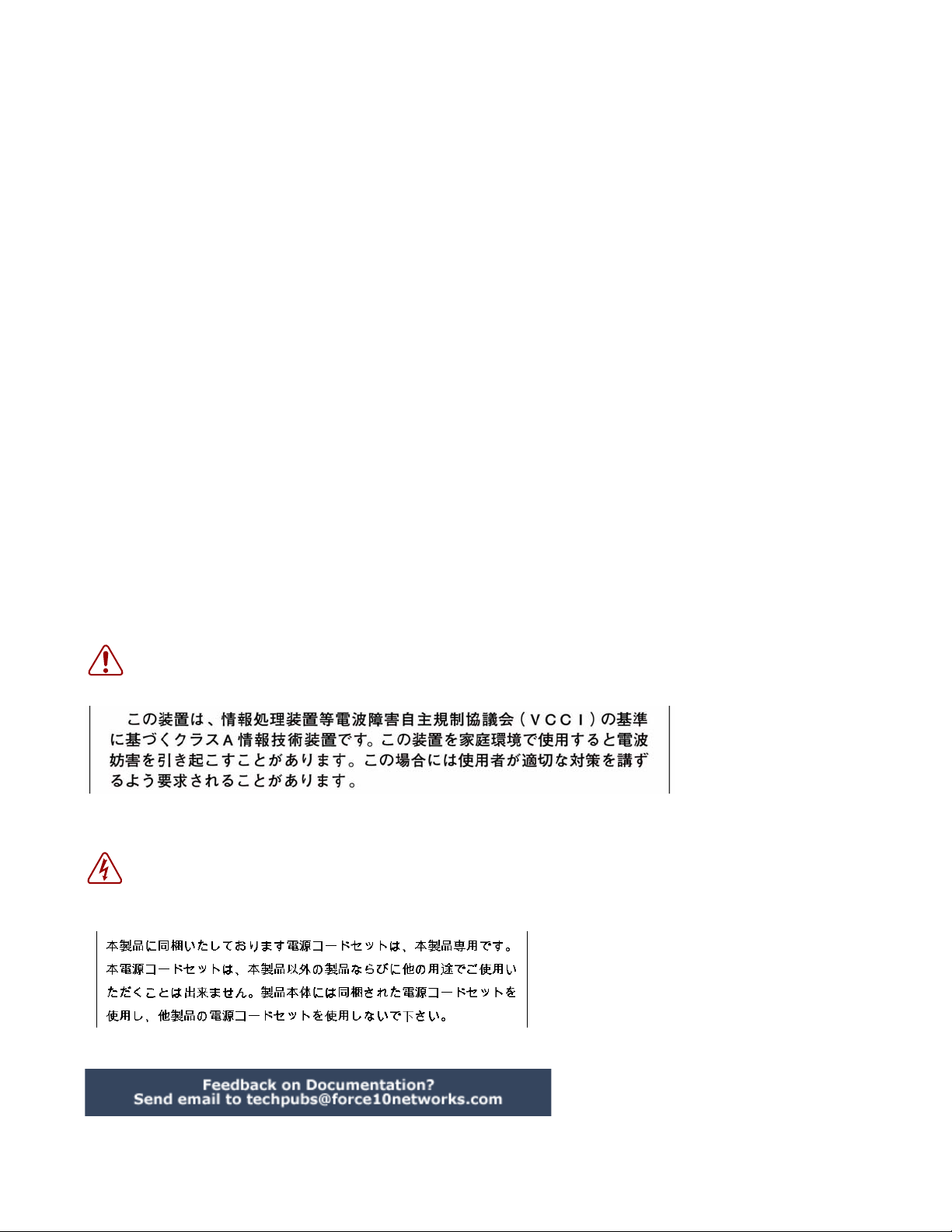
Copyright 2008 Force10 Networks
All rights reserved. Printed in the USA. April 2008.
Force10 Networks reserves the right to change, modify, revise this publication without notice.
Trademarks
Force10 Networks® and E-Series® are registered trademarks of Force10 Networks, Inc. Force10, the Force10 logo, E1200, E600, E600i,
E300, EtherScale, TeraScale, FT OS, an d SFTOS are trademarks of Fo rce10 Networks, Inc. All other brand and product names are reg istered
trademarks or trademarks of their respective holders.
Statement of Conditions
In the interest of improving internal design, operational function, and/or reliability, Force10 Networks reserves the right to make changes to
products described in this document without notice. Force10 Networks does not assume any liability that may occur due to the use or
application of the product(s) described herein.
USA Federal Communications Commission (FCC) Statement
This equipment has been tested and found to comply with the limits for a Class A digital device, pursuant to Part 15 of the FCC rules. These
limits are designated to provide reasonable protection against harmful interference when the equipment is operated in a commercial
environment. This equipment generates, uses, and can radiate radio frequency energy. If it is not installed and used in accordance to the
instructions, it may cause harmful interference to radio communications. Operation of this equipment in a residential area is likely to cause
harmful interference, in which case users will be required to take whatever measures ne cessary to correct the interfere nce at their own expense.
Properly shielded and grounded cables and connectors must be used in order to meet FCC emission limits. Force10 Networks is not
responsible for any radio or television interference caused by using other than recommended cables and connectors or by unauthorized
changes or modifications in the equipment. Unauthorized changes or modification could void the user’s authority to operate the equipment.
This device complies with Part 15 of the FCC Rules. Operation is subject to the following two conditions: (1) this device may not cause
harmful interference, and (2) this device must accept any interference received, including interference that may cause undesired operation.
Canadian Department of Communication S tatement
The digital apparatus does not exceed the Class A limits for radio noise emissions from digital apparatus set out in the Radio Interference
Regulations of the Canadian Department of Communi cations.
Attention: Le present appareil numerique n’ emet pas de perturbations radioelectriques depassant les normes applicables aux appareils
numeriques de la Class A prescrites dans le Reglement sur les interferences radioelectriques etabli par le ministere des Communications du
Canada.
European Union EMC Directive Conformance Statement
This product is in conformity with the protection requirements of EU Council Directive 89/336/EEC on the approximation of the l
Member States relating to electromagnetic compatibility. Force 10 Networks can not accept responsibility for any failure to satisfy the
protection requirements resulting from a non-recommended modification of this product, including the fitting of non-Force10 option cards.
This product has been tested and found to comply with the limits for Class A Information Technology Equipment according to CISPR 22/
European Standard EN 55022. The limits for Class A equipment were derived for commercial and industrial environments to provide
reasonable protection against interference with licensed communication equipment.
Warning: This device is a Class A product. In a domestic environment, this device can cause radio interference, in
which case, the user may be required to take appropriate measures.
VCCI Compliance for Class A Equipment (Japan)
aws of the
This is Class A product based on the standard of the Voluntary Control Council For Interference by Information Technology Equipment
(VCCI). If this equipment is used in a domestic environment, radio disturbance may arise. When such trouble occurs, the user may be
required to take corrective actions. \
Danger: AC Power cords are for use with Force10 Networks equipment only, do not use Force10 Networks AC Power
cords with any unauthorized hardware.
Page 3
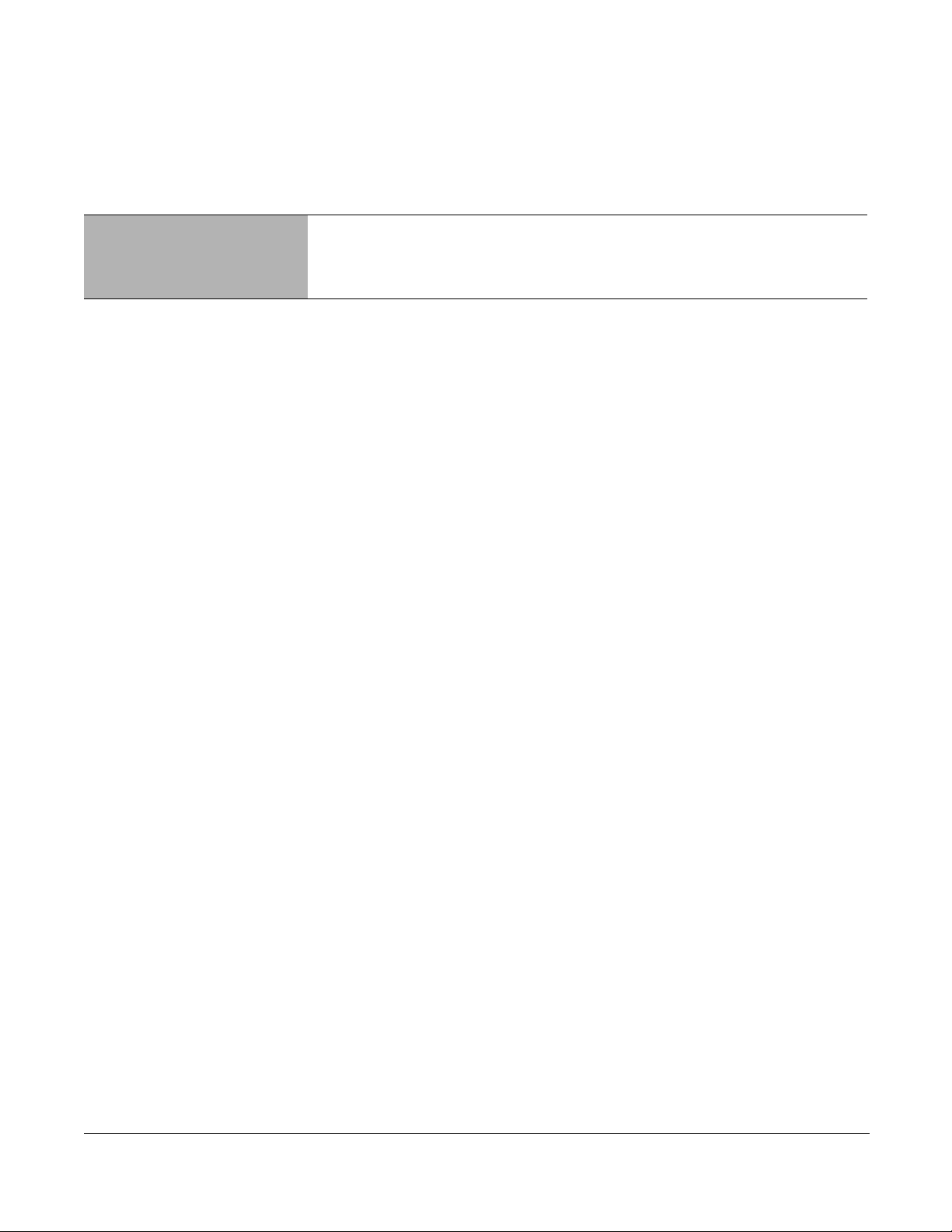
This preface describes SFTOS 2.4.1 by contrasting it to SFTOS 2.3.1.9.
Major Changes
Most of the differences in SFTOS 2.4.1 reflect the fact that SFTOS 2.4.1 is dedicated to
supporting the S2410 models of the S-Series:
• Layer 2 only: The S2410 is limited to Layer 2 functionality, and therefore Layer 3
• Stacking/Port ID format: Because the S2410 does not support stacking, SFTOS version
• Ethernet Management port: The S2410 switch has an Ethernet Management port
• Speed commands: All ports in the S2410 are fixed at 10GB, except the Ethernet
New Features
commands are not in the CLI, such as those for the OSPF and RIP protocols.
2.4.1 does not need to address ports in the
versions of SFTOS. Instead, ports are identified simply in
ports have IDs with the slot always designated by 0, for example,
ports — VLAN and LAG — are identified with a 1 in the slot portion of the ID, such as 1/
4 for LAG 4. Note, however, that some pre-existing example screenshots continue to
show the
(labeled 10/100 Ethernet on the switch faceplate) that is dedicated to managing the
switch. To configure that port, SFTOS 2.4.1 includes a new set of
commands. See System Management Commands on page 55. Y ou also have the option of
managing the switch through the console port and management VLAN, which are
common to all S-Series switches.
Management port, which is set to auto-negotiate, so the speed and auto-negotiation
commands in other versions of SFTOS are not included. See System Configuration
Commands on page 105.
unit/slot/port format.
unit/slot/port format common to other
slot/port format. Physical
0/10 for port 10. Logical
serviceport
Other Changes
SFTOS 2.4.1 contains some other differences, in comparison to SFTOS 2.3.1.9:
• CX4 cable configuration: The CX4 ports in the S2410 are auto-configuring to match
signal strength to the cable length, so the CX4 p re-emphasis command s in oth e r version s
of SFTOS are not needed and are not available.
SFTOS Command Reference for the S2410, Version 2.4.1.0 3
Page 4
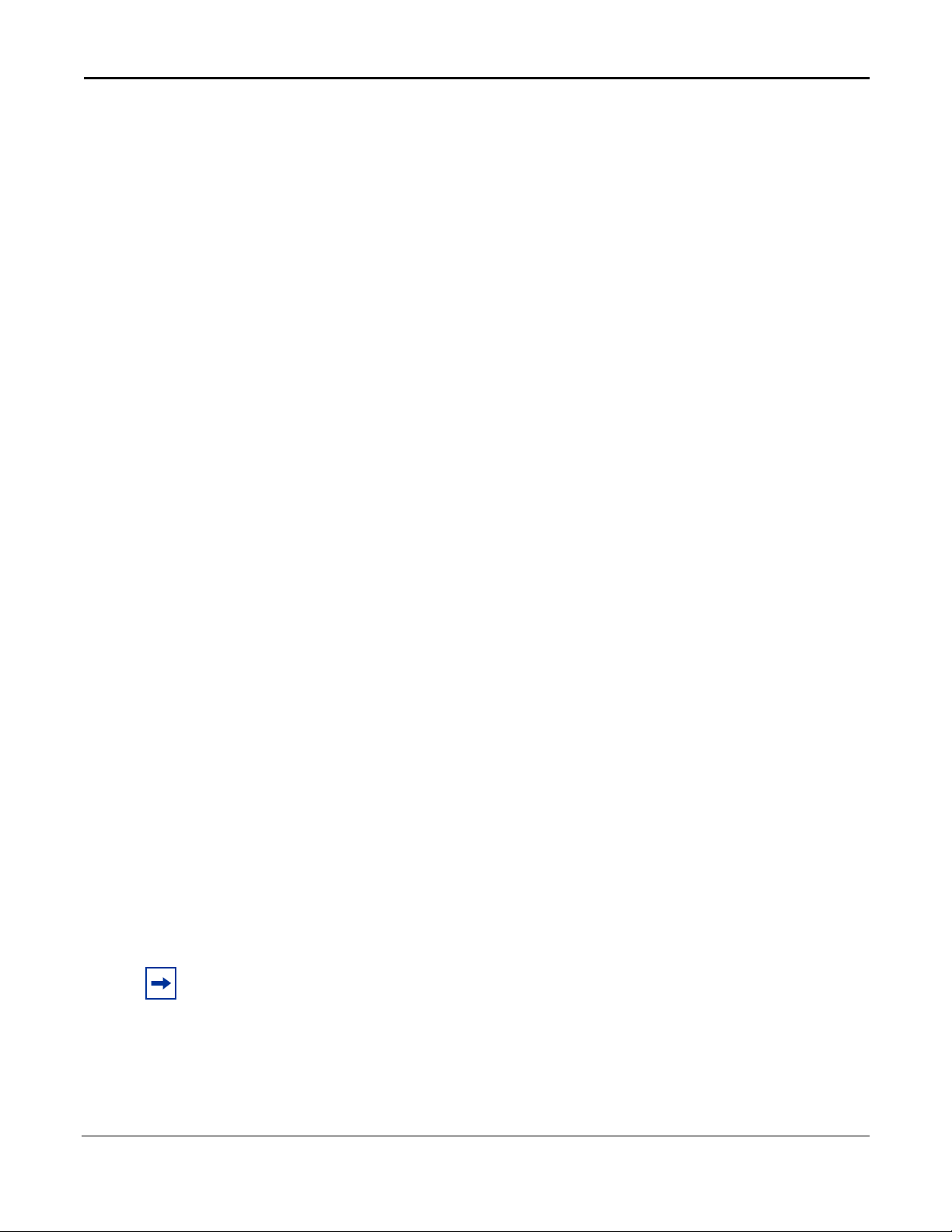
• The maximum number of LAGs is 12, with a maximum of 12 ports in a LAG (vs. 32
LAGs, with a maximum of eight members each in SFTOS 2.3.1). See Chapter 15, LAG/
Port Channel Commands, on page 249.
• Maximum Jumbo Frame size increased from 9216 to 10240.
• IGMP Snooping: The current S2410 hardware does not support IGMP Snooping, so the
commands in the IGMP Snooping chapter appear in the CLI but do not function.
• ACLs, CoS, and QoS:
— IP ACLs are not available.
— The CoS traffic class range is four. See the commands using the
parameter in Chapter 17, Quality of Service (QoS) Commands, on page 275.
— QoS DiffServ is not supported.
—The
ip_dscp parameter of the classofservice trust command is not supported.
See classofservice trust on page 277.
— Maximum number of ACLs increased from 100 to 1024.
— Maximum MAC ACL rules per ACL increased from 8 to 64.
— Only MAC ACLs with a source MAC are supported (cannot configure with a
destination MAC)
Deprecated Commands
trafficclass
In SFTOS 2.4.1, the following VLAN commands, in the Global Config and Interface Config
modes, exist in the CLI but are deprecated (They appear in the CLI, but do not work correctly
in some situations, and will be removed in the next release.):
•
vlan acceptframe
• vlan ingressfilter
• vlan participation all
• vlan port acceptframe
• vlan port ingressfilter all
• vlan port pvid all
• vlan port tagging all
• vlan port untagging all
• vlan pvid
• vlan tagging
• vlan untagging
Note: To configure VLANs, use the interface vlan command (Global Config mode) to access
the commands in VLAN mode. See
Virtual LAN (VLAN) Commands on page 120.
•[no] port lacpmode enable (Interface Config mode) and [no] port lacpmode
enable all
do not survive a reload. Instead, use [
(Global Config mode): These commands create configuration elements that
no] port channel staticcapability (Global
Config mode). See port-channel staticcapability on page 253.
4 New Features
Page 5
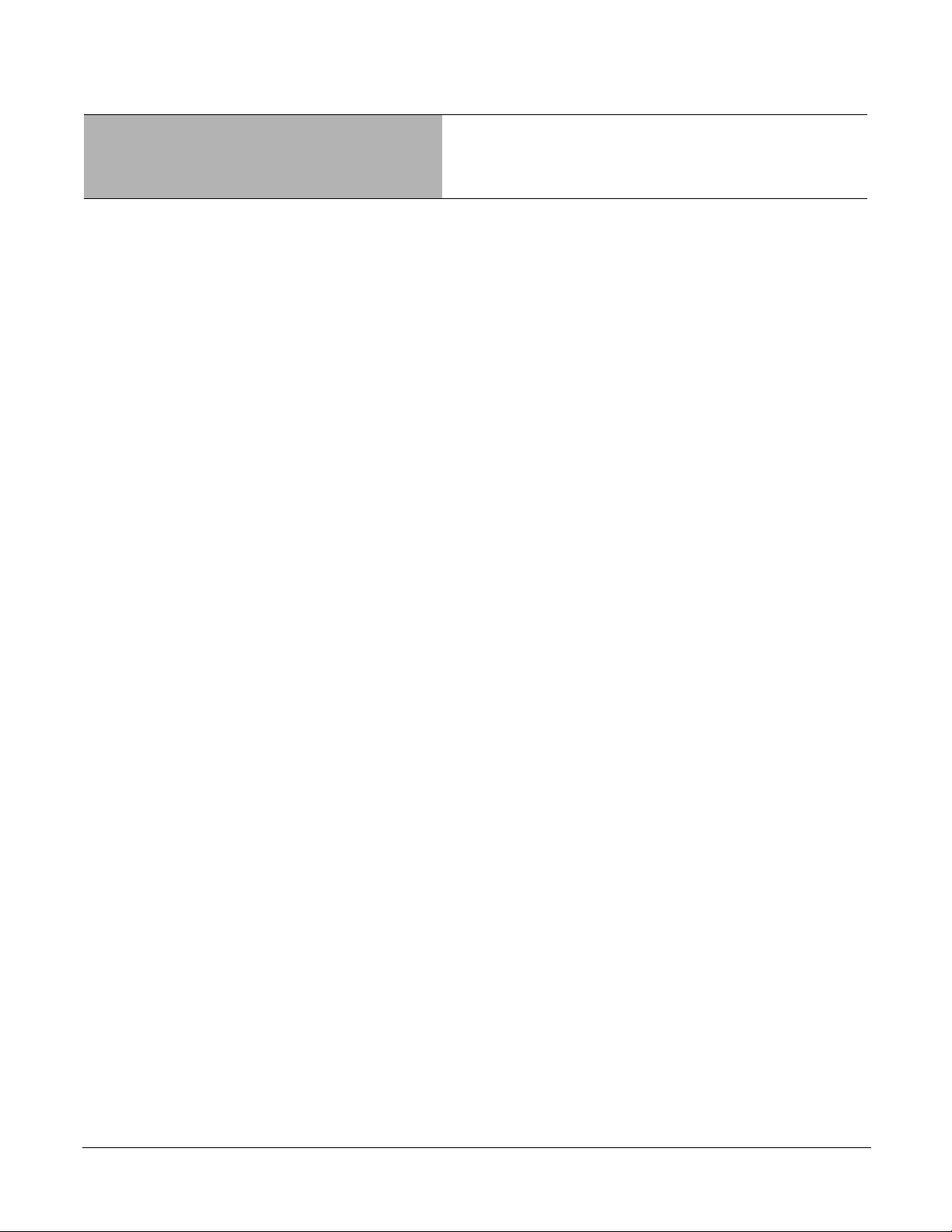
Content s
New Features . . . . . . . . . . . . . . . . . . . . . . . . . . . . . . . . . . . . . . . . . . . . . . . . . . . . . . . . . . . . . . . 3
Major Changes . . . . . . . . . . . . . . . . . . . . . . . . . . . . . . . . . . . . . . . . . . . . . . . . . . . . . . . . . . . . . . . . . . 3
Other Changes . . . . . . . . . . . . . . . . . . . . . . . . . . . . . . . . . . . . . . . . . . . . . . . . . . . . . . . . . . . . . . . . . . 3
Deprecated Commands . . . . . . . . . . . . . . . . . . . . . . . . . . . . . . . . . . . . . . . . . . . . . . . . . . . . . . . . . . . 4
Contents . . . . . . . . . . . . . . . . . . . . . . . . . . . . . . . . . . . . . . . . . . . . . . . . . . . . . . . . . . . . . . . . . . . 5
About This Guide. . . . . . . . . . . . . . . . . . . . . . . . . . . . . . . . . . . . . . . . . . . . . . . . . . . . . . . . . . . 21
Objectives . . . . . . . . . . . . . . . . . . . . . . . . . . . . . . . . . . . . . . . . . . . . . . . . . . . . . . . . . . . . . . . . . . . . . 21
Audience . . . . . . . . . . . . . . . . . . . . . . . . . . . . . . . . . . . . . . . . . . . . . . . . . . . . . . . . . . . . . . . . . . . . . . 22
How to Use this Guide . . . . . . . . . . . . . . . . . . . . . . . . . . . . . . . . . . . . . . . . . . . . . . . . . . . . . . . . . . . . 22
Related Documents and Sources of Additional Information . . . . . . . . . . . . . . . . . . . . . . . . . . . . . . . 23
Products and Services Liability . . . . . . . . . . . . . . . . . . . . . . . . . . . . . . . . . . . . . . . . . . . . . . . . . . . . . 23
Contact Information . . . . . . . . . . . . . . . . . . . . . . . . . . . . . . . . . . . . . . . . . . . . . . . . . . . . . . . . . . . . . . 23
Documentation Feedback . . . . . . . . . . . . . . . . . . . . . . . . . . . . . . . . . . . . . . . . . . . . . . . . . . . . . . 24
The iSupport Website . . . . . . . . . . . . . . . . . . . . . . . . . . . . . . . . . . . . . . . . . . . . . . . . . . . . . . . . . 24
Chapter 1
SFTOS Overview . . . . . . . . . . . . . . . . . . . . . . . . . . . . . . . . . . . . . . . . . . . . . . . . . . . . . . . . . . . 27
Switch Management Options . . . . . . . . . . . . . . . . . . . . . . . . . . . . . . . . . . . . . . . . . . . . . . . . . . . . . . . 27
SFTOS 2.4.1 Features . . . . . . . . . . . . . . . . . . . . . . . . . . . . . . . . . . . . . . . . . . . . . . . . . . . . . . . . . . . 28
Chapter 2
Quick Start . . . . . . . . . . . . . . . . . . . . . . . . . . . . . . . . . . . . . . . . . . . . . . . . . . . . . . . . . . . . . . . . 31
Starting the Switch . . . . . . . . . . . . . . . . . . . . . . . . . . . . . . . . . . . . . . . . . . . . . . . . . . . . . . . . . . . . . . . 31
Using the Boot Menu . . . . . . . . . . . . . . . . . . . . . . . . . . . . . . . . . . . . . . . . . . . . . . . . . . . . . . . . . . . . . 32
System Info and System Setup . . . . . . . . . . . . . . . . . . . . . . . . . . . . . . . . . . . . . . . . . . . . . . . . . . . . . 33
Physical Port Data . . . . . . . . . . . . . . . . . . . . . . . . . . . . . . . . . . . . . . . . . . . . . . . . . . . . . . . . . . . . . . . 34
User Account Management . . . . . . . . . . . . . . . . . . . . . . . . . . . . . . . . . . . . . . . . . . . . . . . . . . . . . . . . 34
Management IP Address . . . . . . . . . . . . . . . . . . . . . . . . . . . . . . . . . . . . . . . . . . . . . . . . . . . . . . . . . . 35
Configuring the Management VLAN IP Address . . . . . . . . . . . . . . . . . . . . . . . . . . . . . . . . . . . . . 36
Configuring the Ethernet Management Port . . . . . . . . . . . . . . . . . . . . . . . . . . . . . . . . . . . . . . . . 36
Uploading from the Switch through XMODEM . . . . . . . . . . . . . . . . . . . . . . . . . . . . . . . . . . . . . . . . . 37
Downloading to the Switch through XMODEM . . . . . . . . . . . . . . . . . . . . . . . . . . . . . . . . . . . . . . . . . 37
Downloading from a TFTP Server . . . . . . . . . . . . . . . . . . . . . . . . . . . . . . . . . . . . . . . . . . . . . . . . . . . 38
Using Factory Defaults . . . . . . . . . . . . . . . . . . . . . . . . . . . . . . . . . . . . . . . . . . . . . . . . . . . . . . . . . . . 38
SFTOS Command Reference for the S2410, Version 2.4.1.0 5
Page 6

Chapter 3
Using the Command Line Interface . . . . . . . . . . . . . . . . . . . . . . . . . . . . . . . . . . . . . . . . . . . . 39
Command Syntax Conventions . . . . . . . . . . . . . . . . . . . . . . . . . . . . . . . . . . . . . . . . . . . . . . . . . . . . . 39
Command Format . . . . . . . . . . . . . . . . . . . . . . . . . . . . . . . . . . . . . . . . . . . . . . . . . . . . . . . . . . . . 40
Command Parameters . . . . . . . . . . . . . . . . . . . . . . . . . . . . . . . . . . . . . . . . . . . . . . . . . . . . . . . . 40
“No” Form of a Command . . . . . . . . . . . . . . . . . . . . . . . . . . . . . . . . . . . . . . . . . . . . . . . . . . . . . . 41
Values . . . . . . . . . . . . . . . . . . . . . . . . . . . . . . . . . . . . . . . . . . . . . . . . . . . . . . . . . . . . . . . . . . . . . 41
Addresses . . . . . . . . . . . . . . . . . . . . . . . . . . . . . . . . . . . . . . . . . . . . . . . . . . . . . . . . . . . . . . . . . . 42
Annotations . . . . . . . . . . . . . . . . . . . . . . . . . . . . . . . . . . . . . . . . . . . . . . . . . . . . . . . . . . . . . . . . . 42
Keyboard Shortcuts . . . . . . . . . . . . . . . . . . . . . . . . . . . . . . . . . . . . . . . . . . . . . . . . . . . . . . . . . . . . . . 43
Obtaining Help at the Command Line . . . . . . . . . . . . . . . . . . . . . . . . . . . . . . . . . . . . . . . . . . . . . . . . 43
Using Command Modes . . . . . . . . . . . . . . . . . . . . . . . . . . . . . . . . . . . . . . . . . . . . . . . . . . . . . . . . . . 44
Mode-based Topology . . . . . . . . . . . . . . . . . . . . . . . . . . . . . . . . . . . . . . . . . . . . . . . . . . . . . . . . . . . . 45
Mode-based Command Hierarchy . . . . . . . . . . . . . . . . . . . . . . . . . . . . . . . . . . . . . . . . . . . . . . . . . . . 48
Flow of CLI Operation . . . . . . . . . . . . . . . . . . . . . . . . . . . . . . . . . . . . . . . . . . . . . . . . . . . . . . . . . . . . 50
Chapter 4
Using the Web User Interface. . . . . . . . . . . . . . . . . . . . . . . . . . . . . . . . . . . . . . . . . . . . . . . . . 51
Configuring for Web Access . . . . . . . . . . . . . . . . . . . . . . . . . . . . . . . . . . . . . . . . . . . . . . . . . . . . . . . 52
Web Page Layout . . . . . . . . . . . . . . . . . . . . . . . . . . . . . . . . . . . . . . . . . . . . . . . . . . . . . . . . . . . . . . . 52
Starting the Web User Interface . . . . . . . . . . . . . . . . . . . . . . . . . . . . . . . . . . . . . . . . . . . . . . . . . . . . . 52
Command Buttons . . . . . . . . . . . . . . . . . . . . . . . . . . . . . . . . . . . . . . . . . . . . . . . . . . . . . . . . . . . . . . . 53
Chapter 5
System Management Commands. . . . . . . . . . . . . . . . . . . . . . . . . . . . . . . . . . . . . . . . . . . . . . 55
General System Management and Information Commands . . . . . . . . . . . . . . . . . . . . . . . . . . . . . . . 55
dir . . . . . . . . . . . . . . . . . . . . . . . . . . . . . . . . . . . . . . . . . . . . . . . . . . . . . . . . . . . . . . . . . . . . . . . . 56
hostname . . . . . . . . . . . . . . . . . . . . . . . . . . . . . . . . . . . . . . . . . . . . . . . . . . . . . . . . . . . . . . . . . . 57
interface managementethernet . . . . . . . . . . . . . . . . . . . . . . . . . . . . . . . . . . . . . . . . . . . . . . . . . 58
ip address (management) . . . . . . . . . . . . . . . . . . . . . . . . . . . . . . . . . . . . . . . . . . . . . . . . . . . . . 58
mac-address . . . . . . . . . . . . . . . . . . . . . . . . . . . . . . . . . . . . . . . . . . . . . . . . . . . . . . . . . . . . . . . 59
mac-type . . . . . . . . . . . . . . . . . . . . . . . . . . . . . . . . . . . . . . . . . . . . . . . . . . . . . . . . . . . . . . . . . . 59
management route default . . . . . . . . . . . . . . . . . . . . . . . . . . . . . . . . . . . . . . . . . . . . . . . . . . . . . 60
mtu . . . . . . . . . . . . . . . . . . . . . . . . . . . . . . . . . . . . . . . . . . . . . . . . . . . . . . . . . . . . . . . . . . . . . . . 61
network mac-address . . . . . . . . . . . . . . . . . . . . . . . . . . . . . . . . . . . . . . . . . . . . . . . . . . . . . . . . . 62
network mac-type . . . . . . . . . . . . . . . . . . . . . . . . . . . . . . . . . . . . . . . . . . . . . . . . . . . . . . . . . . . . 62
network parms . . . . . . . . . . . . . . . . . . . . . . . . . . . . . . . . . . . . . . . . . . . . . . . . . . . . . . . . . . . . . . . 62
network protocol . . . . . . . . . . . . . . . . . . . . . . . . . . . . . . . . . . . . . . . . . . . . . . . . . . . . . . . . . . . . . 62
protocol . . . . . . . . . . . . . . . . . . . . . . . . . . . . . . . . . . . . . . . . . . . . . . . . . . . . . . . . . . . . . . . . . . . . 63
serviceport ip . . . . . . . . . . . . . . . . . . . . . . . . . . . . . . . . . . . . . . . . . . . . . . . . . . . . . . . . . . . . . . . . 63
serviceport protocol . . . . . . . . . . . . . . . . . . . . . . . . . . . . . . . . . . . . . . . . . . . . . . . . . . . . . . . . . . 64
show arp switch . . . . . . . . . . . . . . . . . . . . . . . . . . . . . . . . . . . . . . . . . . . . . . . . . . . . . . . . . . . . . . 64
show hardware . . . . . . . . . . . . . . . . . . . . . . . . . . . . . . . . . . . . . . . . . . . . . . . . . . . . . . . . . . . . . . 65
6 Contents
Page 7
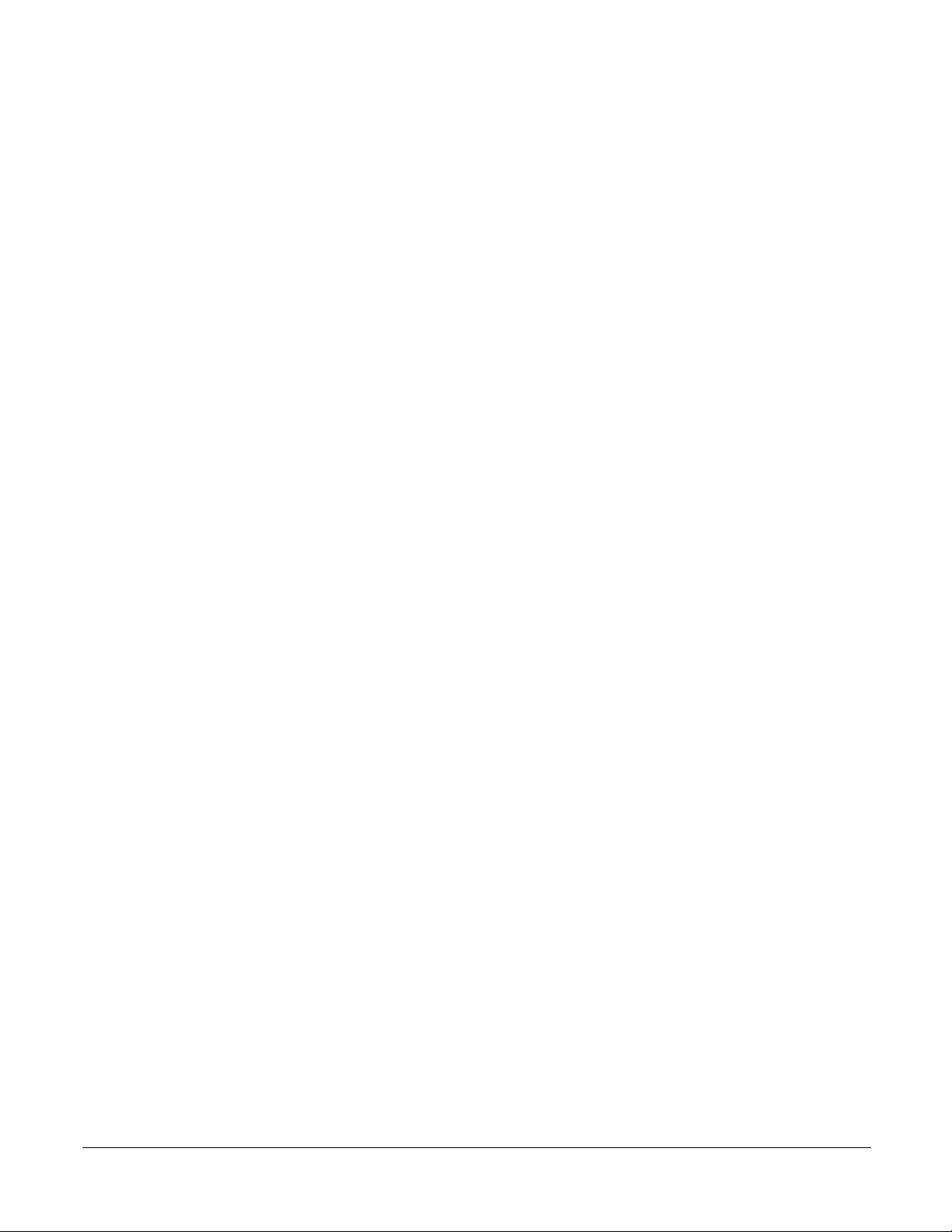
show interface . . . . . . . . . . . . . . . . . . . . . . . . . . . . . . . . . . . . . . . . . . . . . . . . . . . . . . . . . . . . . . 65
show interface ethernet . . . . . . . . . . . . . . . . . . . . . . . . . . . . . . . . . . . . . . . . . . . . . . . . . . . . . . . . 67
show interface managementethernet . . . . . . . . . . . . . . . . . . . . . . . . . . . . . . . . . . . . . . . . . . . . . 75
show interface switchport . . . . . . . . . . . . . . . . . . . . . . . . . . . . . . . . . . . . . . . . . . . . . . . . . . . . . . 76
show interfaces . . . . . . . . . . . . . . . . . . . . . . . . . . . . . . . . . . . . . . . . . . . . . . . . . . . . . . . . . . . . . 77
show logging . . . . . . . . . . . . . . . . . . . . . . . . . . . . . . . . . . . . . . . . . . . . . . . . . . . . . . . . . . . . . . . 78
show mac-addr-table . . . . . . . . . . . . . . . . . . . . . . . . . . . . . . . . . . . . . . . . . . . . . . . . . . . . . . . . . . 78
show msglog . . . . . . . . . . . . . . . . . . . . . . . . . . . . . . . . . . . . . . . . . . . . . . . . . . . . . . . . . . . . . . . . 80
show network . . . . . . . . . . . . . . . . . . . . . . . . . . . . . . . . . . . . . . . . . . . . . . . . . . . . . . . . . . . . . . . 81
show running-config . . . . . . . . . . . . . . . . . . . . . . . . . . . . . . . . . . . . . . . . . . . . . . . . . . . . . . . . . . 81
show serviceport . . . . . . . . . . . . . . . . . . . . . . . . . . . . . . . . . . . . . . . . . . . . . . . . . . . . . . . . . . . . . 82
show sysinfo . . . . . . . . . . . . . . . . . . . . . . . . . . . . . . . . . . . . . . . . . . . . . . . . . . . . . . . . . . . . . . . . 83
show version . . . . . . . . . . . . . . . . . . . . . . . . . . . . . . . . . . . . . . . . . . . . . . . . . . . . . . . . . . . . . . . . 84
show tech-support . . . . . . . . . . . . . . . . . . . . . . . . . . . . . . . . . . . . . . . . . . . . . . . . . . . . . . . . . . . . 86
vlan participation (management) . . . . . . . . . . . . . . . . . . . . . . . . . . . . . . . . . . . . . . . . . . . . . . . . 87
Telnet Commands . . . . . . . . . . . . . . . . . . . . . . . . . . . . . . . . . . . . . . . . . . . . . . . . . . . . . . . . . . . . . . . 87
ip telnet maxsessions . . . . . . . . . . . . . . . . . . . . . . . . . . . . . . . . . . . . . . . . . . . . . . . . . . . . . . . . . 88
ip telnet timeout . . . . . . . . . . . . . . . . . . . . . . . . . . . . . . . . . . . . . . . . . . . . . . . . . . . . . . . . . . . . . 88
ip telnet server enable . . . . . . . . . . . . . . . . . . . . . . . . . . . . . . . . . . . . . . . . . . . . . . . . . . . . . . . . . 89
session-limit . . . . . . . . . . . . . . . . . . . . . . . . . . . . . . . . . . . . . . . . . . . . . . . . . . . . . . . . . . . . . . . . 89
session-timeout . . . . . . . . . . . . . . . . . . . . . . . . . . . . . . . . . . . . . . . . . . . . . . . . . . . . . . . . . . . . . . 89
show telnet . . . . . . . . . . . . . . . . . . . . . . . . . . . . . . . . . . . . . . . . . . . . . . . . . . . . . . . . . . . . . . . . . 90
telnet . . . . . . . . . . . . . . . . . . . . . . . . . . . . . . . . . . . . . . . . . . . . . . . . . . . . . . . . . . . . . . . . . . . . . . 90
telnetcon timeout . . . . . . . . . . . . . . . . . . . . . . . . . . . . . . . . . . . . . . . . . . . . . . . . . . . . . . . . . . . . 90
telnetcon maxsessions . . . . . . . . . . . . . . . . . . . . . . . . . . . . . . . . . . . . . . . . . . . . . . . . . . . . . . . . 91
Serial Commands . . . . . . . . . . . . . . . . . . . . . . . . . . . . . . . . . . . . . . . . . . . . . . . . . . . . . . . . . . . . . . . 91
lineconfig . . . . . . . . . . . . . . . . . . . . . . . . . . . . . . . . . . . . . . . . . . . . . . . . . . . . . . . . . . . . . . . . . . . 91
serial baudrate . . . . . . . . . . . . . . . . . . . . . . . . . . . . . . . . . . . . . . . . . . . . . . . . . . . . . . . . . . . . . . 91
serial timeout . . . . . . . . . . . . . . . . . . . . . . . . . . . . . . . . . . . . . . . . . . . . . . . . . . . . . . . . . . . . . . . . 92
show serial . . . . . . . . . . . . . . . . . . . . . . . . . . . . . . . . . . . . . . . . . . . . . . . . . . . . . . . . . . . . . . . . . 92
SNMP Management Commands . . . . . . . . . . . . . . . . . . . . . . . . . . . . . . . . . . . . . . . . . . . . . . . . . . . . 94
show snmpcommunity . . . . . . . . . . . . . . . . . . . . . . . . . . . . . . . . . . . . . . . . . . . . . . . . . . . . . . . . . 95
show snmptrap . . . . . . . . . . . . . . . . . . . . . . . . . . . . . . . . . . . . . . . . . . . . . . . . . . . . . . . . . . . . . . 95
show trapflags . . . . . . . . . . . . . . . . . . . . . . . . . . . . . . . . . . . . . . . . . . . . . . . . . . . . . . . . . . . . . . . 96
snmp-server . . . . . . . . . . . . . . . . . . . . . . . . . . . . . . . . . . . . . . . . . . . . . . . . . . . . . . . . . . . . . . . . 97
snmp-server community . . . . . . . . . . . . . . . . . . . . . . . . . . . . . . . . . . . . . . . . . . . . . . . . . . . . . . . 97
no snmp-server community . . . . . . . . . . . . . . . . . . . . . . . . . . . . . . . . . . . . . . . . . . . . . . . . . . . . . 97
snmp-server community ipaddr . . . . . . . . . . . . . . . . . . . . . . . . . . . . . . . . . . . . . . . . . . . . . . . . . . 98
snmp-server community ipmask . . . . . . . . . . . . . . . . . . . . . . . . . . . . . . . . . . . . . . . . . . . . . . . . . 98
snmp-server community mode . . . . . . . . . . . . . . . . . . . . . . . . . . . . . . . . . . . . . . . . . . . . . . . . . . 98
snmp-server community ro . . . . . . . . . . . . . . . . . . . . . . . . . . . . . . . . . . . . . . . . . . . . . . . . . . . . . 99
snmp-server community rw . . . . . . . . . . . . . . . . . . . . . . . . . . . . . . . . . . . . . . . . . . . . . . . . . . . . . 99
snmp-server enable traps bcaststorm . . . . . . . . . . . . . . . . . . . . . . . . . . . . . . . . . . . . . . . . . . . . . 99
SFTOS Command Reference for the S2410, Version 2.4.1.0 7
Page 8

snmp-server enable traps linkmode . . . . . . . . . . . . . . . . . . . . . . . . . . . . . . . . . . . . . . . . . . . . . 100
snmp-server enable traps multiusers . . . . . . . . . . . . . . . . . . . . . . . . . . . . . . . . . . . . . . . . . . . . 100
snmp-server enable traps stpmode . . . . . . . . . . . . . . . . . . . . . . . . . . . . . . . . . . . . . . . . . . . . . . 101
snmp-server enable trap violation . . . . . . . . . . . . . . . . . . . . . . . . . . . . . . . . . . . . . . . . . . . . . . . 101
snmp-server traps enable . . . . . . . . . . . . . . . . . . . . . . . . . . . . . . . . . . . . . . . . . . . . . . . . . . . . . 101
snmptrap . . . . . . . . . . . . . . . . . . . . . . . . . . . . . . . . . . . . . . . . . . . . . . . . . . . . . . . . . . . . . . . . . . 102
snmptrap ipaddr . . . . . . . . . . . . . . . . . . . . . . . . . . . . . . . . . . . . . . . . . . . . . . . . . . . . . . . . . . . . 102
snmptrap mode . . . . . . . . . . . . . . . . . . . . . . . . . . . . . . . . . . . . . . . . . . . . . . . . . . . . . . . . . . . . . 102
snmp trap link-status . . . . . . . . . . . . . . . . . . . . . . . . . . . . . . . . . . . . . . . . . . . . . . . . . . . . . . . . . 103
snmp trap link-status all . . . . . . . . . . . . . . . . . . . . . . . . . . . . . . . . . . . . . . . . . . . . . . . . . . . . . . 103
snmptrap snmpversion . . . . . . . . . . . . . . . . . . . . . . . . . . . . . . . . . . . . . . . . . . . . . . . . . . . . . . . 103
Chapter 6
System Configuration Commands. . . . . . . . . . . . . . . . . . . . . . . . . . . . . . . . . . . . . . . . . . . . 105
System Configuration Commands . . . . . . . . . . . . . . . . . . . . . . . . . . . . . . . . . . . . . . . . . . . . . . . . . . 105
bridge aging-time . . . . . . . . . . . . . . . . . . . . . . . . . . . . . . . . . . . . . . . . . . . . . . . . . . . . . . . . . . . 106
configure . . . . . . . . . . . . . . . . . . . . . . . . . . . . . . . . . . . . . . . . . . . . . . . . . . . . . . . . . . . . . . . . . . 106
enable . . . . . . . . . . . . . . . . . . . . . . . . . . . . . . . . . . . . . . . . . . . . . . . . . . . . . . . . . . . . . . . . . . . . 107
interface . . . . . . . . . . . . . . . . . . . . . . . . . . . . . . . . . . . . . . . . . . . . . . . . . . . . . . . . . . . . . . . . . . 108
interface range . . . . . . . . . . . . . . . . . . . . . . . . . . . . . . . . . . . . . . . . . . . . . . . . . . . . . . . . . . . . . 108
monitor session . . . . . . . . . . . . . . . . . . . . . . . . . . . . . . . . . . . . . . . . . . . . . . . . . . . . . . . . . . . . . .112
monitor session 1 mode . . . . . . . . . . . . . . . . . . . . . . . . . . . . . . . . . . . . . . . . . . . . . . . . . . . . . . .113
no monitor . . . . . . . . . . . . . . . . . . . . . . . . . . . . . . . . . . . . . . . . . . . . . . . . . . . . . . . . . . . . . . . . .113
no monitor session 1 . . . . . . . . . . . . . . . . . . . . . . . . . . . . . . . . . . . . . . . . . . . . . . . . . . . . . . . . . .114
show forwardingdb agetime . . . . . . . . . . . . . . . . . . . . . . . . . . . . . . . . . . . . . . . . . . . . . . . . . . . .114
show mac-address-table . . . . . . . . . . . . . . . . . . . . . . . . . . . . . . . . . . . . . . . . . . . . . . . . . . . . . .114
show mac-address-table multicast . . . . . . . . . . . . . . . . . . . . . . . . . . . . . . . . . . . . . . . . . . . . . . .115
show mac-address-table stats . . . . . . . . . . . . . . . . . . . . . . . . . . . . . . . . . . . . . . . . . . . . . . . . . . .116
show monitor session . . . . . . . . . . . . . . . . . . . . . . . . . . . . . . . . . . . . . . . . . . . . . . . . . . . . . . . . .116
show port . . . . . . . . . . . . . . . . . . . . . . . . . . . . . . . . . . . . . . . . . . . . . . . . . . . . . . . . . . . . . . . . . . .117
show port protocol . . . . . . . . . . . . . . . . . . . . . . . . . . . . . . . . . . . . . . . . . . . . . . . . . . . . . . . . . . . .119
shutdown (Interface) . . . . . . . . . . . . . . . . . . . . . . . . . . . . . . . . . . . . . . . . . . . . . . . . . . . . . . . . . .119
shutdown all . . . . . . . . . . . . . . . . . . . . . . . . . . . . . . . . . . . . . . . . . . . . . . . . . . . . . . . . . . . . . . . .119
Virtual LAN (VLAN) Commands . . . . . . . . . . . . . . . . . . . . . . . . . . . . . . . . . . . . . . . . . . . . . . . . . . . 120
clear vlan . . . . . . . . . . . . . . . . . . . . . . . . . . . . . . . . . . . . . . . . . . . . . . . . . . . . . . . . . . . . . . . . . . 121
description . . . . . . . . . . . . . . . . . . . . . . . . . . . . . . . . . . . . . . . . . . . . . . . . . . . . . . . . . . . . . . . . 122
encapsulation (VLAN) . . . . . . . . . . . . . . . . . . . . . . . . . . . . . . . . . . . . . . . . . . . . . . . . . . . . . . . . 123
interface vlan . . . . . . . . . . . . . . . . . . . . . . . . . . . . . . . . . . . . . . . . . . . . . . . . . . . . . . . . . . . . . . . 123
makestatic . . . . . . . . . . . . . . . . . . . . . . . . . . . . . . . . . . . . . . . . . . . . . . . . . . . . . . . . . . . . . . . . 124
mtu (VLAN) . . . . . . . . . . . . . . . . . . . . . . . . . . . . . . . . . . . . . . . . . . . . . . . . . . . . . . . . . . . . . . . 125
name (VLAN) . . . . . . . . . . . . . . . . . . . . . . . . . . . . . . . . . . . . . . . . . . . . . . . . . . . . . . . . . . . . . . 125
network mgmt_vlan . . . . . . . . . . . . . . . . . . . . . . . . . . . . . . . . . . . . . . . . . . . . . . . . . . . . . . . . . 126
participation (VLAN) . . . . . . . . . . . . . . . . . . . . . . . . . . . . . . . . . . . . . . . . . . . . . . . . . . . . . . . . . 126
8 Contents
Page 9
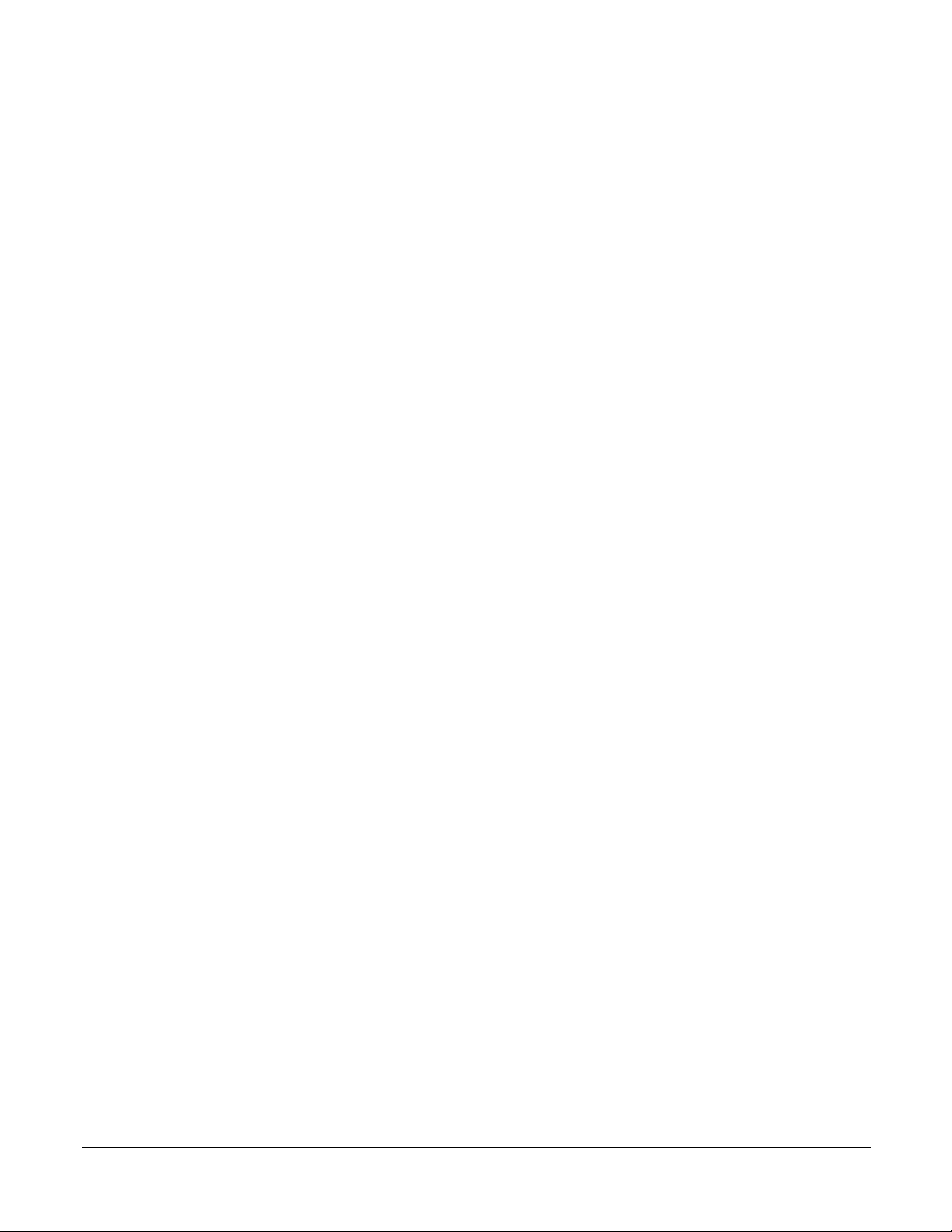
priority (VLAN) . . . . . . . . . . . . . . . . . . . . . . . . . . . . . . . . . . . . . . . . . . . . . . . . . . . . . . . . . . . . . 126
protocol group . . . . . . . . . . . . . . . . . . . . . . . . . . . . . . . . . . . . . . . . . . . . . . . . . . . . . . . . . . . . . . 127
protocol vlan group . . . . . . . . . . . . . . . . . . . . . . . . . . . . . . . . . . . . . . . . . . . . . . . . . . . . . . . . . . 127
protocol vlan group all . . . . . . . . . . . . . . . . . . . . . . . . . . . . . . . . . . . . . . . . . . . . . . . . . . . . . . . . 128
pvid (VLAN) . . . . . . . . . . . . . . . . . . . . . . . . . . . . . . . . . . . . . . . . . . . . . . . . . . . . . . . . . . . . . . . 128
show vlan . . . . . . . . . . . . . . . . . . . . . . . . . . . . . . . . . . . . . . . . . . . . . . . . . . . . . . . . . . . . . . . . . 129
show vlan port . . . . . . . . . . . . . . . . . . . . . . . . . . . . . . . . . . . . . . . . . . . . . . . . . . . . . . . . . . . . . . 130
tagged . . . . . . . . . . . . . . . . . . . . . . . . . . . . . . . . . . . . . . . . . . . . . . . . . . . . . . . . . . . . . . . . . . . 131
untagged . . . . . . . . . . . . . . . . . . . . . . . . . . . . . . . . . . . . . . . . . . . . . . . . . . . . . . . . . . . . . . . . . 132
vlan . . . . . . . . . . . . . . . . . . . . . . . . . . . . . . . . . . . . . . . . . . . . . . . . . . . . . . . . . . . . . . . . . . . . . . 132
vlan acceptframe . . . . . . . . . . . . . . . . . . . . . . . . . . . . . . . . . . . . . . . . . . . . . . . . . . . . . . . . . . . . 133
vlan database . . . . . . . . . . . . . . . . . . . . . . . . . . . . . . . . . . . . . . . . . . . . . . . . . . . . . . . . . . . . . . 133
vlan ingressfilter . . . . . . . . . . . . . . . . . . . . . . . . . . . . . . . . . . . . . . . . . . . . . . . . . . . . . . . . . . . . 133
vlan participation (interface) . . . . . . . . . . . . . . . . . . . . . . . . . . . . . . . . . . . . . . . . . . . . . . . . . . . 133
vlan participation all . . . . . . . . . . . . . . . . . . . . . . . . . . . . . . . . . . . . . . . . . . . . . . . . . . . . . . . . . . 134
vlan port acceptframe . . . . . . . . . . . . . . . . . . . . . . . . . . . . . . . . . . . . . . . . . . . . . . . . . . . . . . . . 134
vlan port ingressfilter all . . . . . . . . . . . . . . . . . . . . . . . . . . . . . . . . . . . . . . . . . . . . . . . . . . . . . . 134
vlan port pvid all . . . . . . . . . . . . . . . . . . . . . . . . . . . . . . . . . . . . . . . . . . . . . . . . . . . . . . . . . . . . 134
vlan port tagging all . . . . . . . . . . . . . . . . . . . . . . . . . . . . . . . . . . . . . . . . . . . . . . . . . . . . . . . . . . 135
vlan port untagging all . . . . . . . . . . . . . . . . . . . . . . . . . . . . . . . . . . . . . . . . . . . . . . . . . . . . . . . . 135
vlan protocol group . . . . . . . . . . . . . . . . . . . . . . . . . . . . . . . . . . . . . . . . . . . . . . . . . . . . . . . . . . 136
vlan protocol group add protocol . . . . . . . . . . . . . . . . . . . . . . . . . . . . . . . . . . . . . . . . . . . . . . . . 136
vlan protocol group remove . . . . . . . . . . . . . . . . . . . . . . . . . . . . . . . . . . . . . . . . . . . . . . . . . . . . 136
vlan pvid . . . . . . . . . . . . . . . . . . . . . . . . . . . . . . . . . . . . . . . . . . . . . . . . . . . . . . . . . . . . . . . . . . 137
vlan tagging . . . . . . . . . . . . . . . . . . . . . . . . . . . . . . . . . . . . . . . . . . . . . . . . . . . . . . . . . . . . . . . . 137
vlan untagging . . . . . . . . . . . . . . . . . . . . . . . . . . . . . . . . . . . . . . . . . . . . . . . . . . . . . . . . . . . . . 137
System Utility Commands . . . . . . . . . . . . . . . . . . . . . . . . . . . . . . . . . . . . . . . . . . . . . . . . . . . . . . . . 138
clear config . . . . . . . . . . . . . . . . . . . . . . . . . . . . . . . . . . . . . . . . . . . . . . . . . . . . . . . . . . . . . . . . 138
clear counters . . . . . . . . . . . . . . . . . . . . . . . . . . . . . . . . . . . . . . . . . . . . . . . . . . . . . . . . . . . . . . 138
clear port-channel . . . . . . . . . . . . . . . . . . . . . . . . . . . . . . . . . . . . . . . . . . . . . . . . . . . . . . . . . . . 139
clear traplog . . . . . . . . . . . . . . . . . . . . . . . . . . . . . . . . . . . . . . . . . . . . . . . . . . . . . . . . . . . . . . . 139
clear igmpsnooping . . . . . . . . . . . . . . . . . . . . . . . . . . . . . . . . . . . . . . . . . . . . . . . . . . . . . . . . . . 139
copy . . . . . . . . . . . . . . . . . . . . . . . . . . . . . . . . . . . . . . . . . . . . . . . . . . . . . . . . . . . . . . . . . . . . . . 139
copy (clibanner) . . . . . . . . . . . . . . . . . . . . . . . . . . . . . . . . . . . . . . . . . . . . . . . . . . . . . . . . . . . . . 141
enable passwd . . . . . . . . . . . . . . . . . . . . . . . . . . . . . . . . . . . . . . . . . . . . . . . . . . . . . . . . . . . . . 142
logout . . . . . . . . . . . . . . . . . . . . . . . . . . . . . . . . . . . . . . . . . . . . . . . . . . . . . . . . . . . . . . . . . . . . 143
quit . . . . . . . . . . . . . . . . . . . . . . . . . . . . . . . . . . . . . . . . . . . . . . . . . . . . . . . . . . . . . . . . . . . . . . 143
ping . . . . . . . . . . . . . . . . . . . . . . . . . . . . . . . . . . . . . . . . . . . . . . . . . . . . . . . . . . . . . . . . . . . . . . 144
reload . . . . . . . . . . . . . . . . . . . . . . . . . . . . . . . . . . . . . . . . . . . . . . . . . . . . . . . . . . . . . . . . . . . . 144
show terminal length . . . . . . . . . . . . . . . . . . . . . . . . . . . . . . . . . . . . . . . . . . . . . . . . . . . . . . . . . 144
terminal length . . . . . . . . . . . . . . . . . . . . . . . . . . . . . . . . . . . . . . . . . . . . . . . . . . . . . . . . . . . . . . 145
traceroute . . . . . . . . . . . . . . . . . . . . . . . . . . . . . . . . . . . . . . . . . . . . . . . . . . . . . . . . . . . . . . . . . 145
write . . . . . . . . . . . . . . . . . . . . . . . . . . . . . . . . . . . . . . . . . . . . . . . . . . . . . . . . . . . . . . . . . . . . . . 146
SFTOS Command Reference for the S2410, Version 2.4.1.0 9
Page 10
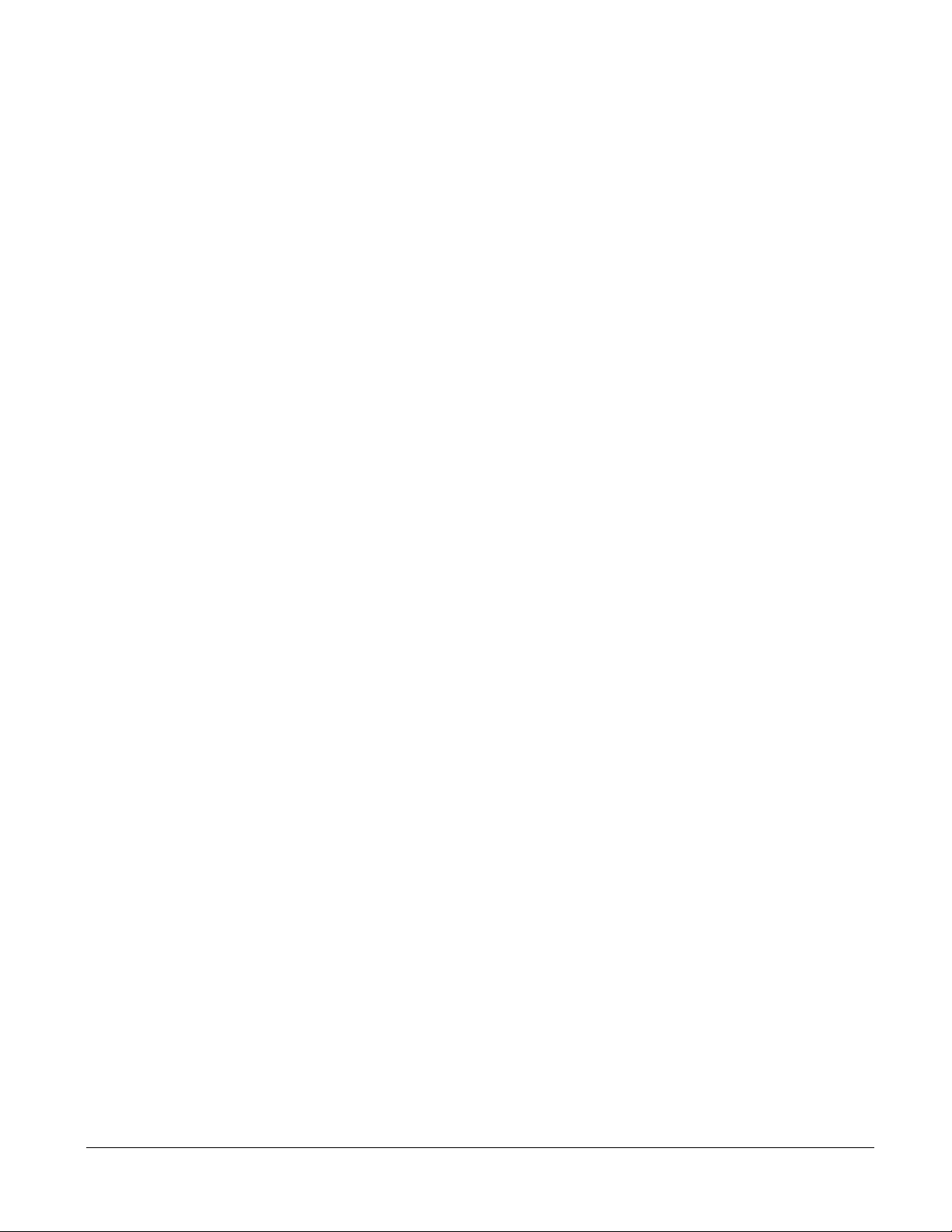
Configuration Scripting . . . . . . . . . . . . . . . . . . . . . . . . . . . . . . . . . . . . . . . . . . . . . . . . . . . . . . . . . . 146
script apply . . . . . . . . . . . . . . . . . . . . . . . . . . . . . . . . . . . . . . . . . . . . . . . . . . . . . . . . . . . . . . . . 147
script delete . . . . . . . . . . . . . . . . . . . . . . . . . . . . . . . . . . . . . . . . . . . . . . . . . . . . . . . . . . . . . . . . 147
script list . . . . . . . . . . . . . . . . . . . . . . . . . . . . . . . . . . . . . . . . . . . . . . . . . . . . . . . . . . . . . . . . . . 147
script show . . . . . . . . . . . . . . . . . . . . . . . . . . . . . . . . . . . . . . . . . . . . . . . . . . . . . . . . . . . . . . . . 148
script validate . . . . . . . . . . . . . . . . . . . . . . . . . . . . . . . . . . . . . . . . . . . . . . . . . . . . . . . . . . . . . . 148
Chapter 7
System Log. . . . . . . . . . . . . . . . . . . . . . . . . . . . . . . . . . . . . . . . . . . . . . . . . . . . . . . . . . . . . . . 149
logging buffered . . . . . . . . . . . . . . . . . . . . . . . . . . . . . . . . . . . . . . . . . . . . . . . . . . . . . . . . . . . . 149
logging buffered wrap . . . . . . . . . . . . . . . . . . . . . . . . . . . . . . . . . . . . . . . . . . . . . . . . . . . . . . . . 150
logging cli-command . . . . . . . . . . . . . . . . . . . . . . . . . . . . . . . . . . . . . . . . . . . . . . . . . . . . . . . . . 150
logging console . . . . . . . . . . . . . . . . . . . . . . . . . . . . . . . . . . . . . . . . . . . . . . . . . . . . . . . . . . . . . 151
logging host . . . . . . . . . . . . . . . . . . . . . . . . . . . . . . . . . . . . . . . . . . . . . . . . . . . . . . . . . . . . . . . . 151
logging host reconfigure . . . . . . . . . . . . . . . . . . . . . . . . . . . . . . . . . . . . . . . . . . . . . . . . . . . . . . 152
logging host remove . . . . . . . . . . . . . . . . . . . . . . . . . . . . . . . . . . . . . . . . . . . . . . . . . . . . . . . . . 152
logging persistent . . . . . . . . . . . . . . . . . . . . . . . . . . . . . . . . . . . . . . . . . . . . . . . . . . . . . . . . . . . 152
logging port . . . . . . . . . . . . . . . . . . . . . . . . . . . . . . . . . . . . . . . . . . . . . . . . . . . . . . . . . . . . . . . . 152
logging syslog . . . . . . . . . . . . . . . . . . . . . . . . . . . . . . . . . . . . . . . . . . . . . . . . . . . . . . . . . . . . . . 153
show logging . . . . . . . . . . . . . . . . . . . . . . . . . . . . . . . . . . . . . . . . . . . . . . . . . . . . . . . . . . . . . . . 153
show logging buffered . . . . . . . . . . . . . . . . . . . . . . . . . . . . . . . . . . . . . . . . . . . . . . . . . . . . . . . . 154
show logging hosts . . . . . . . . . . . . . . . . . . . . . . . . . . . . . . . . . . . . . . . . . . . . . . . . . . . . . . . . . . 155
show logging traplogs . . . . . . . . . . . . . . . . . . . . . . . . . . . . . . . . . . . . . . . . . . . . . . . . . . . . . . . . 156
Chapter 8
User Account Commands. . . . . . . . . . . . . . . . . . . . . . . . . . . . . . . . . . . . . . . . . . . . . . . . . . . 157
clear pass . . . . . . . . . . . . . . . . . . . . . . . . . . . . . . . . . . . . . . . . . . . . . . . . . . . . . . . . . . . . . . . . . 157
disconnect . . . . . . . . . . . . . . . . . . . . . . . . . . . . . . . . . . . . . . . . . . . . . . . . . . . . . . . . . . . . . . . . . 158
show loginsession . . . . . . . . . . . . . . . . . . . . . . . . . . . . . . . . . . . . . . . . . . . . . . . . . . . . . . . . . . . 158
show users . . . . . . . . . . . . . . . . . . . . . . . . . . . . . . . . . . . . . . . . . . . . . . . . . . . . . . . . . . . . . . . . 158
username passwd . . . . . . . . . . . . . . . . . . . . . . . . . . . . . . . . . . . . . . . . . . . . . . . . . . . . . . . . . . . 159
users snmpv3 accessmode . . . . . . . . . . . . . . . . . . . . . . . . . . . . . . . . . . . . . . . . . . . . . . . . . . . . 160
users snmpv3 authentication . . . . . . . . . . . . . . . . . . . . . . . . . . . . . . . . . . . . . . . . . . . . . . . . . . 160
users snmpv3 encryption . . . . . . . . . . . . . . . . . . . . . . . . . . . . . . . . . . . . . . . . . . . . . . . . . . . . . 160
Chapter 9
Security Commands . . . . . . . . . . . . . . . . . . . . . . . . . . . . . . . . . . . . . . . . . . . . . . . . . . . . . . . 163
Port Security Commands . . . . . . . . . . . . . . . . . . . . . . . . . . . . . . . . . . . . . . . . . . . . . . . . . . . . . . . . . 163
Implementation Notes . . . . . . . . . . . . . . . . . . . . . . . . . . . . . . . . . . . . . . . . . . . . . . . . . . . . . . . . . . . 164
port-security . . . . . . . . . . . . . . . . . . . . . . . . . . . . . . . . . . . . . . . . . . . . . . . . . . . . . . . . . . . . . . . 164
port-security max-dynamic . . . . . . . . . . . . . . . . . . . . . . . . . . . . . . . . . . . . . . . . . . . . . . . . . . . . 164
port-security max-static . . . . . . . . . . . . . . . . . . . . . . . . . . . . . . . . . . . . . . . . . . . . . . . . . . . . . . . 165
port-security mac-address . . . . . . . . . . . . . . . . . . . . . . . . . . . . . . . . . . . . . . . . . . . . . . . . . . . . . 165
10 Contents
Page 11

port-security mac-address move . . . . . . . . . . . . . . . . . . . . . . . . . . . . . . . . . . . . . . . . . . . . . . . . 166
show port-security . . . . . . . . . . . . . . . . . . . . . . . . . . . . . . . . . . . . . . . . . . . . . . . . . . . . . . . . . . . 166
show port-security dynamic . . . . . . . . . . . . . . . . . . . . . . . . . . . . . . . . . . . . . . . . . . . . . . . . . . . . 167
show port-security static . . . . . . . . . . . . . . . . . . . . . . . . . . . . . . . . . . . . . . . . . . . . . . . . . . . . . . 168
show port-security violation . . . . . . . . . . . . . . . . . . . . . . . . . . . . . . . . . . . . . . . . . . . . . . . . . . . . 168
Port-Based Network Access Control (IEEE 802.1X) . . . . . . . . . . . . . . . . . . . . . . . . . . . . . . . . . . . . 168
authentication login . . . . . . . . . . . . . . . . . . . . . . . . . . . . . . . . . . . . . . . . . . . . . . . . . . . . . . . . . . 169
clear dot1x statistics . . . . . . . . . . . . . . . . . . . . . . . . . . . . . . . . . . . . . . . . . . . . . . . . . . . . . . . . . 170
clear radius statistics . . . . . . . . . . . . . . . . . . . . . . . . . . . . . . . . . . . . . . . . . . . . . . . . . . . . . . . . . 170
dot1x defaultlogin . . . . . . . . . . . . . . . . . . . . . . . . . . . . . . . . . . . . . . . . . . . . . . . . . . . . . . . . . . . 170
dot1x initialize . . . . . . . . . . . . . . . . . . . . . . . . . . . . . . . . . . . . . . . . . . . . . . . . . . . . . . . . . . . . . . 171
dot1x login . . . . . . . . . . . . . . . . . . . . . . . . . . . . . . . . . . . . . . . . . . . . . . . . . . . . . . . . . . . . . . . . . 171
dot1x max-req . . . . . . . . . . . . . . . . . . . . . . . . . . . . . . . . . . . . . . . . . . . . . . . . . . . . . . . . . . . . . . 171
dot1x port-control . . . . . . . . . . . . . . . . . . . . . . . . . . . . . . . . . . . . . . . . . . . . . . . . . . . . . . . . . . . 172
dot1x port-control all . . . . . . . . . . . . . . . . . . . . . . . . . . . . . . . . . . . . . . . . . . . . . . . . . . . . . . . . . 172
dot1x re-authenticate . . . . . . . . . . . . . . . . . . . . . . . . . . . . . . . . . . . . . . . . . . . . . . . . . . . . . . . . 173
dot1x re-authentication . . . . . . . . . . . . . . . . . . . . . . . . . . . . . . . . . . . . . . . . . . . . . . . . . . . . . . . 173
dot1x system-auth-control . . . . . . . . . . . . . . . . . . . . . . . . . . . . . . . . . . . . . . . . . . . . . . . . . . . . . 174
dot1x timeout . . . . . . . . . . . . . . . . . . . . . . . . . . . . . . . . . . . . . . . . . . . . . . . . . . . . . . . . . . . . . . . 174
dot1x user . . . . . . . . . . . . . . . . . . . . . . . . . . . . . . . . . . . . . . . . . . . . . . . . . . . . . . . . . . . . . . . . . 175
show authentication . . . . . . . . . . . . . . . . . . . . . . . . . . . . . . . . . . . . . . . . . . . . . . . . . . . . . . . . . 175
show authentication users . . . . . . . . . . . . . . . . . . . . . . . . . . . . . . . . . . . . . . . . . . . . . . . . . . . . . 176
show dot1x . . . . . . . . . . . . . . . . . . . . . . . . . . . . . . . . . . . . . . . . . . . . . . . . . . . . . . . . . . . . . . . . 176
show dot1x users . . . . . . . . . . . . . . . . . . . . . . . . . . . . . . . . . . . . . . . . . . . . . . . . . . . . . . . . . . . 179
show users authentication . . . . . . . . . . . . . . . . . . . . . . . . . . . . . . . . . . . . . . . . . . . . . . . . . . . . . 179
users defaultlogin . . . . . . . . . . . . . . . . . . . . . . . . . . . . . . . . . . . . . . . . . . . . . . . . . . . . . . . . . . . 180
users login . . . . . . . . . . . . . . . . . . . . . . . . . . . . . . . . . . . . . . . . . . . . . . . . . . . . . . . . . . . . . . . . . 180
RADIUS Commands . . . . . . . . . . . . . . . . . . . . . . . . . . . . . . . . . . . . . . . . . . . . . . . . . . . . . . . . . . . . 180
radius accounting mode . . . . . . . . . . . . . . . . . . . . . . . . . . . . . . . . . . . . . . . . . . . . . . . . . . . . . . 181
radius server host . . . . . . . . . . . . . . . . . . . . . . . . . . . . . . . . . . . . . . . . . . . . . . . . . . . . . . . . . . . 181
radius server key . . . . . . . . . . . . . . . . . . . . . . . . . . . . . . . . . . . . . . . . . . . . . . . . . . . . . . . . . . . . 182
radius server msgauth . . . . . . . . . . . . . . . . . . . . . . . . . . . . . . . . . . . . . . . . . . . . . . . . . . . . . . . . 183
radius server primary . . . . . . . . . . . . . . . . . . . . . . . . . . . . . . . . . . . . . . . . . . . . . . . . . . . . . . . . 183
radius server retransmit . . . . . . . . . . . . . . . . . . . . . . . . . . . . . . . . . . . . . . . . . . . . . . . . . . . . . . 183
radius server timeout . . . . . . . . . . . . . . . . . . . . . . . . . . . . . . . . . . . . . . . . . . . . . . . . . . . . . . . . . 184
show radius . . . . . . . . . . . . . . . . . . . . . . . . . . . . . . . . . . . . . . . . . . . . . . . . . . . . . . . . . . . . . . . . 184
show radius accounting statistics . . . . . . . . . . . . . . . . . . . . . . . . . . . . . . . . . . . . . . . . . . . . . . . 185
show radius statistics (authentication) . . . . . . . . . . . . . . . . . . . . . . . . . . . . . . . . . . . . . . . . . . . 186
TACACS+ Commands . . . . . . . . . . . . . . . . . . . . . . . . . . . . . . . . . . . . . . . . . . . . . . . . . . . . . . . . . . . 187
tacacs-server host . . . . . . . . . . . . . . . . . . . . . . . . . . . . . . . . . . . . . . . . . . . . . . . . . . . . . . . . . . . 188
tacacs-server key . . . . . . . . . . . . . . . . . . . . . . . . . . . . . . . . . . . . . . . . . . . . . . . . . . . . . . . . . . . 188
tacacs-server timeout . . . . . . . . . . . . . . . . . . . . . . . . . . . . . . . . . . . . . . . . . . . . . . . . . . . . . . . . 189
key . . . . . . . . . . . . . . . . . . . . . . . . . . . . . . . . . . . . . . . . . . . . . . . . . . . . . . . . . . . . . . . . . . . . . . 189
SFTOS Command Reference for the S2410, Version 2.4.1.0 11
Page 12
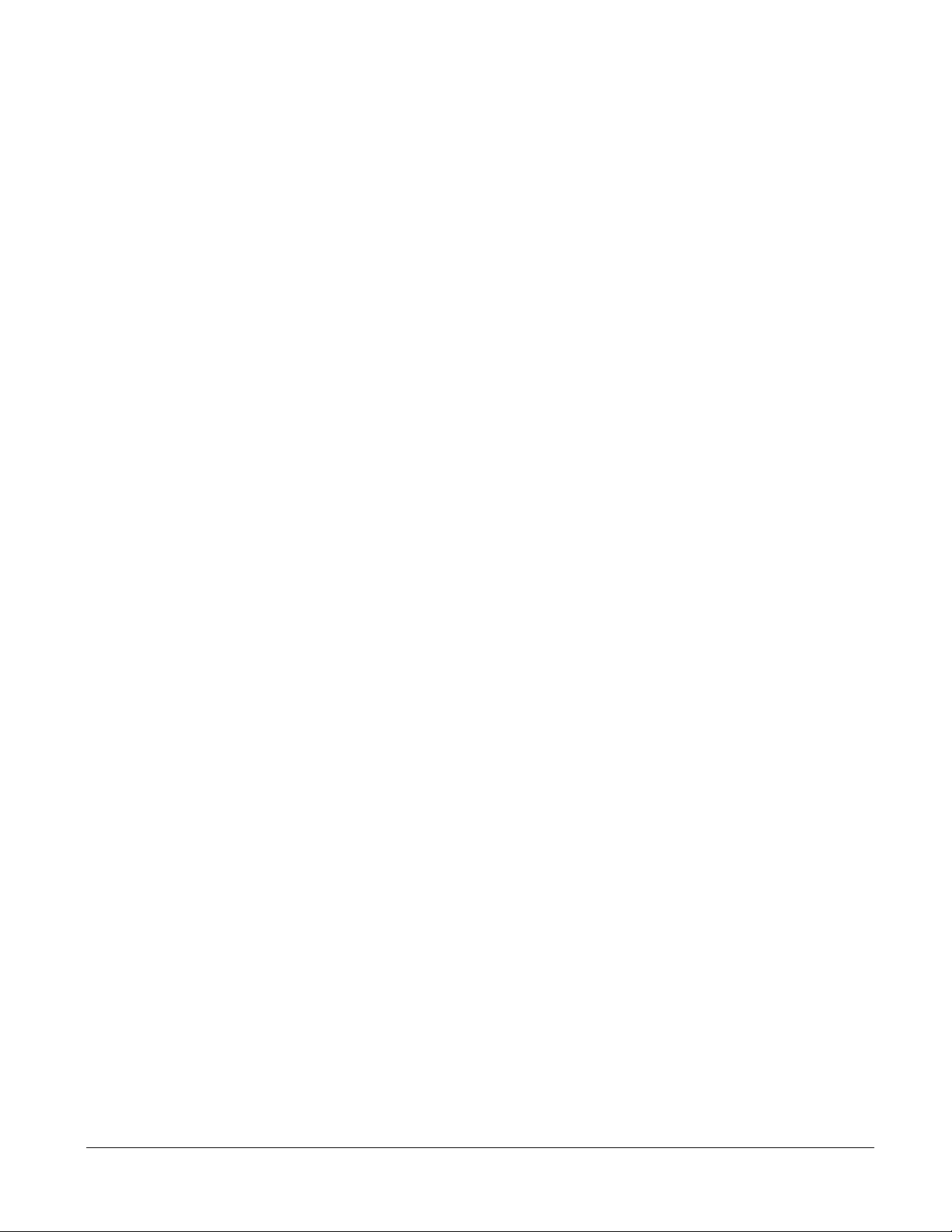
port . . . . . . . . . . . . . . . . . . . . . . . . . . . . . . . . . . . . . . . . . . . . . . . . . . . . . . . . . . . . . . . . . . . . . . 190
priority . . . . . . . . . . . . . . . . . . . . . . . . . . . . . . . . . . . . . . . . . . . . . . . . . . . . . . . . . . . . . . . . . . . 190
single-connection . . . . . . . . . . . . . . . . . . . . . . . . . . . . . . . . . . . . . . . . . . . . . . . . . . . . . . . . . . . 191
show tacacs . . . . . . . . . . . . . . . . . . . . . . . . . . . . . . . . . . . . . . . . . . . . . . . . . . . . . . . . . . . . . . . 191
timeout . . . . . . . . . . . . . . . . . . . . . . . . . . . . . . . . . . . . . . . . . . . . . . . . . . . . . . . . . . . . . . . . . . . 191
Secure Shell (SSH) Commands . . . . . . . . . . . . . . . . . . . . . . . . . . . . . . . . . . . . . . . . . . . . . . . . . . . 192
ip ssh maxsessions . . . . . . . . . . . . . . . . . . . . . . . . . . . . . . . . . . . . . . . . . . . . . . . . . . . . . . . . . 192
ip ssh protocol . . . . . . . . . . . . . . . . . . . . . . . . . . . . . . . . . . . . . . . . . . . . . . . . . . . . . . . . . . . . . . 193
ip ssh server enable . . . . . . . . . . . . . . . . . . . . . . . . . . . . . . . . . . . . . . . . . . . . . . . . . . . . . . . . . 193
ip ssh timeout . . . . . . . . . . . . . . . . . . . . . . . . . . . . . . . . . . . . . . . . . . . . . . . . . . . . . . . . . . . . . . 194
show ip ssh . . . . . . . . . . . . . . . . . . . . . . . . . . . . . . . . . . . . . . . . . . . . . . . . . . . . . . . . . . . . . . . . 194
sshcon maxsessions . . . . . . . . . . . . . . . . . . . . . . . . . . . . . . . . . . . . . . . . . . . . . . . . . . . . . . . . . 195
sshcon timeout . . . . . . . . . . . . . . . . . . . . . . . . . . . . . . . . . . . . . . . . . . . . . . . . . . . . . . . . . . . . . 195
Hypertext Transfer Protocol (HTTP) Commands . . . . . . . . . . . . . . . . . . . . . . . . . . . . . . . . . . . . . . . 195
ip http javamode enable . . . . . . . . . . . . . . . . . . . . . . . . . . . . . . . . . . . . . . . . . . . . . . . . . . . . . . 196
ip http secure-port . . . . . . . . . . . . . . . . . . . . . . . . . . . . . . . . . . . . . . . . . . . . . . . . . . . . . . . . . . . 196
ip http secure-protocol . . . . . . . . . . . . . . . . . . . . . . . . . . . . . . . . . . . . . . . . . . . . . . . . . . . . . . . . 196
ip http secure-server enable . . . . . . . . . . . . . . . . . . . . . . . . . . . . . . . . . . . . . . . . . . . . . . . . . . . 197
ip http server enable . . . . . . . . . . . . . . . . . . . . . . . . . . . . . . . . . . . . . . . . . . . . . . . . . . . . . . . . . 197
show ip http . . . . . . . . . . . . . . . . . . . . . . . . . . . . . . . . . . . . . . . . . . . . . . . . . . . . . . . . . . . . . . . . 198
Broadcast Storm Control Commands . . . . . . . . . . . . . . . . . . . . . . . . . . . . . . . . . . . . . . . . . . . . . . . 199
show storm-control . . . . . . . . . . . . . . . . . . . . . . . . . . . . . . . . . . . . . . . . . . . . . . . . . . . . . . . . . . 199
storm-control broadcast . . . . . . . . . . . . . . . . . . . . . . . . . . . . . . . . . . . . . . . . . . . . . . . . . . . . . . 200
storm-control flowcontrol . . . . . . . . . . . . . . . . . . . . . . . . . . . . . . . . . . . . . . . . . . . . . . . . . . . . . . 200
Chapter 10
DHCP Server Commands . . . . . . . . . . . . . . . . . . . . . . . . . . . . . . . . . . . . . . . . . . . . . . . . . . . 203
bootfile . . . . . . . . . . . . . . . . . . . . . . . . . . . . . . . . . . . . . . . . . . . . . . . . . . . . . . . . . . . . . . . . . . . . 204
clear ip dhcp binding . . . . . . . . . . . . . . . . . . . . . . . . . . . . . . . . . . . . . . . . . . . . . . . . . . . . . . . . . 204
clear ip dhcp server statistics . . . . . . . . . . . . . . . . . . . . . . . . . . . . . . . . . . . . . . . . . . . . . . . . . . 204
clear ip dhcp conflict . . . . . . . . . . . . . . . . . . . . . . . . . . . . . . . . . . . . . . . . . . . . . . . . . . . . . . . . . 205
client-identifier . . . . . . . . . . . . . . . . . . . . . . . . . . . . . . . . . . . . . . . . . . . . . . . . . . . . . . . . . . . . . . 205
client-name . . . . . . . . . . . . . . . . . . . . . . . . . . . . . . . . . . . . . . . . . . . . . . . . . . . . . . . . . . . . . . . . 205
default-router . . . . . . . . . . . . . . . . . . . . . . . . . . . . . . . . . . . . . . . . . . . . . . . . . . . . . . . . . . . . . . . 206
dns-server . . . . . . . . . . . . . . . . . . . . . . . . . . . . . . . . . . . . . . . . . . . . . . . . . . . . . . . . . . . . . . . . . 206
domain-name . . . . . . . . . . . . . . . . . . . . . . . . . . . . . . . . . . . . . . . . . . . . . . . . . . . . . . . . . . . . . . 206
hardware-address . . . . . . . . . . . . . . . . . . . . . . . . . . . . . . . . . . . . . . . . . . . . . . . . . . . . . . . . . . . 207
host . . . . . . . . . . . . . . . . . . . . . . . . . . . . . . . . . . . . . . . . . . . . . . . . . . . . . . . . . . . . . . . . . . . . . . 207
ip dhcp bootp automatic . . . . . . . . . . . . . . . . . . . . . . . . . . . . . . . . . . . . . . . . . . . . . . . . . . . . . . 208
ip dhcp conflict logging . . . . . . . . . . . . . . . . . . . . . . . . . . . . . . . . . . . . . . . . . . . . . . . . . . . . . . . 208
ip dhcp excluded-address . . . . . . . . . . . . . . . . . . . . . . . . . . . . . . . . . . . . . . . . . . . . . . . . . . . . . 208
ip dhcp ping packets . . . . . . . . . . . . . . . . . . . . . . . . . . . . . . . . . . . . . . . . . . . . . . . . . . . . . . . . . 209
ip dhcp pool . . . . . . . . . . . . . . . . . . . . . . . . . . . . . . . . . . . . . . . . . . . . . . . . . . . . . . . . . . . . . . . . 209
12 Contents
Page 13

lease . . . . . . . . . . . . . . . . . . . . . . . . . . . . . . . . . . . . . . . . . . . . . . . . . . . . . . . . . . . . . . . . . . . . . 209
network . . . . . . . . . . . . . . . . . . . . . . . . . . . . . . . . . . . . . . . . . . . . . . . . . . . . . . . . . . . . . . . . . . . 210
netbios-name-server . . . . . . . . . . . . . . . . . . . . . . . . . . . . . . . . . . . . . . . . . . . . . . . . . . . . . . . . . 210
netbios-node-type . . . . . . . . . . . . . . . . . . . . . . . . . . . . . . . . . . . . . . . . . . . . . . . . . . . . . . . . . . . 210
next-server . . . . . . . . . . . . . . . . . . . . . . . . . . . . . . . . . . . . . . . . . . . . . . . . . . . . . . . . . . . . . . . . .211
option . . . . . . . . . . . . . . . . . . . . . . . . . . . . . . . . . . . . . . . . . . . . . . . . . . . . . . . . . . . . . . . . . . . . .211
service dhcp . . . . . . . . . . . . . . . . . . . . . . . . . . . . . . . . . . . . . . . . . . . . . . . . . . . . . . . . . . . . . . . 212
show ip dhcp binding . . . . . . . . . . . . . . . . . . . . . . . . . . . . . . . . . . . . . . . . . . . . . . . . . . . . . . . . . 212
show ip dhcp global configuration . . . . . . . . . . . . . . . . . . . . . . . . . . . . . . . . . . . . . . . . . . . . . . . 213
show ip dhcp pool configuration . . . . . . . . . . . . . . . . . . . . . . . . . . . . . . . . . . . . . . . . . . . . . . . . 213
show ip dhcp server statistics . . . . . . . . . . . . . . . . . . . . . . . . . . . . . . . . . . . . . . . . . . . . . . . . . . 214
show ip dhcp conflict . . . . . . . . . . . . . . . . . . . . . . . . . . . . . . . . . . . . . . . . . . . . . . . . . . . . . . . . . 214
Chapter 11
SNTP Commands. . . . . . . . . . . . . . . . . . . . . . . . . . . . . . . . . . . . . . . . . . . . . . . . . . . . . . . . . . 215
sntp broadcast client poll-interval . . . . . . . . . . . . . . . . . . . . . . . . . . . . . . . . . . . . . . . . . . . . . . . 215
sntp client mode . . . . . . . . . . . . . . . . . . . . . . . . . . . . . . . . . . . . . . . . . . . . . . . . . . . . . . . . . . . . 216
sntp client port . . . . . . . . . . . . . . . . . . . . . . . . . . . . . . . . . . . . . . . . . . . . . . . . . . . . . . . . . . . . . . 216
sntp unicast client poll-interval . . . . . . . . . . . . . . . . . . . . . . . . . . . . . . . . . . . . . . . . . . . . . . . . . 217
sntp unicast client poll-timeout . . . . . . . . . . . . . . . . . . . . . . . . . . . . . . . . . . . . . . . . . . . . . . . . . 217
sntp unicast client poll-retry . . . . . . . . . . . . . . . . . . . . . . . . . . . . . . . . . . . . . . . . . . . . . . . . . . . . 217
sntp server . . . . . . . . . . . . . . . . . . . . . . . . . . . . . . . . . . . . . . . . . . . . . . . . . . . . . . . . . . . . . . . . 218
show sntp . . . . . . . . . . . . . . . . . . . . . . . . . . . . . . . . . . . . . . . . . . . . . . . . . . . . . . . . . . . . . . . . . 218
show sntp client . . . . . . . . . . . . . . . . . . . . . . . . . . . . . . . . . . . . . . . . . . . . . . . . . . . . . . . . . . . . . 219
show sntp server . . . . . . . . . . . . . . . . . . . . . . . . . . . . . . . . . . . . . . . . . . . . . . . . . . . . . . . . . . . . 220
Chapter 12
VLAN-Stack Commands . . . . . . . . . . . . . . . . . . . . . . . . . . . . . . . . . . . . . . . . . . . . . . . . . . . . 221
dvlan-tunnel ethertype . . . . . . . . . . . . . . . . . . . . . . . . . . . . . . . . . . . . . . . . . . . . . . . . . . . . . . . . 221
mode dot1q-tunnel . . . . . . . . . . . . . . . . . . . . . . . . . . . . . . . . . . . . . . . . . . . . . . . . . . . . . . . . . . 222
mode dvlan-tunnel . . . . . . . . . . . . . . . . . . . . . . . . . . . . . . . . . . . . . . . . . . . . . . . . . . . . . . . . . . . 222
show dot1q-tunnel . . . . . . . . . . . . . . . . . . . . . . . . . . . . . . . . . . . . . . . . . . . . . . . . . . . . . . . . . . . 223
show dvlan-tunnel . . . . . . . . . . . . . . . . . . . . . . . . . . . . . . . . . . . . . . . . . . . . . . . . . . . . . . . . . . . 224
Chapter 13
GARP, GVRP, and GMRP Commands. . . . . . . . . . . . . . . . . . . . . . . . . . . . . . . . . . . . . . . . . . 225
GARP Commands . . . . . . . . . . . . . . . . . . . . . . . . . . . . . . . . . . . . . . . . . . . . . . . . . . . . . . . . . . . . . . 225
set garp timer join . . . . . . . . . . . . . . . . . . . . . . . . . . . . . . . . . . . . . . . . . . . . . . . . . . . . . . . . . . . 225
set garp timer leave . . . . . . . . . . . . . . . . . . . . . . . . . . . . . . . . . . . . . . . . . . . . . . . . . . . . . . . . . . 226
set garp timer leaveall . . . . . . . . . . . . . . . . . . . . . . . . . . . . . . . . . . . . . . . . . . . . . . . . . . . . . . . . 227
show garp . . . . . . . . . . . . . . . . . . . . . . . . . . . . . . . . . . . . . . . . . . . . . . . . . . . . . . . . . . . . . . . . . 227
GARP VLAN Registration Protocol (GVRP) Commands . . . . . . . . . . . . . . . . . . . . . . . . . . . . . . . . . 228
gvrp adminmode enable . . . . . . . . . . . . . . . . . . . . . . . . . . . . . . . . . . . . . . . . . . . . . . . . . . . . . . 228
SFTOS Command Reference for the S2410, Version 2.4.1.0 13
Page 14
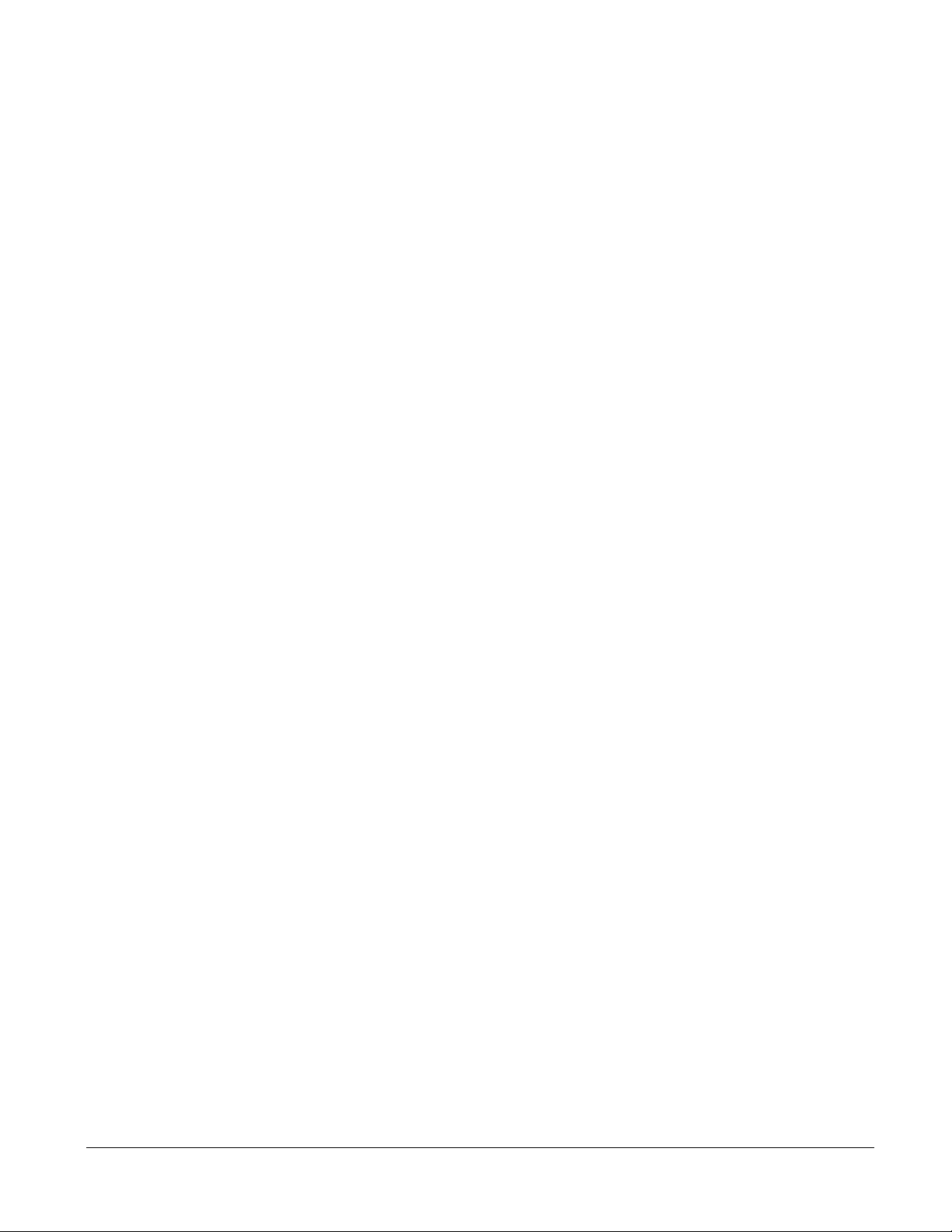
gvrp interfacemode enable . . . . . . . . . . . . . . . . . . . . . . . . . . . . . . . . . . . . . . . . . . . . . . . . . . . . 228
gvrp interfacemode enable all . . . . . . . . . . . . . . . . . . . . . . . . . . . . . . . . . . . . . . . . . . . . . . . . . . 229
set gvrp adminmode . . . . . . . . . . . . . . . . . . . . . . . . . . . . . . . . . . . . . . . . . . . . . . . . . . . . . . . . . 229
set gvrp interfacemode . . . . . . . . . . . . . . . . . . . . . . . . . . . . . . . . . . . . . . . . . . . . . . . . . . . . . . . 229
set gvrp interfacemode all . . . . . . . . . . . . . . . . . . . . . . . . . . . . . . . . . . . . . . . . . . . . . . . . . . . . . 229
show gvrp configuration . . . . . . . . . . . . . . . . . . . . . . . . . . . . . . . . . . . . . . . . . . . . . . . . . . . . . . 229
GARP Multicast Registration Protocol (GMRP) Commands . . . . . . . . . . . . . . . . . . . . . . . . . . . . . . 231
GARP Multicast Registration Protocol (GMRP) . . . . . . . . . . . . . . . . . . . . . . . . . . . . . . . . . . . . 231
gmrp adminmode . . . . . . . . . . . . . . . . . . . . . . . . . . . . . . . . . . . . . . . . . . . . . . . . . . . . . . . . . . . 231
set gmrp adminmode . . . . . . . . . . . . . . . . . . . . . . . . . . . . . . . . . . . . . . . . . . . . . . . . . . . . . . . . 232
gmrp interfacemode enable all . . . . . . . . . . . . . . . . . . . . . . . . . . . . . . . . . . . . . . . . . . . . . . . . . 232
set gmrp interfacemode . . . . . . . . . . . . . . . . . . . . . . . . . . . . . . . . . . . . . . . . . . . . . . . . . . . . . . 233
set gmrp interfacemode all . . . . . . . . . . . . . . . . . . . . . . . . . . . . . . . . . . . . . . . . . . . . . . . . . . . . 233
show gmrp configuration . . . . . . . . . . . . . . . . . . . . . . . . . . . . . . . . . . . . . . . . . . . . . . . . . . . . . . 233
show mac-address-table gmrp . . . . . . . . . . . . . . . . . . . . . . . . . . . . . . . . . . . . . . . . . . . . . . . . . 234
Chapter 14
IGMP Snooping Commands . . . . . . . . . . . . . . . . . . . . . . . . . . . . . . . . . . . . . . . . . . . . . . . . . 235
igmp enable (interface) . . . . . . . . . . . . . . . . . . . . . . . . . . . . . . . . . . . . . . . . . . . . . . . . . . . . . . . 236
igmp enable (global) . . . . . . . . . . . . . . . . . . . . . . . . . . . . . . . . . . . . . . . . . . . . . . . . . . . . . . . . . 236
igmp fast-leave (interface) . . . . . . . . . . . . . . . . . . . . . . . . . . . . . . . . . . . . . . . . . . . . . . . . . . . . . 237
igmp groupmembership-interval (interface) . . . . . . . . . . . . . . . . . . . . . . . . . . . . . . . . . . . . . . . 237
igmp interfacemode enable all . . . . . . . . . . . . . . . . . . . . . . . . . . . . . . . . . . . . . . . . . . . . . . . . . 238
igmp maxresponse . . . . . . . . . . . . . . . . . . . . . . . . . . . . . . . . . . . . . . . . . . . . . . . . . . . . . . . . . . 238
igmp mcrtexpiretime (interface) . . . . . . . . . . . . . . . . . . . . . . . . . . . . . . . . . . . . . . . . . . . . . . . . . 239
igmp mrouter (interface) . . . . . . . . . . . . . . . . . . . . . . . . . . . . . . . . . . . . . . . . . . . . . . . . . . . . . . 240
igmp mrouter interface enable . . . . . . . . . . . . . . . . . . . . . . . . . . . . . . . . . . . . . . . . . . . . . . . . . 240
set igmp (interface) . . . . . . . . . . . . . . . . . . . . . . . . . . . . . . . . . . . . . . . . . . . . . . . . . . . . . . . . . 241
set igmp (system) . . . . . . . . . . . . . . . . . . . . . . . . . . . . . . . . . . . . . . . . . . . . . . . . . . . . . . . . . . . 241
set igmp fast-leave . . . . . . . . . . . . . . . . . . . . . . . . . . . . . . . . . . . . . . . . . . . . . . . . . . . . . . . . . . 241
set igmp groupmembership-interval (global) . . . . . . . . . . . . . . . . . . . . . . . . . . . . . . . . . . . . . . 241
set igmp groupmembership-interval (interface) . . . . . . . . . . . . . . . . . . . . . . . . . . . . . . . . . . . . 242
set igmp interface . . . . . . . . . . . . . . . . . . . . . . . . . . . . . . . . . . . . . . . . . . . . . . . . . . . . . . . . . . . 242
set igmp interfacemode all . . . . . . . . . . . . . . . . . . . . . . . . . . . . . . . . . . . . . . . . . . . . . . . . . . . . 242
set igmp maxresponse (global) . . . . . . . . . . . . . . . . . . . . . . . . . . . . . . . . . . . . . . . . . . . . . . . . . 243
set igmp maxresponse (interface) . . . . . . . . . . . . . . . . . . . . . . . . . . . . . . . . . . . . . . . . . . . . . . . 243
set igmp mcrtexpiretime (global) . . . . . . . . . . . . . . . . . . . . . . . . . . . . . . . . . . . . . . . . . . . . . . . . 244
set igmp mcrtexpiretime (interface) . . . . . . . . . . . . . . . . . . . . . . . . . . . . . . . . . . . . . . . . . . . . . . 244
set igmp mrouter . . . . . . . . . . . . . . . . . . . . . . . . . . . . . . . . . . . . . . . . . . . . . . . . . . . . . . . . . . . 245
show igmpsnooping . . . . . . . . . . . . . . . . . . . . . . . . . . . . . . . . . . . . . . . . . . . . . . . . . . . . . . . . . 245
show igmpsnooping fast-leave . . . . . . . . . . . . . . . . . . . . . . . . . . . . . . . . . . . . . . . . . . . . . . . . . 246
show igmpsnooping mrouter interface . . . . . . . . . . . . . . . . . . . . . . . . . . . . . . . . . . . . . . . . . . . 246
show mac-address-table igmpsnooping . . . . . . . . . . . . . . . . . . . . . . . . . . . . . . . . . . . . . . . . . . 247
14 Contents
Page 15

Chapter 15
LAG/Port Channel Commands . . . . . . . . . . . . . . . . . . . . . . . . . . . . . . . . . . . . . . . . . . . . . . . 249
addport . . . . . . . . . . . . . . . . . . . . . . . . . . . . . . . . . . . . . . . . . . . . . . . . . . . . . . . . . . . . . . . . . . . 249
deleteport (interface config) . . . . . . . . . . . . . . . . . . . . . . . . . . . . . . . . . . . . . . . . . . . . . . . . . . . 250
deleteport (global config) . . . . . . . . . . . . . . . . . . . . . . . . . . . . . . . . . . . . . . . . . . . . . . . . . . . . . . 251
port-channel . . . . . . . . . . . . . . . . . . . . . . . . . . . . . . . . . . . . . . . . . . . . . . . . . . . . . . . . . . . . . . . 251
port-channel enable all (global) . . . . . . . . . . . . . . . . . . . . . . . . . . . . . . . . . . . . . . . . . . . . . . . . . 251
port-channel enable (interface) . . . . . . . . . . . . . . . . . . . . . . . . . . . . . . . . . . . . . . . . . . . . . . . . . 252
port-channel linktrap . . . . . . . . . . . . . . . . . . . . . . . . . . . . . . . . . . . . . . . . . . . . . . . . . . . . . . . . . 252
port-channel name . . . . . . . . . . . . . . . . . . . . . . . . . . . . . . . . . . . . . . . . . . . . . . . . . . . . . . . . . . 253
port-channel staticcapability . . . . . . . . . . . . . . . . . . . . . . . . . . . . . . . . . . . . . . . . . . . . . . . . . . . 253
port lacpmode . . . . . . . . . . . . . . . . . . . . . . . . . . . . . . . . . . . . . . . . . . . . . . . . . . . . . . . . . . . . . . 253
port lacpmode enable all . . . . . . . . . . . . . . . . . . . . . . . . . . . . . . . . . . . . . . . . . . . . . . . . . . . . . . 254
port lacptimeout (global) . . . . . . . . . . . . . . . . . . . . . . . . . . . . . . . . . . . . . . . . . . . . . . . . . . . . . . 254
port lacptimeout (interface) . . . . . . . . . . . . . . . . . . . . . . . . . . . . . . . . . . . . . . . . . . . . . . . . . . . . 255
show port-channel brief . . . . . . . . . . . . . . . . . . . . . . . . . . . . . . . . . . . . . . . . . . . . . . . . . . . . . . . 255
show port-channel . . . . . . . . . . . . . . . . . . . . . . . . . . . . . . . . . . . . . . . . . . . . . . . . . . . . . . . . . . 256
show port-channel summary . . . . . . . . . . . . . . . . . . . . . . . . . . . . . . . . . . . . . . . . . . . . . . . . . . . 257
shutdown . . . . . . . . . . . . . . . . . . . . . . . . . . . . . . . . . . . . . . . . . . . . . . . . . . . . . . . . . . . . . . . . . . 257
Chapter 16
Spanning Tree (STP) Commands . . . . . . . . . . . . . . . . . . . . . . . . . . . . . . . . . . . . . . . . . . . . . 259
show spanning-tree . . . . . . . . . . . . . . . . . . . . . . . . . . . . . . . . . . . . . . . . . . . . . . . . . . . . . . . . . . 260
show spanning-tree interface . . . . . . . . . . . . . . . . . . . . . . . . . . . . . . . . . . . . . . . . . . . . . . . . . . 261
show spanning-tree mst detailed . . . . . . . . . . . . . . . . . . . . . . . . . . . . . . . . . . . . . . . . . . . . . . . 262
show spanning-tree mst port detailed . . . . . . . . . . . . . . . . . . . . . . . . . . . . . . . . . . . . . . . . . . . . 262
show spanning-tree mst port summary . . . . . . . . . . . . . . . . . . . . . . . . . . . . . . . . . . . . . . . . . . . 264
show spanning-tree mst summary . . . . . . . . . . . . . . . . . . . . . . . . . . . . . . . . . . . . . . . . . . . . . . 264
show spanning-tree summary . . . . . . . . . . . . . . . . . . . . . . . . . . . . . . . . . . . . . . . . . . . . . . . . . . 265
show spanning-tree vlan . . . . . . . . . . . . . . . . . . . . . . . . . . . . . . . . . . . . . . . . . . . . . . . . . . . . . . 265
spanning-tree . . . . . . . . . . . . . . . . . . . . . . . . . . . . . . . . . . . . . . . . . . . . . . . . . . . . . . . . . . . . . . 265
spanning-tree bpdumigrationcheck . . . . . . . . . . . . . . . . . . . . . . . . . . . . . . . . . . . . . . . . . . . . . . 266
spanning-tree configuration name . . . . . . . . . . . . . . . . . . . . . . . . . . . . . . . . . . . . . . . . . . . . . . . 266
spanning-tree configuration revision . . . . . . . . . . . . . . . . . . . . . . . . . . . . . . . . . . . . . . . . . . . . . 266
spanning-tree edgeport . . . . . . . . . . . . . . . . . . . . . . . . . . . . . . . . . . . . . . . . . . . . . . . . . . . . . . . 267
spanning-tree forceversion . . . . . . . . . . . . . . . . . . . . . . . . . . . . . . . . . . . . . . . . . . . . . . . . . . . . 267
spanning-tree forward-time . . . . . . . . . . . . . . . . . . . . . . . . . . . . . . . . . . . . . . . . . . . . . . . . . . . . 268
spanning-tree hello-time . . . . . . . . . . . . . . . . . . . . . . . . . . . . . . . . . . . . . . . . . . . . . . . . . . . . . . 268
spanning-tree max-age . . . . . . . . . . . . . . . . . . . . . . . . . . . . . . . . . . . . . . . . . . . . . . . . . . . . . . . 269
spanning-tree max-hops . . . . . . . . . . . . . . . . . . . . . . . . . . . . . . . . . . . . . . . . . . . . . . . . . . . . . . 269
spanning-tree mst . . . . . . . . . . . . . . . . . . . . . . . . . . . . . . . . . . . . . . . . . . . . . . . . . . . . . . . . . . . 269
no spanning-tree mst . . . . . . . . . . . . . . . . . . . . . . . . . . . . . . . . . . . . . . . . . . . . . . . . . . . . . . . . 270
spanning-tree mst instance . . . . . . . . . . . . . . . . . . . . . . . . . . . . . . . . . . . . . . . . . . . . . . . . . . . . 271
SFTOS Command Reference for the S2410, Version 2.4.1.0 15
Page 16
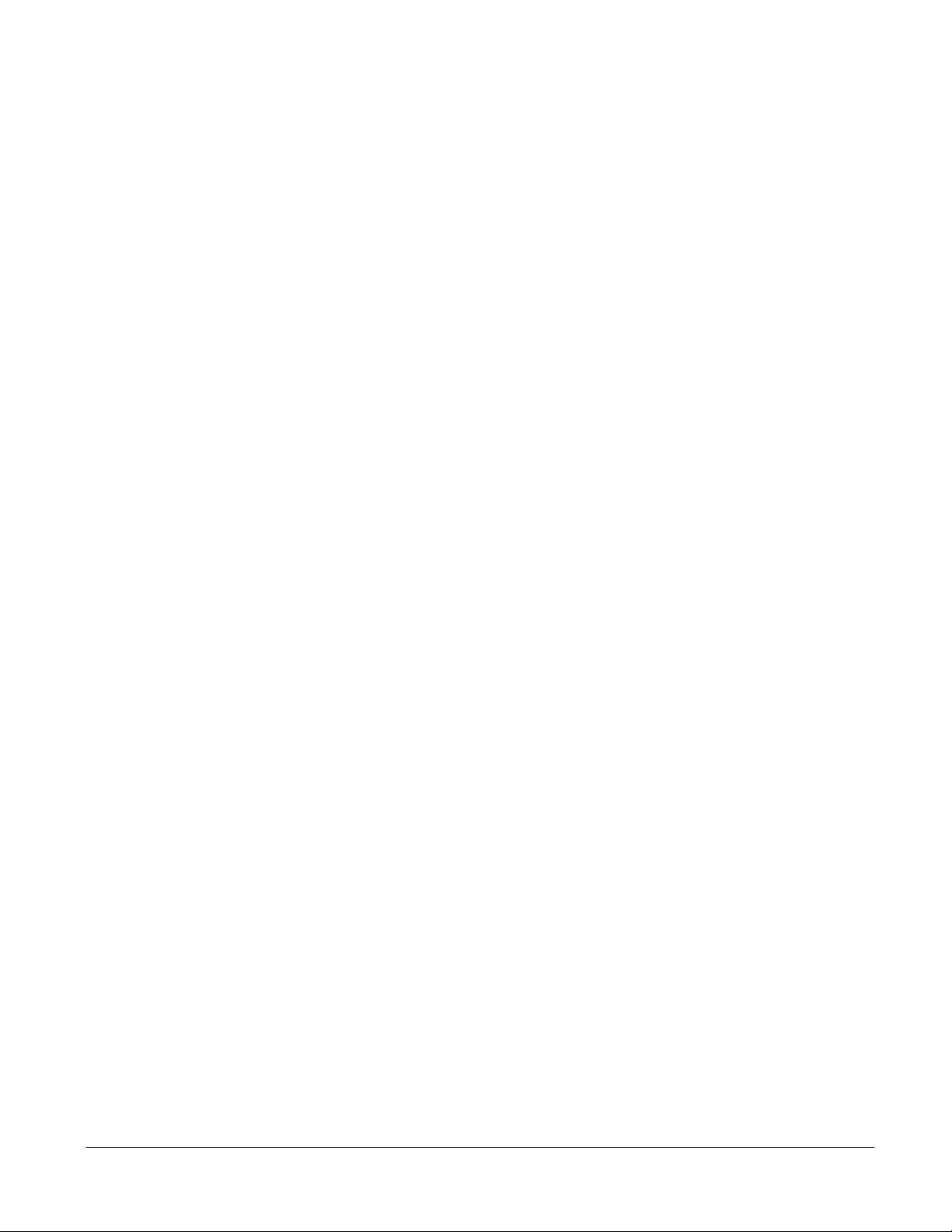
spanning-tree mst priority . . . . . . . . . . . . . . . . . . . . . . . . . . . . . . . . . . . . . . . . . . . . . . . . . . . . . 271
spanning-tree mst vlan . . . . . . . . . . . . . . . . . . . . . . . . . . . . . . . . . . . . . . . . . . . . . . . . . . . . . . . 272
spanning-tree port mode enable . . . . . . . . . . . . . . . . . . . . . . . . . . . . . . . . . . . . . . . . . . . . . . . 272
spanning-tree port mode enable all . . . . . . . . . . . . . . . . . . . . . . . . . . . . . . . . . . . . . . . . . . . . . 273
Chapter 17
Quality of Service (QoS) Commands . . . . . . . . . . . . . . . . . . . . . . . . . . . . . . . . . . . . . . . . . . 275
Class of Service (CoS) Commands . . . . . . . . . . . . . . . . . . . . . . . . . . . . . . . . . . . . . . . . . . . . . . . . . 275
classofservice dot1p-mapping . . . . . . . . . . . . . . . . . . . . . . . . . . . . . . . . . . . . . . . . . . . . . . . . . . 276
classofservice trust . . . . . . . . . . . . . . . . . . . . . . . . . . . . . . . . . . . . . . . . . . . . . . . . . . . . . . . . . . 277
cos-queue max-bandwidth . . . . . . . . . . . . . . . . . . . . . . . . . . . . . . . . . . . . . . . . . . . . . . . . . . . . 277
cos-queue min-bandwidth . . . . . . . . . . . . . . . . . . . . . . . . . . . . . . . . . . . . . . . . . . . . . . . . . . . . . 278
cos-queue random-detect . . . . . . . . . . . . . . . . . . . . . . . . . . . . . . . . . . . . . . . . . . . . . . . . . . . . . 278
cos-queue strict . . . . . . . . . . . . . . . . . . . . . . . . . . . . . . . . . . . . . . . . . . . . . . . . . . . . . . . . . . . . . 279
random-detect exponential-weighting-constant . . . . . . . . . . . . . . . . . . . . . . . . . . . . . . . . . . . . 279
random-detect queue-parms . . . . . . . . . . . . . . . . . . . . . . . . . . . . . . . . . . . . . . . . . . . . . . . . . . 280
show classofservice dot1p-mapping . . . . . . . . . . . . . . . . . . . . . . . . . . . . . . . . . . . . . . . . . . . . . 281
show classofservice trust . . . . . . . . . . . . . . . . . . . . . . . . . . . . . . . . . . . . . . . . . . . . . . . . . . . . . 281
show interfaces cos-queue . . . . . . . . . . . . . . . . . . . . . . . . . . . . . . . . . . . . . . . . . . . . . . . . . . . . 282
show interfaces random-detect . . . . . . . . . . . . . . . . . . . . . . . . . . . . . . . . . . . . . . . . . . . . . . . . 282
show interfaces tail-drop-threshold . . . . . . . . . . . . . . . . . . . . . . . . . . . . . . . . . . . . . . . . . . . . . 283
tail-drop queue-parms . . . . . . . . . . . . . . . . . . . . . . . . . . . . . . . . . . . . . . . . . . . . . . . . . . . . . . . 284
traffic-shape . . . . . . . . . . . . . . . . . . . . . . . . . . . . . . . . . . . . . . . . . . . . . . . . . . . . . . . . . . . . . . . 285
Differentiated Services (DiffServ) Commands . . . . . . . . . . . . . . . . . . . . . . . . . . . . . . . . . . . . . . . . . 285
Provisioning (IEEE 802.1p) Commands . . . . . . . . . . . . . . . . . . . . . . . . . . . . . . . . . . . . . . . . . . . . . 285
classofservice dot1pmapping . . . . . . . . . . . . . . . . . . . . . . . . . . . . . . . . . . . . . . . . . . . . . . . . . . 285
show classofservice dot1pmapping . . . . . . . . . . . . . . . . . . . . . . . . . . . . . . . . . . . . . . . . . . . . . 286
vlan port priority all . . . . . . . . . . . . . . . . . . . . . . . . . . . . . . . . . . . . . . . . . . . . . . . . . . . . . . . . . . 286
vlan priority . . . . . . . . . . . . . . . . . . . . . . . . . . . . . . . . . . . . . . . . . . . . . . . . . . . . . . . . . . . . . . . . 286
Chapter 18
ACL Commands. . . . . . . . . . . . . . . . . . . . . . . . . . . . . . . . . . . . . . . . . . . . . . . . . . . . . . . . . . . 287
Implementation Notes . . . . . . . . . . . . . . . . . . . . . . . . . . . . . . . . . . . . . . . . . . . . . . . . . . . . . . . . . . . 288
{deny|permit} . . . . . . . . . . . . . . . . . . . . . . . . . . . . . . . . . . . . . . . . . . . . . . . . . . . . . . . . . . . . . . . 288
mac access-list extended . . . . . . . . . . . . . . . . . . . . . . . . . . . . . . . . . . . . . . . . . . . . . . . . . . . . . 290
mac access-list extended rename . . . . . . . . . . . . . . . . . . . . . . . . . . . . . . . . . . . . . . . . . . . . . . . 291
mac access-group . . . . . . . . . . . . . . . . . . . . . . . . . . . . . . . . . . . . . . . . . . . . . . . . . . . . . . . . . . . 292
show mac access-lists . . . . . . . . . . . . . . . . . . . . . . . . . . . . . . . . . . . . . . . . . . . . . . . . . . . . . . . 292
Index . . . . . . . . . . . . . . . . . . . . . . . . . . . . . . . . . . . . . . . . . . . . . . . . . . . . . . . . . . . . . . . . . . . . 295
16 Contents
Page 17
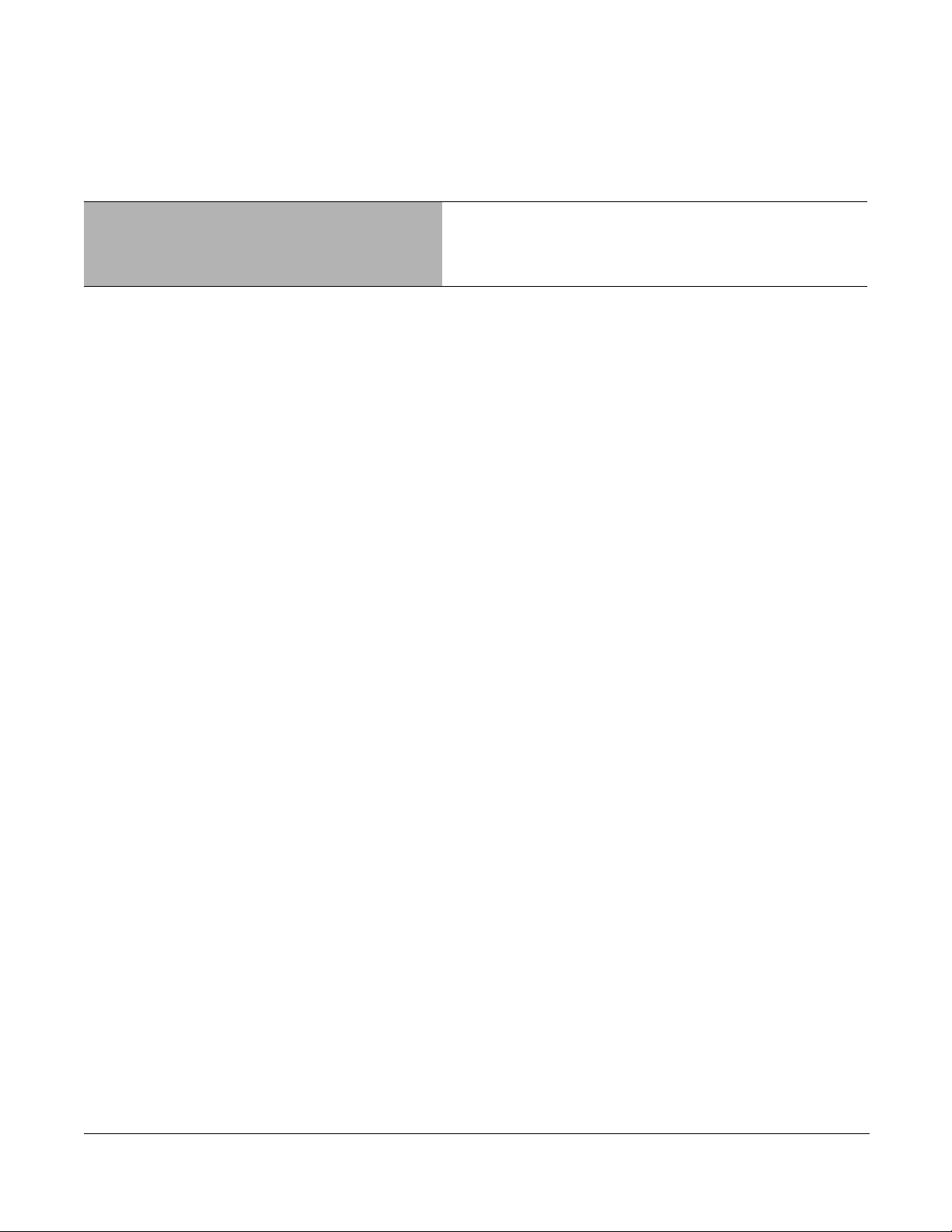
List of Figures
Figure 1 Force10 Networks iSupport Website . . . . . . . . . . . . . . . . . . . . . . . . . . . . . . . . . . . . . . . 24
Figure 2 Example of Accessing the Boot Menu with the reload Command . . . . . . . . . . . . . . . . . 32
Figure 3 Example of Configuring the Ethernet Management Port . . . . . . . . . . . . . . . . . . . . . . . . 37
Figure 4 Partial Keyword Example . . . . . . . . . . . . . . . . . . . . . . . . . . . . . . . . . . . . . . . . . . . . . . . . 44
Figure 5 CLI Mode Diagram . . . . . . . . . . . . . . . . . . . . . . . . . . . . . . . . . . . . . . . . . . . . . . . . . . . . . 46
Figure 6 Switch Navigation Icon in Web UI . . . . . . . . . . . . . . . . . . . . . . . . . . . . . . . . . . . . . . . . . 53
Figure 7 Example of dir nvram Command Output . . . . . . . . . . . . . . . . . . . . . . . . . . . . . . . . . . . . 57
Figure 8 Example of Configuring Management Address . . . . . . . . . . . . . . . . . . . . . . . . . . . . . . . 61
Figure 9 Output of the show interfaces unit/slot/port Command . . . . . . . . . . . . . . . . . . . . . . . . . 66
Figure 10 Example of show interface ethernet switchport Output . . . . . . . . . . . . . . . . . . . . . . . . . 68
Figure 11 Example of show interface ethernet unit/slot/port Output (truncated) . . . . . . . . . . . . . . 69
Figure 12 Output of the show interfaces description Command . . . . . . . . . . . . . . . . . . . . . . . . . . 78
Figure 13 Example of Output from the show mac-addr-table all Command . . . . . . . . . . . . . . . . . 79
Figure 14 Example of Output from the show mac-addr-table count Command . . . . . . . . . . . . . . . 80
Figure 15 Example of Output from the show mac-addr-table vlan Command . . . . . . . . . . . . . . . . 80
Figure 16 Using the show running-config command . . . . . . . . . . . . . . . . . . . . . . . . . . . . . . . . . . . 82
Figure 17 show serviceport Command Output . . . . . . . . . . . . . . . . . . . . . . . . . . . . . . . . . . . . . . . . 83
Figure 18 lineconfig Command Example . . . . . . . . . . . . . . . . . . . . . . . . . . . . . . . . . . . . . . . . . . . . 91
Figure 19 configure Command Example . . . . . . . . . . . . . . . . . . . . . . . . . . . . . . . . . . . . . . . . . . . 107
Figure 20 enable Command Example . . . . . . . . . . . . . . . . . . . . . . . . . . . . . . . . . . . . . . . . . . . . . 107
Figure 21 Commands Available in Ethernet Range Mode . . . . . . . . . . . . . . . . . . . . . . . . . . . . . . .110
Figure 22 Bulk Configuration Warning Message . . . . . . . . . . . . . . . . . . . . . . . . . . . . . . . . . . . . . .111
Figure 23 Single Range Bulk Configuration . . . . . . . . . . . . . . . . . . . . . . . . . . . . . . . . . . . . . . . . . .111
Figure 24 Multiple Range Bulk Configuration for Gigabit Ethernet . . . . . . . . . . . . . . . . . . . . . . . . .111
Figure 25 Example of show forwardingdb agetime Command Output . . . . . . . . . . . . . . . . . . . . . .114
Figure 26 Command Example: show mac-address-table stats . . . . . . . . . . . . . . . . . . . . . . . . . . .116
Figure 27 Command Example: show monitor session 1 . . . . . . . . . . . . . . . . . . . . . . . . . . . . . . . .117
Figure 28 show port all Command Output Example . . . . . . . . . . . . . . . . . . . . . . . . . . . . . . . . . . . .118
Figure 29 show interfaces description Command Example . . . . . . . . . . . . . . . . . . . . . . . . . . . . . 122
Figure 30 Using the interface vlan Command . . . . . . . . . . . . . . . . . . . . . . . . . . . . . . . . . . . . . . . 124
Figure 31 Output of the show vlan Command . . . . . . . . . . . . . . . . . . . . . . . . . . . . . . . . . . . . . . . 129
Figure 32 Output of the show vlan brief Command . . . . . . . . . . . . . . . . . . . . . . . . . . . . . . . . . . . 130
Figure 33 Output of the show vlan id Command . . . . . . . . . . . . . . . . . . . . . . . . . . . . . . . . . . . . . 130
Figure 34 Output of the show vlan port Command . . . . . . . . . . . . . . . . . . . . . . . . . . . . . . . . . . . . 131
SFTOS Command Reference for the S2410, Version 2.4.1.0 17
Page 18
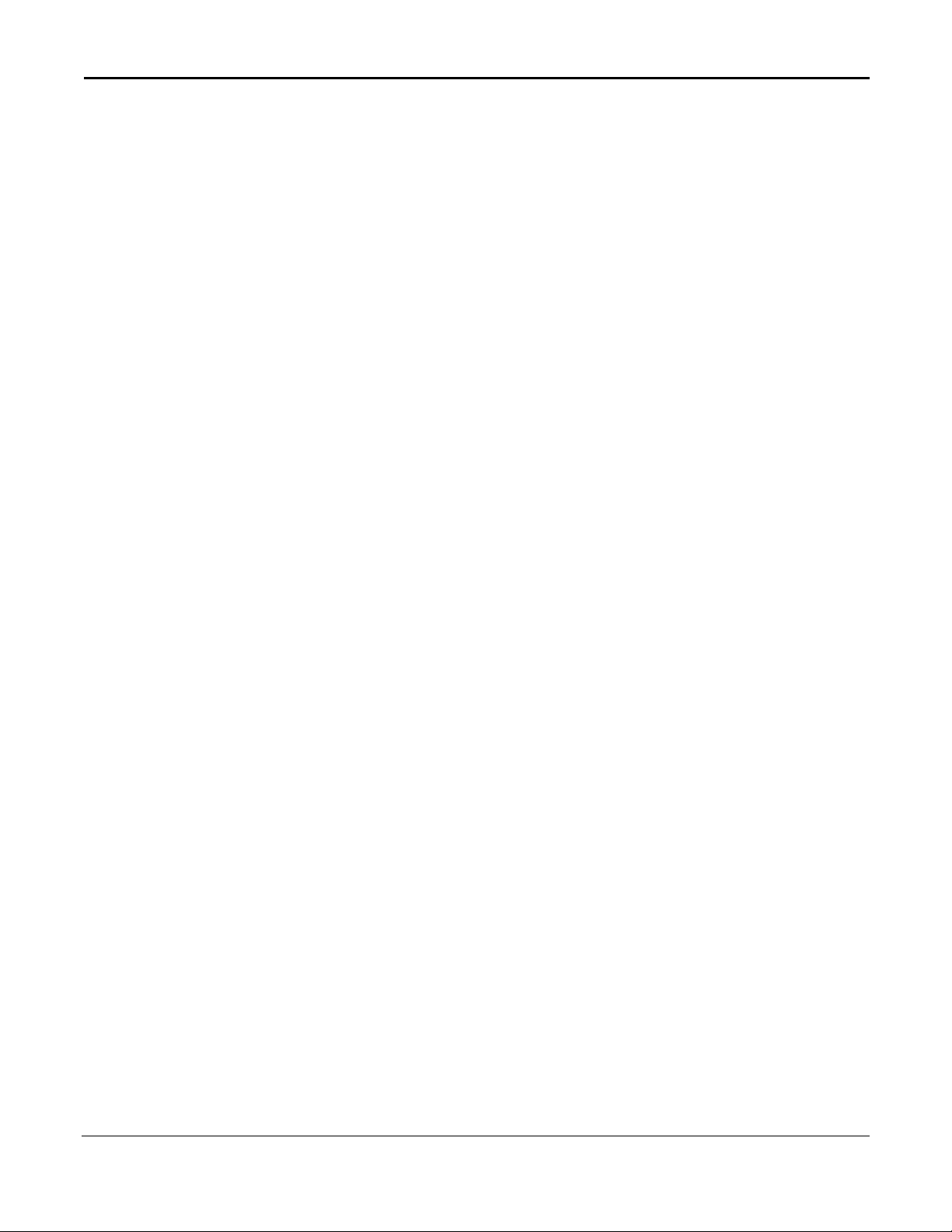
Figure 35 Using the copy command to Upload the Event Log . . . . . . . . . . . . . . . . . . . . . . . . . . . 141
Figure 36 Using the copy command to Download the CLI Banner . . . . . . . . . . . . . . . . . . . . . . . 142
Figure 37 Sample Output from the show logging Command . . . . . . . . . . . . . . . . . . . . . . . . . . . . 153
Figure 38 Sample Output from the show logging Command . . . . . . . . . . . . . . . . . . . . . . . . . . . . 155
Figure 39 Example of show port-security all Command Output . . . . . . . . . . . . . . . . . . . . . . . . . . 167
Figure 40 Example of Output from the show dot1x detail Command . . . . . . . . . . . . . . . . . . . . . . 178
Figure 41 Example of Output from the show dot1x users Command . . . . . . . . . . . . . . . . . . . . . . 179
Figure 42 Example Output from the show users authentication Command . . . . . . . . . . . . . . . . . 179
Figure 43 show radius accounting Command Example . . . . . . . . . . . . . . . . . . . . . . . . . . . . . . . . 185
Figure 44 show radius accounting statistics IP address Command Example . . . . . . . . . . . . . . . 185
Figure 45 Example of show ip http Command Output . . . . . . . . . . . . . . . . . . . . . . . . . . . . . . . . . 198
Figure 46 Command Example: show storm-control . . . . . . . . . . . . . . . . . . . . . . . . . . . . . . . . . . . 199
Figure 47 show sntp Command Example . . . . . . . . . . . . . . . . . . . . . . . . . . . . . . . . . . . . . . . . . . 218
Figure 48 show sntp client Command Example . . . . . . . . . . . . . . . . . . . . . . . . . . . . . . . . . . . . . . 219
Figure 49 show sntp server Command Example . . . . . . . . . . . . . . . . . . . . . . . . . . . . . . . . . . . . . 220
Figure 50 show gvrp configuration Command Output Example . . . . . . . . . . . . . . . . . . . . . . . . . . 230
Figure 51 Example of show port-channel brief Command Output . . . . . . . . . . . . . . . . . . . . . . . . 255
18
Page 19
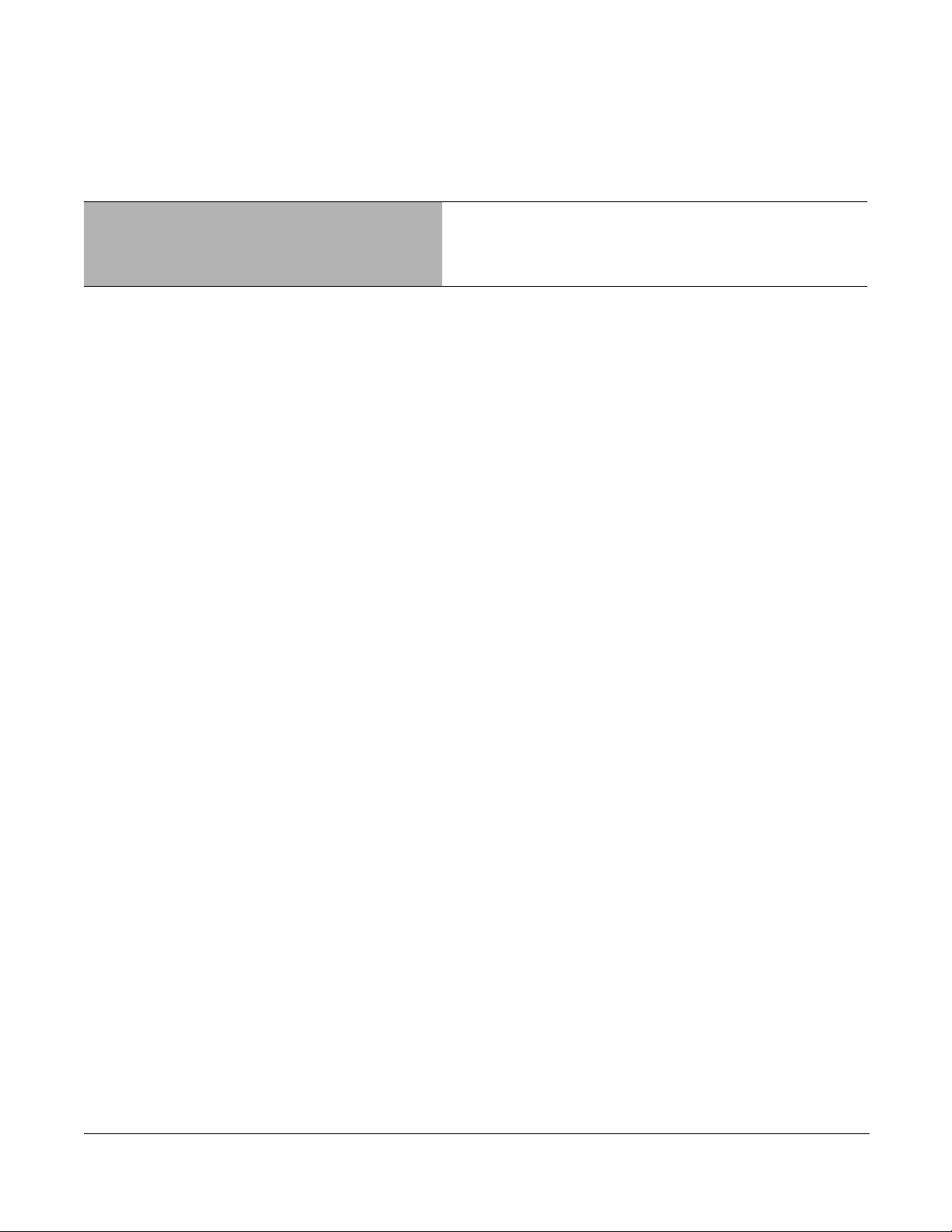
List of Tables
Table 1 Boot Menu Options . . . . . . . . . . . . . . . . . . . . . . . . . . . . . . . . . . . . . . . . . . . . . . . . . . . . 33
Table 2 Network Address Syntax . . . . . . . . . . . . . . . . . . . . . . . . . . . . . . . . . . . . . . . . . . . . . . . . 42
Table 3 Command Modes . . . . . . . . . . . . . . . . . . . . . . . . . . . . . . . . . . . . . . . . . . . . . . . . . . . . . . 47
Table 4 Interface ManagementEthernet Mode Command Families . . . . . . . . . . . . . . . . . . . . . . 58
Table 5 Fields in the Output of the show hardware Command . . . . . . . . . . . . . . . . . . . . . . . . . . 65
Table 6 Fields in Output of show interface unit/slot/port Command . . . . . . . . . . . . . . . . . . . . 66
Table 7 Fields in Output of show interface ethernet switchport Command . . . . . . . . . . . . . . . . . 68
Table 8 Fields in Output of show interface ethernet unit/slot/port Command . . . . . . . . . . . . . 70
Table 9 Fields in Output of show interface managementethernet command . . . . . . . . . . . . . . . 75
Table 10 Fields in Output of show interface switchport Command . . . . . . . . . . . . . . . . . . . . . . . . 76
Table 11 Fields in Output of show serviceport command . . . . . . . . . . . . . . . . . . . . . . . . . . . . . . . 83
Table 12 Fields in Output of show sysinfo Command . . . . . . . . . . . . . . . . . . . . . . . . . . . . . . . . . . 84
Table 13 Fields in Output of show version Command . . . . . . . . . . . . . . . . . . . . . . . . . . . . . . . . . 84
Table 14 Fields of show serial Command Output . . . . . . . . . . . . . . . . . . . . . . . . . . . . . . . . . . . . . 93
Table 15 Fields of show snmpcommunity Command Output . . . . . . . . . . . . . . . . . . . . . . . . . . . . 95
Table 16 Fields of show snmptrap Command Report . . . . . . . . . . . . . . . . . . . . . . . . . . . . . . . . . . 96
Table 17 Fields of show trapflags Command Report . . . . . . . . . . . . . . . . . . . . . . . . . . . . . . . . . . 96
Table 18 Commands in the Interface VLAN Mode . . . . . . . . . . . . . . . . . . . . . . . . . . . . . . . . . . . 120
Table 19 show radius accounting Command Example Fields . . . . . . . . . . . . . . . . . . . . . . . . . . 185
Table 20 show radius accounting Command Example Fields . . . . . . . . . . . . . . . . . . . . . . . . . . 186
Table 21 Broadcast Storm Recovery Thresholds . . . . . . . . . . . . . . . . . . . . . . . . . . . . . . . . . . . . 200
Table 22 Default CoS Queue Prioritization . . . . . . . . . . . . . . . . . . . . . . . . . . . . . . . . . . . . . . . . . 276
Table 23 Ethertype Keyword and 4-digit Hexadecimal Value . . . . . . . . . . . . . . . . . . . . . . . . . . . 289
SFTOS Command Reference for the S2410, Version 2.4.1.0 19
Page 20
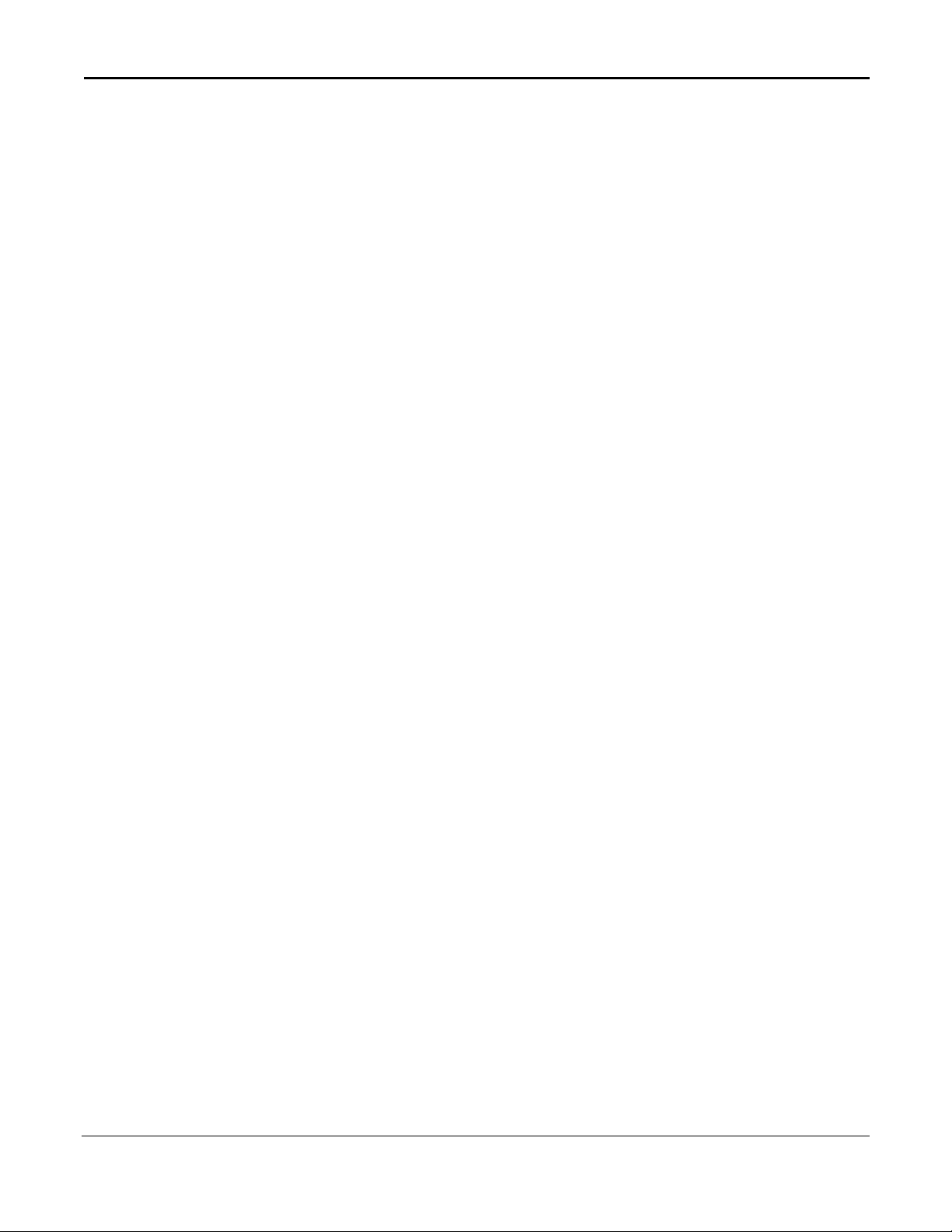
20
Page 21

About This Guide
This guide describes configuration commands for SFTOS 2.4 software, which is dedicated to
the S2410 models of the S-Series line of switches. The commands can be accessed from the
SFTOS Command Line Interface (CLI), accessed through the console port or through a
Telnet connection, and from the Node Manager component of Force10 Networks
Management System (FTMS).
This chapter covers the following topics:
• Objectives
• Audience on page 22
• How to Use this Guide on page 22
• Related Documents and Sources of Additional Information on page 23
• Products and Services Liability on page 23
• Contact Information on page 23
• Documentation Feedback on page 24
• The iSupport Website on page 24
Note: Please note that BGP and bandwidth allocation are not supported in this
release, but may appear in the command output examples in this document.
®
Objectives
This document is intended as a reference guide for users of the SFTOS CLI commands —
primarily for syntax information for constructing command input at the CLI. Also, in some
cases, “screenshot” examples are provided.
Commands that generate reports are called “show commands”, because they all begin with
the keyword “
description of the fields in their reports, and, in some cases, with examples.
This document includes information on the protocols and features found in SFTOS.
Background on networking protocols is included primarily to describe the capabilities of
SFTOS. For more complete information on protocols, refer to other documentation and IETF
RFCs.
SFTOS Command Reference for the S2410, Version 2.4.1.0 21
show”. The syntax statements for those commands in this guide contain a
Page 22
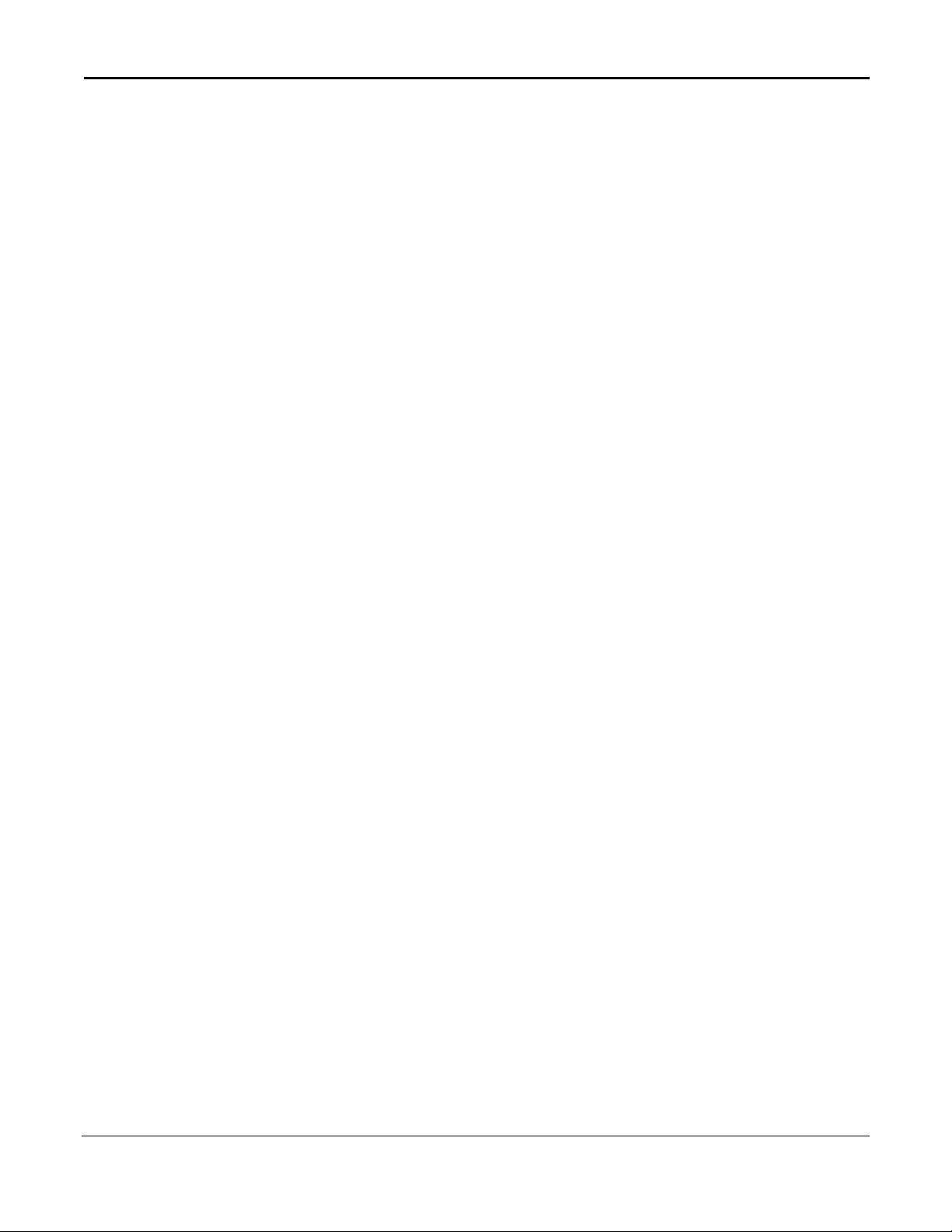
Audience
This guide assumes you are knowledgeable in Layer 2 and Layer 3 network i ng technologies,
that you have an understanding of the SFTOS software base and have read the appropriate
specification for the relevant switch platform.
This document is primarily for system administrators configuring and operating a system
using SFTOS software. It is intended to provide an understanding of the configuration options
of SFTOS software.
In addition, software engineers who will be integrating SFTOS software into their router or
switch product can benefit from a description of the configuration options.
How to Use this Guide
This guide is structured so that you can look up not only command syntax, but also how
commands are related. Related commands are generally grouped together, and, in addition,
some command statements contain links to descriptions of related commands.
While you can infer a lot about the use of a command from its syntax statement, you are better
served to see if the SFTOS Configuration Guide (Version 2.4) uses the command, because
you can learn more about the context of its use.
Regarding RFCs and MIBs (management information base files) supported on the S2410
switch, syntax statements in this guide and related instructions in the SFTOS Configuration
Guide cite the relevant RFCs. Also, an appendix in that guide contains a list of the RFCs and
MIBs.
This guide is structured in this sequence:
• New Features on page 3 is a quick way to access new and changed commands.
• Chapter 1, SFTOS Overview briefly introduces the S-Series hardware and SFTOS
software.
• Chapter 2, Quick Start is an introduction to how to start and configure the S2410 using
SFTOS software.
• Information on how this guide presents the CLI modes, syntax, conventions, and
terminology is in Chapter 3, Using the Command Line Interface, on page 39.
• The SFTOS W eb User Interface (Web UI) is introduced in Chapter 4, Using the Web User
Interface.
• The CLI command syntax statements begin in Chapter 5, System Management
Commands. Chapters 6 through 11 d escribe commands that manage the system, while the
later chapters describe commands specific to particular networking protocols. Beginning
with Version 2.3, the CLI syntax statements that are new or changed include a Command
History table.
22 About This Guide
Page 23
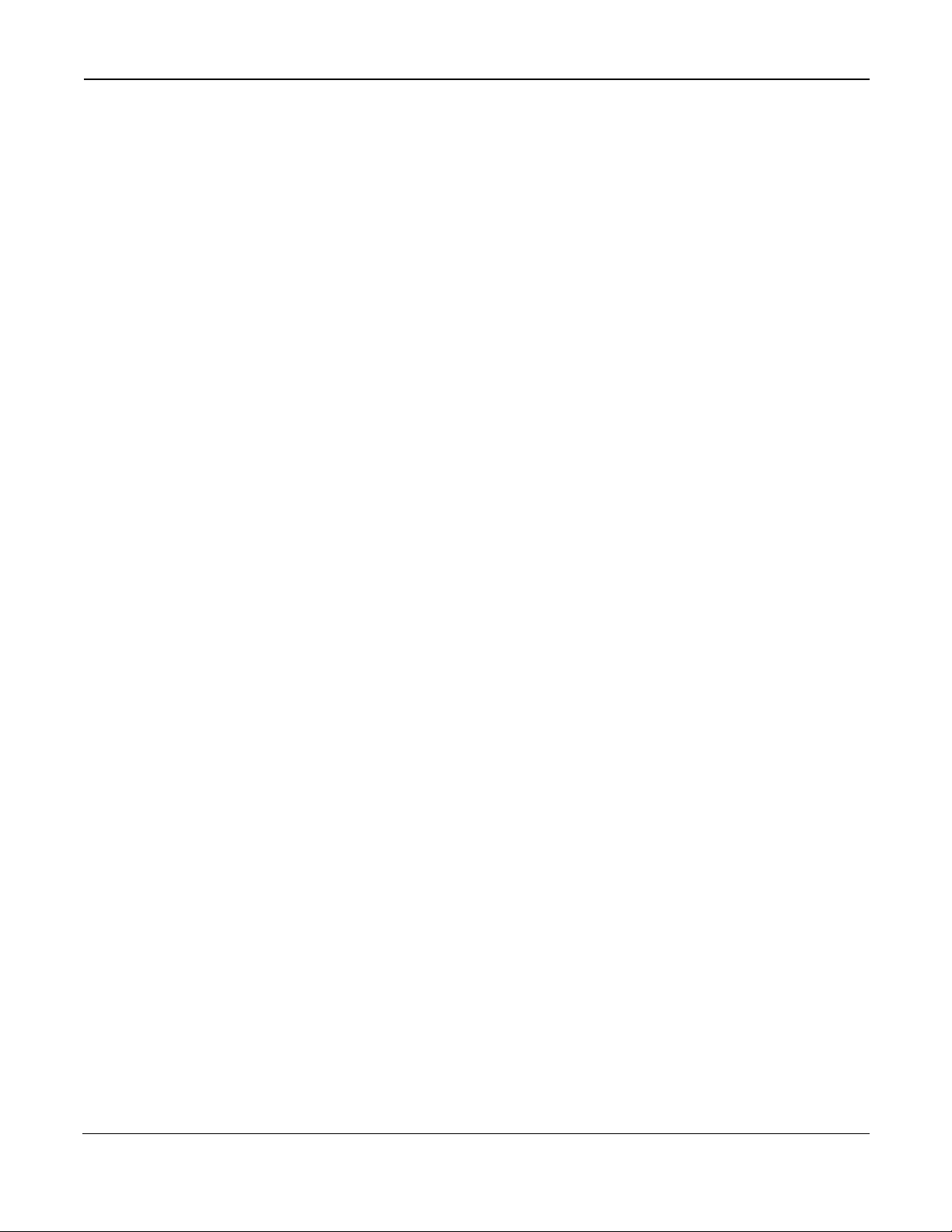
Related Documents and Sources of Additional Information
The following documents provide information on using the S2410 switch and SFTOS
2.4 software. All of the documents are available on the Documents tab of iSupport
(the Force10 Networks support website):
http://www.force10networks.com/support:
• SFTOS Command Reference for the S2410, Version 2.4.1
• SFTOS Configuration Guide for the S2410, Version 2.4.1
• S-Series and SFTOS Release Notes
• S2410 Quick Reference (also included as a printed booklet with the system)
• Installing the S2410 System
• MIBs files
• S-Series Tech Tips and FAQ
Except for the Tech Tips and FAQ documents, all of the documents listed above are
also on the S2410 CD-ROM. Training slides are also on the CD-ROM.
Currently, access to user documentation on iSupport is available without a customer
account. However, in the future, if you need to request an account for access, you can
do so through that website.
Products and Services Liability
References in this publication to Force10 products, programs, or services do not imply that
Force10 intends to make these available in all countries in which Force10 operates. Any
reference to a Force10 product, program, or service is not intended to st ate or imply that only
Force10's product, program, or service may be used. Any functionally equivalent product,
program, or service that does not infringe on any of Force10 's intellectual property rights
may be used instead of the Force10 product, program, or service. Evaluation and verification
of operation in conjunction with other products, except those expressly designated by
Force10, are the user's responsibility.
Contact Information
For technical support, see The iSupport Website on page 24. For other questions, contact
Force10 using the following address:
Force10 Networks, Inc.
350 Holger Way
San Jose, CA 95134
USA
SFTOS Command Reference for the S2410, Version 2.4.1.0 23
Page 24
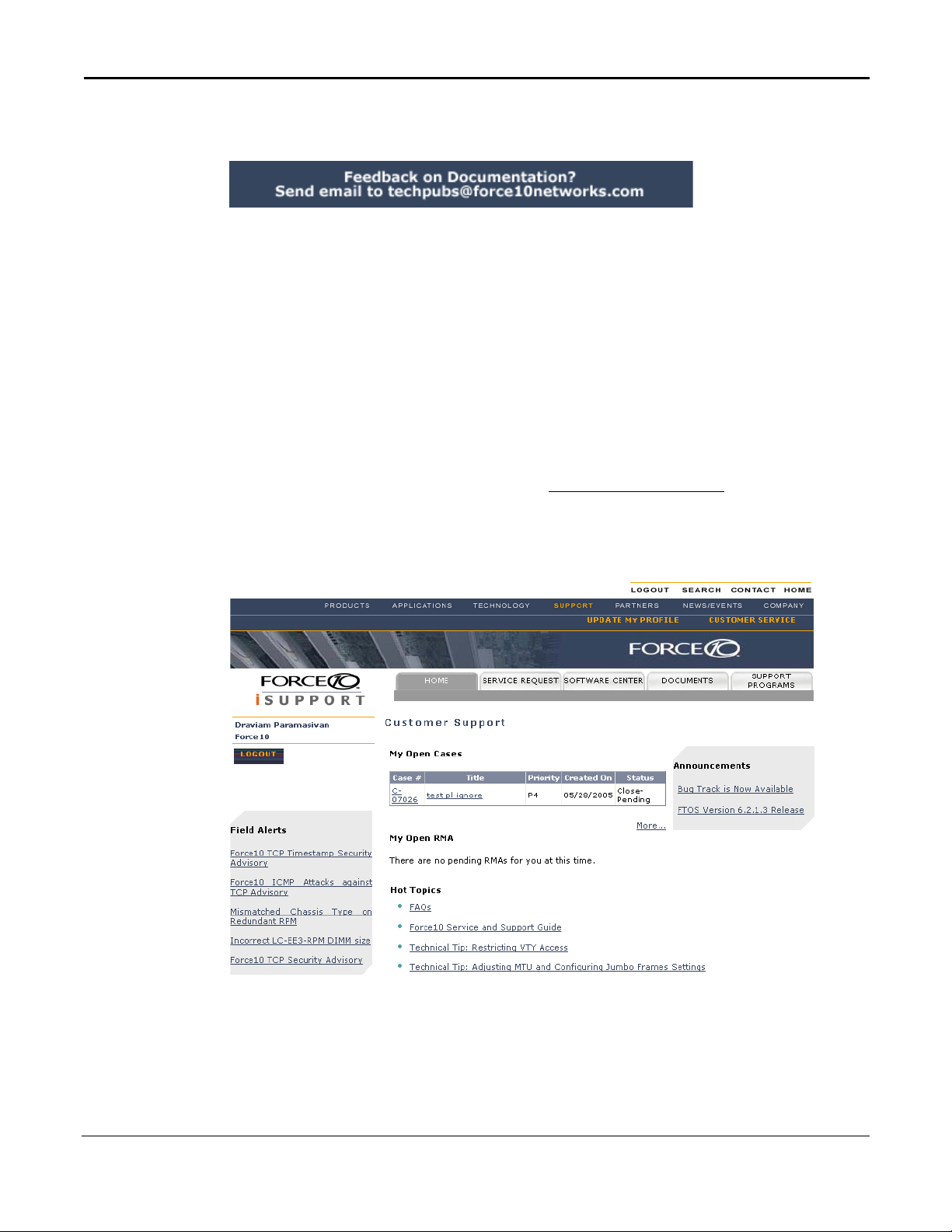
Documentation Feedback
If appropriate for the issue, please include the following information with your comments:
• Document name
• Document part number (from the front cover)
• Page number
• Software release version (from the front cover)
The iSupport Website
Access to some sections of the iSupport website do not require a password to access.
However, if a section does require a password, you can request one at the website:
1. On the Force10 Networks website home page, www.force10networks.com, click the Support
link, as highlighted at the top of Figure 1.
2. Click the Account Request link.
3. Fill out the User Account Request form and click Send.
4. Click Login, and then enter the userid and password that you received by email.
Figure 1 Force10 Networks iSupport Website
The i-Support website (www.force10networks.com/support/) contains five tabs:
• Home: Summary of open cases, RMA management, and field notices (as shown above)
• Service Request: Case management
• Software Center: Software downloads, bug fixes, and bug tracking tool
24 About This Guide
Page 25
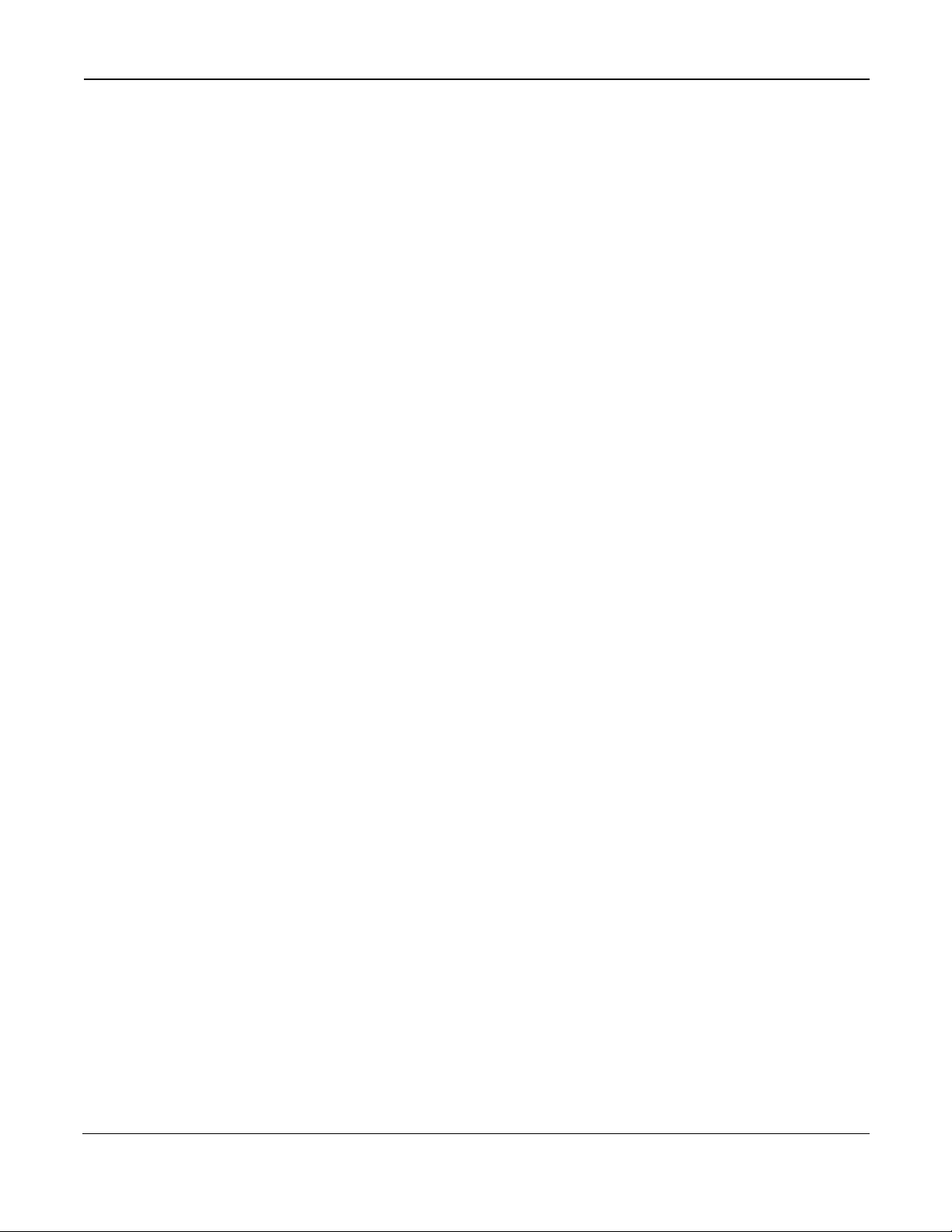
• Documents: User documentation, FAQs, field notices, technical tips, and white papers
• Support Programs: Information on the complete suite of Force10 support and
professional support services.
For more on using the iSupport website and accessing services, see the
Support Guide
, available on the Home tab, as displayed above.
Force10 Service and
You can also contact the Force10 Technical Assistance Center (TAC) by email or phone. For
details, click the Contact Support link on the Support page of
http://www.force10networks.com.
SFTOS Command Reference for the S2410, Version 2.4.1.0 25
Page 26
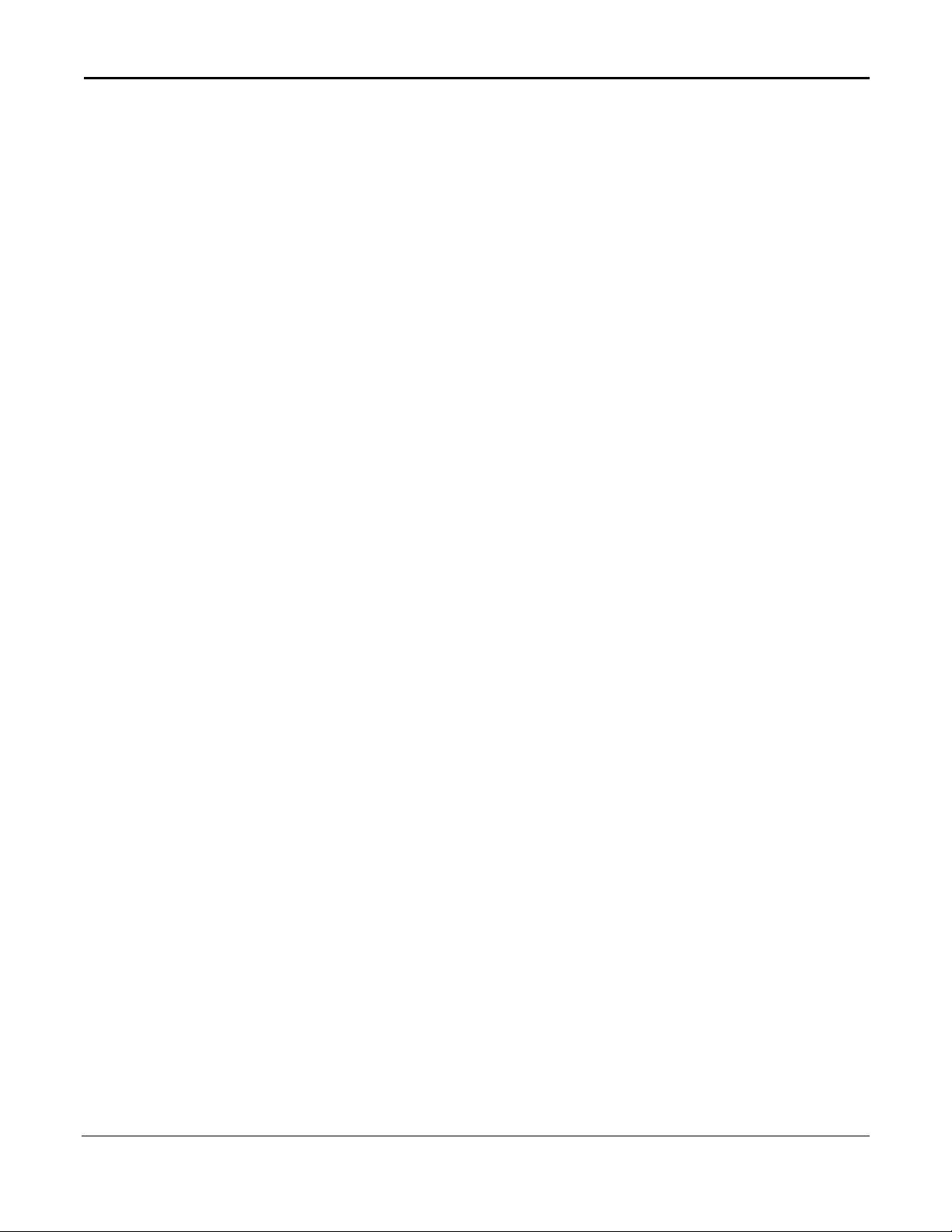
26 About This Guide
Page 27

Chapter 1 SFTOS Overview
The SFTOS software loaded in every S-Series switch has two purposes:
• Assist attached hardware in switching frames, based on Layer 2, 3, or 4 information
contained in the frames.
• Provide a complete device management portfolio to the network administrator.
Switch Management Options
SFTOS 2.4.1 on the S2410 provides the network administrator with a choice of managem ent
methods:
• VT100 interface: You can access the SFTOS command line interface (CLI) through
either the console port on the switch or through a management IP address configured on
the dedicated Ethernet Management port and/or the management VLAN). This book
focuses on the syntax of the commands that you use in the CLI.
Note: When configuring a device by use of a configuration file, the maximum number
of configuration file command lines is 2000.
• Simple Network Management Protocol (SNMP): Force10 Networks provides Force10
Management System (FTMS), a graphical network management software product that
provides a global view of your complete Force10 network. FTMS includes Node
Manager, which not only provides GUI-based device management, it also includes the
ability to execute CLI commands, either individually from Node Manager or by having
Node Manager open a Telnet window to the device.
• SFTOS Web User Interface (Web UI): See Chapter 4, Using the Web User Interface.
SFTOS Command Reference for the S2410, Version 2.4.1.0 27
Page 28
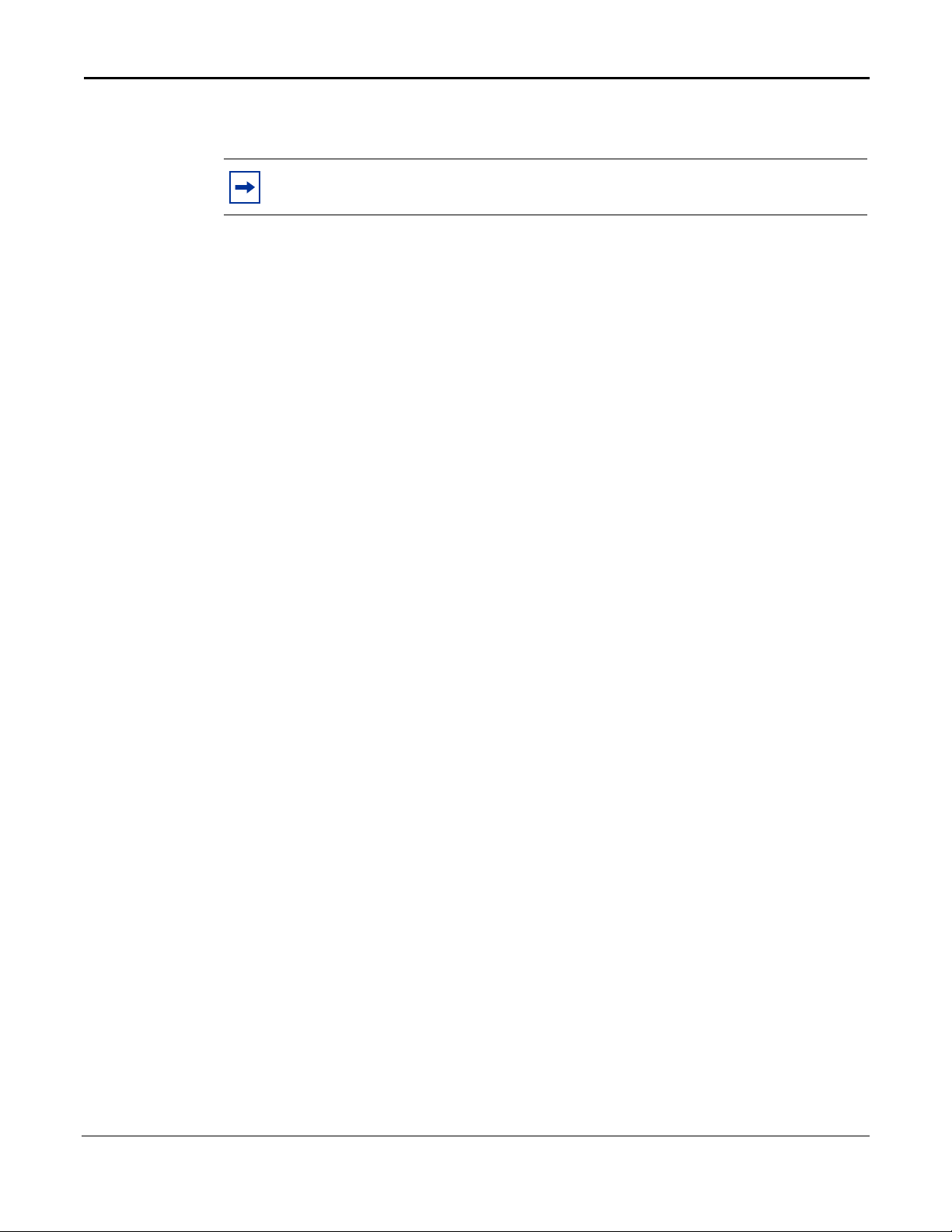
SFTOS 2.4.1 Features
Note: The "Untested and Unsupported Features and Commands" section of
the Release Notes contains the most current information on available features.
The SFTOS 2.4.1 software provides the following features through a limited version (no
stacking) of its “Layer 2 Package” (also called the “Switching Package”).
• BootP (RFC951, 1542)
• BootP/DHCP Relay and Server (RFC 2131)
• Host Requirements (RFC 1122)
• UDP (RFC 768)
• IP (RFC 791)
• ICMP (RFC 792)
• TCP (RFC 793)
• STP (Spanning Tree Protocol) (IEEE 802.1D)
• Rapid Spanning Tree (IEEE 802.1w)
• MSTP (IEEE 802.1s)
• 10 GigE (IEEE 802.3ae)
• 1000 Base-T (IEEE 802.3ab)
• Flow Control (IEEE 802.3x)
• Link Aggregation (IEEE 802.3ad)
• 16k MAC Address Table
• Jumbo Frame Support
QoS
• Four Queues per Port
• IEEE 802.1P Compliance
• Per Port Rate Limiting
• Per Queue Rate Limiting
• Strict Priority and Weighted Round Robin Scheduling
• Weighted Random Early Detect Congestion Control
• Wirespeed ACLs (L2/L3/L4)
• ACL Entries (L2)
VLAN
• IEEE 802.1q Support
• Port-based VLANs
• Frame Extensions (IEEE 802.3ac)
• Protocol-based VLANs
• GVRP, GARP, GMRP
28 SFTOS Overview
Page 29
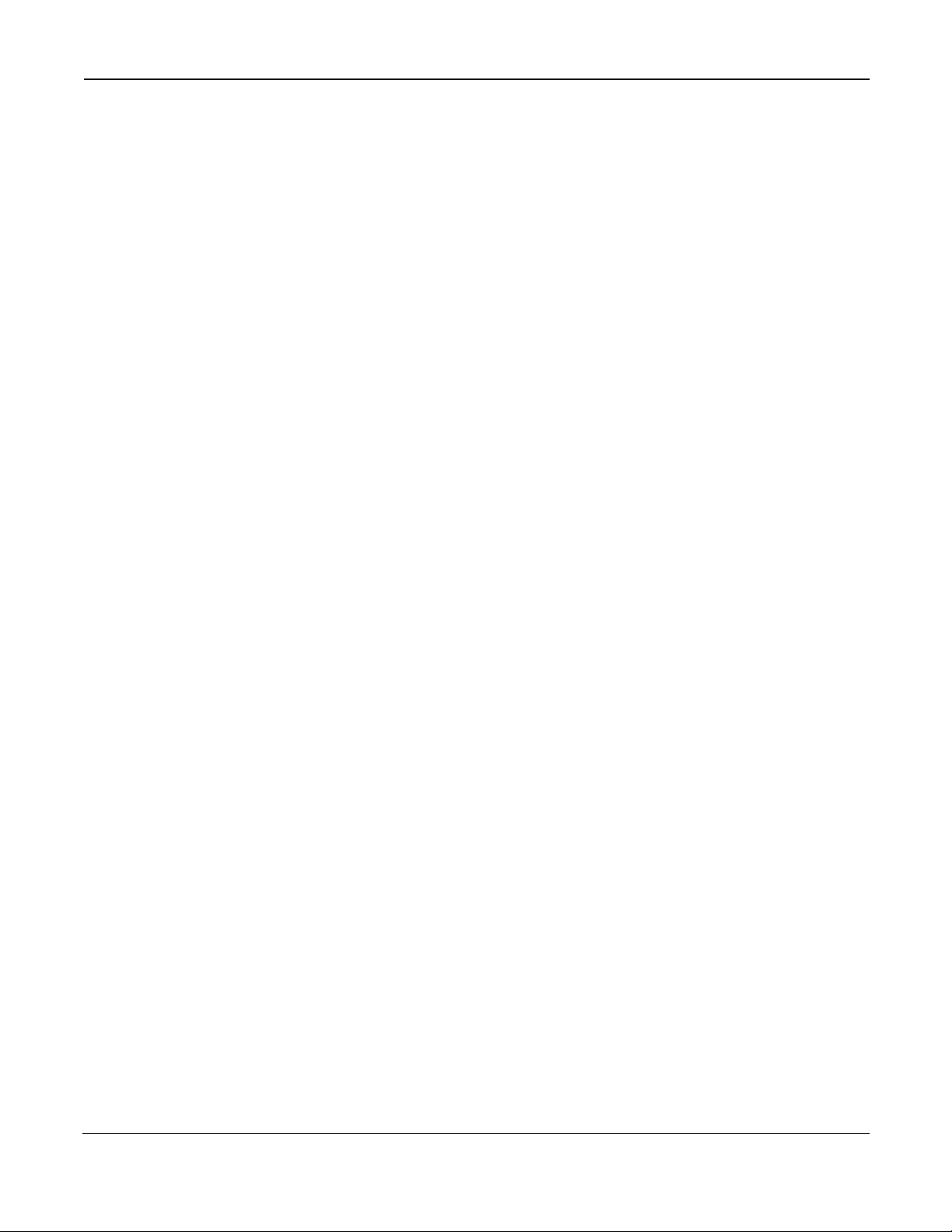
Multicast Protocols
• IGMP Snooping
• Layer 2 Multicast Forwarding
Security and Packet Control Features
• Ingress Rate Limiting
• Login Access Control
• RADIUS
• IEEE 802.1x
• SSH2 Server Support
• Port Mirroring
• Access Profiles on Routing Protocols
• DOS Protection
• MAC-based Port Security
Management
• Telnet (RFC 854)
•SSHv2
• TFTP (RFC 783)
•Syslog
•SNMP v1/v2c
• RMON Groups
• HTML-based Management
•SNTP
• HTTPS/SSL
SFTOS Command Reference for the S2410, Version 2.4.1.0 29
Page 30
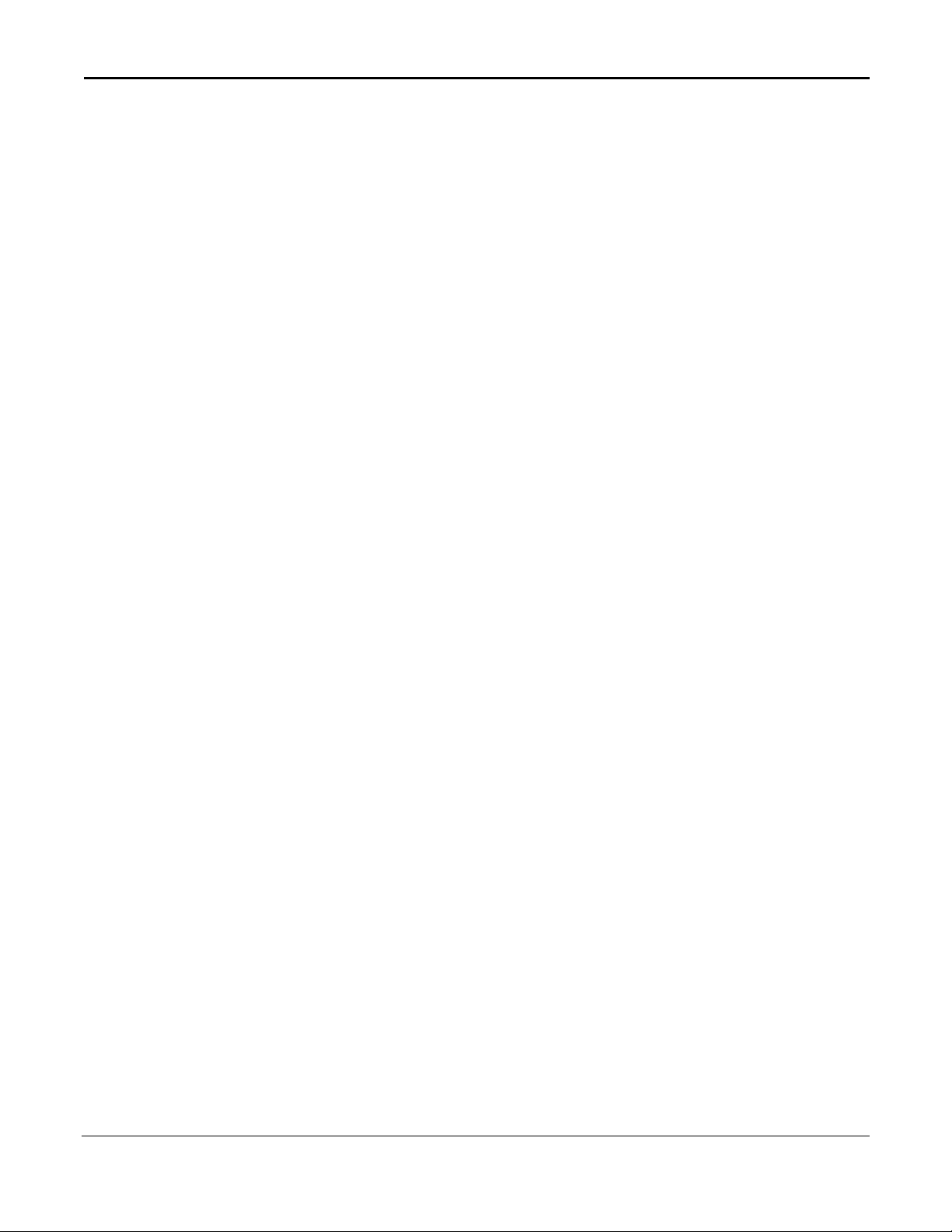
30 SFTOS Overview
Page 31

Chapter 2 Quick Start
This chapter summarizes the procedures to start and operate the switch. For more detail, see
the Getting Started chapter in the SFTOS Configuration Guide (and the rest of that guide) or
the S2410 Quick Reference.
This chapter covers the following topics:
• Starting the Switch
• Using the Boot Menu on page 32
• System Info and System Setup on page 33
• Physical Port Data on page 34
• User Account Management on page 34
• Management IP Address on page 35
• Uploading from the Switch through XMODEM on page 37
• Downloading to the Switch through XMODEM on page 37
• Downloading from a TFTP Server on page 38
• Using Factory Defaults on page 38
Starting the Switch
You can access the Command Line Interface (CLI) of SFTOS (S-Series Force10 Operating
System — the switch management software) in the S2410 locally or from a remote
workstation. For remote access, see Management IP Address on page 35.
1. Connect the power cord to turn the power on.
2. From a console connection, allow the S2410 to load the software until the following
options are presented, as shown in Figure 2:
Select an option. If no selection in 2 seconds then operational code will start.
1 - Start operational code.
2 - Start Boot Menu.
Select (1, 2):
3. If you want to access the Boot menu, quickly press 2 and Enter. See Using the Boot
Menu on page 32.
Otherwise, wait until SFTOS finishes loading and the “User:” prompt appears (If the
“Unit” prompt appears first, wait.). The device initial state is called the default mode.
4. Type the word
password in the default mode.
SFTOS Command Reference for the S2410, Version 2.4.1.0 31
admin in the login area. Do not enter a password because there is no
Page 32

5. Press ENTER two times. The prompt of the User Exec mode of the CLI is displayed.
Force10 #reload
Management switch has unsaved changes.
Would you like to save them now? (y/n) n
Configuration Not Saved!
Are you sure you want to reload the stack? (y/n) y
Reloading all switches.
Force10 Boot Code...
Version 01.00.26 06/03/2005
Select an option. If no selection in 2 seconds then operational code will start.
1 - Start operational code.
2 - Start Boot Menu.
Select (1, 2):2
Boot Menu Version 01.00.26 06/03/2005
Options available
1 - Start operational code
2 - Change baud rate
3 - Retrieve event log using XMODEM (64KB).
4 - Load new operational code using XMODEM
5 - Display operational code vital product data
6 - Update Boot Code
7 - Delete operational code
8 - Reset the system
9 - Restore Configuration to factory defaults (delete config files)
[Boot Menu]
6. Enter
enable to switch to the Privileged Exec mode. You can run all show commands
from this mode, while some
7. Enter
8. Enter
configure to access the Global Config mode to enter configuration commands.
exit if you need to return to any previous mode.
Using the Boot Menu
The Boot menu is part of the boot code system software that loads before SFTOS and is
separate from SFTOS. After you plug the switch in to power or after you execute the
CLI command, the boot code displays the following options, as shown in Figure 2:
Select an option. If no selection in 2 seconds then operational code will start.
1 - Start operational code.
2 - Start Boot Menu.
Select (1, 2):
1. Press 2 and Enter quickly to access the Boot menu.
show commands do not run from User Exec mode.
reload
32 Quick Start
Figure 2 Example of Accessing the Boot Menu with the reload Command
Page 33

2. At the [Boot Menu] prompt, press the number and Enter of the option that you want.
The options are:
Table 1 Boot Menu Options
Boot Menu Options Details
1 - Start operational code Start SFTOS (the same option as presented in the
two-option startup menu).
2 - Change baud rate Invoke a menu that offers console speed settings
from 9600 to 115kb.
3 - Retrieve event log using XMODEM (64KB). Upload a text file of the event log to an external folder
through Xmodem running on the console. After
selecting this option, you are given the chance to
cancel the transfer by typing Ctrl-x several times.
4 - Load new operational code using XMODEM Download a new version of SFTOS from an external
folder through Xmodem running on the console.
5 - Display operational code vital product data Lists SFTOS version and installed modules.
6 - Update Boot Code [not active]
7 - Delete operational code Remove the installed version of SFTOS. You might
do this if you need to remove a corrupted image or if
the NVRAM is too full to download a new version of
SFTOS.
8 - Reset the system This is the same as power cycling.
9 - Restore Configuration to factory defaults
(delete config files)
Replace the startup-config with the default config.
For details on other Xmodem options, see Uploading from the Switch through XMODEM on
page 37 and Downloading to the Switch through XMODEM on page 37. In general, for more
information on options related to the Boot menu options, see the section “Managing
Configuration and Software Files” in the SFTOS Configuration Guide.
System Info and System Setup
To get information on the software version, use the show hardware command:
Command Syntax Command Mode Purpose
show hardware
Privileged Exec Displays the serial number, software version the device contains,
burned-in MAC address, and other device information.
SFTOS Command Reference for the S2410, Version 2.4.1.0 33
Page 34

Physical Port Data
To get information on the physical port, use the show port all command:
Command Syntax Command Mode Purpose
show port all
Privileged Exec
Displays the ports in
port:
Type - Indicates if the port is a special type of port
Admin Mode - Selects the Port Control Administration State
Physical Mode - Selects the desired port speed and duplex mode
Physical Status - Indicates the port speed and duplex mode
Link Status - Indicates whether the link is up or down
Link Trap - Determines whether or not to send a trap when link status changes
LACP Mode - Displays whether LACP is enabled or disabled on this port.
User Account Management
To configure switch administrator accounts, use the following commands:
Command Syntax Command Mode Purpose
show users
Privileged Exec Displays all of the users that are allowed to access the switch
Access Mode - Shows whether the user is able to change parameters
on the switch (Read/Write) or is only able to view them (Read Only).
As a factory default, the ‘admin’ user has Read/Write access. There
can only be one Read/Write user and up to five Read Only users.
unit/slot/port format and the following data for each
show loginsession
[no] username user
passwd password
write memory
or copy
system:running-config
nvram:startup-config
logout
Privileged Exec Displays all of the login session information
Global Config This command adds a new user (account) if space permits, along with
the user’s password. The user name and password can each be up to
eight alphanumeric characters in length.
To remove a user, use the
T o delete or change a password, remove and reenter the user with the
new password.
Privileged Exec This will save passwords and all other changes to the device.
If you do not save the configuration, all configurations are lost when a
power cycle is performed on the switch or when the switch is reset.
copy command syntax, see copy on page 139.
For
User Exec and
Privileged Exec
Logs the user out of the switch.
no username user command.
34 Quick Start
Page 35

Note: Keywords and parameters that are shown within braces in syntax statements
must be entered in the CLI. Keywords and parameters that are shown separated by a
bar in syntax statement s require yo u to choose o ne. Parameters in it alics are varia bles
for which you substitute a value. see Command Syntax Conventions on page 39.
Management IP Address
In addition to logging into the CLI to view and manage network parameters, you can use the
following methods:
• Simple Network Management Protocol (SNMP)
• SSH
• Telnet
• SFTOS Web User Interface (Web UI) through a Web browser (See Using the Web User
Interface on page 51.)
Each of these methods require that you first use the CLI through the console port to configure
a management IP address, subnet mask, and default gateway . The S2410 actually provides the
ability to configure two management IP addresses:
• An IP address that accesses the Ethernet Management port, an RJ-45/Ethernet port
dedicated to managing the switch: See Configuring the Ethernet Management Port on
page 36).
• An IP address that accesses the management VLA N running on a configurable set of the
other physical ports. See the following procedure.
Helpful Hint: After configuring the network parameters, execute write memory so that the
configuration changes are not lost.
Alternatively, you can execute copy system:running-config nvram:startup-config (if
you love to type).
SFTOS Command Reference for the S2410, Version 2.4.1.0 35
Page 36

Configuring the Management VLAN IP Address
To configure the management VLAN IP address, use the following commands:
Command Syntax Command Mode Purpose
show interface
managementethernet
interface
managementethernet
ip address ipaddr
netmask
management route
default
gateway
Privileged Exec Displays the Network Configurations
IP Address: IP Address of the interface. Default IP is 0.0.0.0
Subnet Mask: IP Subnet Mask for the interface. Default is 0.0.0.0
Default Gateway: The default Gateway for this interface. Default
value is 0.0.0.0
Burned in MAC Address: The Burned in MAC Address used for
in-band connectivity
Locally Administered MAC Address: Can be configured to allow a
locally administered MAC address
MAC Address Type: Specifies which MAC address should be used
for in-band connectivity
Network Configurations Protocol Current: Indicates which network
protocol is being used. Default is none.
Management VLAN Id - Specifies VLAN id
Web Mode: Indicates whether HTTP/Web is enabled.
Java Mode: Indicates whether java mode is enabled.
Global Config
Interface Config Configure the management IP address and subnet mask:
Global Config Set the default gateway.
Invokes the (Config-if-ma)# prompt, at which you can execute the
address
IP Address range from 0.0.0.0 to 255.255.255.255
Subnet Mask range from 0.0.0.0 to 255.255.255.255
Gateway Address range from 0.0.0.0 to 255.255.255.255
command.
ip
For details on command syntax for the commands listed above, see General System
Management and Information Commands on page 55.
Configuring the Ethernet Management Port
To configure the IP address of the Ethernet Management port, use the following commands:
Command Syntax Command Mode Purpose
serviceport protocol
{none | bootp | dhcp}
serviceport ip ipaddr
netmask
[gateway]
show serviceport
36 Quick Start
Global Config Specify the network configuration protocol to be used (Bootp or
DHCP) for configuring access to the Ethernet Management port.
Alternatively, leave the default at
the IP information.
Global Config Manually configure the IP address, IP subnet mask, and default IP
gateway of the Ethernet Management port (service port).
Privileged Exec Verify the Ethernet Management port configuration.
none and then manually configure
Page 37

Example of Configuring the Ethernet Management Port
(Force10 S2410) (Config)#serviceport ip 10.11.197.177 255.255.0.0 10.11.197.190
(Force10 S2410) (Config)#exit
(Force10 S2410) #show serviceport
IP Address..................................... 10.11.197.177
Subnet Mask.................................... 255.255.0.0
Default Gateway................................ 10.11.197.190
ServPort Configured Protocol Current........... None
Burned In MAC Address.......................... 00:01:E8:99:99:9A
(Force10 S2410) #
Figure 3 Example of Configuring the Ethernet Management Port
Uploading from the Switch through XMODEM
To copy to a PC through the console port with XMODEM, use the following command.
Command Syntax Command Mode Purpose
copy {nvram:startup-config |
nvram:errorlog | nvram:log |
nvram:traplog} xmodem://
filepath/filename
Privileged Exec The options/file types are:
config — configuration file
errorlog — error (Event) log
log — System log
system trace — system trace
traplog — trap log
This starts the upload and also displays the mode of
uploading and the type of upload it is and confirms the
upload is taking place.
If you are using HyperTermin al, sp ecify which file is to be
sent to the switch.
Downloading to the Switch through XMODEM
To download through the console port from a PC, use the following command:
Command Syntax Command Mode Purpose
copy xmodem://filepath/
filename
{nvram:startup-config |
system:image}
Privileged Exec Sets the destination (download) datatype to be an image
(system:image) or a configuration file (nvram:startup-config).
If you are using HyperTerminal, specify which file is to be sent
to the switch.
The switch will restart automatically after the code has been
downloaded.
SFTOS Command Reference for the S2410, Version 2.4.1.0 37
Page 38

Downloading from a TFTP Server
1. Before starting a TFTP server download, configure the management IP address of the
switch; see Management IP Address on page 35.
2. To download from a TFTP server, use the
Command Syntax Command Mode Purpose
copy tftp://ip address/
{nvram:startup-config |
system:image}
(See copy on page 139.)
Privileged Exec Set the destination (download) datatype:
For the SFTOS software image, use system:image.
For a configuration file, use
The URL is specified as:
includes the filename, such as S2410/2410software.bin)
Using Factory Defaults
To load factory defaults, use either of the following commands:
Command Syntax Command Mode Purpose
clear config
reload (or cold boot of the switch)
Privileged Exec
Privileged Exec Alternatively, use this command to restart the system and
Enter
configurations made to the switch.
access the Boot menu, where you can select an option to load
factory defaults. See Using the Boot Menu on page 32.
Enter
Choose to reset the switch or cold boot the switch—both work
effectively.
following command:
nvram:startup-config.
tftp://ipAddr/filepath (where filepath
y at the prompt that asks if you want to clear all the
y at the prompt that asks if you want to reset the system.
38 Quick Start
Page 39

Chapter 3
The SFTOS command line interface (CLI) is one of the three major ways to manage the
S2410, and is the most complete. The SFTOS Web User Interface (Web UI) is discussed in
Chapter 4, Using the Web User Interface, and SNMP is addressed in SNMP Management
Commands on page 94 in the Management chapter.
This chapter covers the following topics:
• Command Syntax Conventions on page 39
• Keyboard Shortcuts on page 43
• Obtaining Help at the Command Line on page 43
• Using Command Modes on page 44
• Mode-based Topology on page 45
• Mode-based Command Hierarchy on page 48
• Flow of CLI Operation on page 50
Using the Command Line
Interface
Command Syntax Conventions
This guide uses the following conventions to describe command syntax:
Convention Description
keyword
parameter
{X} Keywords and parameters that are shown within braces in syntax statements must be entered
[X] Keywords and parameters that are shown within brackets in syntax statements are optional.
x | y Keywords and parameters that are shown separated by a bar in syntax statements require
Keywords are in bold and must be entered in the CLI as listed.
Parameters (variables) are in italics and require a number or word to be entered in the CLI.
The CLI online help shows parameters in brackets: <parameter>
in the CLI.
you to choose one.
SFTOS Command Reference for the S2410, Version 2.4.1.0 39
Page 40

The following conventions apply to the command name:
• The command name is displayed in bold font. It must be entered exactly as shown.
• When you have entered enough letters of a command name to uniquely identify the
command, you can press the space bar or Tab key to cause the system to complete the
word. For more keyboard shortcuts (speedkeys), see Keyboard Shortcuts on page 43.
Command Format
Some commands, such as show inventory or clear vlan, do not require parameters.
Other commands have parameters for which you must supply a value. Parameters are
positional — you must enter the values in the correct order. Optional parameters follow
required parameters. For example:
snmp-server location loc
ip address ipaddr subnetmask
• snmp-server location is the command name.
•
loc is a parameter—a placeholder for a required value.
• ip address is the command name.
ipaddr and subnetmask are two required parameters —
•
placeholders for two required values.
mtrace sourceipaddr [destination] [group]
•
•
• The parameters
mac-type {local | burnedin}
•
• The keywords
Command Parameters
• Parameters are order-dependent.
• Parameters are displayed in this document in italic font, which must be replaced with a
name or number.
• To use spaces as part of a name parameter, enclose it in double quotes. For example, the
expression "System Name with Spaces" forces the system to accept the spaces.
• Parameters may be mandatory values, optional values, choices, or a combination.
mtrace is the command name.
sourceipaddr is a required parameter
destination and group are in brackets to indicate
that they are optional parameters, and being in separate brackets
indicates that they are not mutually exclusive.
mac-type is the command name.
local and burnedin are in curly braces and separated
by a veritcal bar to indicate that you must one. If, instead of curly
braces, brackets were used, a keyword would be optional.
40 Using the Command Line Interface
Page 41

Words in italics (also sometimes shown in brackets: <parameter>) indicate that a
mandatory parameter must be entered in place of the brackets and text inside them
[parameter]—square brackets indicate that an optional parameter may be entered in
place of the brackets and text inside them.
choice1 | choice2—pipe indicates that only one of the parameters should be entered.
parameter}—curly braces indicate that a parameter must be chosen from the list of
{
choices.
“No” Form of a Command
“No” is a specific form of an existing command and does not represent a new or distinct
command. Only the configuration commands are available in the “no” form. The behavior
and the support details of the “no” form is captured as part of the mapping sheets.
Almost every configuration command has a “no” form. In general, use the “no” form to
reverse the action of a command or reset a value to the default. For example, the
shutdown
keyword
command reverses the shutdown of an interface. Use the command without the
no to re-enable a disabled feature or to enable a feature that is disabled by default.
Values
.
no
ipaddr—This parameter is a valid IP address. Presently, the IP address can be entered in
these formats:
• a (32 bits)
• a.b (8.24 bits)
• a.b.c (8.8.16 bits)
• a.b.c.d (8.8.8.8)
In addition to these formats, decimal, hexadecimal, and octal formats are supported through
the following input formats (where n is any valid hexadecimal, octal, or decimal number):
• 0xn (CLI assumes hexadecimal format)
• 0n (CLI assumes octal format with leading zeros)
• n (CLI assumes decimal format)
macaddr—The MAC address format is six hexadecimal numbers separated by colons, for
example 00:06:29:32:81:40.
areaid—Area IDs may be entered in dotted-decimal notation (for example, 0.0.0.1). An area
ID of 0.0.0.0 is reserved for the backbone. Area IDs have the same form as IP addresses, but
are distinct from IP addresses. The IP network number of the sub-netted network may be used
for the area ID.
routerid—The value of <router id> must be entered in 4-digit dotted-decimal notation (for
example, 0.0.0.1). A router ID of 0.0.0.0 is invalid.
SFTOS Command Reference for the S2410, Version 2.4.1.0 41
Page 42

unit/slot/port—Valid slot and port number separated by forward slashes. For example, 0/1
represents slot number 0 and port number 1.
logical unit/slot/port—Logical unit, slot and port number. This is applicable in the case of a
link aggregation group (LAG; also called a port channel). The operator can use the
unit/slot/port
character strings—Use double quotation marks to identify character strings, for example,
“System Name with Spaces”. An empty string (“”) is not valid.
Addresses
Network addresses are used to define a link to a remote host, workstation or network.
Network addresses are shown using the following syntax:
Table 2 Network Address Syntax
Address Type Format Range
logical
to configure the LAG.
ipaddr
macaddr
Double quotation marks such as "System Name with Spaces" set off user defined strings. If
the operator wishes to use spaces as part of a name parameter then it must be enclosed in
double quotation marks.
Empty strings are not valid user-defined strings.
Command completion finishes spelling the command when enough letters of a command are
entered to uniquely identify the command word. The command may be executed by pressing
ENTER (command abbreviation) or the command word may be completed by pressing the
Tab key or Spacebar (command completion).
The value 'Err' designates that the requested value was not internally accessible. This should
never happen and indicates that there is a case in the software that is not handled correctly.
The value of '-----' designates that the value is unknown.
Annotations
192.165.11.110 0.0.0.0 to 255.255.255.255
(decimal)
A7:C9:89:DD:A9:B3 hexadecimal digit pairs
The CLI allows the user to type single-line annotations at the command prompt for use when
writing test or configuration scripts and for better readability. The exclamation point (‘!’)
character flags the beginning of a comment. The comment flag character can begin a word
anywhere on the command line and all input following this character is ignored. Any
command line that begins with the character ‘!’ is recognized as a comment line and ignored
by the parser.
42 Using the Command Line Interface
Page 43

Keyboard Shortcuts
The following key combinations (speedkeys, special characters) speed up use of the CLI:
Backspace—delete previous character
Ctrl-A—go to beginning of line
Ctrl-B—go backward one character
Ctrl-D—delete current character
Ctrl-E—go to end of line
Ctrl-F—go forward one character
Ctrl-H—display command history or retrieve a command
Ctrl-I—complete a keyword
Ctrl-K—delete to end of line
Ctrl-N—go to next line in history buffer
Ctrl-P—go to previous line in history buffer
Ctrl-T—transpose previous character
Ctrl-U, X—delete to beginning of line
Ctrl-W—delete previous word
Ctrl-Z—return to root command prompt
Delete key—delete next character
Tab key or space bar—command-line completion
Exit—go to next lower command prompt
Obtaining Help at the Command Line
As soon as you are in a command mode, there are several ways to access help:
• To obtain a list of keywords at any command mode, do the following:
Enter a
• To obtain a list of keywords with a brief functional description, do the following:
Enter
• To obtain a list of available options, do the following:
Type a keyword followed by a space and a
? at the prompt or after a keyword. There must always be a space before the ?.
help at the prompt.
?
SFTOS Command Reference for the S2410, Version 2.4.1.0 43
Page 44

• Type a partial keyword followed by a ?
(Force10) #show ?
access-lists Display Access List information.
arp Display Address Resolution Protocol cache.
authentication Display ordered methods for authentication lists
bootpdhcprelay Display the value of BOOTP/DHCP relay parameters.
class-map Display DiffServ Class information.
classofservice Display class of service information.
diffserv Display DiffServ information.
dot1q-tunnel Display double VLAN Tunneling configuration.
dot1x Display dot1x information.
dvlan-tunnel Display double VLAN Tunneling configuration.
forwardingdb Display Forwarding Database aging time.
garp Display Generic Attribute Registration Protocol
information.
gmrp Display GMRP interface information.
gvrp Display GARP VLAN Registration Protocol parameters.
hardware Display vital product data.
igmpsnooping Display IGMP Snooping information.
interface Display summary statistics for a specific port or for
the entire switch.
interfaces Display Interfaces Information.
ip Display IP information.
logging Display logging and eventlog parameters.
--More-- or (q)uit
(Force10) #show terminal
Command not found / Incomplete command. Use ? to list commands.
(Force10) #show terminal ?
length Display terminal length.
(Force10) #show terminal length ?
<cr> Press Enter to execute the command.
A display of keywords beginning with the partial keyword is listed.
Figure 4 illustrates the results of entering
? to get a list of possible keywords.
Using Command Modes
44 Using the Command Line Interface
Figure 4 Partial Keyword Example
The CLI of SFTOS follows the industry convention of mode-based access to functionality,
grouping all of the CLI commands in appropriate modes according to the nature of the
commands. In other words, each of the command modes supports specific, related SFTOS
software commands. You specify through CLI commands which mode you want to access,
and then, in that mode, you enter commands that are specific to that mode. For example, if
you want to configure a VLAN, you would first enter the Interface VLAN mode by entering
the command
interface vlan vlanid at a prompt in the Global Config mode.
Page 45

The following command-mode tree diagram provides an overview of the names of the modes
and how they relate to each other. The User Exec mode at the top of the tree is the mode you
enter when you access the CLI.
Mode-based Topology
As detailed above, the CLI is built on a mode concept, where related commands are grouped
together within modes that you access with particular mode-access commands. The
mode-access commands are listed in Table 3 on page 47. Access to the modes is depicted in a
tree format in Figure 5.
Note: Except for the Interface Range mode or it s child modes—Ethernet Ran ge mode,
Port Channel mode, and VLAN Range mode—and the TACACS Config mode, the
diagram shows modes that are in the Layer 2 Package of SFTOS or the Layer 3
Package of SFTOS. Those in the Layer 3 Package include th e various “Router”
modes.
SFTOS Command Reference for the S2410, Version 2.4.1.0 45
Page 46

Figure 5 CLI Mode Diagram
Note: In Release 2.4.1, you access the Interface VLAN mode from the Global Config
mode with the command interface vlan vlanid.
Note: Some modes listed in Table 3 are unavailable in SFTOS 2.4.1, including the
Stacking mode and Layer 3 protocol modes, such as OSPF and RIP.
Access to all commands beyond the User Exec mode can be restricted through the enable
password, which you set with the
enable passwd command. See enable passwd on
page 142.
46 Using the Command Line Interface
Page 47

The following table shows the relationship of the command mode names to the prompts
visible in the mode and the exit method from that mode. The first three rows in the table are
organized in the sequence in which you would access the child modes. Beyond the Global
Config mode, the modes are either accessed from the Global Config mode or from the mode
listed in the row above.
The
hostname in the Prompt column is a placeholder for the prompt name that you create
using the
hostname command. For example, if you use “Speedy”, the User Exec prompt is
Speedy>, the Privileged Exec prompt is Speedy#, and the Global Config prompt is Speedy
(Config)#
. For details, see Figure 5 on page 46 and Mode-based Command Hierarchy on
page 48.
Table 3 Command Modes
Command Mode Mode Access Method Prompt Exit or Access Previous Mode
User Exec This is the first level of
access. Perform basic tasks
and list system information.
Privileged Exec In the User Exec mode,
enter the
command.
Global Config In the Privileged Exec mode,
enter the
command.
DHCP Pool Config In the Global Config mode,
enter the
pool-name
Interface Config In the Global Config mode,
enter the interface
command.
Interface Range In the Global Config mode,
enter the
range
Interface VLAN In the Global Config mode,
enter the command
enable
configure
ip dhcp pool
command.
interface range
command.
interface vlan vlanid.
Line Config Mode In the Global Config mode,
enter the
command
lineconfig
hostname >
hostname # To exit to the User Exec mode, enter
Enter
logout or quit.
exit or press Ctrl-Z. To close the
session, enter
hostname (Config)# T o exit to the Privileged Exec mode, enter
the exit command, or press Ctrl-Z to
switch to the User Exec mode.
hostname (Config-dhcp-pool)# To exit to the Global Config mode, enter
exit command. To return to the User
the
Exec mode, enter Ctrl-Z
hostname (Interface "if
number")#
hostname
(conf-if-range-range)#, where
range consists of the specified
interface range. For example,
for VLANs 100–200, the
prompt is hostname
(conf-if-range-vl-100-200)#
hostname (conf-if-vl-vlan-id) # To exit to the Global Config mode, enter
hostname (line) # To exit to the Global Config mode, enter
To exit to the Global Config mode, enter
the exit command. To return to the User
Exec mode, enter Ctrl-Z.
To exit to the Global Config mode, enter
exit command. To return to the User
the
Exec mode, enter Ctrl-Z.
The Ethernet Range mode, Port Channel
mode, and VLAN Range mode are the
three child modes of the Interface Range
mode. The
the Interface Range mode.
the
exit command, or press Ctrl-Z to
switch to the User Exec mode.
exit command. To return to the User
the
Exec mode, enter Ctrl-Z.
logout or quit.
exit command returns you to
SFTOS Command Reference for the S2410, Version 2.4.1.0 47
Page 48

Table 3 Command Modes
Command Mode Mode Access Method Prompt Exit or Access Previous Mode
Mac Access List
Config
TACACS Config In the Global Config mode,
In the Global Config mode,
enter the
extended
enter the
host ip-address
command.
mac access-list
command
tacacs-server
hostname (Mac-Access-List
Config)#
hostname (Tacacs)# To exit to the Global Config mode, enter
Mode-based Command Hierarchy
As introduced above, the CLI is divided into various modes. Commands in a particular mode
are not available until the operator switches to that mode, with the exception of the User Exec
mode commands. The User Exec mode commands may also be executed in the Privileged
Exec mode.
The commands available to the operator at any point in time depend upon the mode. Entering
a question mark (?) at the CLI prompt displays a list of the available commands, along with
descriptions of the commands.
To exit to the Global Config mode, enter
exit command. To return to the User
the
Exec mode, enter Ctrl-Z.
the
exit command. To return to the User
Exec mode, enter Ctrl-Z.
The CLI provides the following modes:
User Exec Mode. When the operator logs into the CLI, the User Exec mode is the initial
mode. The User Exec mode contains a limited set of commands.
Command Prompt: hostname >
Note: The hostname here is a placeholder for the prompt that you create using the
hostname command.
See hostname on page57.
Privileged Exec Mode. To have access to the full suite of commands, you must enter the
Privileged Exec mode. The Privileged Exec mode requires password authentication. In
Privileged Exec mode, you can issue any User Exec mode command or enter the Global
Config mode.
Command Prompt: hostname #
Global Config Mode. This mode permits you to make general modifications to the running
configuration. From the Global Configuration mode, you can enter all of the
configuration-specific modes listed below.
Command Prompt: hostname (Config)#
From the Global Config mode, you may enter the following configuration modes:
Interface Config Mode. Many features are enabled for a particular interface. The Interface
commands enable or modify the operation of an interface.
48 Using the Command Line Interface
Page 49

In this mode, a physical port is set up for a specific logical connection operation. The
Interface Config mode provides access to the router interface configuration commands.
Command Prompt: hostname (I nter face )#
The resulting prompt sequence for the interface configuration command entered in the Global
Configuration mode is shown here:
hostname (Config)# interface /1
hostname (Interface /1)#
DHCP Pool Config Mode. Use the ip dhcp pool pool-name command to access the
DHCP Pool Config. The mode is used for configuring the switch as a DHCP server.
Line Config Mode. Use this mode to configure the console interface. You may configure
the interface from the directly connected console or the virtual terminal used with Telnet.
Command Prompt: hostname (Line)#
Policy Map Mode. Use the policy-map <policy-name>command to access the QoS
policy map configuration mode to configure the QoS policy map. The prompt sequence is:
hostname (Config)# policy map <policy name>
hostname (Config-policy-map)#
Policy Class Mode. Use the class <class-name> command to access the QoS
policy-classmap mode to attach/remove a diffserv class to a policy and to configure the QoS
policy class. The prompt sequence is:
hostname (Config policy-map)# class <class name>
hostname (Config-policy-classmap)#
Class Map Mode: This mode consists of class creation/deletion and matching commands.
The class match commands specify Layer 2, Layer 3 and general match criteria. Use the
class-map class-map-name commands to access the QoS class map configuration mode to
configure QoS class maps. The prompt sequence is:
hostname (Config)# class-map <class-map-name>
hostname (Config class-map)#
Router OSPF Config Mode: In this mode, you can access the router OSPF configuration
commands. The prompt sequence is:
hostname (Config)# router ospf
hostname (Config router)#
Router RIP Config Mode: In this mode, you can access the router RIP configuration
commands. The prompt sequence is:
hostname (Config)# router rip
hostname (Config router)#
MAC Access-List Config Mode. Use the MAC Access-List Config mode to create a
MAC access-List and to enter the mode containing mac access-list configuration commands.
The prompt sequence is:
hostname (Config)#mac-access-list extended name
hostname (Config-mac-access-list)#
SFTOS Command Reference for the S2410, Version 2.4.1.0 49
Page 50

TACACS Config Mode. Use this mode to configure the connection parameters to a
TACACS+ user authentication server.
VLAN Mode. (formally called the Interface Vlan Config mode, or more simply, the
Interface Vlan mode) This mode groups all the commands pertaining to VLANs.
Command Prompt: hostname (conf-if-vl-vlan-id)#
Note: Before Release 2.3, the VLAN mode was accessed from the Privileged Exec
mode. With Release 2.3, the mode is accessed from the Global Config mode by
entering the command interface vlan vlanid.
Flow of CLI Operation
1. You log into the CLI session and enter the User Exec mode. In the User Exec
mode, the “hostname >” prompt is displayed on the screen.
The parsing process is initiated whenever you type a command and press
ENTER. The command tree is searched for the command of interest. If the command is not found, the output message indicates where the offending entry begins.
For instance, the Privileged Exec mode has the command show arp brief. If you
attempt to execute the command, but you enter an extra “p” in “arpp”, then the
output message displays the ^ marker under the extra “p”, followed by
“$%Invalid input detected at '^' marker.”
Another typical case when an error message appears is when you have entered an
invalid input parameter in the command. The ^ marker shows where in the command the first character of invalid input was detected.
After all the mandatory parameters are entered, any additional parameters entered
are treated as optional parameters. If any of the parameters are not recognized, a
syntax error message will be displayed.
2. After the command is successfully parsed and validated, the control of execution
goes to the corresponding CLI callback function.
3. For mandatory parameters, the command tree extends until the mandatory parameters make the leaf of the branch. The callback function is only invoked when all
the mandatory parameters are provided. For optional parameters, the command
tree extends till the mandatory parameters and the optional parameters make the
leaf of the branch. However, the callback function is associated with the node
where the mandatory parameters are fetched. The callback function then takes
care of the optional parameters.
4. Once the control has reached the callback function, the callback function has
complete information about the parameters entered.
50 Using the Command Line Interface
Page 51

Chapter 4 Using the Web User Interface
This chapter covers the following topics:
• Configuring for Web Access on page 52
• Web Page Layout on page 52
• Starting the Web User Interface on page 52
• Command Buttons on page 53
This chapter is a brief introduction to the SFTOS Web User Interface (Web UI), enabling you
to manage your switch through a Web browser and Internet connection. To access the switch,
the Web browser must support:
• HTML version 4.0 or later
• HTTP version 1.1 or later
(TM)
• JavaScript
This chapter explains how to set up the switch for the Web UI, accessing the Web UI, and a
brief introduction to the organization of the Web UI.
version 1.2 or later
For details, see the Getting Started and Web User Interface chapters in the SFTOS
Configuration Guide, along with sample Web UI scre enshots in the other chapters of that
book. Also, some command syntax statements in this book are followed by a field called Web
User Interface that displays the equivalent panel in the Web UI.
It is important to note that there are equivalent functions in the Web UI to the terminal
interface (that is, there are usually the same menus to accomplish a task). For example, when
you log in, there is a Main Menu with the same functions available, and so on. To terminate
the Web login session, close the browser.
There are several differences between the Web UI and terminal interfaces. For example, on
the Web UI the entire forwarding database can be displayed, and the terminal interface only
displays 10 entries starting at specified addresses.
SFTOS Command Reference for the S2410, Version 2.4.1.0 51
Page 52

Configuring for Web Access
To enable Web browser access to the switch:
1. Configure the switch for in-band connectivity. See Management IP Address on
page 35.
2. Enable HTTP Web access to the switch with either the ip http server enable
command or ip http secure-server enable (for details, see Hypertext Transfer
Protocol (HTTP) Commands on page 195).
Web Page Layout
An SFTOS Web UI panel consists of three frames.
Frame 1, across the top, displays a banner graphic of the switch.
Frame 2, at the bottom-left, displays a hierarchical tree view. The tree consists of a
combination of folders, subfolders, and configuration and status HTML pages. You can think
of the folders and subfolders as branches and the configuration and status HTML pages as
leafs. Only the selection of a leaf (not a folder or subfolder) will cause Frame 2 to display a
new HTML page. A folder or subfolder has no corresponding Frame 3 HTML page.
Frame 3, the bottom-right frame, displays the currently selected panel displaying either the
device configuration status or the user configurable information that you have selected from
the tree view of Frame 2, or both. You can resize each of these frames. There are no
fixed-sized frames.
Also, if you enable the Java functionality, the frame displays the navigable switch graphic
shown in Figure 6 on page 53.
Starting the Web User Interface
Note: You must configure the IP address of the switch before using
the Web interface.
Follow these steps to bring up the switch Web UI:
1. Enter the IP address of the switch in the Web browser address field.
2. When the Login panel is displayed, enter the appropriate User Name and Password. The User Name and associated password are the same ones used for the terminal interface. Click on the Login button. The navigation tree is displayed in
Frame 2, and the System Description Menu is displayed in Frame 3.
52 Using the Web User Interface
Page 53

3. Make your selection by clicking on the appropriate item in the navigation tree in
number indicator
Stack member unit
Port status indicator (green = up).
Click arrow to view back of switch.
Click arrow on back of switch to return.
Click “up” arrow to view
previous switch.
(A “down” arrow gets
next switch in stack.)
Click on body for
floating nested
menus like those
in Navigation pane.
Click to view the whole stack. The stack view opens in a separate window.
Frame 2.
Command Buttons
The following command buttons are used throughout the Web UI panels:
Save—Implements and saves the changes you just made. Some settings may require you to
reset the system in order for them to take effect.
Refresh—The Refresh button that appears next to the Apply button in Web interface panels
refreshes the data on the panel.
Submit—Send the updated configuration to the switch. Configuration changes take effect
immediately. These changes will not be retained across a power cycle unless a save is
performed.
The Web UI also has an optional switch
Figure 6 Switch Navigation Icon in Web UI
navigation icon:
To enable the icon, execute the command ip http javamode enable from Global Config
mode. Alternatively , you can use the Network Connectivity Configuration panel. T raverse the
Navigation tree (left side of page) in this sequence:
System >> Configuration >> Network Connectivity Configuration
For details, see the Web User Interface chapter in the SFTOS Configuration Guide.
SFTOS Command Reference for the S2410, Version 2.4.1.0 53
Page 54

54 Using the Web User Interface
Page 55

Chapter 5
The commands in this chapter either manage the switch in general, configure management
interfaces, or show current management settings. For every configuration command, there is a
show command that displays the configuration setting.
This chapter contains the following major sections:
• General System Management and Information Commands
• Telnet Commands on page 87
• Serial Commands on page 91
• SNMP Management Commands on page 94
System Management
Commands
Note: For information on system configuration and utility commands (such as the
copy command), see System Configuration Commands on page 105.
For information on configuring and accessing the SFTOS Web User Interface
(Web UI), see Using the Web User Interface on page 51.
General System Management and Information Commands
This section describes the following commands:
• dir on page 56
• hostname on page 57
• interface managementethernet on page 58
• ip address (management) on page 58
• mac-address on page 59
• mac-type on page 59
• management route default on page 60
• mtu on page 61
• network mac-address on page 62
• network mac-type on page 62
• network parms on page 62
SFTOS Command Reference for the S2410, Version 2.4.1.0 55
Page 56

dir
• network protocol on page 62
• protocol on page 63
• serviceport ip on page 63
• serviceport protocol on page 64
• show arp switch on page 64
• show hardware on page 65
• show interface on page 65
• show interface ethernet on page 67
• show interface managementethernet on page 75
• show interface switchport on page 76
• show interfaces on page 77
• show logging on page 78
• show mac-addr-table on page 78
• show msglog on page 80
• show network on page 81
• show running-config on page 81
• show serviceport on page 82
• show sysinfo on page 83
• show version on page 84
• show tech-support on page 86
dir
Syntax
Default
Mode
Command
History
This command displays the directory structure and files stored in NVRAM.
dir nvram
none
Privileged Exec
Version 2.3 Introduced
56 System Management Commands
Page 57

Example
Force10 #dir nvram
RamDiskVol:filesystem>
.
..
sslt.rnd 1024
dhcpsLeases.cfg 85088
startup-config 6392
Filesystem size 4179968
Bytes used 92504
Bytes free 4087464
CodeStorVol:>
log2.bin 131040
slog0.txt 0
olog0.txt 0
mrt.log 0
--More-- or (q)uit
Filesystem size 20022272
Bytes used 131040
Bytes free 19891232
Force10#
hostname
Figure 7 Example of dir nvram Command Output
hostname
Change the text that appears as part of the CLI prompt.
Syntax
Parameters
Default
SFTOS Command Reference for the S2410, Version 2.4.1.0 57
Mode
Command
History
hostname hostname
hostname
Force10 S50 (For example, the User Exec prompt appears as “(Force10 S50) >”.)
Global Config
Version 2.3 Modified: Moved from Privileged Exec mode to Global Config mode.
Version 2.2
Enter the desired text for the prompt, up to 64 alphanumeric
characters
Replaced set prompt command.
.
Page 58

interface managementethernet
interface managementethernet
This command invokes the Interface ManagementEthernet mode (uses
the(Config-if-ma)# prompt), where you can set up a management IP interface. For
details on management interfaces, see the Management chapter of the SFTOS Configuration
Guide.
Syntax
Mode
Command
History
Usage
Information
Related
Commands
interface managementethernet
Global Config
Version 2.3 Introduced
This command provides access to the following network configuration command groups:
Table 4 Interface ManagementEthernet Mode Command Families
ip Configure network parameters of the switch.
mac-address Configure MAC Address.
mac-type Select the locally administered or burnedin MAC address.
vlan Configure the Management VLAN ID of the switch.
protocol Select DHCP, BootP, or None as the network config protocol
ip address (management) Configures the IP address of the ma nagement interface.
mac-address Configure the MAC address of the management interface.
mac-type Configure the MAC type of the management interface.
management route default Set the IP gateway of the switch
protocol Set the network protocol of the management interface.
show interface Display a summary of statistics for a specific port, including the
management port, or a count of all CPU traffic based upon the
argument.
ip http server enable Enable access to the switch through the Web User Interface
(Web UI) of SFTOS.
vlan participation (management) Set the VLAN ID of the management interface.
ip address (management)
This command configures the IP address of the management interface.
Syntax
58 System Management Commands
ip address ipaddr subnetmask
Page 59

mac-address
The value for ipaddr is the IP Address of the management interface. This is the IP address
that you would enter in your Web browser to access the SFTOS Web User Interface.
Mode
Command
History
Related
Commands
mac-address
The value for
subnetmask is a 4-digit dotted-decimal number which represents the subnet
mask of the interface.
Enter
no ip address to remove the IP Address and subnet mask.
(Config-if-ma)# prompt within the Global Config mode
Version 2.3 Introduced: Replaces the network parms command for the IP address and
subnet mask components of the management address.
management route default Sets the IP gateway of the switch.
interface managementethernet Invokes the (Config-if-ma)# prompt.
show interface Displays a summary of statistics for a specific port,
including the management port, or a count of all CPU
traffic based upon the argument.
Syntax
Default
Mode
Command
History
Related
Commands
mac-type
Configure the MAC address to be used for the management VLAN.
mac-address mac-address
None
Interface ManagementEthernet
Version 2.3
management route default Sets the IP gateway of the switch.
interface managementethernet Invokes the Interface ManagementEthernet mode, the
Introduced. Replaces the network mac-address
(Config-if-ma)# prompt.
command.
Configure the MAC address to be used for the management VLAN.
Syntax
mac-type {local | burnedin}
SFTOS Command Reference for the S2410, Version 2.4.1.0 59
Page 60

management route default
Default
Mode
Command
History
Related
Commands
None
Interface ManagementEthernet
Version 2.3
interface managementethernet Invokes the Interface ManagementEthernet mode, the
Introduced. Replaces the network mac-type
management route default
This command sets the IP gateway of the switch. The management IP address (configured
Syntax
Parameters
with the
management route default gateway
gateway
ip address, above) and the gateway must be on the same subnet.
command.
(Config-if-ma)# prompt.
Valid IP address
Mode
Command
History
Usage
Information
Use no management route default to remove the gateway.
Global Config
Version 2.3 Introduced: Replaces the network parms command for the gateway part of the
management address.
Use this command along with the ip address command to configure the management
address of the switch. Execute the interface managementethernet command from Global
Config mode to access the
Note: The IP Address and the gateway must be on the same subnet.
ip address command, as shown in the following example.
60 System Management Commands
Page 61

Example
(s50-1) (Config)#management route default 10.10.1.254
(s50-1) (Config)#interface managementethernet
(Config-if-ma)#ip address 10.10.1.251 255.255.255.0
(Config-if-ma)#exit
(s50-1) (Config)#ip http server enable
(s50-1) (Config)#exit
(s50-1) #
(s50-1) #show interface managementethernet
IP Address..................................... 10.10.1.151
Subnet Mask.................................... 255.255.255.0
Default Gateway................................ 10.10.1.254
Burned In MAC Address.......................... 00:01:E8:D5:A0:39
Locally Administered MAC Address............... 00:00:00:00:00:00
MAC Address Type............................... Burned In
Network Configuration Protocol Current......... None
Management VLAN ID............................. 1
Web Mode....................................... Enable
Java Mode...................................... Disable
mtu
Figure 8 Example of Configuring Management Address
mtu
Related
Commands
Syntax
interface managementethernet Invokes the (Config-if-ma)# prompt, where you can set up a
management IP interface (the ip address command; see next).
ip address (management) Configures the IP address of the ma nagement interface.
show interface Displays a summary of statistics for a specific port, including the
management port, or a count of all CPU traffic based upon the
argument.
This command sets the maximum transmission unit (MTU) size (in bytes) for physical and
LAG (port channel) interfaces.
[no] mtu 1518-10240
For the standard implementation, the range of the MTU size is a valid integer between
10240.
1518-
The
no mtu command sets the default maximum transmission unit (MTU) size (in bytes) for
the interface.
Default
SFTOS Command Reference for the S2410, Version 2.4.1.0 61
Mode
1518
Note: 10-Gigabit ports use a chipset that does not automatically allow for the
length of a tag. For 10-Gigabit ports, the default setting of 1518 means 1518
untagged or tagged. The maximum is 10240 bytes.
Interface Config
Page 62

network mac-address
network mac-address
This command is replaced by the mac-address command in Version 2.3.
Mode
Command
History
Privileged Exec
Version 2.3
network mac-type
This command is replaced by the mac-type command in Version 2.3.
Mode
Command
History
Privileged Exec
Version 2.3
network parms
Introduced. Replaced by the mac-address command.
Introduced. Replaced by the mac-type
command.
Command
History
Version 2.3
network protocol
This command is replaced by the protocol command in Version 2.3.
Mode
Command
History
Privileged Exec
Version 2.3
Deprecated: Replaced, in part, by
the management address. Replaced, in part, by interface managementethernet and
ip address (management).
Introduced. Replaces the
management route default for the gateway part of
protocol command.
62 System Management Commands
Page 63

protocol
protocol
This command specifies the network configuration protocol to be used for the management
VLAN.
Syntax
protocol {none | bootp | dhcp}
If you modify this value, the change is effective immediately. The bootp keyword indicates
that the switch periodically sends requests to a Bootstrap Protocol (BootP) server or a DHCP
server until a response is received. The
manually configured with IP information.
Default
Mode
Command
History
Related
Commands
none
Interface ManagementEthernet
serviceport ip
This command configures the IP address of the Ethernet Management port (service port).
none keyword indicates that the switch should be
Version 2.3
management route default Sets the IP gateway of the switch.
interface managementethernet Invokes the (Config-if-ma)# prompt.
Introduced. Replaces the network protocol command.
Syntax
serviceport ip ipaddr netmask [gateway]
ipaddr, designate an IP address of the Ethernet Management port. This is the IP address
For
that you would enter in your Web browser to access that port through the SFTOS Web User
Interface. The default is 0.0.0.0.
For
netmask, designate a 4-digit dotted-decimal number that represents the subnet mask of
the Ethernet Management port IP address.
The value for
gateway is the gateway IP address to the Ethernet Management port IP
address. The default is 0.0.0.0.
Enter
no serviceport ip address to remove the IP address configuration.
Mode
Command
History
SFTOS Command Reference for the S2410, Version 2.4.1.0 63
Global Config mode
Version 2.4.1 Introduced
Page 64

serviceport protocol
Related
Commands
serviceport protocol Set the network configuration protocol to be used for configuring access to
show serviceport Display the IP configuration and MAC address of the Ethernet Management
serviceport protocol
This command specifies the network configuration protocol to be used for configuring access
to the Ethernet Management port.
Syntax
serviceport protocol {none | bootp | dhcp}
If you modify this value, the change is effective immediately.
Use the
bootp keyword to require the switch to periodically send requests to a Bootstrap
Protocol (BootP) server for an IP address for the port, or use
until a response is received. The
should be manually configured with IP information.
the Ethernet Management port.
port.
dhcp to call a DHCP server
none keyword indicates that the Ethernet Management port
Default
Mode
Command
History
Related
Commands
none
Global Config
Version 2.4.1 Introduced.
serviceport ip Set the IP, subnet mask, and IP gateway of the Ethernet Management port.
show serviceport Display the IP configuration and MAC address of the Ethernet Management port.
show arp switch
This command displays connectivity between the switch and other devices. The Address
Resolution Protocol (ARP) cache identifies the MAC addresses of the IP stations
communicating with the switch.
Syntax
Mode
show arp switch
Privileged Exec
Usage
Report fields include:
64 System Management Commands
Page 65

MAC Address—A unicast MAC address for which the switch has forwarding and/or filtering information.
The format is 6 two-digit hexadecimal numbers that are separated by colons, for example
01:23:45:67:89:AB
IP Address—The IP address assigned to each interface
unit/slot/port—Valid unit, slot and port number separated by forward slashes.
show hardware
This command displays inventory information for the switc h.
show hardware
Syntax
Mode
show hardware
Privileged Exec
Table 5 Fields in the Output of the show hardware Command
Field Description
Switch Description Text used to identify the product name of this switch
Vendor ID Number used to identify the manufacturer of the device
Plant ID
Country Code
Date Code Month and year of manufacture of the switch
Serial Number The unique box serial number for this switch
Part Number Manufacturing part number
Revision
Catalog Number The catalog number of the switch
Burned in MAC Address Unive rsally assigned network address
Software Version The version of the SFTOS software currently running on
the switch, expressed as base release.version.revision.
Additional Packages The software modules that are incorporated into this
version of SFTOS
show interface
This command displays a summary of statistics for a specific port.
Syntax
SFTOS Command Reference for the S2410, Version 2.4.1.0 65
show interface unit/slot/port
Page 66

show interface
Force10#show interface 1/0/2
Packets Received Without Error................. 0
Packets Received With Error.................... 0
Broadcast Packets Received..................... 0
Packets Transmitted Without Errors............. 579
Transmit Packet Errors......................... 0
Collision Frames............................... 0
Time Since Counters Last Cleared............... 0 day 0 hr 18 min 58 sec
Enter the port number of a particular port to query, where unit is the stack member, slot is
always 0 (zero), and port is the port number.
Mode
Web User
Interface
Usage
Information
Example
Privileged Exec
Inventory Information panel, accessed from the System node
The show interface command accepts other keywords besides unit/slot/port. See those
syntax statements following this one.
Figure 9 shows an example of the
port
. Table 6 contains an explanation of the report fields.
Figure 9 Output of the show interfaces unit/slot/port Command
show interface report when the argument is unit/slot/
The display parameters of the show interface command, when the argument is unit/slot/
port
, are as follows:
Table 6 Fields in Output of show interface unit/slot/port Command
Field Description
Packets Received Without Error The total number of packets (including broadcast
packets and multicast packets) received on the
interface.
Packets Received With Error The number of inbound packets that contained errors
preventing them from being deliverable to a higher-layer
protocol.
Broadcast Packets Received The total number of packets received that were directed
to the broadcast address. Note that this does not
include multicast packets.
Packets Transmitted Without Error The total number of packets transmitted out of the
interface.
Transmit Packet Errors The number of outbound packets that could not be
transmitted because of errors.
Collision Frames The number of packet collisions
Time Since Counters Last Cleared The elapsed time, in days, hours, minutes, and seconds
since the statistics for this switch were last cleared.
66 System Management Commands
Page 67

show interface ethernet
Related
Commands
ip address (management) Configures the IP address of the management interface.
show interface ethernet Displays detailed statistics for a specific port or for all CPU traffic
show interface switchport Displays a summary of statistics on Layer 2 interfaces.
show interface
managementethernet
show interface ethernet
This command displays detailed statistics for a specific port or for all CPU traffic based upon
the argument.
Syntax
Parameters
show interface ethernet {switchport | unit/slot/port | 1-3965}
switchport
unit/slot/port
1-3965
based upon the argument.
Displays information about the management interface to the switch.
The display parameters for when switchport is entered, are shown
below the list for
,
Valid unit, slot and, port number, separated by forward slashes. The
display parameters are shown below.
VLAN ID
unit/slot/port.
Mode
Usage
Information
Privileged Exec
This command displays distinctly different reports, depending on the entered parameter.
Figure 10 on page 68 shows an example of the
keyword
switchport is added. Table 7 on page 68 contains an explanation of the report
show interface ethernet report when the
fields.
Figure 11 shows an example of the
unit/slot/port. Table 8 contains an explanation of the report fiel ds.
show interface ethernet report when the argument is
SFTOS Command Reference for the S2410, Version 2.4.1.0 67
Page 68

show interface ethernet
(Force10) #show interface ethernet switchport
Total Packets Received (Octets)................ 40648140
Unicast Packets Received....................... 324
Multicast Packets Received..................... 307772
Broadcast Packets Received..................... 3
Receive Packets Discarded...................... 0
Octets Transmitted............................. 42855160
Packets Transmitted Without Errors............. 319879
Unicast Packets Transmitted.................... 327
Multicast Packets Transmitted.................. 307916
Broadcast Packets Transmitted.................. 11636
Transmit Packets Discarded..................... 0
Most Address Entries Ever Used................. 5
Address Entries Currently in Use............... 2
Maximum VLAN Entries........................... 1024
Most VLAN Entries Ever Used.................... 2
Static VLAN Entries............................ 2
Dynamic VLAN Entries........................... 0
VLAN Deletes................................... 0
Time Since Counters Last Cleared............... 2 day 16 hr 9 min 26 sec
Example 1
Figure 10 Example of show interface ethernet switchport Output
The display fields of show interface ethernet, when the keyword switchport is added,
are as follows:
Table 7 Fields in Output of show interface ethernet switchport Command
Field Description
Total Packets Received (Octets) The total number of octets of data received by the processor
(excluding framing bits but including FCS octets).
Unicast Packets Received The number of subnetwork-unicast packets delivered to a
higher-layer protocol
Multicast Packets Received The total number of packets received that were directed to a
multicast address. Note that this number does not include
packets directed to the broadcast address.
Broadcast Packets Received The total number of packets received that were directed to
the broadcast address. Note that this does not include
multicast packets.
Receive Packets Discarded The number of inbound packets which were chosen to be
discarded even though no errors had been detected to
prevent their being deliverable to a higher-layer protocol. A
possible reason for discarding a packet could be to free up
buffer space.
Octets Transmitted The total number of octets transmitted out of the interface,
68 System Management Commands
Packets Transmitted without Errors The total number of packets transmitted out of the interface
Unicast Packets Transmitted The total number of packets that higher-level protocols
Multicast Packets Transmitted The total number of packets that higher-level protocols
including framing characters
requested be transmitted to a subnetwork-unicast address,
including those that were discarded or not sent
requested be transmitted to a Multicast address, including
those that were discarded or not sent
Page 69

show interface ethernet
(Force10) #show interface ethernet 1/0/1
Type........................................... Normal
Admin Mode..................................... Enable
Physical Mode.................................. Auto
Physical Status................................ Up
Speed.......................................... 1 Gig
Link Status.................................... Up
MAC Address.................................... 0001.E8D5.A0F8
Total Packets Received (Octets)................ 15508603844
Packets Received > 1522 Octets................. 0
Packets RX and TX 64 Octets.................... 0
Packets RX and TX 65-127 Octets................ 216200946
Packets RX and TX 128-255 Octets............... 2441
{More}
Table 7 Fields in Output of show interface ethernet switchport Command (continued)
Field Description
Broadcast Packets Transmitted The total number of packets that higher-level protocols
requested be transmitted to the Broadcast address,
including those that were discarded or not sent
Transmit Packets Discarded The number of outbound packets which were chosen to be
discarded even though no errors had been detected to
prevent their being deliverable to a higher-layer protocol. A
possible reason for discarding a packet could be to free up
buffer space.
Most Address Entries Ever Used The highest number of Forwarding Database Address Table
entries that have been learned by this switch since the most
recent reboot
Address Entries Currently in Use The number of Learned and static entries in the Forwarding
Database Address Table for this switch
Maximum VLAN Entries The maximum number of Virtual LANs (VLANs) allowed on
this switch
Most VLAN Entries Ever Used The largest number of VLANs that have been active on this
switch since the last reboot
Static VLAN Entries The number of presently active VLAN entries on this switch
that have been created statically
Dynamic VLAN Entries The number of presently active VLAN entries on this switch
that have been created by GVRP registration
VLAN Deletes The number of VLANs on this switch that have been created
and then deleted since the last reboot
Time Since Counters Last Cleared The elapsed time, in days, hours, minutes, and seconds,
since the statistics for this switch were last cleared
Example 2
Figure 11 Example of show interface ethernet unit/slot/port Output (truncated)
SFTOS Command Reference for the S2410, Version 2.4.1.0 69
Page 70

show interface ethernet
The show interface ethernet display fields, when the argument is unit/slot/port, are as
follows:
Table 8 Fields in Output of show interface ethernet unit/slot/port Command
Field Description
Packets Received
Type Indicates current type of use of the port, such as “PC Mbr” to
indicate port channel member, “Mirror” to indicate source port
for port-mirroring, “Probe” to indicate destination port for
mirroring, and, most commonly, “Normal”.
Admin Mode Whether the port is administratively enabled or disabled
Physical Mode Whether the port is physically up or down
Physical Status Whether the port is physically connected or disconnected
Speed The port speed setting
Link Status Whether the link is up or down.
MAC Address MAC address of the port
Total Packets Received (Octets) The total number of octets of data received by the processor
(excluding framing bits but including FCS octets).
Octets Received The total number of octets of data (including those in bad
packets) received on the network (excluding framing bits but
including Frame Check Sequence (FCS) octets). This object
can be used as a reasonable estimate of ethernet utilization. If
greater precision is desired, the etherStatsPkts and
etherStatsOctets objects should be sampled before and after a
common interval. ----- The result of this equation is the value
Utilization which is the percent utilization of the ethernet
segment on a scale of 0 to 100 percent.
Packets Received < 64 Octets The total number of packets (including bad packets) received
that were < 64 octets in length (excluding framing bits but
including FCS octets).
Packets Received 64 Octets The total number of packets (including bad packets) received
that were 64 octets in length (excluding framing bits but
including FCS octets).
Packets Received 65-127 Octets The total number of packets (including bad packets) received
that were between 65 and 127 octets in length inclusive
(excluding framing bits but including FCS octets).
Packets Received 128-255 Octets The total number of packets (including bad packets) received
that were between 128 and 255 octets in length inclusive
(excluding framing bits but including FCS octets).
Packets Received 256-511 Octets The total number of packets (including bad packets) received
that were between 256 and 511 octets in length inclusive
(excluding framing bits but including FCS octets).
Packets Received 512-1023 Octets The total number of packets (including bad packets) received
that were between 512 and 1023 octets in length inclusive
(excluding framing bits but including FCS octets).
Packets Received 1024-1518 Octets The total number of packets (including bad packets) received
that were between 1024 and 1518 octets in length inclusive
(excluding framing bits but including FCS octets).
70 System Management Commands
Page 71

show interface ethernet
Table 8 Fields in Output of show interface ethernet unit/slot/port Command (continued)
Field Description
Packets Received 1519-1522 Octets The total number of packets (including bad packets) received
that were between 1519 and 1522 octets in length inclusive
(excluding framing bits but including FCS octets).
Packets Received > 1522 Octets The total number of packets received that were longer than
1522 octets (excluding framing bits, but including FCS octets)
and were otherwise well formed.
Packets Received Successfully
Total The total number of packets received that were without errors
Unicast Packets Received The number of subnetwork-unicast packets delivered to a
higher-layer protocol
Multicast Packets Received The total number of good packets received that were directed
to a multicast address. Note that this number does not include
packets directed to the broadcast address.
Broadcast Packets Received The total number of good packets received that were directed
to the broadcast address. Note that this does not include
multicast packets.
Packets Received with MAC Errors
Total The total number of inbound packets that contained errors
preventing them from being deliverable to a higher-layer
protocol
Jabbers Received The total number of packets received that were longer than
1518 octets (excluding framing bits, but including FCS octets),
and had either a bad Frame Check Sequence (FCS) with an
integral number of octets (FCS Error) or a bad FCS with a
non-integral number of octets (Alignment Error). Note that this
definition of jabber is different than the definition in IEEE-802.3
section 8.2.1.5 (10BASE5) and section 10.3.1.4 (10BASE2).
These documents define jabber as the condition where any
packet exceeds 20 ms. The allowed range to detect jabber is
between 20 ms and 150 ms.
Fragments/Undersize Received The total number of packets received that were less than 64
octets in length (excluding framing bits but including FCS
octets).
Alignment Errors The total number of packets received that had a length
(excluding framing bits, but including FCS octets) of between
64 and 1518 octets, inclusive, but had a bad Frame Check
Sequence (FCS) with a non-integral number of octets.
Rx FCS Errors The total number of packets received that had a length
(excluding framing bits, but including FCS octets) of between
64 and 1518 octets, inclusive, but had a bad Frame Check
Sequence (FCS) with an integral number of octets
Overruns The total number of frames discarde d as th i s por t was
overloaded with incoming packets, and could not keep up with
the inflow
Received Packets not forwarded
Total A count of valid frames received which were discarded (i.e.
filtered) by the forwarding proc ess
SFTOS Command Reference for the S2410, Version 2.4.1.0 71
Page 72

show interface ethernet
Table 8 Fields in Output of show interface ethernet unit/slot/port Command (continued)
Field Description
Local Traffic Frames The total number of frames dropped in the forwarding process
because the destination addre ss was lo ca te d off of this port.
802.3x Pause Frames Received A count of MAC Control frames received on this interface with
an opcode indicating the PAUSE operation. This counter does
not increment when the interface is operating in half-duplex
mode.
Unacceptable Frame Type The number of frames discarded from this port due to being an
unacceptable frame type.
VLAN Membership Mismatch The number of frames discarded on this port due to ingress
filtering.
VLAN Viable Discards The number of frames discarded on this port when a lookup on
a particular VLAN occurs while that entry in the VLAN table is
being modified, or if the VLAN has not been configured.
Multicast Tree Viable Discards The number of frames discarded when a lookup in the
multicast tree for a VLAN occurs while that tree is being
modified.
Reserved Address Discards The number of frames discarded that are destined to an IEEE
802.1 reserved address and are not supported by the system.
Broadcast Storm Recovery The number of frames discarded that are destined for
FF:FF:FF:FF:FF:FF when Broadcast Storm Recovery is
enabled
CFI Discards The number of frames discarded that have CFI bit set and the
addresses in RIF are in non-canonical format.
Upstream Threshold The number of frames discarded due to lack of cell descriptors
available for that packet's priority level.
Packets Transmitted Octets
Total Bytes The total number of octets of data (including those in bad
packets) received on the network (excluding framing bits but
including FCS octets). This object can be used as a
reasonable estimate of ethernet utilization. If greater precision
is desired, the etherStatsPkts and etherStatsOctets objects
should be sampled before and after a common interval.
Packets Transmitted 64 Octets The total number of packets (including bad packets) received
that were 64 octets in length (excluding framing bits but
including FCS octets)
Packets Transmitted 65-127 Octets The total number of packets (including bad packets) received
that were between 65 and 127 octets in length inclusive
(excluding framing bits but including FCS octets).
Packets Transmitted 128-255 Octets The total number of packets (including bad packets) received
that were between 128 and 255 octets in length inclusive
(excluding framing bits but including FCS octets)
Packets Transmitted 256-511 Octets The total number of packets (including bad packets) received
that were between 256 and 511 octets in length inclusive
(excluding framing bits but including FCS octets)
Packets Transmitted 512-1023 Octets The total number of packets (including bad packets) received
that were between 512 and 1023 octets in length inclusive
(excluding framing bits but including FCS octets)
72 System Management Commands
Page 73

show interface ethernet
Table 8 Fields in Output of show interface ethernet unit/slot/port Command (continued)
Field Description
Packets Transmitted 1024-1518
Octets
Packets Transmitted 1519-1522
Octets
Max Info The maximum size of the Info (non-MAC) field that this port will
Packets Transmitted Successfully
Total The number of frames that have been transmitted by this port
Unicast Packets Transmitted The total number of packets that higher-level protocols
Multicast Packets Transmitted The total number of packets that higher-level protocols
Broadcast Packets Transmitted The total number of packets that higher-level protocols
Transmit Errors
Total Errors The sum of Single, Multiple, and Excessive Collisions
Tx FCS Errors The total number of packets transmitted that had a length
Oversized The total number of frames that exceeded the max permitted
Underrun Errors The total number of frames discarded because the transmit
Transmit Discards
Total Discards The sum of single collision frames discarded, multiple collision
Single Collision Frames A count of the number of successfully transmitted frames on a
Multiple Collision Frames A count of the number of successfully transmitted frames on a
Excessive Collisions A count of frames for which transmission on a particular
Port Membership The number of frames discarded on egress for this port due to
The total number of packets (including bad packets) received
that were between 1024 and 1518 octets in length inclusive
(excluding framing bits but including FCS octets)
The total number of packets (including bad packets) received
that were between 1519 and 1522 octets in length inclusive
(excluding framing bits but including FCS octets)
receive or transmit
to its segment
requested be transmitted to a subnetwork-unicast address,
including those that were discarded or not sent
requested be transmitted to a Multicast address, including
those that were discarded or not sent
requested be transmitted to the Broadcast address, including
those that were discarded or not sent
(excluding framing bits, but including FCS octets) of between
64 and 1518 octets, inclusive, but had a bad Frame Check
Sequence (FCS) with an integral number of octets
frame size. This counter has a max increment rate of 815
counts per sec. at 10 Mb/s.
FIFO buffer became empty during frame transmission
frames discarded, and excessive frames discarded
particular interface for which transmission is inhibited by
exactly one collision
particular interface for which transmission is inhibited by more
than one collision
interface fails due to excessive collisions
egress filtering being enabled
SFTOS Command Reference for the S2410, Version 2.4.1.0 73
Page 74

show interface ethernet
Table 8 Fields in Output of show interface ethernet unit/slot/port Command (continued)
Field Description
VLAN Viable Discards The number of frames discarded on this port when a lookup on
a particular VLAN occurs while that entry in the VLAN table is
being modified, or if the VLAN has not been configured
Protocol Statistics
BPDU's received The count of BPDUs (Bridge Protocol Data Units) received in
the spanning tree layer
BPDU's Transmitted The count of BPDUs (Bridge Protocol Data Units) transmitted
from the spanning tree layer
802.3x Pause Frames Received A count of MAC Control frames received on this interface with
an opcode indicating the PAUSE operation. This counter does
not increment when the interface is operating in half-duplex
mode.
GVRP PDU's Received The count of GVRP PDUs received in the GARP layer
GVRP PDU's Transmit te d The count of GVRP PDUs transmitted from the GARP layer
GVRP Failed Registrations The number of times attempted GVRP registrations could not
be completed
GMRP PDU's received The count of GMRP PDU's received in the GARP layer
GMRP PDU's Transmitted The count of GMRP PDU' s transmitted from the GARP laye r
GMRP Failed Registrations The number of times attempted GMRP registrations could not
be completed
STP BPDUs Transmitted Spanning Tree Protocol Bridge Protocol Data Units sent
STP BPDUs Received Spanning Tree Protocol Bridge Protocol Data Units received
RST BPDUs Transmitted Rapid Spanning Tree Protocol Bridge Protocol Data Units sent
RSTP BPDUs Received R apid Spanning Tr ee Protocol Bridge Protocol Data Units
received
MSTP BPDUs Transmitted Multiple Sp anning Tree Protocol Bridge Protocol Data Units
sent
MSTP BPDUs Received Multiple Spanning Tree Protocol Bridge Protocol Data Units
received
Dot1x Statistics
EAPOL Frames Received The number of valid EAPOL frames of any type that have been
received by this authenticator
EAPOL Frames Transmitted The number of EAPOL frames of any type that have been
transmitted by this authenticator
Time Since Counters Last Cleared The elapsed time, in days, hours, minutes, and seconds since
the statistics for this port were last cleared
Related
Commands
ip address (management) Configures the IP address of the management interface.
show interface Displays a summary of statistics for a specific port or a count of all
CPU traffic based upon the argument.
show interface switchport Displays a summary of statistics on Layer 2 interfaces.
74 System Management Commands
Page 75

show interface managementethernet
This command displays information about the management address of the switch.
show interface managementethernet
Syntax
Mode
Command
History
Usage
Information
show interface managementethernet
Privileged Exec
Version 2.3
Modified: Added the keyword
provide the information that had been available through the
command.
managementethernet to show interface to
show network
The display parameters of the show interface command, when the keyword is
managementethernet, are as follows:
Table 9 Fields in Output of show interface managementethernet command
Field Description
IP Address The IP address of the interface. The factory default value is
0.0.0.0
Subnet Mask The IP subnet mask for this interface. The factory default value
is 0.0.0.0
Default Gateway The default gateway for this IP interface. The factory default
value is 0.0.0.0
Burned In MAC Address The burned in MAC address used for in-band connectivity
Java Mode Enable or Disable. Specifies if the switch should allow access to
the Java applet in the header frame. Enabled means the applet
can be viewed. The factory default is disabled.
Locally Administered MAC Address If desired, a locally administered MAC address can be
configured for in-band connectivity. To take effect, 'MAC Address
Type' must be set to 'Locally Administered'. Enter the address as
twelve hexadecimal digits (6 bytes) with a colon between each
byte. Bit 1 of byte 0 must be set to a 1 and bit 0 to a 0, i.e. byte 0
should have the following mask 'xxxx xx10'. The MAC address
used by this bridge when it must be referred to in a unique
fashion. It is recommended that this be the numerically smallest
MAC address of all ports that belong to this bridge. However it is
only required to be unique. When concatenated with
dot1dStpPriority a unique BridgeIdentifier is formed which is
used in the Spanning Tree Protocol.
MAC Address Type S pecifies which MAC address should be used for in-band
connectivity. The choices are the burned in or the Locally
Administered address. The factory default is to use the burned
in MAC address.
Management VLAN ID Specifies the management VLAN ID.
Network Configuration Protocol
Current
Web Mode Enable or Disable
Indicates which network protocol is being used. The options are
bootp | dhcp | none.
SFTOS Command Reference for the S2410, Version 2.4.1.0 75
Page 76

show interface switchport
Related
Commands
ip address (management) Configures the IP address of the management VLAN.
show interface Displays detailed statistics for a specific port or for all CPU traffic
show interface switchport Displays a summary of statistics on Layer 2 interfaces.
show interface ethernet Displays detailed statistics for a specific ethernet port or for all CPU
show serviceport Displays the configuration of the Ethernet Management port.
show interface switchport
This command displays a summary of statistics on Layer 2 interfaces.
Syntax
Mode
Usage
Information
show interface switchport
Privileged Exec
The display parameters of show interface, when the argument is switchport, are as
follows:
based upon the argument.
traffic based upon the argument.
Table 10 Fields in Output of show interface switchport Command
Field Description
Packets Received Without Error The total number of packets (including broadcast
packets and multicast packets) received by the
processor.
Broadcast Packets Received The total number of packets received that were directed
to the broadcast address. Note that this does not
include multicast packets.
Packets Received With Error The number of inbound packets that contained errors
preventing them from being deliverable to a higher-layer
protocol.
Packets Transmitted Without Error The total number of packets transmitted out of the
interface.
Broadcast Packets Transmitted The total number of packets that higher-level protocols
requested to be transmitted to the Broadcast address,
including those that were discarded or not sent.
Transmit Packet Errors The number of outbound packets that could not be
transmitted because of errors.
Address Entries Currently In Use The total number of Forwarding Database Address
Table entries now active on the switch, including
learned and static entries.
76 System Management Commands
Page 77

show interfaces
Table 10 Fields in Output of show interface switchport Command
Field Description
VLAN Entries Currently In Use The number of VLAN entries presently occupying the
VLAN table.
Time Since Counters Last Cleared The elapsed time, in days, hours, minutes, and seconds
since the statistics for this switch were last cleared.
Related
Commands
ip address (management) Configures the IP address of the management interface.
show interface Displays detailed statistics for a specific port or for all CPU traffic
show interface
managementethernet
show interface ethernet Displays detailed statistics for a specific ethernet port or for all CPU
show interfaces
This command displays information about a selected interface or VLAN.
Syntax
Parameters
show interfaces {description {unit/slot/port | 1-3965} | cos-queue [unit/slot/port]}
description {unit/slot/port
| 1-3965}
cos-queue
[unit/slot/port]
based upon the argument.
Displays information about the management interface.
traffic based upon the argument.
(OPTIONAL) Enter the keyword description followed by a
VLAN ID to display information for that VLAN, or to report on a
particular interface, identify the interface in the form
port.
(OPTIONAL) For details on this option, see show interfaces
cos-queue on page 282.
unit/slot/
Mode
Command
History
Privileged Exec
Version 2.3
Modified: Added
description [unit/slot/port] parameter.
SFTOS Command Reference for the S2410, Version 2.4.1.0 77
Page 78

show logging
Force10#show interfaces description 1/0/1
Interface.......1/0/1
IfIndex.........1
Description.....1/0/1 is access port
MAC Address.....00:01:E8:D5:BA:C0
Bit Offset Val..1
Usage
Information
Example
Related
Commands
The following example shows sample output of the show interfaces description
command with an interface specified in the unit/slot/port form:
Figure 12 Output of the show interfaces description Command
description User-entered description of the selected interface
show interfaces cos-queue The class-of-service queue configuration for the specified interface
show port The configuration and st atus of the specified interfac e or of al l
interfaces
show port-channel The configuration and status of the specified LAG or of all LAGs
show logging
Note: See the various versions of the show logging command in the Syslog chapter
(System Log on page 149).
Related
Commands
show logging Displays a combination of the system log and event log (buffered log).
show logging buffered D isplays buffered logging (the System log)
show logging hosts Displays configured logging hosts (syslog servers.
show logging traplogs Displays trap summaries (number of traps since last reset and last
show mac-addr-table
This command displays the forwarding database entries. If the command is entered with no
parameter, the entire table is displayed. the same as entering the optional
Alternatively, you can enter a MAC address to display the table entry for that address and all
entries following it.
view) and trap details.
all parameter.
Syntax
78 System Management Commands
show mac-addr-table [macaddr | all] [interface unit/slot/port | vlan VLAN_ID |
count
]
Page 79

show mac-addr-table
(S50-TAC-8) #show mac-addr-table all
Mac Address Interface IfIndex Status
----------------------- --------- ------- -----------00:01:00:01:00:00:00:37 0/1 1 Learned
00:01:00:03:00:00:00:03 0/2 2 Learned
00:01:00:D0:95:B7:CD:2E 3/1 25 Management
00:01:00:01:E8:07:10:18 1/1 26 Learned
Parameters
Mode
Example
macaddr
(OPTIONAL) Enter a 6 byte Mac address.
all (OPTIONAL) Enter all to get results for all interfaces.
interface unit/slot/port
vlan VLAN_ID
count
(OPTIONAL) To show MAC addresses on a particular interface, enter
the keyword
This can be a physical or logical interface.
(OPTIONAL) To show MAC addresses on a particular interface, enter
the keyword
(OPTIONAL) Display Multicast Forwarding Database (MFDB) count.
interface followed by the interface unit, slot, and port.
vlan followed by the VLAN_ID.
Privileged Exec
Figure 13 Example of Output from the show mac-addr-table all Command
Field
Descriptions
Mac Address—A unicast MAC address for which the switch has forwarding and or filtering information.
The format is 6 or 8 two-digit hexadecimal numbers that are separated by colons, for example
01:23:45:67:89:AB. In an IVL system, the MAC address is displayed as 8 bytes.
Note: IVL (Independent VLAN Learning) allows unicast address-to-port mappings to
be created based on a MAC address in conjunction with a VLAN ID. In an IVL system,
the MAC address is displayed as 8 bytes.
Interface—The Unit/Slot/Port at which this address was learned.
Note: The “3/1” in the Interface column references the Ethernet Management port.
See Figure 13 and Figure 15.
If Index—This object indicates the IfIndex of the interface table entry associated with this port.
In the S2410, If Index values are:
Headings Explanation
Physical ports 1 through 24 (24 ports)
Ethernet Management port (labelled “10/
100 Ethernet “, also called service port):
LAGs (port channels) 26 to 37 (12 possible LAGs)
25
SFTOS Command Reference for the S2410, Version 2.4.1.0 79
Status—The status of this entry. The meanings of the values are:
Page 80

show msglog
Force10 #show mac-addr-table count
Dynamic Address count.......................... 0
Static Address (User-defined) count............ 0
Total MAC Addresses in use..................... 0
Total MAC Addresses available.................. 16384
(S50-TAC-8) #show mac-addr-table vlan 1
Mac Address Interface Status
----------------- --------- -----------00:01:E8:D5:A2:19 3/1 Management
Example 2
Example 3
Static—The value of the corresponding instance was added by the system or a user when a static
MAC filter was defined. It cannot be relearned.
Learned—The value of the corresponding instance was learned by observing the source MAC
addresses of incoming traffic, and is currently in use.
Management—The value of the corresponding instance (system MAC address) is also the value
of an existing instance of dot1dStaticAddress. It is identified with interface 0/1 and is currently used
when enabling VLANs for routing.
GMRP Learned—The value of the corresponding was learned via GMRP and applies to Multicast.
Other—The value of the corresponding instance does not fall into one of the other categories.
Figure 14 Example of Output from the show mac-addr-table count Command
Related
Commands
show msglog
Command
History
Related
Commands
Figure 15 Example of Output from the show mac-addr-table vlan Command
show mac-address-table Depen ding on selected display parameters, displays various Multicast
Forwarding Database (MFDB) information, including GMRP or IGMP
Snooping entries in the table.
Version 2.3
show logging traplogs Displays the SNMP trap log maintained by the switch.
show logging Displays a combination of the system log and event log (buffered log).
show logging buffered D isplays buffered logging (the System log)
show logging hosts Displays configured logging hosts (syslog servers.
Deprecated: The keyword
traplogs in the command show logging provides the
information that had been available through this command.
80 System Management Commands
Page 81

show network
show network
Command
History
Related
Commands
Version 2.3
show interface
managementethernet
show running-config
This command is used to display/capture the current setting of different protocol packages
supported on the switch. This command displays/captures only commands with settings/
configurations with values that differ from the default value. The output is displayed in script
format, which can be used to configure another switch with the same configuration.
When a script name is provided, the output is redirected to a configuration script. The option
[
all] will also enable the display/capture of all commands with settings/configurations that
include values that are the same as the default values. If the optional <
provided with a file name extension of “.scr”, the output will be redirected to a script file.
Deprecated: The keyword
interface
provides the information that had been available through this command.
Displays information about the management address of the switch.
managementethernet in the command show
scriptname> is
Syntax
Mode
show running-config [all] [scriptname]
Privileged Exec
If static capability is enabled—
port-channel staticcapability—the device has static capability
enabled.
SFTOS Command Reference for the S2410, Version 2.4.1.0 81
Page 82

show serviceport
(S50-TAC-5) #show running-config all
!Current Configuration:
!
hostname "S50-TAC-5"
no set gmrp adminmode
no set gvrp adminmode
telnetcon timeout 5
telnetcon maxsessions 5
ip telnet server enable
network protocol none
network parms 172.17.1.222 255.255.255.0 172.17.1.254
network mac-type burnedin
network mgmt_vlan 1
no network javamode
vlan database
set igmp groupmembership-interval 1 260
set igmp maxresponse 1 10
set igmp mcrtrexpiretime 1 0
Example
Figure 16 Using the show running-config command
Note: This sample of the output is just a small part of the many thousands of
lines generated when the all option is used.
Note:
Usage
Information
Starting with Release 2.3, show running-config startup-config provides the user the
opportunity to capture the running-config data to the startup-config file as a text file. If a
startup-config file is already present, the system will prompt the user to overwrite it.
Related
Commands
script apply Applies the commands in the designated script to the switch.
script delete Deletes a specified script.
script list Lists all scripts present on the switch as well as the total number of
script show Displays the contents of a designated script file.
script validate Validates a designated configuration script file.
show serviceport
This command displays information about the management address of the Ethernet
Management port.
82 System Management Commands
Syntax
Mode
Command
History
show serviceport
Privileged Exec
Version 2.4.1 Introduced
files present.
Page 83

Example
(Force10 S2410) #show serviceport
IP Address..................................... 10.11.197.177
Subnet Mask.................................... 255.255.0.0
Default Gateway................................ 10.11.197.190
ServPort Configured Protocol Current........... None
Burned In MAC Address.......................... 00:01:E8:99:99:9A
Link Status.................................... Up
show sysinfo
Figure 17 show serviceport Command Output
Related
Commands
Table 11 Fields in Output of show serviceport
Field Description
IP Address The IP address of the Ethernet Management port.
The default value is 0.0.0.0
Subnet Mask The IP subnet mask for the Ethernet Management port.
The default value is 0.0.0.0
Default Gateway The default gateway for the Ethernet Management port.
The default value is 0.0.0.0.
ServPort Configured Protocol
Current
Burned In MAC Address The MAC address of the Ethernet Management port
Link Status Ethernet Management port link up or down
serviceport ip Configures the IP configuration of the Ethernet Management port.
serviceport protocol Set the network configuration protocol to be used for confi guring
show interface
managementethernet
Indicates if the IP configuration of the Ethernet Management
port should be manually entered, or if it should be configured
through DHCP or Bootp. The default value is
configured).
access to the Ethernet Management port.
Displays the configuration of the management VLAN.
command
none (manually
show sysinfo
This command displays switch information.
Syntax
SFTOS Command Reference for the S2410, Version 2.4.1.0 83
show sysinfo
Page 84

show version
Mode
Privileged Exec
Table 12 Fields in Output of show sysinfo Command
Field Description
Switch Description Text used to identify this switch
System Name Name used to identify the switch
System Location Text used to identify the location of the switch. May be
up to 31 alpha-numeric characters. The factory default
is blank
System Contact Text used to identify a contact person for this switch.
May be up to 31 alpha-numeric characters. The factory
default is blank
System ObjectID The base object ID for the switch’s enterprise MIB
System Up Time The time in days, hours and minutes since the last
switch reboot
MIBs Supported A list of MIBs supported by this agent
show version
Syntax
Mode
This command displays version details of the software/hardware present on the system, which
would be used for trouble-shooting. This command provides the details shown with the
hardware
and show sysinfo commands, along with Interface information, the u-boot
show
version number, and the system image file version.
show version
Privileged Exec
Table 13 Fields in Output of show version Command
Headings Explanation
Switch Description Text used to identify the product name of this switch
Vendor ID Number used to identify the manufacturer of the device
Plant ID
Country Code
Date Code Month and year of manufacture of the device
Serial Number The unique box serial number for this switch
Part Number Manufacturing part number
Revision
Catalog Number
84 System Management Commands
Page 85

show version
Table 13 Fields in Output of show version Command (continued)
Headings Explanation
Burned in MAC Address Universally assigned network address
Software Version The release.version.revision number of the code currently
running on the switch
Additional Packages This displays the additional packages that are incorporated
into this system, such as SFTOS Multicast.
10/100 Ethernet/802.3 interface(s)
Gig Ethernet/802.3 interface(s)
10Gig Ethernet/802.3 interface(s)
Virtual Ethernet/802.3 interface(s)
System Name
System Location
System Contact
System Object ID
System Up Time
MIBs Supported:
RFC 1907 - SNMPv2-MIB The MIB module for SNMPv2 entities
RFC 2819 - RMON-MIB Remote Network Monitoring Management Information Base
FORCE10-REF-MIB Force10 Reference MIB
SNMP-COMMUNITY-MIB This MIB module defines objects to help support
coexistence between SNMPv1, SNMPv2, and SNMPv3.
SNMP-FRAMEWORK-MIB The SNMP Management Architecture MIB
SNMP-MPD-MIB The MIB for Message Processing and Dispatching
SNMP-NOTIFICATION-MIB The Notification MIB Module
SNMP-TARGET-MIB The Target MIB Module
SNMP-USER-BASED-SM-MIB The management information definitions for the SNMP
User-based Security Model
SNMP-VIEW-BASED-ACM-MIB The management information definitions for the View-based
Access Control Model for SNMP
USM-TARGET-TAG-MIB SNMP Research, Inc.
F10OS-POWER-ETHERNET-MIB F10OS Power Ethernet Extensions MIB
POWER-ETHERNET-MIB Power Ethernet MIB
LAG-MIB The Link Aggregation module for managing IEEE 802.3ad
RFC 1213 - RFC1213-MIB Management Information Base for Network Management of
TCP/IP-based internets: MIB-II
RFC 1493 - BRIDGE-MIB Definitions of Managed Objects for Bridges (dot1d)
RFC 2674 - P-BRIDGE-MIB The Bridge MIB Extension module for managing Priority and
Multicast Filtering, defined by IEEE 802.1D-1998
RFC 2674 - Q-BRIDGE-MIB The VLAN Bridge MIB module for managing Virtual Bridged
Local Area Networks
RFC 2737 - ENTITY-MIB Entity MIB (Version 2)
SFTOS Command Reference for the S2410, Version 2.4.1.0 85
Page 86

show tech-support
Table 13 Fields in Output of show version Command (continued)
Headings Explanation
RFC 2863 - IF-MIB The Interfaces Group MIB using SMIv2
RFC 3635 - Etherlike-MIB Definitions of Managed Objects for the Ethernet-like
Interface Types
F10OS-SWITCHING-MIB F10OS Switching - Layer 2
F10OS-INVENTORY-MIB F10OS Unit and Slot configuration
F10OS-PORTSECURITY-PRIVATE-MIB Port Security MIB
IEEE8021-PAE-MIB Port Access Entity module for managing IEEE 802.1X
F10OS-RADIUS-AUTH-CLIENT-MIB F10OS Radius MIB
RADIUS-ACC-CLIENT-MIB RADIUS Accounting Client MIB
RADIUS-AUTH-CLIENT-MIB RADIUS Authentication Client MIB
F10OS-MGMT-SECURITY-MIB F10OS Private MIB for Management Security
F10OS-QOS-MIB F10OS Flex QOS Support
F10OS-QOS-ACL-MIB F10OS Flex QOS ACL
RFC 3289 - DIFFSERV-DSCP-TC Management Information Base for the Textual Conventions
used in DIFFSERV-MIB
RFC 3289 - DIFFSERV-MIB Management Information Base for the Differentiated
Services Architecture
F10OS-QOS-DIFFSERV-EXTENSIONS
-MIB
F10OS-QOS-DIFFSERV-PRIVATE-M I B F10OS Flex QOS DiffServ Private MIBs' definitions
F10OS Flex QOS DiffServ Private MIBs' definitions
Related
Commands
show hardware Inventory information for the switch
show sysinfo Switch information
show tech-support
This command displays the output of the commands show hardware, show logging,
show port all, show running-config, and show version. The output for each is
separated by a header, as exemplified here:
Syntax
Mode
show tech-support
Privileged Exec
----------------- show version -------------------[The output fields are displayed in “Fields in Output of show
version Command” on page 84.]
-------------------show hardware--------------------
86 System Management Commands
Page 87

vlan participation (management)
Related
Commands
show hardware Inventory information for the switch
show logging Tra p log maintained by the switch, and event log, containing error
messages from the system
show port
show running-config Updated configuration maintained by the switch.
show version Details of the software/hardware present on the system
Port information
vlan participation (management)
This command assigns the management VLAN of the switch.
Syntax
Mode
[no] vlan participation vlan_id
The value for vlan_id is the VLAN that you want to use for the management interface (By
default, VLAN 1 is used.)
Interface ManagementEthernet. Uses the (Config-if-ma)# prompt, accessed by interface
managementethernet.
Default
VLAN 1 (default management VLAN; all enabled ports are on VLAN 1 by default, so all
ports are capable, by default, of being management ports.)
Command
History
Related
Commands
Version 2.3 Introduced: Replaces the network mgmt_vlan command.
management route default Sets the IP gateway of the switch.
interface managementethernet Invokes the Interface ManagementEthernet mode, the
show interface Displays a summary of statistics for a specific port,
Telnet Commands
This section describes the following SFTOS Telnet commands:
• ip telnet maxsessions on page 88
• ip telnet timeout on page 88
• session-limit on page 89
• session-timeout on page 89
• show telnet on page 90
• telnet on page 90
(Config-if-ma)# prompt.
including the management port, or a count of all CPU
traffic based upon the argument.
SFTOS Command Reference for the S2410, Version 2.4.1.0 87
Page 88

ip telnet maxsessions
• telnetcon maxsessions on page 91
• telnetcon timeout on page 90
ip telnet maxsessions
This command specifies the maximum number of Telnet connection sessions that can be
established.
Syntax
ip telnet maxsessions 0-5
A value of 0 indicates that no Telnet connection can be established. The range is 0 to 5.
The command
sessions that can be established to the default value.
Default
Mode
Command
History
5
Global Config
Version 2.3
ip telnet timeout
This command sets the Telnet connection session timeout value, in minutes. A session is
active as long as the session has been idle for the value set. .
no telnet maxsessions sets the maximum number of Telnet connection
Changed from
mode to Global Config.
telnetcon maxsessions and moved from Privileged Exec
Note: Changing the timeout value for active sessions does not become effective until
the session is reaccessed. Any keystroke will also activate the new timeout duration.
Syntax
ip telnet timeout 1-160
The time is a decimal value from 1to 160.
no ip telnet timeout command sets the Telnet connection session timeout value, in
The
minutes, to the default.
Default
Mode
88 System Management Commands
5 (minutes)
Global Config
Page 89

ip telnet server enable
Command
History
Version 2.3
ip telnet server enable
Enable or disable Telnet services.
Syntax
Mode
Command
History
Related
Commands
[no] telnet server enable
Global Config
Version 2.3 Modified: Moved from Privileged Exec mode to Global Config mode.
ip ssh server enable
Changed from
Global Config.
Enable/disable SSH services.
telnetcon timeout and moved from Privileged Exec mode to
session-limit
This command specifies the maximum number of simultaneous outbound telnet sessions. A
value of 0 indicates that no outbound telnet session can be established.
Syntax
session-limit 0-5
Use no session-limit to set the maximum number of simultaneous outbound telnet sessions
to the default value.
Default
Mode
5
Line Config
session-timeout
This command sets the outbound Telnet session timeout value.
Syntax
[no] session-timeout 1-160
The timeout value unit of time is minutes.
SFTOS Command Reference for the S2410, Version 2.4.1.0 89
Page 90

show telnet
The no version of this command sets the outbound Telnet session timeout value to the
default.
Default
Mode
show telnet
Syntax
Modes
1 (minute)
Line Config
This command displays the current outbound telnet settings.
show telnet
Privileged Exec and User Exec
Outbound Telnet Login Timeout (in minutes)—Indicates the number of minutes an outbound telnet
session is allowed to remain inactive before being logged off. A value of 0, which is the default, results in
no timeout.
Maximum Number of Outbound Telnet Sessions—In dicates the number of simultaneous outbound
telnet connections allowed.
Allow New Outbound Tel net Sessions—Indicates whether outbound telnet sessions will be allowed.
telnet
This command establishes a new outbound T elnet connection to a remote host. The host value
must be a valid IP address. Valid values for port should be a valid decimal integer in the range
of 0 to 65535, where the default value is 23. If [debug] is used, the current telnet options
enabled is displayed. The optional line parameter sets the outbound telnet operational mode
as ‘linemode’, where by default, the operational mode is ‘character mode’. The noecho option
disables local echo.
Syntax
Modes
telnet host [port] [debug] [line] [noecho]
Privileged Exec and User Exec
telnetcon timeout
Command
History
Version 2.3 Modified: Changed to ip telnet timeout.
90 System Management Commands
Page 91

telnetcon maxsessions
(S50) #configure
(S50) (Config)#lineconfig
(S50) (Line)#
telnetcon maxsessions
Command
History
Version 2.3 Modified: Changed to ip telnet maxsessions
Serial Commands
This section describes the following SFTOS system management commands pertainin g to
console port connections (serial connections, EIA-232):
• lineconfig on page 91
• serial baudrate on page 91
• serial timeout on page 92
• show serial on page 92
lineconfig
This command accesses the Line Config mode from the Global Config mode.
Syntax
Mode
lineconfig
Global Config
Usage
Information
Users executing this command enter the Line Config mode.
For details on modes, see Chapter 3, Using the Command Line Interface, on page 39.
Example
Figure 18 lineconfig Command Example
Related
Commands
configure Accesses the Global Config mode, which is the mode in which you can
serial baudrate
This command specifies the communication rate of the terminal interface. The supported
rates are 1200, 2400, 4800, 9600, 19200, 38400, 57600, 115200.
Syntax
serial baudrate {1200 | 2400 | 4800 | 9600 | 19200 | 38400 | 57600 | 115200}
execute this
lineconfig command.
SFTOS Command Reference for the S2410, Version 2.4.1.0 91
Page 92

serial timeout
(Force10 S50) #show serial
Serial Port Login Timeout (minutes)............ 20
Baud Rate (bps)................................ 9600
Character Size (bits).......................... 8
Flow Control................................... Disable
Stop Bits...................................... 1
Parity......................................... none
The no serial baudrate command sets the communication rate of the terminal interface to
the 9600 default.
Default
Mode
serial timeout
Syntax
Default
Mode
9600
Line Config
This command specifies the maximum connect time (in minutes) without console activity.
serial timeout 0-160
A value of 0 means no console timeout. The range is 0 to 160 minutes.
no serial timeout command sets the maximum connect time (in minutes) without
The
console activity to the 5-minute default.
5
Line Config
show serial
This command displays serial communication settings for the switch.
Syntax
Mode
Example
92 System Management Commands
show serial
Privileged Exec and User Exec
Page 93

show serial
Table 14 Fields of show serial Command Output
Field Description
Serial Port Login Timeout (minutes) Specifies the time, in minutes, of inactivity on a serial
port connection, after which the switch will close the
connection. Any numeric value between 0 and 160 is
allowed, the factory default is 5. A value of 0 disables
the timeout
Baud Rate The default baud rate at which the serial port will try to
connect. The available values are 1200, 2400, 4800,
9600, 19200, 38400,57600, and 115200 baud (bps).
The factory default is 9600
Character Size The number of bits in a character. The number of bits is
always 8.
Flow Control Whether hardware flow control is enabled or disabled. It
is always disabled.
Stop Bits The number of stop bits per character. The number of
stop bits is always 1.
Parity The parity method used on the serial port. The parity
method is always None.
SFTOS Command Reference for the S2410, Version 2.4.1.0 93
Page 94

show serial
SNMP Management Commands
This section describes the SNMP system management commands supported by SFTOS:
• show snmpcommunity on page 95
• show snmptrap on page 95
• show trapflags on page 96
• snmp-server on page 97
• snmp-server community on page 97
• no snmp-server community on page 97
• snmp-server community ipaddr on page 98
• snmp-server community ipmask on page 98
• snmp-server community mode on page 98
• snmp-server community ro on page 99
• snmp-server community rw on page 99
• snmp-server enable traps bcaststorm on page 99
• snmp-server enable traps linkmode on page 100
• snmp-server enable traps multiusers on page 100
• snmp-server enable traps stpmode on page 101
• snmp-server enable trap violation on page 101
• snmp-server traps enable on page 101
• snmptrap on page 102
• snmptrap ipaddr on page 102
• snmptrap mode on page 102
• snmp trap link-status on page 103
• snmp trap link-status all on page 103
• snmptrap snmpversion on page 103
Note: The Layer 3 Routing Package of SFTOS also contains these SNMP traps:
In Global Config mode:
•[no] ip dvmrp trapflags: Sets the DVMRP (Distance V ector Multicast Routing Protocol)
traps flag (disabled by default). See the Multicast chapter.
no] ip pim-trapflags: Sets the PIM traps flag (disabled by default). See the PIM
•[
chapter.
In Router OSPF Config mode:
•[no] trapflags: Sets the OSPF traps flag. See the OSPF chapter (enabled by default).
For information on configuring SNMP, see the Management chapter in the
Configuration Guide
94 System Management Commands
.
SFTOS
Page 95

show snmpcommunity
This command displays SNMP community information. Six communities are supported. You
can add, change, or delete communities. The switch does not have to be reset for changes to
take effect.
The SNMP agent of the switch complies with SNMP Version 1 (for more about the SNMP
specification, see the SNMP RFCs). The SNMP agent sends traps through TCP/IP to an
external SNMP manager based on the SNMP configuration (the trap receiver and other
SNMP community parameters).
show snmpcommunity
Syntax
Mode
show snmpcommunity
Privileged Exec
Table 15 Fields of show snmpcomm un ity Command Output
Field Description
SNMP Community
Name
Client IP Address An IP address (or portion thereof) from which this device will accept SNMP
Client IP Mask A mask to be ANDed with the requesting entity's IP address before comparison
Access Mode The access level for this community string
Status The status of this community access entry
The community string to which this entry grants access. A valid entry is a
case-sensitive alphanumeric string of up to 16 characters. Each row of this table
must contain a unique community name.
packets with the associated community. The requesting entity's IP address is
ANDed with the Subnet Mask before being compared to the IP Address. Note:
that if the Subnet Mask is set to 0.0.0.0, an IP Address of 0.0.0.0 matches all IP
addresses. The default value is 0.0.0.0.
with IP Address. If the result matches with IP Address then the address is an
authenticated IP address. For example, if the IP Address = 9.47.128.0 and the
corresponding Subnet Mask = 255.255.255.0 a range of incoming IP addresses
would match, i.e. the incoming IP Address could equal 9.47.128.0 -
9.47.128.255. The default value is 0.0.0.0.
show snmptrap
This command displays SNMP trap receivers. Trap messages are sent across a network to an
SNMP Network Manager. These messages alert the manager to events occurring within the
switch or on the network. Six trap receivers are simultaneously supported.
Syntax
Mode
SFTOS Command Reference for the S2410, Version 2.4.1.0 95
show snmptrap
Privileged Exec
Page 96

show trapflags
Table 16 Fields of show snmptra p Command Report
Field Description
SNMP Trap Name The community string of the SNMP trap packet sent to the trap manager. This
IP Address The IP address to receive SNMP traps from this device. Enter four numbers
Status Indicates the receiver's status (enabled or disabled)
show trapflags
This command displays trap conditions. Configure which traps the switch should generate by
enabling or disabling the trap condition. If a trap condition is enabled and the condition is
detected, the switch's SNMP agent sends the trap to all enabled trap receivers. The switch
does not have to be reset to implement the changes. Cold start traps are always ge nerat ed and
cannot be disabled.
may be up to 16 alphanumeric characters. This string is case sensitive.
between 0 and 255 separated by periods.
Syntax
Mode
Note: The DVMRP, OSPF, and PIM traps are not supported in the Layer 2 image.
show trapflags
Privileged Exec
Table 17 Fields of show trapflags Command Report
Field Description
Authentication Flag May be enabled or disabled. The factory default is enabled. Indicates whether
authentication failure traps will be sent.
Link Up/Down Flag May be enabled or disabled. The factory default is enabled. Indicates whether
link status traps will be sent.
Multiple Users Flag May be enabled or disabled. The factory default is enabled. Indicates whether a
trap will be sent when the same user ID is logged into the switch more than once
at the same time (either via telnet or serial port).
Spanning Tree Flag May be enabled or disabled. The factory default is enabled. Indicates whether
spanning tree traps will be sent.
DVMRP Traps May be enabled or disabled. The factory default is disabled. Indicates whether
DVMRP traps will be sent.
OSPF Traps May be enabled or disabled. The factory default is disabled. Indicates whether
OSPF traps will be sent.
PIM Traps May be enabled or disabled. The factory default is disabled. Indicates whether
PIM traps will be sent.
96 System Management Commands
Page 97

snmp-server
snmp-server
This command sets the name and the physical location of the switch, and the organization
responsible for the network. The range for name, location, and contact is from 1 to 31
alphanumeric characters.
Syntax
Default
Mode
snmp-server {sysname name | location loc | contact con}
None
Global Config
snmp-server community
This command adds (and names) a new SNMP community. A community name is a name
associated with the switch and with a set of SNMP managers that manage it with a specified
privileged level. The length of name can be up to 16 case-sensitive characters.
Note: Co mmunity names in the SNMP community t able must be unique. Wh en making
multiple entries using the same community name, the first entry is kept and processed
and all duplicate entries are ignored.
Syntax
Default
snmp-server community name
None
Mode
Global Config
no snmp-server community
This command removes the specified community name from the SNMP community table.
Syntax
Mode
SFTOS Command Reference for the S2410, Version 2.4.1.0 97
no snmp-server community name
Global Config
Page 98

snmp-server community ipaddr
snmp-server community ipaddr
This command sets a client IP address for an SNMP community . The address is the associated
community SNMP packet-sending address and is used along with the client IP mask value to
denote a range of IP addresses from which SNMP clients may use that community to access
the device. A value of 0.0.0.0 allows access from any IP address. Otherwise, this value is
ANDed with the mask to determine the range of allowed client IP addresses. The name is the
applicable community name.
Syntax
Default
Mode
snmp-server community ipaddr ipaddr name
Use no snmp-server community ipaddr name to reset a client IP address for an SNMP
community to 0.0.0.0. The name is the applicable community name.
0.0.0.0
Global Config
snmp-server community ipmask
This command sets a client IP mask for an SNMP community. The address is the associated
community SNMP packet sending address and is used along with the client IP address value
to denote a range of IP addresses from which SNMP clients may use that community to
access the device. A value of 255.255.255.255 will allow access from only one station, and
will use that machine's IP address for the client IP Address. A value of 0.0.0.0 will allow
access from any IP address. The name is the applicable community name.
Syntax
snmp-server community ipmask ipmask name
Use no snmp-server community ipmask name to reset a client IP mask for an SNMP
community to 0.0.0.0. The name is the applicable community name. The community name
may be up to 16 alphanumeric characters.
Default
Mode
0.0.0.0
Global Config
snmp-server community mode
This command activates an SNMP community. If a community is enabled, an SNMP
manager associated with this community manages the switch according to its access right. If
the community is disabled, no SNMP requests using this community are accepted. In this
case, the SNMP manager associated with this community cannot manage the switch until the
98 System Management Commands
Page 99

snmp-server community ro
status is changed back to Enable.The no version of this command deactivates an SNMP
community. If the community is disabled, no SNMP requests using this community are
accepted. In this case the SNMP manager associated with this community cannot manage the
switch until the Status is changed back to Enable.
Syntax
Default
Mode
[no] snmp-server community mode name
Enable
Global Config
snmp-server community ro
This command restricts access to switch information. The access mode is read-only (also
called public).
Syntax
Mode
snmp-server community ro name
Global Config
snmp-server community rw
This command restricts access to switch information. The access mode is read/write (also
called private).
Syntax
Mode
snmp-server community rw name
Global Config
snmp-server enable traps bcaststorm
This command enables the sending of Broadcast Storm traps.
Syntax
Default
SFTOS Command Reference for the S2410, Version 2.4.1.0 99
[no] snmp-server enable traps bcaststorm
The no version of this command disables the sending of Broadcast Storm traps.
enabled
Page 100

snmp-server enable traps linkmode
Mode
Command
History
Related
Commands
Global Config
Version 2.3 Introduced
Note: The CLI indicates successful execution of this command, and the show
trapflags report shows successful execution of the command, but this trap is not
currently supported.
storm-control broadcast Enable broadcast storm recovery mode.
show storm-control
Display switch configuration information.
snmp-server enable traps linkmode
This command enables Link Up/Down traps for the entire switch. When enabled, link traps
are sent only if the Link Trap flag setting associated with the port is enabled (see ‘snmp trap
link-status’ command).
Syntax
[no] snmp-server enable traps linkmode
The no version of this command disables Link Up/Down traps for the entire switch.
Default
Mode
enabled
Global Config
snmp-server enable traps multiusers
This command enables Multiple User traps. When the traps are enabled, a Multiple User T rap
is sent when a user logs in to the terminal interface (EIA 232 or telnet) and there is an existing
terminal interface session.
Syntax
Default
[no] snmp-server enable traps multiusers
The no version of this command disables Multiple User traps.
enabled
Mode
100 System Management Commands
Global Config
