Page 1
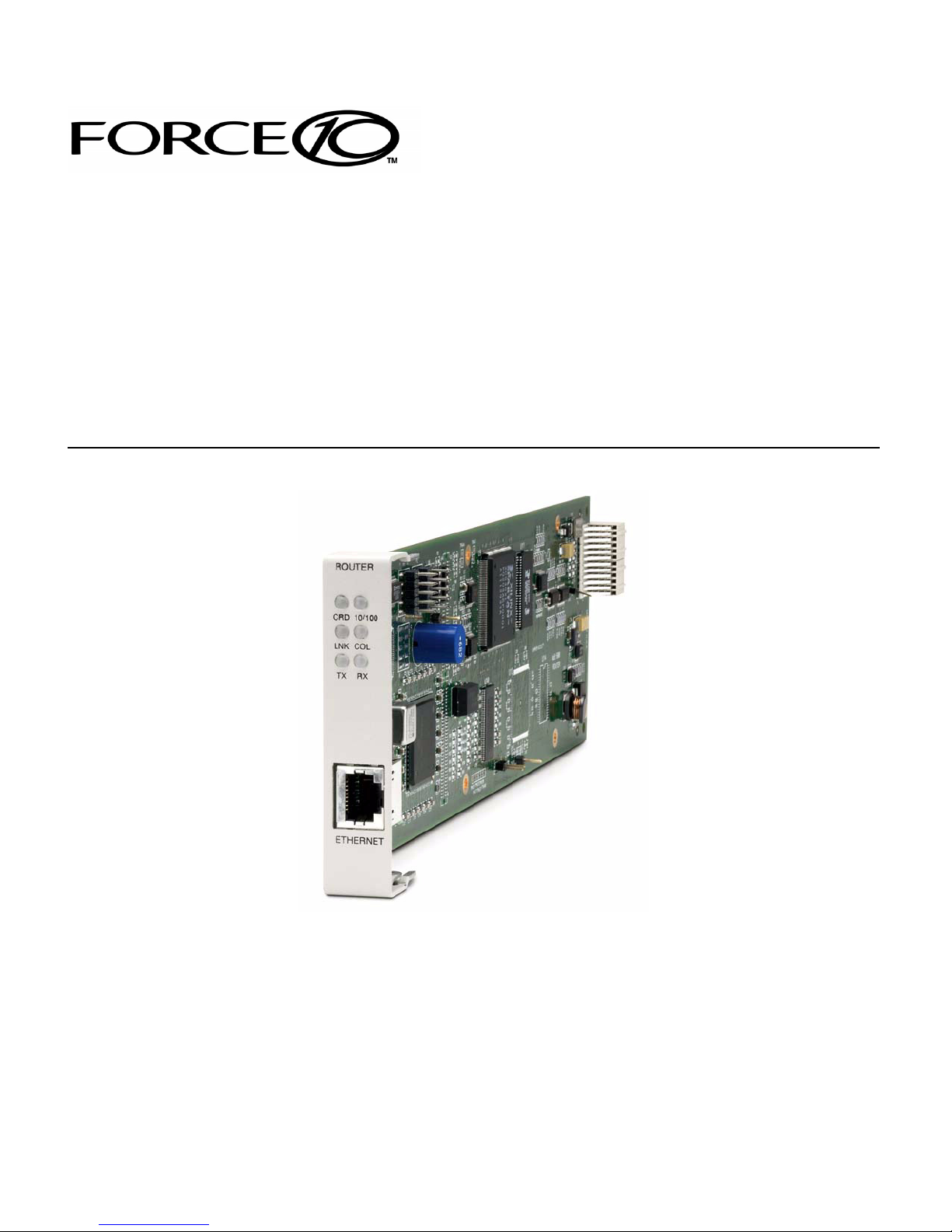
IP Router
QUICK START GUIDE
Part Number: 002-0118-0210
Product Release: 2.97
August 2009
Page 2
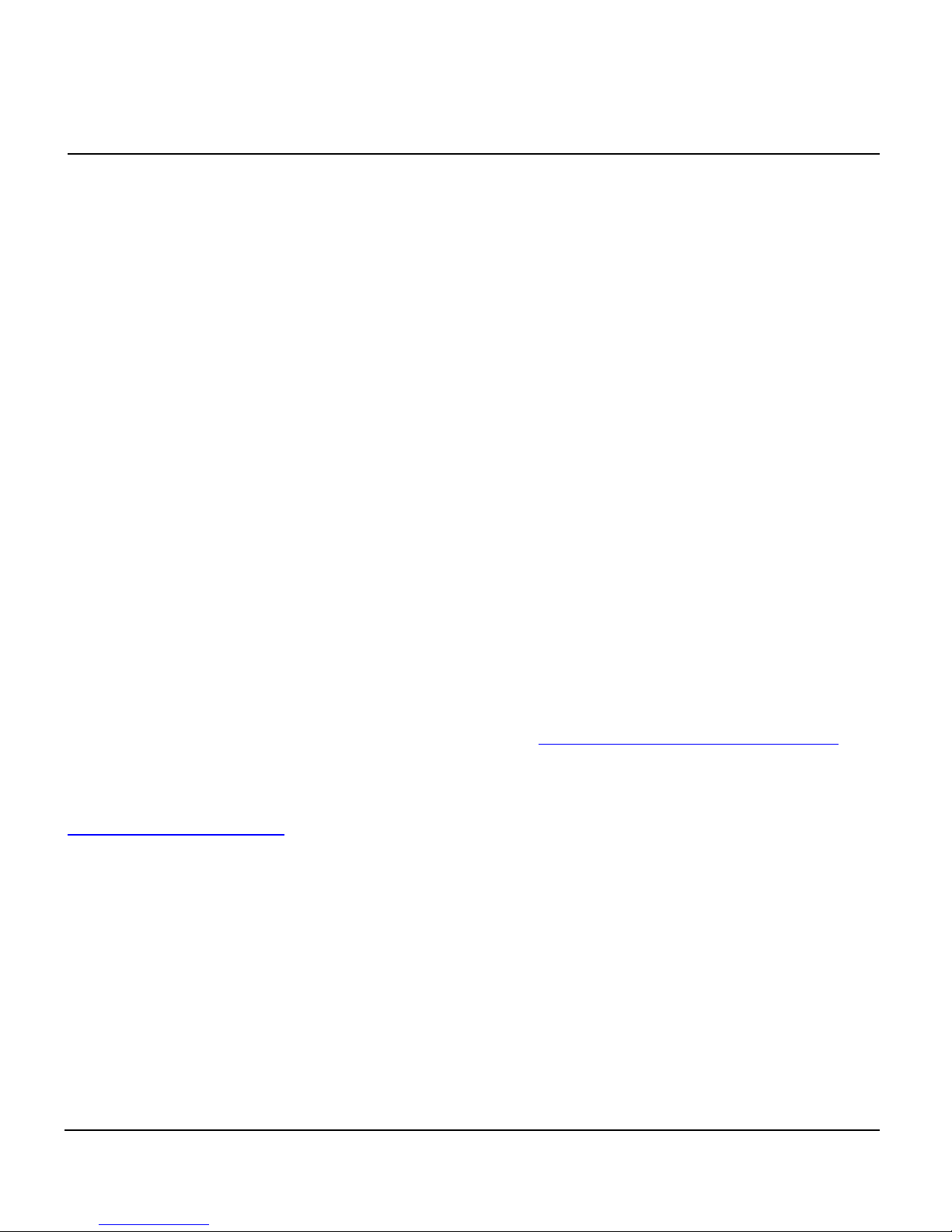
Copyright © 2009 Force10 Networks Inc. All rights reserved.
Force10 Networks
®
reserves the right to change, modify, revise this publication without notice.
The hardware and software described herein are furnished under a license or non-disclosure agreement. The
hardware, software, and manual may be used or copied only in accordance with the terms of this agreement.
It is against the law to reproduce, transmit, transcribe, store in a retrieval system, or translate into any medium
- electronic, mechanical, magnetic, optical, chemical, manual, or otherwise - any part of this manual or
software supplied with the product for any purpose other than the purchaser’s personal use without the
express written permission of Force10 Networks Inc.
Trademarks
Adit and Force10 Networks are registered trademarks of Force10 Networks, Inc. Force10 and the Force10
logo are trademarks of Force10 Networks, Inc. or its affiliates in the United States and other countries and are
protected by U.S. and international copyright laws. All other brand and product names are trademarks or
registered trademarks of their respective holders.
Statement of Conditions
In the interest of improving internal design, operational function, and/or reliability, Force10 Networks
reserves the right to make changes to products described in this document without notice. Force10 Networks
does not assume any liability that may occur due to the use or application of the product(s) described herein.
Corporate Contact Information:
Force10 Networks, Inc.
350 Holger Way
San Jose, CA 95134-1362
Phone: +1 (866) 571-2600 or +1 (408) 571-3500
www.Force10Networks.com
Supporting Software Versions:
IP Router Release 2.97
Adit 600 Controller Release 10.1.1
Technical Assistance Center:
E-mail: access-support@Force10Networks.com
Phone: (US) 866-887-4638
Phone (International/Direct): 1-707-665-4355
Page 3
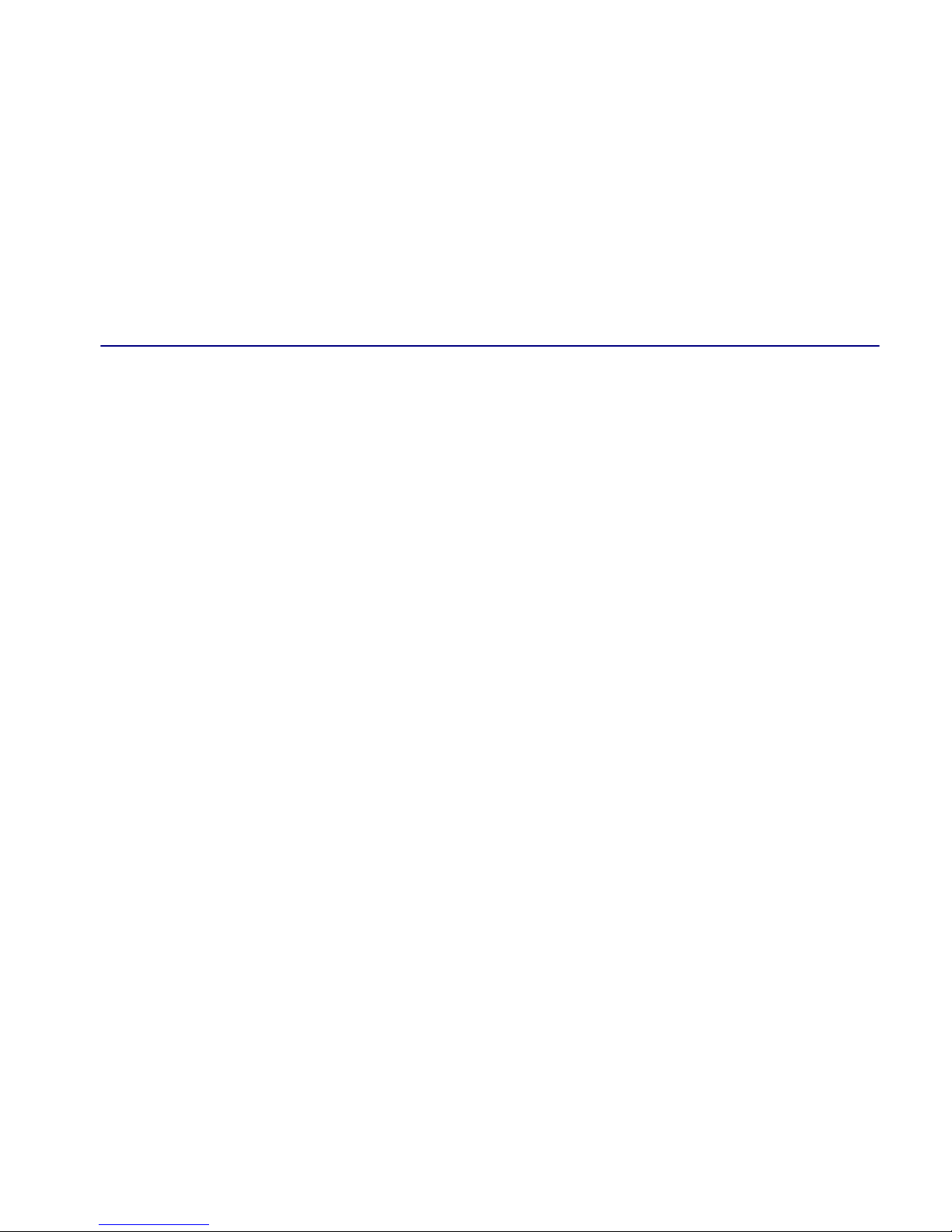
QUICK START GUIDE
In this Guide
Installation
Basic Setup
PPP Internet Connection and Public IP Address
Routing
Frame Relay Internet Connection and Public IP
Address Routing
Internet Connection using PPP, NAT/PAT and
Firewall Filters
Internet Connection using NAT and Static NAT
Addresses
Back-to-Back with PPP
Back-to-Back with Multi-Link PPP
Back-to-Back with Frame Relay
Page 4
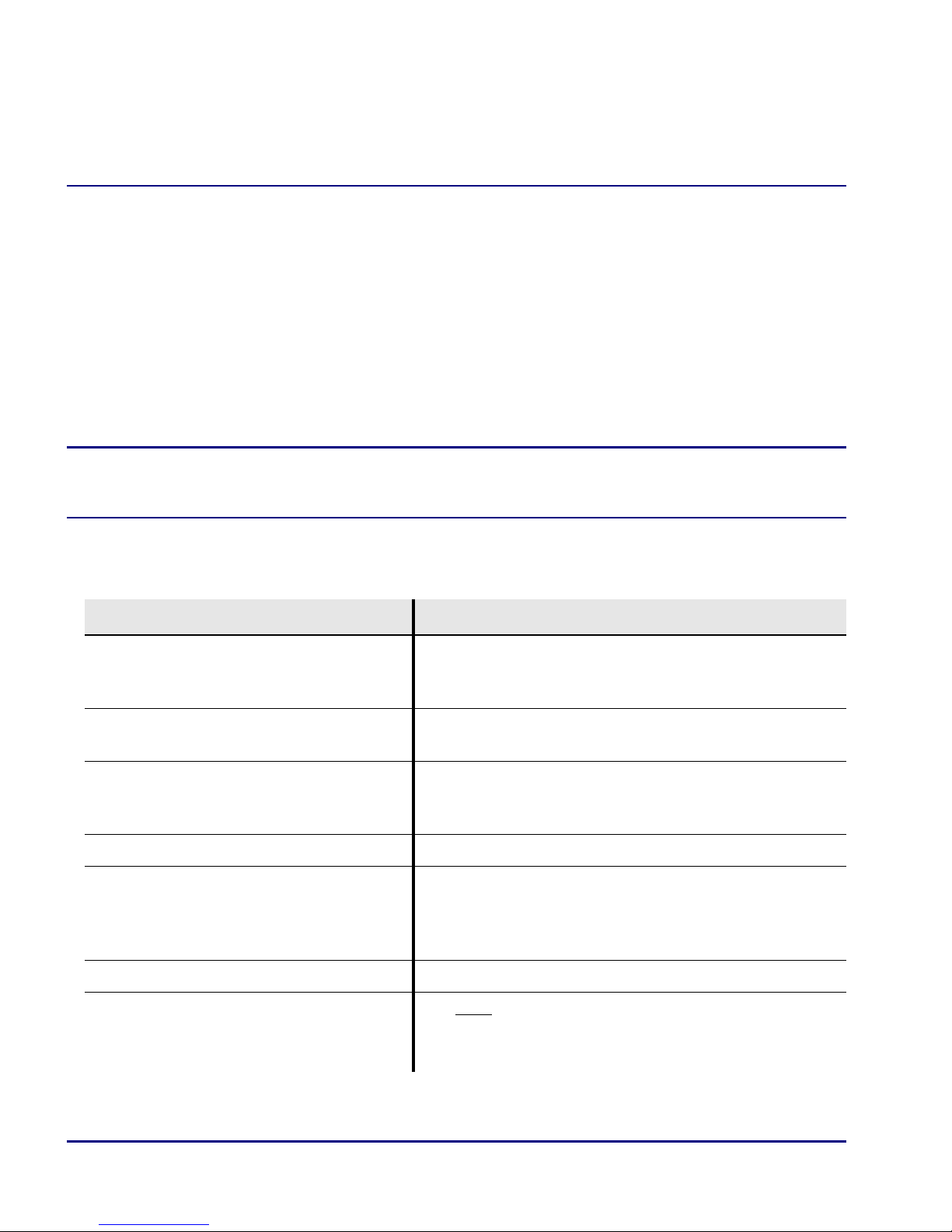
Quick Start Guide
Installation
Installation
Installation of the router card into the Adit 600 chassis:
z Unit can be on or off
z Router card will work in any slot
z Slide card into slot until fully seated
z Router has completed its boot cycle when CRD light is solid
NOTE: Configuration can be done with CLI commands from the Adit 600
controller or with the Router Menu-Driven Software.
Basic Setup
Command Description
set {ds0-addr} type data Confirm DS0 is set to type data.
ds0-addr = {slot:port:channel} of DS0
Example: set a:1:1-24 type data
connect {slot:port:trunk}
{slot:port:channel}
set {router-addr} proxy Disable/enable router proxy.
set {slot:port} up Set Router LAN as In-Service. Example: set 6:1 up
telnet {router_card-addr} Telnet to Router card.
Local and Remote Profile Setup
reset
Cross-connect T1 to router card.
Example: connect a:1:1-24 6:1:1 (router in slot 6)
router-addr = {slot:port}| of router card.
Example: set 6:1 disable.
router_card-addr = {slot} location of router card
Example: telnet 6 (if earlier than 3.0 release {slot:port} must
be used)
For most router configuration changes to go into effect,
the router must be reset. Best practice is to always reset
the router after making configuration changes.
4 IP Router - Release 2.97
Page 5

Quick Start Guide
PPP Internet Connection and Public IP Address Routing
PPP Internet Connection and
Public IP Address Routing
Router in Slot 1
ISP Router that provides the Internet connection.
Command Description
set clock1 a:1 Set primary master transmit clock source
set 1 default Set Router to default settings
disconnect a:1 Disconnect all connections to the T1 on the
Controller (slot a)
disconnect 1 Disconnect all connections to the router in slot 1
set a:1:all type data Set the T1-1 of the Controller, Type to Data
connect a:1:all 1:1:1 Connect all of T1-1 to the Router that is in slot 1
rename 1 "LocalUnit" "Boulder" Rename "LocalUnit" (default) to "Boulder"
(LAN)
rename 1 "RemoteUnit" "wan1" Rename WAN #1 from "RemoteUnit" (default) to
"wan1"
set 1:1 ip address 215.168.21.14
255.255.255.0
add 1 "wan1" static ip network
0.0.0.0 0.0.0.0 1
set 1 "wan1" trunk 1 Set the WAN interface named "wan1" to be
set 1:1:1 encapsulation ppp Set the encapsulation on trunk 1 to PPP
reset 1 Reboot the router, to enable all configurations set
Set the ethernet IP address, in the conventional IP
address format. (Router LAN)
Adds a static IP network (route) to the WAN
interface
mapped to trunk 1
IP Router - Release 2.97 5
Page 6

Quick Start Guide
Frame Relay Internet Connection and Public IP Address Routing
Frame Relay Internet Connection and
Public IP Address Routing
Router in Slot 1
ISP Router that provides the Internet connection.
Command Description
set clock1 a:1 Set primary master transmit clock source
set 1 default Set Router to default settings
disconnect a:1 Disconnect all connections to the T1 on the
Controller (slot a)
disconnect 1 Disconnect all connections to the router in slot 1
set a:1:all type data Set the T1-1 of the Controller, Type to Data
connect a:1:all 1:1:1 Connect all of T1-1 to the Router that is in slot 1
rename 1 "LocalUnit" "Boulder" Rename "LocalUnit" (default) to "Boulder"
(LAN)
rename 1 "RemoteUnit" "wan1" Rename WAN #1 from "RemoteUnit" (default) to
"wan1"
set 1:1 ip address 215.168.21.14
255.255.255.0
add 1 "wan1" static ip network
0.0.0.0 0.0.0.0 1
set 1:1:1 encapsulation fr Set the encapsulation on trunk 1 to Frame Relay
set 1 lmi annexd Disable LMI to Annex D
set 1 "wan1" trunk 1 Set the WAN interface named "wan1" to be
set 1 "wan1" dlci 101 Set the DLCI number
reset 1 Reboot the router, to enable all configurations set
Set the ethernet IP address, in the conventional IP
address format. (Router LAN)
Adds a static IP network (route) to the WAN
interface
mapped to trunk 1
6 IP Router - Release 2.97
Page 7

Quick Start Guide
Internet Connection using PPP, NAT/PAT and Firewall Filters
Internet Connection using PPP, NAT/PAT and
Firewall Filters
Router in Slot 1
ISP Router that provides the Internet connection. Router with NAT/PAT and Firewall
Filters.
Command Description
set clock1 a:1 Set primary master transmit clock source
set 1 default Set Router to default settings
disconnect a:1 Disconnect all connections to the T1 on the
Controller (slot a)
disconnect 1 Disconnect all connections to the router in slot 1
set a:1:all type data Set the T1-1 of the Controller, Type to Data
connect a:1:all 1:1:1 Connect all of T1-1 to the Router that is in slot 1
rename 1 "LocalUnit" "Boulder" Rename "LocalUnit" (default) to "Boulder"
(LAN)
rename 1 "RemoteUnit" "wan1" Rename WAN #1 from "RemoteUnit" (default) to
"wan1"
set 1:1 ip address 192.168.21.14
255.255.255.0
set 1 "wan1" nat enable Set the WAN interface named "wan1" enable
set 1 "wan1" nat port dynamic Set the WAN interface named "wan1" to set NAT
set 1 "wan1" nat address
216.174.44.2 1
add 1 "wan1" static ip network
0.0.0.0 0.0.0.0 1
Set the ethernet IP address, in the conventional IP
address format. (Router LAN)
NAT mapping
port mapping to be dynamic
Set the WAN interface named "wan1" NAT
address
Adds a static IP network (route) to the WAN
interface
IP Router - Release 2.97 7
Page 8

Quick Start Guide
Internet Connection using PPP, NAT/PAT and Firewall Filters
Command Description
add 1 "wan1" firewall 1 pass
incoming log telnet
192.168.21.14/32
xxx.xxx.xxx.xxx/32
add 1 "wan1" firewall 2 pass
inout nolog ping
192.168.21.14/32
xxx.xxx.xxx.xxx/32
add 1 "wan1" firewall 3 pass
inout nolog ping 0.0.0.0/0
0.0.0.0/0
add 1 "wan1" firewall 4 pass
inout nolog tcp 1-65535 0.0.0.0/0
0.0.0.0/0
add 1 "wan1" firewall 5 pass
inout nolog udp 1-65535 0.0.0.0/0
0.0.0.0/0
set 1 "wan1" trunk 1 Set the WAN interface named "wan1" to be
Adds a Firewall rule to the WAN. Where
xxx.xxx.xxx.xxx is the host’s IP address at the far
end that will be able to ping or telnet to the router.
0.0.0.0/0 will allow any other host at the far end
to ping and/or telnet to the router.
Adds a Firewall rule to the WAN. Where
xxx.xxx.xxx.xxx is the host’s IP address at the far
end that will be able to ping or telnet to the router.
0.0.0.0/0 will allow any other host at the far end
to ping and/or telnet to the router.
Adds a Firewall rule to the WAN.
Adds a Firewall rule to the WAN.
Adds a Firewall rule to the WAN.
mapped to trunk 1
set 1:1:1 encapsulation ppp Set the encapsulation on trunk 1 to PPP
reset 1 Reboot the router, to enable all configurations set
8 IP Router - Release 2.97
Page 9

Quick Start Guide
Internet Connection using NAT and Static NAT Addresses
Internet Connection using NAT and Static NAT
Addresses
Router in Slot 1
ISP Router that provides the Internet connection. Router with NAT and Static NAT
addresses.
Command Description
set clock1 a:1 Set primary master transmit clock source
set 1 default Set Router to default settings
disconnect a:1 Disconnect all connections to the T1 on the
Controller (slot a)
disconnect 1 Disconnect all connections to the router in slot 1
set a:1:all type data Set the T1-1 of the Controller, Type to Data
connect a:1:all 1:1:1 Connect all of T1-1 to the Router that is in slot 1
rename 1 "LocalUnit" "Boulder" Rename "LocalUnit" (default) to "Boulder"
(LAN)
rename 1 "RemoteUnit" "wan1" Rename WAN #1 from "RemoteUnit" (default) to
"wan1"
set ethernet ip address
192.168.21.15 255.255.255.0
set ip gateway 192.168.21.14 Set the IP gateway (default route) for the Unit
set 1:1 ip address 192.168.21.14
255.255.255.0
set 1 "wan1" nat enable Set the WAN interface named "wan1" enable
set 1 "wan1" nat port dynamic Set the WAN interface named "wan1" to set NAT
set 1 "wan1" nat address
216.174.44.2 1
Set the Ethernet IP address and Subnet Mask, for
the
Set the Ethernet IP address, in the conventional IP
address format. (Router LAN)
NAT mapping
port mapping to be dynamic
Set the WAN interface named "wan1" NAT
address
IP Router - Release 2.97 9
Page 10

Quick Start Guide
Internet Connection using NAT and Static NAT Addresses
Command Description
add 1 "wan1" static ip network
0.0.0.0 0.0.0.0 1
add 1 "wan1" static nat address
192.168.21.14 216.174.44.232
add 1 "wan1" static nat address
192.168.21.15 216.174.44.233
add 1 "wan1" static nat address
192.168.21.16 216.174.44.234
add 1 "wan1" static nat address
192.168.21.17 216.174.44.235
set 1:1:1 encapsulation fr Set the encapsulation on trunk 1 to Frame Relay
set 1 lmi annexd Disable LMI Annex D
set 1 "wan1" trunk 1 Set the WAN interface named "wan1" to be
set 1 "wan1" dlci 101 Set the DLCI number
reset 1 Reboot the router, to enable all configurations set
Adds a static IP network (route) to the WAN
interface
Add static NAT bi-directional mapping to wan1
Add static NAT bi-directional mapping to wan1
Add static NAT bi-directional mapping to wan1
Add static NAT bi-directional mapping to wan1
mapped to trunk 1
216.174.44.232 is the static NAT address assigned to the router.
216.174.44.233 is the static NAT address assigned to the controller.
216.174.44.234 is the static NAT address for a server*.
216.174.44.235 is the static NAT address for a host*.
*In the private network that can be reached from the outside world.
There can be up to 16 static NAT addresses, therefore the actual range can be
216.174.44.232 to 216.174.44.247. Only 4 were used in this example.
10 IP Router - Release 2.97
Page 11

Quick Start Guide
Boulder
1.1.1.1/24
Denver
2.2.2.1 / 24
24 DS0s
wan1: PPP or Frame Relay
Static Routes
IP
Back-to-Back with PPP
Back-to-Back with PPP
The following configuration will set up two Adit 600 Routers back-to-back with PPP.
Boulder Router in Slot 1
Command Description
set 1 default Set Router to default settings
disconnect a:1 Disconnect all connections to the T1 on the
Controller (slot a)
disconnect 1 Disconnect all connections to the router in slot 1
set a:1:all type data Set the T1-1 of the Controller, Type to Data
connect a:1:all 1:1:1 Connect all of T1-1 to the Router that is in slot 1
rename 1 "LocalUnit" "Boulder" Rename "LocalUnit" (default) to "Boulder"
(LAN)
rename 1 "RemoteUnit" "wan1" Rename WAN #1 from "RemoteUnit" (default) to
"wan1"
set 1:1 ip address 1.1.1.1
255.255.255.0
Set the Ethernet IP address, in the conventional IP
address format. (Router LAN)
set 1:1 phy auto Set the Physical Specifications to auto-negotiate
set 1 "wan1" rip ip updates never Set "wan1" to not send RIP updates
add 1 "wan1" static ip network
2.2.2.0 255.255.255.0 1
Adds a static IP network (route) to the WAN
interface
set 1:1:1 encapsulation ppp Set the encapsulation on trunk 1 to PPP
set 1 "wan1" trunk 1 Set the WAN interface named "wan1" to be
reset 1 Reboot the router, to enable all configurations set
IP Router - Release 2.97 11
mapped to trunk 1
Page 12

Quick Start Guide
Back-to-Back with PPP
Denver Router in Slot 1
Command Description
set 1 default Set Router to default settings
disconnect a:1 Disconnect all connections to the T1 on the
disconnect 1 Disconnect all connections to the router in slot 1
set clock1 a:1 Set primary master transmit clock source
set a:1:all type data Set the T1-1 of the Controller, Type to Data
connect a:1:all 1:1:1 Connect all of T1-1 to the Router that is in slot 1
rename 1 "LocalUnit" "Denver" Rename "LocalUnit" (default) to "Denver"
rename 1 "RemoteUnit" "wan1" Rename WAN #1 from "RemoteUnit" (default) to
Controller (slot a)
(LAN)
"wan1"
set 1:1 ip address 2.2.2.1
255.255.255.0
set 1:1 phy auto Set the Physical Specifications to auto-negotiate
set 1 "wan1" rip ip updates never Set "wan1" to not send RIP updates
add 1 "wan1" static ip network
1.1.1.0 255.255.255.0 1
set 1:1:1 encapsulation ppp Set the encapsulation on trunk 1 to PPP
set 1 "wan1" trunk 1 Set the WAN interface named "wan1" to be
reset 1 Reboot the router, to enable all configurations set
Set the ethernet IP address, in the conventional IP
address format. (Router LAN)
Adds a static IP network (route) to the WAN
interface
mapped to trunk 1
12 IP Router - Release 2.97
Page 13

Quick Start Guide
Back-to-Back with Multi-Link PPP
Back-to-Back with Multi-Link PPP
The following configuration will set up two Adit 600 Routers back-to-back with MultiLink PPP.
Boulder Router in Slot 1
Command Description
set 1 default Set Router to default settings
disconnect a:1 Disconnect all connections to the T1 on the
Controller (slot a)
disconnect 1 Disconnect all connections to the router in slot 1
set a:1:all type data Set the T1-1 of the Controller, Type to Data
connect a:1:all 1:1:1 Connect all of T1-1 to the Router that is in slot 1
connect a:2:all 1:1:2 Connect all of T1-2 to the Router that is in slot 1
rename 1 "LocalUnit" "Boulder" Rename "LocalUnit" (default) to "Boulder"
(LAN)
set 1:1:1-2 multilink group 1 Assign 1:1:1-2 to multilink group 1
rename 1 "RemoteUnit" "wan1" Rename WAN #1 from "RemoteUnit" (default) to
"wan1"
set 1:1 ip address 1.1.1.1
255.255.255.0
add 1 "wan1" static ip network
2.2.2.0 255.255.255.0 1
set 1 "wan1" trunk multilink
group 1
reset 1 Reboot the router, to enable all configurations set
Set the Ethernet IP address, in the conventional IP
address format. (Router LAN)
Adds a static IP network (route) to the WAN
interface
Set the WAN interface named "wan1" to be
mapped to trunk multilink group 1
IP Router - Release 2.97 13
Page 14

Quick Start Guide
Back-to-Back with Multi-Link PPP
Denver Router in Slot 1
Command Description
set 1 default Set Router to default settings
disconnect a:1 Disconnect all connections to the T1 on the
disconnect 1 Disconnect all connections to the router in slot 1
set clock1 a:1 Set primary master transmit clock source
set a:1:all type data Set the T1-1 of the Controller, Type to Data
connect a:1:all 1:1:1 Connect all of T1-1 to the Router that is in slot 1
connect a:2:all 1:1:2 Connect all of T1-2 to the Router that is in slot 1
rename 1 "LocalUnit" "Denver" Rename "LocalUnit" (default) to "Denver"
Controller (slot a)
(LAN)
set 1:1:1-2 multilink group 1 Assign 1:1:1-2 to multilink group 1
rename 1 "RemoteUnit" "wan1" Rename WAN #1 from "RemoteUnit" (default) to
"wan1"
set 1:1 ip address 2.2.2.1
255.255.255.0
add 1 "wan1" static ip network
1.1.1.0 255.255.255.0 1
set 1 "wan1" trunk multilink
group 1
reset 1 Reboot the router, to enable all configurations set
Set the ethernet IP address, in the conventional IP
address format. (Router LAN)
Adds a static IP network (route) to the WAN
interface
Set the WAN interface named "wan1" to be
mapped to trunk multilink group 1
14 IP Router - Release 2.97
Page 15

Quick Start Guide
Boulder
1.1.1.1/24
Denver
2.2.2.1 / 24
24 DS0s
wan1: PPP or Frame Relay
Static Routes
IP
Boulder
1.1.1.1/24
Denver
1.1.1.1/24
Back-to-Back with Frame Relay
Back-to-Back with Frame Relay
The following configuration will set up two Routers back-to-back with Frame Relay.
Boulder Router in Slot 1
Command Description
set clock1 internal Set primary master transmit clock source
set 1 default Set Router to default settings
disconnect a:1 Disconnect all connections to the T1 on the
Controller (slot a)
disconnect 1 Disconnect all connections to the router in slot 1
set a:1:all type data Set the T1-1 of the Controller, Type to Data
connect a:1:all 1:1:1 Connect all of T1-1 to the Router that is in slot 1
rename 1 "LocalUnit" "Boulder" Rename "LocalUnit" (default) to "Boulder"
(LAN)
rename 1 "RemoteUnit" "wan1" Rename WAN #1 from "RemoteUnit" (default) to
"wan1"
set 1:1 ip address 1.1.1.1
255.255.255.0
Set the Ethernet IP address, in the conventional IP
address format. (Router LAN)
set 1:1 phy auto Set the Physical Specifications to auto-negotiate
add 1 "wan1" static ip network
2.2.2.0 255.255.255.0 1
Adds a static IP network (route) to the WAN
interface
set 1:1:1 encapsulation fr Set the encapsulation on trunk 1 to Frame Relay
set 1 lmi disable Disable LMI (Local Management Interface)
set 1 "wan1" trunk 1 Set the WAN interface named "wan1" to be
IP Router - Release 2.97 15
mapped to trunk 1
Page 16

Quick Start Guide
Back-to-Back with Frame Relay
Command Description
set 1 "wan1" dlci 101 Set the DLCI number
reset 1 Reboot the router, to enable all configurations set
Denver Router in Slot 3
Command Description
set 3 default Set Router to default settings
disconnect a:1 Disconnect all connections to the T1 on the
disconnect 3 Disconnect all connections to the router in slot 1
set clock1 a:1 Set primary master transmit clock source
set a:1:all type data Set the T1-1 of the Controller, Type to Data
Controller (slot a)
connect a:1:all 3:1:1 Connect all of T1-1 to the Router that is in slot 1
rename 3 "LocalUnit" "Denver" Rename "LocalUnit" (default) to "Denver"
(LAN)
rename 3 "RemoteUnit" "wan1" Rename WAN #1 from "RemoteUnit" (default) to
"wan1"
set 3:1 ip address 2.2.2.1
255.255.255.0
set 3:1 phy auto Set the Physical Specifications to auto-negotiate
add 3 "wan1" static ip network
1.1.1.0 255.255.255.0 1
set 3:1:1 encapsulation fr Set the encapsulation on trunk 1 to Frame Relay
set 3 lmi disable Disable LMI (Local Management Interface)
set 3 "wan1" trunk 1 Set the WAN interface named "wan1" to be
set 3 "wan1" dlci 101 Set the DLCI number
reset 3 Reboot the router, to enable all configurations set
Set the ethernet IP address, in the conventional IP
address format. (Router LAN)
Adds a static IP network (route) to the WAN
interface
mapped to trunk 1
16 IP Router - Release 2.97
