Page 1

M_2000060928_EN_1.0
Digital Public Address and
Voice Alarm System
Operation Manual
Page 2
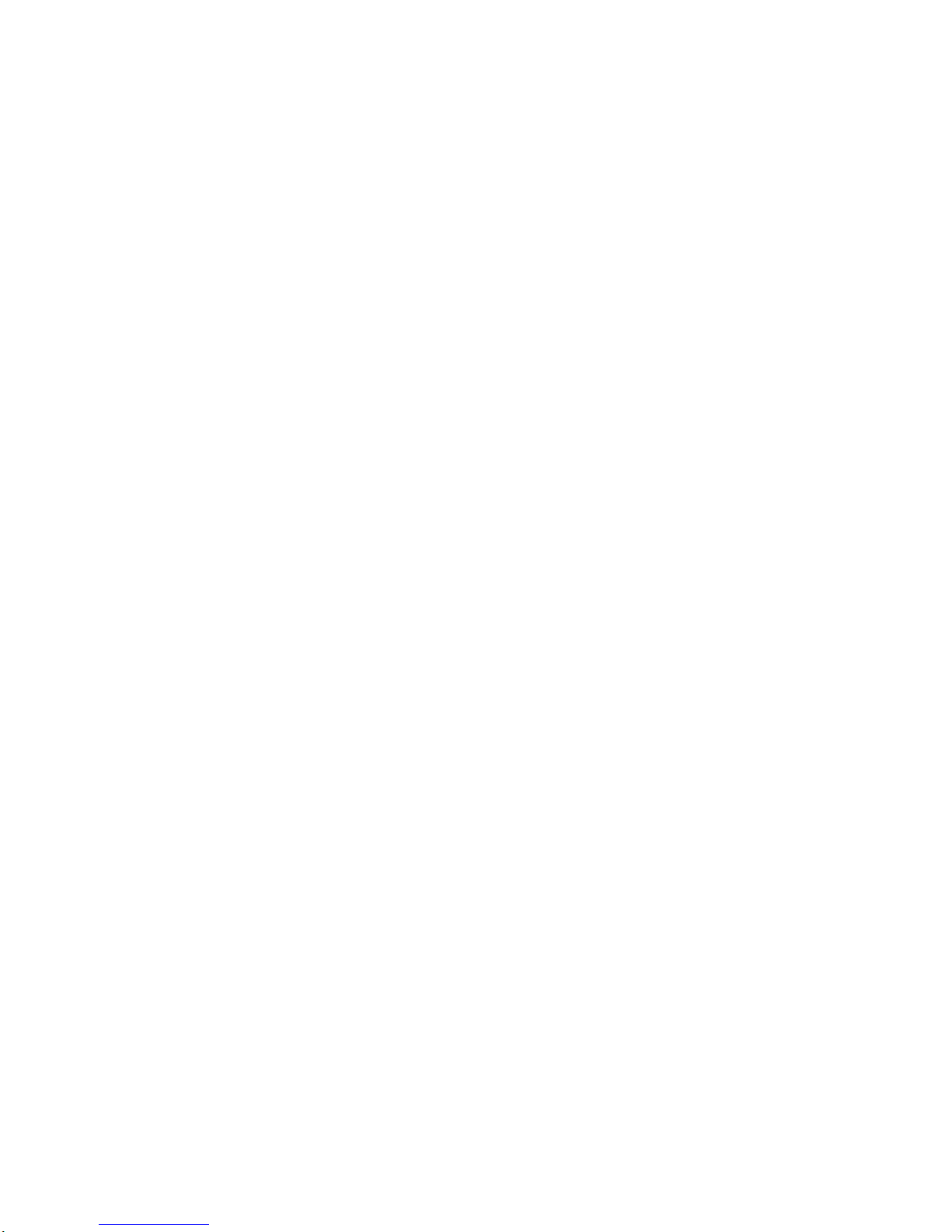
Page 3
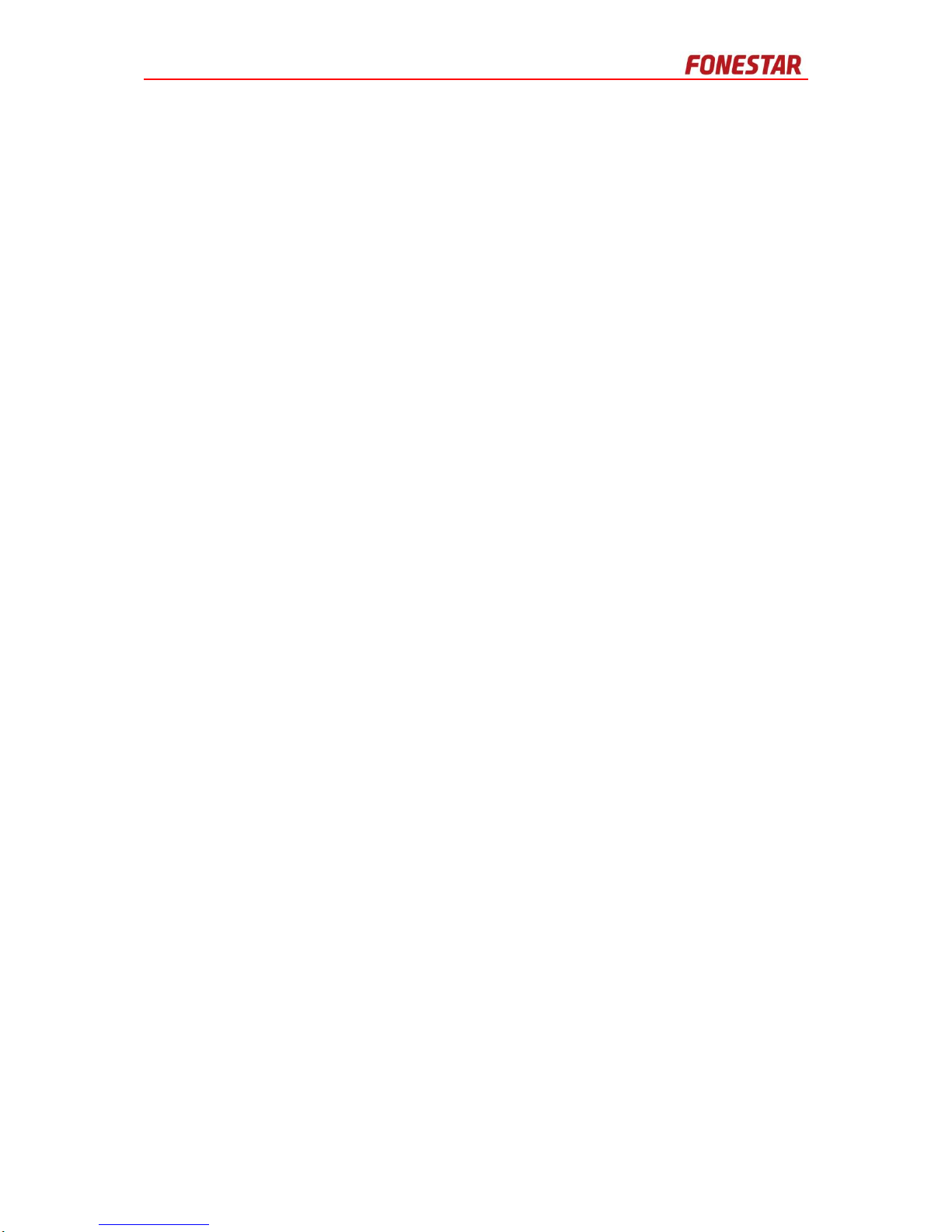
Copyright
All rights reserved.
No part of this document may be reproduced in any form without the written permission of the
copyright owner.
Disclaimer
The contents of this document are subject to revision without notice due to continued progress in
methodology, design, and manufacturing. Fonestar shall have no liability for any error or damage
of any kind resulting from the use of this document.
Trademark List
All trademarks mentioned herein are the property of their respective owners.
Page 4
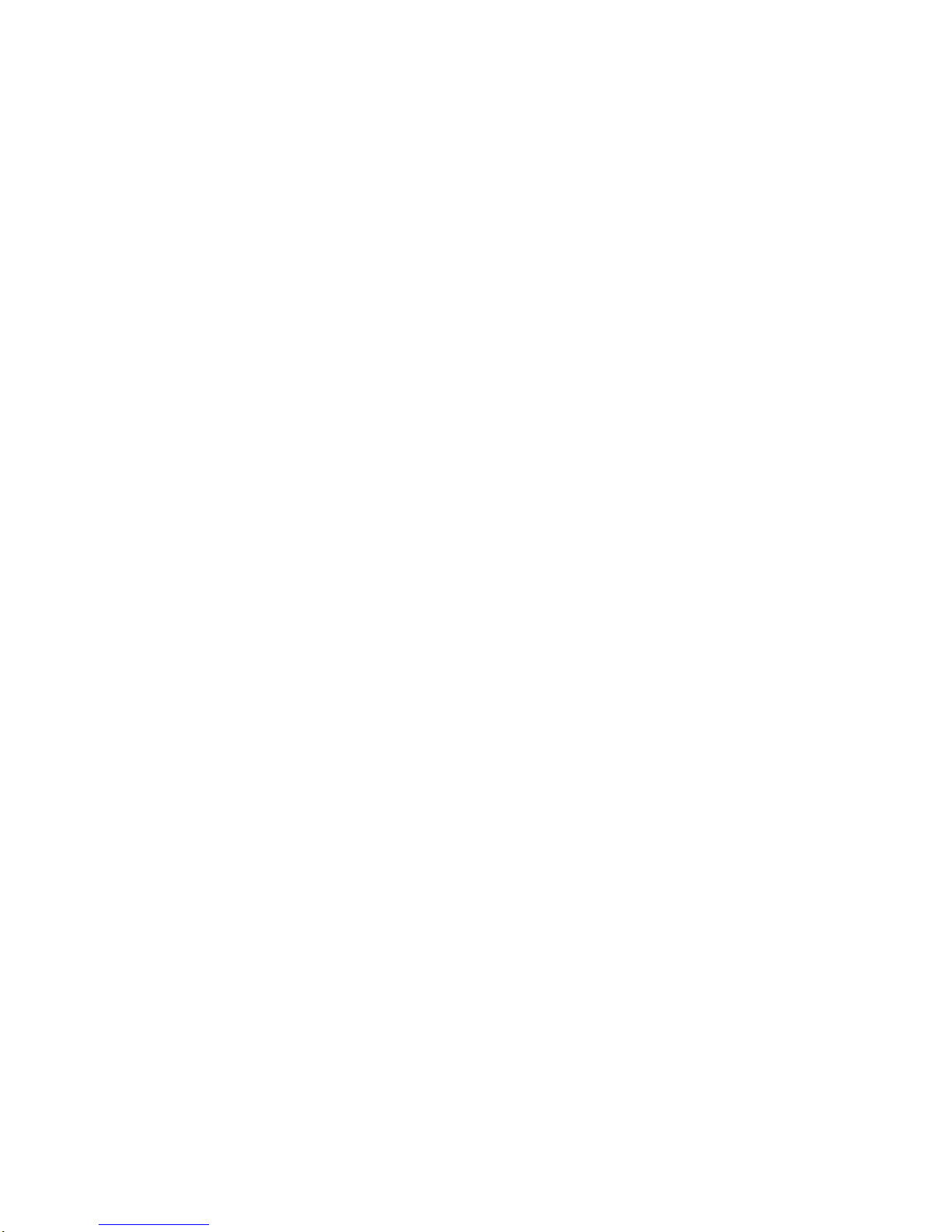
Page 5

i
Safety Guidelines
Danger
This sign reminds users that the product contains equipment that has
dangerous levels of high voltage.
Caution
This sign reminds users of important instructions attached to the product.
Safety Guideline
To prevent an electric shock, do not use an extension cord when
connecting the appliance to a plug outlet. Do not block the appliance air
vents by placing other equipment on top of it.
Safety Precautions
For the installation, operation, and use of this product, please carefully read the following
precautions.
Electrical Safety
The product installation and use must comply with local electrical safety regulations.
Honeywell assumes no liability for user errors or misuse that result in a fire or an electrical
shock.
Transportation Safety
During transportation, do not violently shake the appliance or expose it to corrosive liquids.
Environmental Requirements
Do not install the appliance in an environment with extreme temperatures or excessive
amounts of dust.
The appliance should be placed away from direct sunlight in a well-ventilated, clean, and
stable environment without vibrations or shocks. The optimum working environment
temperature is 5 - 28 ºC with a relative humidity < 95%. If the equipment is in operation for a
long time and the ambient temperature is too high, it is recommended that effective measures
be taken to reduce the temperature.
The required appliance power supply voltage is AC 100V~ 220V (-15% ~ +10%) 50 ~ 60 Hz
or DC 12V/24V. If the voltage is too high, too low, or fluctuates too drastically, it is
recommended to install a stable AC power source.
Safety guideline
Protect this equipment against rainwater or moisture so as to avoid fire
or electric shock. The appliance shall not be exposed to dripping or splashing
and that no objects filled with liquids, such as vases, shall be placed on the appliance
Page 6

ii
The appliance is not waterproof. Do not expose the appliance to rain or moisture to avoid
damage.
Place the appliance on a level, stabilized surface or rack.
Do not place other items on top of the appliance.
Safe Use Precautions
Install the equipment under the guidance of qualified technicians.
Before using the appliance, make sure that the power cables are not damaged. The power
cables must clearly show quality and safety inspection labels.
The power plug and outlet prong configuration must match. If the plug outlet does not match
the prong configuration of the plug, the outlet must be replaced with one that matches the plug.
The appliance must have a sufficient power source and an independent grounding wire.
Note that the equipment must be properly grounded. Otherwise, the equipment could fail
to work properly or be damaged.
When the power is turned on, high voltage runs through the power lines and the appliance. Do
not open the appliance to prevent an electric shock.
When installing the appliance, make sure the wires and cables are configured correctly to
avoid damage to the equipment.
When the power is turned on, do not touch power terminals with lightning safety logos to
prevent an electric shock.
When the power is turned on, do not physically alter the appliance to avoid damaging the
equipment.
Honeywell assumes no liability for appliance malfunctions. Please consult qualified technicians
for repairs.
Manual Labels and Information
Please note the product labels, product categories, power requirements, and other information.
Read this manual thoroughly and use the equipment in accordance with the provided
instructions. This manual can be used as a reference for other components related to this
product. For more specific information, contact Honeywell.
Keep this manual for future reference.
Standard and Certification
Standards to be followed and relevant certification information obtained for Digital Public Address
and Voice Alarm System are introduced.
CE Certification
CE (Conformite Europeenne) means the products marked with CE meet 89/336/EEC and
73/23/EEC issued by European Commission.
Page 7
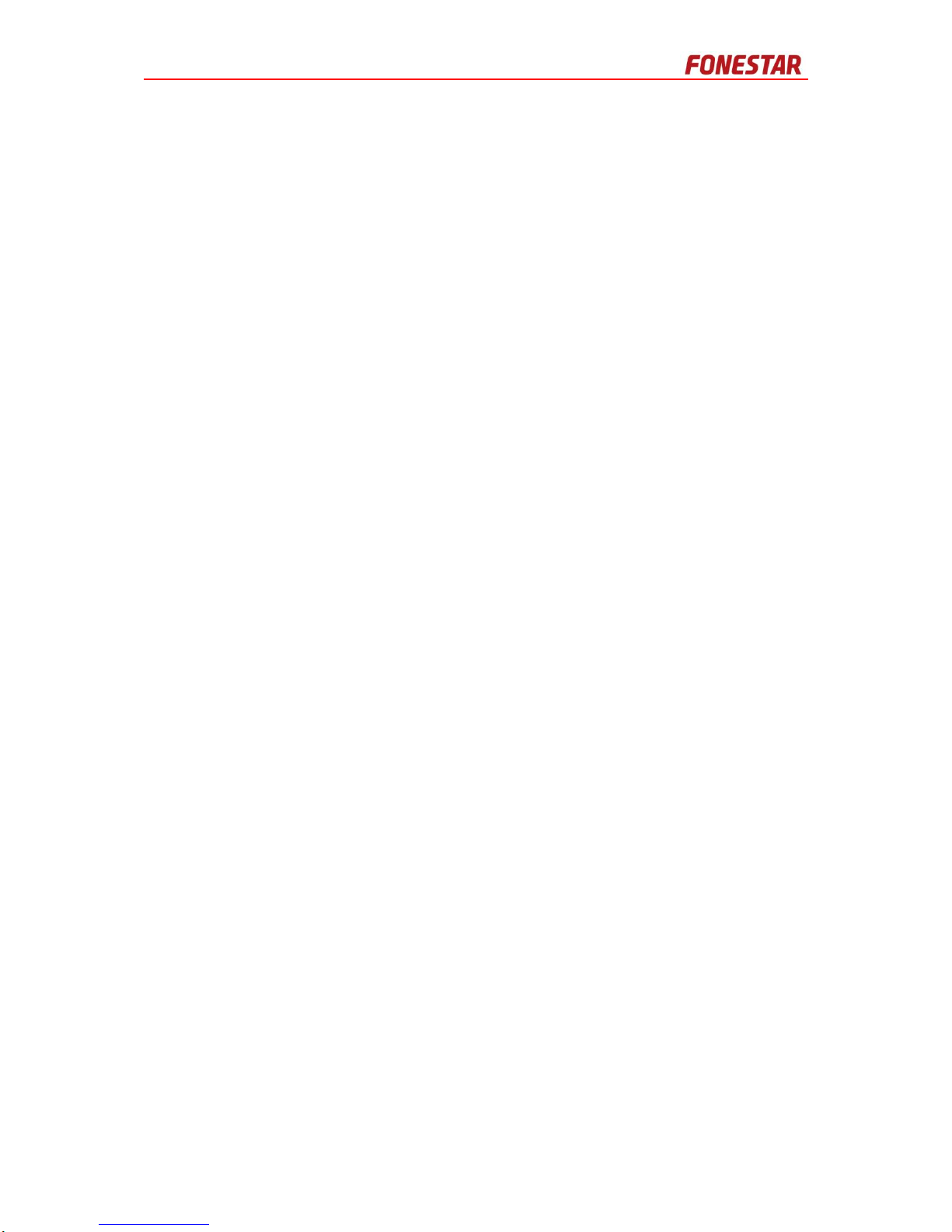
i
Table of Contents
Safety Guidelines ............................................................................................................................................. i
Safety Precautions ...................................................................................................................................... i
Electrical Safety .................................................................................................................................... i
Transportation Safety ............................................................................................................................ i
Environmental Requirements ................................................................................................................ i
Safe Use Precautions .......................................................................................................................... ii
Manual Labels and Information............................................................................................................. ii
Standard and Certification .............................................................................................................................. ii
CE Certification .................................................................................................................................... ii
Preface ............................................................................................................................................................ 1
Brief Introduction ........................................................................................................................................ 1
Intended Reader ........................................................................................................................................ 1
Relevant Documents .................................................................................................................................. 1
Use Instructions ......................................................................................................................................... 1
1 ZS-2000M Operations Guide ................................................................................................................... 2
Powering the ZS-2000M On/Off .................................................................................................................. 2
Fault Confirmation ...................................................................................................................................... 2
Equipment State Restoration ...................................................................................................................... 2
System Self-Test ........................................................................................................................................ 2
Zone Selection ........................................................................................................................................... 3
Zone Monitoring ......................................................................................................................................... 3
Time Delay Cancellation ............................................................................................................................. 3
Volume Control .......................................................................................................................................... 3
Broadcasting Operation .............................................................................................................................. 4
Public Address ..................................................................................................................................... 4
Manual Emergency Broadcasting ......................................................................................................... 4
Automatic Emergency Broadcasting ..................................................................................................... 5
Public Paging....................................................................................................................................... 5
Emergency Paging............................................................................................................................... 6
2 ZS-1500/ZS-2250/ZS-4125 Operations Guide.......................................................................................... 7
Powering the ZS-1500/ZS-2250/ZS-4125 On/Off ......................................................................................... 7
Precautions ................................................................................................................................................ 7
3 ZS-200M Operations Guide ..................................................................................................................... 8
Initializing the ZS-200M .............................................................................................................................. 8
Public Address and Paging ......................................................................................................................... 9
Emergency Broadcasting and paging ........................................................................................................ 10
Volume Setting ......................................................................................................................................... 10
Monitor Function ...................................................................................................................................... 11
Full Duplex Intercom Function................................................................................................................... 11
Initiating the Intercom Function ........................................................................................................... 11
Receiving an Intercom Request .......................................................................................................... 12
View IP setting ......................................................................................................................................... 12
Viewing the IP Address ...................................................................................................................... 12
Troubleshooting ....................................................................................................................................... 12
4 ZS-4328IO Operations Guide ................................................................................................................ 14
Powering the ZS-4328IO On/Off ............................................................................................................... 14
Precautions .............................................................................................................................................. 14
Page 8

Page 9

1
Preface
Thanks for buying Digital Public Address and Voice Alarm System. In the following sections
the Digital Public Address and Voice Alarm System is referred to as the “system”. Please carefully
read this manual prior to product use so as to ensure correct use of the system.
Brief Introduction
This manual mainly describes the main hardware products of the system. The following chapters
are included:
Chapter 1: ZS-2000M Operations Guide
This chapter describes the basic operations and relevant precautions of the ZS-2000M.
Chapter 2: ZS-1500 /ZS-2250/ZS-4125 Operations Guide
This chapter describes the basic operations and relevant precautions of the ZS-1500/ZS-2250/ZS-
4125.
Chapter 3: ZS-200M Operations Guide
This chapter describes the basic operations and troubleshooting of the ZS-200M.
Chapter 4: ZS-4328IO Operations Guide
This chapter describes the basic operations and relevant precautions of the ZS-4328IO
Intended Reader
This manual is mainly for personnel who are to use the system.
Relevant Documents
The following documents can be used as a reference when reading this manual:
Digital Public Address and Voice Alarm System Product Description
Digital Public Address and Voice Alarm System Installation Manual
Digital Public Address and Voice Alarm System Configuration Manual
Use Instructions
All content including figures in this manual are to be used only for reference.
The product may be subject to change from time to time without notice.
It is strongly recommended that users read all warnings and precautions in this manual
carefully.
Carefully read this manual before using the product and keep it as a reference for future use.
This manual has been reviewed with its accuracy is ensured. In case of any doubt or dispute
of the product description, the final interpretation given by the FONESTAR SISTEMAS, S.A.
Co., Ltd. shall prevail.
The FONESTAR SISTEMAS, S.A. Co., Ltd is not liable for any consequences caused by user
mistakes when using the product or user misunderstandings of the manual content.
Page 10

2
1 ZS-2000M Operations Guide
The ZS-2000Mis a broadcasting control device that expands broadcasting zones and supports
multiple sound sources. The ZS-2000M integrates with functions such as the sound source file
storage system, network audio broadcasting system, the loudspeaker zone control system, and the
system for monitoring and diagnosing faults. The ZS-2000M integrates well and is easily
configured.
Mainly describes the basic operations and precautions of the ZS-2000M system.
Powering the ZS-2000M On/Off
The system powers on when the power switch is in the “I” position, and powers off when the switch
is in the “O” position.
When the indicator light for the main or standby power supply on the front panel of the ZS-2000M
turns green, the respective power supply is working normally.
When the power supply indicator light turns orange, the respective power supply has experienced
a fault. Check whether the power supply is connected correctly and that the ZS-2000M power
switch is turned on.
Fault Confirmation
When the system detects a fault, a failure warning tone is heard.
Press the FAULT button to confirm the fault. The warning tone stops, and the fault indicator light
turns orange.
Equipment State Restoration
When the system fault has been identified and fixed, the equipment state needs to be restored.
Press the RESET button to reset the equipment state. All fault indicator lights are restored to their
normal states, and the fault warning tone stops.
System Self-Test
The ZS-2000M self-test function is activated by pressing the TEST button on the front panel.
Operation steps involve the following:
1. Press the TEST button to activate the self-test function for the ZS-2000M and equipment
connected to the system.
All of the indicator lights that display just one color are turned on. All of the lights that can
display two colors switch back and forth between these two colors. The fault indication buzzer
rings continuously.
2. Press the TEST button again to stop the self-test program.
Note:
The self-test function does not affect the normal operation of other functions unrelated to the
self-test function. For example, if the self-test function is initiated during voice broadcasting,
the voice broadcast function is not interrupted and the all indicator lights will flicker.
The system times out in one minute by default. If the self-test function occurs for a
minute without being manually halted, the system automatically stops the self-test function.
Page 11

3
Zone Selection
A zone is selected by pressing the button that represents the zone. Press the selected zone button
again to deselect the zone.
Press the ALL button on the ZS-2000M front panel to select all zones, and press this button again
to deselect them.
Note:
Only the enabled zones which have been set in the config software are selectable.
Zone state indicator lights have the following meanings:
A solid orange light indicates the zone has been disabled or has short-circuited.
A flickering orange light indicates the zone has an open circuit.
Green light indicates that the system is broadcasting.
Red light indicates the system is broadcasting fire emergency information.
A flickering green light indicates the zone has been selected. When the light is off this
indicates the zone is either not selected or is not in use.
If a zone is selected and no other operation is performed for more than one minute, the zone
indicator light automatically returns to its original state.
Zone Monitoring
The ZS-2000M can monitor sound being broadcast in certain zones. Perform the following steps
to monitor sound being broadcast in particular zones:
1. Press and hold to the MONITOR button until the following step 2 has finished.
2. Select the needed zone to be monitored. The monitoring loudspeaker plays the sound being
broadcast in the selected zone.
The ZS-2000M can only monitor one zone, and the system automatically cancels the previous
zone that has been selected if another zone is selected. Repeat the above operations can
monitor the other zones.
3. Press the MONITOR button again to stop zone monitoring.
Time Delay Cancellation
When the ZS-2000M is performing the time delay task and in the delayed state, the delay indicator
light turns on. If the play task is to be performed immediately, then the time delay needs to be
cancelled by pressing the DELAY button. When the button is pressed, the equipment automatically
initiates playing.
Volume Control
Note:
Note that the No, of the zone button is the power amplifier audio channel No,
The sound volume of the power amplifier channels is adjusted by pressing combinations of buttons
simultaneously, as shown in Table 1.
Page 12

4
Table 1 Power Amplifier Audio Channel Sound Volume Controls
Channel No.
Increase Volume
Decrease Volume
1
”Fn” button +
”Fn”button +
2
”Fn”button +
”Fn”button +
3
”Fn”button +
”Fn”button +
4
”Fn”button +
”Fn”button +
Broadcasting Operation
This section describes how to use the ZS-2000M for public broadcasting, including generalpurpose broadcasting and fire emergency broadcasting.
The system can play four different sound sources in different zones.
Public Address
Public address includes playing background music, voice messages, and external input sound
sources.
When the system is being debugged, the buttons of sound sources corresponding to the sound
source in the software configuration must be set.
To make a public address, follow the steps below:
1. Select the zone or zones for the broadcast.
Press the Zone button to select a zone or zones. Multiple zones can be selected. To select all
zones, press the ALL button. Indicator lights for selected zones flash green.
2. Select the sound source or sources to be broadcast.
Press the Sound Source button to select the sound sources.
3. Previewing the sound source is available if the sound source indicator light flashes green.
Press the associated sound source button again to confirm the sound source. Press the
CLOSE button to cancel or stop previewing the sound source. Press the sound source button
once more to confirm the sound source selection and begin broadcasting. If the sound source
button is not pressed within a one minute time frame, the system automatically cancels
previewing the sound source.
The sound source is broadcasted according to the configuration policies set in the software.
Both broadcasting in selected zones or a specific sound source that is being broadcasted can
be stopped, as is described below:
To stop broadcasts in specific zones, follow the steps below:
1. Select the zones in which the broadcast is to be stopped.
2. Press the CLOSE button to stop broadcasting in the selected zones.
To stop broadcasting a particular sound source, follow the steps below:
1. Press and hold to the Close button until the following step 2 has finished.
2. Select the sound source button representing the sound source that is to be stopped, and then
stop the broadcasts occurring in the zones that are broadcasting the particular sound source.
Manual Emergency Broadcasting
To manually make an emergency broadcast, follow the steps below:
1. The manual emergency broadcasting mode is initiated by pressing the Emergency button.
The equipment will stop the all functions which have nothing to do with the emergency
broadcasting automatically, such as background music broadcasting.
2. Select the zone or zones for the broadcast.
Page 13
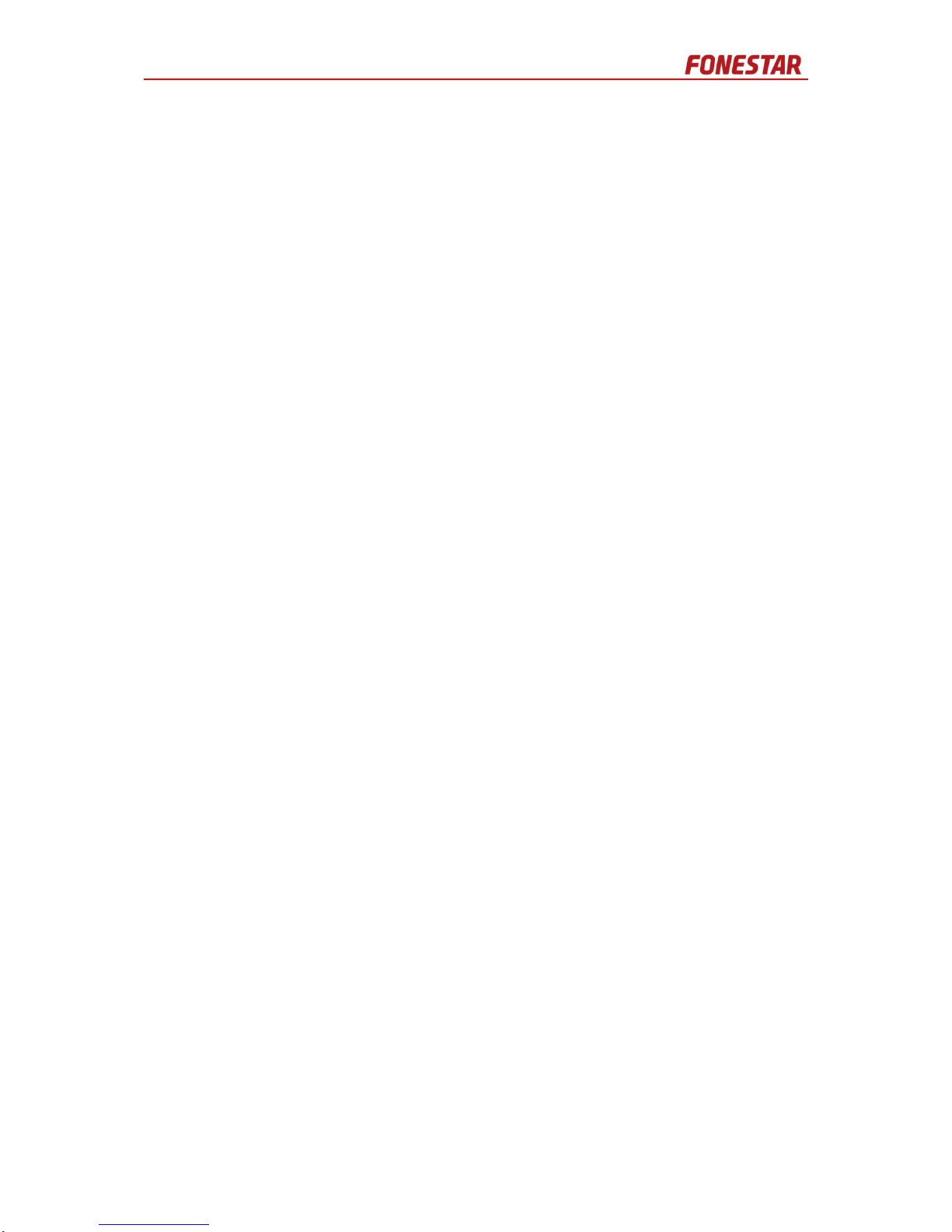
5
Press the Zone button to select a zone or zones. Multiple zones can be selected. To select all
zones, press the ALL button. Indicator lights for selected zones flash green.
3. Select the sound sources.
4. Previewing the sound source is available if the sound source indicator light flashes green. The
built-in loudspeaker broadcasts according to the play policy for audition. Press the associated
sound source button again to confirm the sound source to broadcast in the selected zones. If
there are some mistake about sound source, press”CLOSE” to cancel the broadcast
operations.
If the previewing the sound source is unavailable during the configuration, the sound
source will broadcast in the selected zones directly after finish sound source selecting.
5. In this emergency mode, the normal public address (such as background music) is unavailable.
Broadcasting is controlled according to the broadcasting scheme.
6. In the manual emergency mode, if the users want to force some zones to close, just need to
select the corresponding zones and press “CLOSE”.
7. The Emergency button is pressed a second time, the emergency broadcasting mode ends. In
the mode of the manual emergency broadcasting, the system will not respond the fire linkage
signal.
Automatic Emergency Broadcasting
In the normal public address mode, the equipment cannot do the manual emergency broadcasting
operation, but the automatic emergency broadcasting mode will be initiated when the equipment
receive a fire control alarm activation signal. And then the equipment will close all the normal public
address to broadcast the preset emergency sound source automatically.
The fire linkage signal may come from:
ZS-2000M contact input
The fire alarm system interface module that connect with the RS-485 of ZS-2000M
ZS-4328IO contact input in the system
The fire alarm system interface module that connect with the RS-485 of ZS-4328IO in the
system
According to the fire linkage functions which had set in the config software, the indicator in the right
of the zone button will display the linkage input state of that zone: red light indicates evacuation
signal; green light indicates neighbor alert signal.
In the automatic emergency broadcasting state, the system only can perform the preset fire linkage
broadcasting. If want to close the automatic emergency broadcasting, the equipment has to
receive a reset signal from the fire alarm controller, or press “Emergency” button to enter the
manual emergency broadcasting to close the zones.
Public Paging
To make a public paging, follow the steps below:
1. Select the zone or zones for paging.
Press the Zone button to select a zone or zones. Multiple zones can be selected. To select all
zones, press the ALL button. Indicator lights for selected zones flash green.
2. Press and hold the switch on the left side of the PTT microphone to speak into the microphone
and make a paging.
3. Release the switch on the left side of the PTT microphone to close paging.
4. If the recovery function has been enabled in the task configuration, the tasks that were
broadcasting before paging will continue to play automatically; otherwise the users has to
manually do the broadcasting operation once again.
Page 14

6
Emergency Paging
To make a manual emergency voice broadcast through the PTT microphone, the equipment has to
state in the manual emergency broadcast mode, follow the steps below:
1. Press the Emergency button to enter emergency broadcast mode.
2. Select the zone or zones for the paging.
Press the Zone button to select a zone or zones. Multiple zones can be selected. To select all
zones, press the ALL button. Indicator lights for selected zones flash green.
3. Press and hold the switch on the left side of the PTT microphone to speak into the microphone
and make a paging.
4. Release the switch on the left side of the PTT microphone to close paging.
5. If the recovery function has been enabled in the task configuration, the tasks that were
broadcasting before paging will continue to play automatically; otherwise the users has to
manually do the broadcasting operation once again.
6. Pressing the Emergency button for another second to exit emergency mode.
Note:
The priority of the emergency paging can be set according to the config software.
During emergency paging, the ZS-2000M can record the broadcast content automatically.
The record duration is 60 minutes.
The PTT microphone is optional. For the paging function, please it has to be matched.
Page 15

7
2 ZS-1500/ZS-2250/ZS-4125 Operations Guide
The ZS-1500/ZS-2250/ZS-4125 amplifies audio signal power it receives from audio input devices
to maintain clarity and volume when broadcast over many speakers.
Powering the ZS-1500/ZS-2250/ZS-4125 On/Off
The system powers on when the power switch is in the “I” position, and powers off when the switch
is in the “O” position.
When the indicator light for the main or standby power supply on the front panel of the ZS1500/ZS-2250/ZS-4125 turns green, the respective power supply is working normally.
When the power supply indicator light turns orange, the respective power supply has experienced
a fault. Check whether the power supply is connected correctly and that the ZS-1500/ZS-2250/ZS4125 power switch is turned on.
Precautions
When using the ZS-1500/ZS-2250/ZS-4125, pay particular attention to the following issues.
Notice:
Make sure all cables are connected properly before turning on the ZS-1500/ZS-2250/ZS-4125.
Pay particular attention to which audio input source is selected and configure the output signal
level appropriately, as this can save electricity.
Do not connect the grounding output cable with the grounding input cable as this causes a short
circuit to occur.
Warning!
Do not alter the circuit board or schematic diagram.
When the CLIP indicator light is flashing red, immediately reduce the audio volume. If peak clipping
occurs for too long, the ZS-1500/ZS-2250/ZS-4125 could be damaged.
If the audio signal or peak clipping signal is too high, the speakers could be damaged.
Page 16
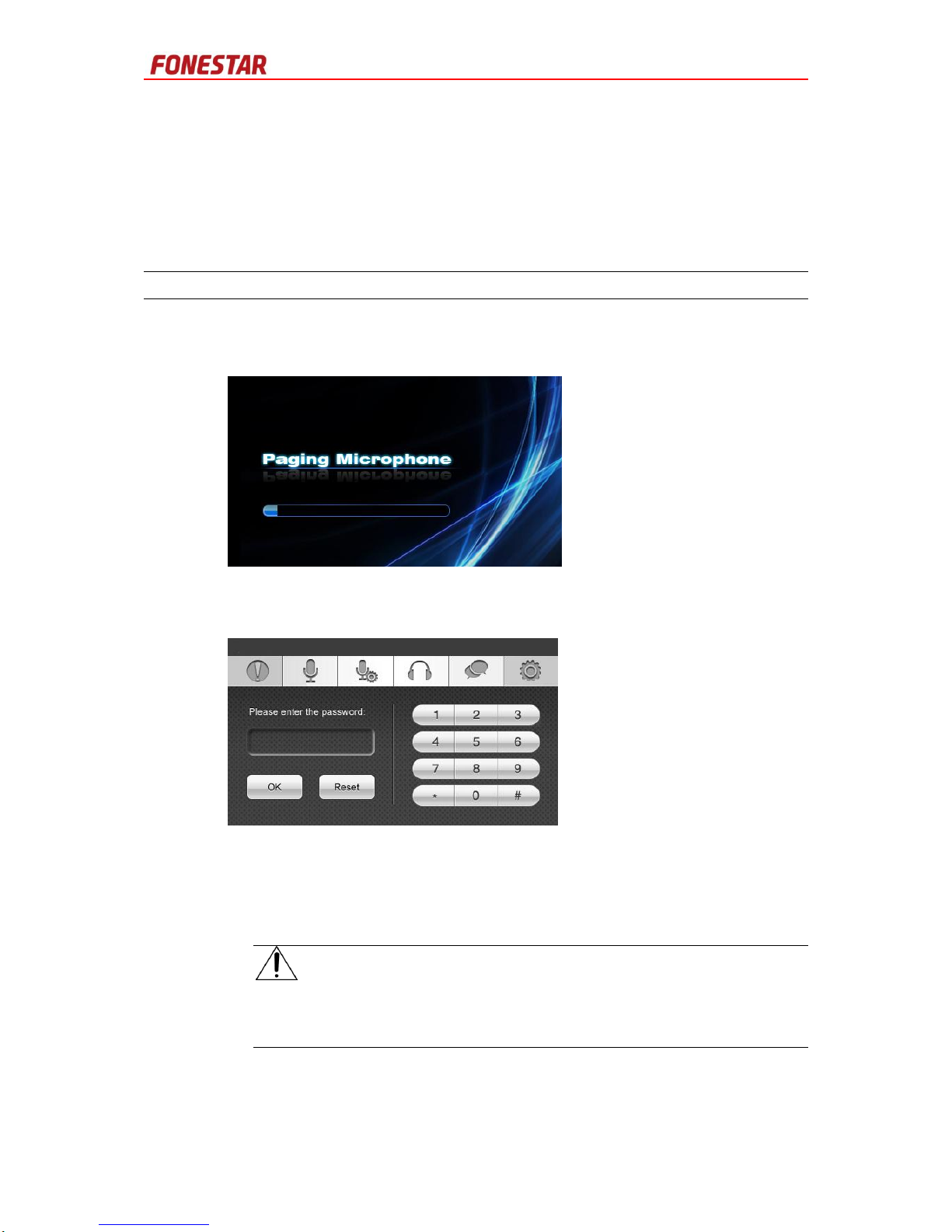
8
3 ZS-200M Operations Guide
The ZS-200M has features including an interactive touch panel, the ability to configure preset
broadcasting programs, zone paging, broadcast monitoring, and a full duplex intercom function.
The ZS-200M is also capable of paging and controlling broadcasts on zones throughout the Digital
Public Address and Voice Alarm system.
Initializing the ZS-200M
The following steps describe how to start the ZS-200M:
1. After connecting the ZS-200M to the power supply, the ZS-200M initialization touch panel
displays the interface that is shown in Figure 1.
Figure 1 ZS-200M initialization interface
2. When the ZS-200M finishes loading, as indicated by the progress bar, the interface shown in
Figure 2 appears. Enter the password using the number pad on the right side.
Figure 2 Enter Password Interface
1. Touch OK after entering the password. The public address and paging mode is initiated as
shown in Figure 3.
If an incorrect password is entered, and has touched OK, the password field will clear
automatically; it is disabled to enter the operation interface. Touch Reset to clear the
password, and enter correct one again.
Note:
The system administrators have the necessary privileges required to set and modify the
password in the config software, but Operators cannot. The maximum length of the password
is 8 characters. If the password is empty, the enter password interface will not display.
Page 17

9
Figure 3 Public Address And Paging Mode Interface
The following information describes the icons shown in Figure 3:
Touch the icon to initiate public address and paging.
Touch the icon to initiate volume setting.
Touch the icon to monitor broadcasts.
Touch the icon to initiate the full duplex intercom.
Touch the icon to view the device IP settings.
Touch the Group button on the left side of Group/Zone to select groups.
Touch the Zone button on the right side of Group/Zone to select zones.
Touch the UP to page up, to display the paging zones of the previous equipment or the groups
of previous page.
Touch the down to page down, to display the paging zones of the next equipment or groups of
the next page.
Touch Select All to select all zones.
Touch Cancel to cancel the selection.
Touch Paging to turn on the microphone for paging.
Press the Select All button on the ZS-200M front panel to select all zones, and press the
button again to cancel the selection.
Note:
Group, zone, and sound source information can only be defined by Administrators or Super users.
Operators can only select groups, zones, and sound sources.
Public Address and Paging
The following steps describe how to use the ZS-200M to make a public address or paging:
1. Touch the icon to display the interface as shown in Figure 3.
2. Select the zones or groups that are to receive the broadcast. Multiple zones or groups can
also be selected. A blue status bar appears above selected zones or groups.
3. Select the public address sound sources or make a paging as necessary.
Touch one of butters just shown in Figure 3 to select the
broadcasting sound sources. Select the zones or groups which are broadcasting as
needed, and touch CLOSE, the selected zones or groups will stop broadcasting.
Page 18

10
Touch Paging or press the TALK button on front panel of the ZS-200M to start paging
to the selected zone. The users can set 2 operation modes of the TALK button:
Press and Toggle. The differences between them please refer to the following Note.
Note:
Press trigger operation: Press and hold the TALK button to begin paging, and then release the
button to release the selected zones and stop paging.
Toggle trigger operation: Press the TALK button a second to begin paging, and then press it
again to release the selected zones and stop paging.
Emergency Broadcasting and paging
The following steps describe how to conduct an emergency broadcast through the ZS-200M:
1. When the EMERGENCY button is pressed, the manual emergency broadcasting mode is
initiated as shown in Figure 4. All the public address or paging would be interrupted.
-
Figure 4 Emergency Broadcasting Mode Interface
2. Select the corresponding zone or group of zones as necessary.
A blue status bar appears above selected zones or groups.
3. Select the emergency broadcasting sound sources or make a paging directly as necessary.
Note:
Please refer public address and paging to get more detail about paging operation.
Volume Setting
Touch the icon. The interface as shown in Figure 5 appears.
Figure 5 Volume Setting Interface
Page 19

11
1. The icon shows microphone volume, touch the button or button to change the
microphone volume.
2. The icon shows the monitor speaker volume, touch the button or button to
change the monitor speaker volume.
Monitor Function
The following steps describe how to use the ZS-200M to monitor a zone:
1. Touch the icon. The interface as shown in Figure 6 appears.
Figure 6 Zone Monitor Interface
2. Select the zone that is to be monitored. Only one zone can be monitored at a time.
Touch the Up or Down buttons to move up and down the list of zones to find the zone to be
monitored.
3. Touch the Start monitoring button to start monitoring the broadcast being played in the
selected zone at the speaker. Press the button again to stop the monitoring function.
Full Duplex Intercom Function
This section describes how to use the ZS-200M to communicate with another ZS-200M.
Initiating the Intercom Function
The following steps describe how to initiate the full duplex intercom function:
1. Touch the icon. The interface as shown below in Figure 7 appears.
Figure 7 Full Duplex Intercom Interface
2. Select a ZS-200M with which to communicate.
3. Touch the Start talking button to initiate the full duplex intercom request.
Page 20

12
4. Wait until the opposite party has received the full duplex intercom request.
5. When the opposite party receives the intercom request, the two parties can begin the
conversation.
When the opposite party cannot receive the full duplex intercom request, the screen will go
back.
Receiving an Intercom Request
1. When a request from another ZS-200M is received, it will be ringing.
2. Select whether to accept the full duplex intercom request.
Select Start talking to accept the full duplex intercom request.
Select End talking to return to the previous page.
View IP setting
Touch the icon to display the IP setting interface.
Viewing the IP Address
The interface shown in Figure 8 appears. User can view the IP address, MASK, and the gateway
address.
Figure 8 Viewing the IP address information
Troubleshooting
The following list of causes and corrective actions can be referenced when attempting to
troubleshoot issues with the ZS-200M:
Issues
Possible Causes
Corrective Action
Nothing
displays on
the screen
A power failure has occurred or
an incorrect power adapter is
being used
Replace the power adapter.
Note: The ZS-200M uses a DC 12V/1A power
adapter.
The ZS-200M is in the standby
state
Press any key to “wake up” the screen so it can
be used.
The ZS-200M failure
Contact the appropriate equipment vendor for
timely maintenance.
Cannot
perform
broadcasting
Not familiar with the operation
of the equipment
Please carefully read the Operation Manual.
Incorrect or invalid
broadcasting ZS-200M system
configuration
Double check the configuration settings of the
ZS-200M functions through the system
configuration software.
Cannot use
the full
Incorrect or invalid ZS-200M
system configuration
Double check the ZS-200M configuration
settings through the system configuration
Page 21

13
Issues
Possible Causes
Corrective Action
duplex
intercom
function
software.
Opposite party is not online
The opposite party must be online to initiate the
full duplex intercom function.
No
sound when
speaking
Incorrect paging operation
performed
Follow the paging directions in section 3, ZS200M Operations Guide
The volume of the ZS-200M is
very low
Adjust the volume of the microphone.
No
sound when
monitoring
The volume of the monitoring
loudspeaker is very low
Adjust the volume of the monitoring
loudspeaker.
Page 22

14
4 ZS-4328IO Operations Guide
The ZS-4328IO is an external interface expansion control equipment in Digital Public Address and
Voice Alarm System to meet the common interface requirements of the broadcasting system. It
includes 4 auxiliary inputs that can connect to external audio sources, and 1 built-in audio source.
All the audio sources broadcasted through an Ethernet network.
Mainly describes the basic operations and relevant precautions of the ZS-4328IO.
Powering the ZS-4328IO On/Off
The system powers on when the power switch is in the “I” position, and powers off when the switch
is in the “O” position.
When the indicator light for the main or standby power supply on the front panel of the ZS-4328IO
turns green, the respective power supply is working normally.
When the power supply indicator light turns orange, the respective power supply has experienced
a fault. Check whether the power supply is connected correctly and that theZS-4328IO power
switch is turned on.
Precautions
It’s better to operate the ZS-4328IO by the control device than operate it directly.
When using the ZS-4328IO, pay particular attention to the following issues.
Notice:
Make sure all cables are connected properly before turning on the ZS-4328IO.
Pay particular attention to audio input source which is selected and configure the output signal
level appropriately, as this can determine the maximum input signal below the threshold, and
keep the signal not to distort.
