Page 1
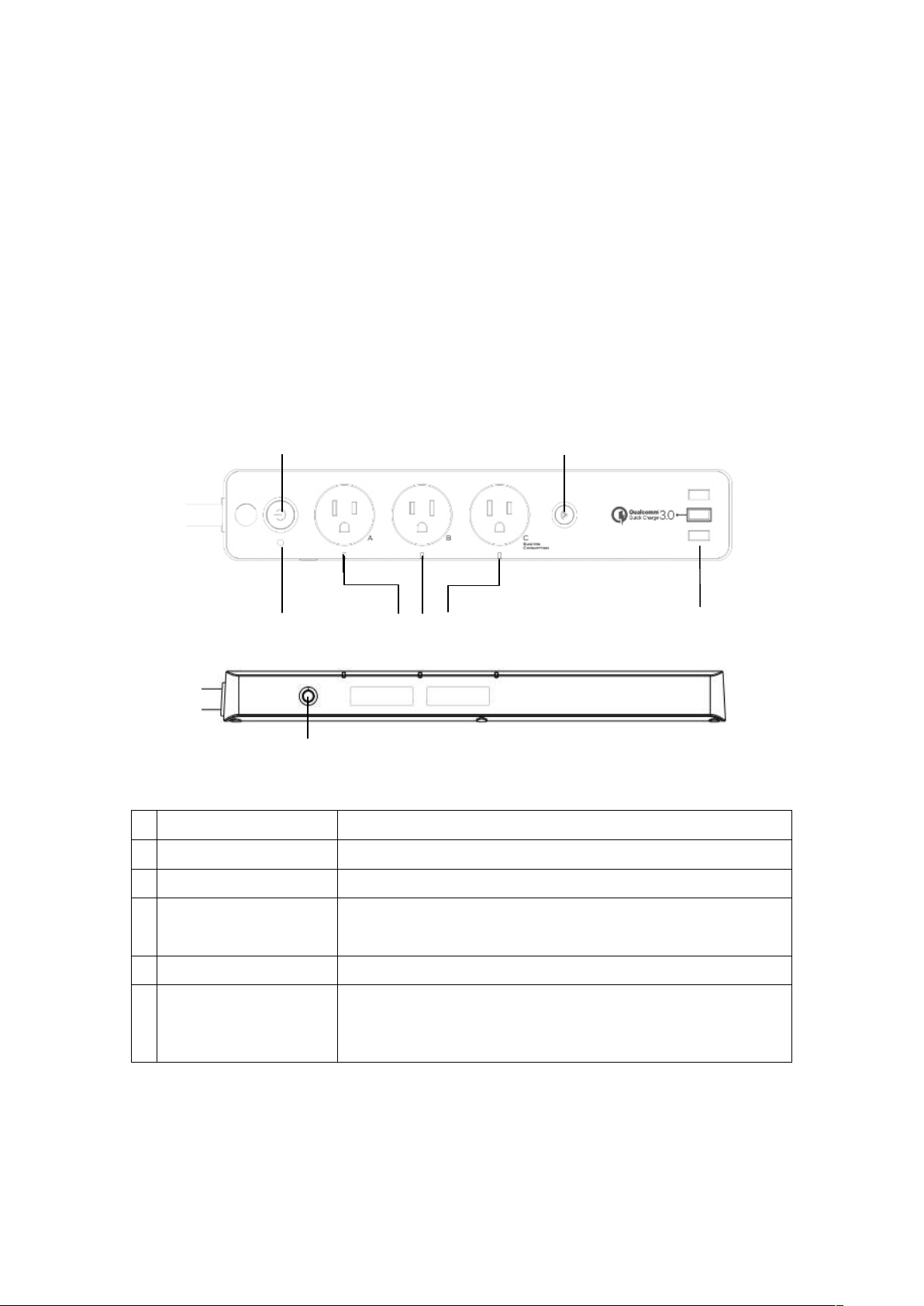
Product Overview:
PM2 Wi-Fi smart powerstrip can be controlled through Wi-Fi wireless network. You can
switch on/off each outlet and monitor its status wirelessly. The power meter in outlet C
allows you to track power consumption of a specific light or appliance on LinkWise
App.
3 x USB Type-A charging ports include one port supporting Qualcomm Quick Charge
3.0, the other two ports supporting DC5V, with total maximum current of 2.4A. USB
ports are only for charging but not for data transmission or APP control.
1
4
2
3
6
1 Main Power Button Control of the power supply
2 Main Power Indicator
3 Power Status LED
4 Reset Button/Wi-Fi
Connection LED
Short Press:switching 3 outlets on/off simoutaneously
Press &hold for about 5 seconds: factory reset
5 USB Ports
6 Overload Protection
Switch
When loads hit the maximum capacity, overload protection
will cut off power supply. Manual pressing the switch can
recover the power supply.
5
LED Indicators Status
Page 2

Indicator status PM2
Search Wi-Fi Flashing quickly
Adding a device Flashing slowly
A device added Sucessfully Stay on
Discovering a device Flashing slowly 4 times
Connected to Wi-Fi Stay on
Disconnected from Wi-Fi Light off
Reset Press & Hold for 5s
OTA in Progress Light off
OTA done Flash slowly
OTA failed Flash once in every 2 seconds
What’s Included:
- Wi-Fi Smart Power Strip
- User Guide
Features:
3 independent smart outlets and LED indicators
3 USB charging charging port including 1x Qualcomm QuickCharge3.0
Energy monitoring (outlet C)
Works with Apple HomeKit
Works with Amazon Alexa
Can be applied to local or remote control of fans, lights, water coolers, heaters,
and rice cookers etc.
Power surge protector
Dual overload protection
Electrical Ratings
3 x Smart AC Outlets
Input: AC100~125V, 60Hz
Page 3

Output: AC100~125V, 15AMax, 1800W Max (Pure Resistive Load)
3 x USB Ports
2 x USB DC 5V / 2.4A Max
1 x QC3.0 DC 5V / 3A, 9V / 2A, or 15V / 1.5A
General use
Safty Warnings
Plug directly into electric outlet (not into extension cord)
For indoor use only
Remove Smart Plug from outlet before cleaning
DO NOT clean with liquid
DO NOT remove ground pin (middle pin) as there is risk of electric shock
DO NOT use in wet or damp areas
Keep children away from Smart Plug and outlet
DO NOT exceed the recommended electrical ratings
DO NOT use in precision timing applications where inaccurate timing could be
dangerous
(sunlamps, saunas, etc.)
DO NOT use with devices that should not be operated unattended.
After switching off the the main power, DO NOT operate until the main power
indicator goes completely off (about 2 seconds delay)
DO NOT use the device when the casing is broken
Quick Start Quide
1. Download and open the free Vocolinc LinkWise app from the App Store (Apple
Apple Store or Google Play).
2. Plug the Smart Power Strip into a desired outlet. Press & Hold the Reset Buttion for
about 5 seconds, the Wi-FiConnection LED will start blinking blue to indicate it is
ready for network setup.
3. Make sure your iPhone or iPad (iOS 8.1 or later)is connected to a 2.4GHz Wi-Fi
network. Using the router utility software, shutdown 5GHz Wi-Fi networks.
4. Log in or sign up for a Vocolinc account or simply tap Skip.
5. Tap “+”on the top left corner and follow the on-screen directions to complete
network setup.
Note: To add more devices (or repeat the Smart Power Strip setup process),tap
“+”and you will see the accessory list. Each accessory has an identification code,
e.g., Vocolinc-XXX-XXXXXX. Make sure the last 6 characters of the identification
Page 4

code is consistent with the last 6 characters of MAC on the back of your Smart
Power Strip
6. When prompted, scan the setup code or manually enter the setup code, and then
follow the step to add the device to the Home and Room.
After scanning the setup code, if the app prompts “Couldn’t add
Vocolinc-XXX-XXXXXX”, please refer to the first FAQ. Please keep the setup code
for future use.
7. You can assign a name to your device and use this name when speaking to Siri.
For example, you can name your device “printer”, then launch Siri and speak “Turn
on the Printer”.
8. Set up customized scenes to control multiple devices with a single command. For
example, if you assign the “I’m going to bed” command to the scene of turning off
bedroom light, when you speak “I’m going to bed” to Siri, everything is done.
The use of a HomeKit-enabled accessory need the follow permissions:
Settings > iCloud > iCloud Drive > Turn On
Settings > iCloud > Keychain > Turn On
Settings > Privacy > HomeKit >LinkWise> Turn On
Legal Information
Use of the Works with Apple HomeKit logo means that an electronic accessory has
been designed to connect specifically to iPod touch, iPhone, or iPad, respectively, and
has been certified by the developer to meet Apple performance standards. Apple is not
responsible for the operation of this device or its compliance with safety and regulatory
standards.
Controlling this HomeKit-enabled accessory automatically and away from home
requires an Apple TV with tvOS 10.1 or later or an iPad with iOS 10.1 or later set up as
a home hub.
Operation is Subject to the Following Two Conditions:
This device complies with part 15 of the FCC Rules. Operation is subject to the
following two conditions: (1) This device may not cause harmful interference, and (2)
this device must accept any interference received, including interference that may
cause undesired operation.
This device complies with Industry Canada license-exempt RSS standard(s). Operation
is subject to the follow two conditions:(1) This device may not cause interference, and
(2) this device must accept any interference, including interference that may cause
undesired operation of the device.
Page 5

Cet appareil est conforme avec Industrie Canada exempts de licence standard RSS(s).
Son fonctionnement est soumis aux deux conditions suivantes: (1) Cet appareil ne doit
pas provoquer d’interferences et (2) cet appareil doit accepter toute interference,y
compris celles pouvant causer un mauvais fonctionnement de l’appareil.
FAQ
Q1 Why did I fail to add my Smart Power Strip to the Linkwise App?
1. Make sure your accessory is powered on and nearby.
2. If you use a dual 2.4G/5G network router, please turn off the 5G network. Connect
your phone with the 2.4G network and add the device again.
3. Make sure that the router setting meets the relevant requirements. The device
only supports the mode of WPA2-PSK.
4. Make sure that the indicator flashes quickly with blue light. If not, please press &
hold the Reset Button for 5s to restore factory settings.
5. Select the accessory shown on screen, then scan the setup code (XXX-XX-XXX)
which can be found on the device, instruction manual or inner packaging.
6. If the app prompts “Couldn’t add PM2-XXXXXX” after you scanning the setup
code:
(1) Close the app
(2) Reboot the phone
(3) Restore to factory settings
(4) Add the device again
Q2 How can I recover connection of the device?
1. Modification of the router configuration/settings will cause unresumable
disconnection of the device. Delete and add the devices again after factory reset
following steps in Q1
2. Unstable network signal could cause disconnection of the device. Wait about 2
minutes for automatic re-connection. If the connection does not resume after
awhile, cut and then resume the power supply. It shall re-connect automatically.
3. If the above is not effective, delete and add the devices again after factory reset
following steps in Q1
If you have more questions, please feel free to contact us: support@vocolinc.com
Smart Plug works normally after restoring factory settings or
unplugging/plugging, but it occasionally gets disconnected from networks
and can not be recognized.
1. Make sure the number of Wi-Fi connected devices is within the wireless network
Page 6

capacity of your router. Otherwise, please replace with another router.
2. Reconnect your iOS devices to Wi-Fi and make sure your Wi-Fi signal is strong
enough.
3. Wait until the network is fixed if your router performs poorly in wireless networks
that might result from network congestion.
4. Check the router setting and see if there is any limit to the number of
simultaneous client connections.
5. Restart your HomeKit accessory or restore your HomeKit accessory to factory
settings, and add your HomeKit accessory to the Vololinc LinkWise app.
6. Update the firmware to the latest version.
How to pair the smart plug with Amazon echo(dot)?
1. For android smartphones or tables, download and open the free Vocolinc LinkWise
app on Google Play.
2. Follow the easy steps on the app.
Caution:
This equipment has been tested and found to comply with the limits
for a Class B digital device, pursuant to part 15 of the FCC Rules.
These limits are designed to provide reasonable protection against
harmful interference in a residential installation. This equipment
generates uses and can radiate radio frequency energy and, if not
installed and used in accordance with the instructions, may cause
harmful interference to radio communications. However, there is no
guarantee that interference will not occur in a particular installation.
If this equipment does cause harmful interference to radio or television
reception, which can be determined by turning the equipment off and on,
the user is encouraged to try to correct the interference by one or more
of the following measures:
-Reorient or relocate the receiving antenna.
-Increase the separation between the equipment and receiver.
-Connect the equipment into an outlet on a circuit different from that to
which the receiver is connected.
-Consult the dealer or an experienced radio/TV technician for help.
Any Changes or modifications not expressly approved by the party responsible
for compliance could void the user's authority to operate the equipment.
The device complies with RF specifications when the device used at 20cm form your body.
