Page 1

Product Overview:
PM1E Wi-Fi Smart Power Outlet can be controlled through Wi-Fi wireless network. You
can switch on/off outlet and monitor its status wirelessly. You also can upgrade the
firmware of the PM1E on LinkWise App.
1 Status indication LED Indicate Wi-Fi/Power status
2 Power/ Reset Button Short Press:switching outlets on/off
Press &hold for about 5 seconds: factory reset
LED Indicators Status
Status
Search Wi-Fi Green Flashing quickly
Adding a device Green Flashing slowly
A device added Sucessfully Red flashing slowly 5 times
Identify a device Red flashing slowly 5 times
Connected to Wi-Fi(Outlet On) Green stay on
Connected to Wi-Fi(Outlet Off) Indication LED stay off
Disconnected from Wi-Fi Red flashing fastly
Status indication LED status
Reset
OTA in Progress Red flash slowly
Press & Hold for 5s, then red flash 1 time, green
flashing fastly
Page 2
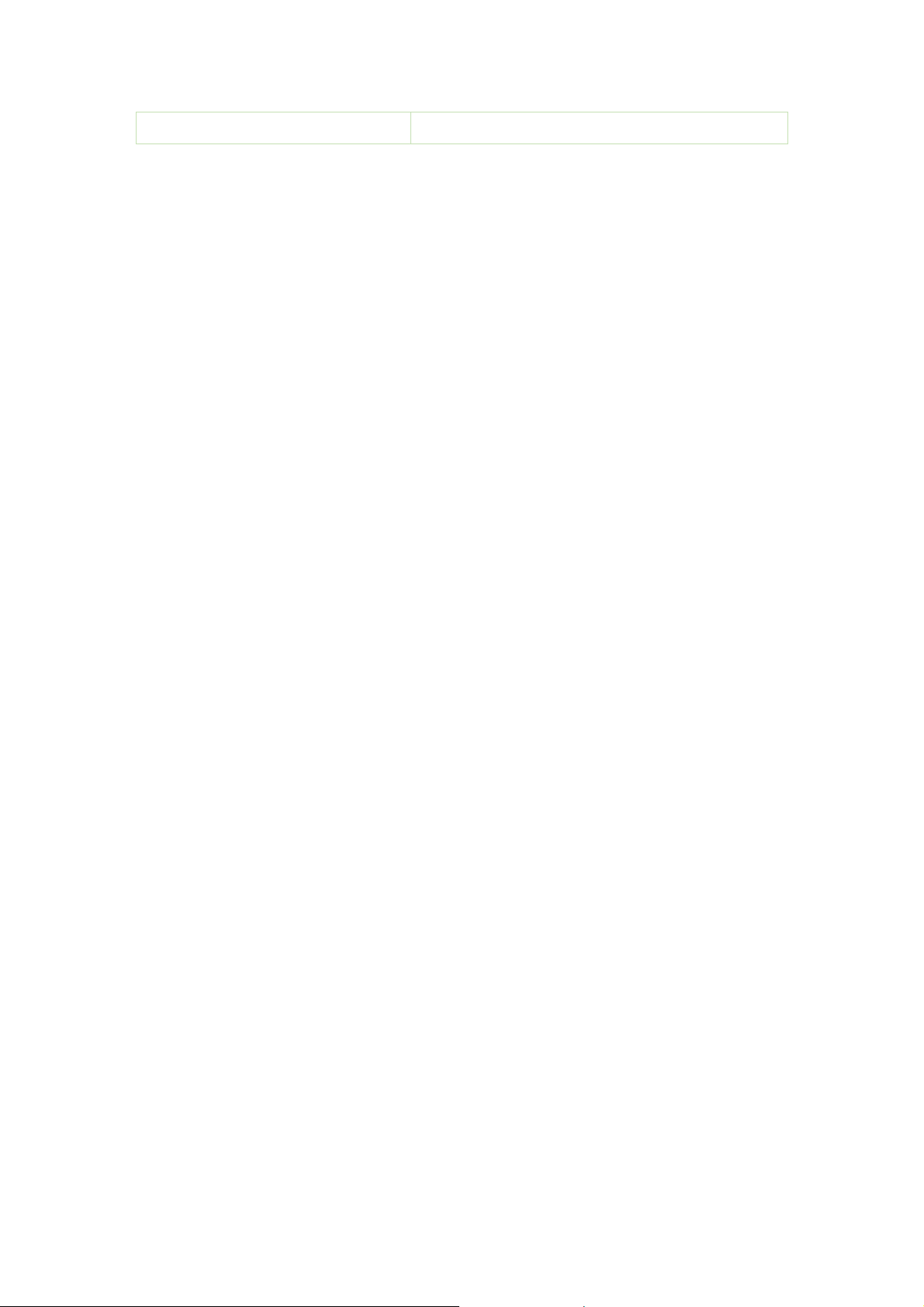
OTA done
Red flashingfastly4 times
What’s Inc
- Wi-Fi Smart Power Outlet
- User Guid
Features
Independent smart outlets and LED indicators
Work with Apple HomeKi
Can be a
and
overload protection
Electrical Ratings
luded:
e
:
t
pplied to local or remote control of fans, lights, water coolers,
rice cookers etc.
heaters,
1 x Smart AC Outlet
Input: AC100~120V, 60Hz
Output: AC100~120V, 10A Max, 1200W Max (Pure Resistive Load)
General use
Warnings
Safty
Plug directly into electric outlet (not into extension cord)
For indoor use only
Remove Smart Plug from outlet before
DO
DO
DO
Keep children away from Smart Plug and outl
DO
DO NO
DO
NOT clean with liqui
NOT remove ground pin (middle pin) as there is risk of electric shoc
NOT use in wet or damp areas
NOT exceed the recommended electrical rating
T use in precision timing applications where inaccurate timing could be
erous
dang
(sunlamps, saunas, etc.
NOT use with devices that should not be operated unat
d
)
cleaning
et
s
tended.
k
Page 3

After switching off the the main power, DO NOT operate until the main power
indicator goes completely off (about 2 seconds delay)
DO NOT use the device when the casing is brok
Quick Start Quide
1. Download and open the free VOCOlinc LinkWise app from the App Store (Appl
Apple S
2. Plug the Smart Power Outlet into a desired outlet. Press & Hold the Reset Buttion
for about 5 seconds, the Status indication LED will start red flash 1 time, green
flashing fastly to indicate it is ready for network setup.
3. Make sure your iPhone or iPad (iOS 12 or later) is connected to a 2.4GHz Wi-Fi
network. Using the router utility software, shutdown 5GHz Wi-Fi
4. T
ap “+”on the top left corner and follow the on-screen directions to complete
network setup.
Note: To add more devices (or repeat the Smart Power Outlet setup process),tap
“+”and you will be prompted to scan the setup code or man ually ent er t he setup
code.
5. Then prompted select devices from the accessory list . Each accessory has an
identification code, e.g., XXX-XXXXXX. Make sure the last 6 characters of th
identif
your Smart Power Outlet and then follow the step to add the device to t he H ome
and Ro
if the
Please keep the setup code for future use.
6. You can assign a name to your device and use this name when speaking to Siri.
F
or example, you can name your device “printer”, then launch Siri and speak “T urn
on the Printer”
7. Set up customiz
xample, if you assign the “I’m going to bed” command to the scene of turning off
e
bedroom light, when you speak “I’m going to bed” to Siri, everything is do
The us
Set
Set
Settings > Privacy > HomeKit >LinkWise> Turn On
tore ).
ication code is consistent with the last 6 characters of MAC on the bottom of
om.
app prompts “Couldn’t add XXX-XXXXXX”, please refer to the first FAQ.
e of a HomeKit-enabled accessory need the follow perm
tings > iCloud > iCloud Drive > Turn
tings > iCloud > Keychain > Turn On
.
ed scenes to control multiple devices with a single command. Fo
On
en
networks.
ne.
issions:
e
e
r
Monitor AC status
If the AC outlet insert plug, the outlet icon display a tick.
Legal Information
Page 4

Apple, iPad, iPad Air, iPhone, and iPod touch are trademark
the U.S. and other countries. HomeKit is a trademark of Apple Inc.
Use of the Works with Apple HomeKit logo means that an electronic accessory has
been designed to connect specifically to iPod, iPhone, or iPad, respectively, and has
been certified by the developer to meet Apple performance standards. Apple is not
responsible for the operation of this device or its compliance with safety and
regulatory standards.
Controlling this HomeKit-enabled accessory automatically and away from home
requires an Apple TV with tvOS 12 or later or an iPad with iOS12 or later set up as a
home hub.
To control this HomeKit-enabled accessory, iOS 12 or later is recommended.
Operation is Subject to the Following Two Conditions:
This device complies with part 15 of the FCC Rules. Operation is subject to the
following two conditions: (1) This device may not cause harmful interference, and (2) this
device must accept any interference received, including interference that may cause
undesired operation.
s of Apple Inc., registered in
Changes or modifications not expressly approved by the party responsible for compliance
could void the user's authority to operate the equipment.
This device must not be co-located or operating in conjunction with any other antenna or
transmitter, and must be installed and operated with a minimum distance of 20 cm
between the radiator and user body.
This device complies with Industry Canada license-exempt RSS standard(s). Operation is
subject to the follow two conditions:(1) This device may not cause interference, and (2)
this device must accept any interference, including interference that may cause
undesired operation of the device.
Cet appareil est conforme avec Industrie Canada exempts de licence standard RSS(s). Son
fonctionnement est soumis aux deux conditions suivantes: (1) Cet appareil ne doit pas
provoquer d’interferences et (2) cet appareil doit accepter toute interference,y compris
celles pouvant causer un mauvais fonctionnement de l’appareil.
