FON LA FONERA User Manual

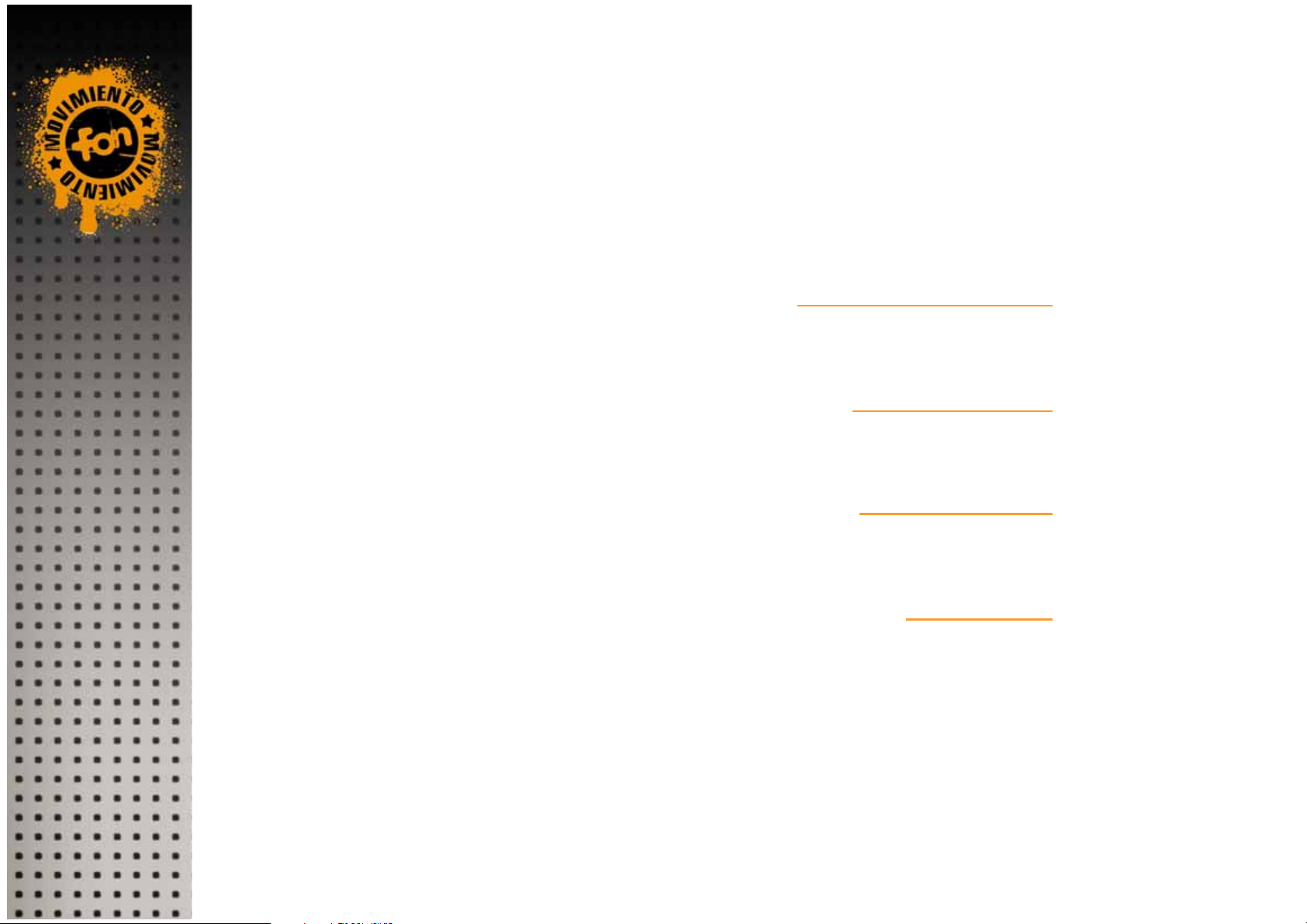
Quick Installation Guide
Guía de Instalación Rápida
Guide d’Installation Rapide
Kurzanleitung zur Installation
Design: Comecocos Entertainment and ANPHBOXEDSTUDIO
3
6
11
15
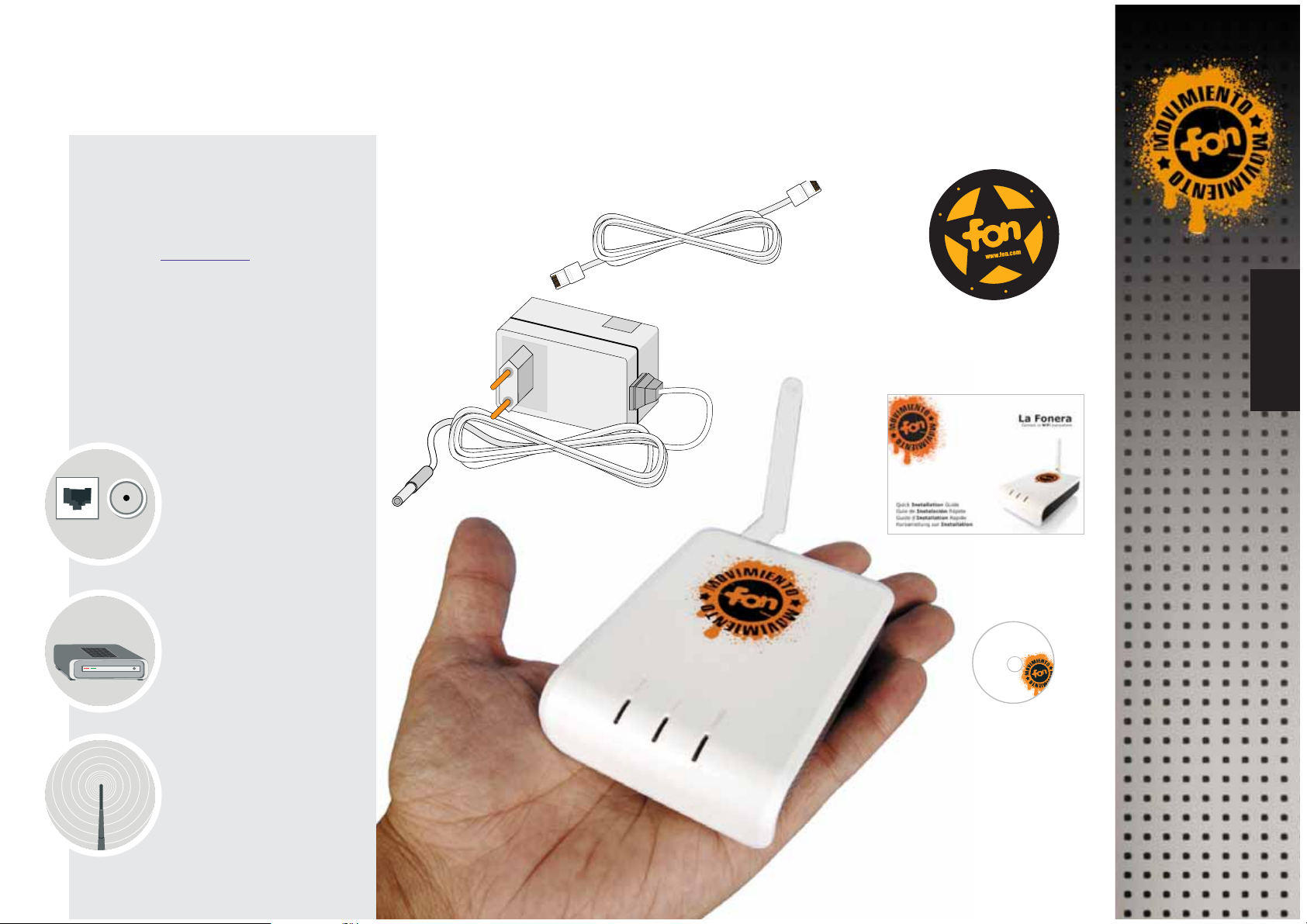
Router La Fonera
Required components
Before installing La Fonera, check that
you have the correct components to
join FON.
Broadband connection
(ADSL, cable, etc)
ADSL router or cable
modem from your
Internet Service
Provider (ISP)
Wireless device, either a
notebook PC or another
device with a wireless
adapter
1.
Before getting
started...
Register at www.fon.com
La Fonera
Two FON stickers to
identify your access point
Quick Installation Guide
CD with User Manual,
applications and
documentation.
ADSL
CABLE
Router or Modem
WiFi
AC adapter for La Fonera
One network cable (white)
Quick Installation Guide
2.
What's in the Box?
Quick Installation Guide 3
ENGLISH
S
S
P
E
O
C
I
N
C
A
i
F
i
W
S
S
E
C
C
A
'
D
T
N
I
O
P
T
W
i
F
i
P
U
N
T
O
D
E
A
C
C
E
S
O
i
F
W
i
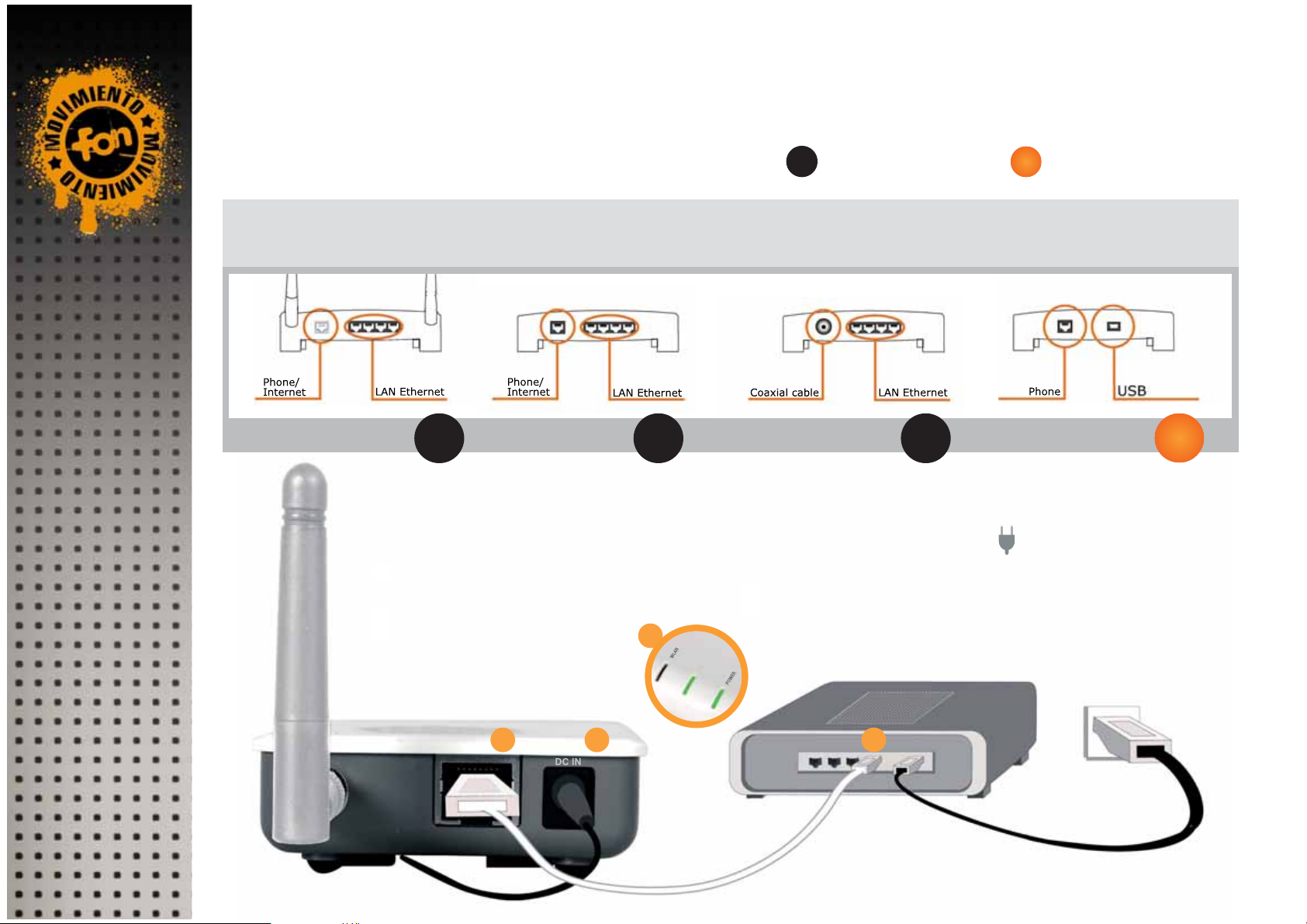
INTERNET
1. Your ISP's router or cable modem is compatible (see figures) and has an
unused LAN Ethernet port.
2. Your ISP's router works properly and you can access the Internet
without problems.
4 La Fonera
1.
Connect one end of the white network cable to
La Fonera's INTERNET port.
2. Connect the other end of the network cable to one
of your ISP router's LAN Ethernet ports.
3. Plug the AC adapter into La Fonera.
4. Check that La Fonera’s Power and INTERNET
lights are on.
Not compatible with La Fonera
Compatible with La Fonera
3. Install La Fonera
Connecting La Fonera
4
WiFi - ADSL Router ADSL Router Cable Modem
USB - ADSL Mo
dem
INTERNET
Your ISP's ADSL Router
or cable modem
La Fonera
You don't need to make any changes to your current connection before
installing La Fonera, but check that:
1 3 2
x
OK
OK OK OK
x
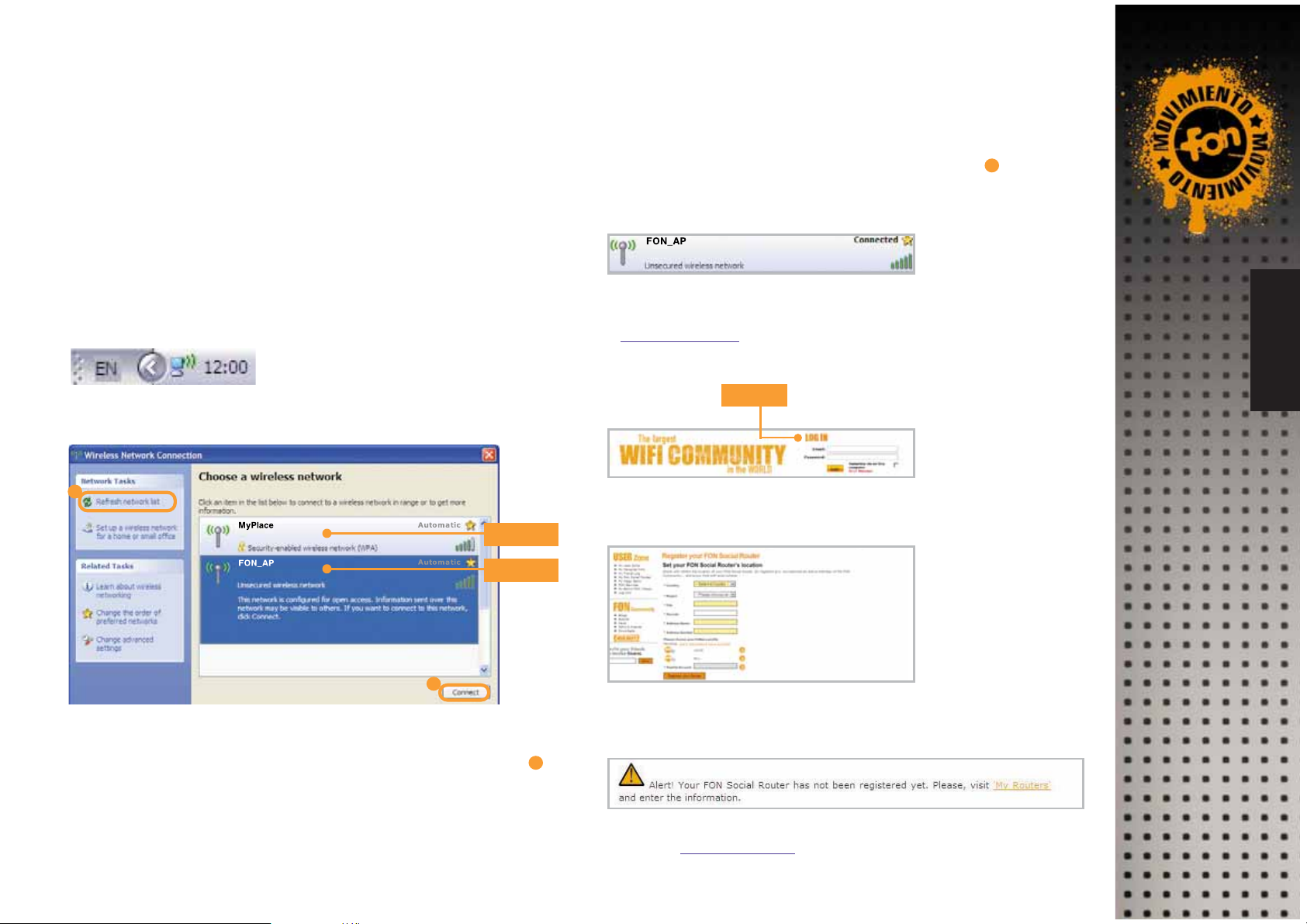
We'll show you a specific form for you to register your access point in
the FON Community.
If you don't register it, we'll show you a reminder alert in the User Zone,
like the one in the figure.
1. Find the "Wireless Network Connection" icon in your computer.
In Windows XP, it is located on the task bar (see figure).
For other operating systems, check the User Manual
2. Right click with your mouse on this icon and select "View available
wireless networks". A window similar to this one will appear:
Quick Installation Guide 5
ENGLISH
4.
Connect to FON
Your device (laptop, desktop computer, etc.) must have a wireless network
card to be able to find and connect to WiFi networks.
If your device isn't WiFi-ready, check the User Manual on the CD to configure
La Fonera using a network cable.
Register La Fonera
Private
Public
If you can't see this message or the router's register form, please contact
us through support@fon.com
a
b
La Fonera sends out two WiFi signals: a public one (FON_AP) and a private
one (MyPlace).
If you can't see FON signals, click on the "Refresh network list" button ( a ).
If the problem persists, check that you've installed La Fonera properly.
If you see FON's private signal but do not find the public signal, check the
User Manual, since you will may need to make some network configuration
adjustments in La Fonera.
3. La Fonera needs to be registered through FON's public signal. Select
the "FON_AP" signal and click on the "Connect" button ( b ).
A few seconds later you'll see a message informing that you're
connected to the "FON_AP" signal.
4. Open your browser (Internet Explorer, Firefox...) and you'll see the FON
Access Portal. If you don’t see the FON Access Portal, enter
http://wifi.fon.com
in your browser. If you still see another web page
instead of the FON Access Portal, check the User Manual on the CD.
5.
To access your User Zone, log in with the email and password you used
to register in the FON Community.
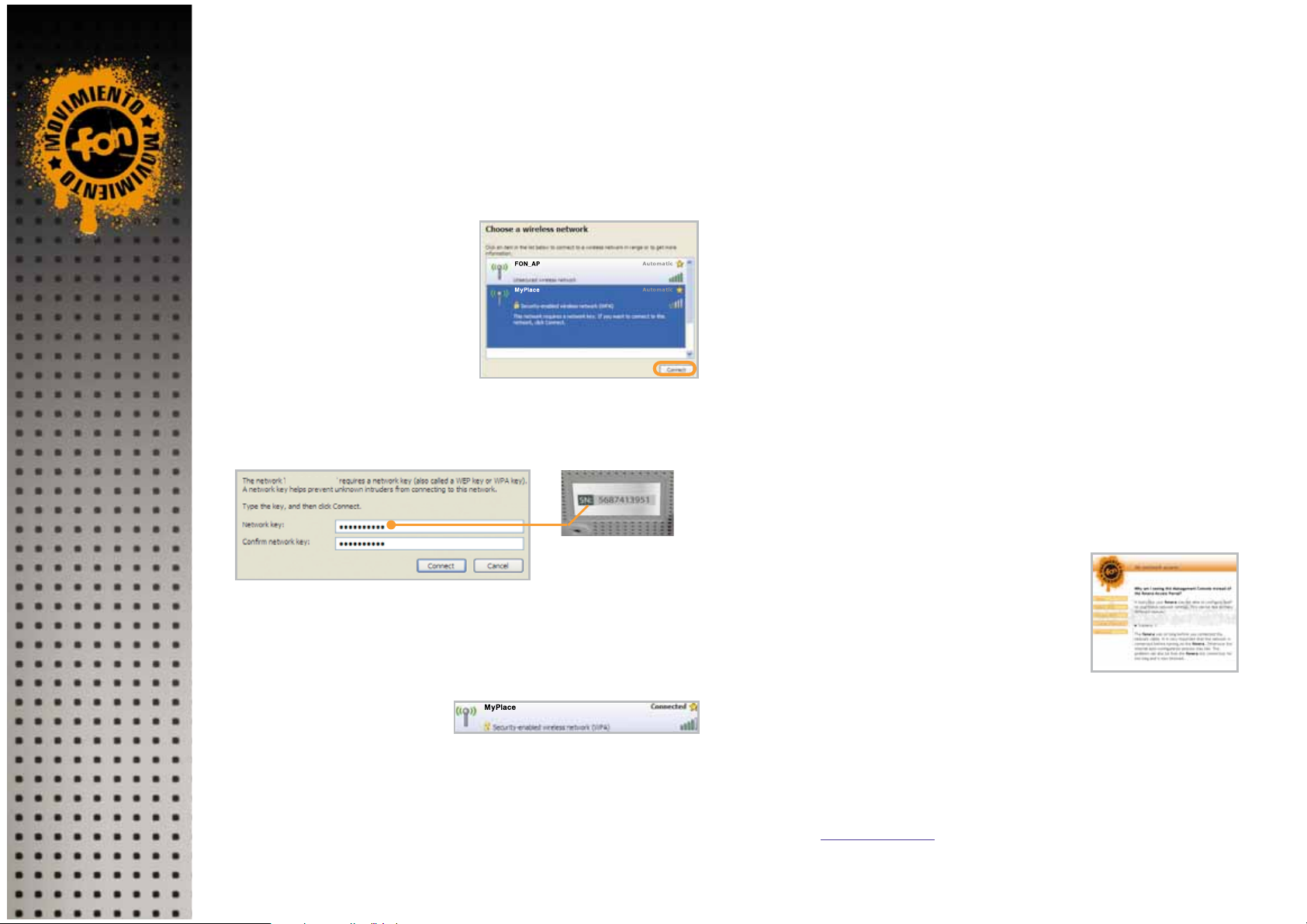
6 La Fonera
Once you've registered La Fonera, we suggest you use FON's private signal
in your subsequent connections, as it's encrypted and totally secured.
The private signal's default name is "MyPlace". This signal is not shared.
1. Repeat the steps you
followed to get connected
to FON_AP, but this time
connect to the "MyPlace"
signal.
2. Choose the "MyPlace"
signal and click "Connect".
3. You'll see this window asking for the WPA (WiFi Protected Access)
network key.
5. Click Connect. In a few
seconds you'll be connected
to FON's WiFi signal.
6. Now you can browse the Internet. LAN and INTERNET lights will
always be on and they'll be flickering as they send data. The green
power light shows that the AC connection of La Fonera works properly.
Enjoy a secure connection
* The window where you type the WPA key will only appear the first time you
connect to the private signal (MyPlace) with a device, making your experience
as a FON user clear and straightforward. Share your WiFi at home with your
family and friends by giving them your WPA password.
* Connect to your private signal wherever you've installed La Fonera (your
house, your office, your business...)
* If you want to connect to the Internet through another access point of the
FON community that is not yours, connect to FON’s WiFi signal (the one
starting with FON_) and open your browser. You'll see FON's access portal,
and after the login process you'll be able to connect to the Internet.
* You can access your User Zone any time through FON's Web Site
(www.fon.com), where you can enjoy all their functionalities (change your
WiFi signal's name, view the maps, the places you've connected, change
your WPA password, customize your access portal, etc...).
Don't forget
More Help
* Installing La Fonera is fast and simple, but
sometimes you'll have to make some
configuration changes. If whenever you get
connected to any of the FON signals you see a
window like the one shown (Management
Console), refer to the User Manual.
* At FON, we want to help you make your user experience as fun as it is for us. If you
need more help regarding La Fonera installation or you need more information
about the FON Community (and the different Linus, Bills and Aliens profiles), you'll
find detailed technical and operational information in the User Manual.
* For any additional questions, check FON's FAQ at www.fon.com or send us
an email to
support@fon.com
4. The network password you must type is the serial number of La
Fonera (it has 10 characters in total) which is found on a sticker on
its base and is labeled as SN (Serial Number).
My Place
