Page 1
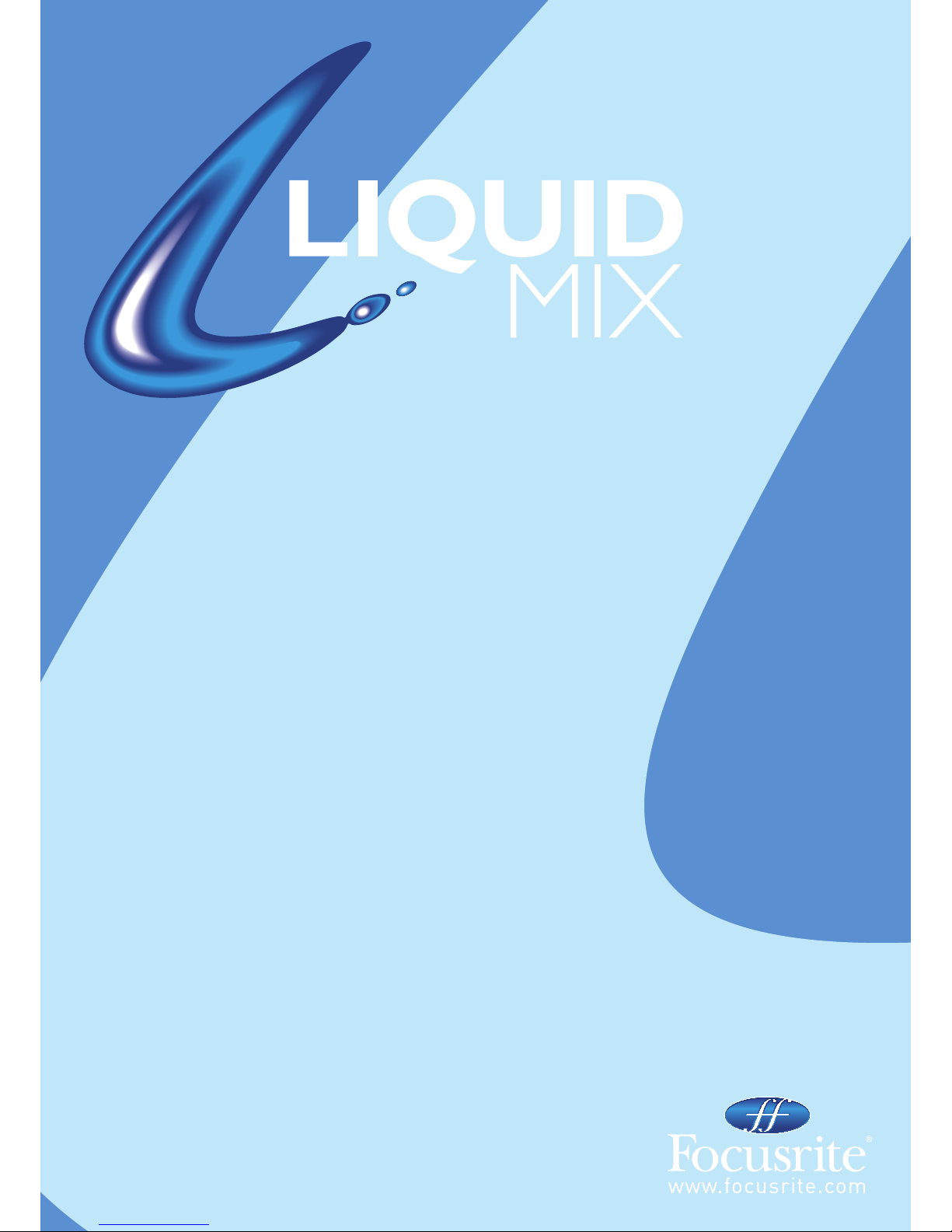
USER GUIDE
VERSION 2
Re
v. 1.0
Page 2
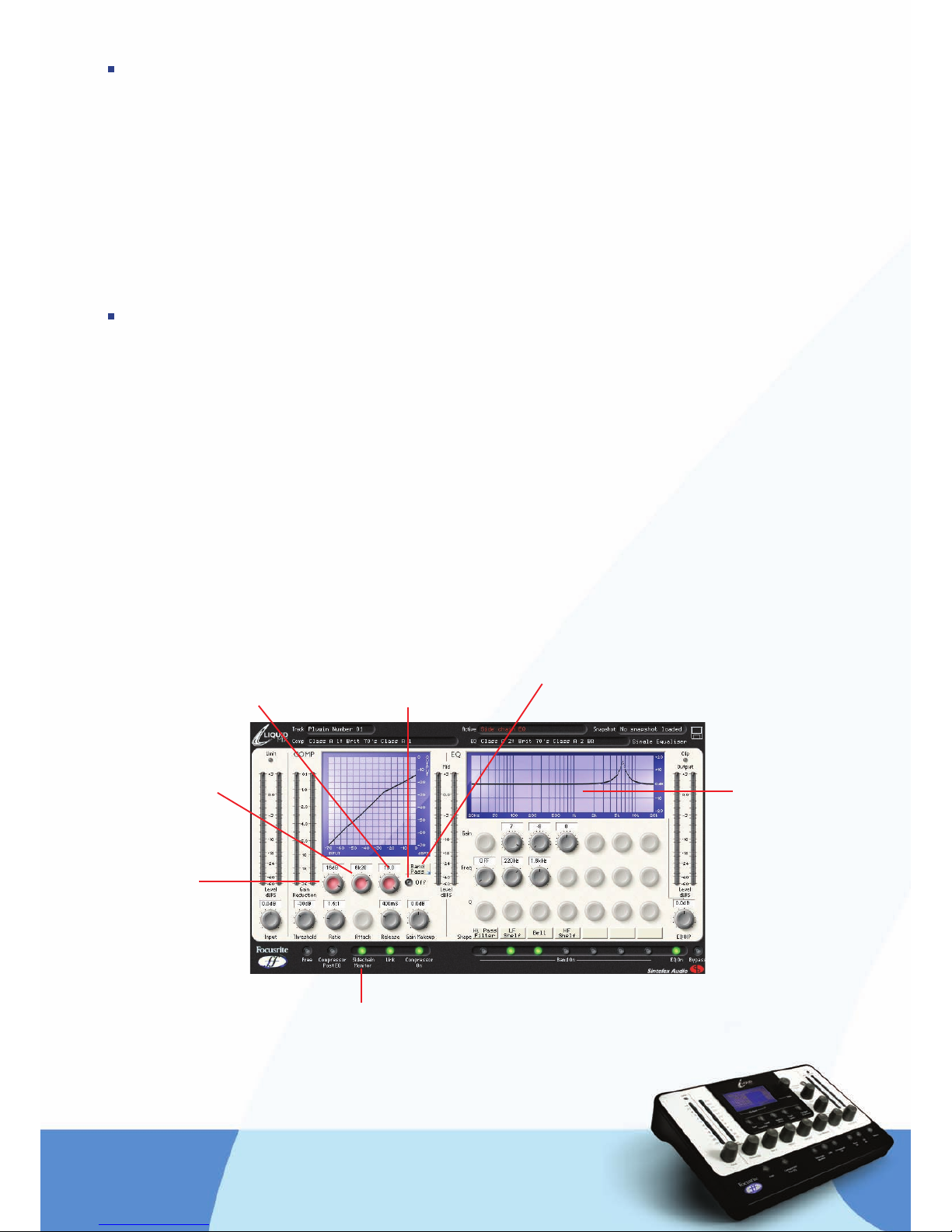
NEW FEATURES
Liquid Mix version 2 has been updated with the following new features:
• Sidechain EQ – allows the signal to be EQ’d before being fed to the compressor
• Variable latency – allows Liquid Mix to work more reliably with different sequencers due to having a
flexible latency, based on the DAW buffer setting in the sequencer and the new Minimum Latency setting
i
n Liquid Mix Manager
• Hardware follows plug-in – allows the hardware to always control the active plug-in on screen, unless
deactivated in Liquid Mix Manager
SIDECHAIN EQ
The Liquid Mix sidechain EQ pr
ovides an additional EQ band, purely for applying to the compressor input. This
means that certain frequencies in a track can be compressed individually, rather than having to compress
the whole track. This is useful if wanting to remove excessive sibilance from a vocal (de-essing) or a
particular resonant frequency from a guitar, for example.
In the plug-in window, the sidechain EQ is controlled by 3 dials, a switch and a small menu, which all appear
above the main compressor controls when the Sidechain Monitor switch (in the compressor section) is
clicked. These allow you to set the type of EQ band, the frequency, gain and Q (bandwidth), as well as turn
the sidechain EQ on and off. Once turned on, the EQ’d signal will replace the standard signal that normally
feeds the compressor.
Once the controls appear (after the Sidechain Monitor switch has been clicked), the band will appear on
the EQ display, which can be used as a visual guide to setting up the sidechain EQ. Note that the standard
EQ graph will disappear when the sidechain EQ is being modified, but will reappear when any standard EQ
controls are activated.
Sidechain Monit
or swit
ch - all
o
ws the signal fed to the compressor to be listened to
and makes the sidechain EQ controls appear (turn this off when the sidechain EQ
has been turned on to hear the result)
Adjusts the frequency
of the sidechain EQ
Selects high/low-shelf or band-pass
Turns the sidechain EQ on/off
Displays the sidechain EQ
curve whilst the controls
are being edited
Adjusts the gain of
the sidechain EQ
Adjusts the Q (bandwidth) of the sidechain
EQ (only active in band-pass mode)
Page 3

T
he Off/On switch on the right can be used to activate the sidechain EQ. Once active (with the Sidechain
Monitor switch also active), the signal now being fed to the compressor input can be heard and the remaining
sidechain EQ controls can be used to adjust the band as desired.
U
se the small menu called up by clicking the box on the right (containing Low-shelf or similar) to set the
type of EQ band to either low-/high- shelf or band-pass. With low- or high- shelf selected, the low or high
frequencies can be boosted or cut using the first dial to set the gain (from -20 to +20dB) and the second dial
to set the frequency. In band-pass mode, a small band of frequencies can be boost or cut, with a third dial
a
lso appearing to allow the bandwidth to be set.
Once the desired EQ is set, deactivate the Sidechain Monitor switch (with the sidechain EQ On/Off switch still
active) to hear the resulting effect. The sidechain EQ On/Off switch can be toggled on and off at this point to
hear the result without the sidechain EQ controls disappearing. Remember that to remove a particular band
of frequency, you first have to boost it in the sidechain EQ band. So, to get rid of nasty sibilance on a vocal,
first set the EQ type to band-pass, then set the bandwidth/Q to the maximum setting (10/very narrow) and the
gain to the maximum setting, then select a frequency of between 5 and 10kHz. With the Sidechain Monitor
switch active, you should now hear the sibilance very obviously. Activating the sidechain EQ On/Off switch and
turning Sidechain Monitor off will then de-ess the vocal.
HARDWARE CONTROL
The Liquid Mix hardware can be used to control the sidechain EQ, rather than the plug-in window, if desired.
With the hardware, the sidechain controls can be viewed and edited without having to activate the Sidechain
Monitor switch in the plug-in window. This is done by using the DATA encoder to select ‘ScEq’ (Sidechain EQ)
along the bottom of the hardware LCD screen. Doing so makes the EQ controls active, as indicated by the
LEDs above each dial.
Pr
es
s Band On to turn the sidechain EQ on
and off (with ScEq selected on the screen)
Press Sidechain Monitor to listen to the sidechain
EQ band being sent t
o the compressor input
Adjust the sidechain EQ with
the three EQ controls (Q is only
active in band-pass mode)
Press the SHAPE button to change the type of sidechain EQ band, by
then selecting low-/high- shelf or band-pass with the DATA encoder
from the list that appears on the LCD screen
Select ScEq on the screen to start editing the sidechain
EQ with the EQ controls below and to the right
Page 4

VARIABLE LATENCY
Liquid Mix latency is now variable. It depends upon two factors: DAW buffer size and the Liquid Mix Minimum
latency setting, selected within Liquid Mix Manager (described below). You can check the Liquid Mix plug-in
latency at any time while the plug-in is open by clicking the Liquid Mix logo in the top left corner of the plugin window. This displays the current sample delay of Liquid Mix plug-ins on your system.
M
INIMUM LATENCY SETTING
Within the Liquid Mix Manager window is a new option called Minimum Latency, with 6 possible settings
ranging from 264 to 8200 samples.
The Liquid Mix latency is tied to the DAW buffer size in the following way:
LM Lat
ency = 2 x Daw buffer size + 8 samples
For example, if the DAW buffer size is set to 256 samples, the resulting Liquid Mix plug-in latency will be 520
samples (2 x 256 + 8). This rule is true so long as the result is greater than or equal to the Minimum Latency
set in the Liquid Mix Manager. In other words, the Liquid Mix latency is tied to the DAW latency down to a set
minimum. For example, if the DAW buffer size is set to 128 samples and the Liquid Mix Minimum Latency is
set to 520 samples, the resulting latency will be 520 samples. However, if the DAW buffer size is set to 256
samples and the Liquid Mix Minimum Latency is set to 264 samples, the resulting latency will be 520
samples. Remember, if this all sounds too confusing, just check the latency in the plug-in window as
described above!
In summary, the Liquid Mix latency is defined by the Minimum Latency setting made in the Liquid Mix
Manager, UNLESS the DAW buffer size multiplied by 2 plus 8 samples is over that value. If you are
experiencing performance problems with Liquid Mix then setting the Minimum Latency value higher will
normally alleviate any issues with the CPU.
HARDWARE FOLLOWS PLUG-IN
Ther
e is no
w an option in the Liquid Mix Manager that all
o
ws for the hardware control surface to follow the
plug-in curr
entl
y selected in the DAW. When this option is enabled, if you select a Liquid Mix plug-in in the
DAW, it will automatically be selected on the hardware. If you have two Liquid Mix plug-in windows open at
the same time, the hardware will display whichever plug-in has most recently received 'focus'; that is,
whichever one was clicked/selected most recently.
To return to the older system, where the hardware and software function separately and different instances
of Liquid Mix must be sel
ect
ed manuall
y using the har
dwar
e, deactivate the ‘Hardware follows plug-ins’ box
at the top of the Liquid Mix Manager window.
IMPORTANT INFORMATION: FOCUSRITE, the FF logo, LIQUID TECHNOLOGY, LIQUID MIX CONTROL, LIQUID MIX and the
LIQUID MIX logo are trademarks of Focusrite Audio Engineering Ltd. DYNAMIC CONVOLUTION is a trademark of Sintefex Ltd.
All other product names, trademarks, or trade names are the names of their respective owners, which are in no way
associated, connected nor affiliated with Focusrite or its LIQUID MIX product and which have not endorsed Focusrite’s LIQUID
MIX product. These other product names, trademarks, and trade names are used solely to identify and describe the third party
products the sonic behaviour of which was studied for the LIQUID MIX product, and to accurately describe the functionality of
the Liquid Mix pr
oduct. The Liquid Mix product is an independently engineered technology which utilises the patented process
of Dynamic Conv
olution t
o actuall
y measur
e examples of the sonic impact of original analogue products upon an audio stream,
so as t
o el
ectr
onic
all
y emulat
e the performance of the original product studied. The result of this process is subjective and
may not be perceived by a user as producing the same effects as the original products studied.
