Page 1
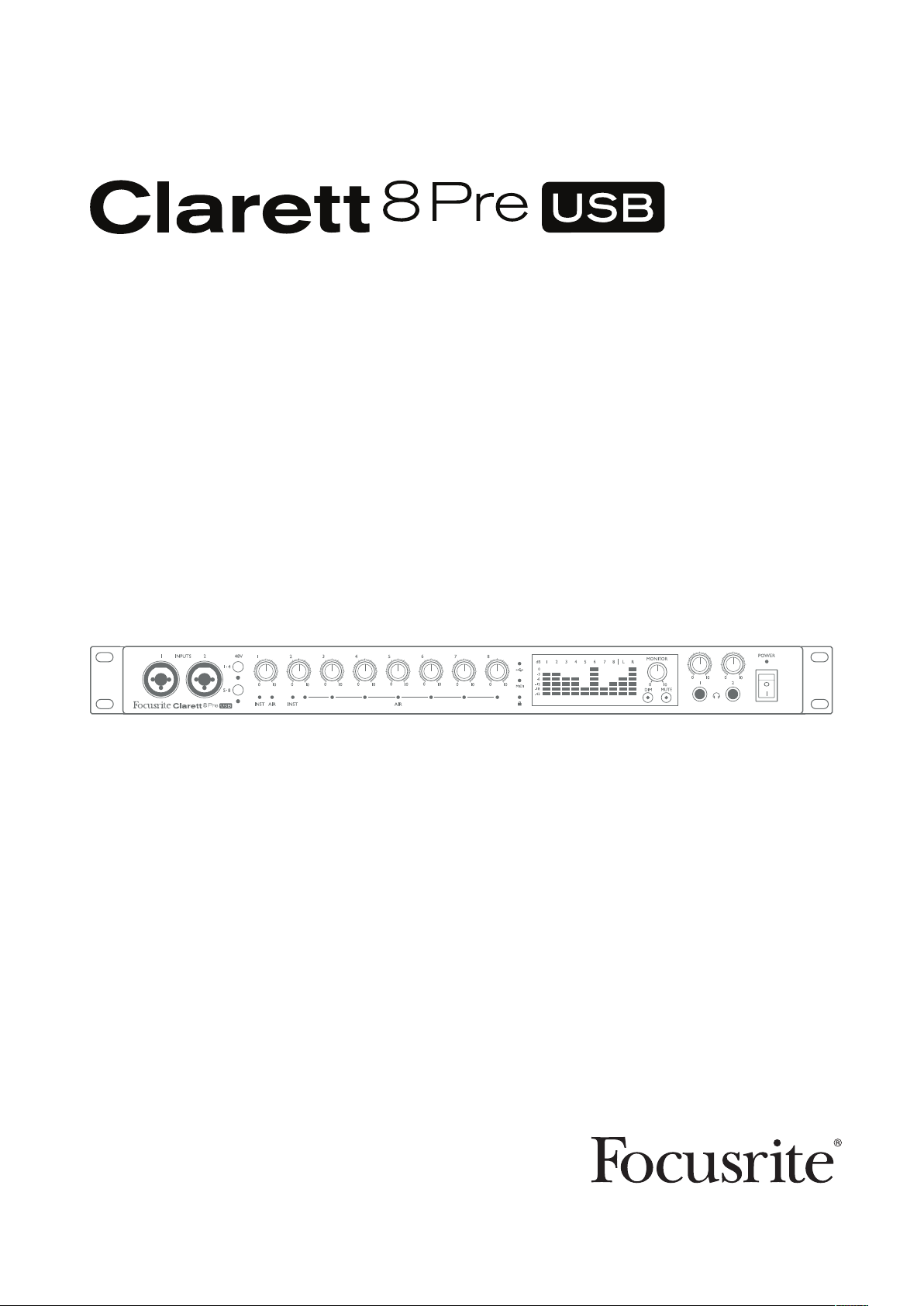
User Guide
Version 1.0
www.focusrite.com
Page 2
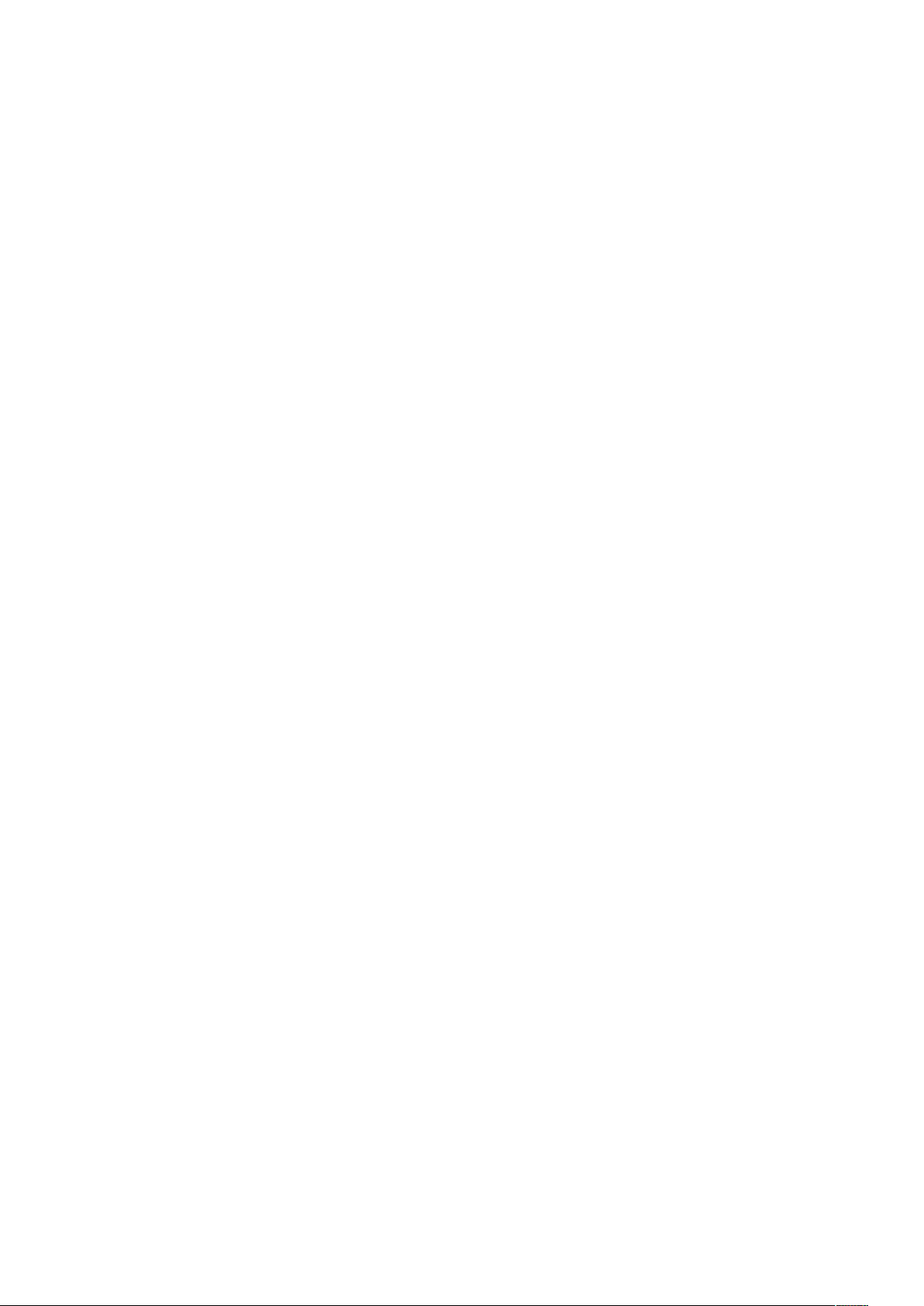
TABLE OF CONTENTS
OVERVIEW..................................................................... 3
Introduction .................................................................3
Features . . . . . . . . . . . . . . . . . . . . . . . . . . . . . . . . . . . . . . . . . . . . . . . . . . . . . . . . . . . . . . . . . . . . 4
Box Contents ................................................................5
System Requirements.........................................................5
Getting Started................................................................. 6
Software Installation ..........................................................6
Hardware Features ...........................................................7
Front Panel ....................................................................7
Rear Panel ....................................................................9
Connecting your Clarett 8Pre USB..............................................10
Computer audio setup ..........................................................10
Audio Setup in your DAW........................................................10
Connecting Clarett 8Pre USB to loudspeakers ......................................11
Examples of Usage ..........................................................13
1. Recording a band . . . . . . . . . . . . . . . . . . . . . . . . . . . . . . . . . . . . . . . . . . . . . . . . . . . . . . . . . . . . 13
2. Using the optical connections..................................................15
3. Using the Clarett 8Pre USB as a stand-alone mixer................................16
4. Providing foldback while recording..............................................17
FOCUSRITE CONTROL - OVERVIEW............................................... 18
CLARETT 8PRE USB TECHNICAL SPECIFICATIONS ................................. 19
Performance Specifications ...................................................19
Physical and Electrical Characteristics ..........................................20
TROUBLESHOOTING ...........................................................21
COPYRIGHT AND LEGAL NOTICES ...............................................21
2
Page 3
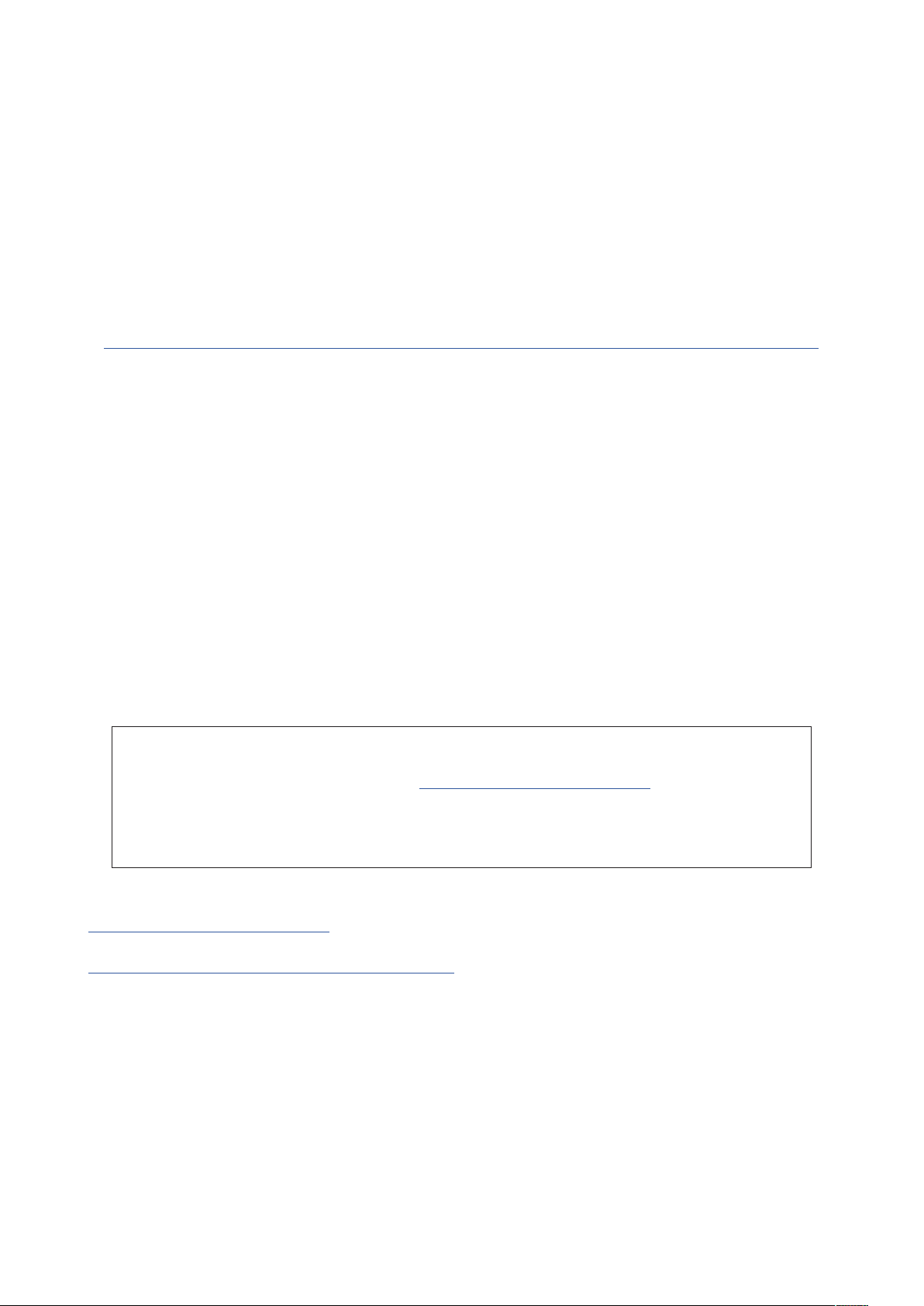
OVERVIEW
WARNING: Excessive sound pressure levels from earphones and headphones can cause
hearing loss.
WARNING: This equipment is only compatible with USB Type 2.0, 3.0 or 3.1 ports, or Thunderbolt™
3 ports. More information regarding the compatibility of computer serial ports can be found at:
https://support.focusrite.com/hc/en-gb/articles/115002287829-USB-port-clarification-and-compatibility
Introduction
Thank you for purchasing this Clarett 8Pre USB, one of the family of Focusrite professional USB audio
interfaces incorporating high quality Clarett analogue pre-amplifiers with the unique AIR function. In
conjunction with the Focusrite Control application, you now have a highly versatile and professional
solution for routing high quality audio to and from your computer recording system with extremely
low latency.
You can also use the Clarett 8Pre USB as a “stand-alone” interface on-stage, bringing the benefits of
Focusrite’s high-quality analogue microphone preamps to your live performance.
This User Guide provides a detailed explanation of the hardware to help you achieve a thorough
understanding of the product’s operational features. We recommend that you take the time to read
through the Guide, whether you’re new to computer recording or a more experienced user, so that
you are fully aware of all the possibilities that the Clarett 8Pre USB has to offer.
IMPORTANT: As well as this User Guide, you will need the Focusrite Control Software
Guide which can be downloaded from www.focusrite.com/downloads. This contains full
details of Focusrite Control, the software application that has been designed specifically
for use with the Focusrite Clarett USB range of interfaces.
If either of the Guides do not provide the information you need, be sure to consult
www.focusrite.com/answerbase, which contains a comprehensive collection of answers to common
technical support queries. A Getting Started video tutorial is also available, at:
www.focusrite.com/get-started/clarett-8PreUSB.
3
Page 4
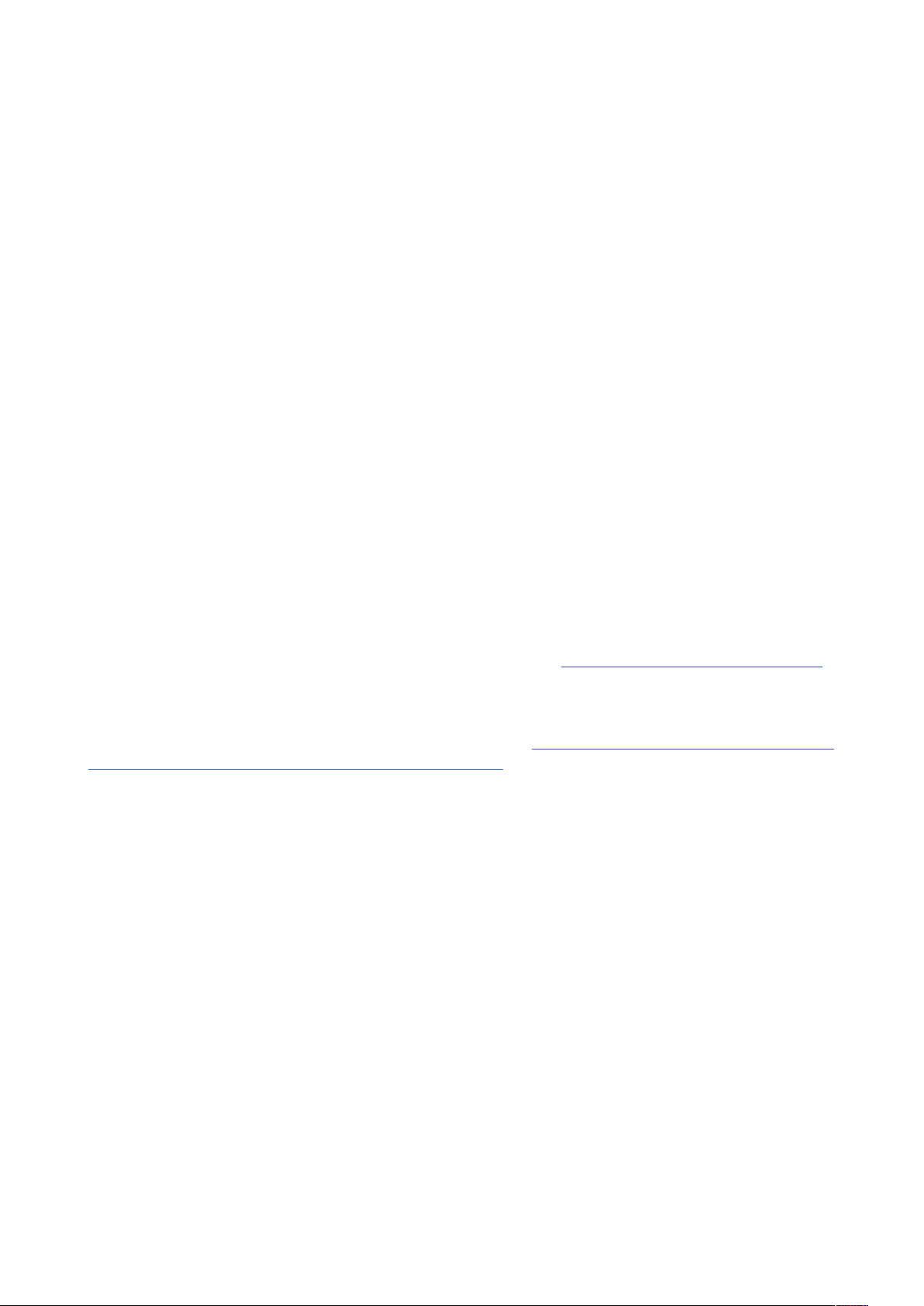
Features
The Clarett 8Pre USB hardware interface provides the means for connecting microphones, musical
instruments, line level audio signals and digital audio signals to a computer through the computer’s
USB port. The signals at the physical inputs can be routed to your audio recording software / digital
audio workstation (referred to throughout this user guide as the “DAW”); similarly, the outputs from
the DAW can be configured to appear at the unit’s physical outputs.
Audio sources – mics, instruments, etc., can be recorded into your DAW and then played back
from there through amplifiers and speakers, powered monitors, headphones, a mixer or any other
analogue or digital audio equipment that you wish to use.
The Clarett 8Pre USB is also a MIDI interface, allowing your computer to connect to other MIDI
equipment in your studio.
An important feature of the Clarett 8Pre USB is the analogue preamplifier design. In addition to
their class-leading dynamic range and ability to provide all the gain you’re ever likely to need,
the circuitry now includes an exciting new AIR function. Individually selectable on each channel,
AIR subtly modifies the pre-amp’s frequency response to model the impedance and resonance
characteristics of Focusrite’s classic transformer-based ISA mic preamps. When recording with
good quality microphones, you will notice an enhanced clarity and definition in the important mid
frequency range, just where it is most needed for vocals and many acoustic instruments.
The accompanying software application, Focusrite Control, is designed to require a minimal amount
of user interaction, letting you easily configure the Clarett 8Pre USB with signal routings appropriate
for the most common recording tasks. For more complex situations, it provides extensive routing
and monitoring options, as well as the ability to control global hardware settings such as sample rate
and synchronisation. You can download Focusrite Control from http://uk.focusrite.com/downloads.
iPad and iPhone users can additionally download Focusrite iOS Control from the App Store®.
The app communicates via WiFi with Focusrite Control running on your computer, and lets you
adjust your monitor mixes from your iOS device. See https://support.focusrite.com/hc/en-gb/
articles/212028389-Focusrite-iOS-Control-Basic-setup for more information.
4
Page 5
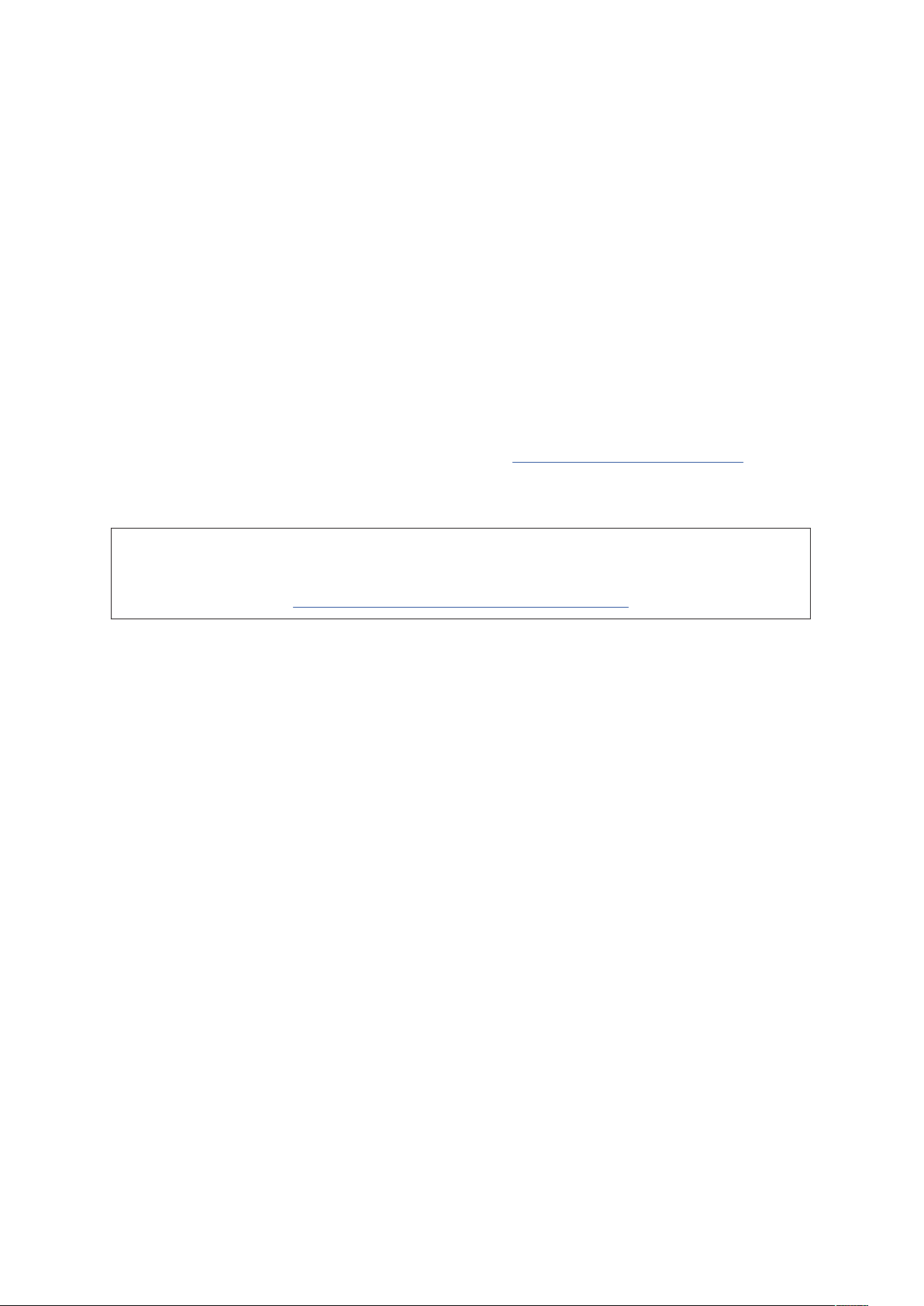
Box Contents
Along with your Clarett 8Pre USB you should have:
• AC mains cable with IEC connector
• USB-C to USB-A cable
• USB-C to USB-C cable
• Important Information, with codes for accessing the following on-line resources:
- Focusrite Control*
- Drivers for Windows* (Clarett 8Pre USB is class-compliant for Macs:
no drivers required)
- 2 GB of Loopmasters sounds and samples
- Focusrite Red 2 and Red 3 Plug-in Suite
- Softube Time & Tone plug-in bundle
- Your choice of one XLN Audio Addictive Keys software instrument
- Ableton Live Lite recording software
* These software items may also be accessed directly at www.focusrite.com/downloads
System Requirements
IMPORTANT – Please visit the following link for up-to-date information on computer and
operating system compatibility for all Clarett products:
www.focusrite.com/clarettUSB/compatibility
5
Page 6
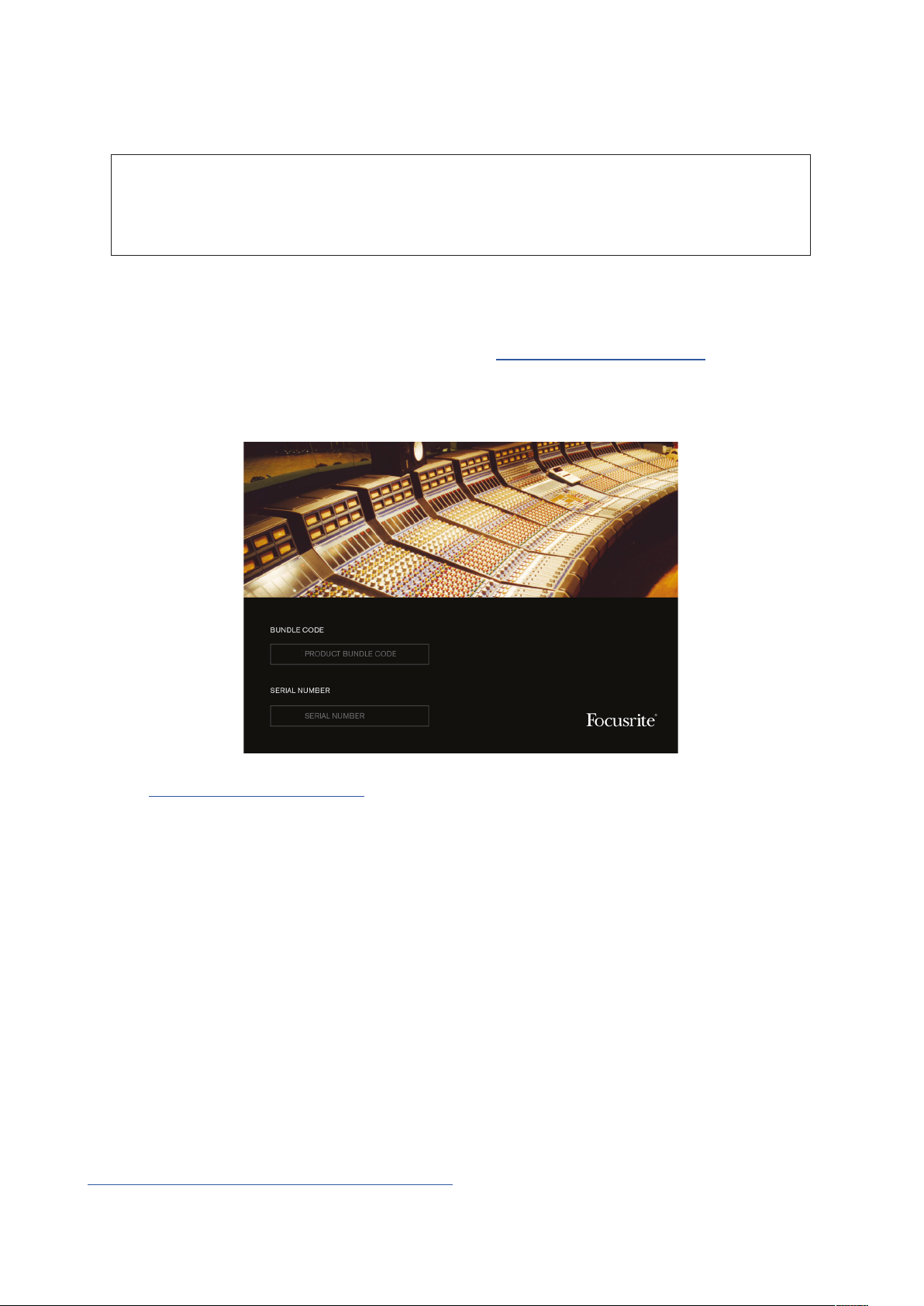
GETTING STARTED
IMPORTANT - FOR WINDOWS USERS: PLEASE ENSURE THAT YOU INSTALL THE
CLARETT 8PRE USB DRIVERS BEFORE CONNECTING THE INTERFACE
TO YOUR COMPUTER.
Software Installation
All software required by the Clarett 8Pre USB, including several powerful and useful extras, is
available for download from the Focusrite website (www.focusrite.com/register). The Important
Information provided with your Clarett 8Pre USB contains validation codes which you will need to
enter at the above web address. This procedure ensures that you will have the most up-to-date
software versions.
1. Go to www.focusrite.com/register/.
2. Follow the on-screen instructions, entering the Bundle Code into the form where prompted. Your
Bundle Code can be found on the Important Information packed with the unit.
3. You will then be able to access the “My Products” page, where the software products to which
your registration entitles you are available for download, complete with activation codes where
applicable.
Windows users only:
4. Download and install Focusrite Control, which includes the Windows USB drivers required
by Clarett 8Pre USB. Follow all on-screen instructions.
5. When the installation is complete, you will be prompted to restart your computer.
6. After restart, connect the Clarett 8Pre USB to your computer with a USB cable.
7. If you are having trouble getting started please watch our video guide here -
www.focusrite.com/get-started/clarett-8preUSB
6
Page 7
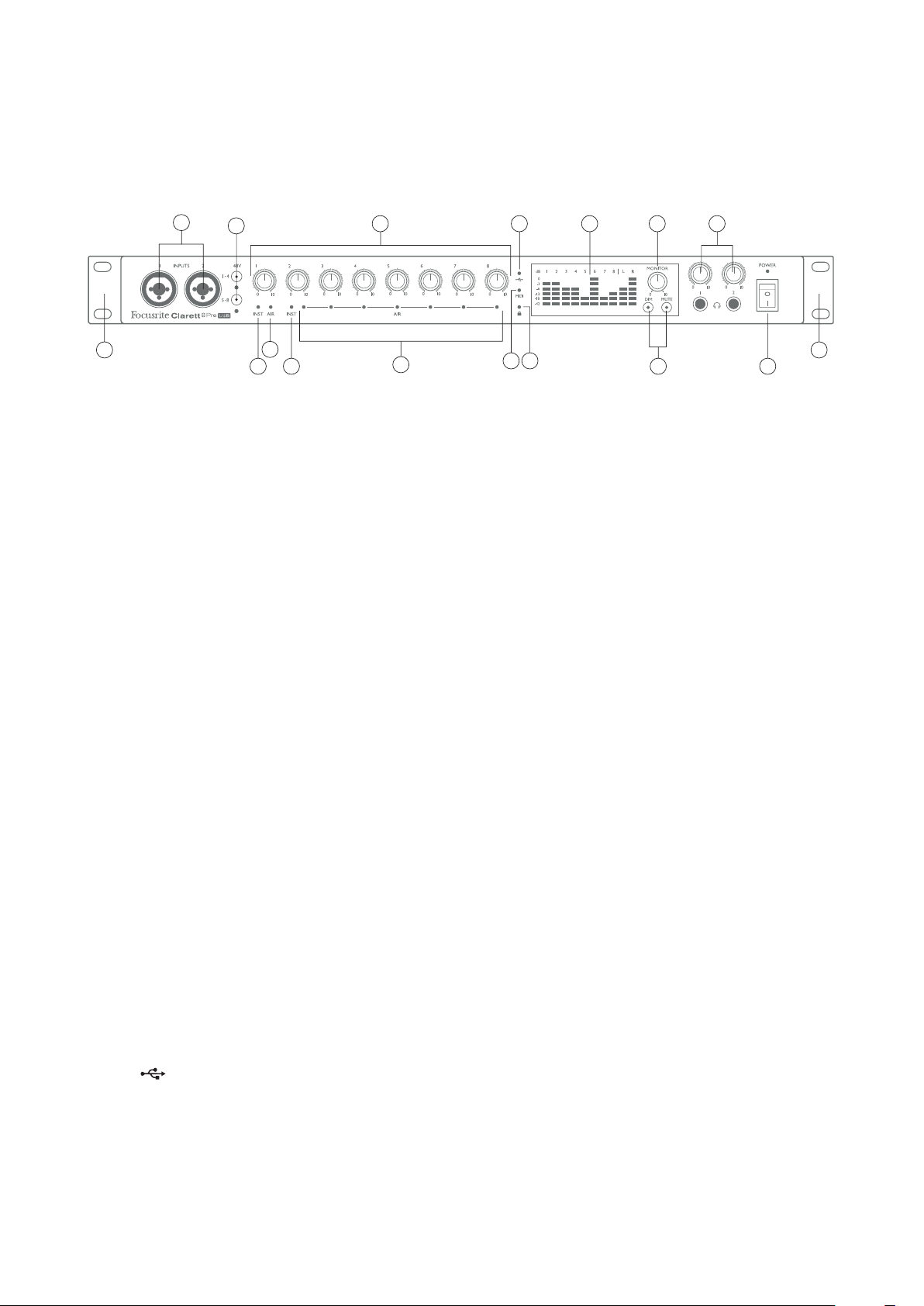
Hardware Features
Front Panel
1
2
454
5
8 9
67 10 123
1414
11
13
The front panel includes all the input gain and monitoring controls as well as two of the input
connectors for Mic, Line and Instrument signals.
1. INPUTS 1 & 2 – Combo XLR input sockets - connect microphones, instruments (e.g., guitar), or
line level signals via XLR or ¼” jacks as appropriate. Either TRS (balanced) or TS (unbalanced)
jack plugs can be used for instruments or line level signals.
2. 48V – two switches enabling 48 V phantom power at the XLR contacts of the Combo connectors
for mic inputs 1-4 and 5-8 respectively. (Note that inputs 3 to 8 are on the rear panel.) Each
switch has an associated red LED indicating that phantom power is selected. Note that
phantom power is
only
required by condenser and active ribbon mics; do
not
select phantom
power when using dynamic mics.
3. Gain 1 to 8 – eight rotary controls: adjust the input gain for the signals at Inputs 1 to 8
respectively.
4. INST – two red LEDs which illuminate when INST mode is selected for the jack contacts of
Inputs 1 or 2 from Focusrite Control software. When INST is selected, the gain range and input
impedance are altered (relative to LINE), and the input is made unbalanced. This optimises
it for the direct connection of instruments via a 2-pole (TS) jack plug. When INST is off, the
inputs are suitable for the connection of line level signals. Line level signals may be connected
either in balanced form via a 3-pole (TRS) jack or unbalanced, via a 2-pole (TS) jack.
5. AIR – eight yellow LEDs – one per input – which illuminate when the AIR function is selected
for the input from Focusrite Control. AIR modifies the frequency response of the input stage
to model the classic, transformer-based Focusrite ISA mic preamps.
6. Meters – ten 6-segment LED bargraph meters indicating a) the signal levels of the eight
analogue input signals (meters 1 to 8), and b) the signal levels at the MONITOR 1 and 2
outputs (meters L and R). The input meters show signal level after the input gain stage, and
thus their indication is affected by the gain controls. The output meters show signal level
before the monitor level control [10], which therefore does not affect their indication. The
LEDs illuminate at -42 (green, “signal present”), -18 and -12 dBFS (green), -6 and -3 dBFS
(yellow) and 0 dBFS (red). A level of 0 dBFS implies digital clipping, and should always be
avoided.
7. (USB active) – a green LED which illuminates when the unit has established communication
with the computer to which it is connected.
8. MIDI – a green LED which illuminates when MIDI data is being received at the rear panel
MIDI IN port.
7
Page 8

9. (Locked) – a green LED which confirms clock synchronisation, either to the Clarett 8Pre
USB’s internal clock or to an external digital input.
10. MONITOR – main monitor output level control – this control will normally control the level
at the main monitor outputs on the rear panel, but can be configured in Focusrite Control to
adjust the level of multiple pairs of outputs.
11. DIM and MUTE – two switches controlling the Clarett 8Pre USB’s monitor outputs; DIM reduces
the output levels by 18 dB, while MUTE turns the outputs off. By default, these switches affect
the main monitor outputs 1 and 2, but may be configured in Focusrite Control to act on any
of the analogue outputs. The switches are internally illuminated (DIM: yellow, MUTE: red)
indicating that the function is selected.
12. (Headphones) 1 and 2 – connect one or two pairs of stereo headphones at the two ¼” TRS
jack sockets below the controls. The headphone outputs always carry the signals that are
currently routed to analogue outputs 7/8 and 9/10 (as stereo pairs) in Focusrite Control.
13. POWER – AC power switch and LED.
14. Rack ears for mounting the Clarett 8Pre USB in a standard 19” equipment rack.
8
Page 9

Rear Panel
9
58 7 4
1236
1. MIC/LINE INPUTS 3 to 8 – Combo XLR input sockets - connect further microphones or line
level signals via XLR or ¼” jacks as appropriate. Either ¼” TRS (balanced) or TS (unbalanced)
jack plugs can be used for line level signals.
2. LINE OUTPUTS 3 to 10 – eight balanced analogue line outputs on ¼” jack sockets; use TRS
jacks for a balanced connection or TS jacks for unbalanced. The signals routed to these
outputs are defined in Focusrite Control, and can typically be used for driving alternative
speakers (i.e., midfield, nearfield, etc.), the additional speakers in a multichannel monitoring
system, or to send audio to outboard FX processors.
3. MONITOR 1 and 2 – two balanced analogue line outputs on ¼” jack sockets; use TRS jacks
for a balanced connection or TS jacks for unbalanced. These are also Line Outputs 1 and 2,
and will generally be used for driving the main L and R speakers of your monitoring system.
However, the routing of signals to outputs may be customised in Focusrite Control.
4. OPTICAL IN and OUT – two TOSLINK connectors, each carrying eight channels of digital audio
in ADAT format at 44.1/48 kHz sample rate or four channels at 88.2/96 kHz. These are simply
additional inputs and outputs (respectively) to/from the Clarett 8Pre USB. The OPTICAL IN
connector may alternatively be configured to receive a two-channel S/PDIF signal from an
external source equipped with an optical S/PDIF output. This option is selected from Focusrite
Control.
5. WORD CLOCK OUTPUT – a BNC connector carrying the Clarett 8Pre USB’s word clock; this
may be used to synchronise other digital audio equipment forming part of the recording
system. The source of sample clock synchronisation used by the Clarett 8Pre USB is selected
in Focusrite Control.
6. – USB connector; connect the Clarett 8Pre USB to your computer with a suitable USB
cable.
7. MIDI IN and MIDI OUT – standard 5-pin DIN sockets for connection of external MIDI equipment,
allowing MIDI data to/from your computer to be received and distributed to additional MIDI
devices.
8. SPDIF IN and OUT – two phono (RCA) sockets carrying two-channel digital audio signals in
or out of the Clarett 8Pre USB in S/PDIF format. Like all the other inputs and outputs, the
routing of S/PDIF signals may be customised in Focusrite Control.
9. AC mains – standard IEC receptacle. The Clarett 8Pre USB is fitted with a “Universal” power
supply, and will run from any AC mains voltage from 100 to 240 V, at 50 or 60 Hz.
9
Page 10

Connecting your Clarett 8Pre USB
IMPORTANT: Before you connect the Clarett 8Pre USB to your computer, please
complete the software installation according to the instructions on page 6.
This will ensure that the hardware uses the correct drivers, and will
prevent unexpected behaviour.
The Clarett 8Pre USB should be connected to AC mains with the supplied AC power cable. Plug the
IEC connector into the rear panel IEC receptacle and turn the unit on with the front panel power
switch.
The Clarett 8Pre USB has a USB port (on the rear panel). Once the software installation is complete,
simply connect the Clarett 8Pre USB to your computer using a USB cable.
Computer audio setup
When you connect your Clarett 8Pre USB to your computer for the first time, you will need to select
the Clarett 8Pre USB as the audio input/output device.
• Mac OS: selection is made in System Preferences > Sound: select the Focusrite device on
both the Input and Output pages.
• Windows: selection is made in Control Panel > Sound: right-click on the Focusrite device
and select Set as Default Device in both Recording and Playback tabs.
In case of difficulty, full details of how to select the Clarett 8Pre USB as the audio device on all
operating systems can be found at www.focusrite.com/get-started/clarett-8PreUSB.
On all subsequent connections, your OS should automatically select the Clarett 8Pre USB as the
default audio device.
Audio Setup in your DAW
After installing the drivers and connecting the hardware, you can start using the Clarett 8Pre USB
with the DAW of your choice.
Please note - your DAW may not automatically select the Clarett 8Pre USB as its default I/O device.
In this case, you must manually select the driver on your DAW’s Audio Setup* page, and select
Focusrite 8Pre USB (Mac) or Focusrite USB ASIO (Windows). Please refer to your DAW’s
documentation or Help files if you are unsure where to select the Clarett 8Pre USB as your audio
device.
* Typical name – page names may vary with DAW
10
Page 11

Connecting Clarett 8Pre USB to loudspeakers
The 1/4” jack MONITOR outputs on the rear panel (Line Outputs 1 and 2) will normally be used
to drive monitoring speakers. Self-powered monitors (e.g., typical computer speakers) incorporate
internal amplifiers, and may be connected directly. Passive loudspeakers will require a separate
stereo amplifier; in this case, the rear panel outputs should be connected to the amplifier’s inputs.
Connecting active speakers
Connecting passive speakers
All the line output connectors are 3-pole (TRS) ¼” jack sockets, and are electronically balanced.
Typical consumer (hi-fi) amplifiers and small powered monitors will have unbalanced inputs, either
on phono (RCA) sockets, or via a 3.5 mm 3-pole jack plug intended for direct connection to a computer.
In either case, use a suitable connecting cable with jack plugs at one end.
Professional power amplifiers will generally have balanced inputs.
11
Page 12

When mixing, you can connect several pairs of additional speakers (mid-field, near-field, etc.) to
pairs of outputs and use Focusrite Control to route your mix to the different outputs as desired, to
check your mix on the different types of speaker.
IMPORTANT:
MONITOR 1 and 2 outputs incorporate “anti-thump” circuitry that protects your speakers if
the Clarett 8Pre USB is turned on while the speakers (and amplifier if used) are connected
and active.
LINE OUTPUTS 3 to 10 do not have this circuitry.
If you’re using additional speakers connected to these outputs, we recommend that you
power your Clarett 8Pre USB on first,
But get into the habit of following the general rule in any case - it is
practice to turn on a speaker system of any kind
then
turn on the speakers or power amplifier.
always
after
turning on the equipment feeding it.
good audio
12
Page 13

Examples of Usage
The Clarett 8Pre USB is an excellent choice for numerous recording and monitoring applications.
Some typical configurations are shown below.
1. Recording a band
(Front Panel)
(Rear Panel)
Bass GuitarGuitar
Engineer’s Headphones
Stereo Keys
This setup illustrates a typical configuration for multitrack recording with DAW software on your
Mac.
A selection of sources – microphones, guitars and a keyboard – are shown connected to the Clarett
8Pre USB’s inputs. Note that only Inputs 1 and 2 can be configured to accept instruments directly, so
we have chosen to plug the guitars into Inputs 1 and 2. Ensure that INST mode is selected for Inputs
1 and 2 from Focusrite Control, and the INST LEDs are illuminated.
The connection to the Mac running DAW software is via a USB cable. This will carry all the input
and output signals between the DAW and the Clarett 8Pre USB. Once the audio setup is correctly
configured in the DAW, each input source will be automatically routed to its own DAW track for
recording.
13
Page 14

A note about latency
You will probably have heard the term “latency” used in connection with digital audio systems. In the
case of the simple DAW recording application described above, latency is the time it takes for your
input signals to pass through your computer and audio software, and back to you. While not an issue
for most simple recording situations, under some circumstances, latency can be a problem for a
performer who wishes to record while monitoring their input signals. This might be the case if you
need to increase the size of your DAW’s recording buffer, which could be necessary when you record
overdubs on a particularly large project using many DAW tracks, software instruments and FX plugins. Common symptoms of a buffer setting that is too low could be glitching audio (clicks and pops),
or a particularly high CPU load within your DAW (most DAWs have CPU readouts). If you experience
this on a Mac, you can raise the buffer size from the DAW application itself but on a Windows PC you
will most likely need to change this from the ASIO ControlPanel which can usually be accessed
from your DAW Setup Preferences*.
The Clarett 8Pre USB, in conjunction with Focusrite Control, allows “zero latency monitoring”,
which overcomes this problem. You can route your input signals directly to the Clarett 8Pre USB’s
headphone, monitor or line outputs. This enables the musicians to hear themselves with near zero
latency – i.e., effectively in “real time” – along with the computer playback, even with very high DAW
buffer sizes. The input signals to the computer are not affected in any way by this setting. However,
note that any effects being added to the live instruments by software plug-ins will not be heard in the
headphones in this case, although the FX will still be present on the recording.
* Typical name – page names may vary with DAW
14
Page 15

2. Using the optical connections
and F
Up to 16 Mic/Line Sources
In addition to the eight analogue inputs, the Clarett 8Pre USB has an ADAT input port (OPTICAL IN)
which can provide an additional 8 audio inputs at 44.1/48 kHz sample rate, or four at 88.2/96 kHz.
Using a separate 8-channel microphone preamplifier equipped with an ADAT output – such as the
Focusrite Clarett OctoPre – provides a simple and excellent method of expanding the Clarett 8Pre
USB’s input capability.
Inputs 1 & 2 on front panel
Clarett Octopre
8ch Mic Amp
Optional Word Clock link
Optical ADAT connection (TOSLINK)
Computer
running DAW
ocusrite Control
Inputs 1 & 2 on front panel
The Clarett OctoPre’s OPTICAL OUT port is connected to the Clarett 8Pre USB’s OPTICAL IN port with
a single TOSLINK optical cable. Stable word clock synchronisation may be achieved by connecting
the Clarett 8Pre USB’s WORD CLOCK output to the Clarett OctoPre’s WORD CLOCK IN and setting
the Clarett OctoPre to use this as its sync source; alternatively, the Clarett 8Pre USB may be set (in
Focusrite Control) to synchronise via the ADAT format signal at the OPTICAL IN port.
NOTE: when interconnecting two digital devices by any method, always ensure that both are set to
use the same sample rate.
The additional inputs realised by use of the optical port may be routed using Focusrite Control in
exactly the same manner as the other inputs. The additional inputs can form part of any musician’s
headphone mix, as required.
If a suitable D-to-A converter with an ADAT input is available, the OPTICAL OUT port may be used
in the opposite manner; for example, additional outputs from the DAW may be converted into the
analogue domain to allow the use of an external hardware mixing console to mix down a large
number of DAW tracks.
15
Page 16

3. Using the Clarett 8Pre USB as a stand-alone mixer
The Clarett 8Pre USB has the ability to store a mix configuration defined in Focusrite Control within
the hardware. This feature lets you configure it – for example, as an on-stage keyboard mixer – using
your computer, and then upload the configuration to the device itself. Then you can use the Clarett
8Pre USB as a simple, rack-mounting mixer as part of your keyboard rig to control the overall mix
of multiple keyboards.
To FOH Mixer
In the example illustrated, three stereo keyboards are connected to the rear panel inputs of the
Clarett 8Pre USB; Outputs 3 and 4 go to the main PA system. The performer can adjust the volume
of the individual keyboards from the front panel; he/she can also independently adjust the level they
hear the mixed keyboards at through the speakers.
16
Page 17

4. Providing foldback while recording
While recording, musicians will often prefer to hear themselves along with the other players, and
when overdubbing, the tracks that have already been recorded. A mix created for this purpose, which
the musician can hear on headphones while performing, is called foldback.
Focusrite Control lets you define several different mixes, each of which may be either mono or
stereo, and which may be routed to any of the Clarett 8Pre USB’s outputs. This enables individual
musicians to have a foldback mix optimised to their own requirements. In this way, each foldback
feed can be made up from a different mix of a musician’s own input, the live contributions from the
other performers, and DAW tracks which have already been recorded. See the Focusrite Control
Guide for details of how to configure different mixes, and how to route them to the Clarett 8Pre USB’s
various outputs.
Each of the two headphone outputs on the front panel initially provide a default mix: Headphone 1’s
mix is always the same stereo mix that is routed to Line Outputs 7 and 8, while Headphone 2 has a
completely independent mix dedicated for headphone monitoring use. You can adjust the content of
both mixes in Focusrite Control - that for Outputs 7/8 defines what is heard by Headphones 1, and
that for Outputs 9/10 (which have no corresponding rear panel sockets) defines what is heard by
Headphones 2.
Either or both of these may be used for foldback mixes; each output can drive a pair of headphones
directly. This is the easiest method, and has the advantage that the mixes are stereo. If you need to
drive additional pairs of headphones, you’ll need to include an external headphone amplifier as part
of your set-up:
Headphone Distribution Amplifier
Always remember - when sourcing monitor mixes from input signals, ensure that the DAW channels
on which you are recording are muted, otherwise the musicians will hear themselves “twice”, with
one signal audibly delayed as an echo.
17
Page 18

FOCUSRITE CONTROL - OVERVIEW
Focusrite Control is the software application used with the Clarett 8Pre USB. It allows you to create
a custom monitor mix for each musician, and also to specify the routing of all audio signals to the
physical audio outputs. All sample rate selection, digital syncing and buffer size settings (Windows
only) are available from Focusrite Control.
Note: Focusrite Control is compatible with other hardware interfaces in the Focusrite
product range. When you connect your Clarett 8Pre USB to your computer and launch
Focusrite Control, the model of interface is automatically detected, and the software
correctly configured to suit the hardware.
Focusrite Control has its own, dedicated User Guide, which contains detailed operating
instructions for all aspects of the software. This may be downloaded from
www.focusrite.com/downloads.
18
Page 19

CLARETT 8PRE USB TECHNICAL SPECIFICATIONS
Performance Specifications
Configuration
Inputs 18: analogue (8), S/PDIF (2), ADAT (8)
Outputs 8: analogue (4), S/PDIF (2), HP (2)
Mixer Fully assignable 26-in/10-out mixer
Digital Performance
Supported sample rates 44.1 kHz, 48 kHz, 88.2 kHz, 96 kHz, 176.4 kHz & 192 kHz
Microphone Inputs
Frequency Response 20 Hz - 35 kHz +/-0.5 dB at minimum gain
Dynamic Range 118 dB
THD+N <0.001%
Noise EIN <–129 dBu (A-weighted)
Maximum input level +18 dBu at minimum gain
Gain Range 57 dB
Line Inputs
Frequency Response 20 Hz - 35 kHz +/-0.5 dB at minimum gain
Dynamic Range 118 dB
THD+N 0.001%
Maximum input level +26 dBu at minimum gain
Gain Range 57 dB
Instrument Inputs
Frequency Response 20 Hz - 35 kHz +/-0.5 dB at minimum gain
Dynamic Range 117 dB
THD+N 0.001%
Maximum input level +14 dBu at minimum gain
Gain Range 57 dB
Line & Monitor Outputs
Dynamic Range 118 dB
THD+N 0.0007%
Maximum Output Level (0 dBFS) +18 dBu at minimum gain, balanced line/TRS outputs
Headphone Outputs
Dynamic Range 115 dB (A-Weighted)
THD+N 0.0009%
Maximum Output Level +15 dBu
19
Page 20

Physical and Electrical Characteristics
Analogue Inputs Inputs 1 & 2
Connectors Combo XLR sockets: Mic/Line/Inst, on front panel
Mic/Line switching Automatic
Line/Instrument switching via Focusrite Control
Phantom power +48 V switches for inputs 1 to 4, 5 to 8
Analogue Inputs 3 to 8
Connectors Combo XLR sockets: Mic/Line, on rear panel
Mic/Line switching Automatic
Phantom power +48 V switches for inputs 1 to 4, 5 to 8
Analogue Outputs
Main outputs 10 x balanced ¼” TRS jacks (on rear panel)
Stereo headphone outputs 2 x ¼” TRS jack on front panel
Main monitor output level control
Headphones level controls
Other I/O
ADAT Input
S/PDIF I/O 2 x phono (RCA); can be re-assigned to ADAT ports in software
Data connector (to computer) 1 x USB-C™ connector
MIDI I/O 2 x 5-pin DIN sockets
Weight and Dimensions
W x D x H 482.5 mm x 43.9 mm x 291 mm / 19” x 1.73” x 11.46”
Weight
On front panel
2 x TOSLINK optical connectors:
8 channels at 44.1/48 kHz
4 channels at 88.2/96 kHz
2 channels at 176.2/192 kHz
4.08 kg
9.00 lbs
20
Page 21

TROUBLESHOOTING
For all troubleshooting queries, please visit the Focusrite Answerbase at
www.focusrite.com/answerbase where you will find articles covering numerous
troubleshooting examples.
COPYRIGHT AND LEGAL NOTICES
Focusrite is a registered trade mark and Clarett 8Pre USB is a trade mark of Focusrite Audio
Engineering Limited.
All other trade marks and trade names are the property of their respective owners.
2017 © Focusrite Audio Engineering Limited. All rights reserved.
21
