Page 1
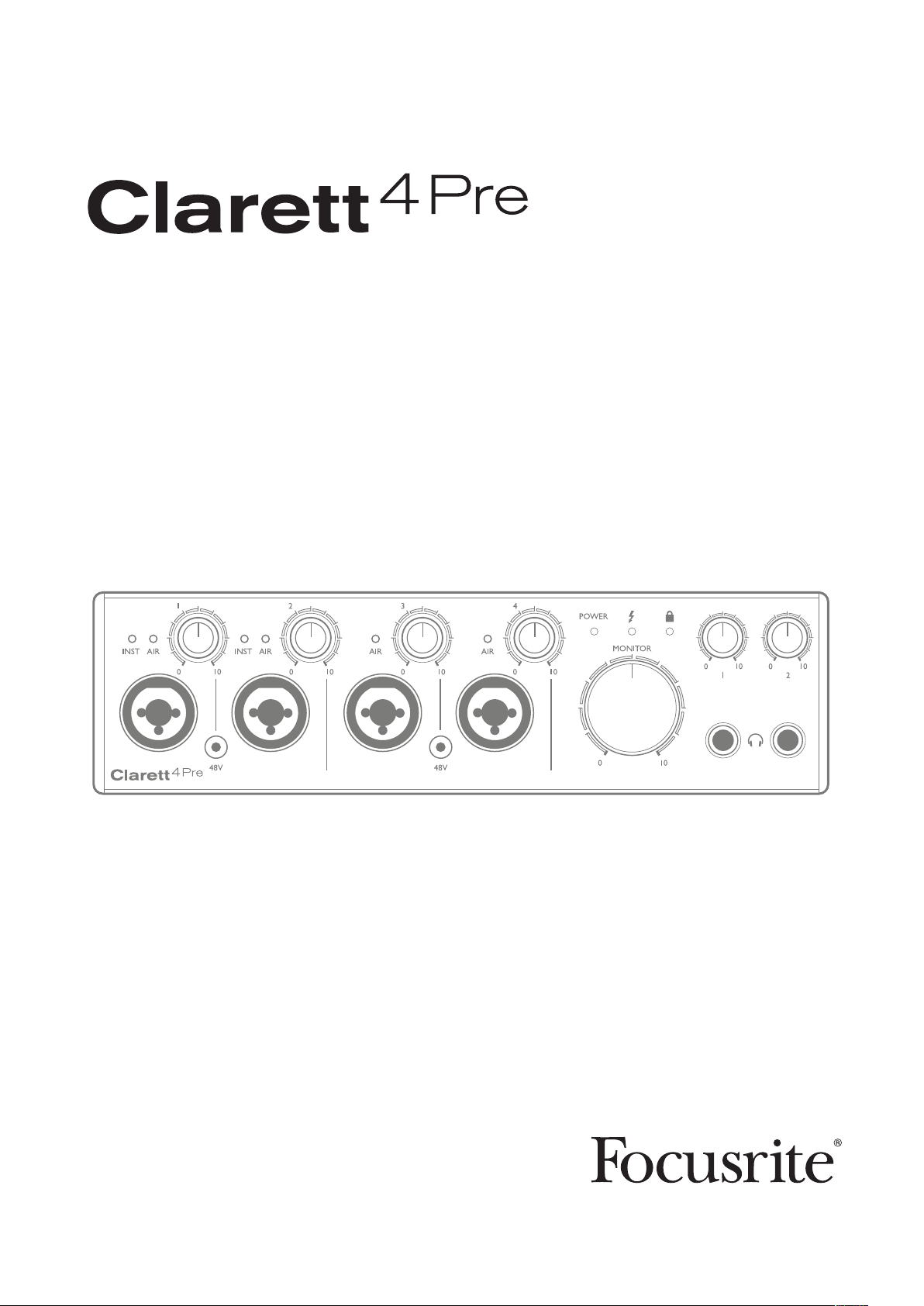
User Guide
FFFA001256
www.focusrite.com
Page 2
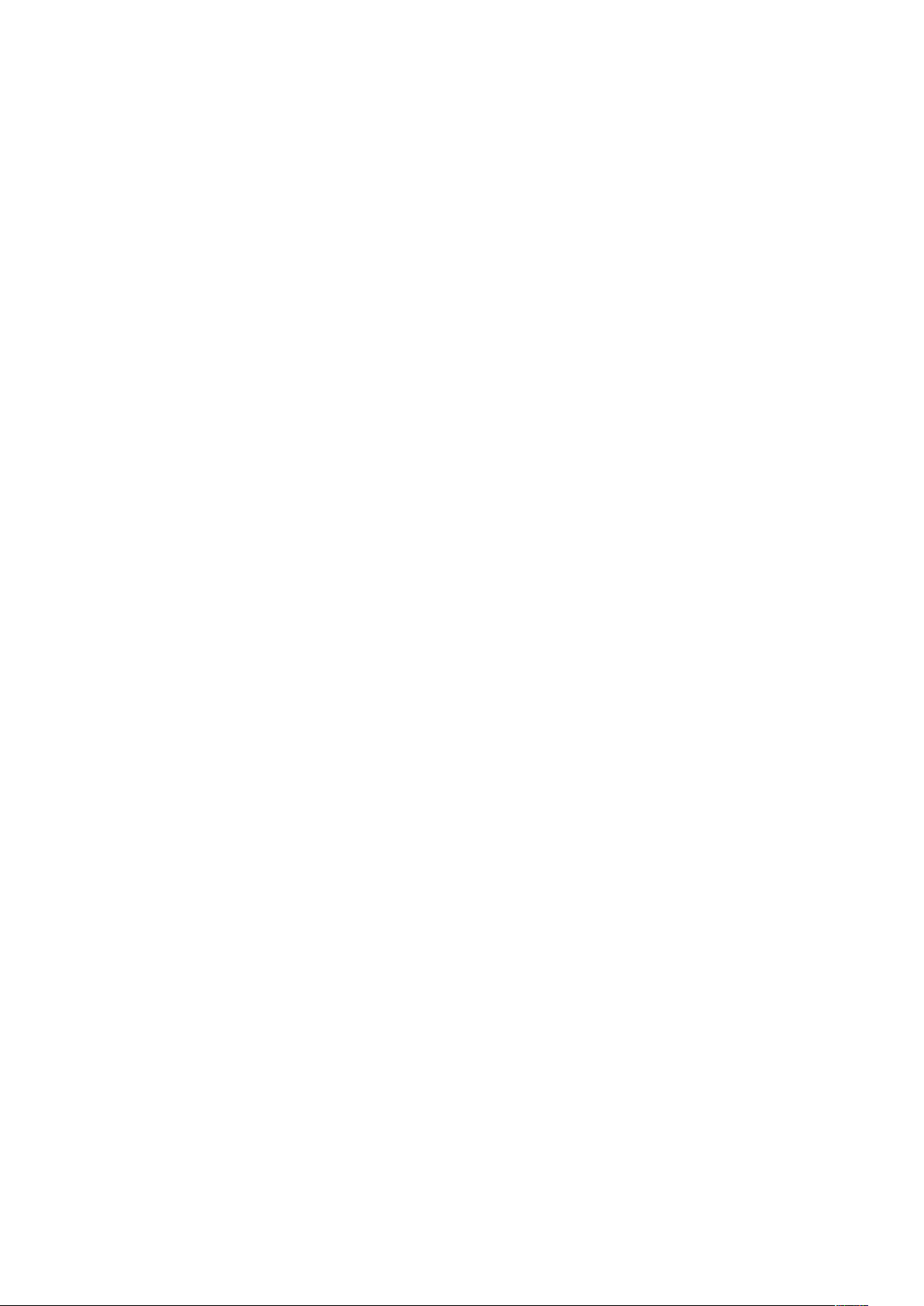
TABLE OF CONTENTS
OVERVIEW..................................................................... 3
Introduction .................................................................3
Features . . . . . . . . . . . . . . . . . . . . . . . . . . . . . . . . . . . . . . . . . . . . . . . . . . . . . . . . . . . . . . . . . . . . 4
Box Contents ................................................................4
System Requirements.........................................................4
GETTING STARTED .............................................................5
Software Installation ..........................................................5
Hardware Features ...........................................................6
Front Panel ....................................................................6
Rear Panel ....................................................................7
Connecting your Clarett 4Pre ...................................................8
Computer audio setup ...........................................................8
Audio Setup in your DAW.........................................................8
Connecting Clarett 4Pre to loudspeakers ...........................................9
Examples of Usage ..........................................................11
1. Recording a solo artist........................................................11
2. Recording a drum kit with (and without) the optical connection ......................13
3. Providing foldback while recording..............................................15
FOCUSRITE CONTROL - OVERVIEW...............................................16
CLARETT 4PRE TECHNICAL SPECIFICATIONS......................................17
Performance Specifications ...................................................17
Physical and Electrical Characteristics ..........................................18
TROUBLESHOOTING ...........................................................19
COPYRIGHT AND LEGAL NOTICES ...............................................19
2
Page 3
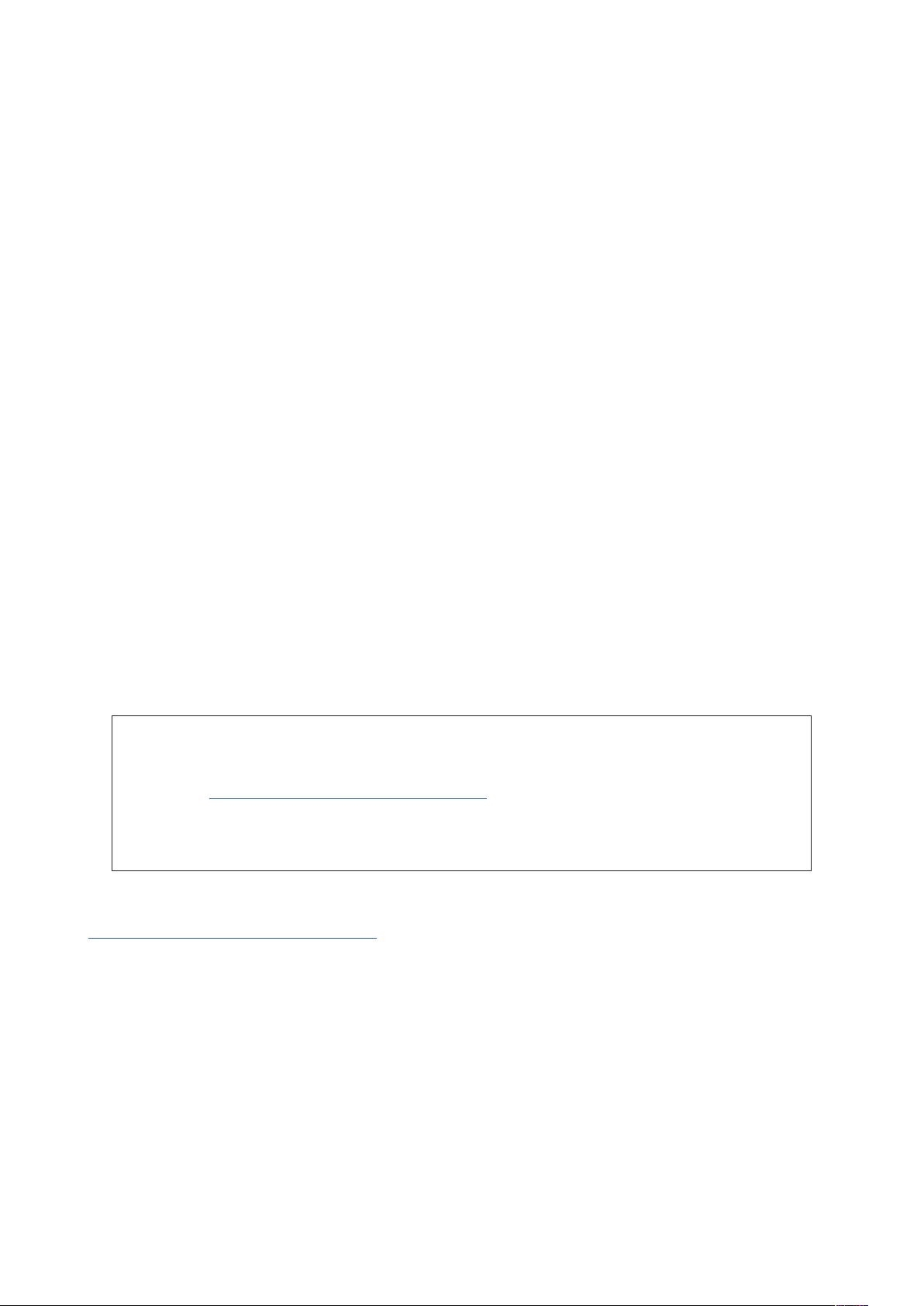
OVERVIEW
WARNING: Excessive sound pressure levels from earphones and headphones can cause
hearing loss.
WARNING: This equipment must only be connected to Thunderbolt™ ports.
Introduction
Thank you for purchasing this Clarett 4Pre, one of the family of Focusrite professional Thunderbolt™
audio interfaces incorporating newly-designed, high quality Clarett analogue pre-amplifiers with
the unique AIR function. In conjunction with the Focusrite Control application, you now have a highly
versatile and professional solution for routing high quality audio to and from your computer recording
system, with extremely low latency.
You can also use the Clarett 4Pre as a “stand-alone” interface on-stage, bringing the benefits of
Focusrite’s high-quality analogue mic pres to your live performance.
This User Guide provides a detailed explanation of the hardware to help you achieve a thorough
understanding of the product’s operational features. We recommend that you take the time to read
through the Guide, whether you’re new to computer-based recording or a more experienced user, so
that you are fully aware of all the possibilities that the Clarett 4Pre has to offer.
IMPORTANT: As well as this User Guide, you will need the Focusrite Control
Software Guide which can be downloaded from
http://www.focusrite.com/downloads after registering your product.
This contains full details of Focusrite Control, the software application that has been
designed specifically for use with the Focusrite Clarett range of interfaces.
If either of the Guides do not provide the information you need, be sure to consult
http://www.focusrite.com/answerbase, which contains a comprehensive collection of answers to
common technical support queries.
3
Page 4
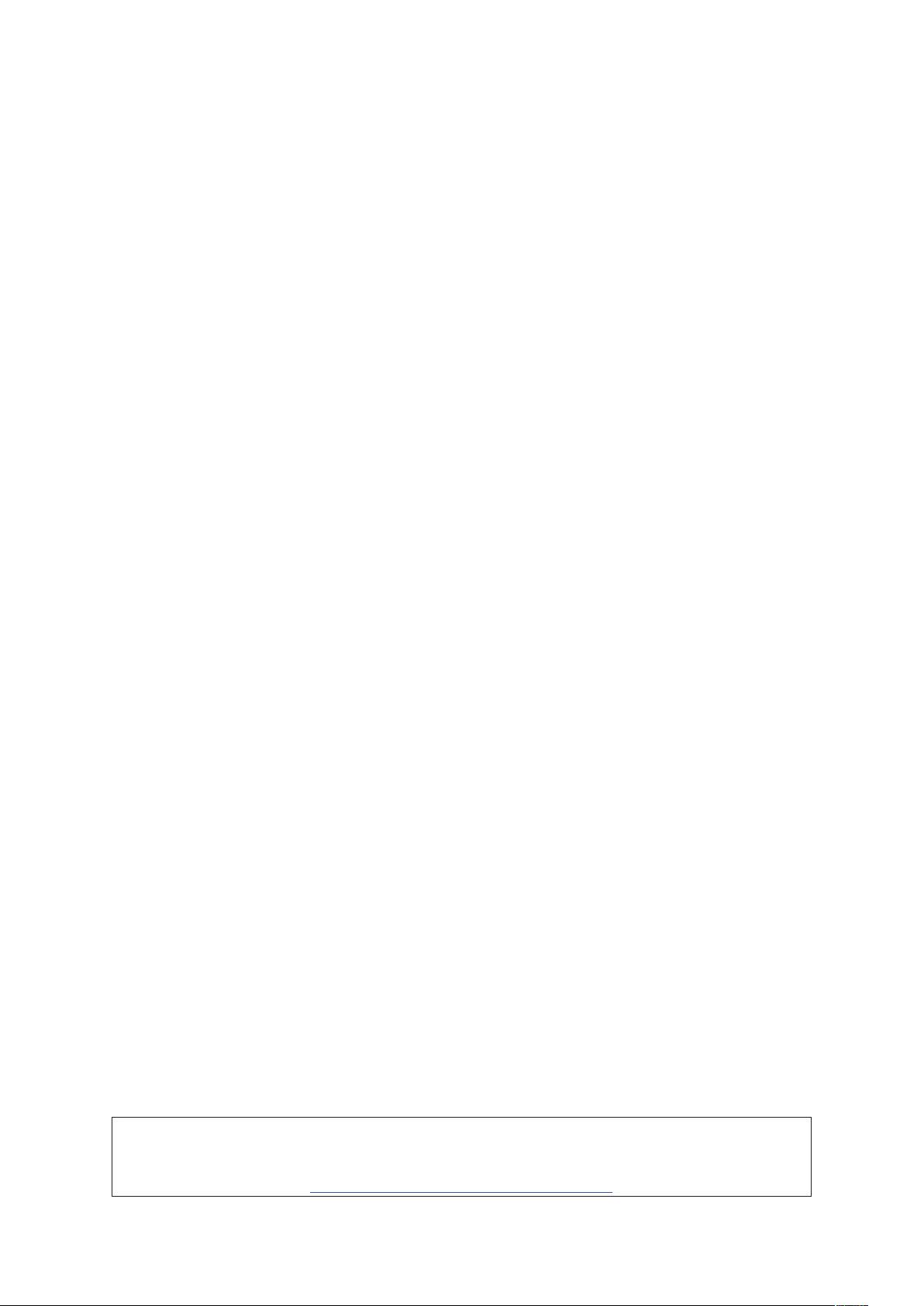
Features
The Clarett 4Pre hardware interface provides the means for connecting microphones, musical
instruments, line level audio signals and digital audio signals to a computer through the computer’s
Thunderbolt™ port. The signals at the physical inputs can be routed to your audio recording
software / digital audio workstation (referred to throughout this user guide as the “DAW”); similarly,
the outputs from the DAW can be configured to appear at the unit’s physical outputs.
Audio sources – mics, instruments, etc., can be recorded into your DAW and then played back from
there through amplifiers and speakers, powered monitors, headphones, a mixer or any other analogue
or digital audio equipment that you wish to use. Although all inputs and outputs on the Clarett 4Pre
are routed directly to and from your DAW for recording and playback, you can configure the routing
within your DAW, or within the Focusrite Control application, in order to meet your precise needs.
The Clarett 4Pre also has connectors for sending and receiving MIDI data; this lets you use it as a
MIDI interface between your computer and other items of MIDI equipment in your system.
An important feature of the Clarett 4Pre is the new design of analogue preamplifier. In addition
to their class-leading dynamic range and ability to provide all the gain you’re ever likely to need,
the circuitry now includes an exciting new AIR function. Individually selectable on each channel,
AIR subtly modifies the pre-amp’s frequency response to model the impedance and resonance
characteristics of Focusrite’s classic transformer-based ISA mic preamps. When recording with
good quality microphones, you will notice an enhanced clarity and definition in the important mid
frequency range, just where it is most needed for vocals and many acoustic instruments.
The accompanying software application, Focusrite Control, is designed to require a minimal amount
of user interaction, letting you easily configure the Clarett 4Pre with signal routings appropriate for
the most common recording tasks. For more complex situations, it provides extensive routing and
monitoring options, as well as the ability to control global hardware settings such as sample rate
and synchronisation.
All inputs on the Clarett 4Pre are routed directly to your DAW software for recording, but Focusrite
Control also allows you to route these signals internally within the device to the outputs so that you
can monitor the audio signals with ultra-low latency - before they arrive at your DAW, should you
need to do so.
Box Contents
Along with your Clarett 4Pre you should have:
• DC power supply (AC adaptor)
• Important Information, with codes for accessing the following on-line resources:
- Drivers as required
- 1 GB of Loopmasters sounds and samples
- Focusrite Control
- Focusrite Red 2/Red 3 Plug-in Suite
- Softube Time and Tone Bundle
System Requirements
IMPORTANT – Please visit the following link for up-to-date information on computer and
operating system compatibility for all Clarett products:
www.focusrite.com/clarett/compatibility
4
Page 5
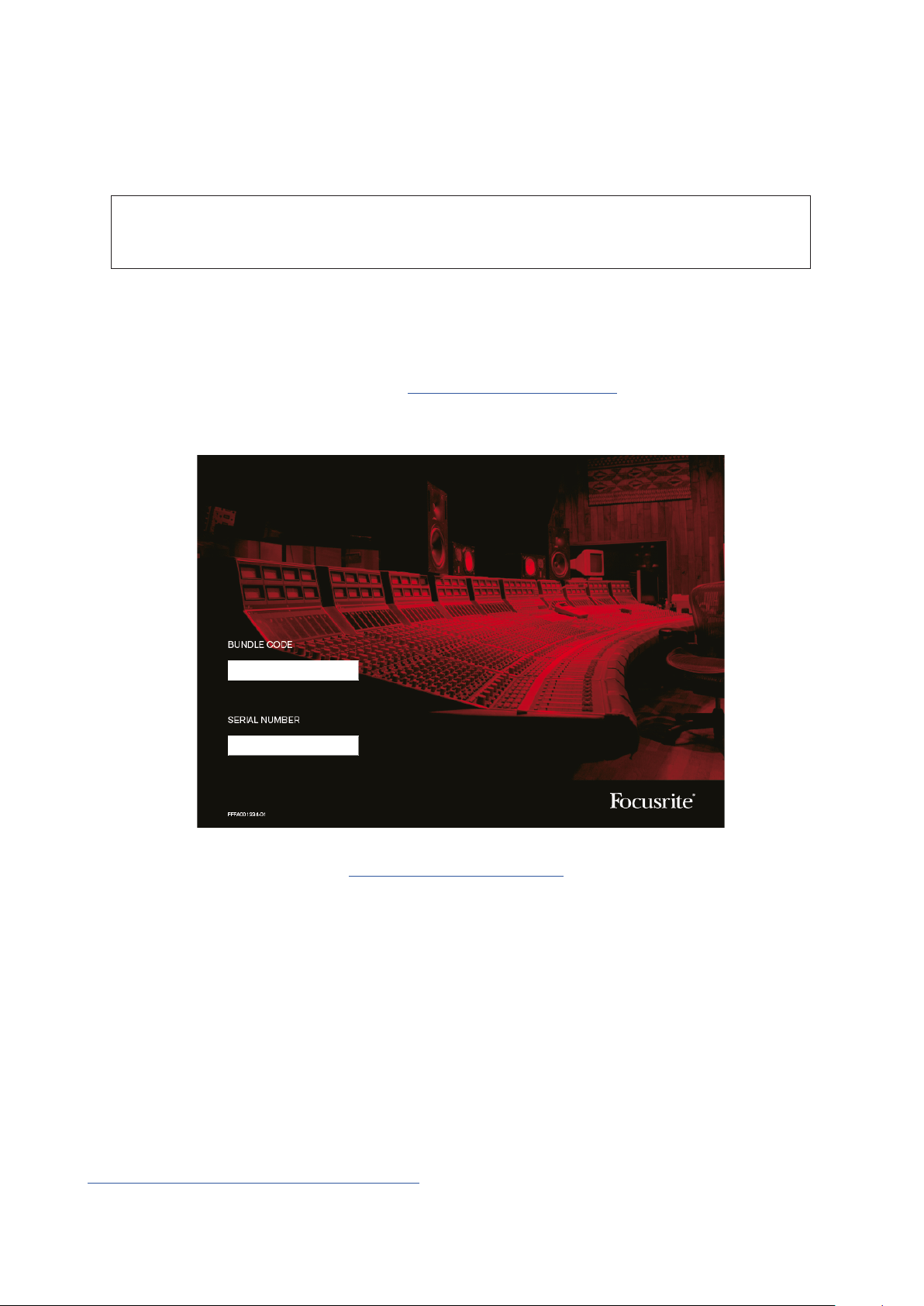
GETTING STARTED
IMPORTANT: Please ensure that you install the Clarett 4Pre drivers before connecting
the interface to your computer.
Software Installation
All software required by the Clarett 4Pre, including several powerful and useful extras, is available
for download from the Focusrite website (www.focusrite.com/register). The Important Information
provided with your Clarett 4Pre contains validation codes which you will need to enter at the above
web address. This procedure ensures that you will have the most up-to-date software versions.
xxxxxx-xxxxxx-xxxxxx
xxx-xxx-xxx-xxx
1. Using your usual browser, go to www.focusrite.com/register/.
2. Follow the on-screen instructions, entering the “Bundle Code” into the form where prompted.
Your Bundle Code can be found on the Important Information packed with the unit.
3. You will then be able to access the “My Products” page, where the software products to which your
registration entitles you are available for download, complete with activation codes where applicable.
4. Download and install the Focusrite Control software application. Follow all on-screen instructions.
5. When the installation is complete, you will be prompted to restart your computer.
6. After restart, connect the Clarett 4Pre to your computer with a Thunderbolt cable.
7. If you are having trouble getting started please watch our video guide here -
www.focusrite.com/get-started/clarett-4pre.
5
Page 6
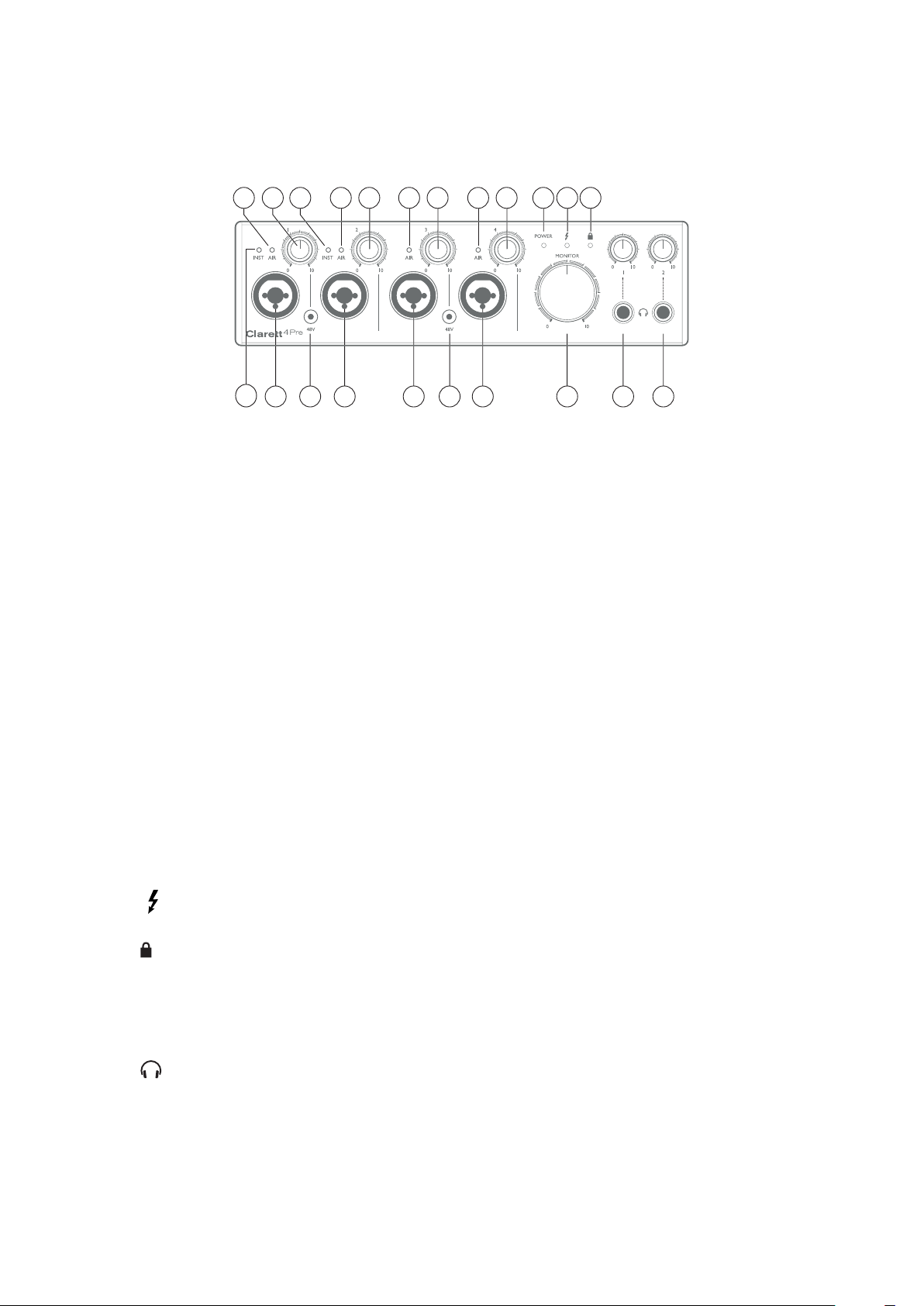
Hardware Features
Front Panel
3 355 3 10 6 75 43 5
4
The front panel includes input gain and monitoring controls as well as four of the input connectors
for Mic, Line and Instrument signals.
1. INPUTS 1 to 4 – “Combo XLR” input sockets for each channel - connect microphones, instruments
(e.g., guitar), or line level signals via XLR or ¼” jacks as appropriate. Either TRS (balanced) or
TS (unbalanced) jack plugs can be used for instruments or line level signals.
2. 48V – two switches enabling 48 V phantom power at the XLR contacts of the Combi connectors
for mic inputs 1 & 2 and 3 & 4 respectively. The switches each have an associated red LED
indicating that phantom power is selected.
3. Gain 1 to 4 – four rotary controls: adjust the input gain for the signals at Inputs 1 to 4
respectively.
4. INST – two red LEDs which illuminate when INST mode is selected for the jack contacts of
Inputs 1 or 2 from Focusrite Control software. When INST is selected, the gain range and input
impedance are altered (relative to LINE), and the input is made unbalanced. This optimises
it for the direct connection of instruments via a 2-pole (TS) jack plug. When INST is off, the
inputs are suitable for the connection of line level signals. Line level signals may be connected
either in balanced form via a 3-pole (TRS) jack or unbalanced, via a 2-pole (TS) jack.
5. AIR – four yellow LEDs – one per input - which illuminate when the AIR function is selected
for the input from Focusrite Control. AIR modifies the frequency response of the input stage
to model the classic, transformer-based Focusrite ISA mic preamps.
2 1 1 11
2 8 9 9
6. (Thunderbolt active) – a green LED which illuminates when the unit has established a
connection with the computer to which it is connected.
7. (Locked) – a green LED which confirms clock synchronisation, either to the Clarett 4Pre’s
internal clock or to an external digital input.
8. MONITOR – main monitor output level control – this control will normally control the level
at the main monitor outputs on the rear panel, but can be configured in Focusrite Control to
adjust the level of any of the unit’s four analogue outputs.
9. (Headphones) 1 and 2 – connect headphones here. The stereo mixes at these outputs
are set up in Focusrite Control: Headphone 1 always carries the same mix as Line Outputs 3
and 4, while Headphone 2 can provide a completely independent mix by using Outputs 5
and 6 in the software. Each headphone output has its own volume control.
10. POWER – green LED confirming that DC power is connected.
6
Page 7

Rear Panel
12
48 9
367
5
1. LINE INPUTS 5 to 8 – four balanced analogue line inputs for Channels 5 to 8, on ¼” TRS jack
sockets. Connect further line level signals here using ¼” TRS (balanced) or TS (unbalanced)
jack plugs.
2. LINE OUTPUTS 1 to 4 – four balanced analogue line outputs on ¼” jack sockets; use TRS jacks
for a balanced connection or TS jacks for unbalanced. Line Outputs 1 and 2 will generally be
used for driving the main L and R speakers of your monitoring system, while Outputs 3 and 4
can be used for driving alternative speakers (i.e., midfield, nearfield, etc.), providing foldback
mixes or to send audio to outboard FX processors. The signals routed to all the outputs may
be defined in Focusrite Control.
3. OPTICAL INPUT – a TOSLINK connector carrying eight channels of digital audio in ADAT
format at 44.1/48 kHz sample rate, four channels at 88.2/96 kHz or two channels at
176.4/192 kHz. These are simply additional inputs to the Clarett 4Pre, and appear within
Focusrite Control as Inputs 13 to 20. This input can also be configured to work with an optical
S/PDIF source.
4. – Thunderbolt™ connector; connect the Clarett 4Pre to your computer with a suitable
Thunderbolt™ cable.
5. MIDI IN and MIDI OUT – standard 5-pin DIN sockets for connection of external MIDI equipment,
allowing MIDI data to/from your computer to be received and distributed to additional MIDI
devices.
6. SPDIF IN and OUT – two phono (RCA) sockets carrying two-channel digital audio signals in or
out of the Clarett 4Pre in S/PDIF format. Like all the other inputs and outputs, the routing of
S/PDIF signals may be customised in Focusrite Control. The S/PDIF Input appears in
Focusrite Control as Inputs 9 and 10 and the S/PDIF Output as Outputs 7 and 8.
7. External DC power input – power the Clarett 4Pre via the separate AC adaptor (PSU) supplied.
The PSU is a 12 V DC unit rated at 2 A.
8. Power On/Off switch.
9. Kensington security slot– secure your Clarett 4Pre to a suitable structure if desired. Please
see http://www.kensington.com/kensington/us/us/s/1704/kensington-security-slot.aspx for
further information on how to use this feature.
7
Page 8

Connecting your Clarett 4Pre
IMPORTANT: Before you connect the Clarett 4Pre to your computer, please
complete the software installation according to the instructions on page 5.
This will ensure that the hardware uses the correct drivers, and will
prevent unexpected behaviour.
The Clarett 4Pre must be powered using the supplied AC adaptor (PSU). Plug the coaxial connector
on the two-core cable on the PSU into the rear panel power socket and turn the unit on with the
power switch.
The Clarett 4Pre has a Thunderbolt™ port (on the rear panel). Once the software installation is
complete, simply connect the Clarett 4Pre to your computer using a Thunderbolt™ cable.
Computer audio setup
Your OS should automatically select the Clarett 4Pre as the default audio device. You can check that
this selection has been made correctly, if you wish. Details of how to do this on various operating
systems can be found at www.focusrite.com/get-started/clarett-4Pre.
Audio Setup in your DAW
After installing the drivers and connecting the hardware, you can start using the Clarett 4Pre with
the DAW of your choice.
Please note - your DAW may not automatically select the Clarett 4Pre as its default I/O device. In
this case, you must manually select the driver on your DAW’s Audio Setup* page, and select the
Focusrite Thunderbolt driver. Please refer to your DAW’s documentation (or Help files) if you are
unsure where to select the Clarett 4Pre as your audio device.
* Typical name – page names may vary with DAW
8
Page 9

Connecting Clarett 4Pre to loudspeakers
The 1/4” jack LINE OUTPUTS 1 and 2 on the rear panel will normally be used to drive monitoring
speakers. Self-powered monitors (e.g., typical computer speakers) incorporate internal amplifiers,
and may be connected directly. Passive loudspeakers will require a separate stereo amplifier; in this
case, the outputs should be connected to the amplifier’s inputs.
Connecting active speakers
Connecting passive speakers
All the line output connectors are 3-pole (TRS) ¼” jack sockets, and are electronically balanced.
Typical consumer (hi-fi) amplifiers and small powered monitors will have unbalanced inputs, either
on phono (RCA) sockets, or via a 3.5 mm 3-pole jack plug intended for direct connection to a computer.
In either case, use a suitable connecting cable with jack plugs at one end.
Professional power amplifiers will generally have balanced inputs.
9
Page 10

When mixing, you can connect an additional pair of speakers (mid-field. near-field, etc.) to
LINE OUTPUTS 3 and 4 to check your mix on different types of speaker. You can easily configure
Focusrite Control to route the mix to these outputs as well as Outputs 1 and 2.
Additional
Monitor
Speakers
Main
Monitor
Speakers
IMPORTANT:
LINE OUTPUTS 1 and 2 incorporate “anti-thump” circuitry that protects your speakers
if the Clarett 4Pre is turned on while the speakers (and amplifier if used) are connected
and active.
LINE OUTPUTS 3 and 4 do not have this circuitry.
If you’re using additional speakers connected to these outputs, we recommend that you
power your Clarett 4Pre on first,
into the habit of following the general rule in any case - it is
to turn on a speaker system of any kind
then
turn on the speakers or power amplifier. But get
always
after
turning on the equipment feeding it.
good audio practice
10
Page 11

Examples of Usage
The Clarett 4Pre is an excellent choice for numerous recording and monitoring applications. Some
typical configurations are shown below.
1. Recording a solo artist
This setup illustrates a typical configuration for multitrack recording with DAW software on your
computer.
In this example we are making a live recording of a small, largely acoustic band, consisting of
electroacoustic guitar, bass guitar, electric piano and two vocalists. Two microphones and the two
guitars are shown connected to the Clarett 4Pre’s front panel inputs. Note that only Inputs 1 and 2 can
be configured to accept instruments directly, so we have used these two inputs for the two guitars.
Ensure that INST mode is selected for Inputs 1 and 2 from Focusrite Control, and that the INST LEDs are
illuminated. The two mics for vocals are plugged into Inputs 3 and 4; if they are condenser mics, press
the 48V button to enable phantom power. The stereo line output from the synthesizer is connected to
LINE INPUTS 5 and 6 on the rear panel.
The engineer can monitor the recording via Headphone Output 1 if he/she wishes, using Focusrite
Control to set up his/her desired monitoring mix. A second, different mix can be created if necessary
and can be routed to Headphone Output 2.
11
Page 12

A note about latency
You will probably have heard the term “latency” used in connection with digital audio systems. In the
case of the simple DAW recording application described above, latency is the time it takes for your
input signals to pass through your computer and audio software, and back to you. Latency is rapidly
becoming a problem of the past; the Thunderbolt™ interface used by your Clarett 4Pre is much
faster than the USB or FireWire interfaces you may have used previously. As a result, you will nearly
always be able to monitor your recordings through your DAW without noticing latency.
There is a possible exception to this: when you need to set the recording buffer size to a high value
– this may be necessary when you are recording overdubs on a particularly large project, with many
DAW channels, including software instruments and FX plug-ins. To overcome this, Focusrite Control
gives you the option of sourcing your monitor feed directly from the Clarett 4Pre’s inputs.
12
Page 13

2. Recording a drum kit with (and without) the optical connection
In addition to the eight analogue inputs, the Clarett 4Pre has an ADAT input port (OPTICAL IN) which
can provide an additional 8 audio inputs at 44.1/48 kHz sample rate, four at 88.2/96 kHz or two at
176.4/192 kHz. Using a separate 8-channel microphone preamplifier equipped with an ADAT output
– such as the Focusrite OctoPre MkII – provides a simple and excellent method of expanding the
Clarett 4Pre’s input capability. This could, for example extend the scope of the recording example
above to include a close-miked drum kit, as shown below.
Octopre MKII
8ch Mic Amp
The OctoPre MkII’s OPTICAL OUT port is connected to the Clarett 4Pre’s OPTICAL IN port with a
single TOSLINK optical cable. Stable ADAT synchronisation may be achieved by choosing the
Clarett 4Pre’s clock source (in Focusrite Control) to be the ADAT format signal at the OPTICAL IN
port.
13
Page 14

NOTE: when interconnecting two digital devices by any method, always ensure that both are set to
use the same sample rate.
The additional inputs realised by use of the optical port may be routed using Focusrite Control
in exactly the same manner as the other inputs. The additional inputs can also form part of any
musician’s headphone mix, as required.
If an ADAT-equipped mic pre-amp is not available, a satisfactory method of recording drums with
just four mics and the Clarett 4Pre is shown below:
14
Page 15

3. Providing foldback while recording
While recording, musicians will often prefer to hear themselves along with the other players, and
when overdubbing, the tracks that have already been recorded. A mix created for this purpose, which
the musician can hear on headphones while performing, is called foldback.
Focusrite Control lets you define several different mixes, each of which may be either mono or stereo,
and which may be routed to any of the Clarett 4Pre’s outputs. This enables individual musicians to
have a foldback mix optimised to their own requirements. In this way, each foldback feed can be made
up from a different mix of a musician’s own input, the live contributions from the other performers,
and DAW tracks which have already been recorded. See the Focusrite Control Guide for details of
how to configure different mixes, and how to route them to the Claret’s 4Pre’s various outputs.
Each of the two headphone outputs on the front panel initially provide a default mix: Headphone 1’s
mix is always the same stereo mix that is routed to Line Outputs 3 and 4, while Headphone 2 has a
completely independent mix dedicated for headphone monitoring use. You can adjust the content
of both mixes in Focusrite Control - that for Outputs 3/4 defines what is heard by Headphones 1,
and that for Outputs 5/6 (which have no corresponding rear panel sockets) defines what is heard by
Headphones 2 .
Either or both of these may be used for foldback mixes; each output can drive a pair of headphones
directly. This is the easiest method, and has the advantage that the mixes are stereo. If you need to
drive additional pairs of headphones, you’ll need to include an external headphone amplifier as part
of your set-up:
Headphone Distribution Amplifier
Always remember - when sourcing monitor mixes from input signals, ensure that the DAW channels
on which you are recording are muted, otherwise the musicians will hear themselves “twice”, with
one signal audibly delayed as an echo.
15
Page 16

FOCUSRITE CONTROL - OVERVIEW
Focusrite Control is the software application used with the Clarett 4Pre. It allows you to create
a custom monitor mix for each musician, and also to specify the routing of all audio signals to
the physical audio outputs. All sample rate selection, digital syncing and buffer size settings
(Windows only) are available from Focusrite Control.
Note: Focusrite Control is a generic software application, and may be used with other
hardware interfaces in the Focusrite Clarett range. When you connect a Clarett interface
to your computer and launch Focusrite Control, the model of interface is automatically
detected, and the software configured to suit the number of inputs and outputs, and other
facilities, available on the hardware.
Focusrite Control has its own, dedicated User Guide, which contains detailed
operating instructions for all aspects of the software. This may be downloaded from
http://www.focusrite.com/downloads.
16
Page 17

CLARETT 4PRE TECHNICAL SPECIFICATIONS
Performance Specifications
Configuration
Inputs 18: analogue (8), S/PDIF (2), ADAT (8)
Outputs 8: analogue (4), S/PDIF (2), HP (2)
Mixer Fully assignable 26-in/10-out mixer
Digital Performance
Supported sample rates 44.1 kHz, 48 kHz, 88.2 kHz, 96 kHz, 176.4 kHz & 192 kHz
Microphone Inputs
Frequency Response 20 Hz - 20 kHz +/-0.1 dB
Dynamic Range 118 dB (A-weighted)
THD+N 0.001%
Noise EIN –128 dBu (A-weighted)
Maximum input level +18 dBu
Gain Range 57 dB
Line Inputs
Frequency Response 20 Hz - 20 kHz +/-0.1 dB
Dynamic Range 116 dB (A-weighted)
THD+N 0.005%
Maximum input level +26 dBu
Gain Range +57 dB
Instrument Inputs
Frequency Response 20 Hz - 20 kHz +/-0.1 dB
Dynamic Range 111 dB (A-weighted)
THD+N 0.001%
Maximum input level +14 dBu
Gain Range +57 dB
Line Outputs
Dynamic Range 117 dB
THD+N 0.0007%
Maximum Output Level (0 dBFS) +18 dBu, balanced
Headphone Outputs
Dynamic Range 112 dB
THD+N 0.0008%
Maximum Output Level +16 dBu
17
Page 18

Physical and Electrical Characteristics
Analogue Inputs 1 to 4
Connectors
Mic/Line switching Automatic
Line/Instrument switching
(Inputs 1 & 2)
Phantom power +48 V switches for inputs 1 & 2, 3 & 4
Analogue Inputs 5 to 8
Connectors 4 x balanced ¼” TRS jacks on rear panel
Analogue Outputs
Main outputs 4 x balanced ¼” TRS jacks on rear panel
Stereo headphone outputs 2 x ¼” TRS jack on front panel
Main monitor output level control
Headphones level controls
Other I/O
ADAT Input
“Combo XLR” sockets: Mic/Line/Inst (Inputs 1 & 2); Mic/Line
(Inputs 3 & 4) on front panel
via Focusrite Control
On front panel
TOSLINK optical connector:
8 channels at 44.1/48 kHz
4 channels at 88.2/96 kHz
2 channels at 176.2/192 kHz
Optical S/PDIF input (selectable)
S/PDIF I/O 2 x phono (RCA)
Data connector (to Mac) 1 x Thunderbolt connector
MIDI I/O 2 x 5-pin DIN sockets
Weight and Dimensions
W x D x H 222 mm x 192 mm x 63.5 mm / 8.74” x 7.56” x 2.5”
Weight
1.35 kg
2.98 lbs
18
Page 19

TROUBLESHOOTING
For all troubleshooting queries, please visit the Focusrite Answerbase at
www.focusrite.com/answerbase where you will find articles covering numerous
troubleshooting examples.
COPYRIGHT AND LEGAL NOTICES
Focusrite is a registered trade mark and Clarett 4Pre is a trade mark of Focusrite Audio Engineering
Limited.
All other trade marks and trade names are the property of their respective owners.
2016 © Focusrite Audio Engineering Limited. All rights reserved.
19
