Page 1
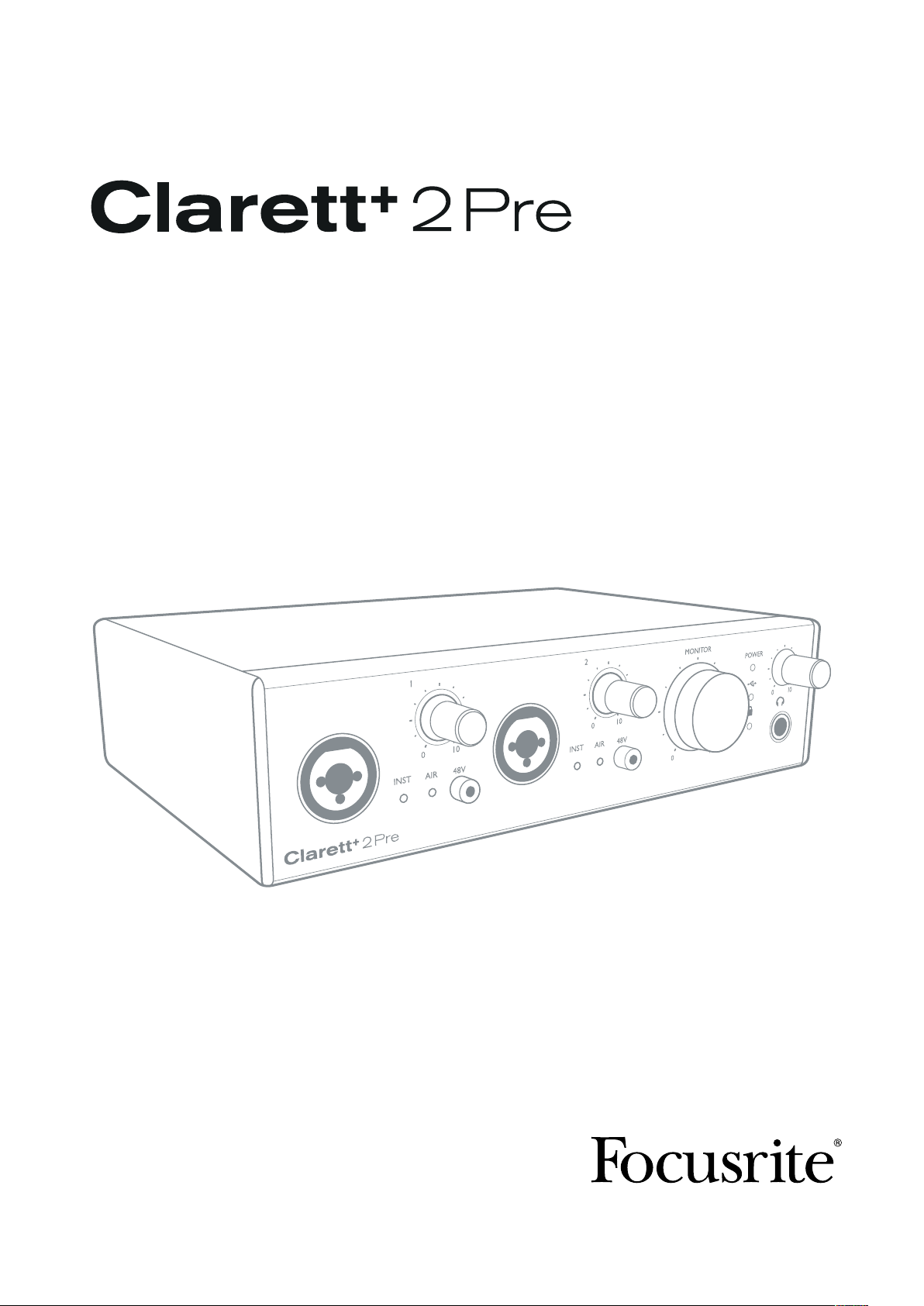
User Guide
Version 2
focusrite.com
Page 2
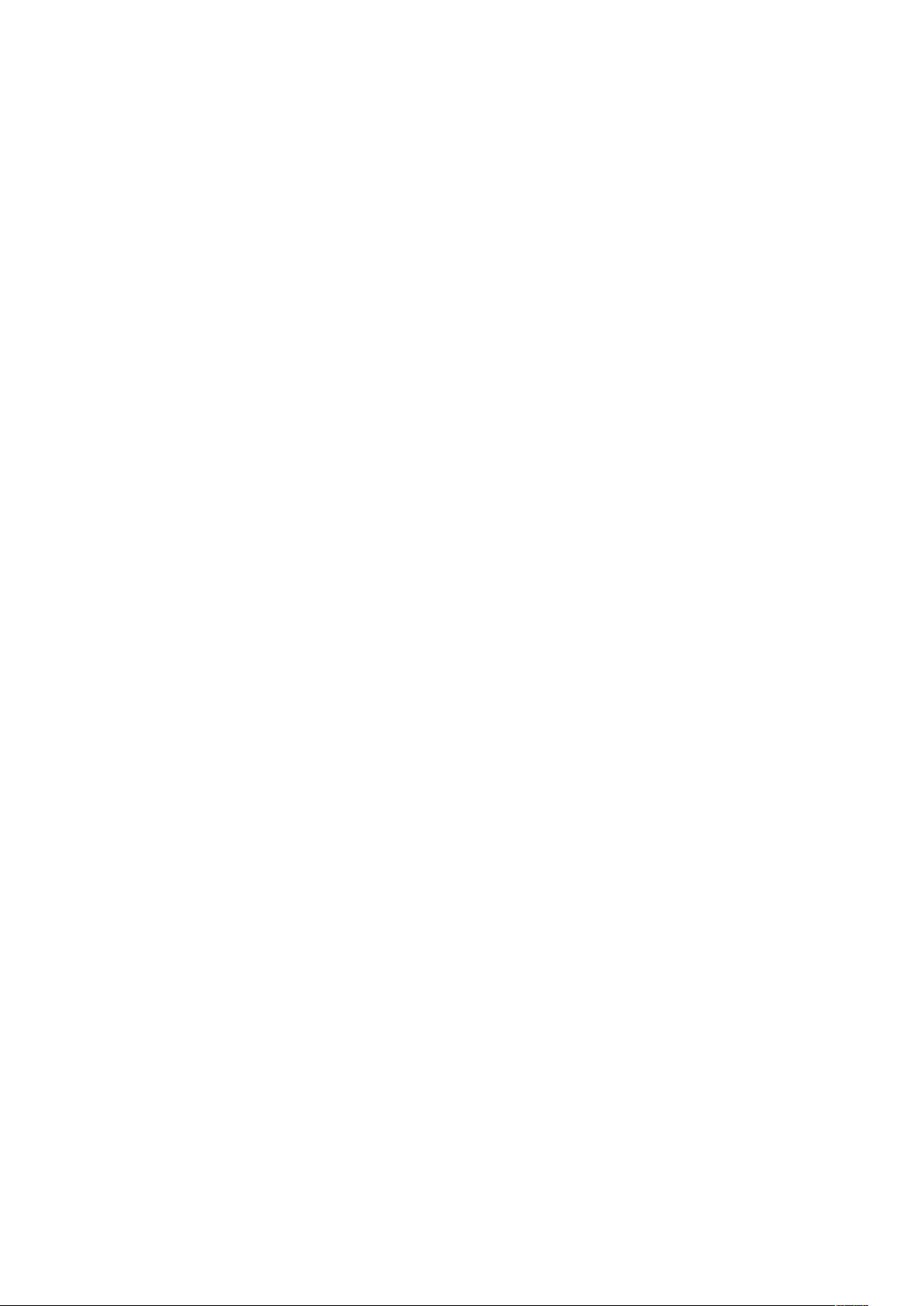
TABLE OF CONTENTS
OVERVIEW..................................................................... 3
Introduction .................................................................3
Features . . . . . . . . . . . . . . . . . . . . . . . . . . . . . . . . . . . . . . . . . . . . . . . . . . . . . . . . . . . . . . . . . . . . 4
Box Contents ................................................................5
System Requirements.........................................................5
GETTING STARTED .............................................................6
Software Installation ..........................................................6
Registering your Clarett+ 2Pre..................................................6
Hardware Features ...........................................................8
Front Panel ....................................................................8
Rear Panel ....................................................................9
Connecting your Clarett+ 2Pre .................................................10
Computer audio setup ..........................................................10
Audio Setup in your DAW........................................................10
Connecting Clarett+ 2Pre to loudspeakers .........................................11
EXAMPLES OF USAGE ..........................................................13
1. Recording a solo artist........................................................13
2. Using the optical connections..................................................15
3. Using the Clarett+ 2Pre as an on-stage mic pre-amp ..............................16
FOCUSRITE CONTROL - OVERVIEW............................................... 17
CLARETT+ 2PRE TECHNICAL SPECIFICATIONS..................................... 18
Performance Specifications ...................................................18
Physical and Electrical Characteristics..........................................19
TROUBLESHOOTING ........................................................... 20
COPYRIGHT AND LEGAL NOTICES................................................ 20
2
Page 3
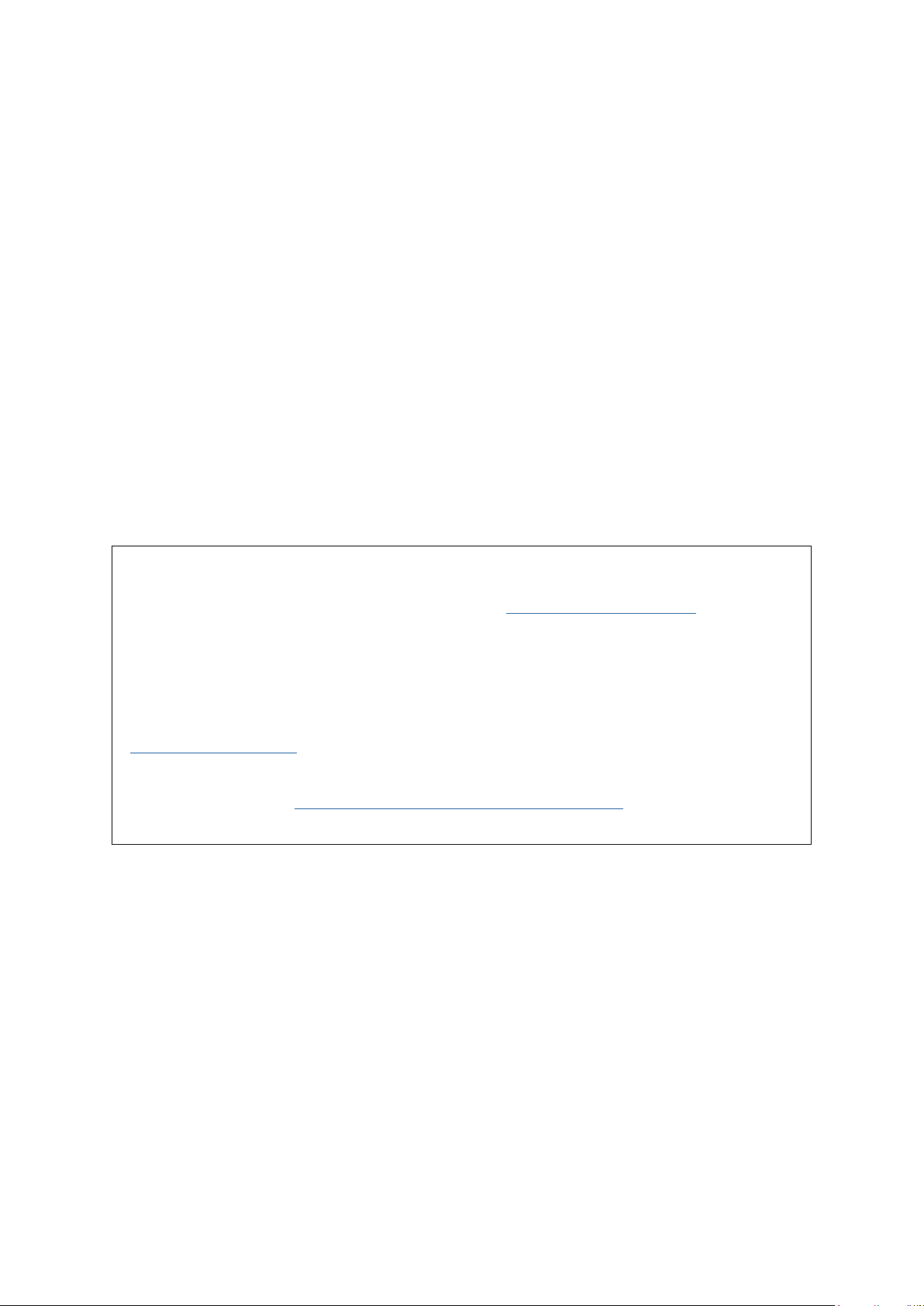
OVERVIEW
WARNING: Excessive sound pressure levels from earphones and headphones can cause
hearing loss.
WARNING: This equipment must only be connected to USB Type 2.0+ or Thunderbolt 3.0+ ports.
Introduction
Thank you for purchasing this Clarett+ 2Pre, an audibly stunning, pure-sounding, bus-powered
interface for PC or Mac to take you on your creative journey. Independent A-D and D-A converters
bring you closer than ever to your music and improved D-A dynamic range enables you to capture
every detail.
This User Guide provides a detailed explanation of the hardware to help you achieve a thorough
understanding of the product’s operational features. We recommend you take the time to read the
Guide, so you are fully aware of all the features Clarett+ 2Pre has to offer.
IMPORTANT: As well as this User Guide, you will need the Focusrite Control Software
Guide which can be downloaded from focusrite.com/downloads.
This contains full details of Focusrite Control, the software application designed
specifically for use with the Focusrite Clarett+ range of interfaces.
If either User Guide does not have the information you need, please go to
support.focusrite.com, where you can find articles and tutorials beyond the scope of this
user guide. A Getting Started video tutorial is also available, at
focusrite.com/get-started/ClarettPlus-2Pre.
3
Page 4
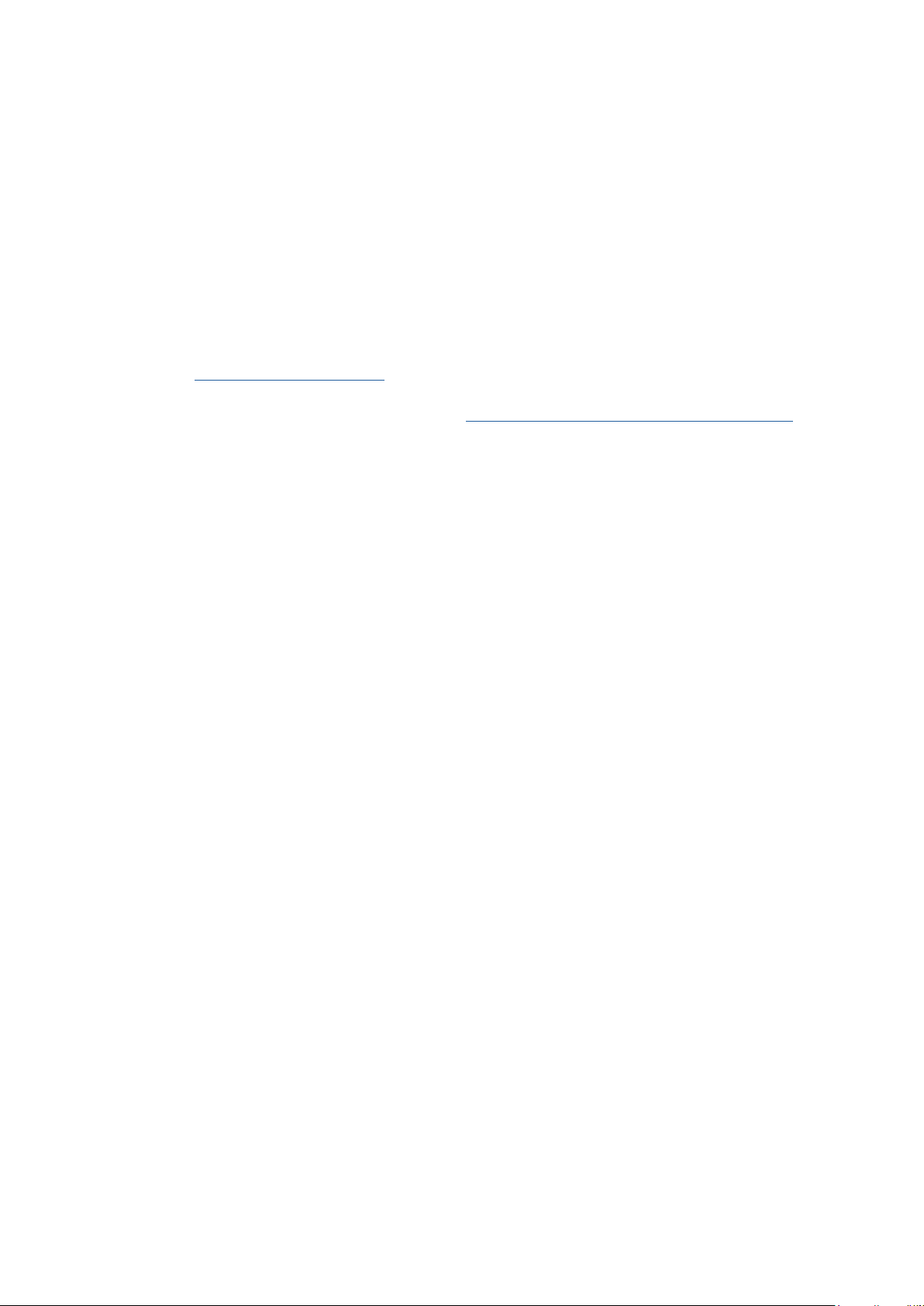
Features
Clarett+ 2Pre has two next-generation, high-performance Clarett+ preamps with a preamp design
that brings masses of headroom, low distortion and low noise. New and improved A-D and D-A
converters capture more accurate recordings, and the independent A-D and D-A converters deliver
extremely low noise and high dynamic range. Vocals will shine with the All-analogue Air, its circuitry
emulating the classic Focusrite ISA 110 preamp. J-FET instrument inputs offer dedicated, ultrahigh-impedance, extremely wide audio bandwidth, and mimic guitar amp inputs to preserve the
natural tone of guitars.
The accompanying software application, Focusrite Control, is designed to let you easily configure
the Clarett+ 2Pre with signal routings appropriate for most common recording tasks, and for more
complex situations, it provides extensive routing and monitoring options. You can download Focusrite
Control from focusrite.com/downloads.
iPad and iPhone users can additionally download Focusrite iOS Control from the App Store®. The
app communicates via WiFi with Focusrite Control running on your computer, and lets you adjust
your monitor mixes and input settings from your iOS device. See the Focusrite Control User Manual
for more information.
4
Page 5
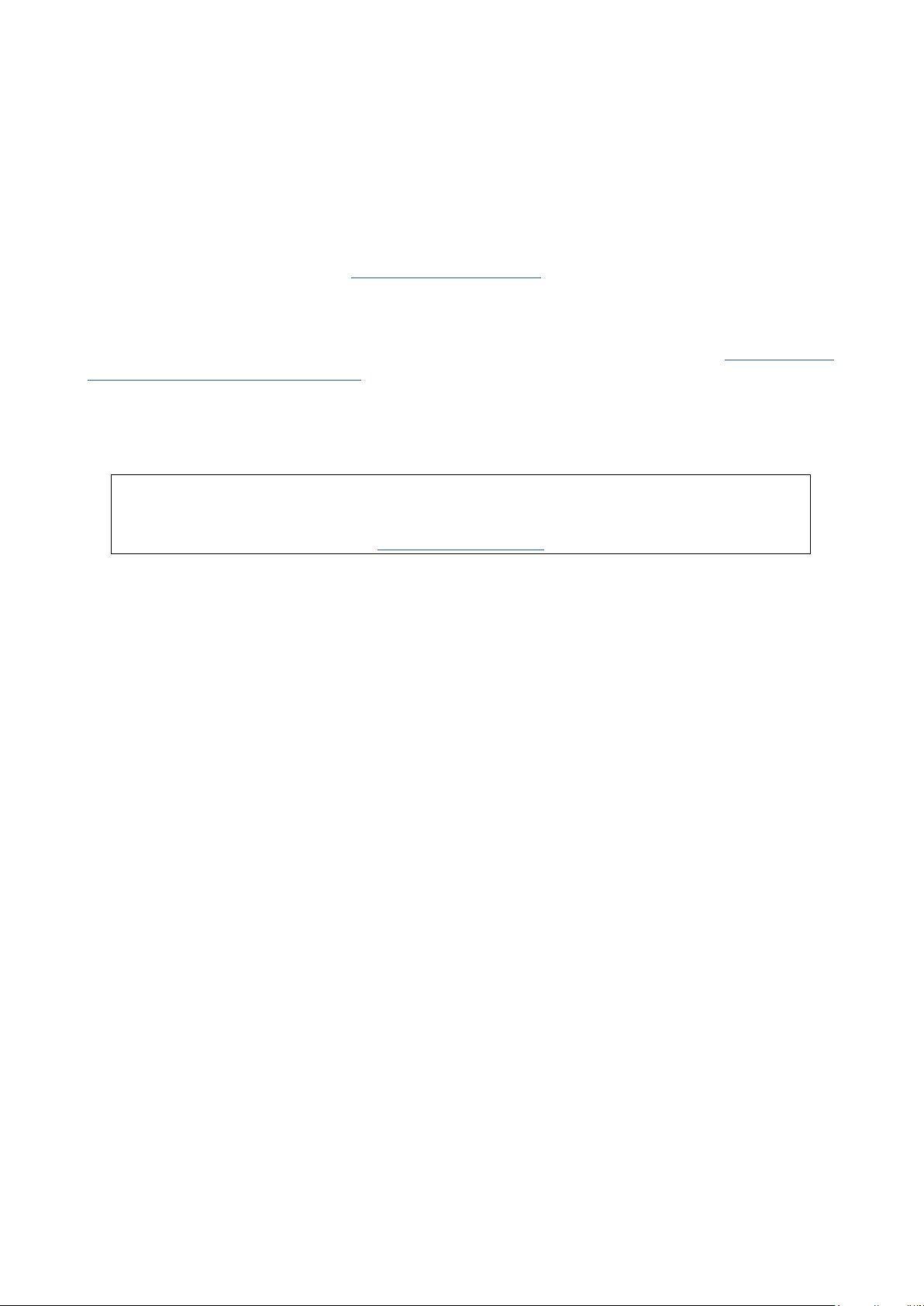
Box Contents
Along with your Clarett+ 2Pre you should have:
• External 12 V DC mains Power Supply Unit (PSU)
• USB-C to USB-A cable
• USB-C to USB-C cable
Focusrite Control is available at focusrite.com/downloads. On Windows, Focusrite Control will
also install the driver required. Mac users: Clarett+ 2Pre is class-compliant on Macs, therefore no
drivers are required.
As a Clarett+ owner, you are also entitled to a selection of third-party software. Go to focusrite.com/
included_software/ClarettPlus-2Pre to find out what’s included.
System Requirements
IMPORTANT – Please visit the following link for up-to-date information on computer and
operating system compatibility for all Clarett+ products:
support.focusrite.com
5
Page 6
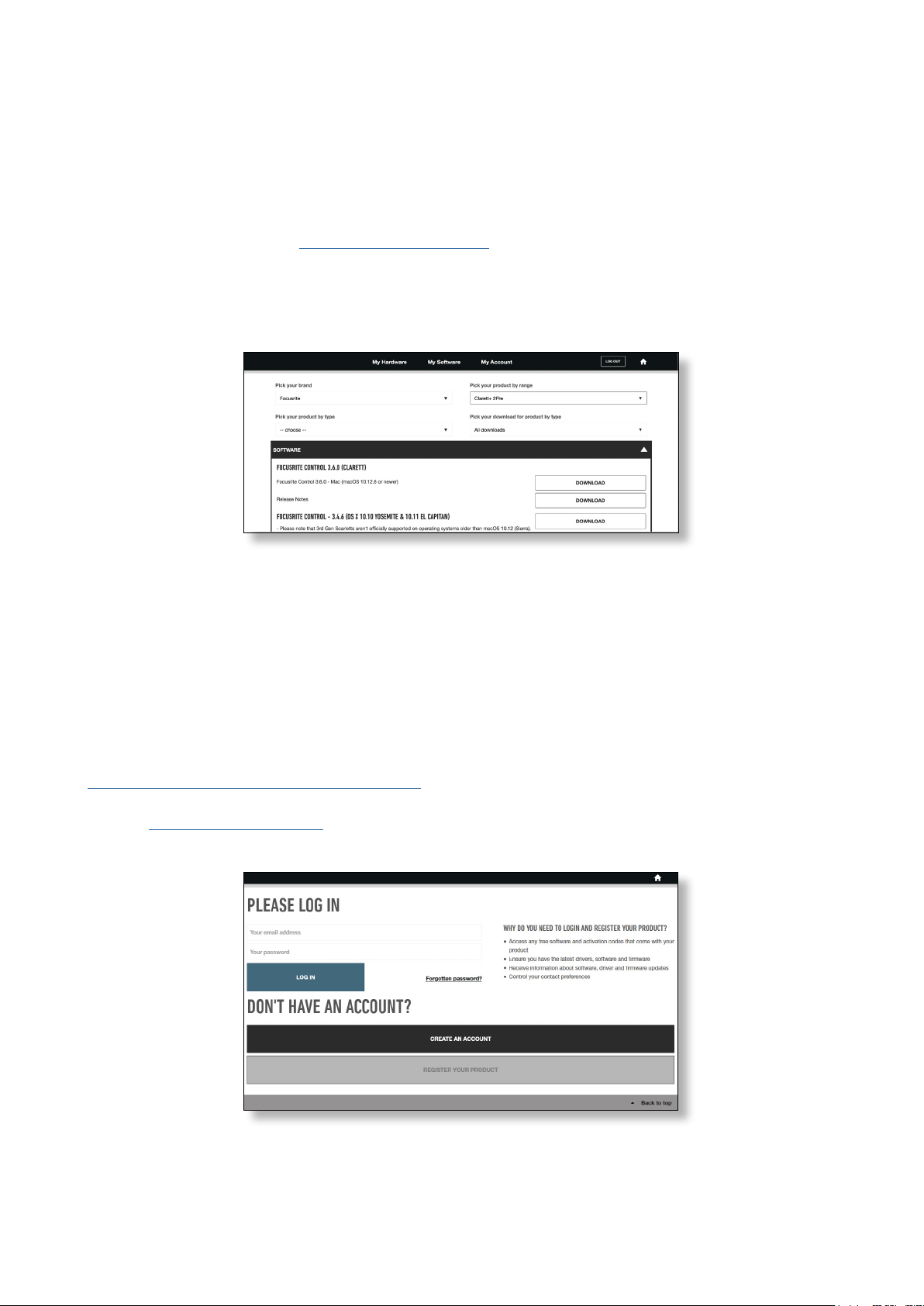
GETTING STARTED
Software Installation
Focusrite Control and the driver software needed for the Clarett+ 2Pre are available for download
from the Focusrite website: focusrite.com/downloads.
Clarett+ range on the Downloads page. This will take you to a page with all the downloads
Click
which are available for the Clarett+ range.
To download the Focusrite Control version you need, click the appropriate Download button.
Note that the Windows driver is included within the Focusrite Control download. No additional
driver is needed for Macs.
Registering your Clarett+ 2Pre
If you are having trouble with the steps below, please watch our video guide here:
focusrite.com/get-started/ClarettPlus-2Pre.
1. Go to focusrite.com/register/.
2. If you do not have already have a Focusrite/Novation account, select CREATE AN ACCOUNT and
follow the on-screen instructions.
6
Page 7

3. If you do have an account, log in and select REGISTER A NEW PRODUCT:
4. Select your Clarett+ device from the Product drop-down list and enter your device’s Serial Number
at the bottom of the page. You can find the serial number on the underside of the Clarett+ 2Pre,
and also on the gift box. Then click Set Serial Number.
5. Follow the rest of the on-screen instructions to finish registering your device.
6. When registration is complete, your Product will appear in your Account under the
My Hardware tab.
7. All your bundled software can be found under the My Software tab in your account
7
Page 8

Hardware Features
1 3 3 8 9101
Front Panel
1 2
5 5
24
4 2
6
7
The front panel includes input gain controls and input connectors for Mic, Line and Instrument
signals for both channels, and also monitoring controls.
1. INPUTS 1 & 2 – Combo XLR input sockets for each channel - connect microphones via an
XLR connector, or instruments (e.g., guitar) or line level signals via ¼” jacks. Either TRS
(balanced) or TS (unbalanced) jack plugs can be used for instruments or line level signals.
2. 48V – two switches enabling 48 V phantom power at the Combo connectors’ XLR contacts for
mic inputs 1 and 2. Each switch has a red LED to show when phantom power is enabled. Note
that not all microphones require phantom power. If you are unsure whether your microphone
needs it to work, please read the microphone documentation.
3. Gain 1 and 2 – two rotary controls: adjust input gain for signals at Inputs 1 and 2 respectively.
The gain controls have LED ‘halos’ to confirm signal level: green indicates an input level of
at least -42 dBFS (i.e., ‘signal present’), the ring then turns orange when the signal level
reaches -6 dBFS, and red at 0 dBFS.
4. INST – two red LEDs which illuminate when Instrument mode is selected for the jack Inputs
1 or 2 from Focusrite Control software. When Instrument mode is selected, the line input is
converted to a high impedance unbalanced input. You can connect instruments via a 2-pole
(TS) jack plug here.
5. AIR – two yellow LEDs which illuminate when the AIR function is selected for each input
from Focusrite Control. AIR modifies the input stage’s frequency response to model classic,
transformer-based Focusrite ISA microphone preamps.
6.
(USB active) – a green LED which illuminates when the unit has established a connection
with the computer to which it is connected.
7.
(Locked) – a green LED which confirms clock synchronisation, either to the Clarett+ 2Pre’s
internal clock or to the external digital input.
8. MONITOR – main monitor output level control – this control will normally control the level at
the main monitor outputs on the rear panel, but can be configured in Focusrite Control to
adjust both pairs of analogue outputs.
9.
(Headphones) – connect a pair of stereo headphones at the ¼” TRS jack socket below the
control. The headphone output always carries signals routed to analogue outputs 3 and 4 (as
a stereo pair) in Focusrite Control.
10. POWER – green LED confirming DC power is connected.
8
Page 9

Rear Panel
36 7
25
1. LINE OUTPUTS 1 to 4 – four balanced analogue line outputs on ¼” jack sockets; use TRS jacks
for a balanced connection or TS jacks for unbalanced. Line Outputs 1 and 2 will generally be
used for driving the main L and R speakers of your monitoring system, while Outputs 3 and
4 can be used for connecting additional line level equipment (e.g., outboard FX processors).
Signals routed to all the outputs may be defined in Focusrite Control.
2. OPTICAL INPUT – a TOSLINK connector carrying eight channels of digital audio in ADAT
format at 44.1/48 kHz sample rate or four channels at 88.2/96 kHz. This input is disabled at
176.4/192 kHz sample rates. This input is also capable of accepting a stereo optical S/PDIF
source.
4
1
3.
4. MIDI IN and MIDI OUT – standard 5-pin DIN sockets to connect external MIDI equipment. You
5. External DC power input – power the Clarett+ 2Pre via the separate AC adaptor (PSU) supplied.
6. Power On/Off switch.
7. Kensington security slot– secure your Clarett+ 2Pre to a suitable structure if desired.
– USB-C™ connector; connect the Clarett+ 2Pre to your computer with either the supplied
USB-C to USB-C or USB-C to USB-A cable.
can send/receive MIDI data between your computer and external MIDI devices.
The PSU is a 12 V DC unit rated at 1.5 A. The Clarett+ 2Pre can also be powered from a
computer via USB connection, provided the computer has a 15 W Type-C™ port. See Clarett+
2Pre USB Bus Power Information to check if your computer has this port: if not, please use
the supplied AC adaptor.
9
Page 10

Connecting your Clarett+ 2Pre
The Clarett+ 2Pre has a USB-C™ port (on the rear panel). Once the software installation is complete,
connect the Clarett+ 2Pre to your computer using one of the supplied USB-C cables.
The Clarett+ 2Pre can be powered either with the supplied AC adaptor (PSU), or via the USB
connection, provided your computer has a 15 W Type-C™ port. See Clarett 2Pre USB Bus Power
Information to check whether your computer has a port of this type.
Turn the unit on with the power switch.
Computer audio setup
When you connect your Clarett+ 2Pre to your computer for the first time, you will need to select it as
the audio input/output device.
• MacOS: selection is made in System Preferences > Sound: select the Focusrite device on
both the Input and Output pages.
• Windows: selection is made in Control Panel > Sound: right-click on the Focusrite device
and select Set as Default Device in both Recording and Playback tabs.
If you have any problems, full details of how to select the Clarett+ 2Pre as the audio device can be
found at focusrite.com/get-started/ClarettPlus-2Pre.
After the first connection, your OS should automatically select the Clarett+ 2Pre as the default audio
device.
Audio Setup in your DAW
After installing the drivers and connecting the hardware, you can start using the Clarett+ 2Pre with
your DAW.
Please note - your DAW may not automatically select the Clarett+ 2Pre as its default I/O device. In this
case, you must manually select the driver on your DAW’s Audio Setup* page, and select Clarett+
2Pre (Mac) or Focusrite USB ASIO (Windows). Please refer to your DAW’s documentation or Help
files if you are unsure where to select the Clarett+ 2Pre as your audio device.
* Typical name – page names may vary with DAW
10
Page 11

Connecting Clarett+ 2Pre to loudspeakers
The 1/4” jack LINE OUTPUTS 1 and 2 on the rear panel will normally be used to drive monitoring
speakers. Self-powered monitors have internal amplifiers, and may be connected directly. Passive
loudspeakers will require a separate stereo amplifier; in this case, the outputs should be connected
to the amplifier’s inputs.
Connecting active speakers
Connecting passive speakers
Stereo amplifier
11
Page 12

Professional equipment will generally have balanced inputs. If your amplifier or powered speakers
have balanced inputs, use 3-pole (TRS) 1/4” jacks to connect them to the Clarett+ 2Pre.
All line output connectors are 3-pole (TRS) ¼” jack sockets, and are electronically balanced. Typical
consumer (hi-fi) amplifiers and small powered monitors will have unbalanced inputs on RCA sockets.
Connecting two pairs of monitors
You can connect two pairs of monitor speakers using the Clarett+ 2Pre’s four line outputs. You can
adjust the level of each pair independently in software (via Focusrite Control), or the level of both
pairs together with the hardware monitor knob.
Any mix sent to line outputs 3 and 4 (“Additional monitor speakers” in the diagram below) will also
be sent to the headphone output. Please note the Clarett+ 2Pre doesn’t include speaker switching;
you can purchase third-party hardware for this purpose.
IMPORTANT:
LINE OUTPUTS 1 and 2 have “anti-thump” circuitry that protects your speakers if the
Clarett+ 2Pre is turned on while the speakers (and amplifier if used) are connected and
active.
LINE OUTPUTS 3 and 4 do not have this circuitry. If you’re using additional speakers
connected to these outputs, power your Clarett+ 2Pre on first, then turn on the speakers
or power amplifier.
But get into the habit of following this general rule in any case - it is good audio practice
to turn on any speaker system
after
turning on the equipment feeding it.
12
Page 13

EXAMPLES OF USAGE
The Clarett+ 2Pre is an excellent choice for many recording and monitoring applications. Some
typical configurations are shown below.
1. Recording a solo artist
This setup illustrates a typical configuration for multitrack recording with DAW software on your
computer.
In this case, two sources – a microphone and a guitar – are connected to the Clarett+ 2Pre’s inputs.
As the guitar is connected to Input 2, ensure Instrument mode is selected for Input 2 from Focusrite
Control, and the INST LED is illuminated.
The connection to the computer running DAW software is via a USB cable. This will carry all input and
output signals between the DAW and the Clarett+ 2Pre. Once the audio setup is correctly configured
in the DAW, each input source will be available for recording.
A mix of the recorded tracks will be available at Line Outputs 1 and 2, so you can hear the results in
the speakers.
13
Page 14

It is possible the performer may prefer to hear a monitor mix of voice and instruments adjusted to
their taste. Focusrite Control lets you define a custom monitor mix for the artist and this mix may
include the current input signals as well as previously recorded DAW tracks.
You can route a musician’s stereo monitor mix to Outputs 3 and 4, and it will then be available at the
Clarett+ 2Pre’s headphone socket. If you need to send the monitor mix to more than one musician,
you can use the rear panel line outputs to send the mix to a headphone amplifier.
When you monitor inputs directly, make sure you mute any DAW channels you record to. If the DAW
channels are not muted, the musician will hear two signals: one direct, and one delayed via the DAW.
Please refer to the Focusrite Control User Guide (download from focusrite.com/downloads) for
more details on setting up monitor mixes.
A note about latency
You will probably have heard the term “latency” used in connection with digital audio systems. In the
DAW recording application described above, latency is the time it takes for your input signals to pass
through your computer and audio software, and back to you.
While not an issue for most recording situations, latency can be a problem for a performer who
wishes to record while monitoring their input signals. This might be the case if you need to increase
your buffer size, which could be needed when you record overdubs on a large project using many
DAW tracks, software instruments and FX plug-ins.
Common symptoms of a buffer setting that is too low could be glitching audio (clicks and pops), or a
particularly high CPU load within your DAW (most DAWs have CPU readouts). If you experience this
on a Mac, you can raise the buffer size from the DAW application itself; on a Windows PC you will
need to change this from the
Setup Preferences*.
ASIO ControlPanel which can usually be accessed from your DAW
The Clarett+ 2Pre, in conjunction with Focusrite Control, allows “low latency monitoring”, which
overcomes this problem. You can route your input signals directly to the Clarett+ 2Pre’s headphone
and line outputs. This enables the musicians to hear themselves with ultra-low latency – i.e.,
effectively in “real time” – along with computer playback. The input signals to the computer are not
affected in any way by this setting. However, note that any effects being added to the live instruments
by software plug-ins will not be heard in the headphones in this case, although the FX will still be
present on the recording.
* Typical name – page names may vary with DAW
14
Page 15

2. Using the optical connections
A
C ONLY 100-240V~ 50/60Hz 30W
W
ORD CLOCK
IN
OUT
LINE OUTPUTS
8
7
6
5
4
3
MIC/LINE INPUTS
CET APPAREIL DOIT ETRE MIS A LA TERRE PAR LE CORDON D’ALIMENTATION
THIS EQUIPMENT MUST BE EARTHED BY THE POWER CORD
ARNING /
A
VE
R
IN
OUT
ADA
T
INSERT 8
INSERT 7
INSERT 6
INSERT 5
INSERT 4
INSERT 3
192
3-4
1-2
96
5-8
1-4481-821
INSERT 1/2
TIP = SEND RING = RETURN
R
12V
1.5A
OPTICAL IN
MIDI OUT
MIDI IN
LINE OUTPUTS
123
4
R
In addition to two analogue inputs, the Clarett+ 2Pre has an ADAT input port (OPTICAL IN) which
can provide eight additional audio inputs at 44.1/48 kHz sample rate or four at 88.2/96 kHz. Using a
separate 8-channel microphone preamplifier equipped with an ADAT output – such as the Clarett
OctoPre – provides a simple method of expanding the Clarett+ 2Pre’s input capability.
To inputs 1 & 2
on front panel
Clarett+ Octopre
8 channel Mic Amp
Optical ADAT connection (TOSLINK)
Computer running DAW
Up to 10 Mic/Line Sources
and Focusrite Control
To inputs 1 & 2
on front panel
The Clarett OctoPre’s OPTICAL OUT port is connected to the Clarett+ 2Pre’s OPTICAL IN port with a
single TOSLINK optical cable. The two devices must be synchronised to ensure audio passes cleanly,
without clicks and pops. To do this in Focusrite Control go to Device Settings and set the Clock
Source to ADAT. Both devices must be set to the same sample rate.
You can route the additional ADAT inputs in the same way as other inputs in Focusrite Control. The
ADAT inputs can form part of any musician’s headphone mix, as needed.
15
Page 16

3. Using the Clarett+ 2Pre as an on-stage mic pre-amp
The Clarett+ 2Pre automatically stores Focusrite Control settings within the hardware. This feature
lets you configure it as a pair of inputs – mic, line or instrument – for use as a stand-alone device.
This allows you to use it on stage in a live environment where no computer connection is needed, for
example.
In the example illustrated, a mic and a guitar are connected to the Clarett+ 2Pre’s inputs; Outputs
1 and 2 go to the main PA system. The performer can adjust the mic and guitar volume separately
from the front panel.
16
Page 17

FOCUSRITE CONTROL - OVERVIEW
Focusrite Control is the software application used with the Clarett+ 2Pre, which can be downloaded
from focusrite.com/downloads. An iOS app allowing WiFi control of Focusrite Control is available,
from the Apple App Store.
Focusrite Control allows you to create a custom monitor mix for each musician, and specify the
routing of all audio signals to the physical audio outputs. Sample rate and clock source selection are
also available from Focusrite Control.
Focusrite Control has its own, dedicated User Guide, which has detailed operating
instructions for all aspects of the software. This may be downloaded from
focusrite.com/downloads.
17
Page 18

CLARETT+ 2PRE TECHNICAL SPECIFICATIONS
Performance Specifications
Where possible, specifications are measured to AES17. Unless stated, all specification measurements
are unweighted.
Configuration
Inputs 10: analogue (2), ADAT (8)
Outputs 4: analogue
Mixer Fully assignable 14-in/4-out mixer
Custom mixes 10 mono
Maximum custom mix inputs 18 mono
Digital Performance
Supported sample rates 44.1 kHz, 48 kHz, 88.2 kHz, 96 kHz, 176.4 kHz, 192 kHz
Microphone Inputs
Frequency Response
Dynamic Range 118 dB at minimum gain (A-Weighted)
20 Hz – 20 kHz, +/-<0.03 dB;
20 Hz – 35 kHz, +/-<0.15 dB
THD+N -110 dB @ -1 dBFS and 20 dB gain (A-Weighted)
Noise EIN -129 dBu
Maximum input level 18 dBu
Gain Range 57 dB
Impedance
Line Inputs
Frequency Response
Dynamic Range 118 dB at minimum gain (A-Weighted)
THD+N -100 dB @ -1 dBFS and minimum gain
Maximum input level 26 dBu
Gain Range 57 dB
Impedance 66K �
Instrument Inputs
Frequency Response
Dynamic Range 116 dB (A-Weighted)
AIR off: 6.2K �
AIR on: 2.2K �
20 Hz – 20 kHz, +/-<0.05 dB;
20 Hz – 35 kHz, +/-<0.15 dB
20 Hz – 20 kHz, +/-<0.04 dB;
20 Hz – 35 kHz, +/-<0.15 dB
THD+N -96.5 dB @ -1 dBFS and minimum gain
Maximum input level 15 dBu
Gain Range 57 dB
18
Page 19

Impedance 2.3M �
Line and Monitor Outputs
Frequency Response
Dynamic Range Outputs (1-2) 124 dB (A-Weighted)
THD+N Outputs (1-2) -106 dB
Maximum Output Level (0 dBFS)
Balanced Line/TRS Outputs
Impedance 68 �
Headphone Outputs
Frequency Response
Dynamic Range 118 dB (A-Weighted)
THD+N -104 dB
Maximum Output Level 16 dBu
Impedance 5 �
20 Hz – 20 kHz, +/-<0.02 dB;
20 Hz – 35 kHz, +/-<0.02 dB
18 dBu
20 Hz – 20 kHz, +/-<0.06 dB;
20 Hz – 35 kHz, +/-<0.07 dB
Physical and Electrical Characteristics
Analogue Inputs
Connectors Combo XLR sockets: Mic/Line/Inst, on front panel
Mic/Line switching Automatic
Line/Instrument switching via Focusrite Control
Phantom power +48 V switches for each input
Analogue Outputs
Main outputs 4 x balanced ¼” TRS jacks on rear panel
Stereo headphone output ¼” TRS jack on front panel
Main monitor output level control
Headphones level control
Other I/O
ADAT INPUT
USB 1 x USB 2.0 using Type C connector
MIDI INPUT 2 x 5-pin DIN sockets
On front panel
TOSLINK optical connector:
8 channels at 44.1/48 kHz
4 channels at 88.2/96 kHz
Weight and Dimensions
W x D x H 210 mm x 161 mm x 55 mm / 8.27” x 6.34” x 2.17”
Weight 1.11 kg (2.45 lb)
19
Page 20

TROUBLESHOOTING
For all troubleshooting queries, please visit the Focusrite Help Centre at support.focusrite.com.
COPYRIGHT AND LEGAL NOTICES
Focusrite, Clarett and OctoPre are registered trade marks of Focusrite Audio Engineering Ltd. in the
United States and other countries.
ADAT is a registered trademark of inMusic Brands in the US and other countries.
iOS, iPhone, iPad and App Store are trademarks of Apple Inc., registered in the US and other countries
and regions.
USB Type-C® and USB-C® are registered trademarks of USB Implementers Forum.
Thunderbolt is a trademark of Intel Corporation or its subsidiaries in the US and/or other countries.
2021 © Focusrite Audio Engineering Limited. All rights reserved.
20
