FOCUS Enhancements SXGA User Manual
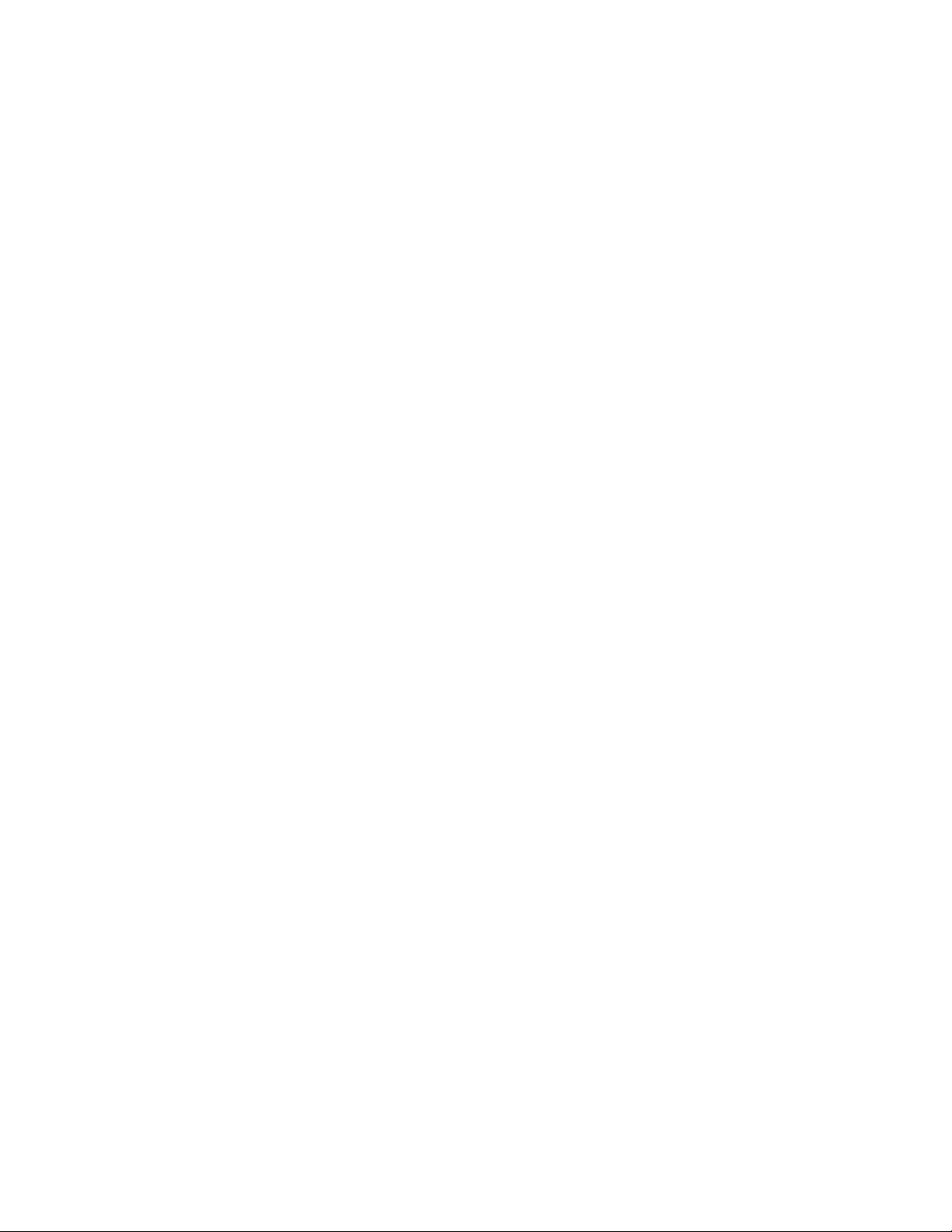
TView Micro SXGA
User’s Guide
Rev. 2/01
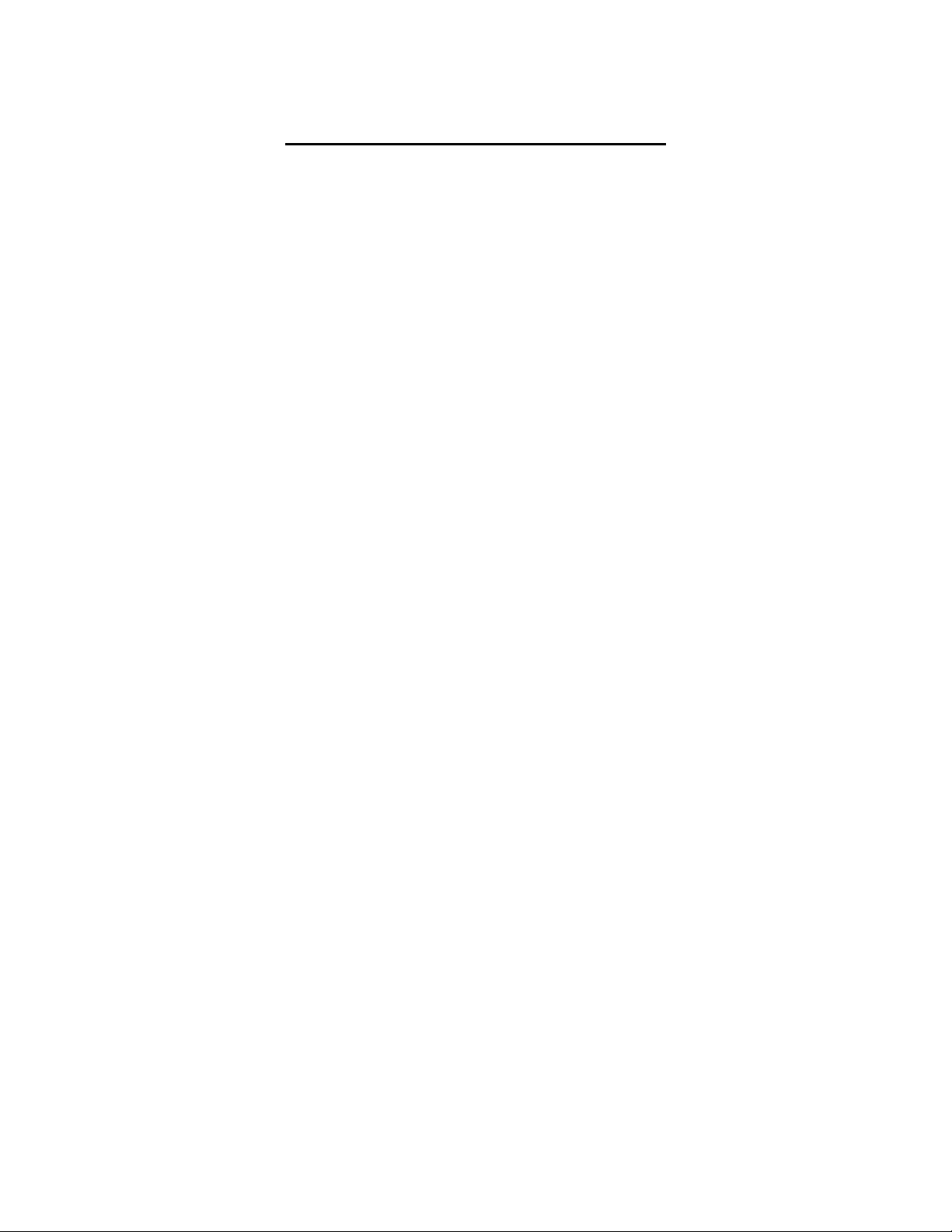
FCC NOTICE
This equipment has been tested and found to comply with the limits
for a Class B digital device, pursuant to Part 15 of the FCC Rules.
These limits are designed to provide reasonable protection against
harmful interference in a residential installation. This equipment
generates, uses and can radiate radio frequency energy, and if not
installed and used in accordance with the installation manual, may
cause harmful interference to radio communications. However, there
is no guarantee that interference will not occur in a particular
installation. If this equipment does cause harmful interference to
radio or television reception, which can be determined by turning the
equipment on and off, the user is encouraged to try to correct the
interference by one or more of the following measures:
• This unit was tested with shielded cable. Therefore, for
continued compliance, use the shielded cables provided with the
unit.
• Re-orient or relocate the unit or receiving antenna.
• Increase the separation between the computer/converter and
television.
• Connect the equipment to an outlet on a circuit different from
that to which the receiver is connected.
• Consult the dealer or an experienced radio/TV technician for
help.
You may find the following booklet helpful:
How to Identify and Resolve Radio-TV Interference Problems (stock
number 004-000-000345-4)
To order the booklet, write to:
The U.S. Government Printing Office
Washington D.C. 20402
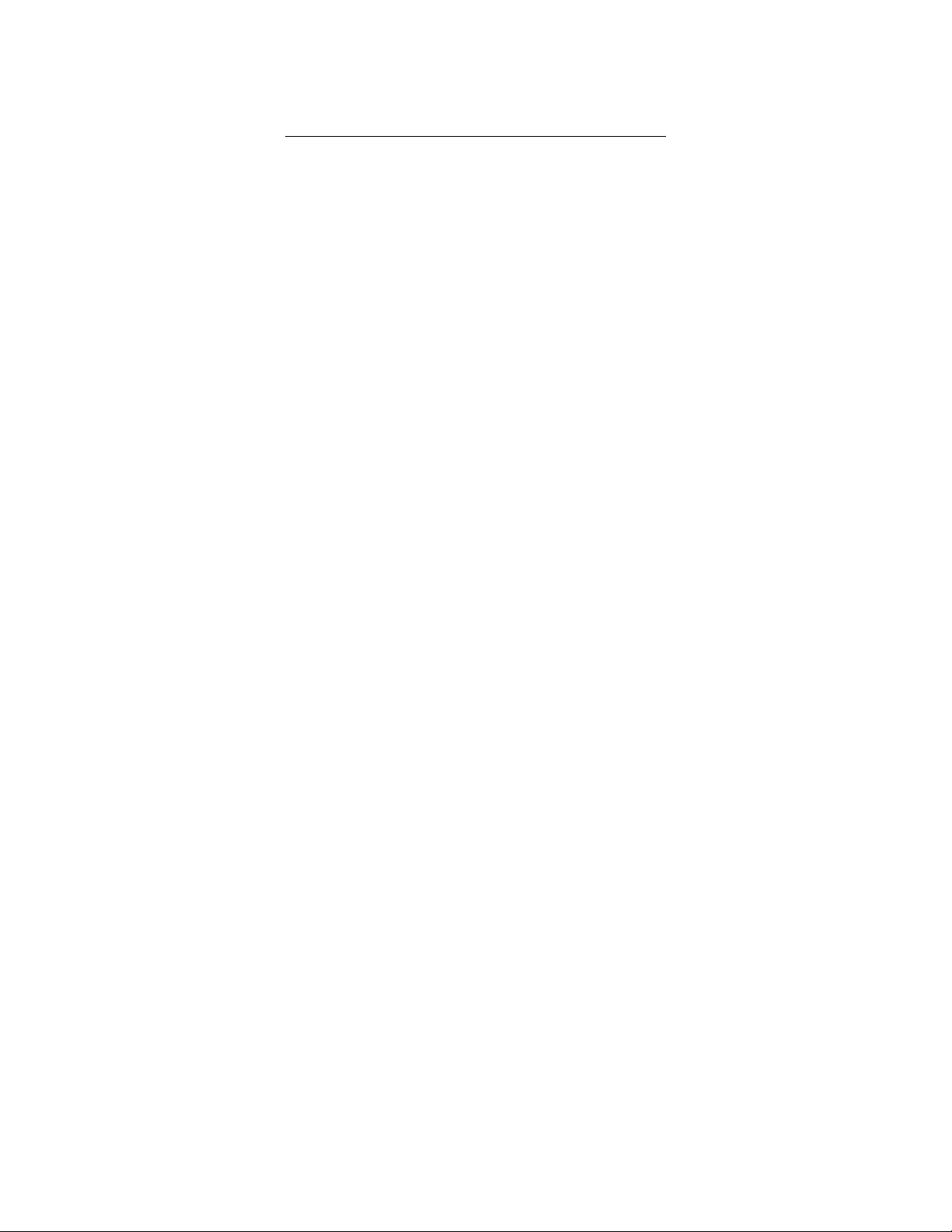
COPYRIGHT
This document and the software described in it are copyrighted under
United States Copyright Laws. No part of this document or software
may be copied without prior written consent from FOCUS
Enhancements, Inc. except in the normal use of the software as
described in this documentation. All printed circuits, their physical
implementation on printed circuit boards and associated software are
copyrighted with all rights reserved. Under the copyright laws, the
printed circuit board, or the software programs provided may not be
copied in whole or part, without written consent of FOCUS
Enhancements, Inc., except in the normal use of the software
programs to make a backup copy. This exception does not allow
copies to be made for others, whether sold or not, but all of the
material may be sold, given, or loaned to another person. Under the
law, copying includes translating into another language or format.
Microsoft Windows, Windows 95, and Microsoft are trademarks of
Microsoft Corporation. All other products named are trademarks of
their respective manufacturers.
©1999 FOCUS Enhancements, Inc. All Rights Reserved
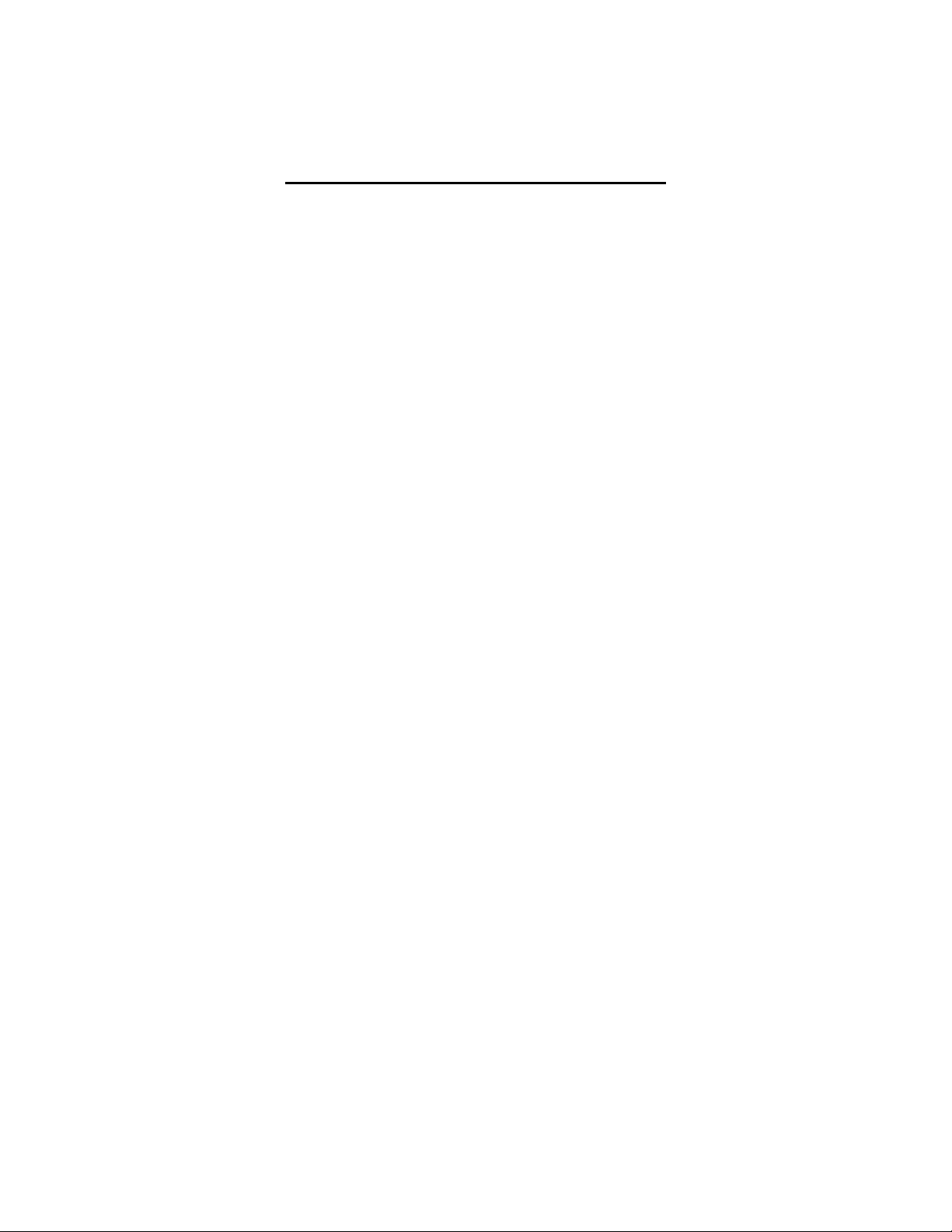
This is a blank page
Table of Contents
CHAPTER 1 3
CHAPTER 2 9
Checking the Packing List 10
Packing List 10
Inspecting the Equipment 11
CHAPTER 3 21
What’s on the CD ROM? 21
Windows 95 Installation 21
Using the TV Fonts in Windows 95, 98 & 2000 22
CHAPTER 4 24
Auto-Save Memory Function 28
Functions of the TView Micro SXGA LED 28
Dip Switches 30
Windows 95, 98 & 2000 30
Macintosh 31
Configuring the Macintosh Monitor Mode 31
CHAPTER 5 33
Brightness 34
Color 34
Sharpness 34
Tint or Hue 34
CHAPTER 6 35
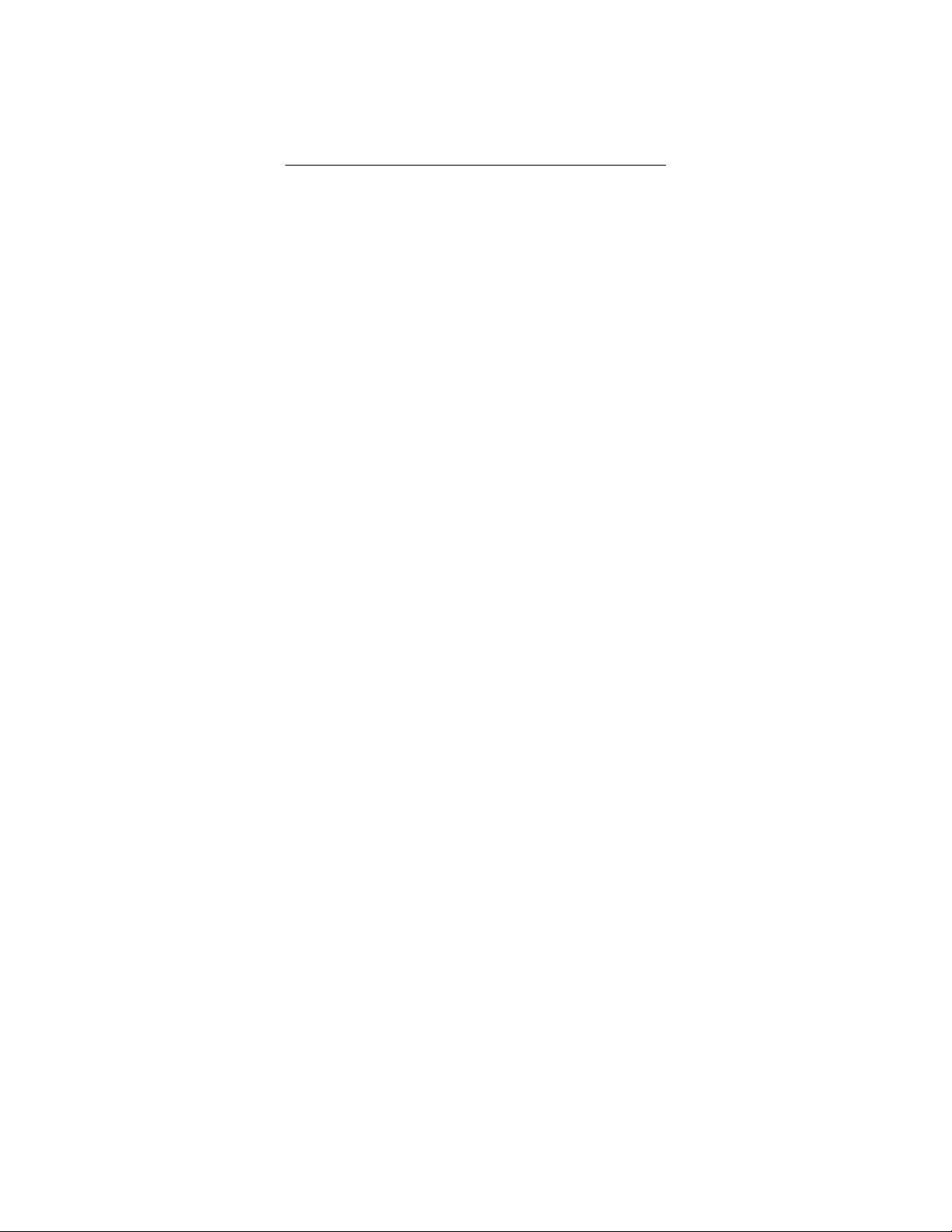
TView Micro SXGA User’s Guide
About the User’s Guide
The TView Micro SXGA User’s Guide is designed to help you to
quickly and easily connect the hardware and install the software for
this product. The guide is divided into the following chapters:
Chapter 1: Introduction, which describes the key features and
functionality of the product and some of its many uses. The chapter
also discusses the notation conventions used in the guide.
Chapter 2: Installing the Hardware, which describes the
information you should know before installing and connecting the
TView Micro SXGA hardware, and the steps required to perform the
installation.
Chapter 3: Installing the Software, which describes the
TView universal installer software, the steps required to perform the
installation, what you get with the software, and how to use the
applications.
Chapter 4: Image Control, describes the location and
functions of the control buttons on the TView Micro SXGA unit, the
auto-save memory function, and the functions of the TView Micro
SXGA LED. It also describes the steps involved in configuring your
PC or laptop video output.
Chapter 5: Tuning Your Television, this chapter describes
the methods you can use to tune the image on your television.
Chapter 6: Troubleshooting, describes possible problems
that you might encounter and ways to solve them.
Preface
1
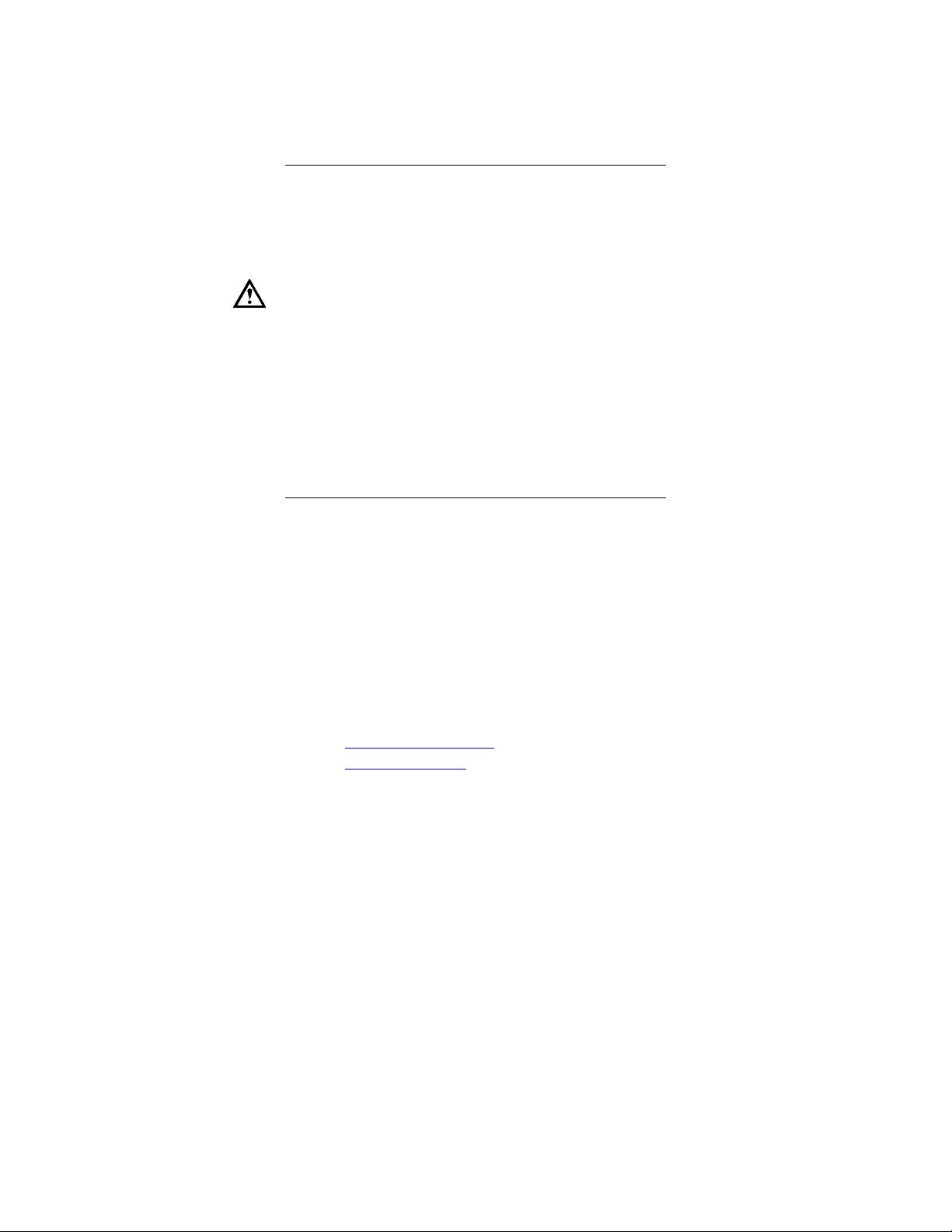
TView Micro SXGA User’s Guide
Notation Conventions
This user’s guide uses the following conventions to specify certain
types of information.
Warns you about potential problems and
hazards during the installation or use of the
product. Read these warnings carefully, and
be sure you understand how they relate to the
installation procedures before proceeding.
Note: Points out important or useful information.
Contact Information
To get information on the reseller nearest to you, to order
replacement parts, or for technical support contact one of the
following:
Focus Enhancements
Worldwide Headquarters
1370 Dell Avenue
Campbell, CA
Customer Service 800-338-3348 (U.S. Only)
Technical Support 408-370-9963
On-line:
URL : http://www.FOCUSinfo.com
e-mail: info@FOCUSinfo.com
2
About This Guide
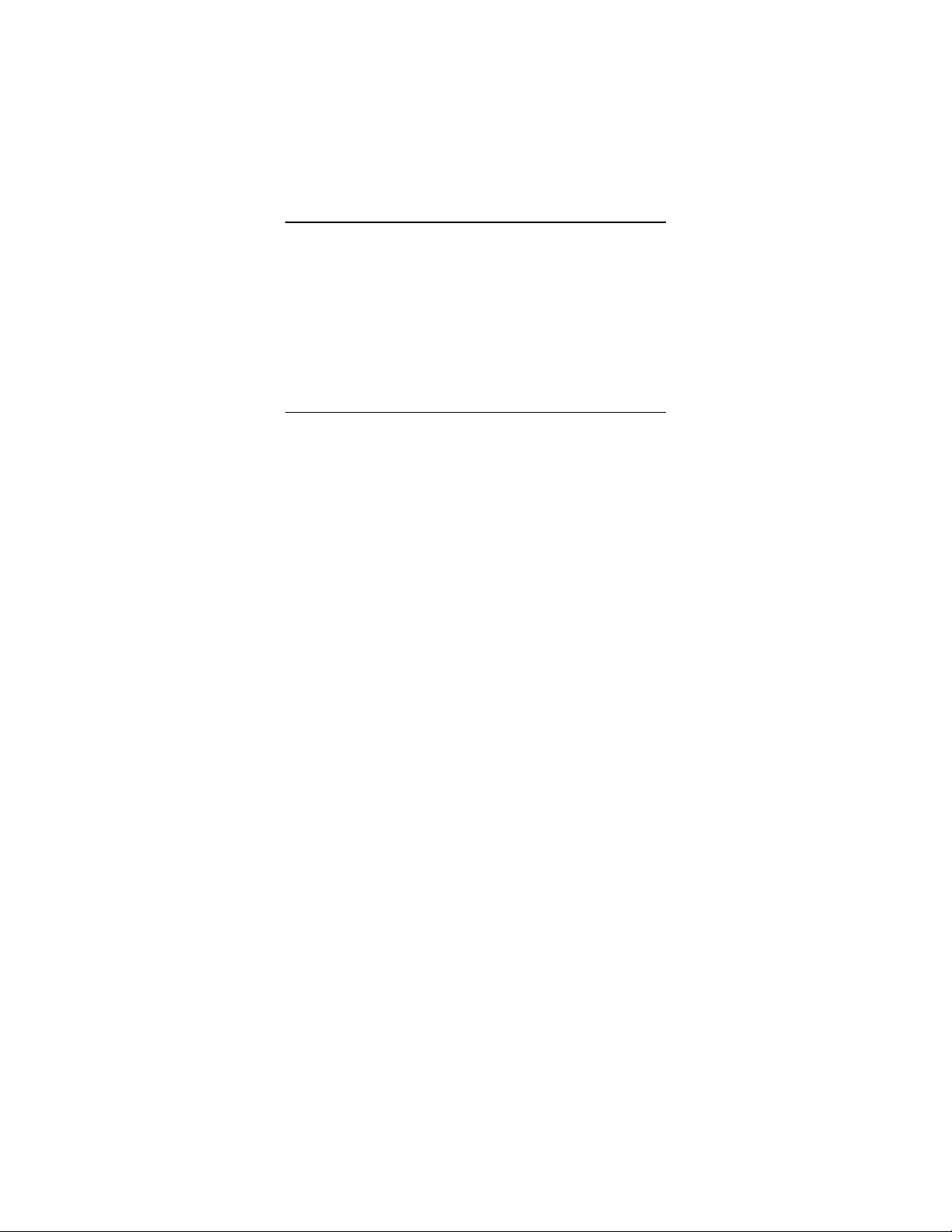
TView Micro SXGA User’s Guide
Chapter 1
Introduction
The TView Micro SXGA converts the VGA output from your computer
into video that can be displayed on a television or recorded to a VCR.
TView Micro SXGA automatically detects VGA , SVGA, XGA, SXGA
resolutions and synchronizes it with your television. The result is a
high quality, flicker-free television display from your computer.
Features
The TView Micro SXGA includes the following features:
• Contains the industry leading FS 400 Chip which provides the
best possible resolution for PC-to-TV scan conversion
• Screen position controls
• 2X Zoom with area pan control
• Compatibility with any size television monitor (NTSC/PAL) with
an RCA (composite), S-Video, or SCART (Europe only) input
connector.
• Support for 640 x 480, 800 x 600,1024 x 768 and 1280 x 1024
resolution at frequencies up to 152Hz
• 16 Levels of Brightness Control along with 8 Levels of Color
Control adjustments which automatically save in memory when
changes are made
• TrueScale™ image compression that precisely fits the image on
your television without dropping lines or altering video resolution
• Works with multiple platforms including Mac OS 7.1 or higher,
Microsoft Windows 95, 98 , NT, 2000 and 2000 ME
Chapter 1
3
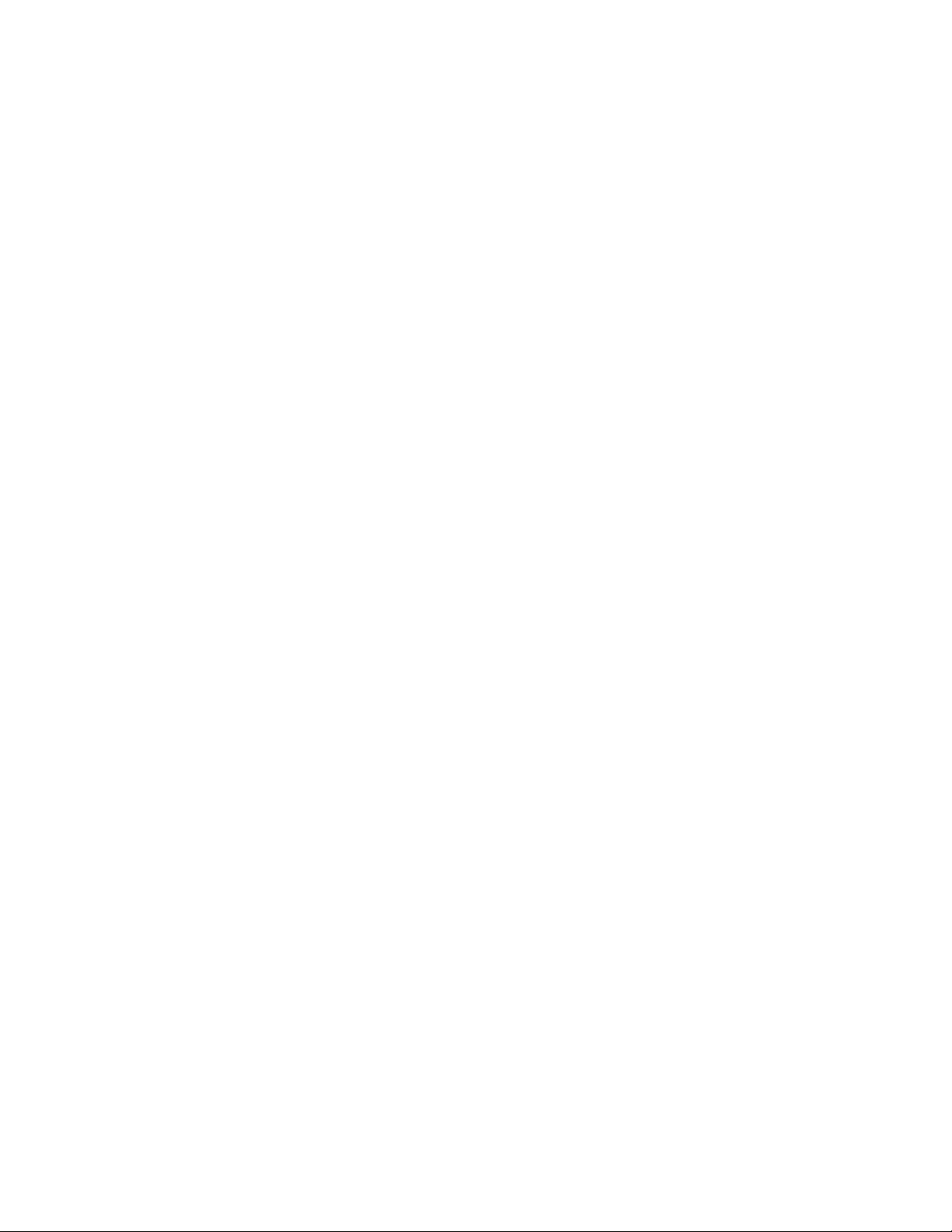
TView Micro SXGA User’s Guide
• 2D Flicker Filter with 8 Levels
4
Introduction
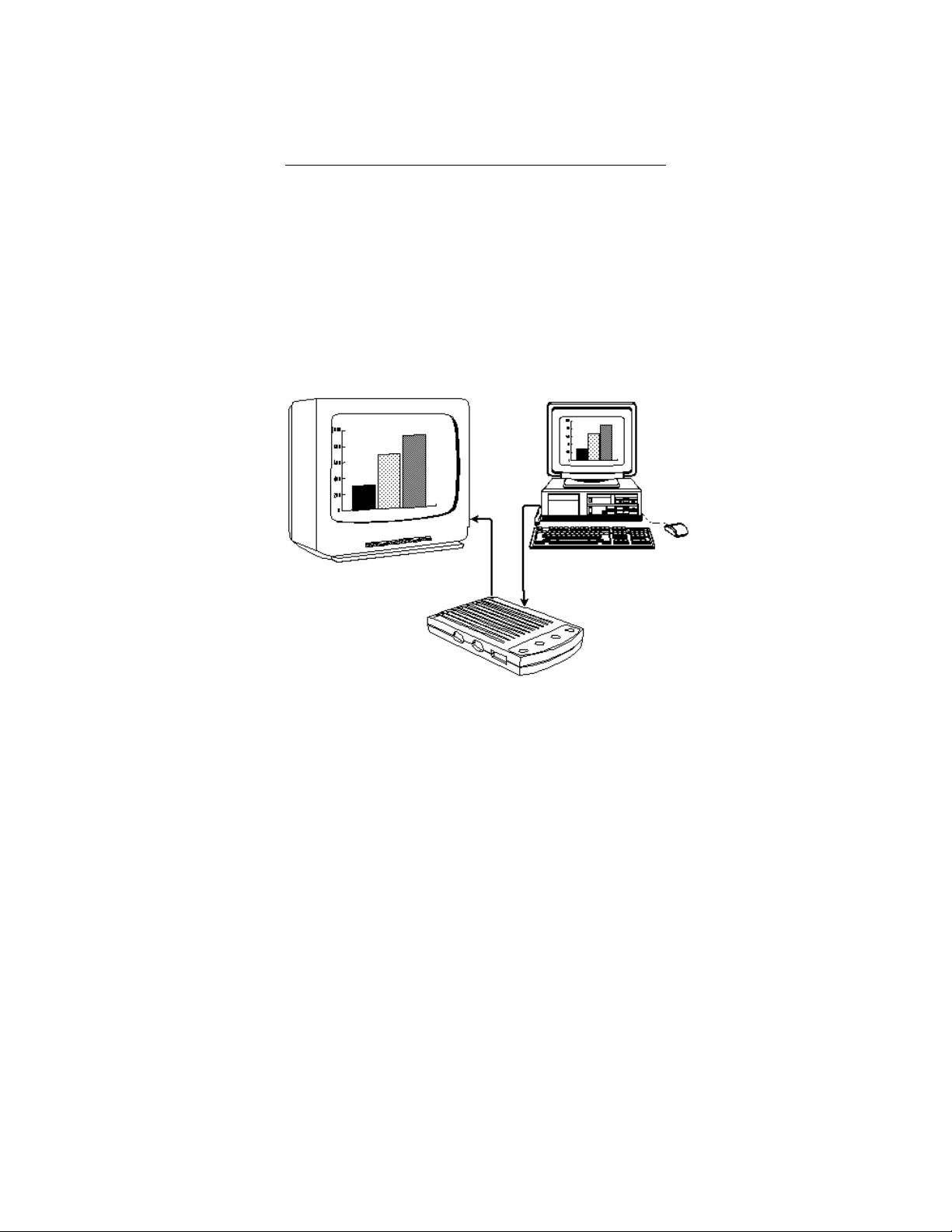
TView Micro SXGA User’s Guide
Modes of Operation
The TView Micro SXGA has ability to operate in three separate
modes:
Figure 1-1: Presentation Mode
1. Presentation Mode: Display the same image on your computer
2. Television Only Mode: Use the television as your only display.
Chapter 1
5

TView Micro SXGA User’s Guide
Figure 1-2: Television Only Mode
3. Video Record Mode: Record your video image directly to
videotape.
Figure 1-3: Video Record Mode
6
Introduction
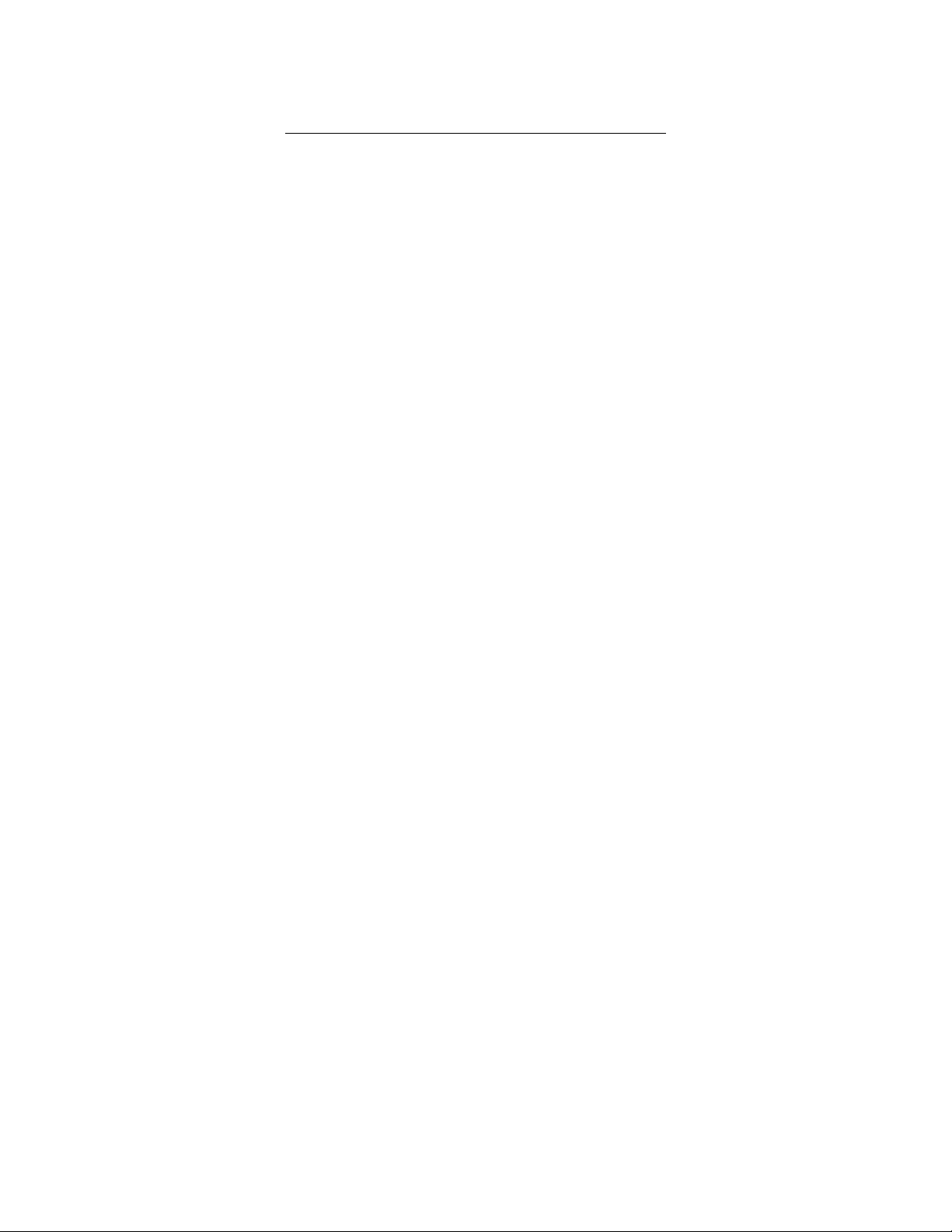
TView Micro SXGA User’s Guide
Suggested Uses for the TView Micro SXGA
The TView Micro SXGA can be used for many purposes. For
example:
• Bring sales or other multimedia presentations from a laptop to a
large TV
• Create training tapes or outfit a training room
• Demonstrate a new software package using a large screen TV
• Project computer games onto a TV screen
• Cruise the internet on a television
• Conferencing via TV
• E-Mail
• Collaborating with others on computer-based projects
• View DVD movies from your computer straight to your
television
Chapter 1
7
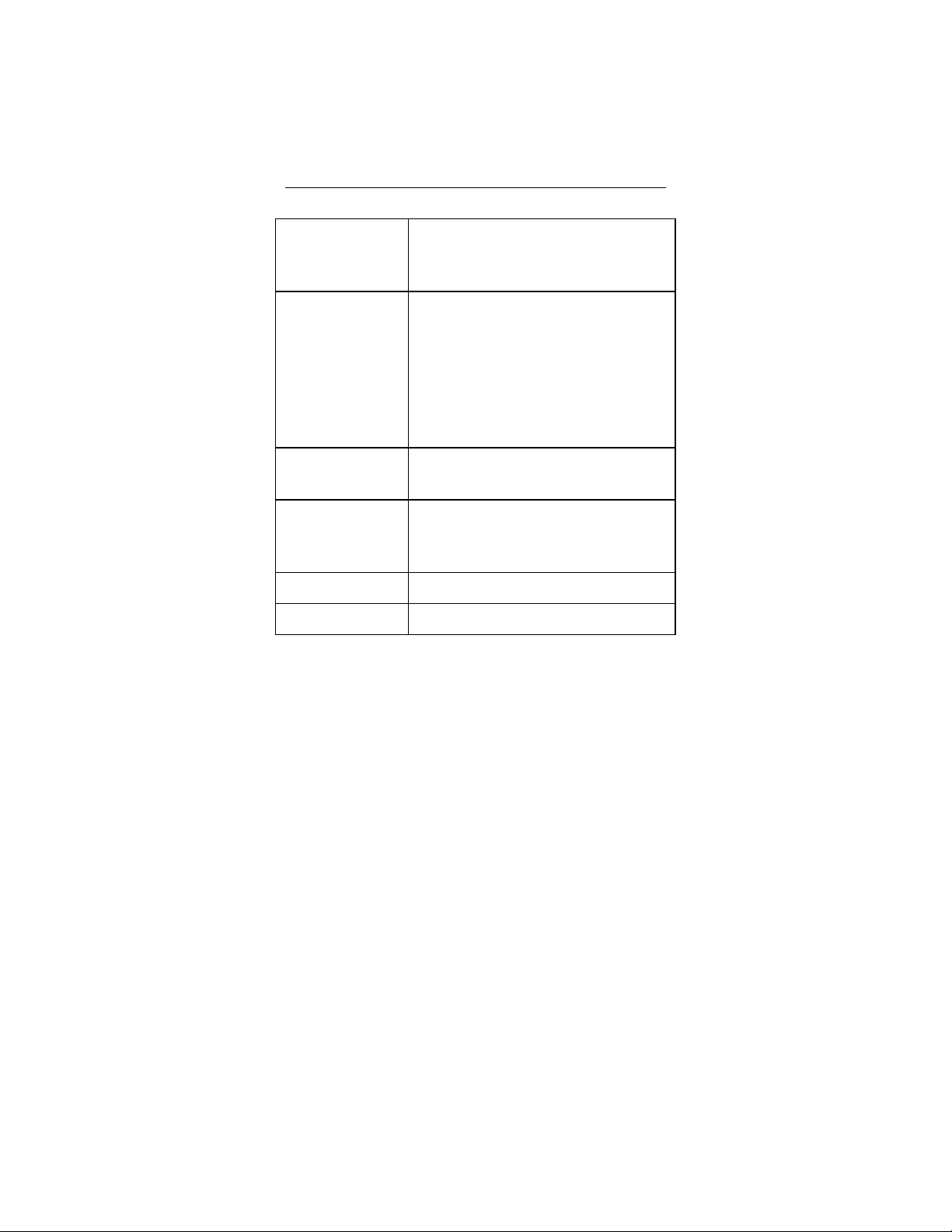
TView Micro SXGA User’s Guide
Specifications
Table 1: TView Micro SXGA Specifications.
Computer
Compatibility
• Multiple platforms include Mac OS,
Windows 95, 98, 2000 & 2000 ME along
with any computer with a VGA output
Television
Compatibility
Color Modes and
Resolution
Power Supply • Maximum consumption 5 volt regulated
Unit Weight • 184 grams (without cables)
Unit Dimensions • 12 cm x 7cm x 2.5cm
• Works with any size television monitor
(NTSC/PAL) with an RCA (composite), SVideo, or SCART (Europe only) input
connector. For television receivers or
televisions without composite or S-Video
inputs, an RF Modulator is required (Radio
Shack #15-1283)
• Supports up to 16,777,216 colors (24-bit),
and up to 1280 x 1024 152Hz
DC,
700 mA
8
Introduction

TView Micro SXGA User’s Guide
Chapter 2
Hardware Installation
This chapter describes the information you should know before
installing and connecting the TView Micro SXGA hardware, and the
steps required to perform the installation.
System Requirements
Before installation, the following are system requirements for the
operation of the TView Micro SXGA:
IBM (or compatible)
• Personal or multimedia computer with a 486 or higher processor
• Microsoft Windows 95, 98, NT, 2000 & 2000 ME
• VGA, SVGA, XGA, SXGA desktop resolution
Macintosh (or compatible)
• Macintosh Performa or PowerMac with a 68020 or higher
processor
• MacOS System Software 7.1 or higher
• VGA, SVGA, XGA, SXGA desktop resolution
Chapter 2
9
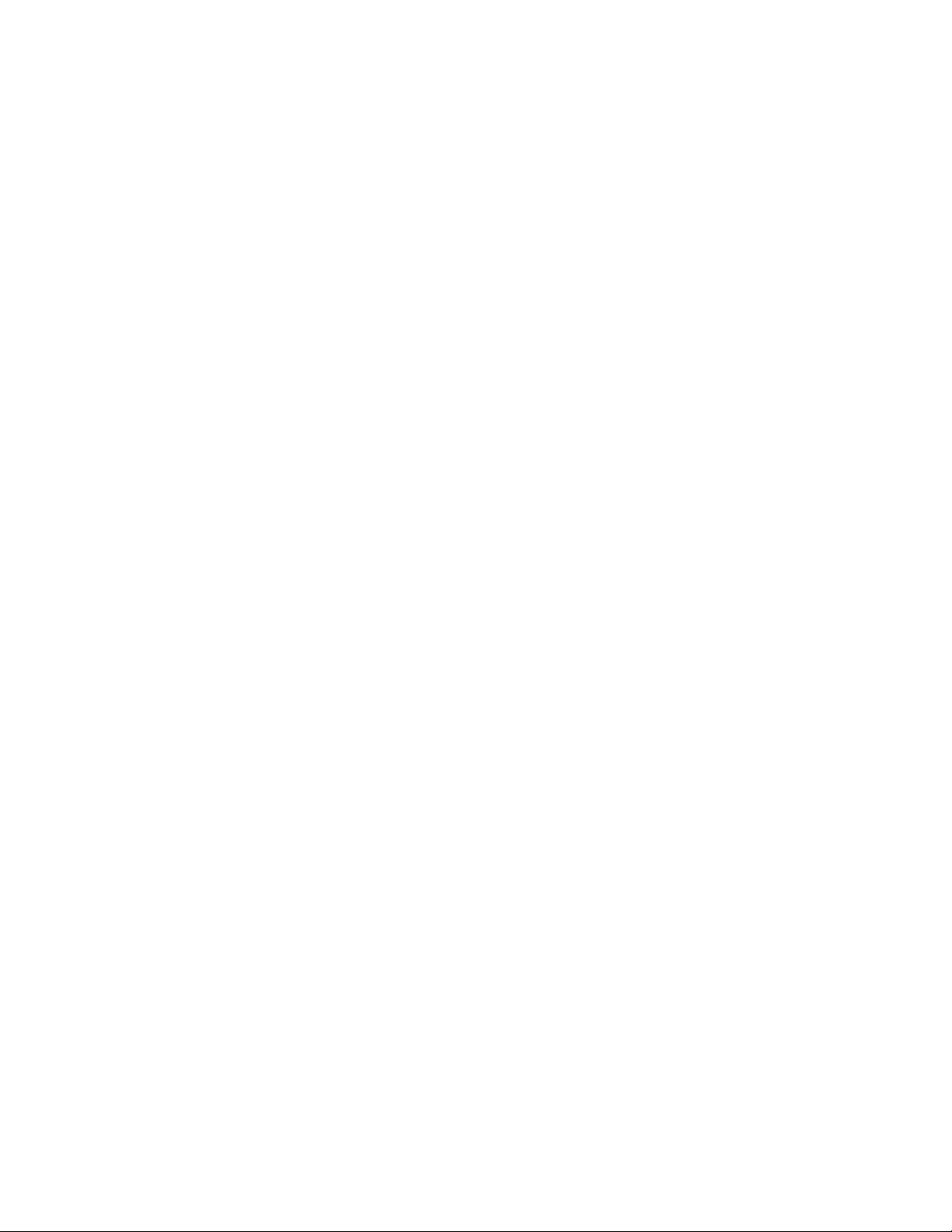
TView Micro SXGA User’s Guide
Note: In order to see the video output on both the computer
monitor and TV simultaneously, you will need to be using
a monitor with a VGA compatible input connector. If your
monitor is larger than 14”, it must be multisync (capable
of running at various frequencies). Refer to your
Macintosh documentation if you have any questions
Macintosh documentation if you have any questions
regarding the type of monitor you are using.
• A TV/monitor, VCR or any video device that can display or
record NTSC or PAL video.
Checking the Packing List
Check the packing list that is included in this manual. Compare the
list with the equipment you have purchased. Be sure that you have
received everything that is on the list. If anything is missing, contact
FOCUS Enhancements Customer Service department by calling
1-800-338-3348.
Packing List
Your TView Micro SXGA includes the following items:
• TView Micro SXGA
• Power adapter 5V @700mA
• 1 S-Video and 1 Composite video cable (US only)
• SCART Cable (Europe only)
• User’s guide (on CD ROM) and Quick-Start guide
10
Hardware Installation
