FOCUS Enhancements MANL-0823-01 User Manual

User Guide
User Guide
Version 2.0
MANL-0823-01

CommandPost
FOCUS W
• FOCUS Enhancements, Inc. warrants this product against defects in materials and work-manship for a period of ONE (1) YEAR from the date of original purchase.
• If you discover a defect, FOCUS Enhancements, Inc. will, at its sole option,
repair or exchange the product at no char ge to you, provided you contact
FOCUS Enhancements, Inc. Technical Support to obtain a Return Material
Authorization (RMA) Number and instructions on where and how to
obtain repair. Note that a copy of the bill of sale bearing the FOCUS
Enhancements, Inc. serial numbers as proof of date of original purchase is
required for each product returned for warranty service. Before returning
product, remove all non-FOCUS Enhancements, Inc. RAM, accessories,
and options. FOCUS Enhancements, Inc. cannot be liable for the return or
care of any non-FOCUS Enhancements, Inc. products, nor accept responsibility for loss or damage of product in transit.
• This warranty does not apply if the product has been damaged by accident, installation or removal of product, abuse, misuse, misapplication,
accident, neglect, fire, water, lightening, or other acts of nature, failure to
follow supplied instructions; has been modified, repaired or undergone
attempted repair by unauthorized personnel without the written consent
of FOCUS Enhancements, Inc.; has a serial number that has been removed,
modified, or defaced. FOCUS Enhancements, Inc. reserves the right to use
re-manufactured, refurbished, or used parts and components in making
warranty repairs.
• FOCUS Enhancements, Inc. products are designed to work with Windows
hardware designed for the host system may not be available when used
with this product. Accordingly, FOCUS Enhancements, Inc. does not warrant or represent that all third-party software or hardware will function
error-free when used in conjunction with this FOCUS Enhancements, Inc.
product.
• THIS WARRANTY IS IN LIEU OF ALL OTHER WARRANTIES, WHETHER
ORAL OR WRITTEN, EXPRESS OR IMPLIED. ALL EXPRESS AND IMPLIED
WARRANTIES OF MERCHANTABILITY AND FITNESS FOR A PARTICULAR
PURPOSE, ARE LIMITED IN DURATION TO THE WARRANTY PERIOD. NO
WARRANTIES, EXPRESS OR IMPLIED WILL APPLY AFTER THIS PERIOD.
FOCUS ENHANCE-MENTS, INC. SHALL NOT BE LIABLE FOR ANY LOST
PROFITS, DAMAGE TO OTHER PROPERTY CAUSED BY A DEFECT IN THIS
PRODUCT, DAMAGES BASED UPON INCONVENIENCE, LOSS OF USE OF
THE PRODUCT, LOSS OF TIME, COMMERCIAL USE, INCIDENTAL AND/OR
CONSEQUENTIAL DAMAGES FOR THE BREACH OF ANY EXPRESS OR
IMPLIED WARRANTY, INCLUDING DAMAGE TO PROPERTY AND, TO THE
EXTENT PERMITTED BY LAW, DAMAGES FOR PERSONAL INJUR Y, EVEN IF
FOCUS ENHANCEMENTS, INC. HAS BEEN ADVISED OF THE POSSIBILITY
OF SUCH DAMAGES. (cont’d)
ARRANTY
TM
and MacOS
TATEMENT
S
TM
computers. Certain features of third-party software or
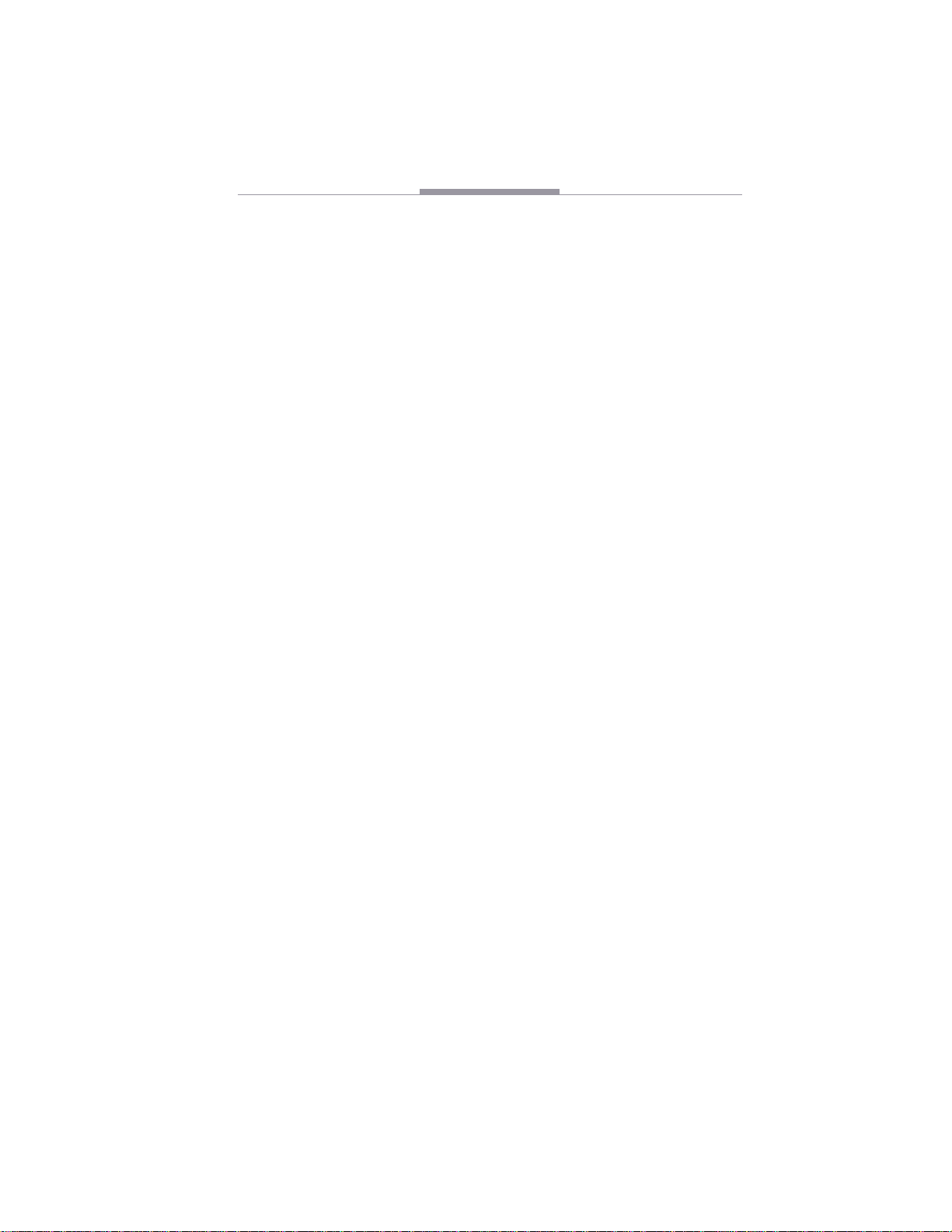
Focus Enhancements
FOCUS W
• Some states do not allow the inclusion or limitation of incidental or consequential damages or limitations on how long an implied warranty lasts, so
the above limitation or exclusion may not apply to you. This warranty
gives you specific legal rights, and you may have other rights which vary
from state to state.
• Product specifications and information are subject to change without
notice.
• To return a CommandPost unit, follow these steps:
R
ETURNING
1. Contact FOCUS Enhancements Technical Support at 1-408-370-9963. A representative is available from 8AM to 12PM and 1PM to 5PM Pacific Standard Time
(PST) Monday to Friday (excluding public holidays). Explain the nature of the
problem and any evidence of damage you may have found. The customer representative will either assist you with the specific problem or give you a Return
Materials Authorization Number.
repair or return without an RMA number.
2. Pack the CommandPost carefully. If possible, use the original shipping package. Send the package pre-paid and insured via United Parcel Service (UPS) or
US Mail to:
FOCUS Enhancements
ATTN: RMA# (Your RMA Number)
1370 Dell Ave.
Campbell, CA. 95008
ARRANTY
A D
AMAGED
TATEMENT
S
OR
CONT
(
F
AILED
Note:No goods will be accepted for warranty
D
’
C
OMMAND
)
P
U
OST
NIT
FOCUS Enhancements will repair or replace your CommandPost within 5 working days. For units not covered under the 1 year warranty, or where the warranty has been voided, a minimum fee of $90.00 must be paid.
O
RDERING
To get information on the r eseller near est to you or to or der r eplacement parts,
contact one of the following:
FOCUS Enhancements
Worldwide headquarters
600 Research Drive
Wilmington, MA 01887
978-988-5888
800-538-6000 (U.S. Only)
On-line
http://www.FOCUSinfo.com
e-mail: info@FOCUSinfo.com
I
NFORMATION
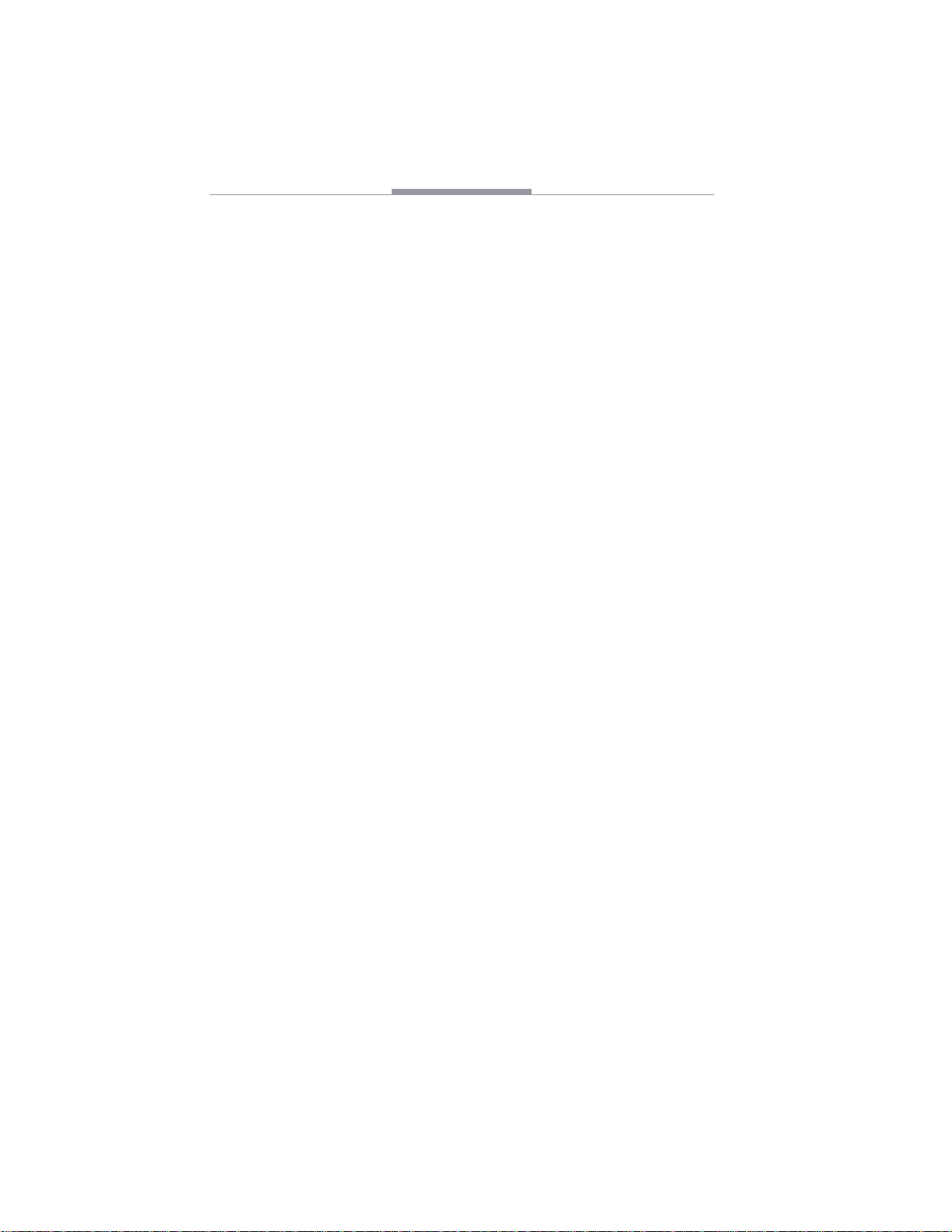
CommandPost
MPORTANT
I
AFEGUARDS
S
Installation
Read all instructions. Save them for future reference. Adhere to all warnings
on the serial number label and in the operating instructions. Follow all operating and use instructions.
Power cords should be routed so they are not likely to be pinched by items
placed on them or against them. Pay particular attention to cords near the
plugs, convenience receptacles, and the point where they exit from the appliance. Do not overload wall outlets and extension cords as this can result in a
risk of fire or electric shock.
The slots on the top of the unit are provided for necessary ventilation. For
reliable operation and to prevent overheating, never allow the ventilation slots
to be covered. Don’t locate the unit in a confined space such as a bookcase or
entertainment center cabinet, unless there is proper ventilation.
Do not place the unit near heat sources, including radiators and heating
vents, or in direct sunlight.
Use and Care
Do not use attachments not recommended by FOCUS Enhancements as they
might cause hazards. Do not place this video product on an unstable cart,
stand, tripod, bracket, or table. The video product might fall, causing serious
injury to a child or adult, and serious damage to the appliance. Use only with a
cart, stand, tripod, bracket, or table recommended by the manufacturer or sold
with the video product. Any mounting of the appliance should follow the manufacturer’s instructions and should use a mounting accessory recommended by
the manufacturer.
Never push objects of any kind into the unit through openings as they might
touch dangerous voltage points or short-circuit parts that could cause electric
shock or fire.
Unplug this video product from the host computer before cleaning. Do not
use liquid cleaners or aerosol cleaners. Use only a lightly moistened cloth.
Never use solvents of any kind.
Service
Do not attempt to service this video product yourself as opening or removing covers might expose you to dangerous voltage or other hazards.
Unplug this video product from the wall outlet and refer servicing to qualified service personnel under the following conditions:
• When the power cord or plug is frayed, damaged, or worn
• If liquid is spilled into the unit or objects have fallen inside
• If the unit has been exposed to rain or water
• If the unit has been dropped or the cabinet is damaged
• If the unit exhibits a distinct change in performance
• If the unit does not operate normally by following the operating
instructions

Focus Enhancements
Adjust only those controls that are covered by the operating instructions as
improper adjustment of other controls might result in damage and will often
require extensive work by a qualified technician to restore the unit to its normal operation.
For repair or warranty service in the United States and Canada, please contact FOCUS Enhancements and request a Return Authorization (RA) number.
See “
Returning a Damaged or Failed CommandPost Unit”
document.
About Radio Interference
This equipment has been tested and found to comply with the limits for a
Class B digital device, pursuant to Part 15 of the FCC Rules. These limits are
designed to provide reasonable protection against harmful interference in a
residential installation. This equipment generates, uses, and can radiate radio
frequency energy and, if not installed and used in accordance with the instructions, might cause harmful interference to radio communications. However,
there is no guarantee that interference will not occur in a particular installation.
If this equipment does cause harmful interference to radio or television
reception, which can be determined by turning the equipment off and on, the
user is encouraged to try to correct the interference by one or more of the following measures:
• Reorient or relocate the receiving antenna
• Increase the separation between the equipment and receiver
• Connect the equipment into an outlet on a circuit different from that to
which the receiver is connected
• Consult the dealer or an experienced radio TV technician for help
You might find the following booklet, prepared by the Federal Communications Commission, helpful: “How to Identify and Resolve Radio-TV Interference
Problems.” It is available from the U.S. Government Printing Office, Washington,
D.C. 20402. Ask for stock number 004-000-00345-4.
at the beginning of this
R
ADIO
I
NTERFERENCE
N
OTICE
FOR
C
ANADA
DOC Class B Digital Equipment
This digital apparatus does not exceed class B limits for radio noise emissions from digital apparatus, as set out in the Radio Interference Regulations of
the Canadian Department of Communications.
Le présent appareil numériqiue n’émet pas de bruits radioélectriques
dépassant les limites applicables aux appareils numériques de classe B, prescrites dans le règlement sur le brouillage radioélectrique édicté par le Ministère des Communications du Canada.
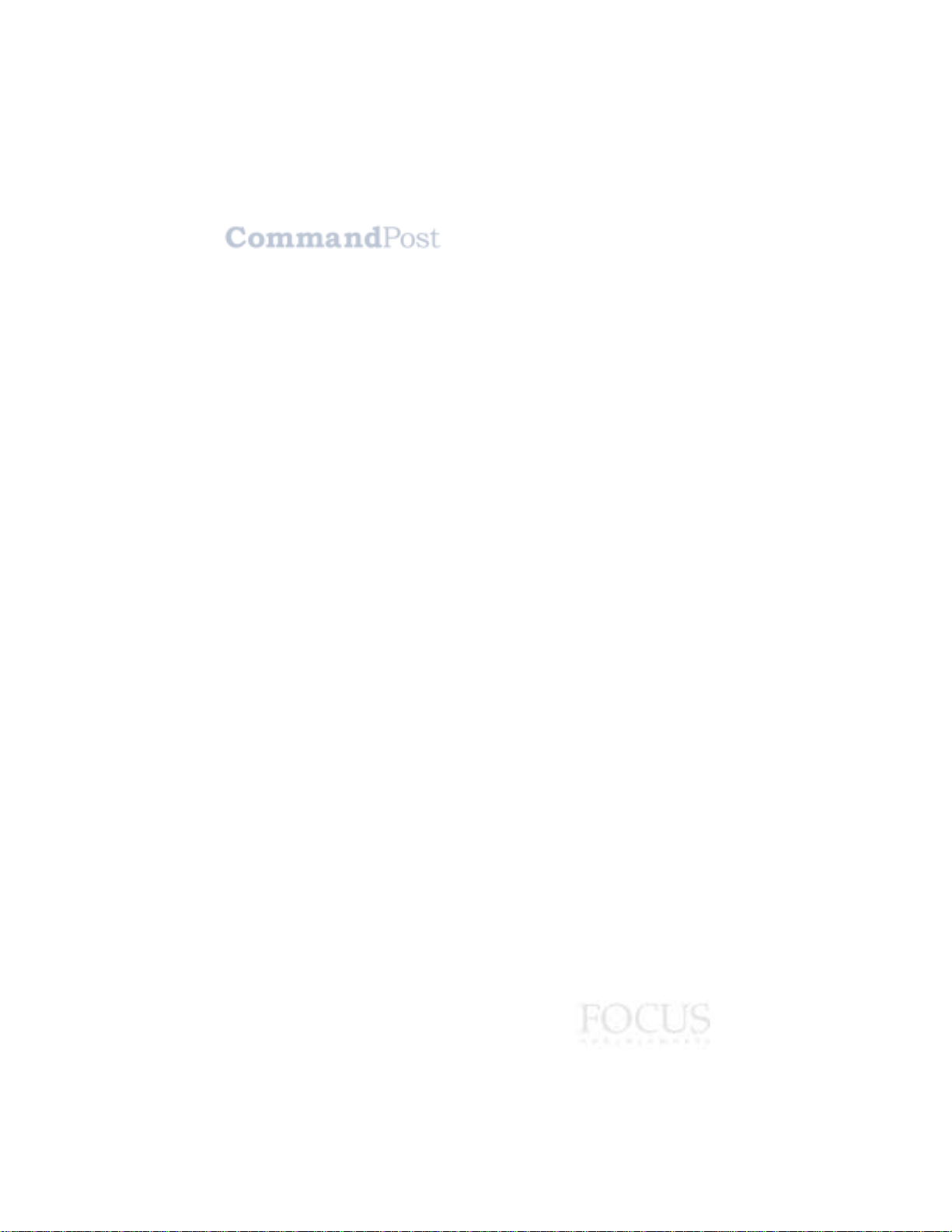
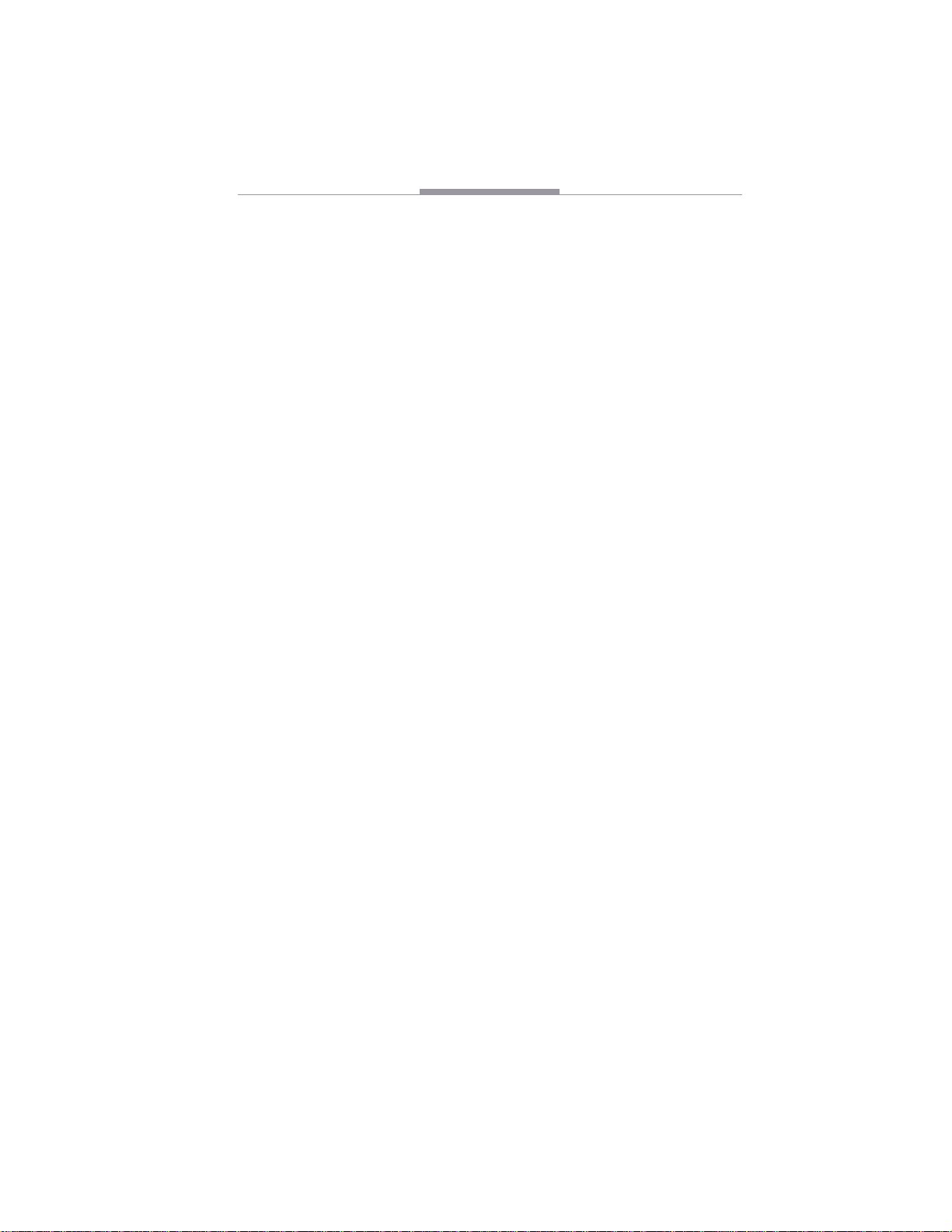
Focus Enhancements
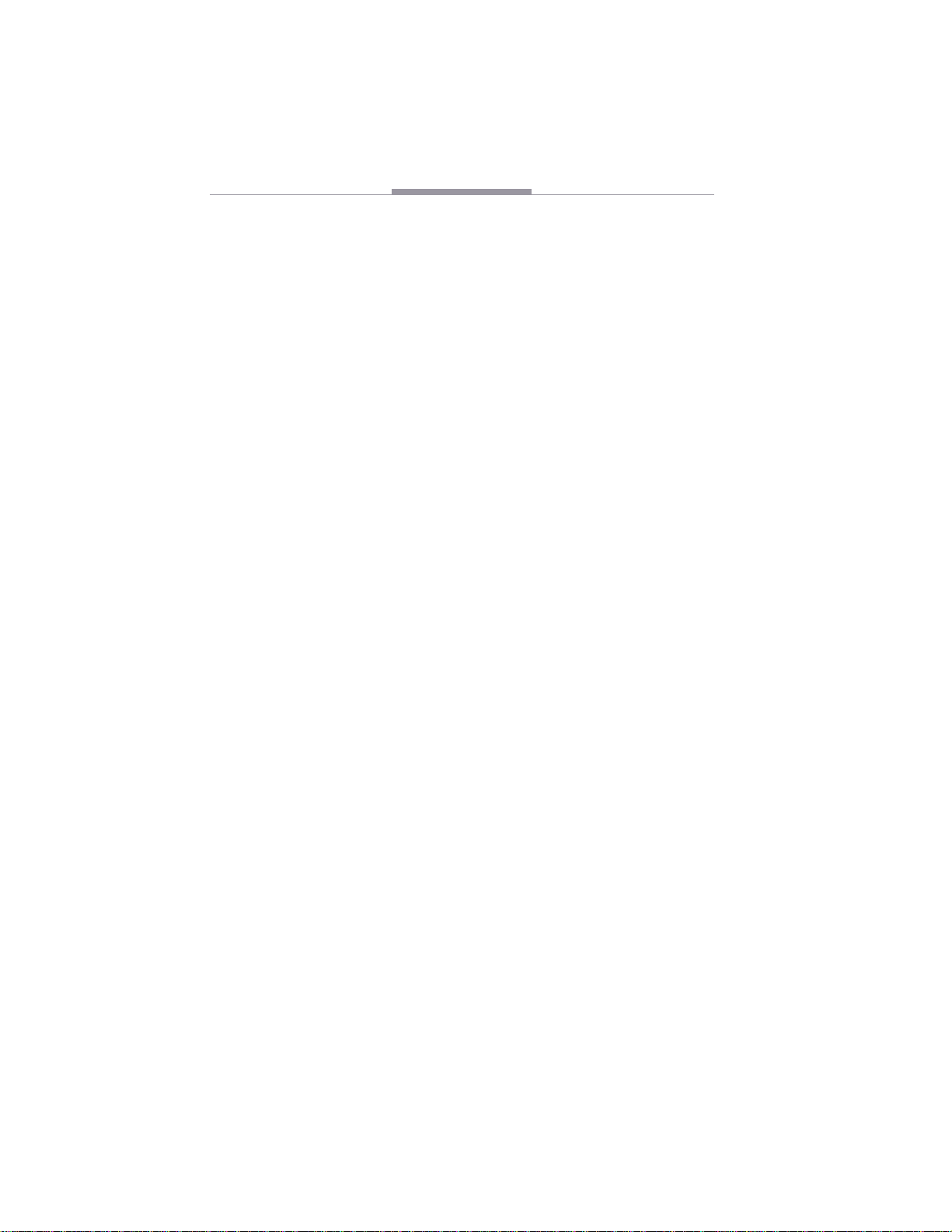
CommandPost

CONTENTS
ETTING
1G
Requirements . . . . . . . . . . . . . . . . . . . . . . . . . . . . . . . . . . . . . . . . . .2
Package Contents . . . . . . . . . . . . . . . . . . . . . . . . . . . . . . . . . . . . . .3
Getting Acquainted . . . . . . . . . . . . . . . . . . . . . . . . . . . . . . . . . . . . . .3
USB Connector . . . . . . . . . . . . . . . . . . . . . . . . . . . . . . . . . . . . .5
Other Controller Features . . . . . . . . . . . . . . . . . . . . . . . . . . . . .5
Installation . . . . . . . . . . . . . . . . . . . . . . . . . . . . . . . . . . . . . . . . . . . . .6
2U
SING
Basic Controller Operation . . . . . . . . . . . . . . . . . . . . . . . . . . . . . . .9
Starting CommandPost . . . . . . . . . . . . . . . . . . . . . . . . . . . . . . . . .10
Window Components . . . . . . . . . . . . . . . . . . . . . . . . . . . . . . . . . . .10
Keyset Name Menu . . . . . . . . . . . . . . . . . . . . . . . . . . . . . . . . .12
Controller Options . . . . . . . . . . . . . . . . . . . . . . . . . . . . . . . . . .13
Trigger/Functions List . . . . . . . . . . . . . . . . . . . . . . . . . . . . . . .15
Function Name Box . . . . . . . . . . . . . . . . . . . . . . . . . . . . . . . . .15
Working with Keysets . . . . . . . . . . . . . . . . . . . . . . . . . . . . . . . . . . .16
Creating New Keysets . . . . . . . . . . . . . . . . . . . . . . . . . . . . . . .17
Modifying Existing Keysets . . . . . . . . . . . . . . . . . . . . . . . . . . . .19
Renaming Keysets . . . . . . . . . . . . . . . . . . . . . . . . . . . . . . . . . .20
Deleting Keysets . . . . . . . . . . . . . . . . . . . . . . . . . . . . . . . . . . . .21
Basic Programming . . . . . . . . . . . . . . . . . . . . . . . . . . . . . . . . . . . .21
Single Keystroke Sequences . . . . . . . . . . . . . . . . . . . . . . . . . .21
Multiple Key Sequences . . . . . . . . . . . . . . . . . . . . . . . . . . . . . .23
Inserting a Pause in a Multiple Keystroke Sequence . . . . . . .25
Programming the Takebar . . . . . . . . . . . . . . . . . . . . . . . . . . . . . . .26
Programming the Jog Wheel . . . . . . . . . . . . . . . . . . . . . . . . . . . . .28
Programming the Shuttle Wheel . . . . . . . . . . . . . . . . . . . . . . . . . .30
TARTED
S
C
OMMAND
. . . . . . . . . . . . . . . . . . . . . . . . . . . . . . . . 1
P
OST
. . . . . . . . . . . . . . . . . . . . . . . . . . . . . 9
THER
3O
Setting Preferences . . . . . . . . . . . . . . . . . . . . . . . . . . . . . . . . . . . .32
Adjusting System Volume . . . . . . . . . . . . . . . . . . . . . . . . . . . . . . . .35
Recalibrating the Joystick . . . . . . . . . . . . . . . . . . . . . . . . . . . . . . . .36
PERATIONS
O
. . . . . . . . . . . . . . . . . . . . . . . . . . . . . .32
i
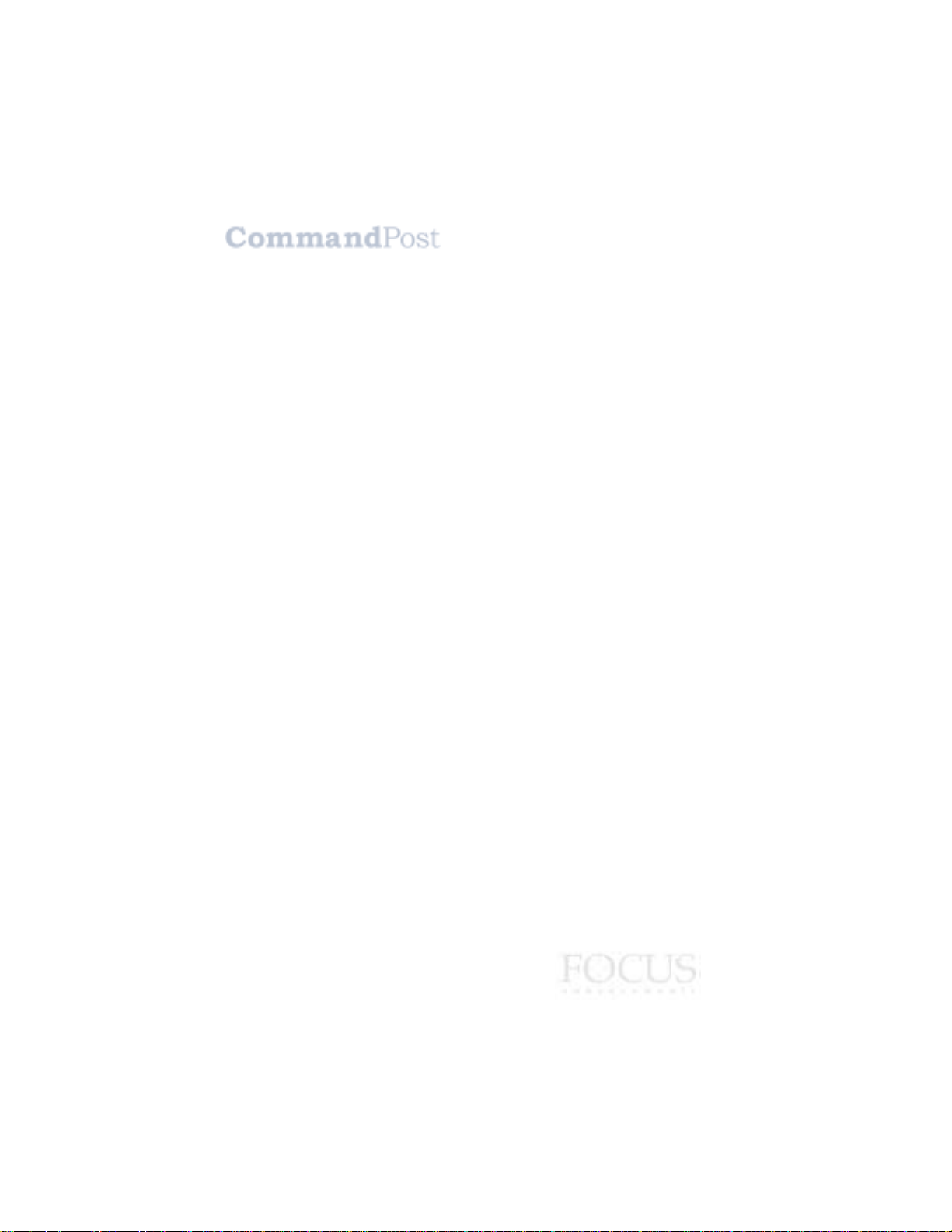

C
HAPTER
1
ETTING
G
Welcome to
CommandPost ™, and thank
you for buying FOCUS
Enhancements products.
CommandPost consists of
controller hardware and soft-
ware that give you unprecedented control while working with multimedia applications. You can create
special keysets for your favorite application, or use one
of the pre-programmed keysets for use with applications such as Apple Final Cut Pro, Apple iMovie, Adobe
Premiere, Adobe Photoshop, Digital Origin EditDV,
Videonics Effetto Pronto, and many others.
To learn more about keysets, read “Keysets” beginning on page 5.
CommandPost adapts to your particular needs and
preferences. Once you set up the controller to operate
the way you want, you can easily perform one function
or a series of functions using the controller buttons and
other components.
TARTED
S
1

Chapter 1 Getting Started
REQUIREMENTS
Basic Requirements
• FOCUS Enhancements CommandPost controller
hardware
• Standard USB cable (provided in package)
• Monitor and display card capable of 800 x 600 dpi
resolution
Macintosh Requirements
• PowerPC Macintosh with built in USB port or PCI
USB card
CommandPost does not work with a USB serial
adapter
• Mac OS version 8.6 or later
• Minimum 10 MBs of available system memory to run
the CommandPost application. The CommandPost
extension requires less than 1 MB of RAM.
• Minimum 5 MBs of available hard disk space
Windows Requirements
• Windows 98, Windows 2000 or Windows ME.
• 486/DX66 or higher with built in USB port or PCI USB
card (Windows98)
• Pentium 133 or higher with built in USB port or PCI
USB card (Windows2000)
• Pentium 150 or higher with built in USB port or PCI
USB card (Windows ME)
• Minimum 2 MB RAM for CommandPost application
and 500KB for driver software
• Minimum 8MB of hard disk space
2
CommandPost
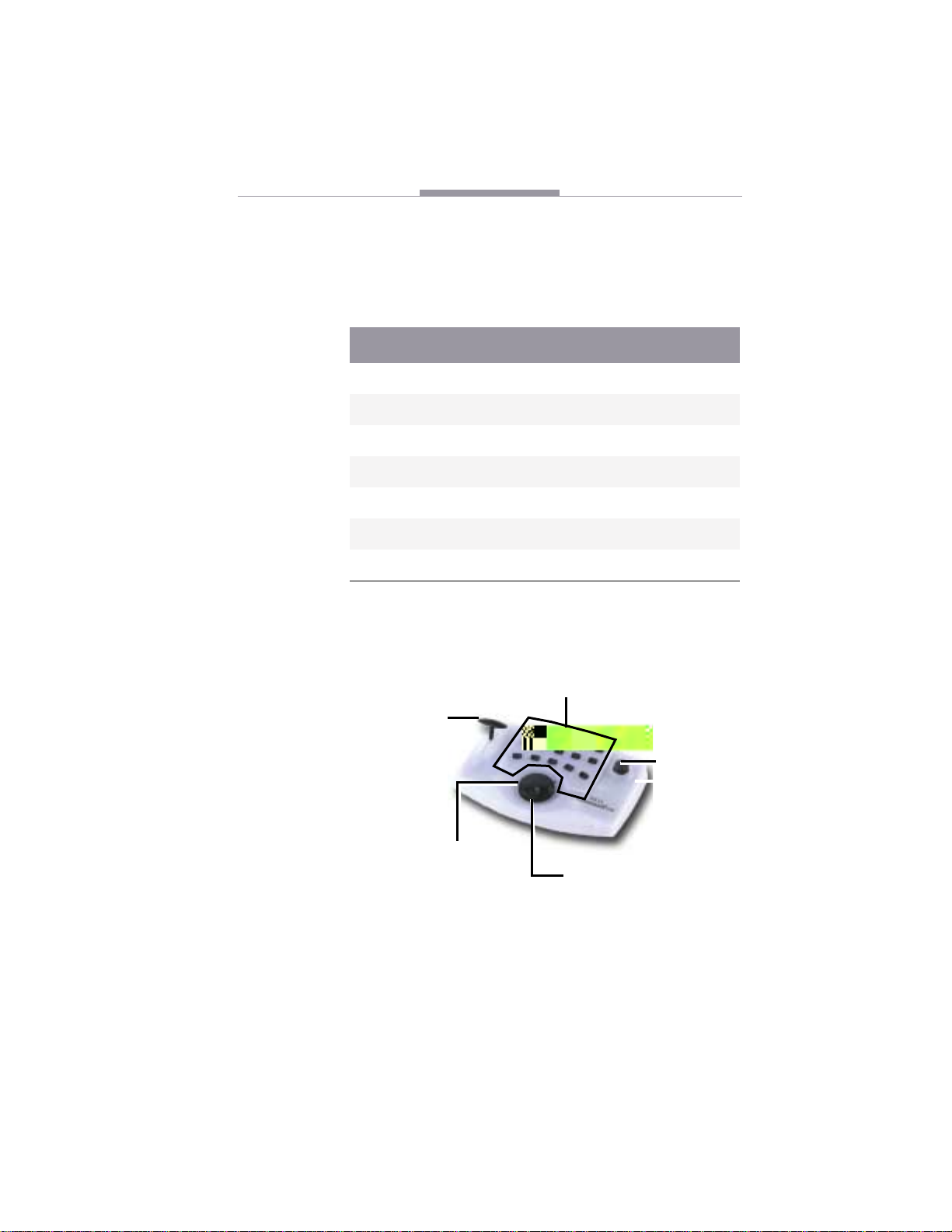
CommandPost Package Contents
PACKAGE CONTENTS
Your CommandPost package should contain the following items. If anything is missing, contact the supplier
where you purchased the unit for replacements.
Qty
1 ea CommandPost Controller unit
1 ea USB A/B Cable
1 ea CDROM with CommandPost Installer
1 ea QuickStart document
2 ea CommandPost Plastic Templates
2 ea Sheets of adhesive labels
1 ea Warranty/Registration card
Item Description
GETTING ACQUAINTED
Your CommandPost controller contains the buttons
and components shown here.
Take bar
Button Cluster
Joystick
User Guide
Shuttle Wheel
Jog Wheel
3
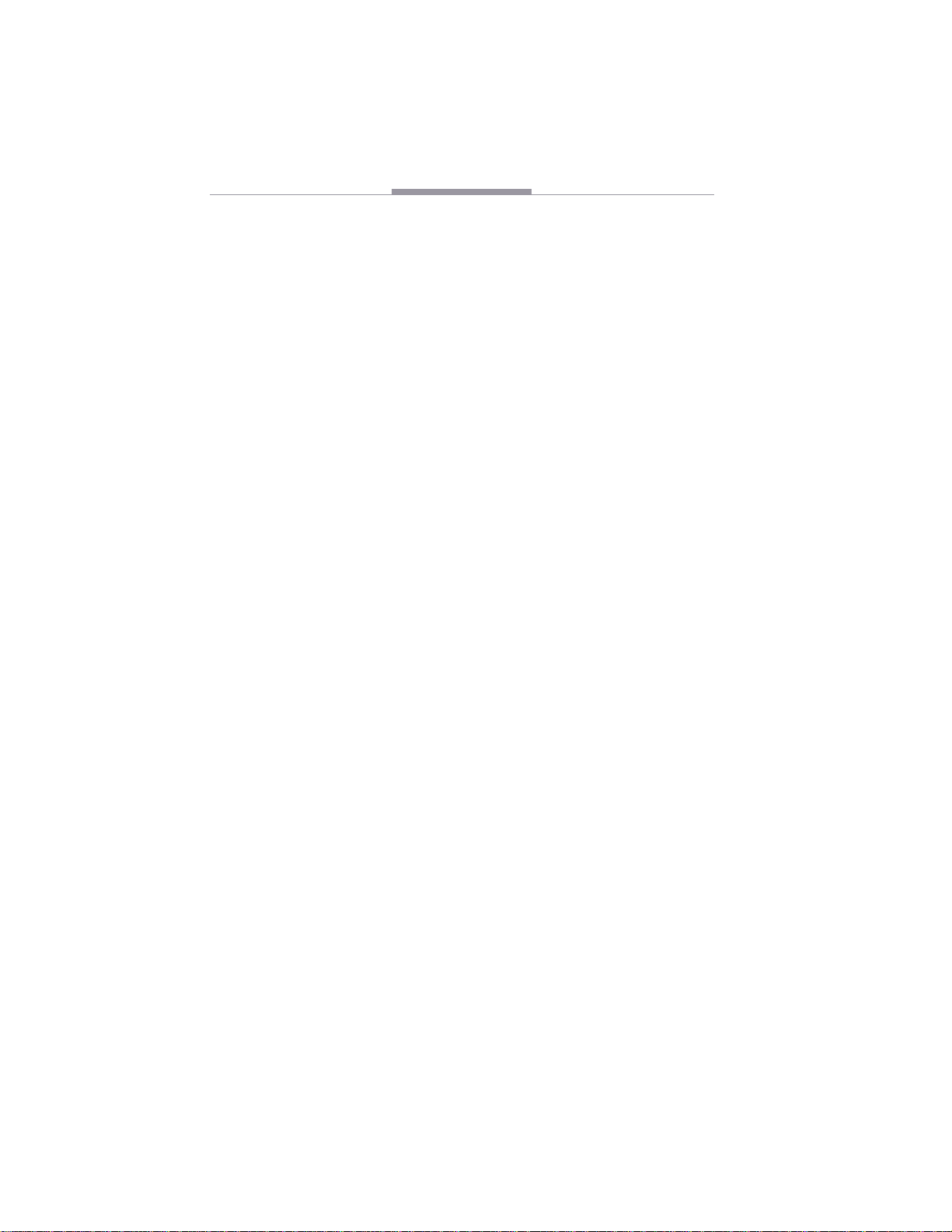
Chapter 1 Getting Started
Button Cluster
You can program any or all of these 15 buttons using
the CommandPost application. A button, when
pressed, can perform one function, or a series of
functions.
Some or all of the buttons may also carry out some custom functions in certain applications. Check the FOCUS
Enhancements website for more information (http://
www.FOCUSinfo.com)
Takebar
The take bar works similar to a take bar on a video
mixer. You can also set it to control the audio volume
(audio fade) on your system.
The T-Bar may also carry out some custom functions in
certain applications. Check the FOCUS Enhancements
website for more information (http://www.FOCUSinfo.com)
Joystick
The joystick controls the X and Y position of the
pointer. You can control the pointer on your desktop,
and within any multimedia application.
With the CommandPost controller active on your system, you can alternate between the joystick and mouse
at any time.
The joystick has a click function. When you press down
on the joystick, it can be set to the equivalent of clicking or double-clicking a mouse button. This gives you
the option of using the joystick in the same way you
use your computer’s mouse.
The joystick may also carry out some custom functions
in certain applications. Check the FOCUS Enhancements website for more information (http://www.videonics.com)
4
CommandPost
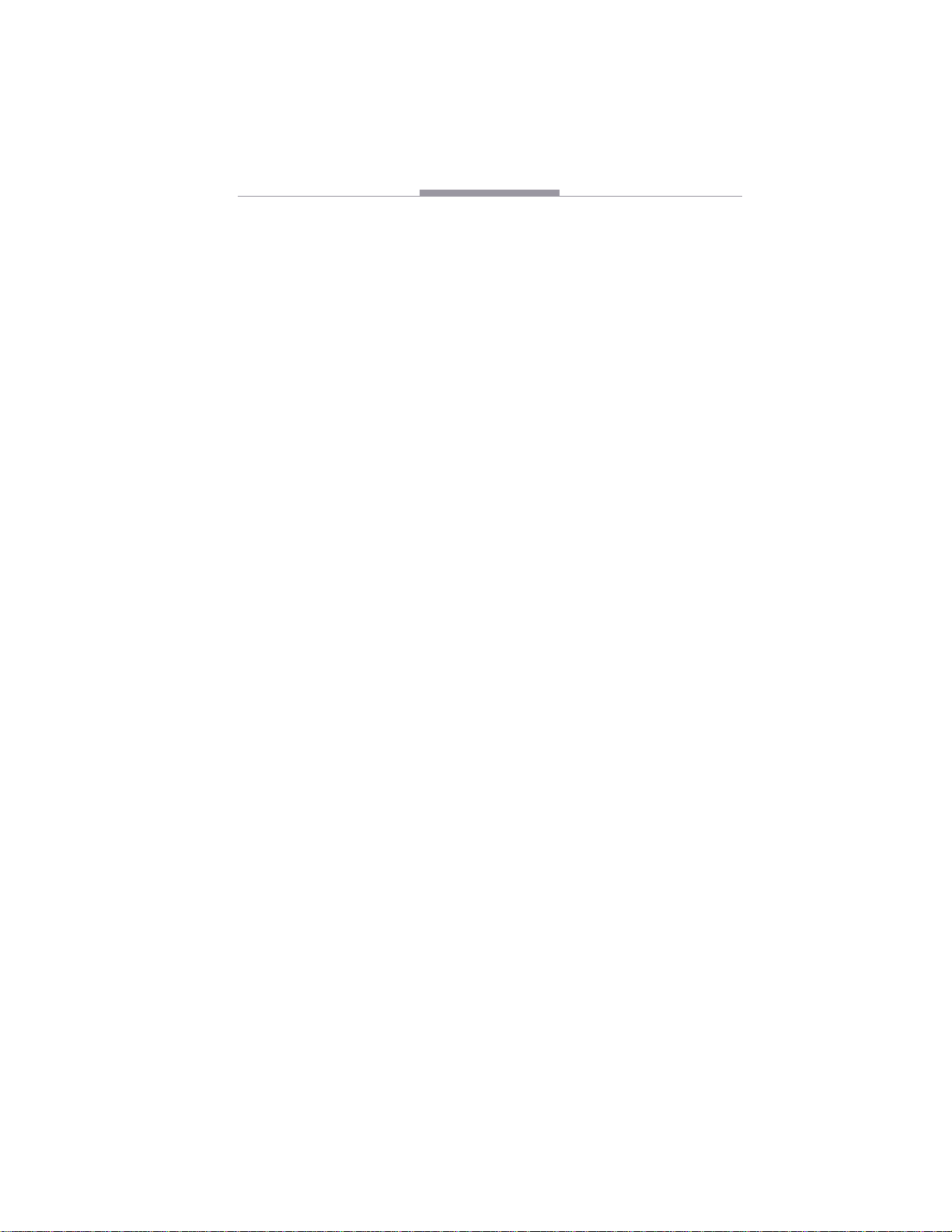
CommandPost Getting Acquainted
Shuttle Wheel
Perhaps the most common use of a shuttle wheel is to
scroll through video frames. Rotating the shuttle wheel
to the right scrolls the program forward: r otating to the
left scrolls backward. The distance you turn the shuttle
wheel in either direction determines the playback
speed.
The shuttle wheel may also carry out some custom
functions in certain applications. Check the FOCUS
Enhancements website for more information (http://
www.FOCUSinfo.com)
USB C
O
THER
Jog Wheel
The jog wheel is also commonly used in non-linear editing programs to scroll through pages. For example, in
Adobe Acrobat the CommandPost jog wheel scrolls
through the pages of a PDF document.
The jog wheel may also carry out some custom functions in certain applications. Check the FOCUS
Enhancements website for more information (http://
www.FOCUSinfo.com)
ONNECTOR
The CommandPost USB connector is located on the
rear panel of the controller. To connect the controller
to your computer’s USB port, use the USB A/B cable
provided in the CommandPost package.
C
ONTROLLER
Keysets
Because you can program the CommandPost components to perform whatever functions you want, the
function a given button performs might differ from one
application to another. For example, when running
Adobe Photoshop, pressing a particular button might
create a new 640x480 RGB document: pressing the
same button while running Adobe Premiere might
import a movie clip and set its duration to 5 seconds.
F
EATURES
User Guide
5
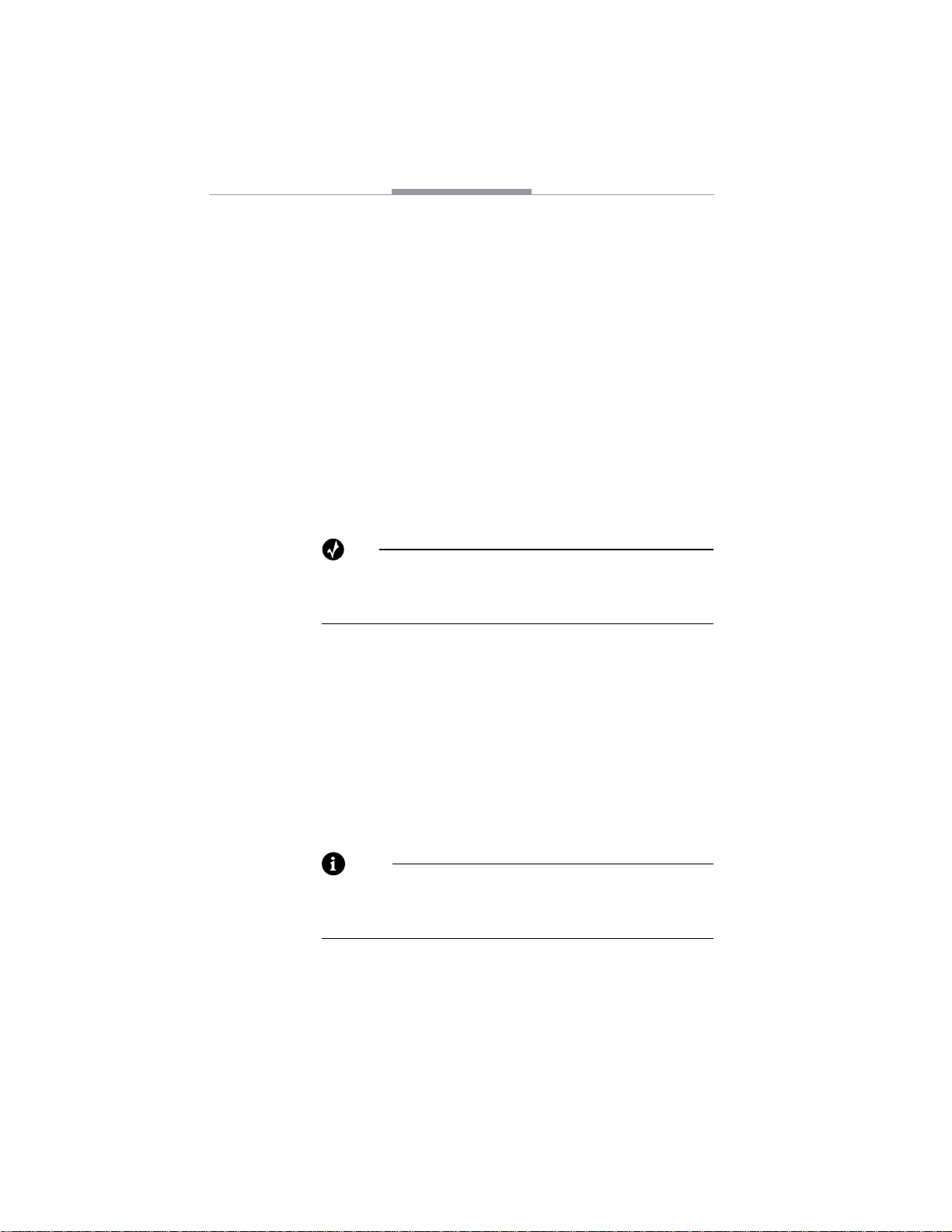
Chapter 1 Getting Started
To help you get started quickly, CommandPost comes
with a series of pre-programmed keysets for the most
popular multimedia applications. You can use the keysets as is, or adapt them to your particular needs. In
addition, you can create your own keysets for any
application that uses keyboard shortcuts.
Templates
The CommandPost package contains two plastic templates you can use to overlay the controller components. It also contains two sheets of adhesive labels—
one pre-printed with command keyboard shortcuts, the
other blank. You can customize the templates to match
any given multimedia application. When you switch
from one application to another, simply swap the templates.
INSTALLATION
Follow these steps to install your CommandPost controller and software.
Controller Installation
Examine the two ends of the USB cable. One end has a
rectangular connector, whereas the other end has a
square connector. This helps you connect things in the
proper way.
Tip
We recommend you use CommandPost with your favorite applications for a while before preparing the templates
for use with each one.
Note
One of the advantages of the USB technology is
that you can connect and disconnect devices without shutting down your computer.
6
CommandPost
