FOCUS Enhancements FS-5 2.0 User Manual

FS-5 2.0
User Guide Addendum
MANL-1160-01
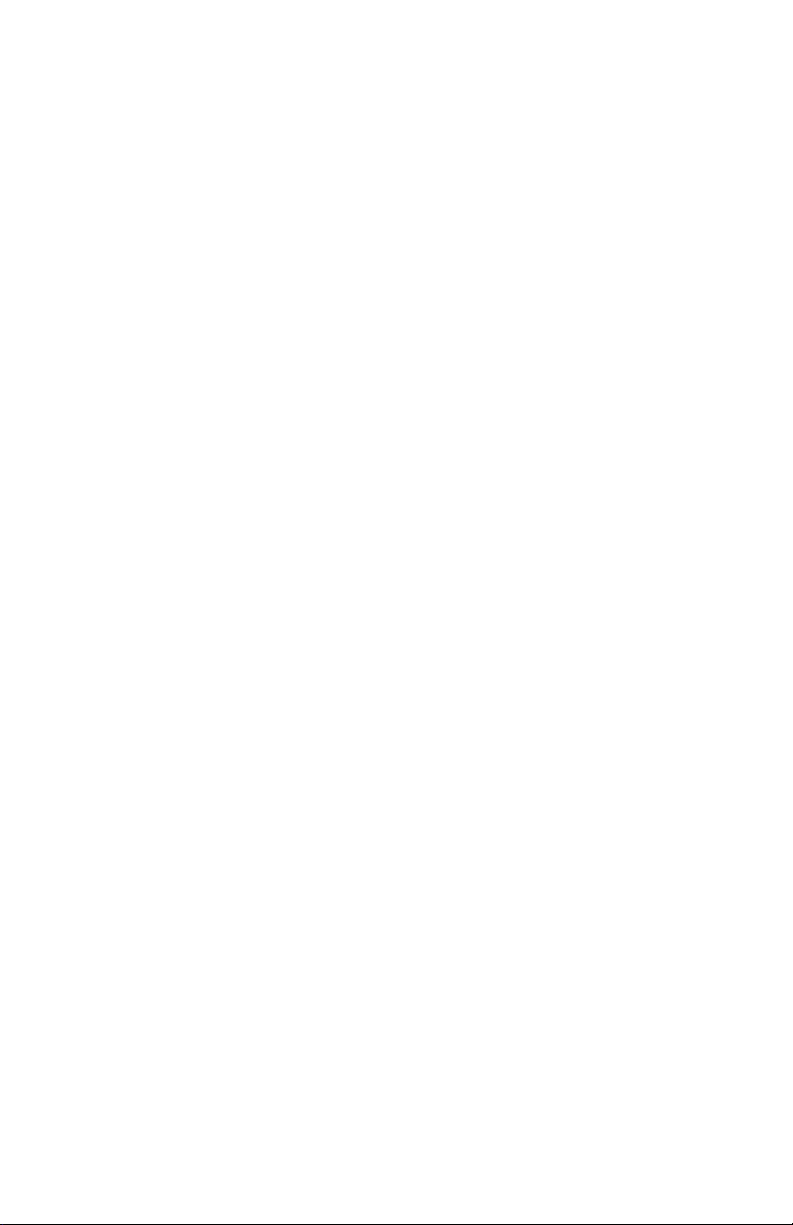

LEGAL NOTICES
THIS DOCUMENT CONTAINS CONFIDENTIAL AND TRADE
SECRET INFORMATION OF FOCUS ENHANCEMENTS AND
ITS RECEIPT OR POSSESSION DOES NOT CONVEY ANY
RIGHTS TO REPRODUCE OR DISCLOSE ITS CONTENTS, OR
TO MANUFACTURE, USE, OR SELL ANYTHING THAT IT MAY
DESCRIBE. USE IN WHOLE OR IN PART WITHOUT THE
SPECIFIC WRITTEN AUTHORIZATION OF FOCUS
ENHANCEMENTS IS STRICTLY FORBIDDEN.
EVERY EFFORT HAS BEEN MADE TO ENSURE THAT THE
INFORMATION IN THIS DOCUMENT IS COMPLETE AND
ACCURATE AT THE TIME OF PRINTING; HOWEVER, THE
INFORMATION CONTAINED IN THIS DOCUMENT IS SUBJECT
TO CHANGE.
Copyright 2009 Focus Enhancements
All Rights Reserved
The material contained in this document is also protected by
copyright laws of the United States of America and other
countries. It may not be reproduced or distributed in any form by
any means, altered in any fashion, or stored in a data base or
retrieval system, without express written permission of FOCUS
ENHANCEMENTS.
FOCUS ENHANCEMENTS cannot be responsible for
unauthorized use of equipment and will not make allowance or
credit for unauthorized use or access.
FS-5 2.0 User Guide Addendum
i

LEGAL NOTICES
Contacting FOCUS ENHANCEMENTS:
USA
Office Hours: Monday through Friday
8:00 AM to 5:00PM (Central Time)
Email: support@focusinfo.com
Telephone: +1 763-398-1658
Fax: +1 763-571-7688
Address: Focus Enhancements, Inc.
1370 Dell Avenue
Campbell, CA. 95008
www.focusinfo.com
EMEA (Europe, Middle East, Africa)
Office Hours: Monday through Friday
9:00 AM to 5:00PM
Email: techsupport@como.com
Telephone: +49 4307 - 83 58 58
Fax: +49 4307 - 83 58 99
Address: COMO Computer & Motion GmbH
A Focus Enhancements Company
Lise-Meitner-Str. 15
24223 Schwentinental/ Germany
www.focusinfo.com
FS-5 2.0 User Guide Addendum
ii
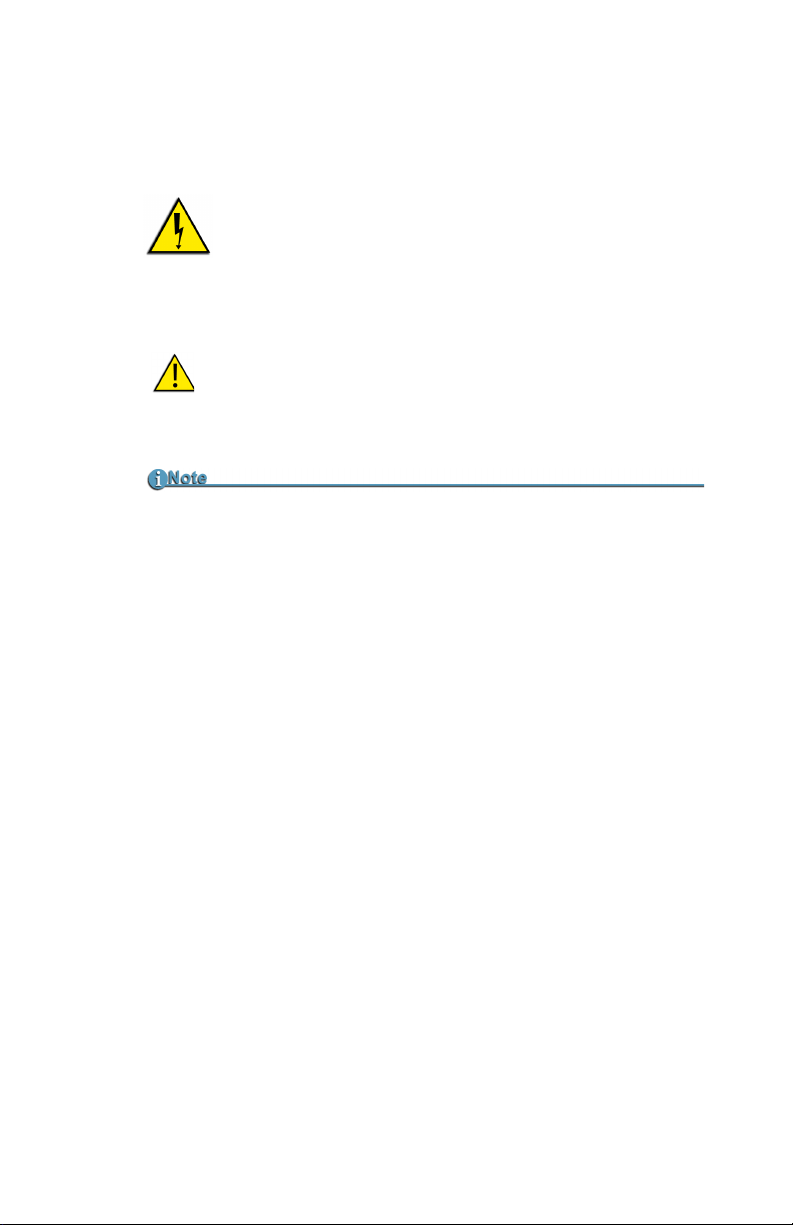
Symbols
Power Supply Only
This symbol indicates the presence of an un-insulated
Dangerous Voltage within the product’s enclosure that
may constitute a risk of electric shock to persons.
In the FS-5 Documentation
Caution Title
This symbol indicates important operating or maintenance (servicing)
information that the user should read and understand.
Note Title
This symbol indicates supplementary information about features, functions, or operations that may be of interest to the user.
LEGAL NOTICES
Documentation
Read, Retain, and Follow Instructions
All the safety and operating instructions should be read before
the product is operated.
• Retain Documentation
Place documentation in a secure place for future reference on
operating and safety instructions.
• Follow All Operating and Safety Instructions
• Pay Attention to All Warnings
Warnings are provided to protect the operator, the equipment,
and content.
FS-5 2.0 User Guide Addendum
iii

LEGAL NOTICES
FS-5 2.0 User Guide Addendum
iv
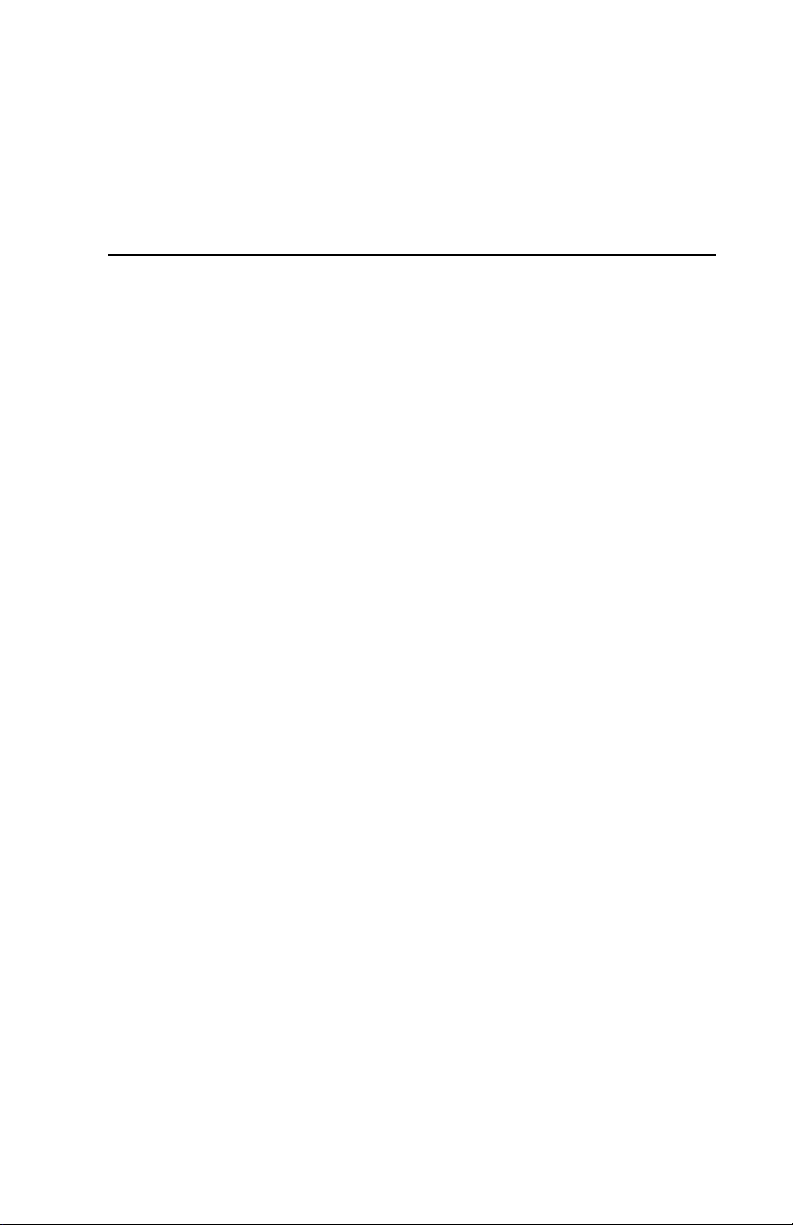
Table of Contents
Introduction . . . . . . . . . . . . . . . . . . . . . . . . . . . . . . . . . . . .1
2.0 Features . . . . . . . . . . . . . . . . . . . . . . . . . . . . . . . . . . . . 1
Overview of this Addendum . . . . . . . . . . . . . . . . . . . . . . . . 2
Quick Start . . . . . . . . . . . . . . . . . . . . . . . . . . . . . . . . . . . . .3
Physical Description and Controls . . . . . . . . . . . . . . . . . . . 4
Front View - Controls . . . . . . . . . . . . . . . . . . . . . . . . . . 4
Play . . . . . . . . . . . . . . . . . . . . . . . . . . . . . . . . . 4
FS-5 2.0 User Interface . . . . . . . . . . . . . . . . . . . . . . . . . . . 5
Record and Playback . . . . . . . . . . . . . . . . . . . . . . . . . . . . 10
Set Up the FS-5 . . . . . . . . . . . . . . . . . . . . . . . . . . . . . 11
Power On FS-5 . . . . . . . . . . . . . . . . . . . . . . . . . . 11
Set Date and Time . . . . . . . . . . . . . . . . . . . . . . . 11
Select Record/Play Mode . . . . . . . . . . . . . . . . . . 14
Select the Control Mode . . . . . . . . . . . . . . . . . . . 15
Select the Recording Format (REC FORMAT) . . 15
Select the DTE Format . . . . . . . . . . . . . . . . . . . . 16
Select the Timecode . . . . . . . . . . . . . . . . . . . . . . 17
Record with the FS-5 . . . . . . . . . . . . . . . . . . . . . . . . 18
NORMAL Recording . . . . . . . . . . . . . . . . . . . . . . 20
Creating a New File without Dropping Frames 20
EXTERNAL Recording . . . . . . . . . . . . . . . . . . . . . 21
SYNCRO Recording . . . . . . . . . . . . . . . . . . . . . . 22
Recording Timecode in the File . . . . . . . . . . 23
Playback on FS-5 2.0 . . . . . . . . . . . . . . . . . . . . . . . . . . . . 24
Thumbnails . . . . . . . . . . . . . . . . . . . . . . . . . . . . . . . . . 25
Viewing Thumbnails on the Web . . . . . . . . . . . . . 25
Proxy Audio Playback . . . . . . . . . . . . . . . . . . . . . . . . . 26
Creating A Proxy File . . . . . . . . . . . . . . . . . . . . . . . . . . . . 27
FS-5 2.0 User Guide Addendum
v
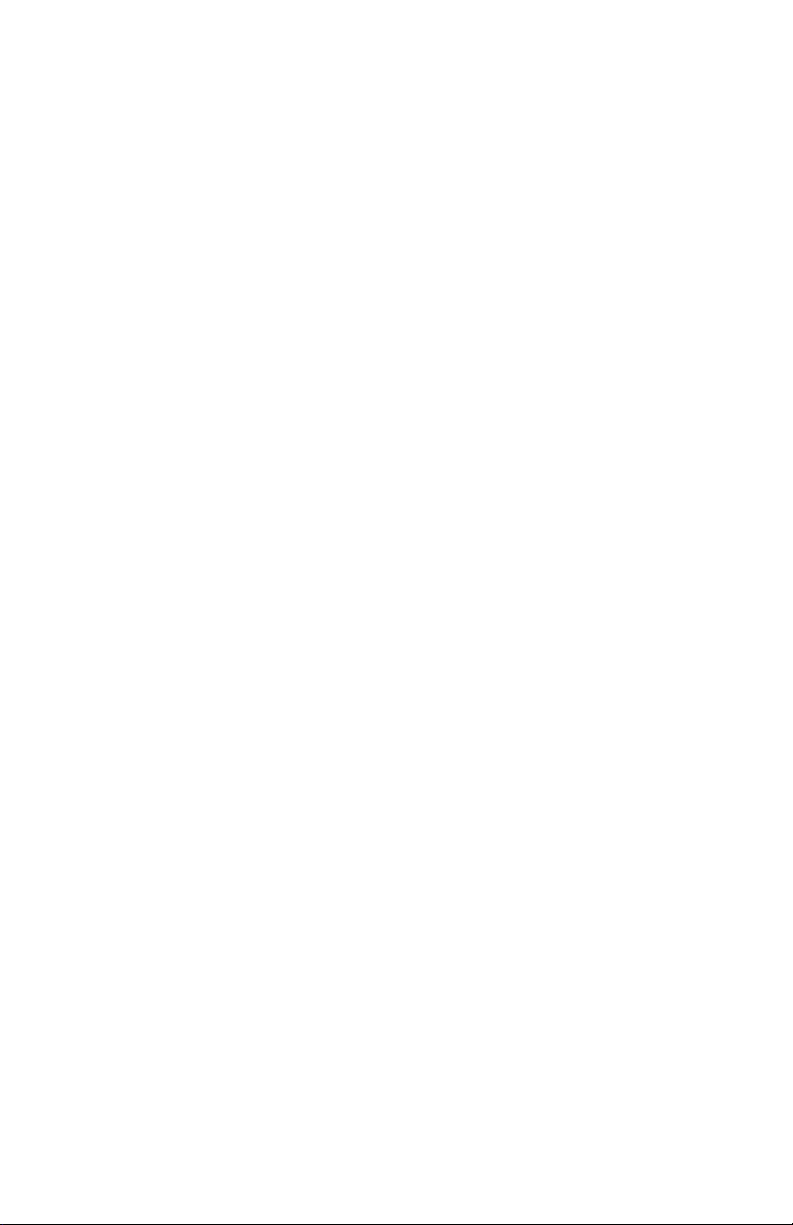
Table of Contents
Proxy File Formats . . . . . . . . . . . . . . . . . . . . . . . . . . . 28
Metadata . . . . . . . . . . . . . . . . . . . . . . . . . . . . . . . . . . . . . 29
Overview . . . . . . . . . . . . . . . . . . . . . . . . . . . . . . . . . . . . . . 30
Default Template . . . . . . . . . . . . . . . . . . . . . . . . . . . . . 30
Custom Templates . . . . . . . . . . . . . . . . . . . . . . . . . . . 30
Video Production . . . . . . . . . . . . . . . . . . . . . . . . . . . . 30
Post-production . . . . . . . . . . . . . . . . . . . . . . . . . . 30
Logging Onto the FS-5 Web Server . . . . . . . . . . . . . . . . . 31
Metadata Pages and Functions . . . . . . . . . . . . . . . . . . . . 32
Entry . . . . . . . . . . . . . . . . . . . . . . . . . . . . . . . . . . . . . . 33
Review . . . . . . . . . . . . . . . . . . . . . . . . . . . . . . . . . . . . 35
Marked Segment Thumbnail and Data . . . . . . . . 35
Add or Change Metadata . . . . . . . . . . . . . . . . . . . 35
Export . . . . . . . . . . . . . . . . . . . . . . . . . . . . . . . . . . . . 36
Specific NLE Editors . . . . . . . . . . . . . . . . . . . . . . 36
Avid Media Composer . . . . . . . . . . . . . . . . . . 37
Entering Metadata . . . . . . . . . . . . . . . . . . . . . . . . . . . . . . . 38
Logging Metadata to Multiple 2.0 FS-5s . . . . . . . . . . 38
Saving Metadata . . . . . . . . . . . . . . . . . . . . . . . . . . . . . 39
Creating A Template . . . . . . . . . . . . . . . . . . . . . . . . . . . . . 40
TC Depend and Input Style In AXIF and Final Cut Pro 40
Export . . . . . . . . . . . . . . . . . . . . . . . . . . . . . . . . . . . . . . . . 41
Export to NLE XML Document . . . . . . . . . . . . . . . . . . 41
FS-5 2.0 Functions . . . . . . . . . . . . . . . . . . . . . . . . . . . . . 43
General Menu Information . . . . . . . . . . . . . . . . . . . . . . . . 44
Welcome . . . . . . . . . . . . . . . . . . . . . . . . . . . . . . . . . . 44
OPERATION Menus . . . . . . . . . . . . . . . . . . . . . . . . . . . . 45
PROXY GEN . . . . . . . . . . . . . . . . . . . . . . . . . . . . . . . 46
SETUP Menus . . . . . . . . . . . . . . . . . . . . . . . . . . . . . . . . . 47
SET DATE AND TIME USING NTP . . . . . . . . . . . . . 49
TIME ZONE . . . . . . . . . . . . . . . . . . . . . . . . . . . . . . . . 50
NPT SOURCE . . . . . . . . . . . . . . . . . . . . . . . . . . . . . . 51
DST ADJUST . . . . . . . . . . . . . . . . . . . . . . . . . . . . . . 52
DST MANUAL . . . . . . . . . . . . . . . . . . . . . . . . . . . . . . 53
PLAY PREF . . . . . . . . . . . . . . . . . . . . . . . . . . . . . . . . 54
PROXIES . . . . . . . . . . . . . . . . . . . . . . . . . . . . . . . . . . 54
NETWORK . . . . . . . . . . . . . . . . . . . . . . . . . . . . . . . . 55
FS-5 2.0 User Guide Addendum
vi
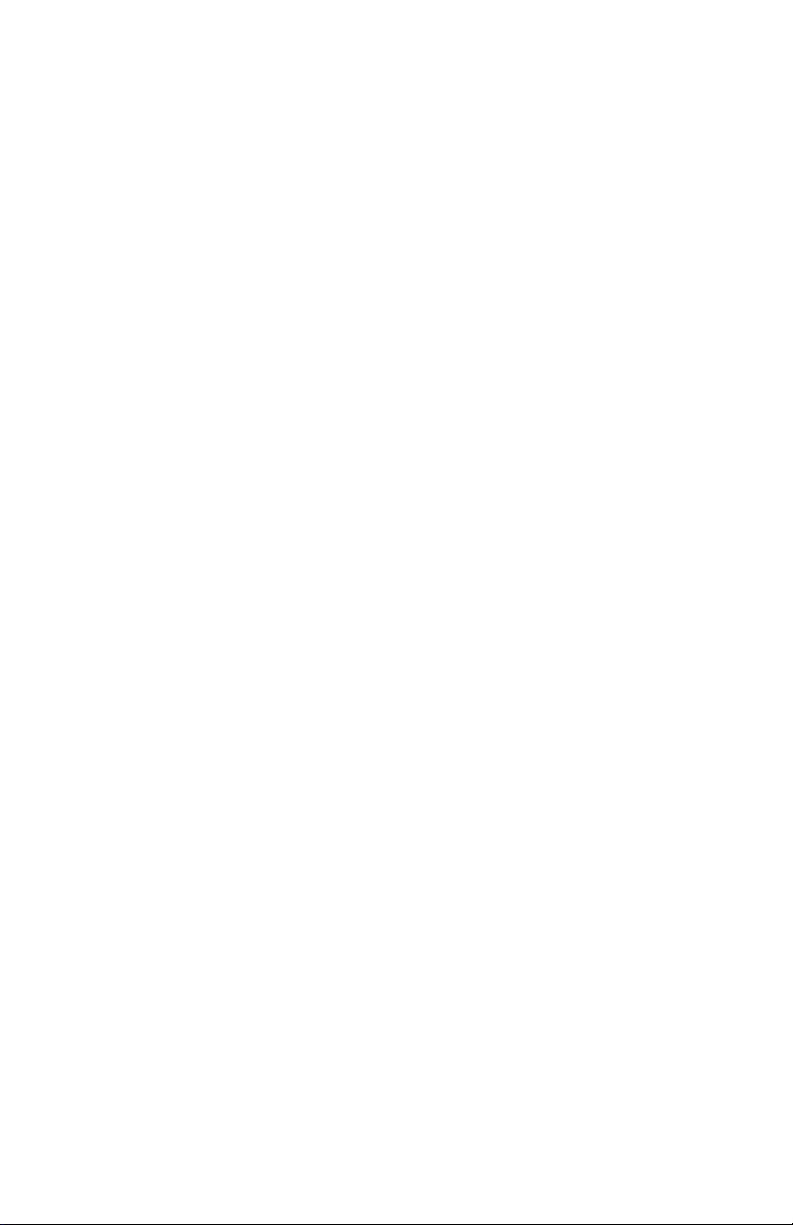
Table of Contents
IP ADDR . . . . . . . . . . . . . . . . . . . . . . . . . . . . . . . . . . 56
IP MASK . . . . . . . . . . . . . . . . . . . . . . . . . . . . . . . . . . 56
BROADCAST . . . . . . . . . . . . . . . . . . . . . . . . . . . . . . 57
GATEWAY . . . . . . . . . . . . . . . . . . . . . . . . . . . . . . . . . 57
FUNCTIONS Menus . . . . . . . . . . . . . . . . . . . . . . . . . . . . . 58
Functions List . . . . . . . . . . . . . . . . . . . . . . . . . . . . . . . 58
UTILITIES Menus . . . . . . . . . . . . . . . . . . . . . . . . . . . . . . 61
FORMAT . . . . . . . . . . . . . . . . . . . . . . . . . . . . . . . . . . 63
MAKE PROXY . . . . . . . . . . . . . . . . . . . . . . . . . . . . . . 64
Organize MXF . . . . . . . . . . . . . . . . . . . . . . . . . . . . . . 65
CALIBRATE CLOCK . . . . . . . . . . . . . . . . . . . . . . . . . . 66
FS-5 with Other Devices . . . . . . . . . . . . . . . . . . . . . . . . .67
Controlling Multiple FS-5s At Once . . . . . . . . . . . . . . . . . 68
Synchronizing Clocks on Multiple FS-5s . . . . . . . . . . . . . . 70
Greater Accuracy . . . . . . . . . . . . . . . . . . . . . . . . . . . . 70
Calibration Schedule . . . . . . . . . . . . . . . . . . . . . . . . . . 70
Non-Linear Editors (NLEs) . . . . . . . . . . . . . . . . . . . . . . .71
Avid Media Composer . . . . . . . . . . . . . . . . . . . . . . . . . . . . 72
Logging Avid Metadata During Recording . . . . . . . . . 72
Importing Video and Metadata Into Avid . . . . . . . . . . 74
Technical Specifications . . . . . . . . . . . . . . . . . . . . . . . . .75
DTE File Formats Supported . . . . . . . . . . . . . . . . . . . . . . . 75
SD . . . . . . . . . . . . . . . . . . . . . . . . . . . . . . . . . . . . . . . . 75
DV25 . . . . . . . . . . . . . . . . . . . . . . . . . . . . . . . . . . . . . . 75
HDV . . . . . . . . . . . . . . . . . . . . . . . . . . . . . . . . . . . . . . 76
Proxy Videos . . . . . . . . . . . . . . . . . . . . . . . . . . . . . . . . . . . 78
FS-5 2.0 User Guide Addendum
vii
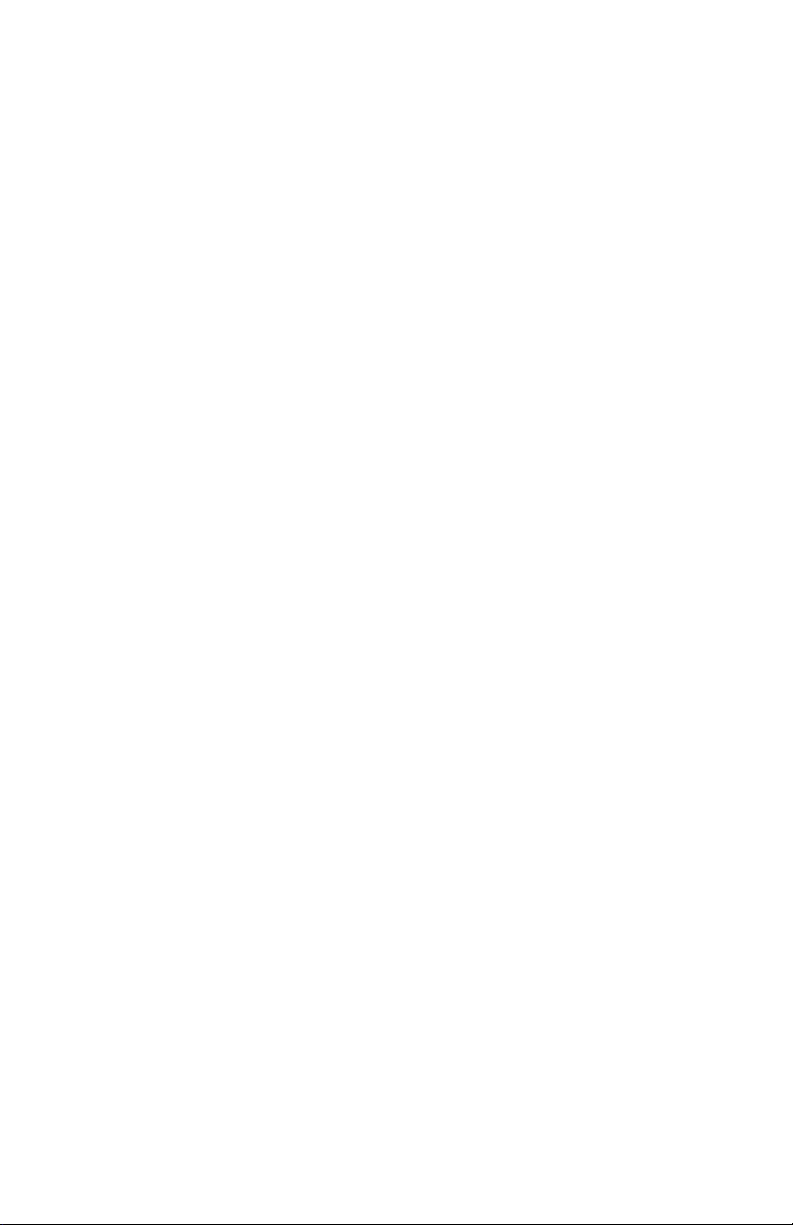

Introduction
This addendum provides information about the FS-5 2.0 DTE Disk
Recorder’s features.
2.0 Features
• Proxy Video Files
The FS-5 can generate proxy video files from stored original
video files. Proxy files are smaller than their original video clips
and easier to share over the network or internet.
• LCD Video Playback
Playback recorded content on the FS-5 LCD. Original DV/HDV
recordings play back at a reduced frame rate on the FS-5's LCD.
Monitor audio using an USB audio device: headset or speaker
system.
• Single Frame Thumbnails
Single frame thumbnails are created for each recording. These
thumbnails appear on the FS-5 LCD as well as via the web
interface. Clip details are also listed including the clip name and
the file wrapper type. The thumbnail format depends on the
format used during recording.
• Additional NLE Metadata Support
Metadata can now be logged in an AVID compatible format.
This requires Avid Media Composer version 3.5 for use.
• Multi-unit Metadata
Log the same metadata to multiple FS-5 units simultaneously
using a single web interface.
• Multi-unit Control
a. Control multiple units from a single web interface.
b. Sync clocks of multiple units for matching timecode via
WiFi using an optional USB WiFi or wired Ethernet
adapter.
FS-5 2.0 User Guide Addendum
1
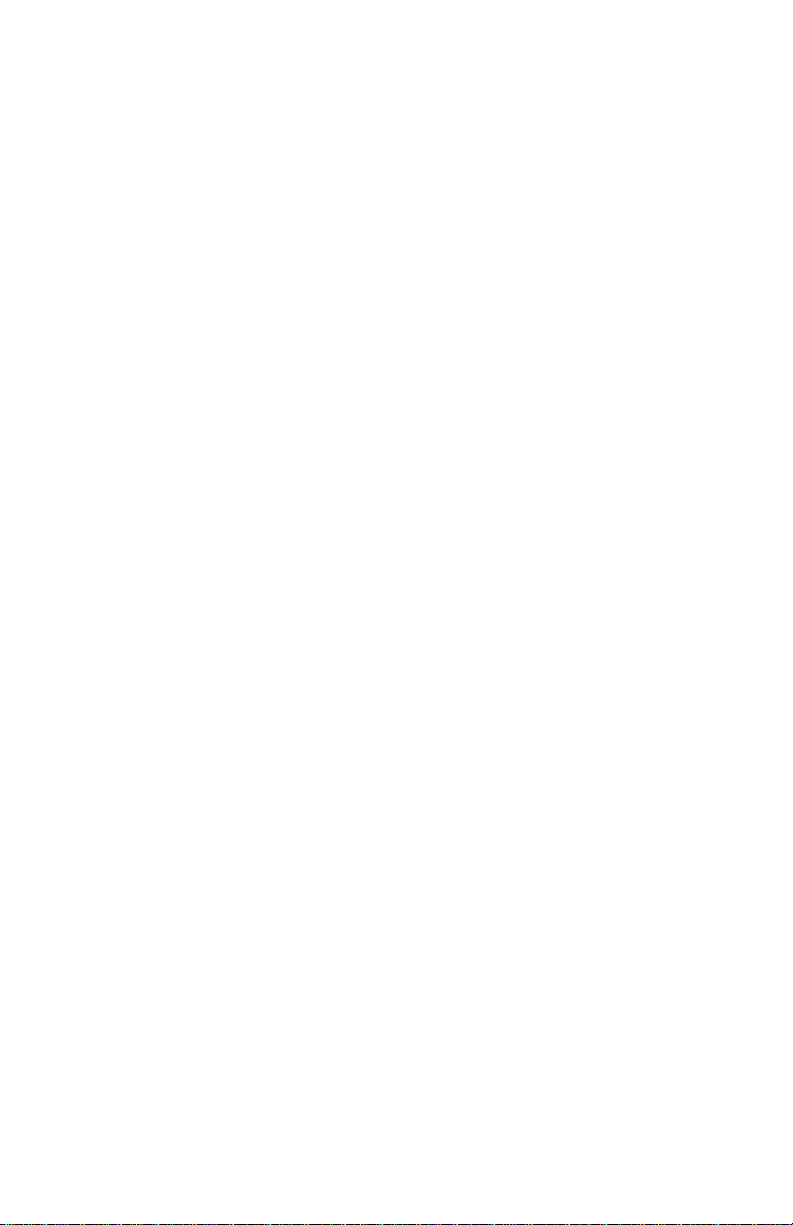
Introduction
Overview of this Addendum
This addendum is divided into similar chapters as found in the FS-5
User Guide.
Quick Start page 3
This chapter describes how to setup and use the
FS-5 2.0. It includes a description of the new features
LCD Video Playback, Single Frame Thumbnail, and
how to create Proxy Video Files.
Metadata page 29
This chapter covers 2,0 enhancements to metadata
functions and the addition of Avid Media Composer
capability.
FS-5 2.0 Functions page 43
This chapter provides detailed information about
each of the 2.0 FS-5 functions. It also provides
important updates about networking.
FS-5 with Other Devices page 67
2.0 provides the ability use the web server of one
FS-5 2.0 unit to control recording functions of
multiple other FS-5 2.0 units. In addition, it is possible
to synchronize the clocks of multiple FS-5 2.0 units.
Non-Linear Editors (NLEs) page 71
This chapter provides information about integrating
the FS-5 metadata capabilities with Avid Media
Composer 3.5.
Technical Specifications page 75
FS-5 2.0 User Guide Addendum
2
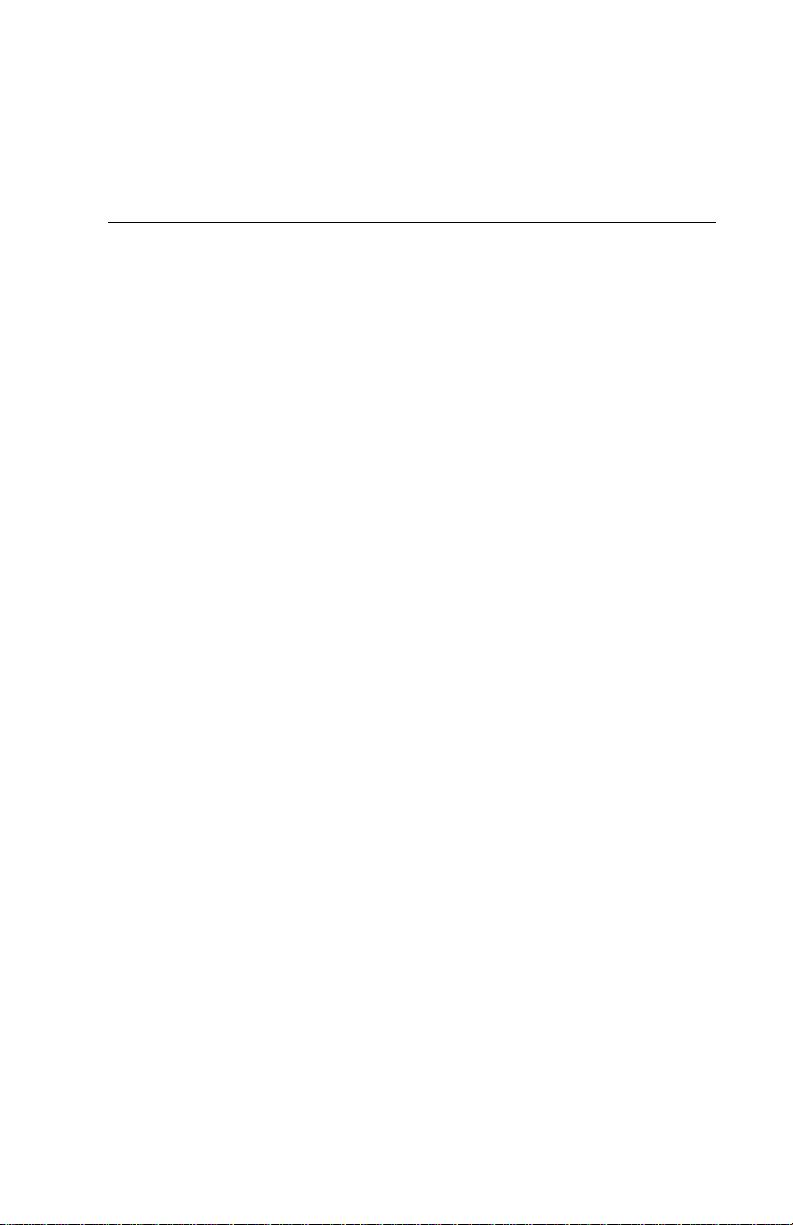
Quick Start
Quick Start provides additional information necessary for using the
FS-5 2.0 DTE recorder as quickly as possible. For Information about
FS-5 1.0 functions and features not described in this addendum, refer
to the FS-5 User Guide.
This chapter covers the topics:
Physical Description and Controls
Front View - Controls page 4
FS-5 2.0 User Interface page 5
Record and Playback page 10
Power On FS-5 page 11
Select Record/Play Mode page 14
Select the Recording Format (REC FORMAT) page 15
Set Date and Time page 11
Record with the FS-5 page 18
EXTERNAL Recording page 21
SYNCRO Recording page 22
Playback on FS-5 2.0 page 24
Creating A Proxy File page 27
Proxy Audio Playback page 26
FS-5 2.0 User Guide Addendum
3
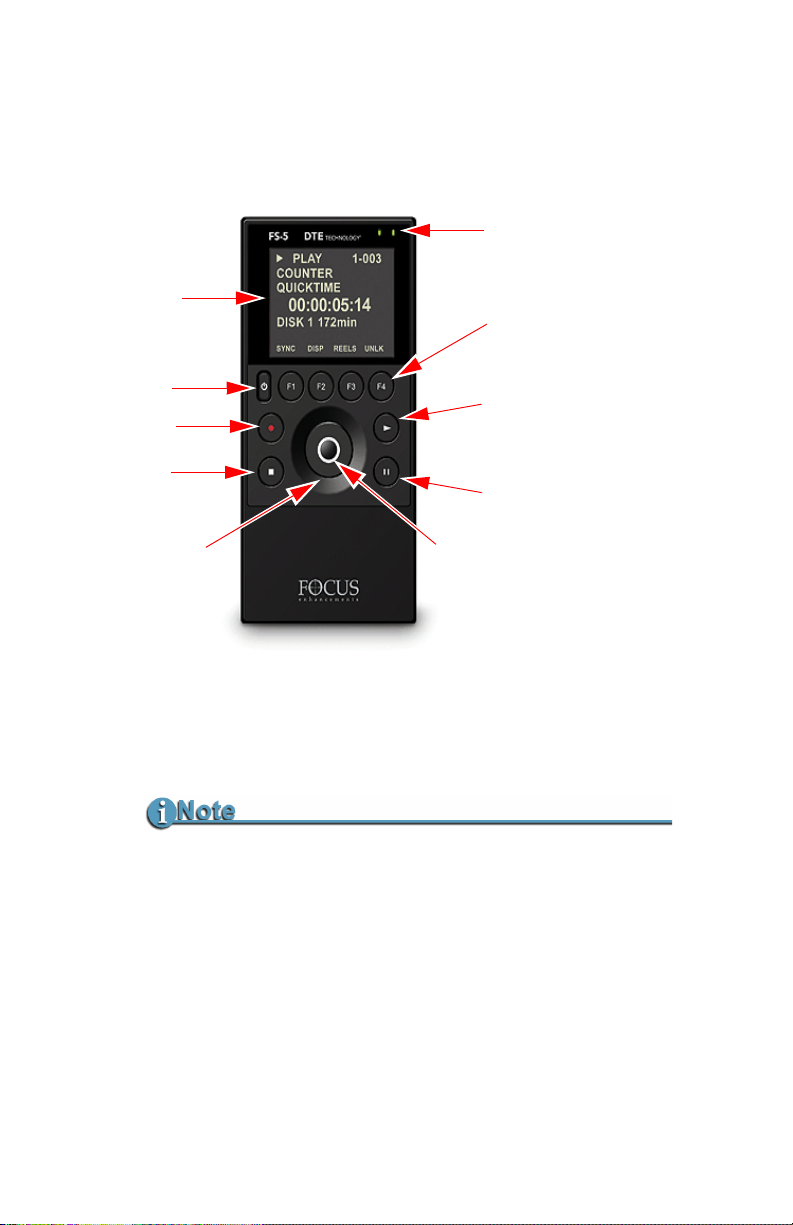
Quick Start
Power
Record
Stop
Pause
Play
Scroll and Select Wheel
Use to:
Navigate menus
Modify values
Display list of video clips
Display
Function keys
F1 F2 F3 F4
Use to play video in
LCD or on camcorder.
Unit LEDs
Disk Activity (red)
Battery Charge (green)
Soft Nav Keys
Use to:
Navigate menus
Set values
Physical Description and Controls
Front View - Controls
Play X
Press this key to start playback of the selected clip.
Some HD Camcorders Require a Moment to Synchronize
Some HD camcorders require a moment to synchronize the
FS-5 2.0 User Guide Addendum
4
video from an external source. Typically during this period, they
display a solid blue or black video until synchronized.
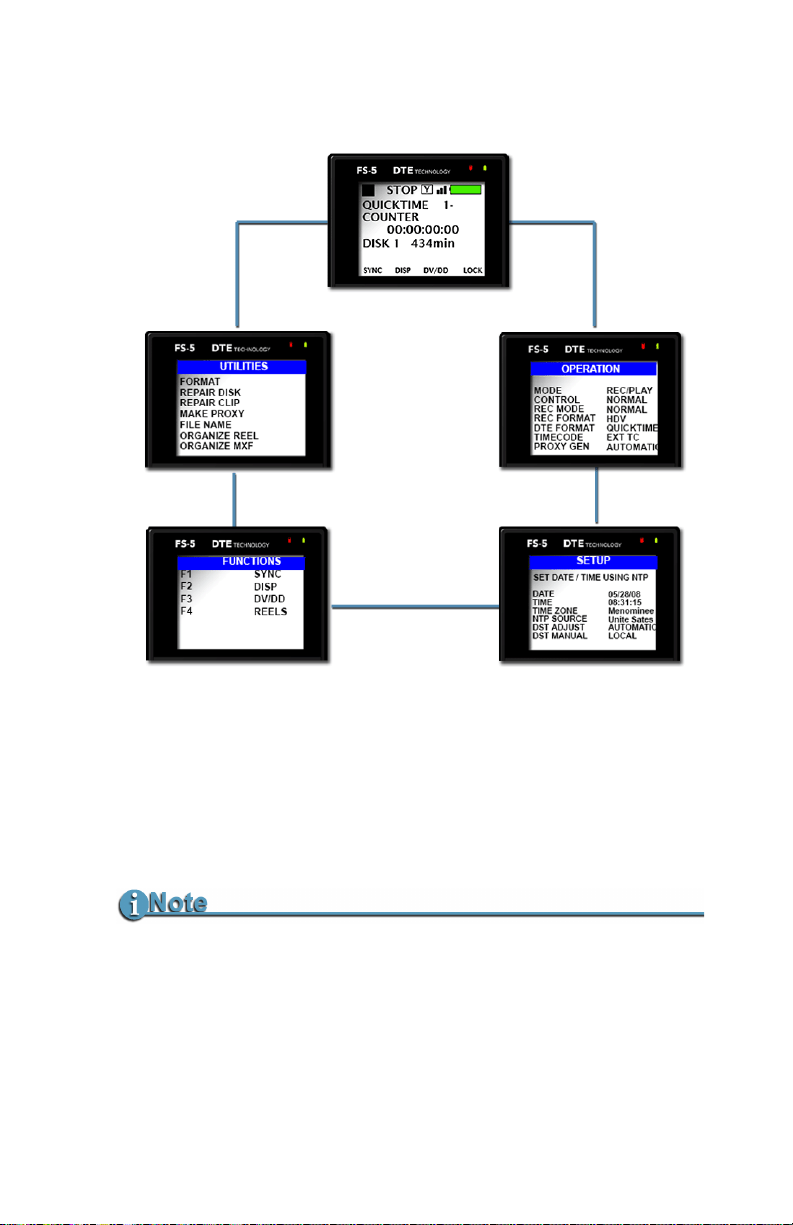
FS-5 2.0 User Interface
Quick Start
The FS-5 menu system provides access to all the functions available
in the unit. Each of the displays below (except the Welcome and
Home menus which come up automatically when the unit starts) are
accessed by pressing the left or right soft buttons on the Scroll Wheel.
For more information on each function, go to the chapter
Functions
.
Returning to the Top of the Menu or to Home menu
To get to the top of any menu, press the Left soft button.
To get back to the Home menu:
• Highlight the menu title at the top of the display.
• Press the Select soft button.
FS-5 2.0 User Guide Addendum
FS-5 2.0
5

Quick Start
Main Menu Feature Option Selection
WELCOME
HOME
OPERATION
Only appears for a few seconds on power up.
Gateway menu for all functions, it displays disk and operational
status.
For more information see OPERATION Menus on page 45.
MODE
REC/PLAYER
HDD (mount to computer function)
CONTROL
REC MODE
NORMAL
EXTERNAL
SYNCRO
NORMAL
RETRO CACHE
RETRO DISK
SNAP REC (DV mode only)
TIMELAPSE (DV mode only)
REC FORMAT
DV
HDV
Depends on REC FORMAT setting.
DV Raw DV
HDV M2T
EXT TC
FREE RUN
REC RUN
REGEN
OFF
MANUAL
AUTOMATIC
AVI Ty pe 1
AVI Ty pe 2
Canopus AVI
Matrox AVI
Quicktime
MXF
QUICKTIME
MXF
SETUP
DTE FORMAT
TIMECODE
PROXY GEN
For more information see SETUP Menus on page 47.
SET DATE AND TIME USING NTP
DATE
TIME
TIME ZONE
Select from a list
containing UTC,
continental, and ocean
time zone ranges.
Select a specific
country, state, or
city within the
timecode range.
FS-5 2.0 User Guide Addendum
6

Quick Start
Main Menu Feature Option Selection
AUTO TIME
DST ADJUST
DST MANUAL
LCD
LCD BRIGHT
KEY BRIGHT
ALARM
STOP
EXTL CTL
Select a specific global
region.
AUTOMATIC
MANUAL
LOCAL
STANDARD
ON
OFF
AUTO
1 through 16
1 through 16
(Does not include Scroll Wheel)
ON
OFF
FRAME
GRAY
NO VIDEO
OFF
PAUSE
FRAME
FILE
Select a specific
nation within the
region.
TC SET
UB SET
TC MODE
RETRO CACHE
RETRO DISK
TIMELAPSE
PLAY MODE
PLAY FROM
PLAY PREF
UDF FS PERM
NETWORK
IP ADDR
DROP
NON-DROP
0 to 10 seconds
0 to 392 minutes
(Based on 100GB drive, other models may
vary.)
Set duration between single frame captures.
(DV mode only)
PLAY CLIP
LOOP CLIP
PLAY ALL
LOOP ALL
TRACK
REEL
ORIGINAL
PROXY
READ-ONLY
READ-WRITE
DHCP
MANUAL
(When DHCP is set, IP ADDR, IP MASK,
BROADCAST, and GATEWAY are assigned
by the host router.)
Manual or DHCP.
(If FS-5 in EXT TC,
TC Mode has no
effect.)
FS-5 2.0 User Guide Addendum
7
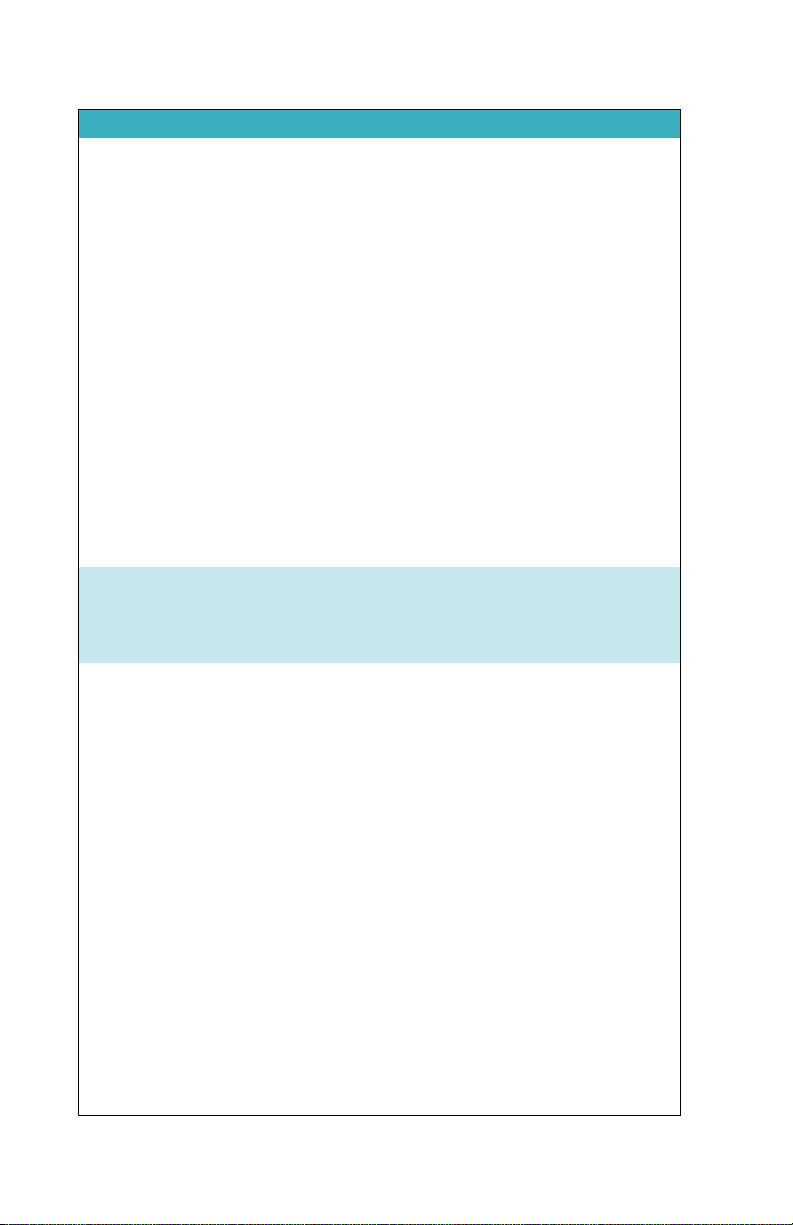
Quick Start
Main Menu Feature Option Selection
Manual or DHCP.
Manual or DHCP.
Manual or DHCP.
Set manually.
Set manually (WEP encryption only.)
MANAGED
ADHOC (P2P)
DISABLED
ENABLED
Sets FTP password for
FTP function.
DISABLED
ENABLED
DISABLED
ENABLED
DISABLED
ENABLED
FOLDER
TEMPLATE
SYNC
EXTERNAL
LCD SET
Default ftp://
FS:FS@ipaddress
Default is FS.
FUNCTIONS
IP MASK
BROADCAST
GATEWAY
ESSID
KEY
WIFI MODE
FTP
FTP PASS
WEB
AUTO ORG
AUTO MARK
REELS PREF
Contains user definable function key selections. Changing a
setting with a Function key is identical to changing the
setting in its corresponding menu.
Refer to
FUNCTIONS Menus on page 58 for more
information.
F1
PROXY
REELS
R1-1 etc., see REELS
PREF on page 135.
BLANK
F2
F3
F4
DISP
ALARM
FILE
REELS
R1-1 etc., see REELS
PREF on page 135.
BLANK
DV/DD
REELS
R1-1 etc., see REELS
PREF on page 135
BLANK
LOCK
REELS
R1-1 etc., see REELS
PREF on page 135
BLANK
FS-5 2.0 User Guide Addendum
8
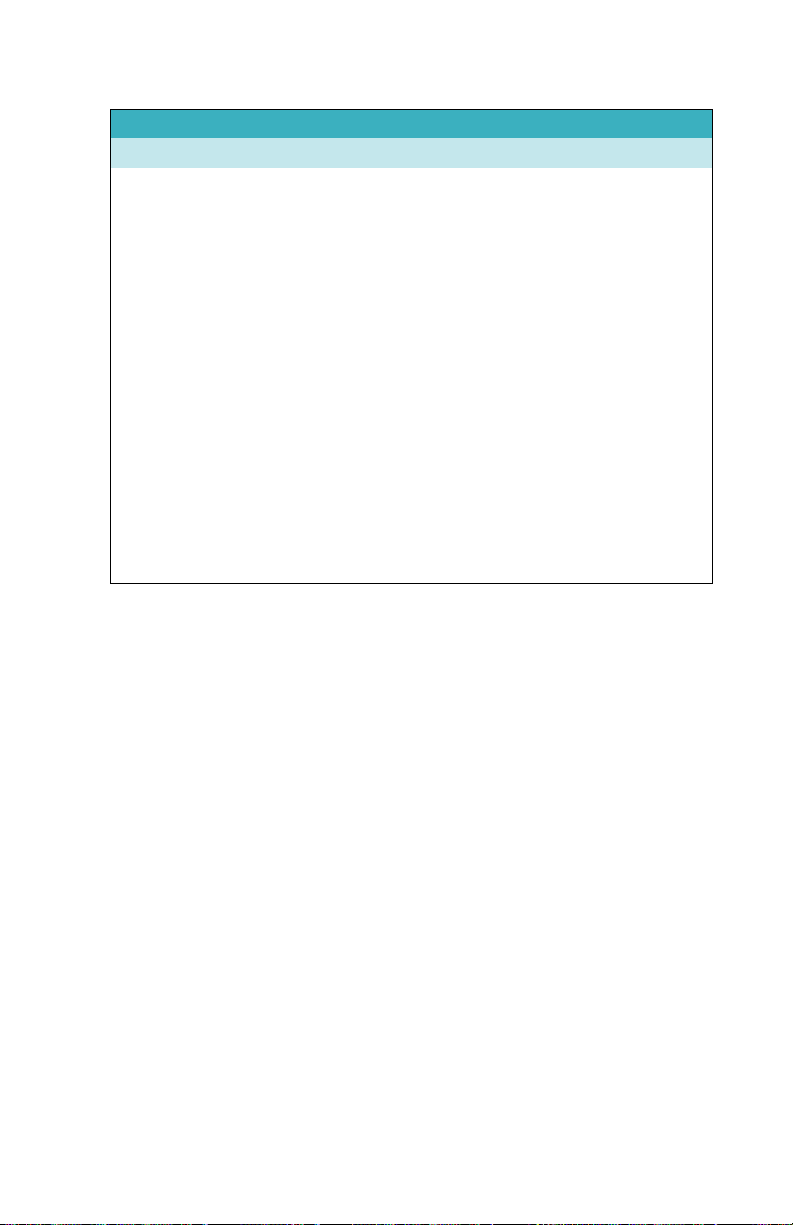
Quick Start
Main Menu Feature Option Selection
UTILITIES
For more information see UTILITIES Menus on page 61.
FORMAT
REPAIR DISK
REPAIR CLIP
MAKE PROXY
FILE NAME
ORGANIZE REEL
ORGANIZE MXF
UPGRADE
DELETE CLIP
SYSTEM RESET
DIAGNOSTIC
STATUS
VERSION
CALIBRATE CLOCK
FS-5 2.0 User Guide Addendum
9
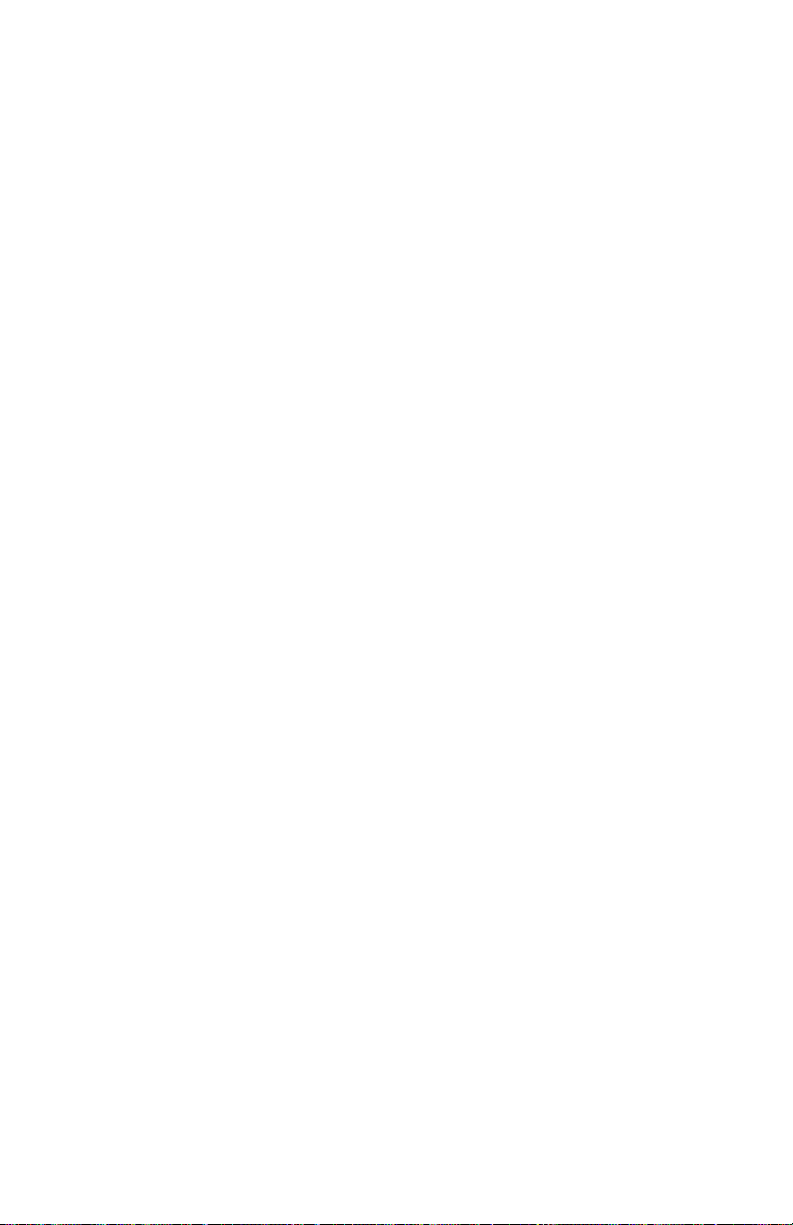
Quick Start
Record and Playback
Before using the FS-5, set up the unit as outlined in the following
sections:
Set Up the FS-5 page 11
Power On FS-5 page 11
Set Date and Time page 11
Select Record/Play Mode page 14
Select the Control Mode page 15
Select the Recording Format (REC FORMAT) page 15
Select the DTE Format page 16
Select the Timecode page 17
Record with the FS-5 page 18
NORMAL Recording page 20
EXTERNAL Recording page 21
SYNCRO Recording page 22
Playback from FS-5 to Camcorder Viewer page 30
Playback on FS-5 2.0 page 24
Creating A Proxy File page 27
The values set in these procedures are fixed and persist through
power cycles. To change them, repeat the steps outlined above.
FS-5 2.0 User Guide Addendum
10
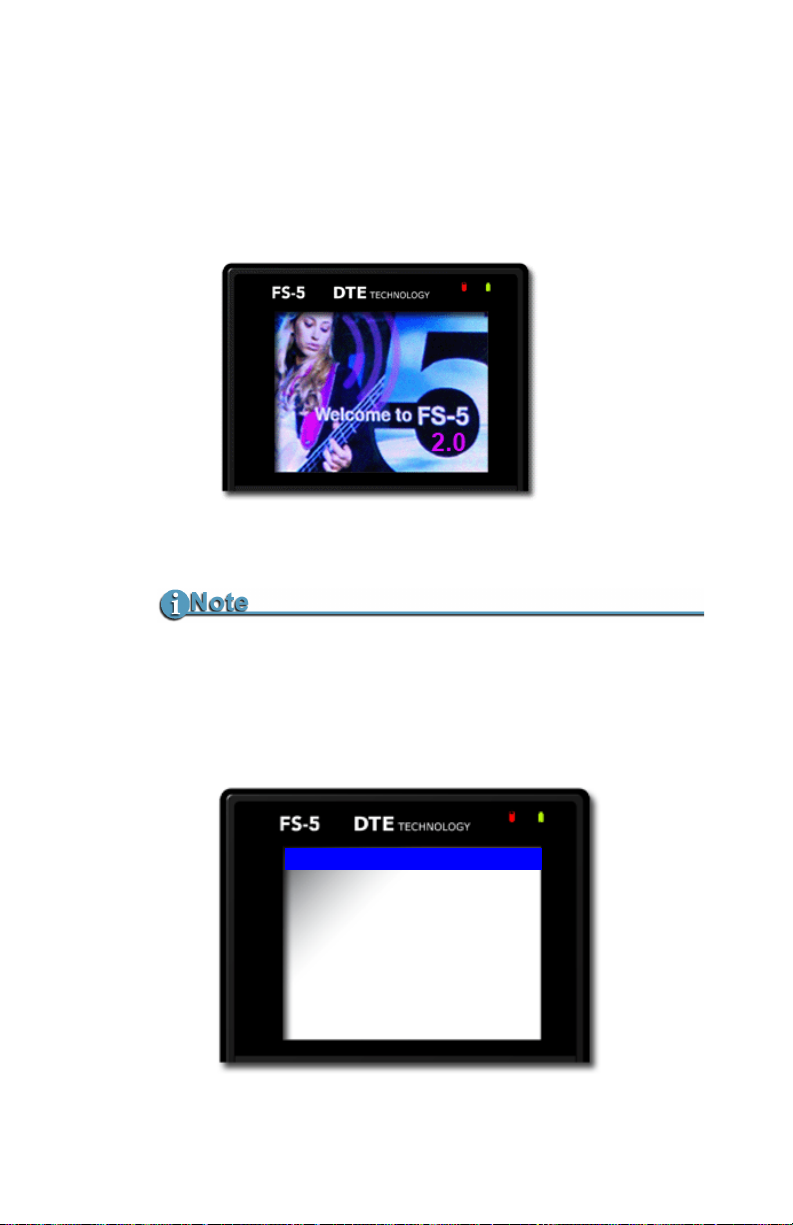
Set Up the FS-5
SETUP
SET DATE AND TIME USING NTP
DATE
TIME
TIME ZONE
AUTO TIME
DST ADJUST
DST MANUAL
04/02/10
19:11:00
UTC
Asia
AUTOMATIC
LOCAL
Power On FS-5
1. Press the Power key and release it.
2. The
Set Date and Time
Welcome display appears while the FS-5 initializes.
Quick Start
Date and Time Must Be Set
The date and time must be set because they are used in the FS-5
file naming function.
1. Press the Right soft button several times until the SETUP
menu appears.
FS-5 2.0 User Guide Addendum
11
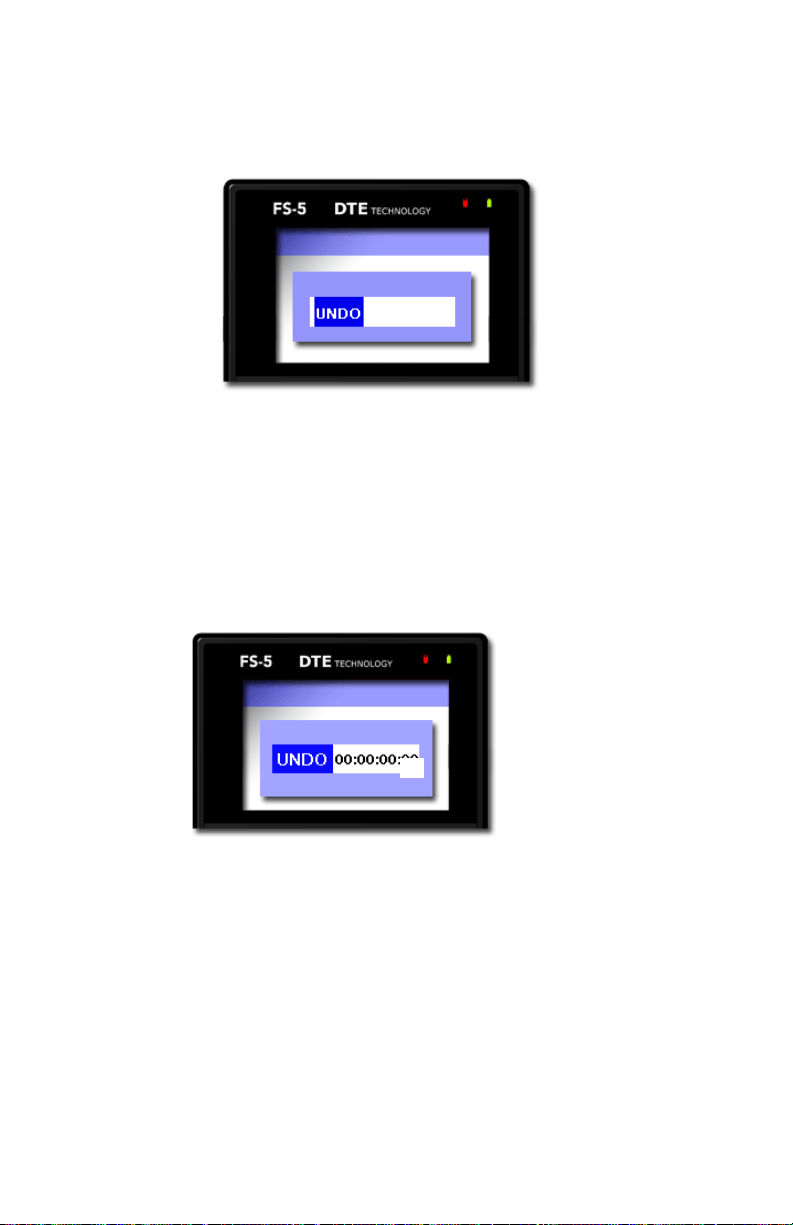
Quick Start
06/15/08
SETUP
DATE
SETUP
TIME
2. Use the Down soft button to highlight the date and press
Select key to access the Set Date menu.
the
3. Use the
Right and Left soft buttons to highlight the Month,
Day, and Year. Use the
4. When complete, press the
The display returns to the
the new date.
5. Use the
and press the
Down soft button to select the TIME setup menu
Right soft button. The following menu
appears:
6. Use the
Right and Left navigation keys to highlight the
Hour, Minute, and Second. (Time is indicated in 24hr.
mode.) Use the
7. Press the
Scroll Wheel to change the value.
Select key.
The display returns to the
the new date.
FS-5 2.0 User Guide Addendum
12
Scroll Wheel to change the value.
Select key.
SETUP menu which displays
SETUP menu which displays

8. Return to the Home menu.
OPERATION
MODE
CONTROL
REC MODE
REC FORMAT
DTE FORMAT
TIMECODE
REC/PLAY
NORMAL
NORMAL
HDV
QUICKTIME
EXT TC
Quick Start
9. Press the
display the
Right soft button on the Scroll Wheel once to
OPERATION menu.
By default, the FS-5 is setup for the most typical recording
situations. The Operation defaults are:
OPERATION FUNCTION Reference
MODE REC/PLAY
CONTROL NORMAL
REC MODE NORMAL
REC FORMAT HDV
DTE FORMAT QUICKTIME
TIMECODE EXT TC
PROXY GEN AUTOMATIC
See PROXY GEN on page 46.
FS-5 2.0 User Guide Addendum
13
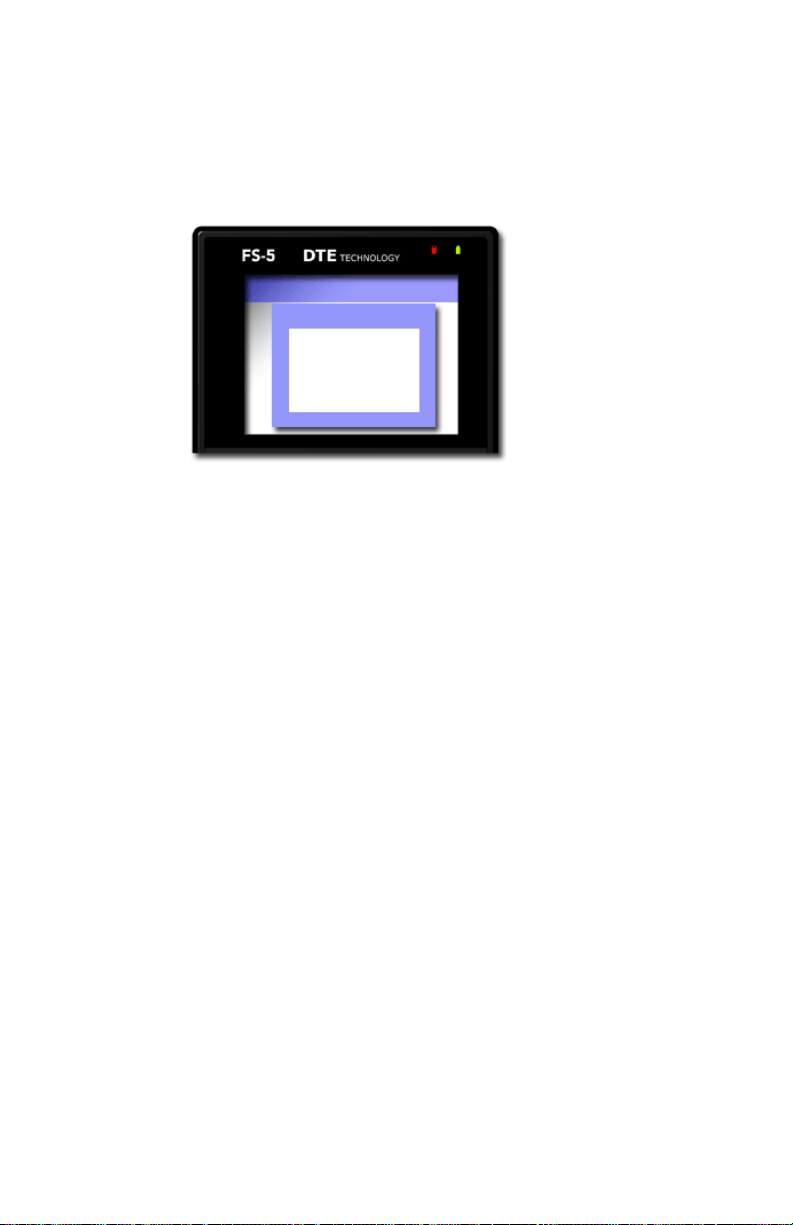
Quick Start
OPERATION
MODE
REC/PLAY
HDD
If it is necessary to change any of these settings, refer to the
following few pages.
Select Record/Play Mode
1. Use the Up or Down soft buttons to select MODE.
2. Press the Select key in the center of the
A list of operation modes appears:
3. Pick
REC/PLAY and press the Select key.
The display returns to the
OPERATION menu.
Scroll Wheel.
REC/PLAY or HDD.
FS-5 2.0 User Guide Addendum
14

Quick Start
OPERATION
CONTROL
NORMAL
EXTERNAL
SYNCRO
OPERATION
REC FORMAT
DV
HDV
Select the Control Mode
This determines which controls, the FS-5’s or the camera’s, are
used during recording, see
mode to use and the display returns to the
EXTERNAL control mode controls the FS-5 from the camera and
works with most modern DV and HDV camcorders, whether
using tape or no tape.
CONTROL on page 95. Select the
OPERATION menu.
Playback of Videos Is Controlled Only by the FS-5
Select the Recording Format (REC FORMAT)
This determines which recording format, DV or HDV, the FS-5
uses. The camera must support the recording format selected.
Select the format type and the display returns to the
OPERATIONS menu.
FS-5 2.0 User Guide Addendum
15
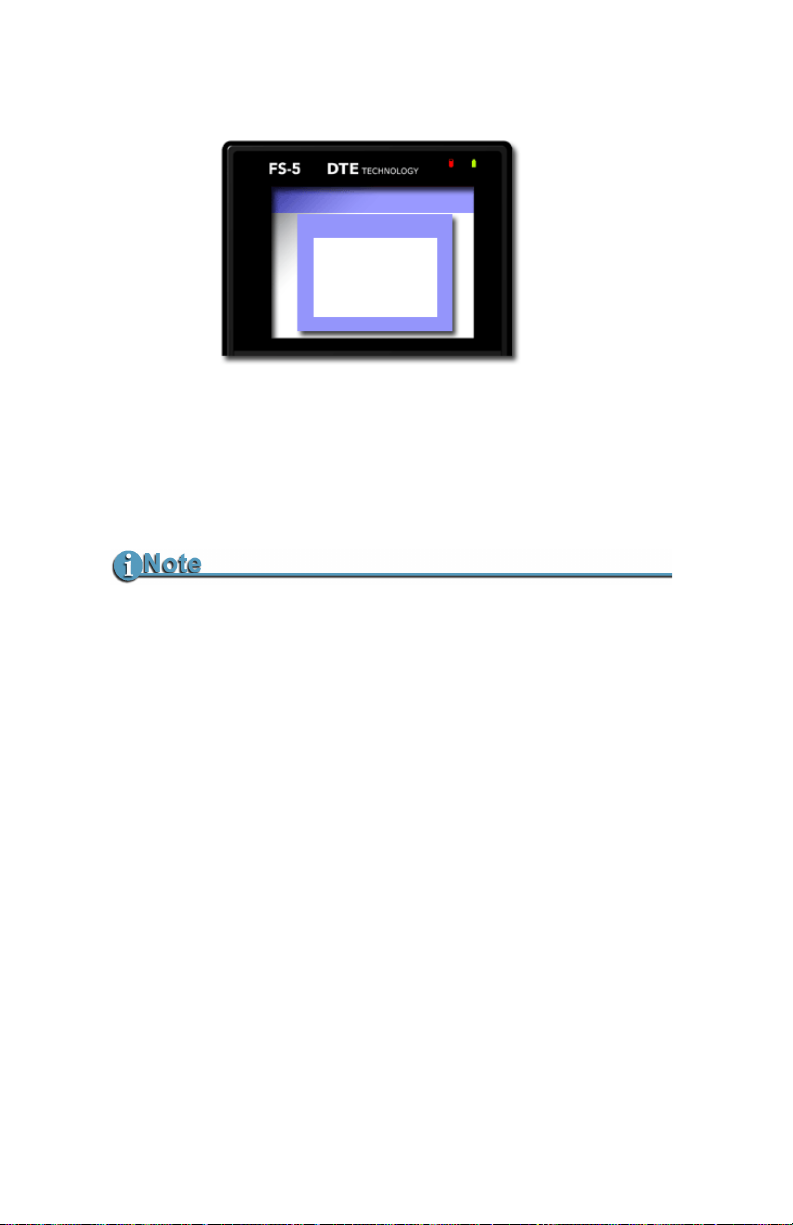
Quick Start
OPERATION
DTE FORMAT
RAW
AVI TYPE1
AVI TYPE2
CANOPUS AVI
Select the DTE Format
This determines which NLE compatible format the FS-5 uses
when recording. The DTE formats displayed depend on the
REC FORMAT selected in the last step.
Select the DTE format and the display returns to the
menu.
DTE Formats That Support Recordings Longer than 2GB
DTE formats that support recordings than 2GB in size are:
•M2T (HDV)
• QuickTime (DV and HDV)
• MXF (DV and HDV).
Files larger than 2GB require UDF file system.
OPERATION
DV24p and PAL 25p Modes
• 24p modes are only for use with camcorder's that are capable
of DV-24p Advanced mode.
• 24p is comparable to DV QuickTime and AVI Type 2.
• PAL 25p camcorders require no special 25p DV format
• There are different FS-5 models for NTSC and PAL recording
FS-5 2.0 User Guide Addendum
16
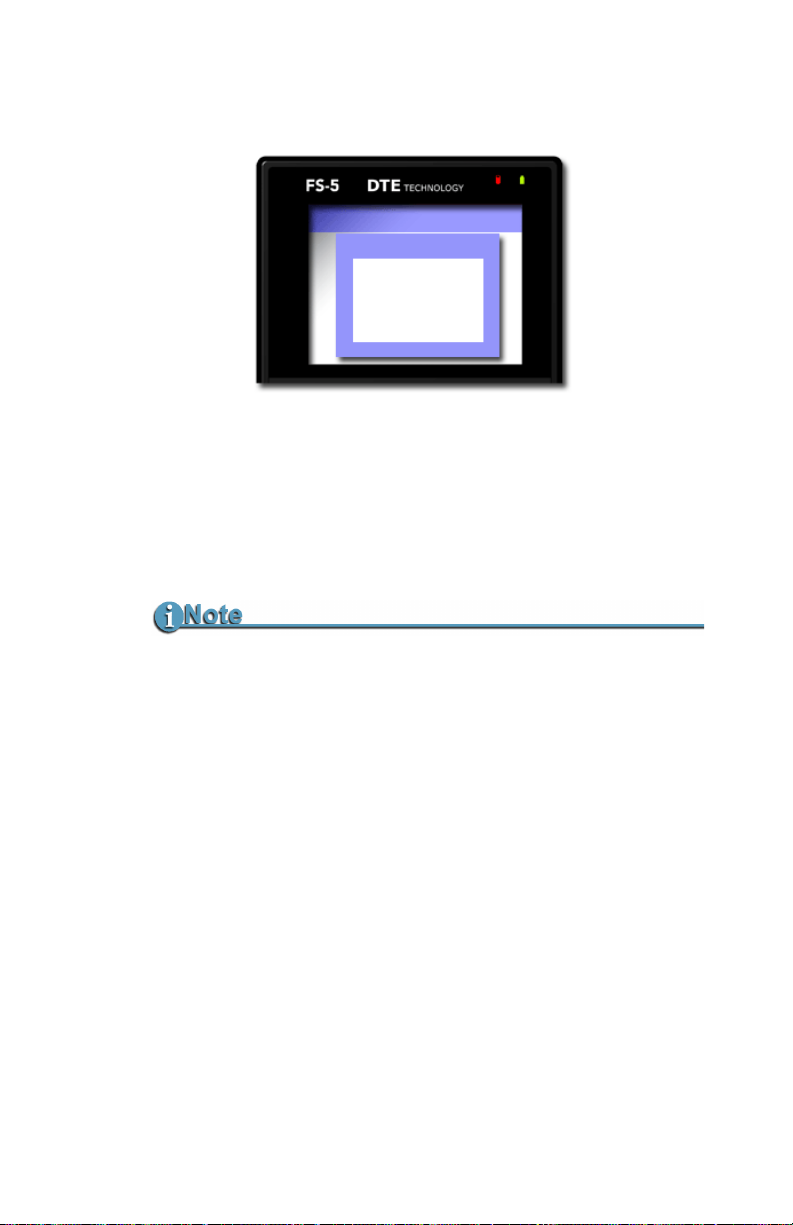
Quick Start
OPERATION
TIMECODE
EXT TC
FREE RUN
REC RUN
REGEN
Select the Timecode
This determines the source of the timecode to be embedded in
the recording.
Selecting the timecode returns the display to the
menu.
With the
once and advance to the
OPERATION menu title highlighted, press the Right key
SYSTEM menu.
OPERATION
SETUP Menu Overridden by EXT TC Settings
When EXT TC is selected, the FS-5 follows the timecode mode of
the camera, Drop Frame or Non Drop Frame, regardless of the
setting in the SETUP menu.
FS-5 2.0 User Guide Addendum
17
