Page 1

All-in-one Remote :
l
8
2.4G MCE remote & IR TV remote
User Manual
er Manua
RM-868
Compatible with Windows 2000 / Windows XP / Windows Vita / Windows 7.
M-86
Page 2
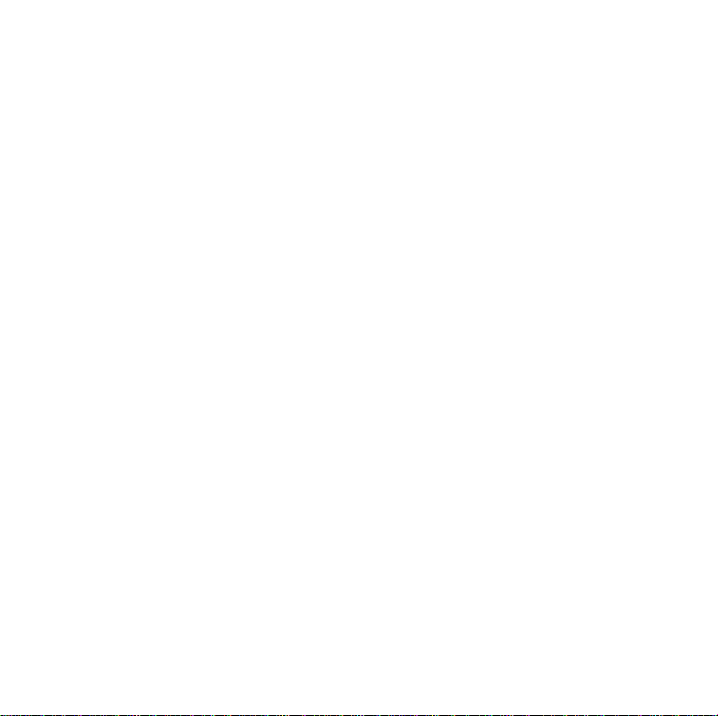
Introduction:
This remote is an all-in-one product for the use in your PC
and TV by the combination technology of RF & IR in one
device.
The 2.4G RF Media Center remote control with finger touch
slim sensor combining with IR functions is the best computer
input device and TV remote on market today. Its RF design
is equipped with Finger Touch sensor with mouse keys and
MCE Hot Keys. Not only this, it combines IR within this model
to control home device like TV. With RF/IR combination, you
can have multi-choices and pleasures.
Under 2.4GHz RF, you can control devices even when you
can’t see them, so just keep the entertainment system behind
the cabinet.
With this RF/IR remote control and follow the instructions
contained in this manual, you will definitely obtain higher
than ever entertainment enjoyment.
1
Page 3

Installation
RF mode for PC :
1. RF and IR switch mode
Keys Description(RF)
CPI adjustable:
Set + number button 1 : 1000
Set + number button 5 : 500
Power Down
Multimedia Control Keys:
Record ,Stop ,Play/Pause ,
Forward ,Rewind,Next-Track ,
Pre-Track , Volume Up,
Volume Down ,Mute ,
Channel Up, Channel Down
Numerical keys :
Number Lock, Clear, Enter,
0-9 , * , #
PC
Switch
to PC mode
TV
Battery Low LED
INFO
MCE Direct Keys:
My TV ,My Music,
My Picture ,My Video,
MCE start key, Guide
Finger Touch Sensor
and Mouse Keys:
Press sensor as Left Click
Directional 4 keys ,
Mouse keys:
Left click ,Right Click
Hot Keys:
Back , Del , Esc , Close ,
Internet
2
Page 4
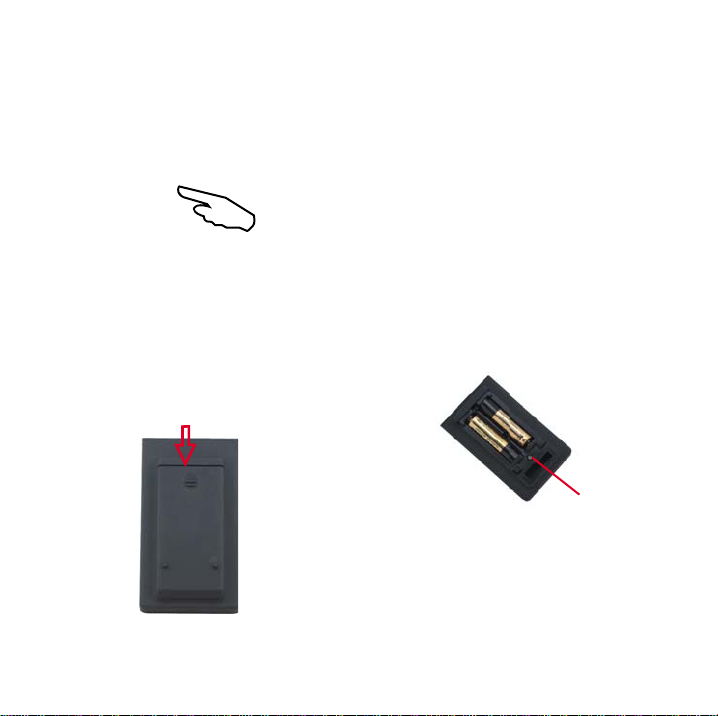
3.Open the battery cover under
the remote and place 2 AAA
batteries inside the battery
compartment.
Push to open
4. Setting ID:
a. Press ID button on the
back of remote
b. Close the battery cover.
Note:
1. When Battery Low LED is on,
please change batteries.
2. When processing ID setting,
make sure the distance between
the receiver and remote is within
30 cm ( around 1 feet )
3
ID Button
Page 5

IR mode for TV
1. RF and IR switch mode
Keys Description(IR)
Set Key
TV Power
R,G,Y,B,SLEEP,
Menu
Directional keys
0-9, Channel
return, 100
Set LED
Input
TV1,TV2,TV3,FAV.,AUDIO,PIP.,
Volume Up, Volume Down,
Mute, Channel Up,
Channel Down
EXIT, FREEZE, VIEW MODE,
DISPLA Y, A V MODE
4
Page 6

2. Code Set up
a. Turn on TV
b. See the table from page 8 “TV code table” and find out
the code of your TV.
c. Press and keep holding “set “ key for 5 seconds until the
LED indicator lights up. (Picture A)
d. Press the number buttons to enter the TV code
( 3 digits ) (Picture B)
2
3
1
4
5
6
8
9
5 seconds
SET
SET
INPUT
G
R
MCE
SLEEP
TV2
B
Y
Guide
Menu
TV1
TV3
7
#
0
*
100
Num
EnterClear
(Picture A)
(Picture B)
i. The LED will be off if the code is correct, otherwise the LED
will be flashing 2 times, that means the setup is incomplete.
Return to Step d and enter the correct code again.
5
Page 7

ii. Setting for IR TV remote is completed.
During the setting ,if you want to stop and not save the
code, please press the “ set “ key any time and the LED
will be off.
(remote will quit from setting mode in 15 sec. if no any input.)
3. Code Auto Search
a. Turn on TV.
b. Press and keep holding “set “ key for 5 seconds until the LED
indicator lights up.(Picture A)
c. Press and release “ Power” key, the remote will enter the
status of Auto Search.(Picture B)
d. While the remote has searched the right code successfully,
the TV will be turned off automatically, then press” “Set” key
to save the code and leave Auto Search . The indicator will
be off.(Picture C)
5 seconds
SET
SET
INPUT
G
R
Y
Guide
MCE
Menu
SLEEP
TV1
TV3
TV2
(Picture A)
SET
SET
INPUT
G
R
MCE
B
SLEEP
B
Y
Guide
Menu
TV1
TV3
TV2
(Picture B)
SET
SET
INPUT
G
R
Y
Guide
MCE
Menu
SLEEP
TV1
TV3
TV2
(Picture C)
B
6
Page 8

e. Checking the setting :
Turn on the TV and check functions of other keys to see if
they are working correctly, such as [CH+/-] & [ 0- 9 ]. If not,
return to step b to enter the status of Auto Search again.
* The default value of first setting is for TV1 and please press
TV 2 before pressing “ set “ key for the setting of the second
TV.This remote is available for up to 3 sets of TV setting at
one time
Information to the users
The herein code is applicable for most popular TV on market,
later version of TV which is not included in the list may result
in improper function for some keys on the remote.
Warning
Changes or modifications not expressly approved by the
manufacturer could void the user’s authority to operate the
equipment.
7
Page 9

7
3
4
e
o
7
9
7
TV code table
ACER
Achineo
AKAI 007,008
Albatron 009,010
AOC
ASIA 013
ASUS
Avorcent 016
Bateslas 017
BenQ
BLUEsky 020
CLAIR E 021 ,259
CHIMEI
CHUN
Color tac254
COMBO 036
CORAL
CRESCO
Digimaster 039,040
Dynaview 041,042,043,044
ELEO 045
ESONIC 046,047 ,260,362
Ex-POWER 048
Freetech 049
Frigidair
FORMASA 054,055
Fujimaru 056
Genii
Gibson
001,002 ,258,360,361
003,004,005,006,256
011,012
014,015 ,257
018,019 ,359
022,023,024,025,026,02
309,310,311,312,313
028,029,030,031,032,03
393,394,396,397,398,399
037
038
050,051,052,053,261
057
058,059,060,061,062,063,064,
065,066,067,263,264,265
,308,
,03
HANNS-G
HANNspree 069,070,071,072
HERAN
Hero Sonic 075
HIPLUS
HITACHI
IMir
iWitch 087
JEAN 088
JVC 089,090,271,435
KAIDEL
Kolin
LG
LCD TV 113,114
LiTE I 115
MAG
Microtek
MITSUBISHI
MODE e-style120,121
Monix 122,123
MOZO 124
MRT-N 125,277
NALTEC
NEOKA
NEO SCAN 128
NEW COLOR 129
NICHIRO 130,131
Optima 132
ORWARE 133
068 ,390
073,074,075,267
076,077,078,079,080,081,082,
083,306,438,439,440,441,442
084,085 ,268,269,421
086 ,270
091,092,093,094,307,346,34
095,096,097,098,099,100,101,
102,103,104,105,106,107,108,
109,272,273,274,422,423,424,
110,111,112,318,31
116
117,118,278
119,275,426,42
126
127,276
425
8
Page 10

Panasonic
,
0
5
PHILIPS
Pinker 075
PIONEER
POLY VISION
POWER SONIC 07 5
PROTON
Quanta
RELON
RGB 153
RGM 154,155
RCA 281,363
RM-7 415,428,
RMG 432,
ROWA
SAGA 157
SAMPO
SAMSUNG
SANYO
SHARP
SONY
SOWA
SUPER SONIC 075
SYNCO
TATUNG
134,135,136,340,341,342,343,
344,345
137,138,139,140,141,417,418
419,420
143
144,145,146,147,148,255,279,
377,378,379
149,150
151
152,366
156
158,159,160,284,348,349,350,
351,352,356,357,358,392
161,162,416
163,164,165,166,167,168,169,
285,286,287,324,325,326,327,
328,329,330,331,332,333,334,
335,336,337,338,339
170,171,172,288,353,354,355
173,175,177,289,381,383,385,
386,443,444,445
178,179,180,181,182,29
183,184,185,186,291,36
187,188,189,190,191,192,193,
194,292,400,401,402,403,404,
405,406,407,431,446,447,448,
449,450,451
TECO
TES 205,206
TFC
TOPPIING
TOP TEN
TOSHIBA
VENUS
ViewSonic
ViewSonic 103 283
VITO 225,226,227,228,229,230,293,
VIZIO 231,316,317,437
VTEK 232,320
Waltz
WEELGO OD 235
Westinghouse
ZEN Audio 243
ZIN WELL
ZINWEU 436,
FUJITSU
60TW
others
034,142,195,196,197,198,199,
200,201,202,203,204,282,294,
382,384,408,409,410,411,412,
413,414
207,208,209
210
211,212
213,214,215,216,217,218,295,
296,297,314,315,433,434,
219,220
221,222,223,224,298,299,321,
322,323
176,233,234,301
174,236,237,238,239,240,241,
242,302,303,364,367,368,369,
370,371,372,373,374
244,245
246,280
262
304
32RT
305
375,376
387,388,389
391
247,248,249,250,251,252,253,
429,430
300
9
Page 11

FCC Information: FCC Information:
The Federal Communication Commission Radio Frequency Interference The Federal Communication Commission Radio Frequency Interference
Statement includes the following paragraph:Statement includes the following paragraph:
The equipment has been tested and found to comply with the limits for a Class The equipment has been tested and found to comply with the limits for a Class
B Digital Device, pursuant to part 15 of the FCC Rules. These limits are B Digital Device, pursuant to part 15 of the FCC Rules. These limits are
designed to provide reasonable protection against harmful interference in a designed to provide reasonable protection against harmful interference in a
residential installation. This equipment generates, uses and can radiate radio residential installation. This equipment generates, uses and can radiate radio
frequency energy and, if not installed and used in accordance with the frequency energy and, if not installed and used in accordance with the
instruction, may cause harmful interference to radio communication. However, instruction, may cause harmful interference to radio communication. However,
there is no grantee that interference will not occur in a particular installation. If there is no grantee that interference will not occur in a particular installation. If
this equipment dose cause harmful interference to radio or television reception, this equipment dose cause harmful interference to radio or television reception,
which can be determined by turning the equipment off and on, the user is which can be determined by turning the equipment off and on, the user is
encouraged to try to correct the interference by one or more of the following encouraged to try to correct the interference by one or more of the following
measures:measures:
- Reorient or relocate the receiving antenna.- Reorient or relocate the receiving antenna.
- Increase the separation between the equipment and receiver.- Increase the separation between the equipment and receiver.
- Connect the equipment into an outlet on a circuit different from that to which- Connect the equipment into an outlet on a circuit different from that to which
the receiver is connected.the receiver is connected.
- Consult the dealer or an experienced radio/TV technician for help.- Consult the dealer or an experienced radio/TV technician for help.
10
Page 12

FCC NOTE : THE MANUFACTURER IS NOT RESPONSIBLE FOR ANY RADIO OR TV
INTERFERENCE CAUSED BY UNAUTHORIZED MODIFICATIONS TO THIS EQUIPMENT. SUCH
MODIFICATIONS COULD VOID THE USER’S AUTHORITY TO OPERATE THE EQUIPMENT.
This device complies with Part 15 of the FCC Rules. Operation is subject
to the following two conditions:1. This device may not cause harmful
interference, and 2. This device must accept any interference received,
including interference that may cause undesired operation.
