Page 1
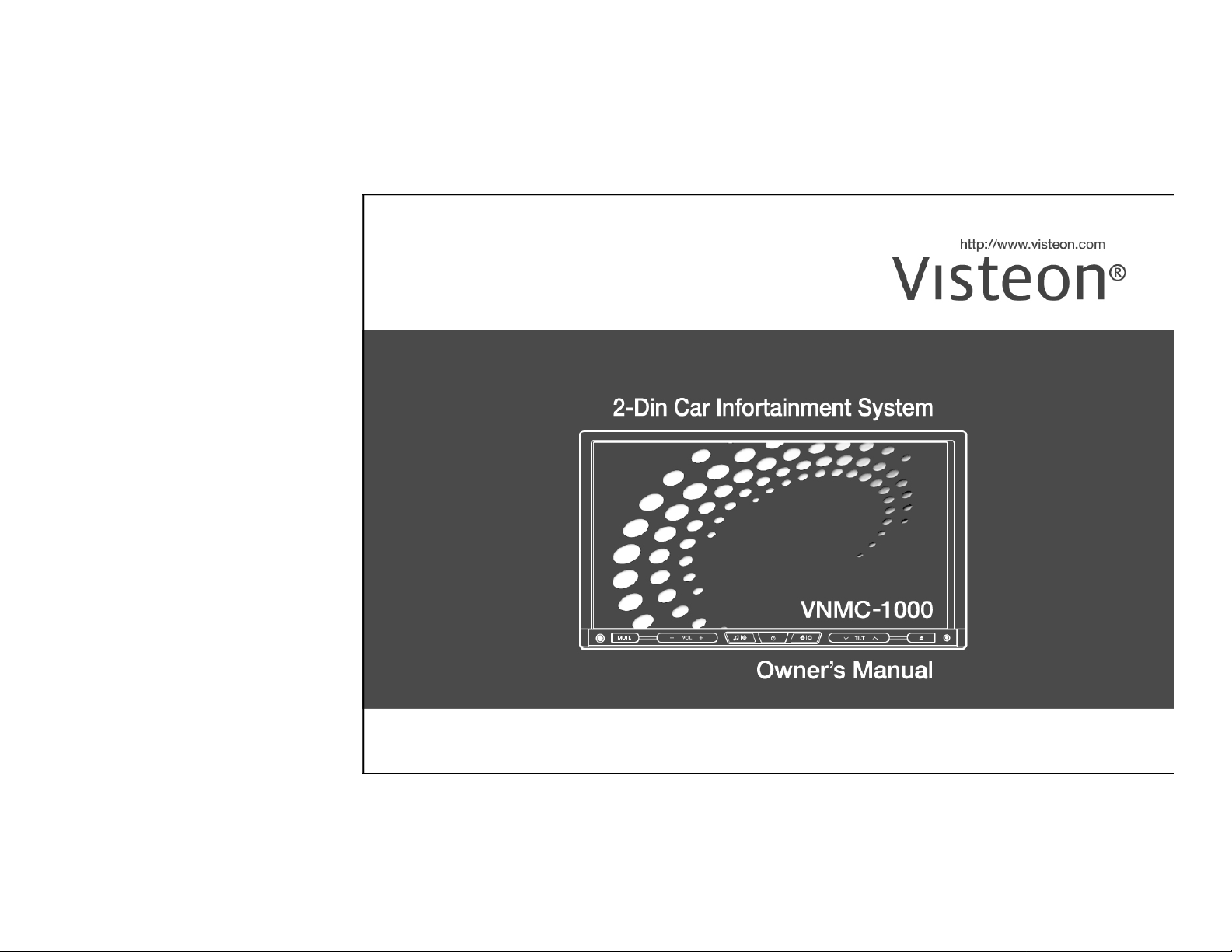
Page 2
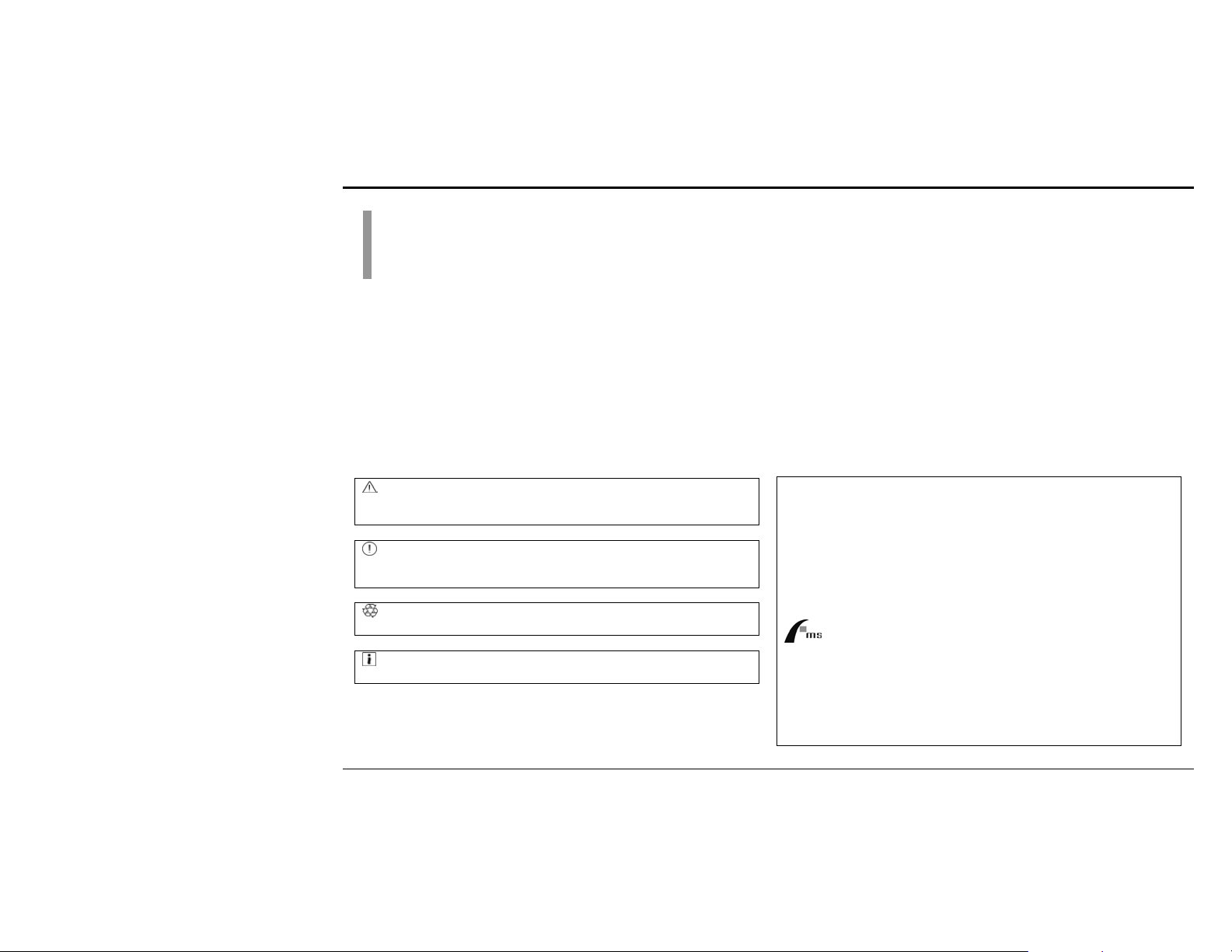
Preface
This user guide explains how to use the Car Infotainment System and
contains the information that a driver must know for safe driving.
Be sure to keep this user guide inside the car. Give it also to the other
driver when the car is delegated or rented.
:Danger:
It provides information that the users must keep to prevent from the
possibility of serious or fatal injury to themselves or others.
:Caution:
It provides information that the users must keep to prevent from the
possibility of vehicle or product damage.
:Recycling:
It provides information for environmental protection.
:Note:
It provides additional information.
2008 FMS Co., Ltd
All rights reserved. No part of this manual may be reproduced, copied,
transmitted, disseminated, transcribed, downloaded or stored in any storage
medium, in any form or for any purpose without the express prior written
consent of FMS. Furthermore, any unauthorized commercial distribution of
this manual or any revision hereto is strictly prohibited.
Information in this document is subject to change without notice. FMS
reserves the right to change the content herein without the obligation to notify
any person or organization of such changes.
is a registered trademark of FMS Co., Ltd. and may not be used in
any way without the express written consent of FMS. All other trademarks
used herein remain the exclusive property of their respective owners. Nothing
contained in this manual should be construed as granting, by implication or
otherwise, any license or right to use any of the trademarks displayed herein.
Misuse of any trademarks or any other content in this manual is strictly
prohibited. FMS shall aggressively enforce its intellectual property rights to
the fullest extent of the law.
- 2 -
Page 3
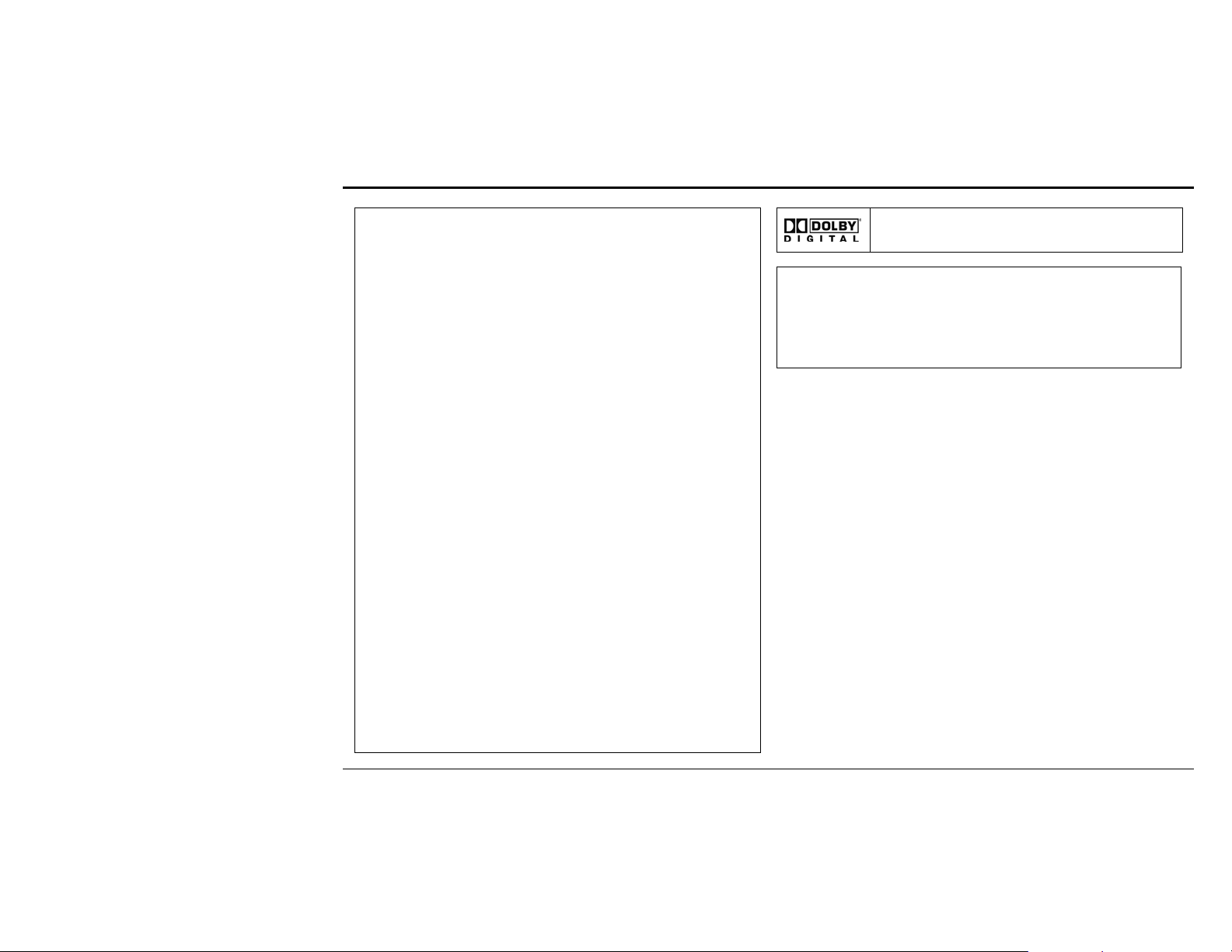
Preface
USA-Federal Communications Commission (FCC)
This device complies with part 15 of the FCC Rules. Operation is
subject to the following two conditions: (1) This device may not cause
harmful interference, and (2) this device must accept any interference
received, including interference that may cause undesired operation.
This equipment has been tested and found to comply with the limits for
a Class B digital device, pursuant to Part 15 of FCC Rules. These
limits are designed to provide reasonable protection against harmful
interference in a residential installation. This equipment generates,
uses, and can radiate radio frequency energy. If not installed and used
in accordance with the instructions, it may cause harmful interference
to radio communications. However, there is no guarantee that
interference will not occur in a particular installation.
If this equipment does cause harmful interference to radio or television
reception, which can be determined by tuning the equipment off and
on, the user is encouraged to try and correct the interference by one
or more of the following measures:
-Reorient or relocate the receiving antenna
-Increase the distance between the equipment and the receiver.
-Connect the equipment to outlet on a circuit different from that to
which the receiver is connected.
-Consult the dealer or an experienced radio/TV technician for help.
Any changes or modifications not expressly approved by the party
responsible for compliance could void the user’s authority to operate
the equipment.
Caution: Exposure to Radio Frequency Radiation.
To comply with FCC RF exposure compliance requirements, for
mobile configurations, a separation distance of at least 20 cm must be
maintained between the antenna of this device and all persons.
This device must not be co-located or operating in conjunction with
any other antenna or transmitter.
Note:
This product incorporates copyright protection technology that is
protected by U.S. patents and other intellectual property rights. Use of
this copyright protection technology must be authorized by
Macrovision, and is intended for home and other limited viewing uses
only unless otherwise authorized by Macrovision. Reverse
engineering or disassembly is prohibited.
- 3 -
Manufactured under license from Dolby Laboratories.
"Dolby" and the double-D symbol are trademarks of
Dolby Laboratories.
Page 4
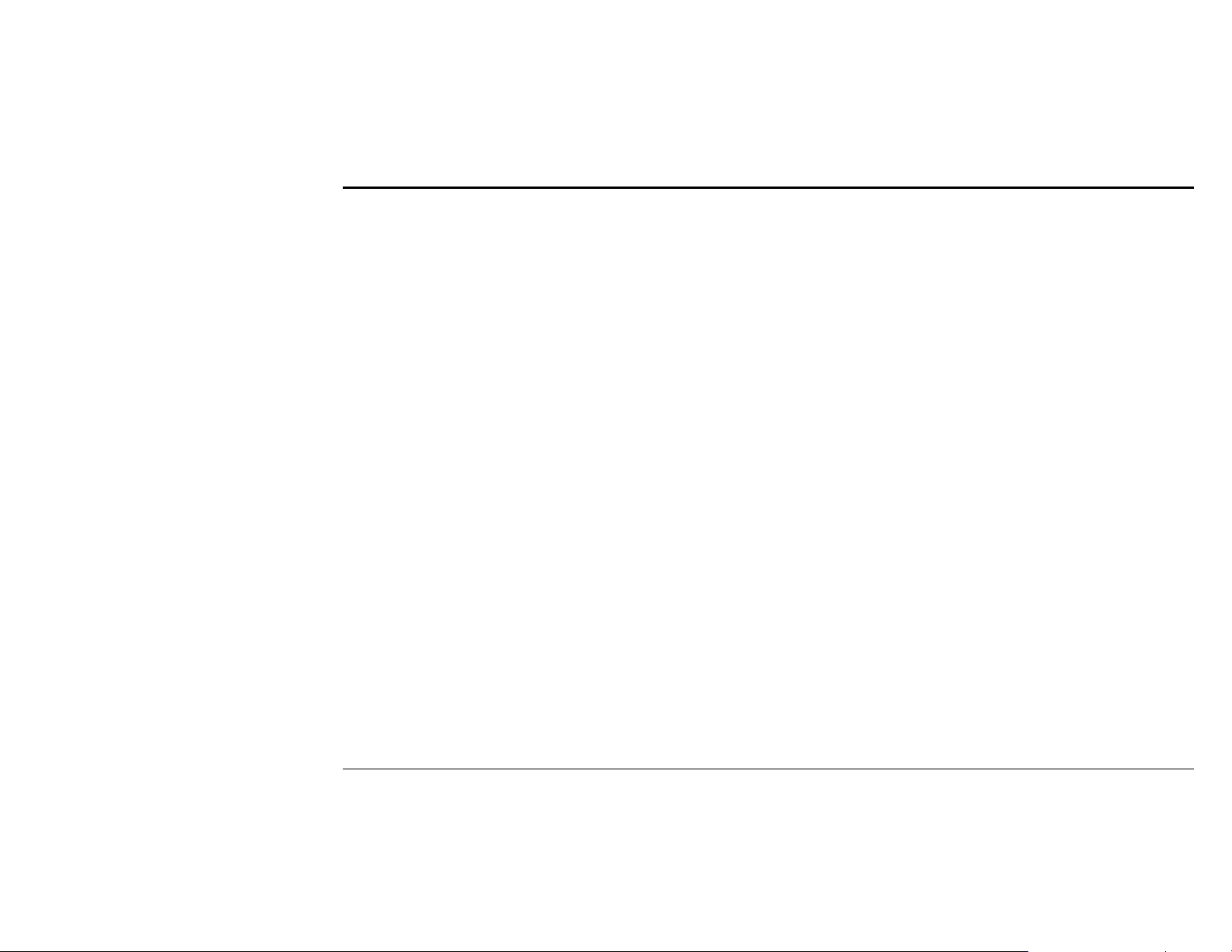
Contents
1. Cautions.....................................................................................5
Precautions........................................................................5
Discs ..................................................................................5
Safety Instructions .............................................................7
Cautions before Use ..........................................................7
Cautions while Using the Product......................................8
2. Product Features.......................................................................9
Main Unit............................................................................9
Remote Control................................................................10
3. Basic Operation.......................................................................12
Initial Use and Power Supply...........................................12
Volume Adjustment..........................................................12
Mute.................................................................................12
Adjusting the Slope of LCD panel....................................13
Inserting and Removing Disc/SD Memory Card..............13
Using the Touch Screen...................................................14
Replacing the Remote Control Batteries .........................14
4. Selecting Source.....................................................................15
Selecting a source on the Main Menu .............................15
Moving to the Main Menu ................................................15
5. Common GUI ...........................................................................16
6. Navigation................................................................................17
7. Radio ........................................................................................18
Radio GUI ........................................................................18
Inputting Radio Frequency...............................................18
8. Disc...........................................................................................19
Disc GUI ..........................................................................19
Inputting Title/Chapter/Track............................................20
DVD/VCD Control ............................................................20
9. iPod™.......................................................................................21
iPod Video GUI ................................................................21
iPod Music GUI................................................................21
iPod Menu & List..............................................................22
AV-IN.........................................................................................25
10.
11. Sirius/XM (Optional)................................................................26
12. Phone.......................................................................................27
Phone GUI....................................................................... 27
Phone Book.....................................................................28
13. Movie........................................................................................30
Movie GUI .......................................................................30
Movie Playlist Edit ...........................................................31
Movie Playlist ..................................................................31
14. Music........................................................................................32
Music GUI........................................................................ 32
Music List ........................................................................33
15. Photo........................................................................................35
16. Rear View Camera...................................................................36
17. Phone Mute..............................................................................36
18. Setup........................................................................................37
Display............................................................................. 37
Sound .............................................................................. 40
System ............................................................................43
Version ............................................................................49
19. Appendix..................................................................................51
Trouble Shooting ............................................................. 51
Notices for Installation and Service ................................. 53
Installation and Removal of the Main Unit.......................54
Components and Accessories......................................... 55
System Connection .........................................................56
Specifications ..................................................................57
- 4 -
Page 5
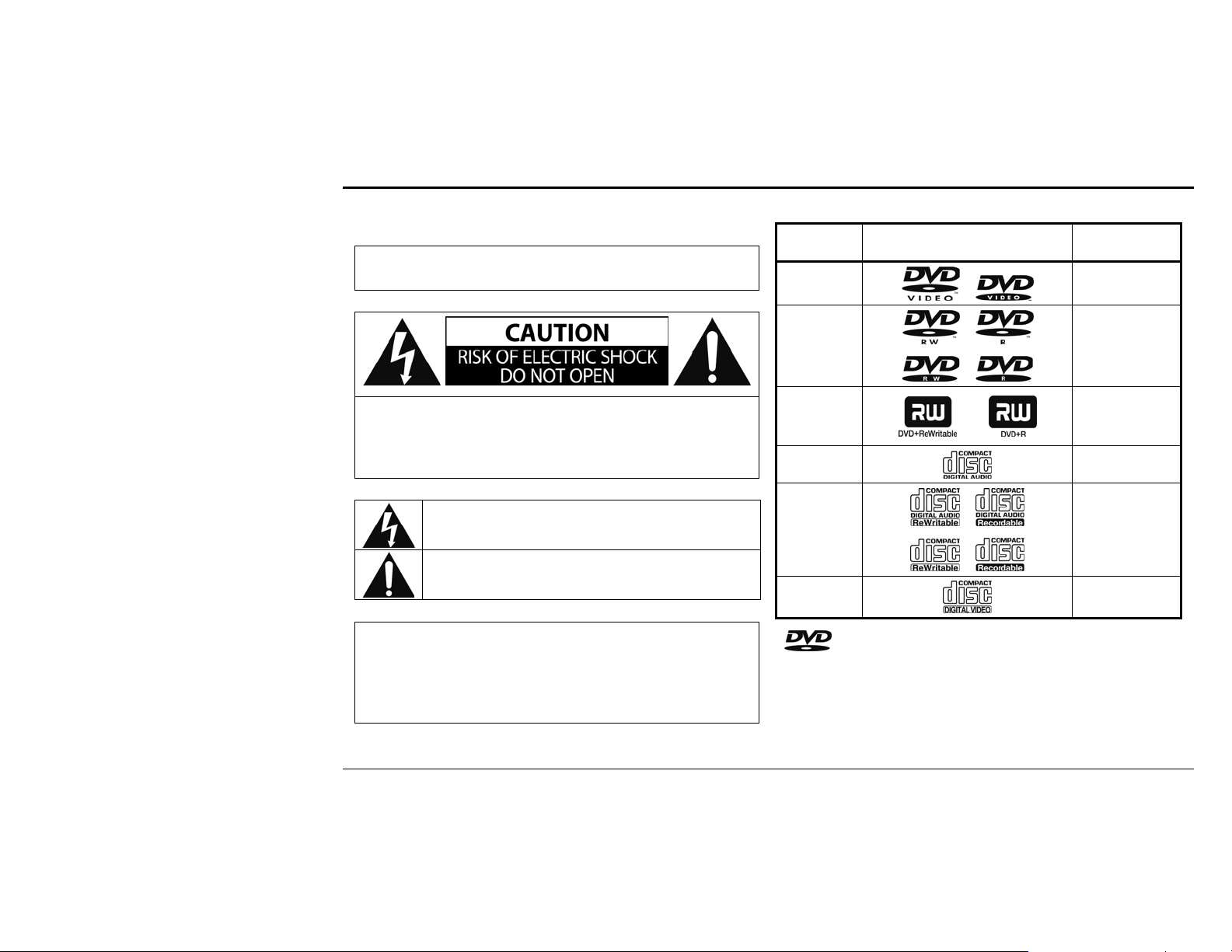
Cautions
1. Cautions
Precautions
WARNING:
TO PREVENT FIRE OR ELECTRICAL SHOCK, DO NOT EXPOSE
THIS PRODUCT TO RAIN OR MOISTURE.
Discs
• Playable Discs
Type of
Media
DVD-Video
Mark
(Logo)
Recorded
Signals
Digital Video
(MPEG2)
CAUTION:
TO REDUCE THE RISK OF ELECTRIC SHOCK, DO NOT
REMOVE COVER (OR BACK). NO USER SERVICEABLE
PARTS INSIDE. REFER SERVICING TO QUALIFIED SERVICE
PERSONNEL.
This symbol warns the user of uninsulated voltage within
the unit that can cause dangerous electric shocks.
This symbol alerts the user that there are important
operating and maintenance instructions in the literature
accompanying this unit.
CAUTION:
THIS DVD VIDEO RECORDER IS A CLASS 1 LASER PRODUCT.
USE OF CONTROLS, ADJUSTMENTS OR PERFORMANCE OF
PROCEDURES OTHER THAN THOSE SPECIFIED HEREIN MAY
RESULT IN HAZARDOUS RADIATION EXPOSURE. DO NOT OPEN
COVERS AND DO NOT REPAIR THE PLAYER YOURSELF. REFER
SERVICING TO QUALIFIED PERSONNEL.
DVD-RW
DVD-R
DVD+RW
DVD+R
Audio CD
CD-RW
CD-R
VCD
Digital Video
Divx
Digital Audio
MP3/WMA/OGG
Digital Video
Divx
Digital Audio
MP3/WMA/OGG
Digital Audio
Divx
Digital Audio
MP3/WMA/OGG
Digital Video
is a trademark of DVD Format/Logo Licensing Corporation.
• Unplayable Discs
- DVD-RAM, DVD-audio, CD-i, photo CD, super audio CD, DVD with
region codes other than 1 or ALL, DTS-CD, DVD-ROM for personal
computers, CD-ROM for personal computers
- Any other discs without compatibility indications
- 5 -
Page 6
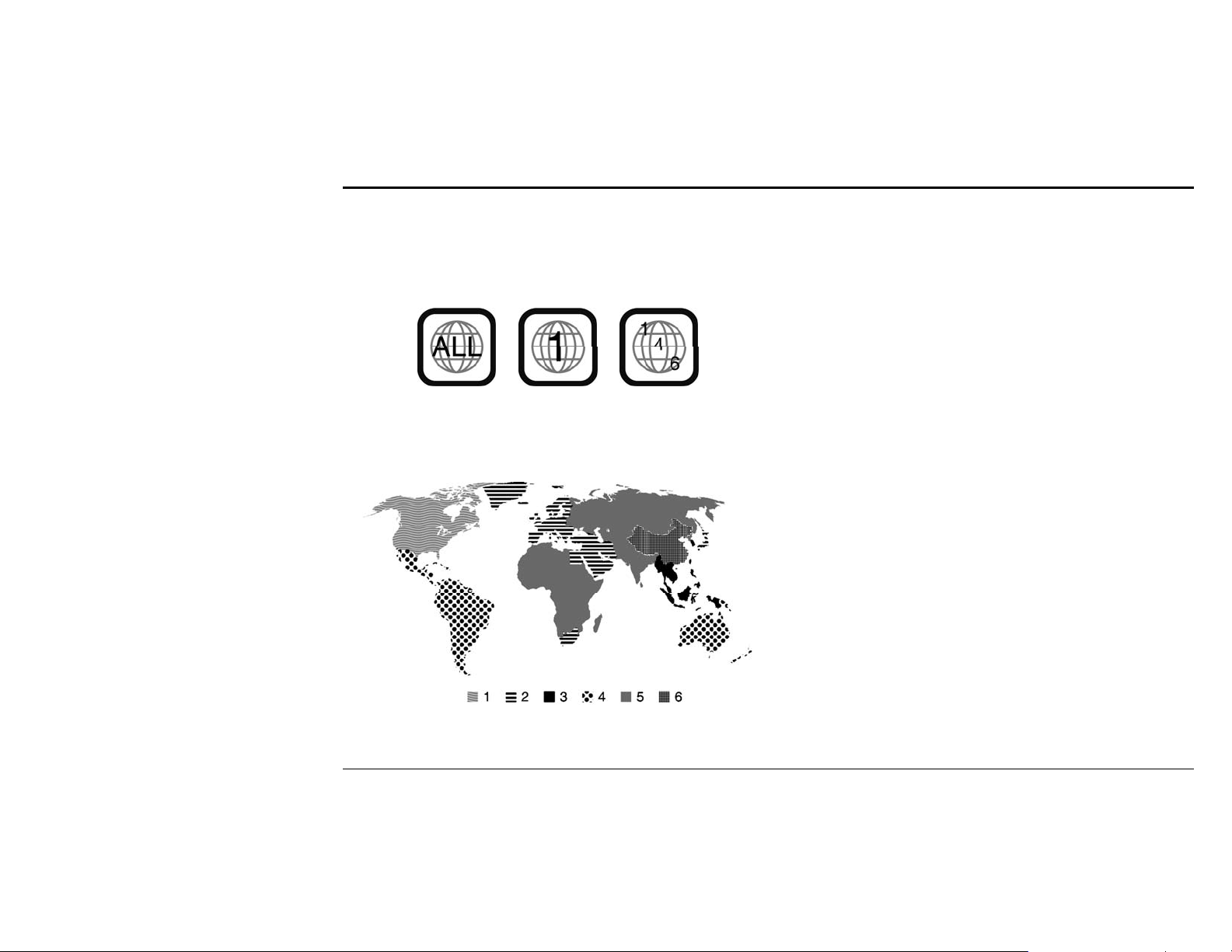
Cautions
• DVD Area Code
DVD Video System assigns the area code to DVD Video Players and DVD
Discs, according to the areas where they are sold. For example, DVD Video
Players that are sold in U.S.A. can only play discs with the correct number
(‘1’ and ‘ALL’ or any combination of numbers including ‘1’) The DVD
region number is indicated on the disc as shown below.
Please, refer to the provided manual in the DVD Title which you purchased
for the detailed information of area codes per country.
• Handling Discs
Do not use discs with rough edges. Using such discs could cause the product
to malfunction or be damaged.
Do not attach labels to the disc surface or mark it with a pencil or a pen.
Doing so could cause the product to malfunction or be damaged.
Do not use discs if they have scotch tape or other adhesive materials or traces
of such material on them. Using such discs could cause the product to
malfunction or be damaged.
Do not use discs that are badly scratched, deformed or cracked. Using such
discs could cause the product to malfunction or be damaged.
Do not use commercially available CD protectors or disc stabilizers. Doing so
could cause the product to malfunction or be damaged.
Do not touch the disc surface when inserting or removing the disc.
• Cleaning Discs
Use a soft cloth to wipe the disc from the center out towards the
circumference.
Do not use any cleaner, static-proof spray or thinner on the disc. The discs
can be damaged.
• Keeping Discs
Do not keep discs in places where it is too hot or too cold. Doing so could
deform them. Using deformed discs could cause the product to malfunction or
be damaged.
Do not keep discs in places exposed to direct sunlight or close to heaters.
Doing so could deform the discs. Using deformed discs could cause the
product to malfunction or be damaged.
Do not keep discs in places that are too dusty or too humid. Using discs
stored in such places could cause the product to malfunction or be damaged.
• Color Monitor System
DVD player can only play discs of NTSC or PAL, not play discs of SECAM.
- 6 -
Page 7
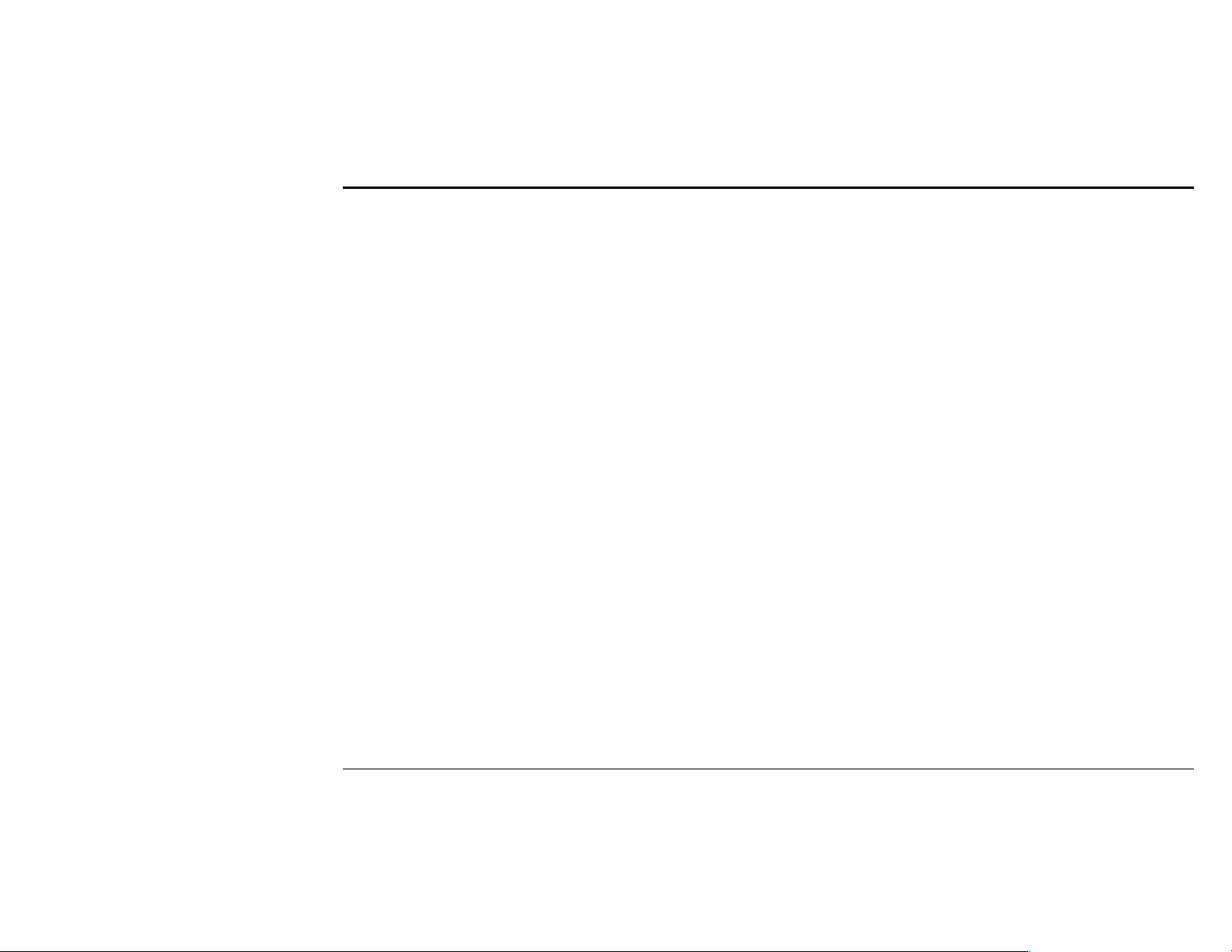
Cautions
Safety Instructions
• Do not use when the product contains a defect or malfunction.
Do not operate the product while it is in abnormal conditions. When any
foreign material is inserted or a smoke or strange smell is continuously
detected, stop using the product and contact with a purchase site or customer
support center. It may cause an accident, fire, or electric shock.
• This product uses 12V DC vehicle power supply.
This product operates on 12V vehicle power supply. Be sure to use the cable
enclosed with the product. Or it may cause a product failure or serious
malfunction of the vehicle.
• Be cautioned not to damage any vehicle parts during installation.
Be careful not to damage any vehicle parts (electric devices, wiring, pipes,
screws, etc.) while installing the product. When the product is abnormally
installed, it may cause an abnormal control of vehicle, fire, electric shock, or
traffic accident by damage of vehicle parts.
• Never arbitrarily disassemble or modify the product.
Do not arbitrarily disassemble or modify the product. It may cause a fire,
electric shock, or product damage. If a product failure was caused by a user’s
fault, the user cannot get after-sales services.
• Set the volume at an adequate level while using the product.
When the product is used in a large volume, a traffic accident may happen
because the driver cannot hear sound from outside. Adjust the volume level
of the product for right use.
• Use genuine parts only.
Use genuine parts only. Or it may cause product damage, misinstallation, or
malfunction. In this case, the user assumes all responsibility for errors. When
any parts are lost or damaged, contact with a purchase site or customer
support center.
• Preserve the product from humidity or by direct contact with liquid,
and do not block the ventilation hole.
When any humidity or liquid substance is inserted inside the product, it may
cause a product failure or fire. Do not block the ventilation hole. If it is
blocked, a product failure or fire may happen due to accumulated heat.
• Do not cut or modify the provided cable.
Do not cut or modify the provided cable. The power cord has its own fuse for
preventing overcurrent. If the user uses the cord without the fuse, the
protection circuit does not work and it may cause a product failure or fire.
• Never manipulate or watch the product while driving.
Do not manipulate or watch the product while driving. It may cause a traffic
accident by careless driving. Be sure to park or stop the car in a safe area to
manipulate or watch the product.
Cautions before Use
• Install the product correctly for use.
Before using the product, correctly install the product after reading the system
connection section in this user guide.
• Use the product after starting the engine.
When the user uses the product for a long time while not starting the engine,
the battery may be discharged.
• Configure all settings for use before driving.
If the driver manipulates or changes the settings while driving, driving can be
interrupted. When the user especially uses the navigation function, start
driving after finishing the configuration for path setting, search, and the like.
If any configuration change is needed while driving, park the car in a safe
place, change to the desired settings, and drive the car again.
• Use the exclusive navigation GPS antenna.
For the navigation GPS antenna to be connected to the product, use the
exclusive antenna only. Place the navigation antenna over 30cm away from
the body.
When the antenna is installed outside the car, its cable may be damaged,
disconnected, or stolen.
- 7 -
Page 8
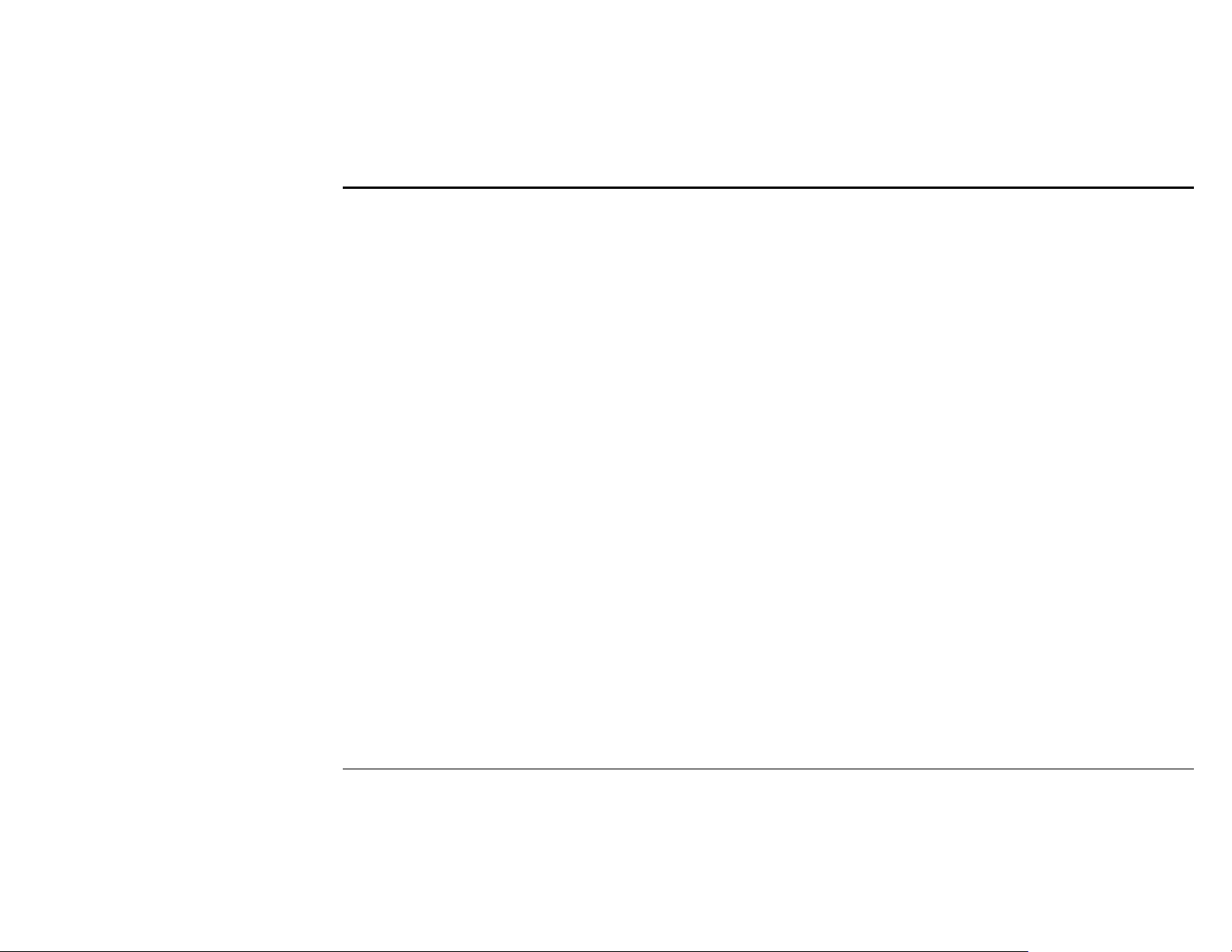
Cautions
Cautions while Using the Product
• The operation temperature range of the product is -10 to 60℃.
Use the product only when the ambient temperate is within -10 to 60℃. If the
user uses the product out of the temperature range, it may cause a product
failure. Because of the nature of LCD panel, the screen may be darker when it
is initially operated in a very low temperature. After several minutes, the
brightness of the screen returns to normal.
Do not operate the product after turning on the heater when the temperature
in the car is very low. It may cause a product malfunction or damage due to a
frozen disk or optical lens surface.
• Be cautioned when using the LCD panel.
Be careful not to manually pull the LCD panel or not to place a cigarette light
on it. Do not apply an impact to the LCD panel. It may cause damage to the
panel.
When any foreign material is caught between the LCD panel and its body
while adjusting the slope of the panel, product damage may happen.
Do not forcibly press the case around the touch panel. It may cause a product
malfunction or damage.
• Observe actual traffic laws and regulations.
While the navigation is running, the driver can encounter the guided
information is different from actual traffic situation due to change of traffic
regulations. Be sure to follow actual traffic regulations. The service provider
assumes no responsibility for damage caused by not observing actual traffic
regulations. Drive carefully all the time.
- 8 -
Page 9
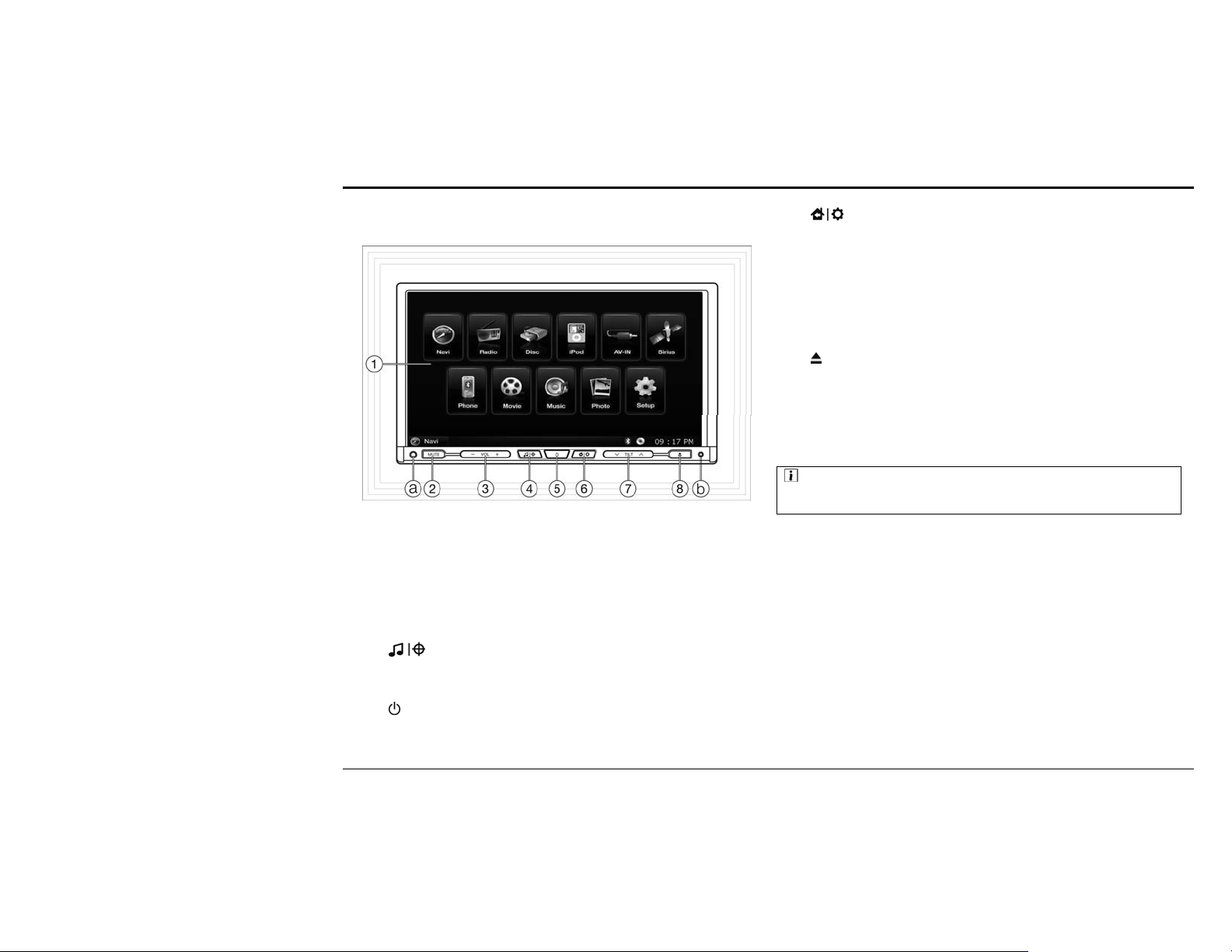
Product Features
2. Product Features
Main Unit
Wide TFT LCD Touch Screen①
- It outputs video signals on the touch screen.
- You can manipulate menus by touching each icon.
[Mute] Button②
- It mutes the sound or cancels the Mute function.
[Volume] Button③
- It increases or decreases the volume level.
[ ④
- It repeats the recent navigation audio signals.
- When pressed for over one second, it returns to the navigation source.
[ ⑤
- (Ignition key is in ACC or ON and power is Off) The power is turned on.
- It sequentially switches between running sources.
- When pressed for over one second, the power is turned off.
] Button
] Button
- It goes to the main menu for you to select a source.
- When pressed for over one second, it goes to Setup.
- By pressing it shortly, the slope of LCD panel changes by one level.
- While pressing it, the slope of LCD panel continuously changes.
- By adjusting the slope, you can insert or remove the SD card that contains
the navigation map program, video files, MP3 files, and picture files.
- In order to insert, exchange, or remove a disc, it automatically adjusts the
slope of LCD panel.
- When a disc is inserted, it automatically extracts the disc.
ⓐ Remote Control Receiver
- It receives signals from the remote control.
] Button
[ ⑥
[Tilt] Button⑦
] Button
[ ⑧
:Note: Use of remote control
When you have any devices with remote controls other than of this product,
the use of remote control may cause malfunction of other devices.
Reset Holeⓑ
- When this product malfunctions, you can reset the system by poking a pin
(e.g. clip) through this hole.
- 9 -
Page 10
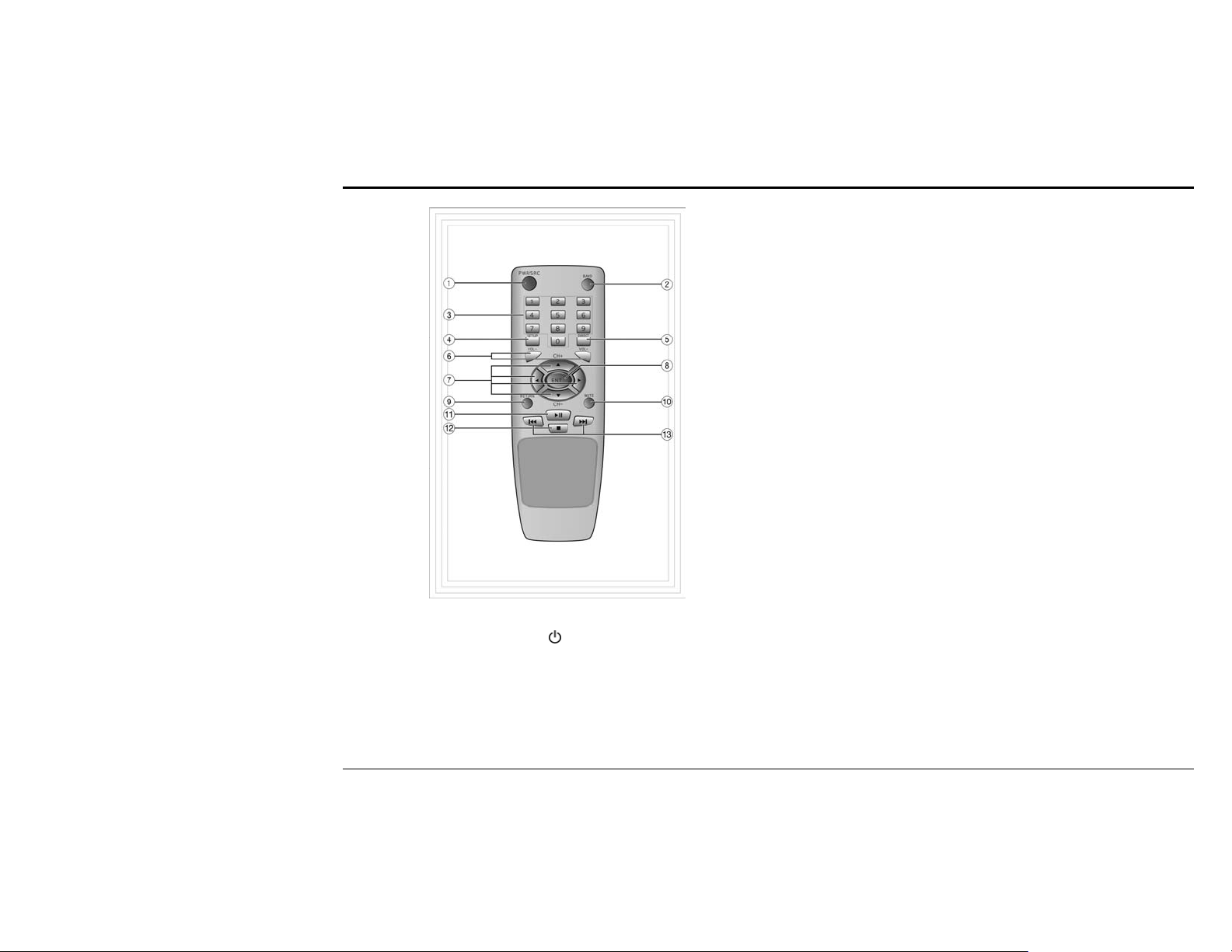
Product Features
Remote Control
[PWR/SRC]①
- It functions the same as the Body [
② [BAND] Button
• Radio
- It switches the frequency band (AM → FM1 → FM2→ AM).
- When pressed for over one second, it switches the radio source (AM-FM →
HD → AM-FM).
] button.
③ Numeric Button
• Radio
- Select any of frequencies (1–6) stored in Preset.
- When pressed for over one second, the current frequency is stored in the
corresponding preset (1–6).
- Enter the frequency in the frequency input panel.
• Disc: Enter values for Title, Chapter, and Track in the corresponding panel.
• Movie/Music/Photo: Select a file in the playback list panel.
• Phone: Enter the phone number.
[SETUP] ④ Button
- It returns to the main menu.
- When pressed for over one second, it goes to Setup.
[DIRECT] ⑤ Button
• Radio: Opens or closes the frequency input panel.
• Disc: Opens or closes the Title/Chapter/Track input panel.
• Movie/Music/Photo: Opens or closes the playback list panel.
[VOLUME] ⑥ Button
- It increases or decreases the volume level.
[▲/▼//] ⑦◀▶Button
• Navigation: Moves the map up/down/left/right.
• Radio
- / : ◀▶ Repeats scanning (8 seconds) of receivable frequencies forward or
backward. When pressed again, the function ends.
- ▼: Removes the frequency entered in the frequency input panel.
• Disc: Moves the cursor on the DVD/VCD control.
• iPod: / : ◀▶ Performs the Rewind/Fast Forward function.
[ENT] ⑧ Button
• Radio: Select a frequency that has been entered in the frequency input panel.
• Disc
- Select values for Title, Chapter, and Track entered in the corresponding
panel.
- Select the item where the cursor is located in the DVD/VCD control.
• iPod: Stops the Rewind/Fast Forward function.
- 10 -
Page 11
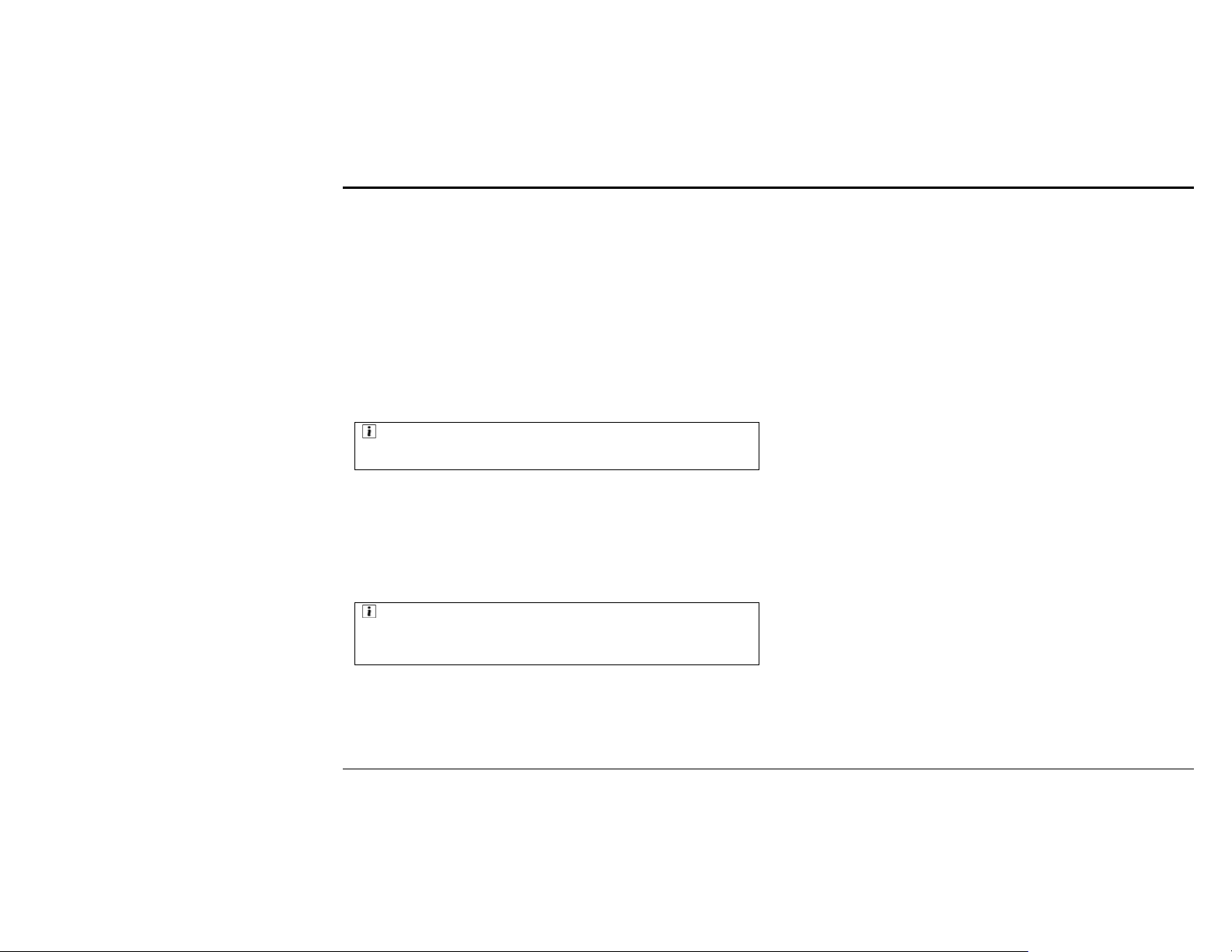
Product Features
• Phone: When a phone call is issued or received for the entered phone
number, it answers.
• Movie/Music/Photo: Selects or unselects a playback file in the playback list
editing area.
[RETURN] ⑨ Button
• Radio: Closes the frequency input panel.
• Disc: Closes the Title/Chapter/Track input panel.
[MUTE] ⑩ Button
- Performs or cancel the Mute function.
[PLAY/PAUSE] ⑪ Button
• Disc/iPod/Phone/Movie/Music: Plays back a file or pauses it.
• Photo: Starts or stops a slideshow.
:Note: Manipulation of MP3 player on the Bluetooth mobile phone
This function works only when your mobile phone supports the Bluetooth
stereo headset and has the MP3 player function.
[STOP] ⑫ Button
• Disc/iPod/Phone/Movie/Music/Photo: Stops the playback.
[SEEK] ⑬ Button:
• Radio: Used to select a previous or next receivable frequency.
• Disc: Used to select a previous or next chapter/track.
• iPod/ Phone/Movie/Music/Photo: Used to select a previous or next file.
:Note: Multi Zone Rear Source
When Multi Zone Rear Source is active, the remote control can control the
rear source only. In this case, the current source (front source) can be
controlled by using the icon.
- 11 -
Page 12
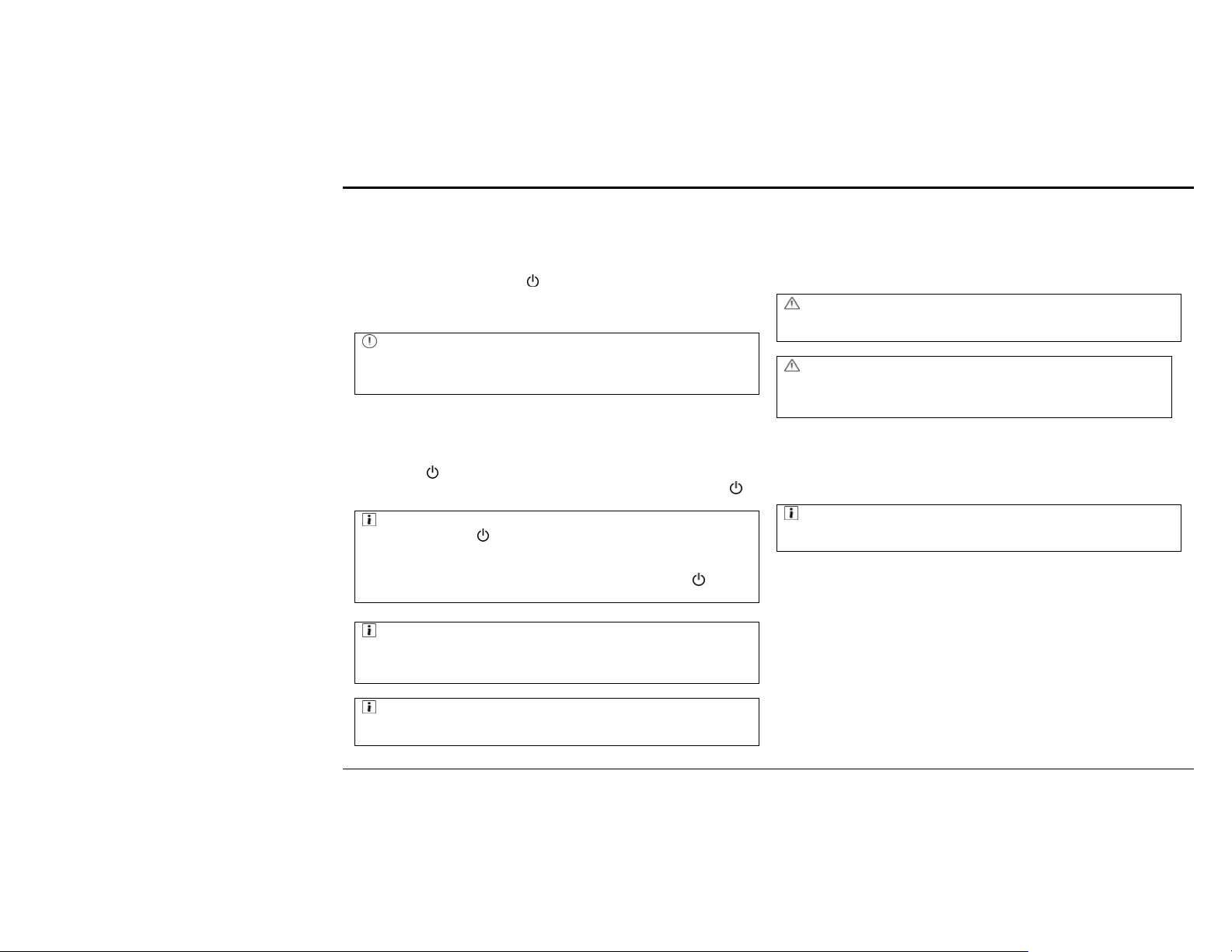
Basic Operation
3. Basic Operation
Initial Use and Power Supply
The power of this product is set to Off by default. Accordingly when you use
this product for the first time after installation, move the ignition key location
to ACC or ON and press the [
power to the product. When the power is supplied, the LCD panel is moved
inside and returns to the original position.
:Caution: Battery Discharge
Use this product while the car engine is started. If you use this for a long time
while the engine is not started, the battery may be exhausted. Then you
cannot start the car engine.
When the ignition key is turned to LOCK or extracted, the current source and
settings are automatically saved and the power is turned off. When the
ignition key is turned to ACC or ON, the power is automatically turned on
and the saved settings are returned.
When the [
off. In this case, turn the ignition key to ACC or ON and press the [
button to supply power.
] button is pressed for over one second, the power is turned
:Note: Automatic Start
When you press the [
the power of the product is not automatically turned on when starting the
engine.
In order to automatically turn on the product, do not press the [
but stop the engine by using the ignition key.
] button for over one second to turn off the power,
:Note: Disk Resume Play
If you turned off the power with a disc inserted, when you play back the disc
after turning on the power, it is played back from the location where you
previously listened.
:Note: Illumination at Night Driving
When you turn on headlights at night driving, the lamp for the product is
turned on even though you turn off the power of the product.
] button on the remote control to supply
]
] button
Volume A djustment
When you press the [Volume] button or Volume (+)/(-) icons on the LCD
screen, the volume level increases or decreases.
:Danger: Volume for Safe Driving
Set to the adequate volume level in which you can hear the sound from
outside.
:Danger: Max. Volume Setting
If the power is turned off while the volume is higher than Max. Volume set
in Setup > Sound > Speaker Control, when you turn on the power again,
the volume is adjusted to Max. Volume.
Mute
When you press the [Mute] button or the Mute icon on the LCD screen, the
Mute function is activated and the shape of icon is changed. When you press
the icon again, the function is deactivated.
:Note: No Sound
When the video of the product is normal but no sound is heard, check
whether the Mute function is active.
- 12 -
Page 13
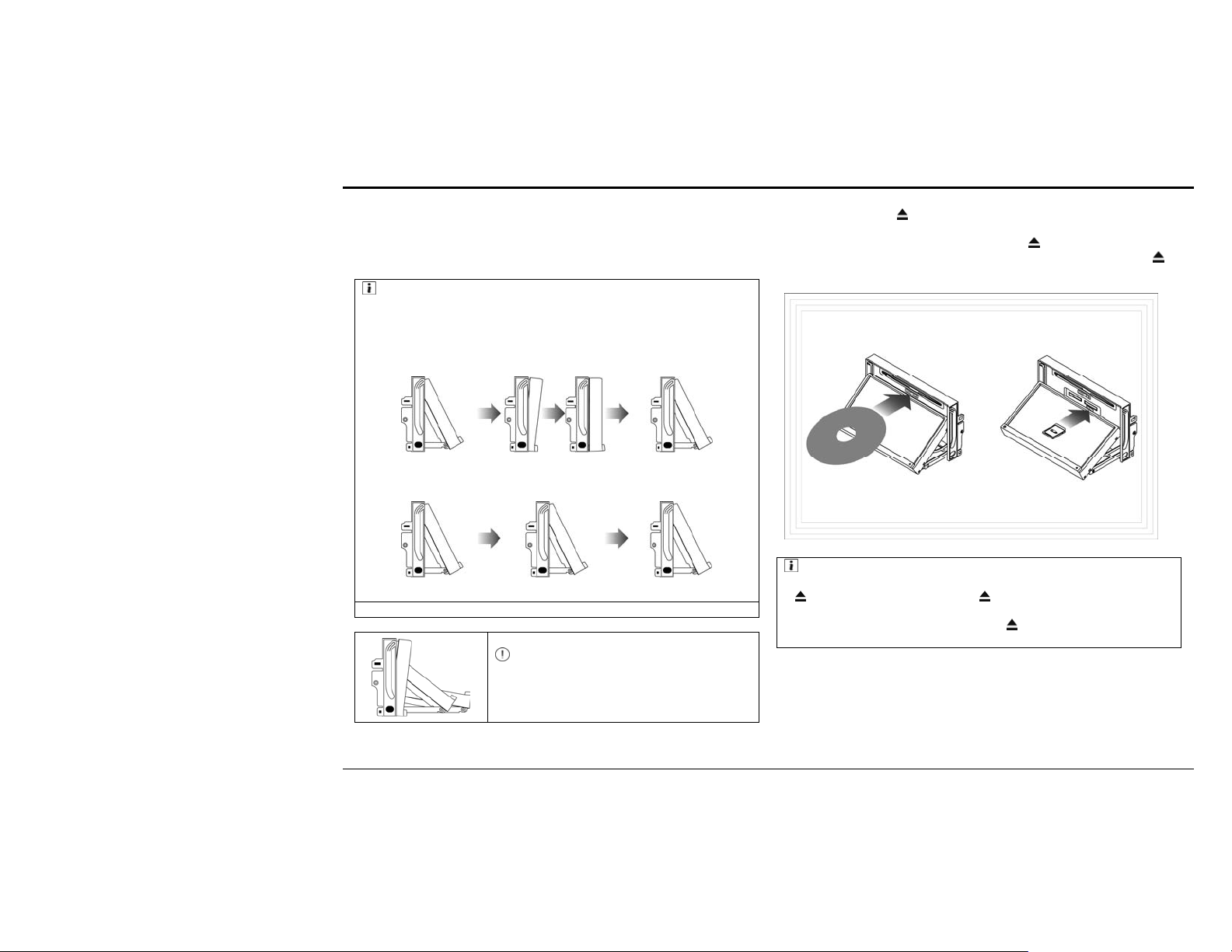
Basic Operation
Adjusting the Slope of LCD panel
By pressing the [Tilt] button shortly, you can change the slope of LCD panel
level by level.
When you press the [Tilt] button continuously, the slope of LCD panel
changes continuously.
:Note: Auto Close
• You can set this in Setup > System > ETC (see page **).
• ON: When the engine is stopped, the LCD panel is automatically closed.
When the engine is started, the slope of LCD panel is automatically
adjusted to the finally saved angle.
Inserting and Removing Disc/SD Memory Card
When you press the [
the slot for disc insertion on the rear. Push a disc in arrow direction to insert it.
When a disc is inserted in the slot, push the [
moves downward and extracts the disc. After removing it, press the [
button again to move the LCD panel to the previous angle.
] button, the LCD panel moves downward to expose
] button. The LCD panel
]
Angle adjustment during use Power OFF by ignition key Power ON by ignition key
• OFF: Even if the engine is stopped or started, the LCD panel is not
automatically closed and sustains the current angle.
Angle adjustment during use Power OFF by ignition key Power ON by ignition key
:Caution: LCD Panel TILT Mechanism
Do not forcibly move the LCD panel or press it
hard. It may cause a product damage or
malfunction.
:Note: Disc Ejection and LCD Panel Angle
If the current angle of the LCD panel is lower than the moving angle of the
] button, when you press the [ ] button, the LCD panel does not
[
move but (if a disc is inserted) just extracts the disc. When you
insert/remove/replace a disc and press the [
does not move. In this case, adjust the angle by using the [Tilt] button.
By using the [Tilt] button, you can move the LCD panel downward and
extract or insert an SD memory card for the slot on the rear panel.
- 13 -
] button again, the LCD panel
Page 14
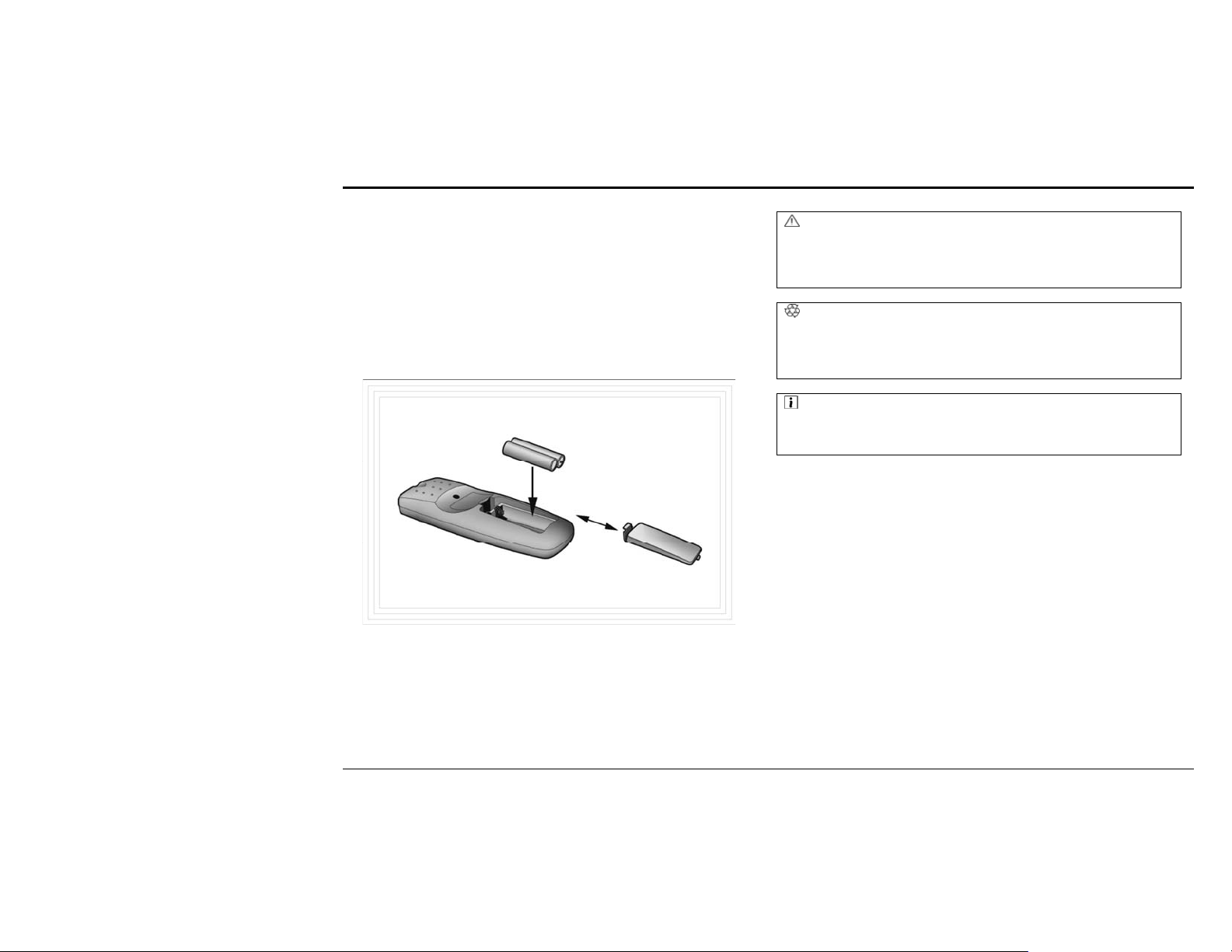
Basic Operation
Using the Touch Screen
This product uses the touch screen LCD display. You can perform functions
by using their respective icons on the screen.
When video sources such as DVD, VCD, iPod VIDEO, AV-IN, Movie, Photo,
and Rear View CAM are played, the icon disappears in three seconds.
When the icon does not appear, touch the LCD screen to display the icon.
Be sure not to manipulate the touch screen while driving.
Replacing the Remote Control Batteries
① Push the battery cover of the remote control in arrow direction to open it.
② Install two AAA (AM4 1.5V) batteries with correct polarity as shown in
the remote control.
③ Close the cover.
:Danger: Handling Remote Control Batteries
• If you do not use batteries properly, they may explode.
• Do not disassemble or apply heat to the batteries.
• Do not place the batteries near any heat source.
• After removing the batteries, do not throw them to men or animals.
:Recycling: Handling Remote Control Batteries
• If you do not use the batteries any more, scrap them properly.
• If the batteries are left for a long time, it may cause harms to children or
animals, or cause environmental pollutions. Scrap in a designated place
after keeping them.
:Note: Handling Remote Control Batteries
• When you replace batteries, replace two batteries by new ones at the same
time.
• To keep them for a long time, separate batteries from the remote control.
- 14 -
Page 15
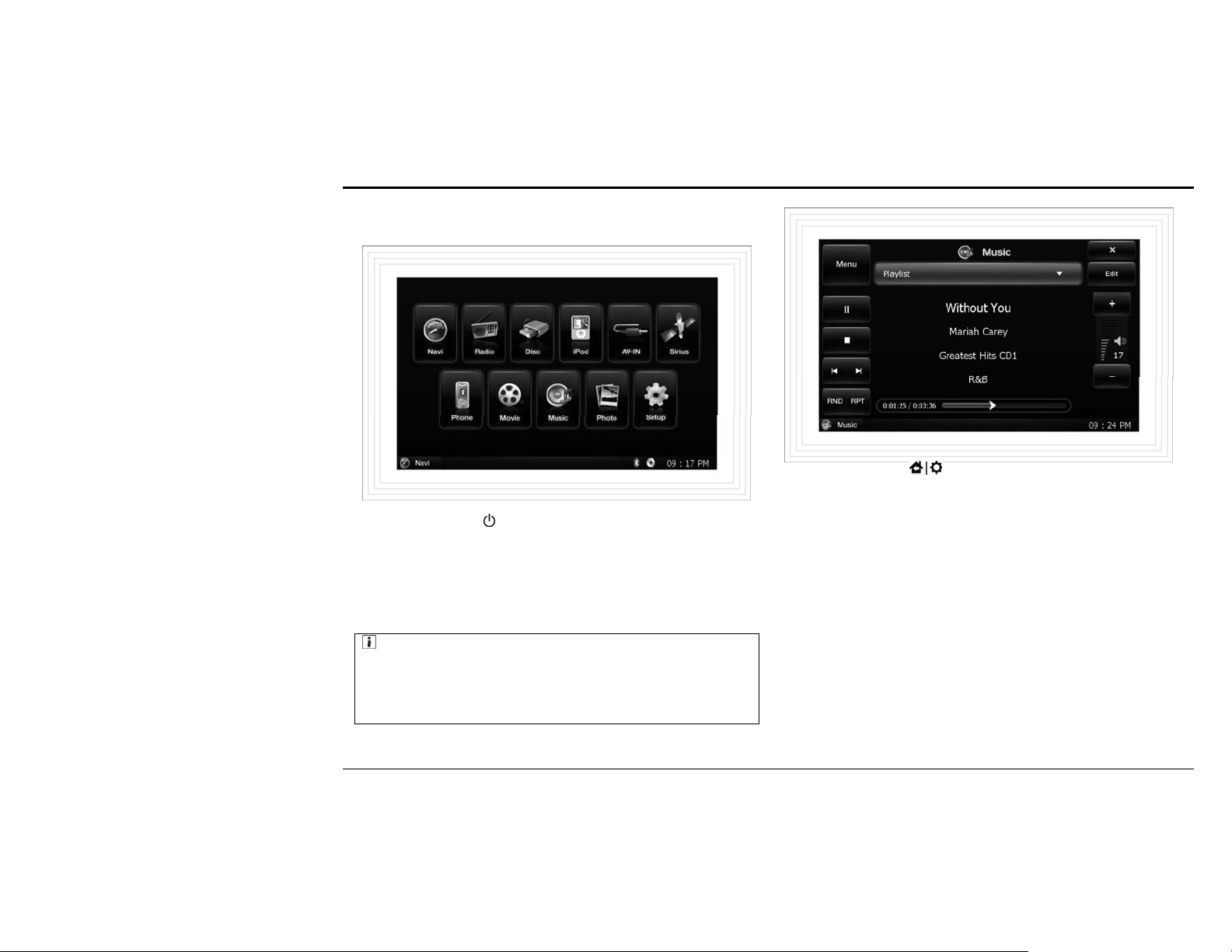
Selecting Source on
4. Selecting Source
Selecting a source on the Main Menu
Moving to the Main Menu
• Click any source icon on the main menu to run it.
• When you press the [
remote control, the next source is selected.
• The sources that cannot be run with the currently running source are
deactivated. In order to run a deactivated source, stop the running source
first and run the desired source.
• The currently running source appears on the bar at the bottom. But the rear
view camera source does not appear.
] button on the body or [PWR/SRC] button on the
:Note: Rear Source
• A rear source can be selected in Setup > Display > Zone > Multi Zone
(see page **).
• When the phone rings, Phone automatically runs (see page **).
• When you back your car, Rear View Camera automatically runs (see page
**).
• When you press the [
- 15 -
on the remote control while a source is running, the main menu appears.
• When you click the menu icon on the upper left corner, the main menu
appears while the current source is running.
• When you click the X icon on the upper right corner, the current source
stops running and the main menu appears.
• When video sources such as DVD, VCD, iPod VIDEO, AV-IN, Movie,
Photo, and Rear View CAM are played, the icon disappears in three
seconds.
• When the icon does not appear, touch the LCD screen to display the icon.
.
] button on the body or the [SETUP] button
Page 16
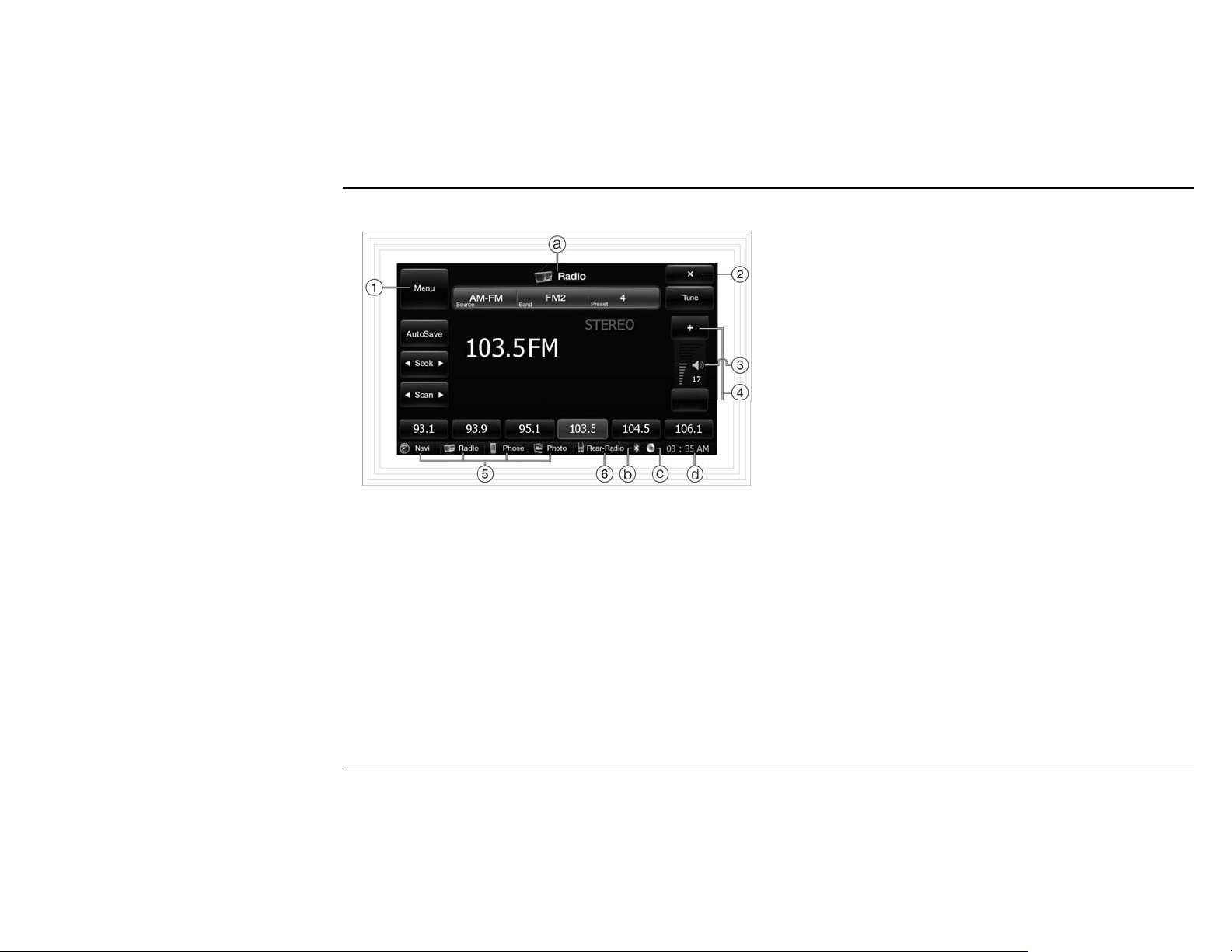
Common GUI
5. Common GUI
① Changes to the main menu while the current source is running.
② Changes to the main menu after stopping the current source running.
③ Performs or stops the Mute function. The shape of icon changes according
to the Mute function’s activation.
④ Increases or decreases the volume level.
⑤ Displays the currently running sources. Depending on the source, some
sources cannot run at the same time.
Multi Zone Rear Source⑥ appears in Setup > Display > Zone. When Single
Zone is selected, it does not appear (see page **).
ⓐ Displays the current output source.
ⓑ Indicates that the product is connected to a Bluetooth mobile phone (see
page **).
ⓒ Indicates that a disc (DVD/CD/VCD/MP3CD) is inserted.
ⓓ Displays the current time.
- 16 -
Page 17
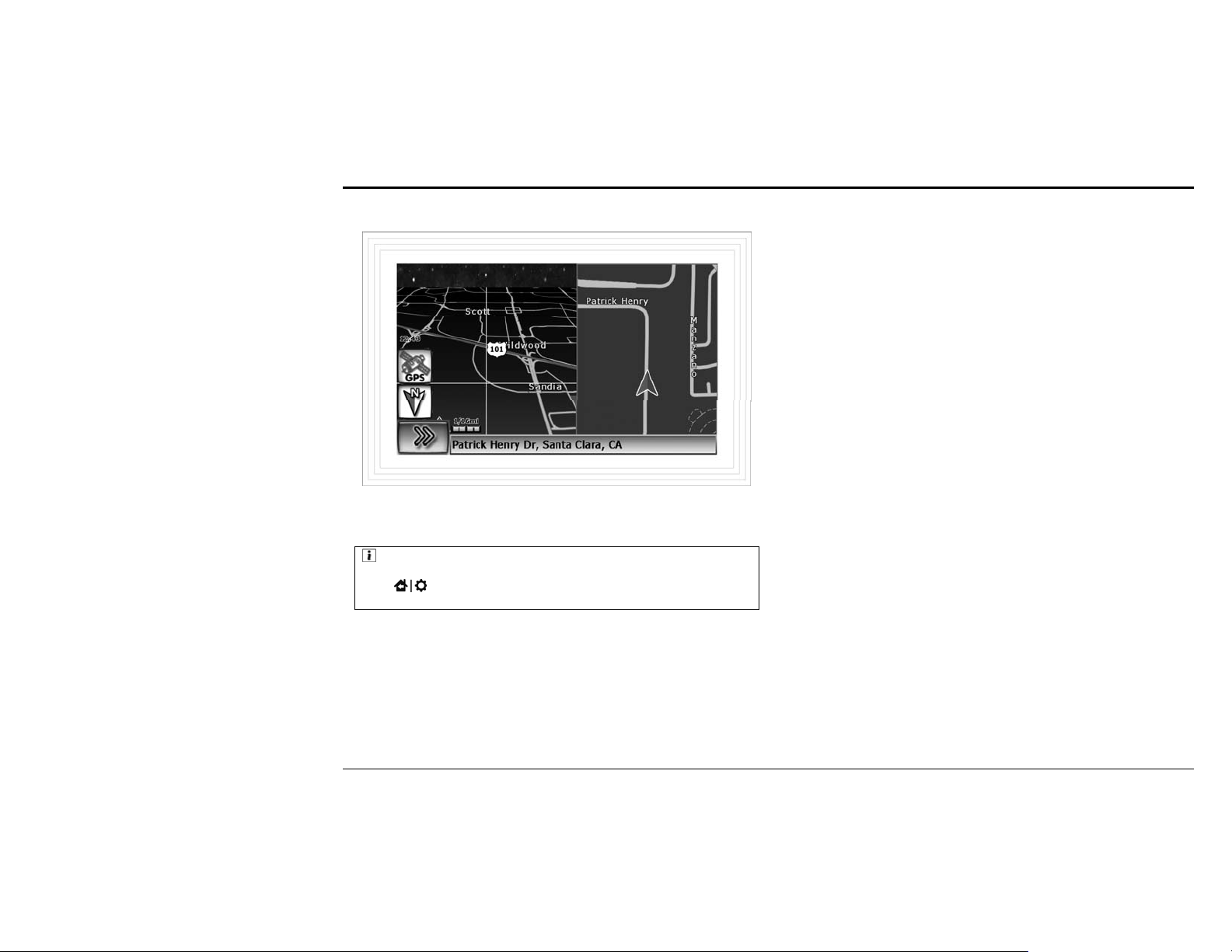
Navigation
6. Navigation
Insert the SD memory card that contains the Navigation map program into the
NAVI slot and refer to the user guide for the Navigation map program that is
separately provided.
:Note: Moving to the Main Menu while Navigation is Running
The icon does not appear while the Navigation is running or outputting. Press
the [
control to move to the main menu.
] button on the body or the [SETUP] button on the remote
- 17 -
Page 18
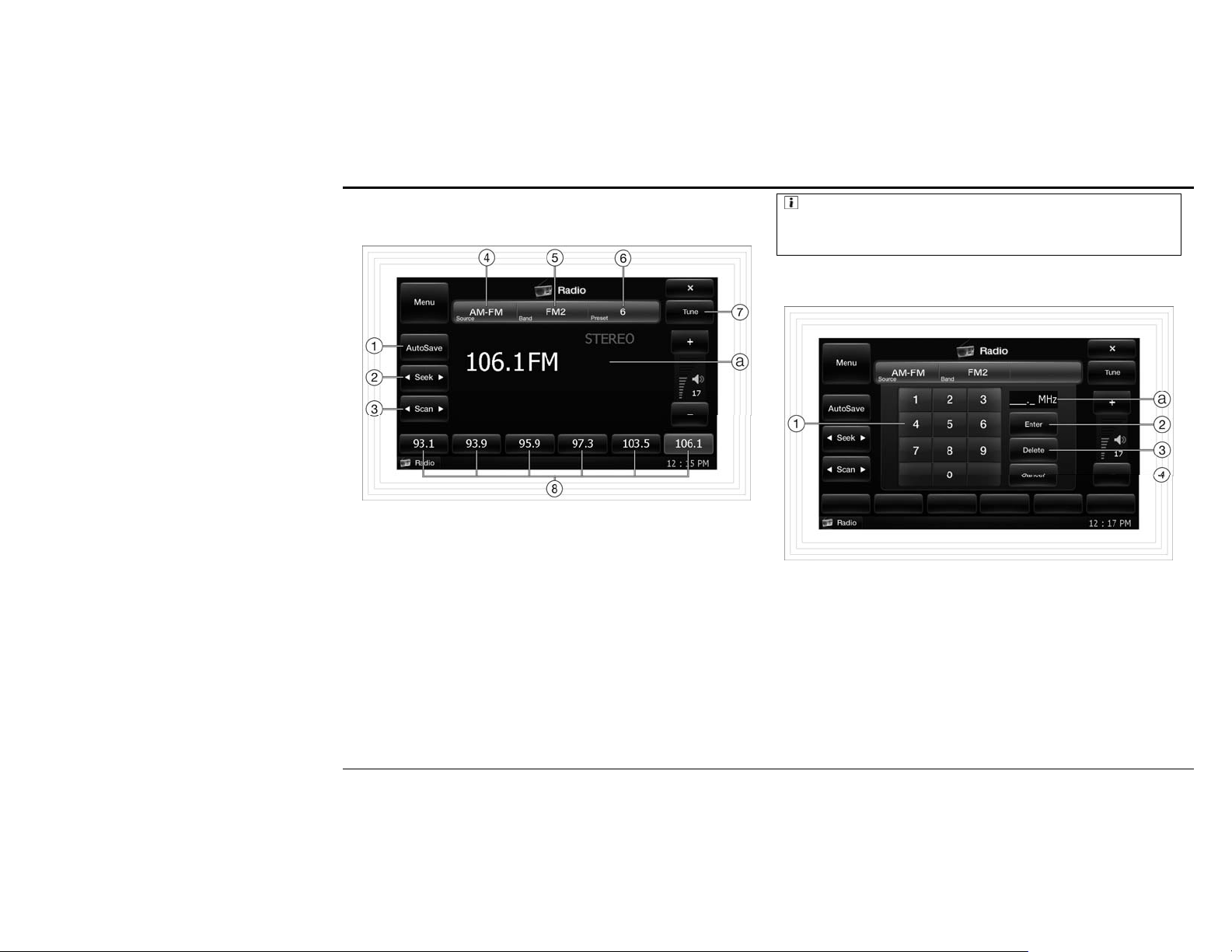
Radio
7. Radio
Radio GUI
① Saves quality frequencies to maximum 6 presets after scanning the
bandwidth for the selected radio band. When pressed again, it ends.
② Selects the previous/next frequency.
③ Repeats scanning (for 7 seconds) receivable frequencies forward or
backward. When pressed again, it ends.
④ Sequentially selects radio sources such as AM-FM, and HD.
⑤ Sequentially selects frequency bands for AM-FM sources such as AM,
FM1, and FM2.
⑥ Displays the preset number for the current frequency. Additionally it
sequentially selects the stored frequencies.
⑦ Opens the frequency input panel.
⑧ Displays the preset frequencies that have been set automatically or
manually. You can directly select the desired frequency. The selected
frequency is distinguished with blue background. When pressed for over
one second, the current frequency is stored in the corresponding preset.
ⓐ Displays the currently listening PS (program service code), Stereo or not,
frequency, band, RT (radio text), and the like.
:Note: Radio Source Deactivation/Activation
When a disc, iPod or AV-IN, SAT radio , movie, or music source is running,
the radio source is deactivated. To activate the radio source, quit the running
disc, iPod or AV-IN, SAT radio, movie, or music source.
Inputting Radio Frequency
① Enter the frequency to listen to.
② Changes to the main display and sets the input frequency.
③ Deletes the input frequency.
④ Cancels inputting the frequency and closes the frequency input panel.
ⓐ Displays the input frequency.
- 18 -
Page 19

Disc
8. Disc
Disc GUI
▪ DVD
⑥ Changes to the DVD/VCD control. If the disc is CD/MP3CD, this is not
supported.
⑦ Displays the current playback position. You can change it by clicking the
desired position on the bar or dragging the arrow.
ⓐ Displays the played time and the running time.
:Note: Disc Source Deactivation/Activation
When a radio, iPod or AV-IN, SAT radio, movie, or music source is running,
the disc source is deactivated. To activate the disc source, quit the running
radio, iPod or AV-IN, SAT radio, movie, or music source.
▪
MP3CD
① Plays a disc or pauses it.
② Pauses the disc playback and displays the message, “Press Play Key To
Continue.” When pressed again, it ends.
③ In case of DVD, it plays back the previous/next chapter. In case of CD,
VCD, or MP3CD, it plays back the previous/next track.
④ Selects Random or Repeat for the playback mode. If not selected, it
repeatedly plays back all chapters or tracks in a disc.
:Note: Exceptional Cases for Disc Playback
• DVD: Does not support the random playback mode.
• MP3CD: Repeatedly plays back all tracks in the folder (not in the disc).
⑤ Displays the playback information. When pressed, it opens the
corresponding input panel. It does not support the playback period.
- In case of DVD, it displays the title, chapter, and played time.
- In case of CD/VCD, it displays the track and played time.
- In case of MP3CD, it displays the track and folder name.
- 19 -
① Displays the list of MP3 files and playable files in the folder. When
pressed, it is played back.
② Changes to the track input panel.
③ Displays the current folder. When pressed, it opens or closes the folder
playback list panel.
④ Moves to the previous/next page.
ⓐ Displays the current page and total page number.
Page 20

Disc
Inputting Title/Chapter/Track
The following figure displays the chapter input panel that has been open by
clicking the chapter icon.
DVD/VCD Control
① Enter the chapter number to play back.
② Changes to the main display and starts playing the input chapter.
③ Deletes the input chapter number.
C④ ancels inputting the chapter and closes the chapter input panel.
ⓐ Displays the current chapter and total chapter number.
ⓑ Displays the input chapter number.
:Note: Title/Chapter/Track Input Panel
According to the icon pressed just before the input panel appears, the title
input panel, chapter input panel, or track input panel is open.
• In case of DVD, you can input or set the title number and chapter number.
• In case of CD/VCD/MP3CD, you can input or set the track number.
① Moves the cursor on the root/title menu or selects the item where the
cursor is located.
② Moves to the DVD root menu.
When pressed for over one second, it moves to the DVD title menu.
③ Used to change the output of audio while playing DVD.
But the DVD must support this function.
④ Used to change the angle while playing DVD.
But the DVD must support this function.
⑤ Used to change the subtitle (caption) while playing DVD.
But the DVD must support this function.
:Note: Root/Title Menu
The Root/Title menu differs depending on the DVD product and its version.
You can select the desired item using (▲)/(▼)/( )/( )◀▶ and (
and confirm or change it.
:Note: VCD Control Screen
In VCD control, only the ① icon is displayed and supported.
- 20 -
) icons
Page 21

iPod™
9. iPod™
iPod Video GUI
:Note: iPod Source Deactivation/Activation
When this product is connected to an external device, the iPod source is
automatically deactivated. If a radio, disc, AV-IN, SAT radio, movie, or
music source is running, the iPod source is deactivated.
To activate the iPod source, disconnect the external device, connect the iPod
device, and quit the running radio, disc, AV-IN, SAT radio, movie, or music
source.
iPod Music GUI
① Starts playing a video/MP3 file or pauses to play it.
② Stops playing a video/MP3 file.
③ Plays the previous or next video/MP3 file in the playlist.
④ Selects Random or Repeat for the playback mode. Or it repeatedly plays
all the files in the playlist.
⑤ Displays the video file, iPod owner’s, or list name. When pressed, it opens
or closes the list.
⑥ Displays the current playback position. You can move to the desired
location to play.
ⓐ Displays the played time and total play time.
:Note: Controllable iPod
This product supports music and video files for 3
generation iPod Classic, and iPod Touch models. The iPod Touch does not
support video files.
In case of other models, some functions may not be supported.
rd
generation iPod Nano, 6th
- 21 -
ⓐ Displays the music information including the album jacket, song, artist,
and album title.
Page 22

iPod™
iPod Menu & List
• iPod Main Menu
• Music Lists
The following shows the music list panel that is selected on the main menu.
① Main menu. When MUSIC or VIDEO is selected, it changes to the
corresponding list panel.
- 22 -
Music ① list. When the list is selected, it changes to the corresponding list
panel.
② Opens or closes the music list panel.
③ Changes to the main menu.
Page 23

iPod™
• Artists List
The following shows the Artists list panel that is selected on the top music list.
• Artist Albums List
The following shows the Artist (e.g. Bigbang) album list panel that is selected
in the upper Artists list.
Artists ① list. When Artist is selected, it changes to the corresponding Artist
album list panel.
② Opens or closes the music list panel.
③ Changes to the upper music list panel.
① Artist albums list. When the album is selected, it changes to the
corresponding album playlist panel.
② Opens or closes the album list panel.
③ Changes to the upper Artists list panel.
- 23 -
Page 24

iPod™
• Artist Album Playlist
The following shows the playlist panel of the album (e.g. For The World)
selected in the upper Artist album list.
① Album playlists. When pressed, it starts playing.
② Opens or closes the playlist panel.
③ Changes to the upper Artist albums list.
- 24 -
Page 25

AV-IN
10. AV-IN
It outputs the CVBS video signals and stereo audio signals received from an
external device that is connected to the external input port (see page **).
:Note: AV-IN Source Deactivation/Activation
When this product is connected to an iPod device, the AV-IN source is
automatically deactivated. If a radio, disc, iPod, SAT radio, movie, or music
source is running, the AV-IN source is deactivated.
To activate it, disconnect the iPod device, connect to an external input
device, and quit the running radio, disc, iPod, SAT radio, movie, or music
source.
- 25 -
Page 26

AV-IN
11. Sirius/XM (Optional)
- 26 -
Page 27

Phone
12. Phone
Phone GUI
① Starts playing the mobile MP3 player or pauses to play it. Because the
playback information cannot be given from the mobile phone, the icon
does not change regardless of playback.
② Stops playing the mobile MP3 player.
③ Plays back the previous/next MP3 file in the playlist of the mobile phone
MP3 player.
④ Changes to the phone book.
⑤ Makes a phone call to the entered or selected phone number.
⑥ Disconnects the busy call.
⑦ Deletes the entered phone number one by one (character).
⑧ Deletes the entered phone number.
⑨ Enter the phone number.
ⓐ Displays the connection status between Bluetooth mobile phone and HFP
service. If the service is not connected, the red slant line appears.
ⓑ Displays the sender phone number, receiver phone number, or
entered/selected phone number.
ⓒ Indicates that the Bluetooth mobile phone is connected.
ⓓ Displays the mobile phone that is connected via Bluetooth.
:Note: Miscellaneous Icons
Icon Description
When a phone rings, it answers the phone by replacing the
(Call) icon.
When the call is connected, the hands-free function is
performed or cancelled by replacing the (Call)/(Answer)
icon.
When a phone rings, it rejects answering by replacing the
(Hang Up) icon.
Performs or cancels the mute on talking function (my voice
is not heard to the counter person).
:Note: Available Mobile Phone
To use this function, the mobile phone must support the Bluetooth handsfree, stereo headset, and data telecommunication, and it must have the MP3
player function.
:Note: Authentication and Service Connection
This source can be used only when the service is connected after
authentication by the mobile phone.
You can set the authentication and service connection in Setup > System >
Phone (see page **).
:Note: Stereo Headset
Only when the stereo headset (A2DP) is selected if it is connected to a
mobile phone or HFP+A2DP is selected if it is connected to the mobile
phone authenticated in Setup > System > Phone, ,① ,② and ③ icons are
displayed and the functions are supported.
:Note: When a Phone Call is Received
When the Bluetooth mobile phone and hands-free or headset service are
connected, if a phone call is received, it automatically changes to the phone
source and the bell rings. When the call ends, it goes to the previous status.
- 27 -
Page 28

Phone
Phone Book
• Phone Book 01
• Phone Book 02
The following shows the phone book that is selected in Phone Book Main.
① Changes to the phone book while you are absent.
② Changes to the recipient phone book.
③ Changes to the sender phone book.
④ Changes to the phone book saved.
⑤ Changes to the phone mode.
⑥ Through the Bluetooth mobile phone and data telecommunication
connection (PBAP), each phone number is transferred from the mobile
phone to be saved.
⑦ Deletes their respective phone numbers saved.
- 28 -
① Moves to the previous panel.
② Displays the names saved in the phone book. When a name is selected, it
goes to the corresponding phone number panel.
③ Changes to the previous/next page.
ⓐ Displays the current page and total page number.
Page 29

Phone
• Phone Book 03(e.g. Joe Richards)
The following shows the phone book that is selected in the previous phone
book.
① Changes to the previous panel.
② Mobile phone number saved.
③ Home phone number saved.
④ Company phone number saved.
⑤ Miscellaneous phone numbers. If nothing, blank is displayed.
⑥ When you select a blank space, change to the phone mode, enter the phone
number, and click the (Add) icon, the phone number is saved in the
selected blank space.
⑦ When you select the saved phone number and click the (Delete) icon, it is
deleted.
ⓐ Displays the selected phone number.
- 29 -
Page 30

Movie
13. Movie
Movie GUI
① Plays the movie or pauses it.
② Stops playing the movie.
③ Plays the previous/next movie.
④ Selects the Random or Repeat for the playback mode. If not selected, this
is the mode that repeatedly plays all files within the playlist.
⑤ Shows the movie filename. Open or close the playlist panel by pressing
this menu.
⑥ Switches to the playlist edit for the playable files saved in the SD Memory
Card and USB Memory Device.
⑦ Shows the current play position and the user can move to a desired play
position by dragging the arrow or pressing on the bar.
ⓐ Shows the current play time and entire play time.
:Note: Playable File Format and Codec
• Playable File Format: AVI, WMV, ASF
• Playable Audio/Video Codec: MPEG4 ASP, MPEG4 SP, Xvid, WMV
• The file of holding unplayable file extension can not be added to the
movie playlist.
• Part of the files may not be played according to the encoding method of
supported codecs. In this case, the unit will show a warning message of
“NOT SUPPORTED VIDEO FILE”.
• Only English, Korean and Chinese characters are supported as for the
filename. If a special character or other language is used for the filename,
the filename will be shown differently. (Ex: □□□.avi)
:Note: Caption Support
Captions may be shown only when a smi file identical to the filename of a
movie file exists within the same folder.
:Note: Movie Source Deactivation/Activation
When a radio, disc, iPod or AV-IN, SAT radio, or music source is running,
the movie source is deactivated. To activate the movie source, quit the
running radio, disc, iPod or AV-IN, SAT radio, or music source
- 30 -
Page 31

Movie
Movie Playlist Edit
You can add or delete playable files saved in the SD memory card and USB
memory device and change their sequences.
:Note: Playlist Edit
• Screen on the left: The file administrator displays the folders and playable
files saved in the SD memory card or USB memory device. You can
perform the folder select/unselect/open/close and file select/unselect.
• Screen on the right: In the playlist, you can add the folders and files
selected in the file administrator and select/unselect/delete/move the added
file. In case of adding a folder, all the playable files in the folder are added.
Movie Playlist
① Displays the folder open/close. When pressed, it is opened/closed.
② Displays the memory/folder/file select/unselect. When pressed, it is
selected/unselected.
③ The edition is saved and closed in the playlist editing and it goes to the
previous status.
④ Changes to the previous/next playlist page.
⑤ Selects the currently selected folder or upper folder.
⑥ Adds the selected folder or file in the playlist.
⑦ Moves to the previous/next file administrator page.
⑧ All files in the playlist are selected.
⑨ Deletes the file selected from the playlist. But the files in the SD memory
card or USB memory device are not deleted.
Can⑩ change the play sequence by moving the selected file in the playlist.
ⓐ Displays the playlist page number and total page number.
ⓑ Displays the current page number of the file administrator and total page
number.
① Playlist. When selected, it starts playing.
② Opens or closes the playlist panel.
③ Moves to the previous/next playlist page.
ⓐ Displays the current page number of the playlist and total page number.
- 31 -
Page 32

Music
14. Music
Music GUI
① Plays the MP3 player or pause it.
② Stops playing the MP3 player.
③ Plays the previous/next MP3 song.
④ Selects the Random or Repeat for the playback mode. If not selected, the
mode is set at default to play all files within the playlist repeatedly.
⑤ Playlist, Artist – Artist name, Album – Album title or Genre – show the
genre. And open or close the panel by pushing this button.
⑥ Switches to the playlist edit mode for the files stored in the SD Memory
Card and USB Memory Device.
⑦ Shows the current play position and the user can move to a desired play
position by dragging the arrow or pressing on the bar.
ⓐ Shows the current playback time and entire playback time.
:Note: Playable File Format
• Playable File Format: MP3, WMA, OGG
• The file of holding unplayable file extension can not be added to the
music playlist.
• You can see a warning message of “NOT SUPPORTED AUDIO
FILE” when a damaged file or wrong file is selected.
• This unit only supports English, Korean and Chinese characters as for the
filename. If a special character or other language is used for the filename,
the filename will be shown differently (Ex: □□□.mp3).
:Note: Music Playlist Edit
The method of using the music playlist edit is the same as that of movie (see
page **).
:Note: Music Source Deactivation/Activation
When a radio, disc, iPod or AV-IN, SAT radio, or movie source is running,
the music source is deactivated. To activate the music source, quit the
running radio, disc, iPod or AV-IN, SAT radio, or movie source.
- 32 -
Page 33

Music
Music List
• Playlist
• Top List
① This is a playlist. Select and push a desired file to play the music.
② Opens or closes the list.
③ Switches to the upper list panel. In case of the upper screen, the user can
select the playlist, artist list, album list and genre list by switching to the
top list screen.
④ Moves to the previous/next playlist page.
ⓐ Shows the current page and entire page of the playlist.
① This is the top list screen. You can switch to the corresponding list panel
by selecting the list.
-Playlist: Switches to the edited playlist panel.
-Artist: Switches to the artist list panel.
-Album: Switches to the album list panel.
-Genre: Switch to the genre list panel.
② Opens or closes the list panel.
- 33 -
Page 34

Music
• Artist
This is the artist list selected from the top list.
• Artist Playlist (e.g. Mariah Carey)
This is the playlist of the artist selected from the artist list (Ex: Mariah Carey).
① This is the artist list. Switch to the corresponding artist playlist panel by
selecting an artist.
② Opens or closes the artist list panel.
③ Moves to the top list panel.
:Note: When no file exists in the category list despite of the files
existing in the playlist
Either the ID3 Tag is missing or damaged in the file. The ID3 Tag contains
the basic information about the music such as title, artist, album, year,
comment and genre.
① Select the artist playlist to play the music immediately.
② Opens or closes the playlist panel.
③ Returns to the upper artist list panel.
- 34 -
Page 35

Photo
15. Photo
:Note: Playable File Format
• Playable File Format: BMP, JPEG
• The file of holding unplayable file extension can not be added to the
photo playlist.
• You can see a warning message of “NOT SUPPORTED IMAGE
FILE” when a damaged file or wrong file is selected from the playlist.
• This unit only supports English, Korean and Chinese characters as for the
filename. If a special character or other language is used for the filename,
the filename will be shown differently (Ex: □□□.jpg).
① Runs the slide show or pauses it.
② Shows the previous/next photo file.
③ Rotates the photo by 90° to the clockwise/counter-clockwise direction.
④ The Photo halves/doubles in size each time you press until it is 0.25/4X
normal size.
⑤ Shows the photo information (title, size, resolution, etc.). Open or close
the playlist panel by pushing this button.
⑥ Switches to the playlist edit mode for the files stored in the SD Memory
Card and USB Memory Device.
- 35 -
Page 36

Rear Camera & Phone Mute
16. Rear View Camera
When the Rear CAM is set to “On” after installing/connecting a rear viw
camera, it will automatically switch to the Rear View Camera Source if the
transmission is set to the rear gear regardless of the source being executed
and receive and display the CVBS video signal from the rear view camera. If
the rear gear is released, the system returns to the previous state.
:Note: Rear View Camera Setup
Rear CAM is to On in Setup > System > Rear CAM (see page **).
17. Phone Mute
The telephone lead is connected to the car kit. Upon making or receiving a
call, it switches to Phone Mute Source, mute the running source during a
phone call, and the call is diverted through the speakers of the vehicle. After
the call ends, it goes to the previous status.
- 36 -
Page 37

Setup—Display
18. Setup
:Note: Initialization
If the (Default) icon is pushed from every setting mode, the value is set to
the initial value set at the time of manufacture.
Display
• Screen
Adjust the LCD Screen of CONTRAST, TINT, COLOR, BRIGHT.
• Dimmer
Adjust the brightness of LCD screen according to the brightness of use
environment.
- Bright: Adjust the brightness of the LCD screen by pushing the (◀)/(▶)
icon.
- Contrast: Adjust the contrast effect of LCD screen by pushing the (◀)/(▶)
icon.
-Hue: Adjust the hue effect of LCD screen by pushing the (◀)/(▶) icon.
- Saturation: Adjust the color saturation of LCD screen by pushing the
(◀)/(▶) icon.
- Auto Day/Night
ON: Set the screen brightness automatically to value of
Daytime/Nighttime Dimmer according to the On/Off state of vehicle
taillight or headlight.
OFF: Set the screen brightness manually to the Daytime Dimmer
regardless of the On/Off state of vehicle taillight or headlight.
- Daytime/Nighttime Dimmer: Adjust the screen brightness by pushing the
(+)/(-) icon.
:Note: Night Drive in the Auto OFF Mode
When the mode is Auto OFF, the user can set to show only the Daytime
Dimmer. In the state of setting to Auto OFF, the screen brightness is kept
with the value set in the Daytime Dimmer during a nighttime drive.
- 37 -
Page 38

Setup—Display
• Touch Adjustment
The screen icon may not work well as the touch sensitivity of the LCD screen
is changed due to the severe temperature change of environmental change. In
this case, the user can optimize the touch sensitivity by the adjusting the
touch sensitivity of the LCD screen.
① Start the Touch Adjust Mode.
screen to apply the newly adjusted values. To return to the previous setting
values after canceling the adjusted values, please wait for 30 seconds.
② Touch the center of plus marks (+) correctly that moves in the order of
center→left top→left bottom→right bottom→right top.
③ After adjusting the sensitivity by pushing a total of five times, push the
:Note: Emergency Mode
When it is not possible to touch the touch adjustment icon because the
touch sensitivity of LCD screen is severely altered, push the main unit
button [
and again, push the main unit button [
can enter the Touch Adjustment screen.
- 38 -
] for 1 long second to switch to the Setup – Display – Screen
] for 1 long second. Then, you
Page 39

Setup—Display
• Clock
• Zone
- SYNC
ON: Automatically adjust the time displayed on the bottom of the product
based on the time received from RDS.
OFF: Do not use the automatic time adjust function. In this case, the
system shows the time adjusted by the user.
:Note: RDS Time
The time received from RDS is updated every minute. However when it is
not possible to receive FM signal or is listening to the FM broadcasting
without RDS signal, the time is not updated.
- Hour/Minute: Adjust the hour/minute by using the (◀)/(▶) icon.
- Set: Save the time adjusted by the user.
- Single Zone: Output the current source to an external A/V device connected
to the A/V OUT terminal.
- Multi Zone: Output the selected rear source to an external A/V device
connected to the A/V OUT terminal.
:Note: Rear Source Deactivation
There exists a source that the rear source can not be selected according to
the type of current source. The un-selectable source is deactivated.
Ex) If the current source is Music, no Movie item can be selected.
- Rear Speaker
ON: Output the voice signal of Rear Source to the Rear Speaker.
OFF: Do not output the voice signal of Rear Source to the Rear Speaker.
- 39 -
Page 40

Setup—Sound
Sound
• Speaker Control
You can set the volume and various other effects on the front/rear/left/right
speaker.
- BAL/FADER: Adjust the volume of the front/rear/left/right speaker by
pushing the arrow icon.
- Max. Volume: As a function of preventing an excessive volume output for
the driving safety of user, set the maximum volume output when the product
power is turned on.
The system automatically sets to a lower volume by comparing the Max.
Volume with the volume at the time of previous power Off.
Max. Volume < Volume at the Time of Previous Power OFF: Max.
Volume
Max. Volume ≥ Volume at the Time of Previous Power OFF: Volume at
the Time of Previous Power OFF
:Danger: Max. Volume Setting and Safe Driving
If the maximum volume is set too high, this can interfere with safe driving
from a sudden increase of voice output. Please adjust the Max. Volume so
that you can listen to the outside sound well.
:Danger: Max. Volume Setting and Passenger Safety
If the Max. Volume is set too high, it can be harmful to the health of the
weak and elderly, pregnant women and nursing mothers and patients from a
sudden increase of voice output.
- LOUD
ON: Stress the low pitched sound (100㎐) or high pitched sound (10㎑).
OFF: Set at the default sound.
:Note: LOUD Effect
The LOUD effect may be diminished if the volume is too high.
- BASE EX
ON: Stress the low pitched sound (100㎐).
OFF: Set at the default sound.
• Sub Speaker
5.1 Adjust the center of channel speaker and volume respectively.
- Center: Adjust the volume by pushing the (+)/(-) icon.
- Woofer: Adjust the volume by pushing (+)/(-) icon.
- V.Woofer: Select whether to output the 2-channel sound source through the
virtual woofer.
- 40 -
Page 41

Setup—Sound
• EQ Select
Set the equalizer (EQ).
There are three default modes of POP, Classic and Rock and three user
setting modes.
• My EQ
Set the EQ according to one's own taste.
Set the values of three frequency zones such as BASS, MID and Treble. They
can be set to 15 levels respectively from -7 to +7.
- POP: Set to the EQ suitable to the POP genre.
- Classic: Set to the EQ suitable to the Classic genre.
- Rock: Set to the EQ suitable to the Rock genre.
- User 1/2/3: Set to the EQ saved according to the taste of user.
- BASS(100㎐): Set the value by pushing the (+)/(-) icon.
- MID(1㎑): Set the value by pushing the (+)/(-) icon.
- TREBLE(10㎑): Set the value by pushing the (+)/(-) icon.
- After finishing the setup, save the setting value to User 1/2/3 by pushing one
of three icons like (①)/( ②)/(③).
- 41 -
Page 42

Setup—Sound
• Source Offset
The volume level can be adjusted differently according to the source type.
Accordingly, set the Volume Offset of each source to output an appropriate
volume level when running the source.
The offset setup value can be adjusted in 7 levels by 2db up/down according
to the current volume level.
• Voice
:Note: Source Selection When Setting the Source Offset
For an appropriate volume offset, it is desirable to adjust the setting while
listening to the current source sound. When setting the volume offset of the
source other than the source being currently played, it is difficult to set an
appropriate value since no audio sound is heard.
- Navigation Voice Control: When the source is switched while running the
navigation system, the system outputs the current video and voice signal by
default. If a navigation voice signal occurs in the meantime, the system
outputs the navigation voice signal instead of the current source.
ON: Run the voice navigation function.
OFF: Do not run the voice navigation function.
- Call Voice: When calling by the hands-free unit through Bluetooth, adjust
the talk volume by pushing the (+)/(-) icon.
- 42 -
Page 43

Setup—System
System
• Disc - VIDEO - Format
Set the TV type that the DVD is played.
• Disc - AUDIO - Speaker
Set the respective speakers of 5.1 speaker system when playing a DVD.
- NTSC: As the type established by the National Television System
Committee, the countries such as Korea, USA, Japan and Canada have
adopted it as the standard system.
- PAL: The Phase Alternation by Line method, as a method that improves the
NTSC defect of phase distortion, the countries such as Germany, England,
Italy and China have adopted this type.
:Note: Flicker when Changing a Format
The screen may flicker when switching to the Disc Video Format (NTSD
↔ PAL). This is a temporary phenomenon and will come back to the
normal state shortly.
- FRONT SPEAKER: Select Large or Small according to the size of the front
speaker in use.
- REAR SPEAKER: Select either Large, Small or Off according to the size of
the rear speaker in use.
- CENTER SPEAKER: Select either Large, Small or Off depending on the
size of the center speaker in use. If a center speaker is not installed, set Off.
- SUBWOOFER SPEAKER: If the subwoofer is in use, set On. And if a
subwoofer is not installed, set Off.
:Note: Speaker Setup
• Large: The speakers output the full band of audio.
• Small: The speakers output the audio signal whose the low band(less than
200Hz) is cut off.
:Note: Speaker Setup for CD
• The source of CD has 2-channel audio. Thus it's speaker output is related
with front speaker setup only. Even if you change the rear, center, and
subwoofer speaker setup, the speaker output doesn’t change.
• If you change the speaker setup for a 5.1-channel DVD disc, it might be
inappropriate for a CD. In that case, make a change in the speaker setup for
a CD.
- 43 -
Page 44

Setup—System
• Disc - AUDIO - Speaker Output
• Disc - AUDIO - SPDIF (Sony/Philips Digital Interface)
When generating a voice signal by connecting to an external digital audio
unit, set the voice signal output method by using SPDIF.
- DOWNMIX: Set this function when listening to the multi-channel voice
signal through two-channel audio.
OFF: Do not use the Downmix function.
LT/RT: Merge the multi-channel voice signal and send to the left/right
channel.
STEREO: Output in the stereo sound.
V SURR: Output in the virtual surround sound.
- DYNAMIC: Set the Dynamic Range of Dolby Digital Audio Source when
playing a DVD. The Dynamic Range, which allows setting a difference
between the maximum and minimum level values of sound, the sound
becomes more dynamic as the value is larger.
OFF: Turn off the dynamic range effect.
12.5%, 25%, 37.5%, 50%, 62.5%, 75%, 87.5%, FULL: Select the
difference between the maximum and minimum level values of sound.
- SETTING
OFF: Do not output the digital audio signal.
STREAM: Output the digital audio signal directly. Select it when the
external digital audio unit has the Dolby Digital Decoding function.
PCM: Output the decoded digital audio signal. Select when the external
digital audio has a 2-channel digital stereo amplifier. Generally, this mode
is used for the audio CD signal. This outputs the DVD recorded in a
format of Dolby Digital, MPEG1 or MPEG2 in a PCM 2-channel form.
- MAX FREQ: Set to the maximum sampling rates of SPDIF.
- 44 -
Page 45

Setup—System
• Disc - AUDIO - Delay
Adjust the Delay Time of each speaker by setting the distance according to
the speaker location except for the front speakers.
• Disc - Preference - Audio
Set the language supported by DVD.
• Disc - Preference - Disc Menu
Set the disk menu language supported by DVD. But, this function can only be
used by the DVD supporting multiple languages.
• Disc - Preference - Subtitle
Set the caption language supported by DVD.
- 45 -
Page 46

Setup—System
• Disc - Preference – Parental (Limited View Option)
This is the function that limits viewing in order to keep children from
watching adult programs.
• Disc - Password - Mode
:Note: Parental Setup Ratings
• KID SAFE: Suitable for Children
• G: General Audiences
• PG: Parental Guidance suggested; Some material may not be suitable for
children
• PG13: Parents Strongly Cautioned; Some material may not be
inappropriate for children under 13
• PGR: Parental Guidance Recommended; Parents very strongly Cautioned.
• R: Restricted; Under 17 Requires Accompanying Parent or Adult
Guardian
• NC17: No One 17 and Under Admitted
• ADULT: Adults Only
:Note: Parental Setup Password
Password should be entered when entering the Parental Setup menu.
- Password Mode: Select whether or not to set a password.
ON: Use the password mode.
OFF: Do not use the password mode.
• Disc - Password - Change
- Password Change: Change the 4-digit password. Please use the provided
remote control for the password entry.
OLD: Enter current password.
NEW: Enter new password.
CONFIRM: Enter new password again.
:Note: When losing your password
When you lose your password, you may use the default password. The
default password is ‘1111’.
- 46 -
Page 47

Setup—System
• Disc - Initialization
When the user has set the System – DVD setup incorrectly by mistake, the
system can be initialized by pushing the (Start) icon.
• Phone
Set the authentication, service connection/disconnection between this unit
and mobile phone for the Bluetooth communication.
- Pairing(Authentication Process)
① Execute the pairing mode by pushing the left (Start) icon.
② The Bluetooth function of this product may be set in the pairing mode.
③ Search a device for connection in the Bluetooth mode of mobile phone.
④ If the “ACEBT-V1” item is found, stop the search.
⑤ Select the “ACEBT-V1” item and enter the password “0000”.
⑥ If a unique address of the mobile phone is created in the list
(authentication list) on the right, the authentication process is normally
terminated.
- Connection (Service Connection)
After selecting a device registered through the authentication process, either
push the (Connect) icon of this product or select the supported services (Ex:
Hands-free, stereo headset, headset, data communication, etc.) from the
mobile phone to make the service connection.
If the connection is established, the system will display the “CONNECTED”
phrase along with HFP, A2DP, HSP or PBAP according to the service
selected.
If HFP+A2DP are selected, two services will be supported at the same time.
Also, the user can cancel or delete the authenticated device item.
- 47 -
Page 48

Setup—System
• Photo
Set the time interval of photo slide show.
• ETC
• Rear CAM
Set when connecting the rear view camera.
- Rear CAM
ON: When a rear view camera is connected, it will automatically receive
and display the CVBS video signal when moving backward.
OFF: Select when no rear view camera is connected.
- Mirror
ON: Reverses the image of the camera to emulate a rear view mirror.
OFF: Allows the image from the camera to be shown without the mirror
effect.
- Beep: Turn on/off the beep sound when pushing a button or touch screen.
- Auto Close
ON: When the engine is stopped, the LCD panel will be closed
automatically. If the engine is started again, it will automatically move to
the angle position of LCD panel that was adjusted for the last time.
OFF: The LCD panel is not closed whether or not the engine has started
and the current angle will be kept.
- 48 -
Page 49

Setup—Version
Version
The user can check the currently installed/used program versions of Boot, OS,
Application, Phone and MICOM. The software upgrade may be performed
without a prior notice to the user for performance upgrade. The update and
other information may be posted on the product website of manufacturer and
reseller.
The update of this product such as Boot, OS, Application, Phone or MICOM
shall be performed by the user. If you want to have a technical service, please
contact the customer support center of manufacture or reseller.
:Caution: Power When Updating an Application
Please pay attention to the power so that it is not turned off when upgrading
a program. The product may not function properly when the power was
interrupted while in upgrading a program from a power failure like an
electric discharge of the battery.
:Note: SD Memory Card Slot While in Update
Please insert the SD memory card of holding the download file for program
update into the NAVI slot. Otherwise, the system can not recognize the
update file.
① Select the update item.
② Check the current version and update version and push the (START
UPDATE) icon.
③ Wait until the update is completed.
- 49 -
Page 50

Setup—Version
④ If the update is completed, the window of “Update Completed” will appear.
Push the「OK」button.
⑤ If the update is successfully completed, the screen will return to ①. Please
check the updated version. If the update is completed, the main menu will
appear; if the MICOM update is completed, the unit power will be
automatically turned Off and On.
:Note: Update Process
The update process of OS, Application, Phone or MICOM may differ
slightly by the program.
- 50 -
Page 51

Appendix
19. Appendix
Trouble Shooting
If the problem continues after performing the following actions, please
contact the place of purchase or customer support center (***-****-****).
• DVD Player
Message Symptom Action
Please
Check Disc
Err 0
Err 1
Err 5
Tray Error
Input Invalid
Play Back Only
When the unit can not
read the disk.
When the temperature
of DVD Loader is no
less than 75 degrees.
When the temperature
of DVD Loader is not
more than – 30 degrees.
When the spindle motor
does not work properly.
When the tray is locked
because of an inserted
disc.
When pushing a button
or icon incorrectly.
When entering a playback
command not supported in
the current mode.
Clean the disk or
replace it with another
disk.
Turn off the power of
this product and adjust
the temperature.
Turn off the power of
this product and adjust
the temperature.
Turn off and on the
power again.
Turn off and on the
power again. Take out
the disk forcefully by
pushing and holding the
] button for a few
[
seconds.
Push the correct button
or icon.
• General
Symptom Cause Action
Power does not turn
on.
Nothing happens
when buttons are
pressed. Display is
not accurate.
Touch screen is not
working properly.
The remote control
does not work.
Fuse has blown.
The operating
environment is too cold
or too hot.
The microprocessor has
malfunctioned due to
electrical noise, static or
other causes.
The touch screen is
incorrectly aligned.
Sunlight is interfering
with the remote control
IR Sensor.
Batteries of remote
control are dead or there
is no battery in the
remote control.
Replace with a fuse of
same amperage. If the
fuse blow again, consult
with the dealer from
whom you purchased
the unit.
Operate the unit at room
temperature.
Turn off the unit and
then power it up again.
Adjust the touch screen
sensitivity of the LCD
screen.
Try use this unit where
there in no direct
sunlight hitting the
sensor.
Check and/or replace
the batteries in the
remote control unit.
- 51 -
Page 52

Appendix
• LCD Screen
Symptom Cause Action
The image is not
displayed.
The display is dark.
Display color of the
display is light or
pale.
Video image is poor
when other video
source is connected.
• Sound
Symptom Cause Action
No sound.
No sound is heard
from a speaker.
The parking brake is not
pulled.
The screen bright setup
is too low.
The operating
temperature is too low.
The headlights of the
vehicle is turned on.
Display color is
incorrectly adjusted.
NTSC/PAL setting is
incorrect.
The volume is set too
low.
Speaker wires are not
connected correctly.
Unit is set to mute.
In the Speaker setup, a
speaker is set to OFF.
The Bal/Fader setup is
incorrect.
Check that the parking
brake is set.
Adjust the Bright
setting (see page **).
Make sure the vehicle
cabin is at room
temperature.
The Dimmer’s Auto
Day/Night is set to On,
the display brightness is
automatically reduced
when the headlights are
on (see page **)..
Adjust Color, Hue and
Saturation settings (see
page **).
Set the NTSC/PAL
properly according to
the other video source.
Increase the volume.
Connect the speaker
wires correctly.
Cancel the mute
function.
Correct the speaker
setting in Setup >
System > Disc > Audio
> Speaker (see page
**).
Press (Default) icon in
Setup > Sound > SPK
Ctrl (see page **).
• Disc
Symptom Cause Action
Disc cannot be
loaded.
DVD disc will not
play
Sound skips, or
sound is noisy.
Sound is bad
immediately after
power is turned on.
Disc cannot be
played, and the
display reads
“Parental Violation”.
DVD pauses during
playback.
MP3 files will not
play.
- 52 -
Another disc is already
loaded in the player.
A DVD disc with a
different area code is
loaded.
Disc is dirty.
Disc is heavily
scratched or warped.
Droplets may have
formed on the internal
lens when the car is
parked in humid
location.
Viewing has been
restricted by the unit’s
Parental setting.
The disc is a dual-layer
DVD disc.
The disc storage
standard in incorrect.
Eject the disc before
loading another one.
Use only discs with the
same area code as this
unit.
Clean the disc with a
soft cloth.
Replace with an
undamaged disc.
Leave the power on for
about one hour to dry
the unit.
Release the restriction
or change the Parental
setting (see page **).
It is normal for duallayer discs to pause
during playback briefly
and then resume
playback.
Use only discs which
have files storage
according to ISO9600
Level 1/Level 2
standards.
Page 53

Appendix
Notices for Installation and Service
:Danger: Product Installation
• The installation and other related information of this product have been
prepared for the experts familiar with the product. The manufacturer may be
responsible for a problem occurred at the time of installation by one not
familiar with the product.
• All wiring tasks shall be completed by protecting them with a wiring clamp
or insulating tape.
• Please do not fierce the wall between the engine and indoor side to connect
the yellow wire of this product and battery for the car. The product may be
damaged or may not function properly if the coating around the hole is
stripped. Also, the user can hear the outside noise or engine noise more
clearly.
• Please install this product carefully so that the connection wires are not
tangled with the gear shift, parking brake, seat sliding mechanism, etc. Or it
will interfere with driving and become a cause of accident.
• Please do not cut the connection cables included in this product. If they are
cut shorter, the circuit for the product protection may not operate properly.
• Please use the product by connecting a DC 12V battery only after grounding
it in a negative way.
• When connecting this product to RV, SUV, truck or bus, please check the
battery voltage. If the voltages are different, please use the product only
after adjusting the voltage by using a separate transformer (optional).
• Please turn off the product power prior to connecting the battery cable. Or it
may cause an electric shock or electric leakage.
• Please do not install the connection cables of this product near to a heating
unit. This can damage the product or the product may not work properly as
the coating gets stripped off.
• Please connect other device to the power supply cable. It may damage the
product or cause a fire if the current capacity of the cable is exceeded.
• When replacing a fuse, please use only the fuse conforming to the
specifications shown on the fuse holder. If a fuse other than the one
specified is used, it may cause a fire or damage the product if the current
capacity is exceeded.
• As for the speakers connected to this product, please use only the high
power type. The impedance of usable speakers is 4~8 Ω and the minimum
rated power is 50W. When connecting a speaker with the impedance or
- 53 -
output other than those specified, it can damage the product or speaker.
• Please be careful so that the blue wire of this product is not connected to
power socket of auto antenna.
• Please be careful so that the blue/white wire of this product is not connected
to the power socket of external power amplifier. It may consume an
excessive current or the product may not operate properly.
• Please cover the exposed wire with an insulation tape. Especially, the
unused speaker cables should be insulated. If the connection cables are not
insulated, it may cause an electric shock or electric leakage.
• This product may not be installed onto a vehicle that does not have
ACC/ON on the start-up switch.
• Please ground the ground wire (black colored wire) separately from the
product of consuming much current like a power amp. If this product is
grounded together with a product of consuming much current, it may cause
a fire or damage the product.
Page 54

Appendix
Installation and Removal of the Main Unit
• Installation–Installation Method by Using Universal Mounting Bracket
① Insert the universal mounting bracket into the Instrument Panel of the car.
② Bend all the stoppers of the bracket toward the inside by using a screw
driver. There are 5 stoppers on the upper and lower sides of the bracket.
:Caution: Product Fixing State
Please fasten the product so that the main unit does not move.
③ Insert the main unit into the university mounting bracket so that the
product can be locked in.
④ Install the connection wires while referring to the “System Connection”
section.
⑤ Attach the Trim Cover. Check whether all hooks are connected.
• Removal
① Please remove the screws from the rear side of main unit in the reverse
order of installing the main unit.
② Remove the Trim Cover.
③ Insert a split bar between spring and universal mounting bracket.
④ Take out the main unit by using the split bar.
:Caution: Split Bar Storage
The main unit can not be removed without the split bar. Please keep the split
bar in a secure place.
- 54 -
Page 55

Appendix
Components and Accessories
Main Unit Mounting Bracket Trim Cover Remote Control USB Extension Cable
Power & Speaker Out
Cable Assembly
Machine Screw(8EA) Split Bar SD Card Owner’s Manual
AV IN/OUT
Cable Assembly
Bluetooth Microphone
iPod Multi-media
Cable
GPS Antenna
- 55 -
Steering Wheel
Remote Out Cable
Battery
(AAA Type, 2EA)
Page 56

Appendix
System Connection
- 56 -
Page 57

Appendix
Specifications
• Monitor
Screen Size
Display Method
Resolution
Color system
• DVD Player
Playable Disc Formats
Playable Disc Types
Distortion 0.3% or less (1KHz)
Signal-to Noise Ratio
Digital Output Format AC-3/LPCM
• AM Tuner
Tuning Range
Usable Sensitivity
• FM Tuner
Tuning Range
Usable Sensitivity
Stereo Separation
Frequency Response
• AV IN/OUT
Input AUX AV IN, Rear CAMERA IN, USB2.0, iPod
Output AUX AV Out, SPDIF
etc 5.1 CH Pre-Amp Line Out
• Audio AMP
Rated Power Output
(THD=10%)
Power Output, Max.
Speaker Impedance
6.98 inch Wide Format (167.35mm×93.0mm×6.8mm)
TFT Active Matrix LCD
800(V) × 480(H)
NTSC, PAL, SECAM
DVD-Video, Audio CD, Video CD, MP3 CD
CD, CD-R/RW, DVD-R/RW, DVD+R/RW DISC
80㏈ or higher (1KHz, IHF-A)
530KHz ~ 1,710KHz, 10KHz Step
35dB or lower
87.5MHz ~ 107.9MHz, 200KHz Step
12㏈μ or lower
26㏈ (98.1MHz) or higher
20Hz ~ 12.5KHz
25W × 4CH (1KHz, 4Ω)
45W × 4CH
4Ω ~ 8Ω
• Bluetooth
Core Version
Range
Profile
Bluetooth V 2.0
Class 2
HFP, A2DP, HSP, AVRCP, PBAP, OPP
• Navigation
Map Memory Type SD Memory Card
GPS Receiver SiRFstar™ III GPS with Patch Antenna/Indoor
• General
Input Voltage
Current Max. 11.0A (14.4V)
Fuse Capacity
Operation Temp. Range
Storage Temp. Range
Dimensions
Weight
14.4V (Allowable Voltage Range: 11V~16V)
15A
-10 ~ +℃ 60℃
-30 ~ +℃ 85℃
178㎜(W) × 100㎜(H) × 183㎜(D)
2.6㎏
- 57 -
Page 58

Appendix
- 58 -
Page 59

